Page 1
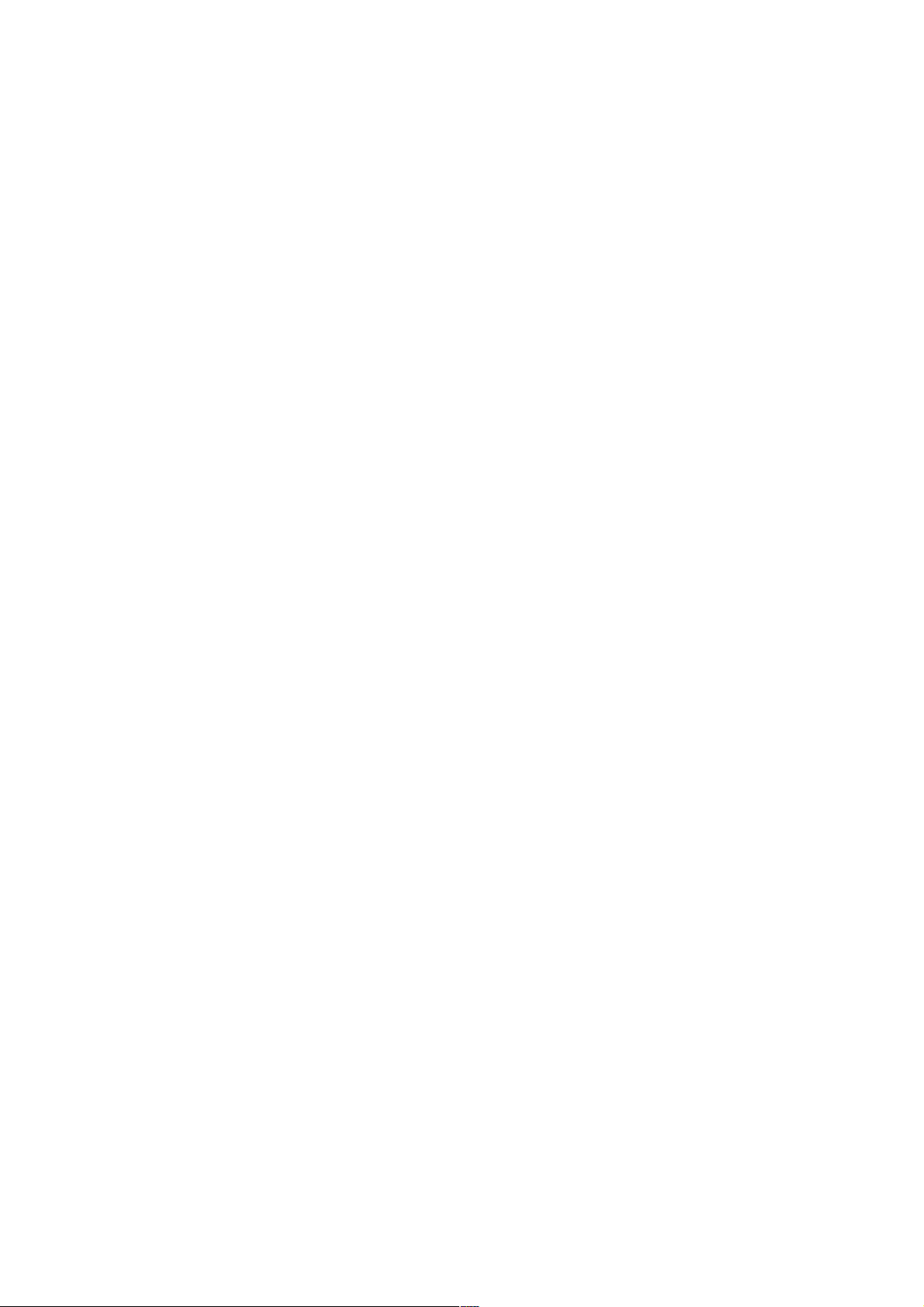
CONTENTS
THE ANDROID ADVANTAGE................................................................................................................................................................................................................................................................ .............1
READ ME FIRST................................................................................................................................................................................................................................................................ .............................1
UNDERSTAND YOUR PHONE............................................................................................................................................................................................................................................................................1
INSERT SIM AND MEMORY CARD...............................................................................................................................................................................................................................................................1
1.SWITCH OFF YOUR PHONE AND REMOVE THE REAR COVER AND BATTERY AS SHOWN:...................................................................................................................................................................................... 1
...................................................................................................................................................................................................................................................................................................................... 1
...................................................................................................................................................................................................................................................................................................................... 1
2.INSERT SIM CARD(S) IN THE CARD SLOT(S), AS SHOWN:................................................................................................................................................................................................................................1
...................................................................................................................................................................................................................................................................................................................... 1
3.INSERT THE MEMORY CARD CORRECTLY, AS SHOWN:......................................................................................................................................................................................................................................1
...................................................................................................................................................................................................................................................................................................................... 1
4.PLACE BACK THE REAR COVER................................................................................................................................................................................................................................................................. ....1
TURNING YOUR PHONE ON/OFF................................................................................................................................................................................................................................................................ .1
CHARGING THE BATTERY................................................................................................................................................................................................................................................................ ............1
GOOGLE ACCOUNT................................................................................................................................................................................................................................................................ .....................1
USE GOOGLE SEARCH.................................................................................................................................................................................................................................................................................1
FIRSTOUCH LAUNCHER................................................................................................................................................................................................................................................................ ...............1
NOTIFICATIONS...........................................................................................................................................................................................................................................................................................1
PHONE UNLOCKING TECHNIQUES................................................................................................................................................................................................................................................................ 2
SETTINGS, NETWORKS, AND APPLICATIONS...................................................................................................................................................................................................................................................... 2
CONNECT TO THE INTERNET................................................................................................................................................................................................................................................................ ........2
GO TO → → DATA USAGE AND SWITCH ON CELLULAR DATA.........................................................................................................................................................................................................................2
TO CONFIGURE THE ACCESS POINT NAME:........................................................................................................................................................................................................................................................ 2
TETHERING & PORTABILITY .......................................................................................................................................................................................................................................................................2
1.CONNECT YOUR PHONE WITH YOUR PC/LAPTOP VIA USB CABLE.................................................................................................................................................................................................................. 2
5.SELECT THE USB TETHERING OPTION........................................................................................................................................................................................................................................................... 2
6.SELECT YOUR PHONE NETWORK AS THE NETWORK CONNECTION IN YOUR PC/LAPTOP AND GET ACCESS TO THE INTERNET................................................................................................................................2
1.PAIR YOUR PHONE WITH A BLUETOOTH ENABLED PC/LAPTOP VIA BLUETOOTH PAIRING OPTION......................................................................................................................................................................2
7.SELECT THE BLUETOOTH TETHERING OPTION IN YOUR PHONE........................................................................................................................................................................................................................ 2
8.ON THE PAIRED PC/LAPTOP, SELECT THE BLUETOOTH DEVICE (YOUR PHONE) AND CHOOSE TO CONNECT TO THE INTERNET..............................................................................................................................2
1.TURN ON THE PORTABLE WI-FI HOTSPOT OPTION IN YOUR PHONE..................................................................................................................................................................................................................2
9.ON THE OTHER WI-FI ENABLED PC/LAPTOP/HANDSET, CHOOSE YOUR PHONE AS A WI-FI NETWORK TO CONNECT WITH IT...............................................................................................................................2
10.VIEW AND CONFIGURE WI-FI HOTSPOT SETTINGS BY TAPPING SET UP WI-FI HOTSPOT OPTION......................................................................................................................................................................2
PAIR WITH BLUETOOTH DEVICES................................................................................................................................................................................................................................................................2
1.IF BLUETOOTH IS OFF, TURN IT ON. YOUR PHONE SCANS AND DISPLAYS THE BLUETOOTH DEVICES IN RANGE...................................................................................................................................................2
2.TAP THE ID OF THE OTHER DEVICE IN THE LIST TO PAIR WITH IT. ..................................................................................................................................................................................................................2
11.YOU WILL BE PROMPTED TO CONFIRM PASSKEY ON BOTH DEVICES. ..............................................................................................................................................................................................................2
12.TAP PAIR TO CONFIRM THE PASSKEY AND PAIR THE DEVICES. ON SUCCESSFUL PAIRING, YOUR PHONE CONNECTS TO THE DEVICE....................................................................................................................2
CONFIGURING E-MAIL................................................................................................................................................................................................................................................................................2
AIRPLANE MODE........................................................................................................................................................................................................................................................................................ 3
GOOGLE MAPS........................................................................................................................................................................................................................................................................................... 3
PLAY STORE...............................................................................................................................................................................................................................................................................................3
SAFETY PRECAUTIONS................................................................................................................................................................................................................................................................ ....................3
TAKING CARE OF YOUR DEVICE.......................................................................................................................................................................................................................................................................3
BATTERY RECOMMENDATIONS.....................................................................................................................................................................................................................................................................3
PLEASE PUT THE BATTERY IN A COOL AND WELL-VENTILATED PLACE OUT OF DIRECT SUNLIGHT. WE RECOMMEND YOU TO CHARGE THE BATTERY AT ROOM TEMPERATURE RANGE.................................................3
BATTERIES HAVE LIFE CYCLES. AFTER A FULL CHARGE, IF THE POWER RESERVE OF THE BATTERY TENDS TO DEPLETE INORDINATELY FASTER THAN USUAL, THE BATTERY LIFE IS AT AN END. REPLACE THE BATTERY
WITH A NEW BATTERY OF THE SAME MAKE AND SPECIFICATION......................................................................................................................................................................................................................... 3
USE COMPATIBLE BATTERIES, CHARGERS, ACCESSORIES AND SUPPLIES. MICROMAX WILL NOT BE HELD RESPONSIBLE FOR USER’S SAFETY WHEN USING INCOMPATIBLE ACCESSORIES OR SUPPLIES.............. ........ ....3
DO NOT DISCARD THE BATTERY WITH HOUSEHOLD TRASH. PLEASE DISPOSE OFF USED BATTERY ACCORDING TO YOUR LOCAL ENVIRONMENTAL LAWS AND GUIDELINES.................................................................3
TEMPERATURE AND HUMIDITY....................................................................................................................................................................................................................................................................3
RECYCLE YOUR PHONE................................................................................................................................................................................................................................................................ ...............3
DISCLAIMER................................................................................................................................................................................................................................................................ ...................................4
COPYRIGHT................................................................................................................................................................................................................................................................ ....................................4
ALL RIGHTS RESERVED. REPRODUCTION, TRANSFER, DISTRIBUTION OR STORAGE OF PART OR ALL OF THE CONTENTS IN THIS DOCUMENT IN ANY FORM WITHOUT THE PRIOR WRITTEN PERMISSION OF MICROMAX IS
STRICTLY PROHIBITED......................................................................................................................................................................................................................................................................................4
The Android Advantage
Micromax Q334 comes with Android Lollipop, Google ’s latest Android offering which features the new material design, enhanced notifications, improved battery life, multiple user accounts, and
many other new features.
With its redesigned UI and optimized performance, Android Lollipop offers a faster, smoother and intuitive Android experience.
Read Me First
Please read all safety precautions and this manual ca refully before using your device to ensure safe and proper use.
The descriptions in this manual are based on the default set tings of your device.
Available features and additional services may vary by device, software, or service provider.
Applications and their functions may vary based on the country, region, software or hardware specifications. Micromax i s not liable for performance issues caused by third-party applications.
Page 2
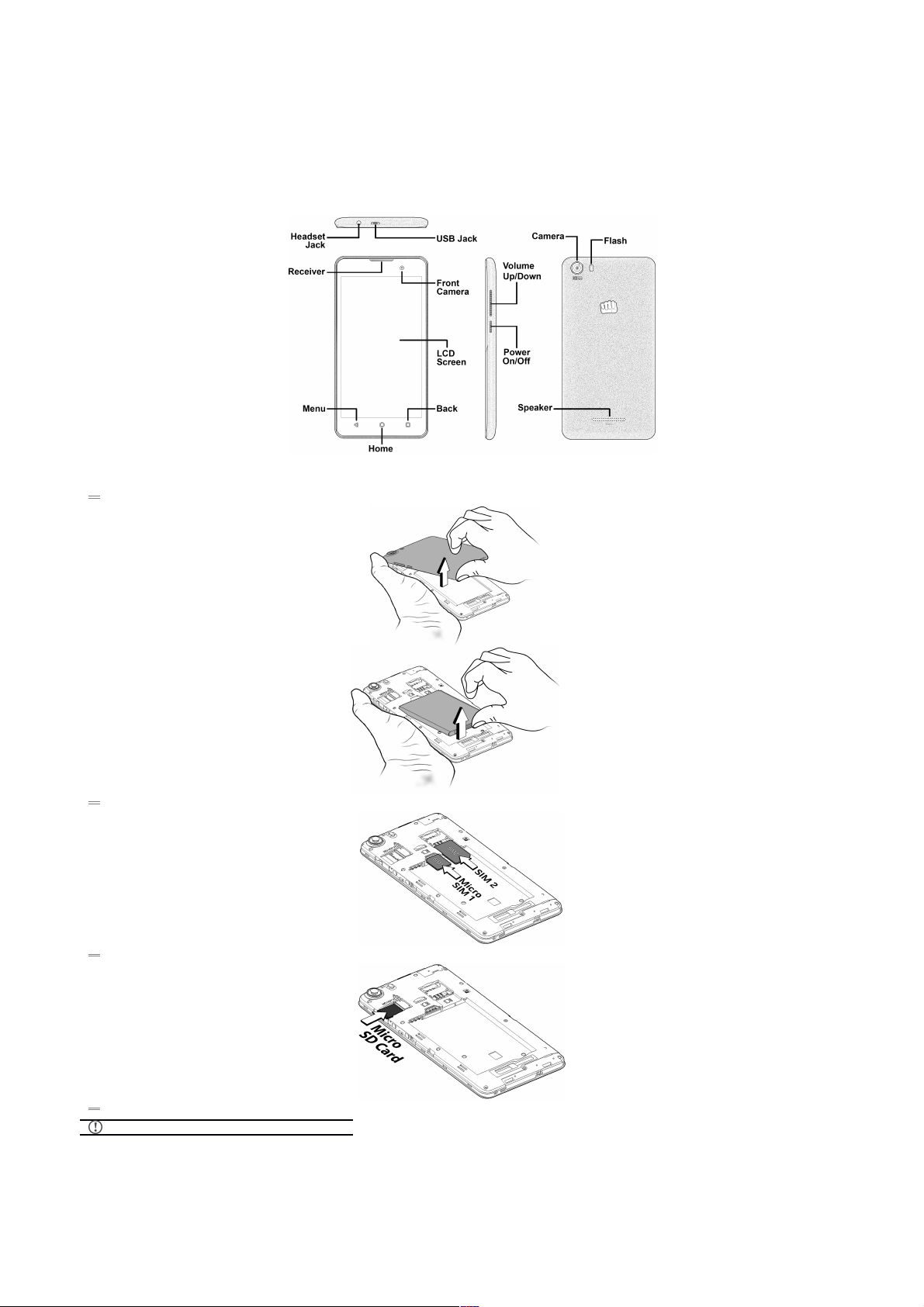
Understand Your Phone
Insert SIM and Memory Card
1. Switch off your phone and remove the rear cover and battery as shown:
2. Insert SIM card(s) in the card slot(s), as shown:
3. Insert the memory card correctly, as shown:
4. Place back the rear cover.
Please keep the SIM out of the reach of children.
Page 3

Turning Your Phone On/Off
Press and hold the Power key for a few seconds to switch on/off the phone.
To restart your phone, long press the Power key and select
Restart.
Charging the Battery
Before using the device for the first time, we recommend you t o fully charge the battery.
You can charge the device with a travel adapter or
connecting the device to a PC via a USB cable.
Google Account
Your Google Account lets you take full advantage of applications and services offered by Google Play Store. Configure your Google account on this handset to get access to your Gmail, Google Play
Store, Google Maps, and much more.
Google account setup will be prompted when you turn on your handset for the first time.
Network connection will be required for the Google account
setup step to appear.
However, you may configure your Google account at any later stage from → → Accounts → Add account → Google. Follow the registration steps to successfully configure your mail
account on the device.
If you do not have a n existing Google a ccount, you may
create one from the account configuring step.
Use Google Search
Search for anything in your phone or on the Net using Google Search by simply typing the keywords. Google Search
also supports voice recognition, allowing you to speak to search, and use voice commands to access various sections in
your handset.
Google Search is available on the home screen and also in the application menu.
Firstouch Launcher
Tap to switch between Android and Firstouch launcher.
Notifications
Notifications inform you of new messages and events as and when they appear on the device.
Open Notification panel Close Notification panel
Clear all Notifications
Page 4

Open Quick Settings
Quick Settings allow access to basic phone features such as Airplane Mode, Wi-Fi, Display Brightness, and many more.
Phone Unlocking Techniques
You can unlock your phone using a variety of methods.
The default unlock method is Swipe. To unlock the screen, just swipe up on the lock screen.
To set other unlocking techniques, go to → → Security → Screen lock
PIN
Enter your PIN to unlock your phone! You
can set a PIN as your screen password.
Pattern
Draw your pattern to unlock! You can set
your own pattern by connecting the dots
to pr event your phone from unauthorized
access.
Password
Enter your password to unlock! You can
set your desired password as your screen
password.
Settings, Networks, and Applications
Your phone can connect to various networks and devices. You can also transfer fi les to/from your PC through the data cable.
Connect to the Internet
Go to → → Data usage and switch on Cellular Data.
You might also need to configure the access point name for the data connection to work.
To configure the access point name:
Go to → → More → Cellular networks → Access Point Names and select the access point name from the list.
Page 5

By default, the access point name gets configured once you
insert the SIM, Or, your network provider sends the access
point name settings via SMS. You may need to install these
settings. If the access point names are not listed by default,
please contact your network provider for the same.
Tethering & Portability
You can use your Q334 as a modem and connect your PC or laptop to the Internet, when required.
Go to → → More → Tethering & portable hotspot
USB Tethering
1. Connect your phone with your PC/Laptop via USB cable.
5. Select the USB tethering option.
6. Select your phone network as the network connection in your PC/laptop and get access to the Internet.
Bluetooth Tethering
1. Pair your phone with a Bluetooth enabled PC/laptop via Bluetooth pairing option.
7. Select the Bluetooth tethering option in your phone.
8. On the paired PC/laptop, select the Bluetooth device (your phone) and choose to connect to the internet.
Wi-Fi Hotspot
1. Turn on the Portable Wi-Fi hotspot option in your phone.
9. On the other Wi-Fi enabled PC/laptop/handset, choose your phone as a Wi-Fi network to connect with it.
10. View and configure Wi-Fi hotspot settings by tapping Set up Wi-Fi hotspot option.
Your mobile operator will charge you based on your data
usage.
Pair With Bluetooth Devices
Go to → → Bluetooth
1. If Bluetooth is off, turn it on. Your phone scans and displays the Bluetooth devices in range.
2. Tap the ID of the other device in the list to pair with it.
11. You will be prompted to confirm passkey on both devices.
12. Tap Pair to confirm the passkey and pair the devices. On successful pairing, your phone connects to the device.
If the device you want to pair with is not in the list, make
sure the Bluetooth on that device is turned on, then tap
and select Refresh to search again.
Configuring E-Mail
You can configure various email accounts and check your Emails on the device.
1. Go to → → Accounts → Add account and select the type of account you want to crea te.
2. Enter the required details to successfully configure your acc ount on the device.
Internet needs to be enabled to successfully configure your
email accounts.
Airplane Mode
Airplane Mode allows you to disable all Mobile networks, Wi-Fi, and Bluetooth connections. To activate the airplane mode, open Quick settings and select Airplane mode.
Google Maps
Google Maps is a web-ba sed service offered by Google Inc. which offers you access to various map-based services. You can view various streets, landmarks and can even plan your routes with the
help of Google Maps. It comes with a navigation system (GPS required) which gives step-by-step route guidance while driving or walking. You can even download maps for offline usage. This serves
as a useful application for your day-to-day usage.
Settings required for Google Maps access include:
1. Enable location access from → → Location.
2. Go to → to sta rt using Google Maps.
Internet connection is required for using Google Maps.
When you use the map, you use your Internet connection to
transfer data to and from your phone.
Google Maps application may not be available in every
street, country or region.
Micromax does n ot guarantee the accuracy of any
directional services.
Play Store
Your Android phone lets you access unlimited entertainment sources. You can download applications, games, movies, and books from the ever increasing Play Store.
To view and manage the list of all inbuilt, downloaded, and running applications, go to → → Apps.
To download applications, games, movies, and books from the Play Store, go to → to access the Google Play Store. View the details and download items, as desired.
You need to enable Internet connection a nd configure
Google account on your device to get access to the Play
Store.
Page 6

Safety Precautions
Switch off your device in any area with potential explosive
atmosphere such as refueling stations, fuel depots, chemical plants
or places where blasting operation is in progress. Sparks arising out
of radio frequency may cause fire or explosion. Remember to
comply with legal requirements and local restrictions when using
the phone.
Your Phone’s radio waves may interfere with medical devices.
Preferably maintain a distance of 15.3 cm (6 inches) between a
wireless device and implanted medical devices such as pace maker
or cardiverter defibrillator. Switch off your device when regulations
require you to do so.
Always keep the phone and accessories out of reach of small
children. Small parts such as the SIM card can be dismantled and
swallowed by small children.
Do not place the phone near electromagnetic data c arriers such as
credit/Debit cards. Information stored on them could be lost.
Permanent damage to hearing may occur if you use earphones at
high volume for prolonged periods. Set your volume to a safe level.
The mains voltage (V) specified on the power supply unit must not
be exceeded to prevent damage to the charging device. The power
supply must be plugged into an easily accessible AC power socket
when charging the battery.
You may only open the phone to replace the battery (if not inbuilt),
SIM card. All other changes to this device are strictly prohibited
and will invalidate the warranty.
The phone may cause interference in the vicinity of TV sets, radios
and PCs.
Do not use the phone while driving. Please put the phone safely in
the phone stand. D o not put it onto any spot from which it may fall
down during collision or emergency braking.
Flight is influenced by interference caused by the phone. It is not
advised to switch on a phone during flight.
Please repair the device at Micromax authorized service center only.
Repairing the device by yourself invalidates the warranty rules.
Taking Care of your device
Your device is a product of superior design and craftsmanship and should be handled with care in the following ways:
Keep the device dry. Precipitation, humidity, and all types of liquids can rust the electronic circuits. If your device gets wet, remove the battery, wipe it with a dry cloth and take it to an authorized service center.
Do not store the device in high or cold temperature. Extreme temperatures can shorten the life of electronic devices and damage batteries.
Do not use or store the device in dusty, dirty areas. Its moving parts and electronic components can get damaged.
Do not attempt to open the device other than as instructed in this guide.
Do not drop, knock, shake or bend the device. Rough handling can break internal circuit boards and fine mechanics.
Do not use harsh chemicals, cleaning solvents, or strong detergents to clean the device. Only use a soft, clean, dry cloth to clean the surface of the device.
Do not store or bring your device near magnetic f ields for extended period of time.
Battery Recommendations
Please put the battery in a cool and well-ventilated place out of direct sunlight. We recommend you to charge the battery at room temperature range.
Batteries have life cycles. After a full charge, if the power reserve of the battery tends to deplete inordinately faster t han usual, the battery life is at an end. Replace the battery with a new battery of the same make and specification.
Use compatible batteries, chargers, accessories and supplies. Micromax will not be held responsible for user’s safety when using incompatible accessories or supplies.
Do not discard the battery with household trash. Please dispose off used battery according to your local environmental laws and guidelines.
Temperature and Humidity
The device is designed for use within a temperature range of -20 ˚c ± 5 to 45˚c ± 5, storage within the temperature range of -30 ˚c ± 5 to 65˚c ± 5. In case of violation of these temperature conditions, the device can be damaged and battery
life can be reduced.
The recommended humidity for maintaining the device is in the range 50 to 55% .
Do not expose your device to extreme temperatures or humidity.
Recycle your Phone
The WEEE logo (shown at the left) appears on the product (battery, handset, and charger) to indicate that this product must not be disposed of or dumped with your other household wastes. You are liable to dispose of all your
electronic or electrical waste equipment by relocating over to the specified collection point for r ecycling of such hazardous waste.
Collection and proper recovery of your electronic waste equipment at the time of disposal will allow us to help preserve the environment. Recycling of the electronic waste equipment will ensure safety of human health and environment. For
more information on best practices for disposal of electronic and electrical waste, please visit to our web site:
www.micromaxinfo.com/weee.php.
Note: Micromax will not bear any responsibility for any incompliance with the above mentioned guidelines or i mproper usage of the mobile phone.
Disclaimer
The colors, specifications, functions and graphics shown/mentioned in the user manual may differ from the actual product. In such a case, the latter shall govern. Images shown are for representation purpose only. Specifications are
subject to change without prior notice. Micromax keeps the right to modify the content in this user guide without prior notice.
Upon first use of your device, your device will send information related to your mobile, IMEI numbers, location details and other software details through SMS* automatically. This information may be used as further specified in
Micromax privacy policy**.
Talk and standby times are affected by network preferences, type of SIM cards, connected accessories and individual usage patterns. Services and some features may be dependent on the network, service/content providers, SIM
cards, compatibility of the devices used and the content formats supported.
Other product logos and company names mentioned herein may be trademarks or trade names of their respective owners.
*Operator tariff shall be applicable for SMS.
**Micromax privacy policy is available at www.micromaxinfo.com.
Copyright
All rights reserved. Reproduction, transfer, distribution or storage of part or all of the contents in this document in any form without the prior written permission of Micromax is strictly prohibited.
