Page 1
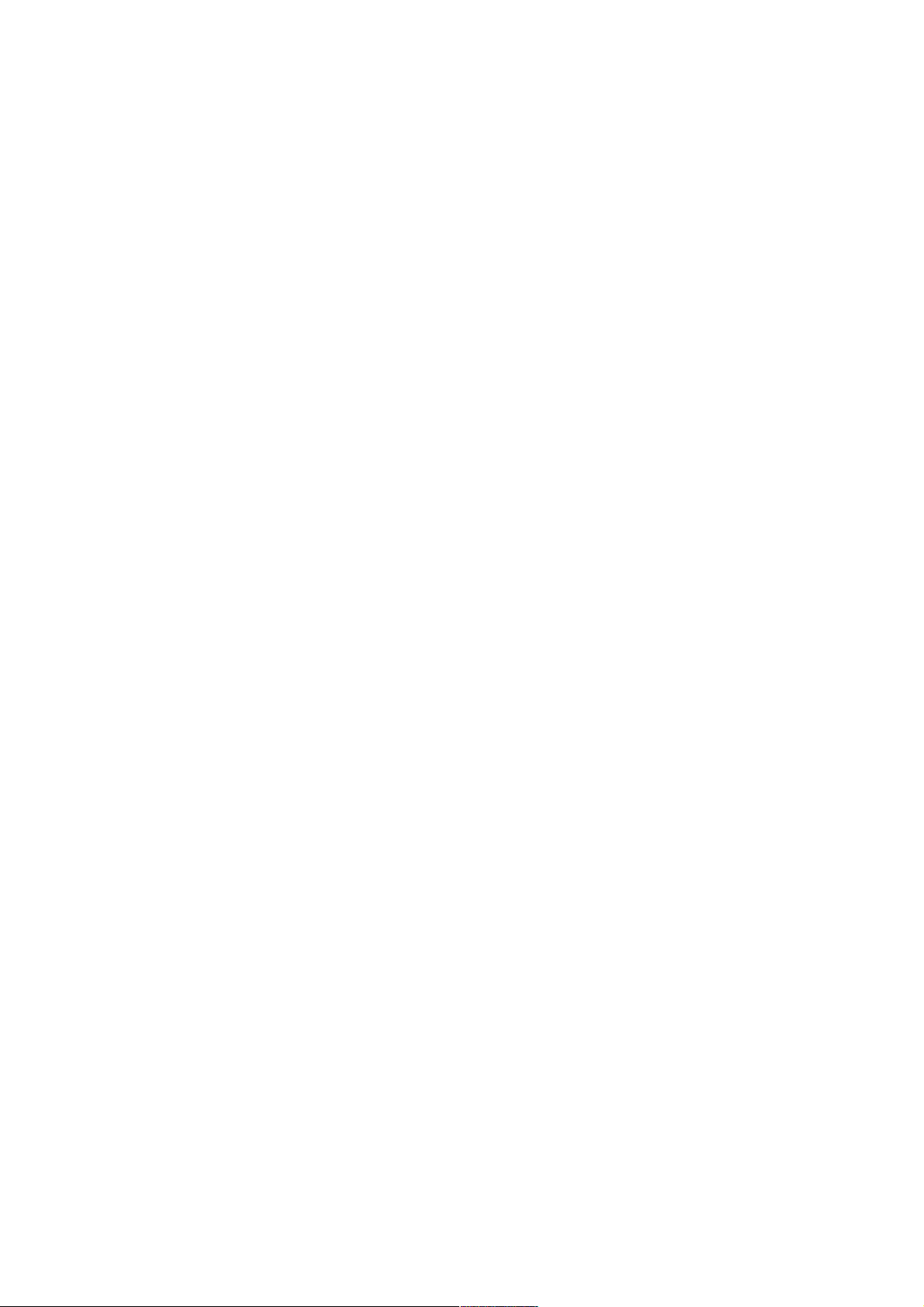
CONTENTS
THE ANDROID ADVANTAGE................................................................................................................................................................................................................................................................ .............2
READ ME FIRST................................................................................................................................................................................................................................................................ .............................2
UNDERSTAND YOUR PHONE............................................................................................................................................................................................................................................................................2
INSERT SIM CARD................................................................................................................................................................................................................................................................ .....................2
1.SWITCH OFF YOUR PHONE AND REMOVE THE REAR COVER AS SHOWN:............................................................................................................................................................................................................2
...................................................................................................................................................................................................................................................................................................................... 2
2.INSERT SIM CARD(S) IN THE CARD SLOT(S), AS SHOWN:................................................................................................................................................................................................................................2
...................................................................................................................................................................................................................................................................................................................... 2
3.INSERT THE MEMORY CARD CORRECTLY, AS SHOWN:......................................................................................................................................................................................................................................2
...................................................................................................................................................................................................................................................................................................................... 2
4.PLACE BACK THE REAR COVER................................................................................................................................................................................................................................................................. ....2
TURNING YOUR PHONE ON/OFF................................................................................................................................................................................................................................................................ .2
HANDSET KEYS.......................................................................................................................................................................................................................................................................................... 2
CHARGING THE BATTERY................................................................................................................................................................................................................................................................ ............2
GOOGLE ACCOUNT................................................................................................................................................................................................................................................................ .....................2
HOME SCREEN............................................................................................................................................................................................................................................................................................2
NOTIFICATIONS...........................................................................................................................................................................................................................................................................................2
AUTO-ROTATION.........................................................................................................................................................................................................................................................................................3
PHONE UNLOCKING TECHNIQUES................................................................................................................................................................................................................................................................ 3
SMART LOCK..............................................................................................................................................................................................................................................................................................3
USE GOOGLE SEARCH.................................................................................................................................................................................................................................................................................3
USING THE TOUCH SCREEN............................................................................................................................................................................................................................................................................. 3
USING THE ON-SCREEN KEYBOARD.............................................................................................................................................................................................................................................................4
RECENT APPLICATIONS................................................................................................................................................................................................................................................................................4
CALLING AND MESSAGING.............................................................................................................................................................................................................................................................................. 4
MAKE A CALL ...........................................................................................................................................................................................................................................................................................4
CONTACTS..................................................................................................................................................................................................................................................................................................4
SEND MESSAGE..........................................................................................................................................................................................................................................................................................4
1.TAP ON THE MENU SCREEN OR HOME SCREEN AND THEN TAP TO COMPOSE A MESSAGE..................................................................................................................................................................................4
5.TAP TO SEND THE MESSAGE.........................................................................................................................................................................................................................................................................4
MULTIMEDIA ................................................................................................................................................................................................................................................................ .................................4
CAMERA.....................................................................................................................................................................................................................................................................................................4
GALLERY....................................................................................................................................................................................................................................................................................................4
MUSIC PLAYER...........................................................................................................................................................................................................................................................................................5
FM RADIO................................................................................................................................................................................................................................................................................................. 5
SETTINGS, NETWORKS, AND APPLICATIONS...................................................................................................................................................................................................................................................... 5
CONNECT TO THE INTERNET................................................................................................................................................................................................................................................................ ........5
GO TO → DATA USAGE, SELECT THE SIM ON WHICH DATA CONNECTION IS TO BE ENABLED. AND SWITCH ON CELLULAR DATA......................................................................................................................... 5
TO CONFIGURE THE ACCESS POINT NAME:........................................................................................................................................................................................................................................................ 5
TETHERING & PORTABILITY .......................................................................................................................................................................................................................................................................5
1.CONNECT YOUR PHONE WITH YOUR PC/LAPTOP VIA USB CABLE.................................................................................................................................................................................................................. 5
6.SELECT THE USB TETHERING OPTION........................................................................................................................................................................................................................................................... 5
7.SELECT YOUR PHONE NETWORK AS THE NETWORK CONNECTION IN YOUR PC/LAPTOP AND GET ACCESS TO THE INTERNET................................................................................................................................5
1.PAIR YOUR PHONE WITH A BLUETOOTH ENABLED PC/LAPTOP VIA BLUETOOTH PAIRING OPTION......................................................................................................................................................................5
8.SELECT THE BLUETOOTH TETHERING OPTION ON YOUR PHONE....................................................................................................................................................................................................................... 5
9.ON THE PAIRED PC/LAPTOP, SELECT THE BLUETOOTH DEVICE (YOUR PHONE) AND CHOOSE TO CONNECT TO THE INTERNET..............................................................................................................................5
1.TURN ON THE WI-FI HOTSPOT OPTION IN YOUR PHONE.................................................................................................................................................................................................................................. 5
10.ON THE OTHER WI-FI ENABLED PC/LAPTOP/HANDSET, CHOOSE YOUR PHONE AS A WI-FI NETWORK TO CONNECT WITH IT.............................................................................................................................5
11.VIEW AND CONFIGURE WI-FI HOTSPOT SETTINGS BY TAPPING SET UP WI-FI HOTSPOT OPTION...................................................................................................................................................................... 5
PAIR WITH BLUETOOTH DEVICES................................................................................................................................................................................................................................................................5
1.IF BLUETOOTH IS OFF, TURN IT ON. YOUR PHONE SCANS AND DISPLAYS THE BLUETOOTH DEVICES IN RANGE...................................................................................................................................................5
2.TAP THE ID OF THE OTHER DEVICE IN THE LIST TO PAIR WITH IT. ..................................................................................................................................................................................................................5
12.YOU WILL BE PROMPTED TO CONFIRM PASSKEY ON BOTH DEVICES. ............................................................................................................................................................................................................. 5
13.TAP PAIR TO CONFIRM THE PASSKEY AND PAIR THE DEVICES. ON SUCCESSFUL PAIRING, YOUR PHONE CONNECTS TO THE DEVICE....................................................................................................................5
CONFIGURING E-MAIL................................................................................................................................................................................................................................................................................5
AIRPLANE MODE........................................................................................................................................................................................................................................................................................ 6
GOOGLE MAPS........................................................................................................................................................................................................................................................................................... 6
PLAY STORE...............................................................................................................................................................................................................................................................................................6
SAFETY PRECAUTIONS................................................................................................................................................................................................................................................................ ....................6
TAKING CARE OF YOUR DEVICE.......................................................................................................................................................................................................................................................................6
RECYCLE YOUR PHONE................................................................................................................................................................................................................................................................ ...............6
DISCLAIMER................................................................................................................................................................................................................................................................ ...................................6
COPYRIGHT................................................................................................................................................................................................................................................................ ....................................6
ALL RIGHTS RESERVED. REPRODUCTION, TRANSFER, DISTRIBUTION OR STORAGE OF PART OR ALL OF THE CONTENTS IN THIS DOCUMENT IN ANY FORM WITHOUT THE PRIOR WRITTEN PERMISSION OF MICROMAX IS
STRICTLY PROHIBITED......................................................................................................................................................................................................................................................................................6
Page 2
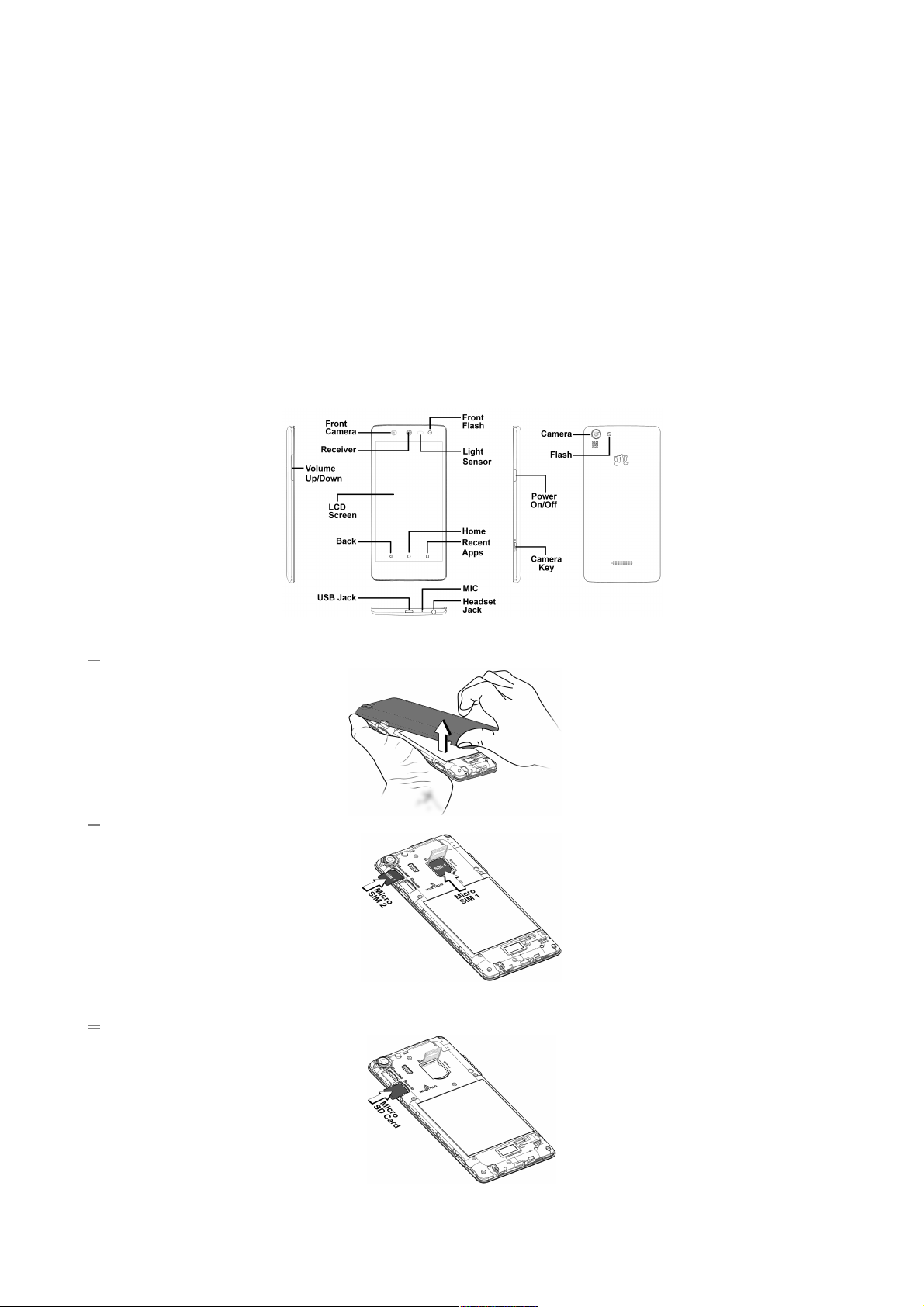
The Android Advantage
Micromax Q348 comes with Android 5.0 Lollipop, Google’s latest Android offering which features the new material design, enhanced notifications, improved battery life, multiple user accounts, and
many other new features.
With its redesigned UI and optimized performance, Android 5.0 offers a faster, smoother and intuitive Android experience.
Read Me First
Please read all safety precautions and this manual ca refully before using your device to ensure safe and proper use.
The descriptions in this manual are based on the default set tings of your device.
Available features and additional services may vary by device, software, or service provider.
Applications and their functions may vary based on the country, region, software or hardware specifications. Micromax i s not liable for performance issues caused by third-party applications.
Understand Your Phone
Insert SIM Card
1. Switch off your phone and remove the rear cover as shown:
2. Insert SIM card(s) in the card slot(s), as shown:
3. Insert the memory card correctly, as shown:
Page 3
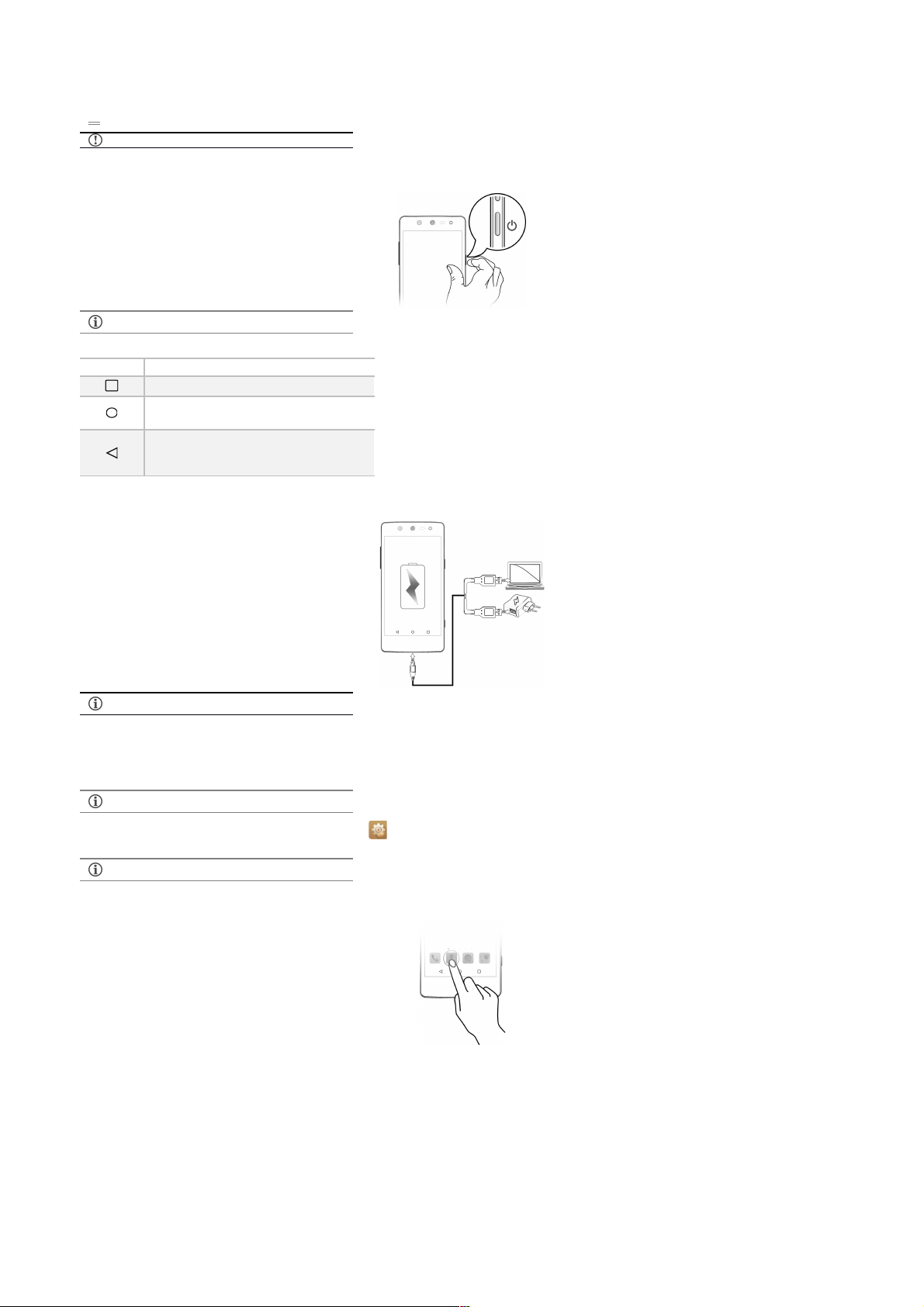
4. Place back the rear cover.
Please keep the micro SIM out of the reach of children.
Turning Your Phone On/Off
Press and hold the Power key for a few seconds to switch on/off the phone.
To restart your phone, long press the Power key and select
Reboot.
Handset Keys
Keys Functions
Opens the list of most recently used applications.
Opens the Home screen.
On long tap, opens Google Now.
Opens the previous screen you were working on.
If the onscreen keyboa rd is open, closes th e
keyboard.
Charging the Battery
Before using the device for the first time, we recommend you t o fully charge the battery.
You can charge the device with a travel adapter or
connecting the device to a PC via a USB cable.
Google Account
Your Google Account lets you take full advantage of applications and services offered by Google Play Store. Configure your Google account on this handset to get access to your Gmail, Google Play
Store, Google Maps, and much more.
Google account setup will be prompted when you turn on your handset for the first time.
Network connection will be required for the Google
account setup step to appear.
However, you may configure your Google account at any later stage from → Accounts → Add account → Google. Follow the registration steps to successfully configure your mail account on
the device.
If you do not have a n existing Google a ccount, you may
create one from the account configuring step.
Home Screen
You can personalize your home screen with shortcuts, widgets, wallpapers and other items.
There are four launcher icons to open different applications. You can re-arrange or replace these App icons.
Long-tap on any free space on the home screen to view quick options to change wallpaper, add widgets, change effects for transition be tween home screen(s), and extend the home scree n.
Know More About Widgets…
Widgets allow you to place App shortcuts on your home screen. Long-tap on any free space on the home screen and then tap Widgets to view all available widgets.
Notifications
Notifications inform you of new messages and events as and when they appears on the devic e.
Open Notification panel Close Notification panel
Page 4
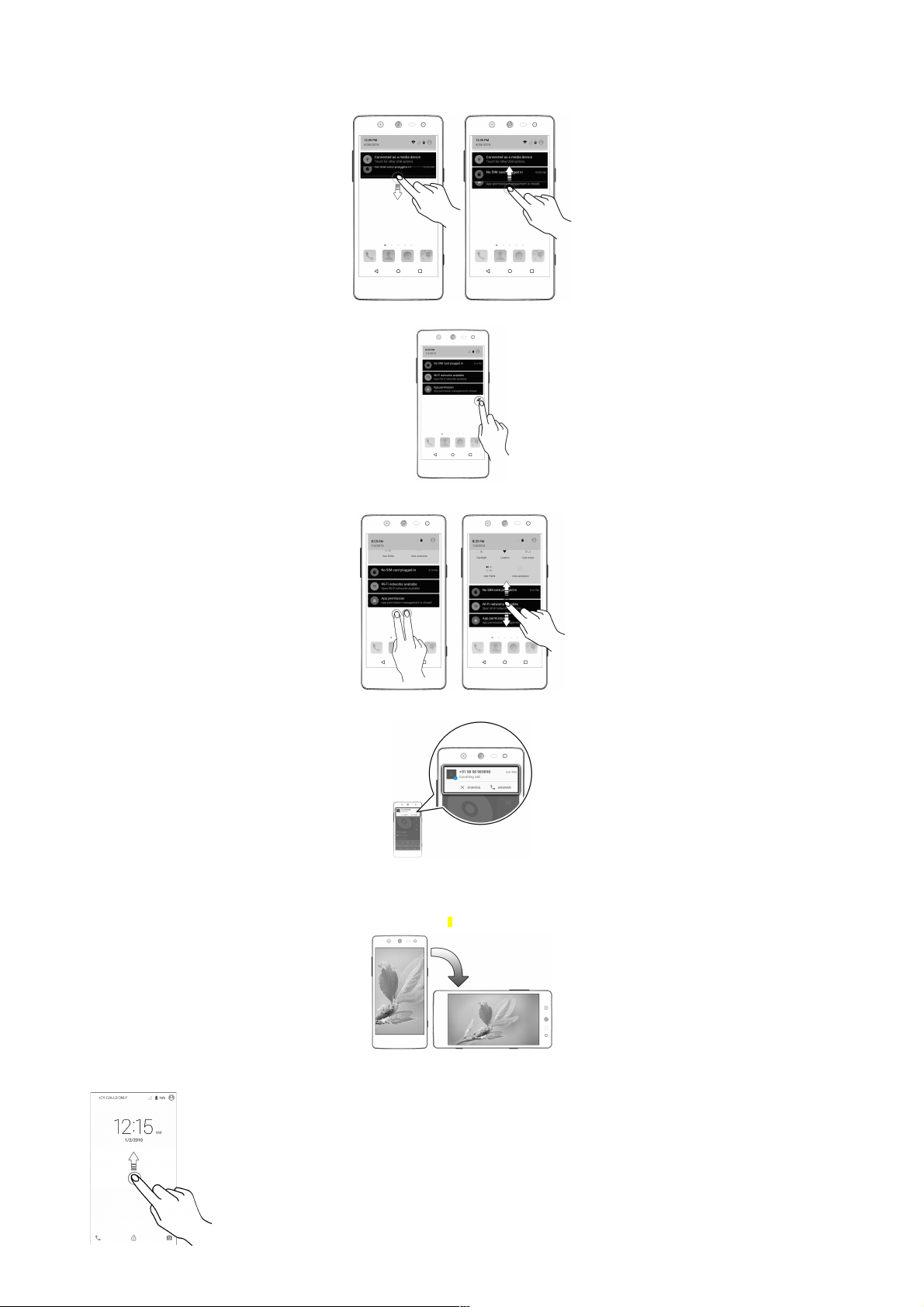
Clear all Notifications
Open Quick Settings
Quick Settings allow access to basic phone features such as Airplane Mode, Wi-Fi, Display Brightness, and many more.
Android Lollipop has enhanced the way you interact with notific ations entirely.
Now, when you receive a call or a message, you are no longer interrupted by a new screen suddenly popping up in place of the screen you were working on; now it appears as a heads-up notification (a
banner) at the top of the screen with the option to answer/ignore a call or read an unread message.
Auto-Rotation
Open Quick Settings and select Auto-rotate / Portrait to enable/disable the auto-rotate fea ture.
Phone Unlocking Techniques
You can unlock your phone using a variety of methods.
The default unlock method is Swipe. To unlock the screen, just swipe up on the lock screen.
Page 5

To set other unlocking techniques, go to → Security → Screen lock
PIN
Set a PIN of at least four digits
as the unlock password.
Voice
Allows you to provide your
voice as the screen unlocking
password! You need to speak
something for the phone to
recognize your voi ce and unlock
the screen.
Pattern
Set your own security pattern by
connecting the dots
Password
Set and use an alphanumeric
password of at least 4 characters
to unlock the phone.
Smart Lock
Smart Lock allows you to bypass PIN or Password, and unlock your device if it is at a trusted place, conne cted to a trusted device, or when your face is set as the screen unlocking password.
To enable Smart Lock, go to → Security → Smart Lock
Trusted Device
You can pair a Bluetooth enabled accessory, like a smartwatch, headset, etc. to your phone, and whenever the accessory and phone are connected, you won’t need to enter the PIN / Password to unlock
your phone.
Trusted Place
You can set certain locations, wherein you won’t need to enter your PIN / Password to unlock the device, as long as it is within that range.
Trusted Face
Trusted face allows you to set your face as the screen unlocking password. When you turn on the s creen, camera scans your face, and unlocks your device. If somehow the camera fails to get a match,
you can still unlock your device with your PIN / Password.
You need to set up a screen lock to use Smart Lock.
Turn on the GPS to unlock using Trusted Place.
Use Google Search
Search for anything in your phone or on the Net using Google Search by simply typing the keywords. Google Search
also supports voice recognition, allowing you to speak to search, and use voice commands to access various sections in
your handset.
Google Search is available on the home screen and also in the application menu.
Using the Touch Screen
Tap and Hold
Tap and hold an item to view the list of
actions based on the selected item and
condition. Also, you can move an item
from the Apps screen to the home screen
using this method.
Page 6

Drag an Item
Tap and hold an item and move your finger
on the screen until you reach the target
position. The item follows your finger.
You can de lete items by holding the item
and dragging it to the Remove label that
becomes available only when you hold the
item on the Home screen.
Scroll
Slide your finger across the surface of the
screen upwards or downwards (without
dragging an item).
Swipe
Place a finger on the screen a nd steadily
slide your finger in the desired direction.
Double-tap
Double tap on a webpage, map, or other
screen to zoom.
Pinch Zoom
You c an open any image or web page and
then use your thumb and index finger to
zoom the display through the pinch gesture.
Using the On-screen Keyboard
Some applications display the keyboard by default. In others, tap a text field where you want to enter text to open the keyboard.
After typing, tap key to close the keyboard.
Tap a nd hold the text field to open a menu and to
cut/copy/paste text.
Recent Applications
Tap key on the home screen to view the list of recent applications. You can easily remove items from the list to free some memory and make your phone work faster.
Page 7

Tap the close button to remove an
application.
Drag an item towards left or
right.
Calling and Messaging
Make a Call
Tap on the home screen. By default, dialer displays the list of contacts to which calls have been made frequently and contacts which have been marked as favorites.
Tap to view the dialer, or tap to view the call history and other settings.
Contacts
Tap to view the contacts screen.
Store, use, and synchronize contact details in your contact l ist. You can create contact groups or mark contacts as favorites.
Use tabs or swipe through to view the list of all contacts, favorite contacts and groups.
Tap icon to search for your desired contacts, and to add new contacts, tap .
You can synchronize your contact list with the accounts configured on this device.
1. Tap from the contacts screen and then tap Accounts.
2. Select the account(s) with which contacts list is to be synchronized. To auto-sync contacts, tap in Accounts screen and select Auto-sync data.
Your contacts synchronization will be complete in a few seconds.
To synchronize contacts, you need to have Internet
connectivity. If the Sync does not proceed as expected,
check whether data option is set to ON.
Send Message
1. Tap on the menu screen or home screen and then tap to compose a message.
5. Tap to send the message.
Multimedia
Camera
Tap
Page 8

Gallery
Tap
You can view pictures, play videos and share files from the Gallery. Tap an album to open and view its contents.
You can share/copy/move/delete images and videos from
the gallery.
Music Player
Tap
Press the phone’s volume up/down key to adjust the
volume.
FM Radio
Tap
You can listen to your favorite FM channels using the inbuilt FM receiver of your phone. Before starting the FM, plug-in the headset as it works as antenna for the FM radio.
Press the phone’s volume up/down key on the left side of
the mobile phone to adjust the volume.
Page 9

Settings, Networks, and Applications
Your phone can connect to various networks and devices. You can also transfer fi les to/from your PC through the data cable.
Connect to the Internet
Go to → Data usage, select the SIM on which data connection is to be enabled. and switch on Cellular Data.
You might also need to configure the access point name for the data connection to work.
To configure the access point name:
Go to → More → Cellular networks → Access Point Names and select the SIM for which access point name is to be configured. Select the access point name from the li st.
By default, the access point name gets configured once you
insert the SIM, Or, your network provider sends the access
point name settings via SMS. You may need to install these
settings. If the access point names are not listed by default,
please contact your network provider for the same.
Tethering & Portability
You can use your Q348 as a modem and connect your PC or laptop to the Internet, when required.
Go to → More → Tethering & portable hotspot
USB Tethering
1. Connect your phone with your PC/Laptop via USB cable.
6. Select the USB tethering option.
7. Select your phone network as the network connection in your PC/laptop and get access to the Internet.
Bluetooth Tethering
1. Pair your phone with a Bluetooth enabled PC/laptop via Bluetooth pairing option.
8. Select the Bluetooth tethering option on your phone.
9. On the paired PC/laptop, select the Bluetooth device (your phone) and choose to connect to the internet.
Wi-Fi Hotspot
1. Turn on the Wi-Fi hotspot option in your phone.
10. On the other Wi-Fi enabled PC/laptop/handset, choose your phone as a Wi-Fi network to connect with it.
11. View and configure Wi-Fi hotspot settings by tapping Set up Wi-Fi hotspot option.
Your mobile operator will charge you based on your data
usage.
Pair With Bluetooth Devices
Go to → Bluetooth
1. If Bluetooth is off, turn it on. Your phone scans and displays the Bluetooth devices in range.
2. Tap the ID of the other device in the list to pair with it.
12. You will be prompted to confirm passkey on both devices.
13. Tap Pair to confirm the passkey and pair the devices. On successful pairing, your phone connects to the device.
If the device you want to pair with is not in the list, make
sure the Bluetooth on that device is turned on, then tap
and select Refresh to search again.
Configuring E-Mail
You can configure various email accounts and check your Emails on the device.
1. Go to → Accounts → Add account and select the type of account you want to create.
2. Enter the required details to successfully configure your account on the device
Internet needs to be enabled to successfully configure your
email accounts.
Airplane Mode
Airplane Mode allows you to disable all Mobile networks, Wi-Fi, and Bluetooth connections. To activate the airplane mode, open Quick settings and select Airplane mode.
Google Maps
Google Maps is a web-ba sed service offered by Google Inc. which offers you access to various map-based services. You can view various streets, landmarks and can even plan your routes with the
help of Google Maps. It comes with a navigation system (GPS required) which gives step-by-step route guidance while driving or walking. You can even download maps for offline usage. This serves
as a useful application for your day-to-day usage.
Settings required for Google Maps access include:
1. Enable location access from → Location.
2. Tap to start using Google Maps.
Internet connection is required for using Google Maps.
When you use the map, you use your Internet connection to
Page 10

transfer data to and from your phone.
Google Maps application may not be available in every
street, country or region.
Micromax does n ot guarantee the accuracy of any
directional services.
Play Store
Your Android phone lets you access unlimited entertainment sources. You can download applications, games, movies, and books from the ever increasing Play Store.
To view and manage the list of all inbuilt, downloaded, and running applications, go to → Apps.
To download applications, games, movies, and books from the Play Store, tap to access the Google Play Store. View the details and download items, as desired.
You need to enable Internet connection a nd configure
Google account on your device to get access to the Play
Store.
Safety Precautions
Switch off your device in any area with potential explosive
atmosphere such as refueling stations, fuel depots, chemical plants
or places where blasting operation is in progress. Sparks arising out
of radio frequency may cause fire or explosion. Remember to
comply with legal requirements and local restrictions when using
the phone.
Your Phone’s radio waves may interfere with medical devices.
Preferably maintain a distance of 15.3 cm (6 inches) between a
wireless device and implanted medical devices such as pace maker
or cardiverter defibrillator. Switch off your device when regulations
require you to do so.
Always keep the phone and accessories out of reach of small
children. Small parts such as the SIM card can be dismantled and
swallowed by small children.
Do not place the phone near electromagnetic data c arriers such as
credit/Debit cards. Information stored on them could be lost.
Permanent damage to hearing may occur if you use earphones at
high volume for prolonged periods. Set your volume to a safe level.
The mains voltage (V) specified on the power supply unit must not
be exceeded to prevent damage to the charging device. The power
supply must be plugged into an easily accessible AC power socket
when charging the battery.
You may only open the phone to replace the battery (if not inbuilt),
SIM card. All other changes to this device are strictly prohibited
and will invalidate the warranty.
The phone may cause interference in the vicinity of TV sets, radios
and PCs.
Do not use the phone while driving. Please put the phone safely in
the phone stand. D o not put it onto any spot from which it may fall
down during collision or emergency braking.
Flight is influenced by interference caused by the phone. It is not
advised to switch on a phone during flight.
Please repair the device at Micromax authorized service center only.
Repairing the device by yourself invalidates the warranty rules.
Taking Care of your device
Your device is a product of superior design and craftsmanship and should be handled with care in the following ways:
Keep the device dry. Precipitation, humidity, and all types of liquids can rust the electronic circuits. I f your device gets wet, remove the battery, wipe it with a dry cloth and take it to an authorized service center.
Do not store the device in high or cold temperature. Extreme temperatures can shorten the life of electronic devices and damage batteries.
Do not use or store the device in dusty, dirty areas. Its moving parts and electronic components can get damaged.
Do not attempt to open the device other than as instructed in this guide.
Do not drop, knock, shake or bend the device. Rough handling can break internal circuit boards and fine mechanics.
Do not use harsh chemicals, cleaning solvents, or strong detergents to clean the device. Only use a soft, clean, dry cloth to clean the surface of the device.
Do not store or bring your device near magnetic fields for extended period of time.
Recycle your Phone
The WEEE logo (shown at the left) appears on the product (battery, handset, and charger) to indicate that this product must not be disposed of or dumped with your other household wastes. You are liable to dispose of all your
electronic or electrical waste equipment by relocating over to the specified collection point for r ecycling of such hazardous waste.
Collection and proper recovery of your electronic waste equipment at the time of disposal will allow us to help preserve the environment. Recycling of the electronic waste equipment will ensure safety of human health and environment. For
more information on best practices for disposal of electronic and electrical waste, please visit to our web site:
www.micromaxinfo.com/weee.php.
Note: Micromax will not bear any responsibility for any incompliance with the above mentioned guidelines or i mproper usage of the mobile phone.
Disclaimer
The colors, specifications, functions and graphics s hown/mentioned in the user manual may differ from the actual product. In such a case, the latter shall govern. Images shown are for representation purpose only. Specifications are
subject to change without prior notice. Micromax keeps the right to modify the content in this user guide without prior notice.
Upon first use of your device, your device will send informati on related to your mobile, IMEI numbers, location details and other software details through SMS* automatically. This information may be used as further specified in
Micromax privacy policy**.
Talk and standby times are affected by network preferences, type of SIM cards, connected accessories and individual usage patterns. Services and some features may be dependent on the network, service/content providers, SIM
cards, compatibility of the devices used and the content formats supported.
Other product logos and company names mentioned herein may be trademarks or trade names of their respective owners.
*Operator tariff shall be applicable for SMS.
**Micromax privacy policy is available at www.micromaxinfo.com.
Page 11

Copyright
All rights reserved. Reproduction, transfer, distribution or storage of part or all of the contents in this document in any form without the prior written permission of Micromax is strictly prohibited.
