Page 1
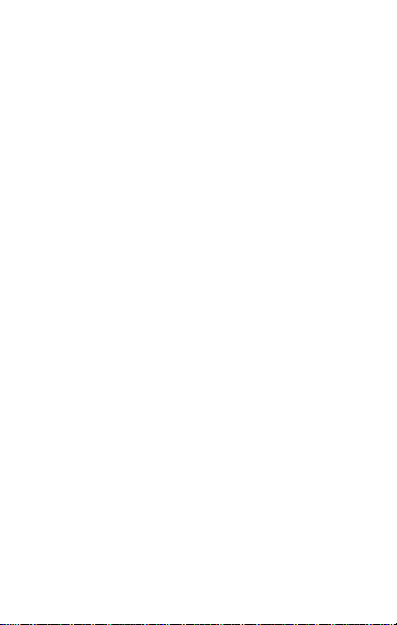
Contents
CONTENTS .............................................................................. 1
THE ANDROID ADVANTAGE ......................................................... 3
READ ME FIRST ....................................................................... 3
DISCLAIMER ............................................................................ 3
UNDERSTAND YOUR PHONE ........................................................ 5
GETTING STARTED .................................................................... 6
SIM CARD INSERTION ........................................................... 6
MEMORY CARD INSERTION ..................................................... 7
HANDSET KEYS .................................................................... 8
ON-SCREEN KEYS ................................................................. 9
CHARGING THE BATTE RY ........................................................ 9
BATTERY SAVER MODE ............................................................ 10
BASIC PHONE FEATURES .......................................................... 12
SIGNING IN WITH YOUR GOOGLE ACCOUNT .............................. 12
HOME SCREEN ................................................................... 12
NOTIFICATIONS.................................................................. 13
AUTO-ROTATION ................................................................ 15
PHONE SECURITY ............................................................... 15
USE GOOGLE SEARCH .......................................................... 16
USING TOUCH SCREEN ............................................................ 16
TAP AND HOLD .................................................................. 16
DRAG AN ITEM ................................................................... 16
SCROLL ............................................................................ 17
SWIPE.............................................................................. 17
PINCH ZOOM ..................................................................... 17
DOUBLE-TAP ...................................................................... 18
1
Page 2
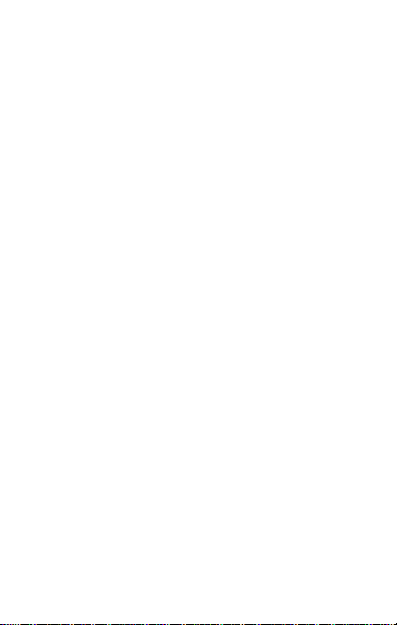
USING THE ONSCREEN KEYBOARD .............................................. 19
RECENT APPS .................................................................... 19
CALLING AND MESSAGING ........................................................ 20
MAKE A CALL ..................................................................... 20
CONTACTS ........................................................................ 21
AIRPLANE MODE ................................................................ 22
MESSAGING....................................................................... 22
MULTIMEDIA ......................................................................... 22
CAMERA ........................................................................... 22
GALLERY .......................................................................... 23
MUSIC PLAYER ................................................................... 23
FM RADIO ........................................................................ 24
VIDEO PLAYER ................................................................... 25
.......................................................................................... 25
SETTINGS, NETWORKS, AND APPS .............................................. 26
CONNECT TO THE INTERNET ................................................. 26
TETHERING & PORTABILITY .................................................. 26
PAIR WITH BLUETOOTH DEVICES ........................................... 27
CONFIGURING E-MAIL ......................................................... 28
GOOGLE MAPS ................................................................... 28
DRIVE .............................................................................. 29
MANAGE APPS ................................................................... 29
SAFETY PRECAUTIONS ............................................................. 30
TAKING CARE OF YOUR DEVICE .................................................. 31
RECYCLE YOUR PHONE ......................................................... 32
COPYRIGHT ........................................................................... 32
2
Page 3
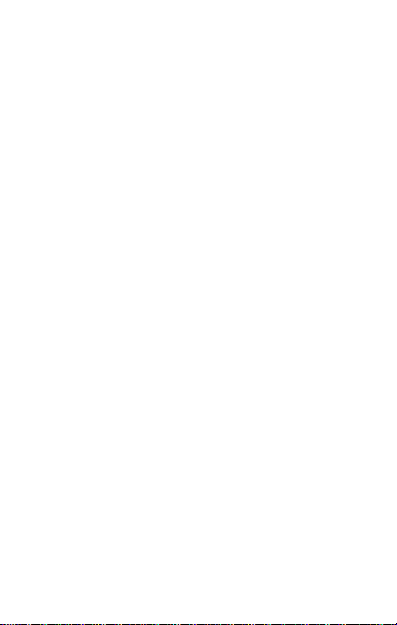
The Android Advantage
Micromax Q340 com es with Android Lollipop 5.0 that introduces
a new design in terms of interface, apps, notifications, and
optimization. Lollip op 5.0 offer s enhanced batter y life, and b etter
security features to make you r mobile experience pleasant and
secure.
Read Me First
• Please read all safety precaut ion s an d this guide carefully
before using your device t o en su r e saf e an d proper use.
• The descriptions in this user g u id e are based on the default
settings of your device.
• Available features and additional services may vary by device,
software, or service provid er .
• Apps and their functions may vary based on the country,
region, software or hardware specifications. Microm a x is not
liable for performance issues resulting from third-party apps.
Disclaimer
• The colors, specifications, functions and graphics
shown/mentioned in the user manual may differ from the
actual product. In such a case, th e lat ter shall govern. Images
shown are for representation purpose only. Specifications are
subject to change witho u t pr ior n ot ic e. Micromax keeps the
right to modify the content in this user guide without prior
notice.
• Upon first use of your device, your device will send
3
Page 4
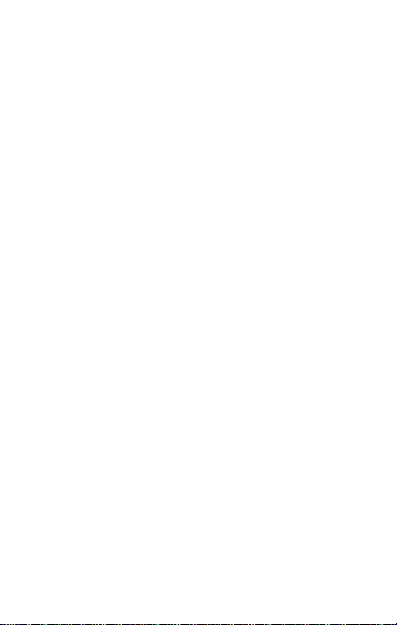
information related to your mobile, IMEI numbers, location
details and other software d et ails t h r ou gh SMS*
automatically. This information may be used as further
specified in Micromax privacy policy**.
• Talk and standby times are affected by network preferences,
type of SIM cards, connec t ed acc essor ies and individual usage
patterns. Services and some f eatures may be dependent o n
the network, service/conten t providers, SIM cards,
compatibility of the devic es used and the content formats
supported.
• Other product logos and company names mentioned herein
may be trademarks or trad e n am es of their respective
owners.
*Operator tariff shall be applicable for SMS.
**Micromax privacy policy is available at www.micromaxinfo.com.
4
Page 5
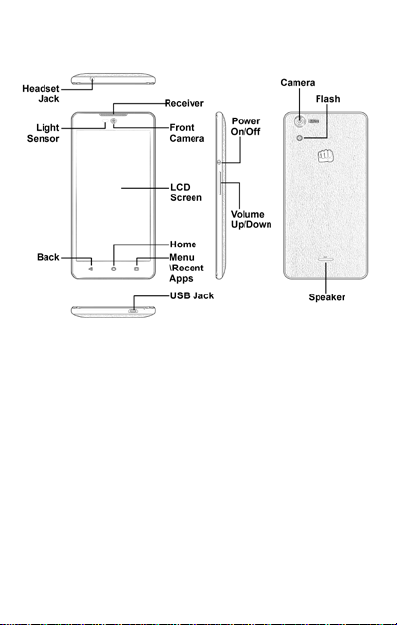
Understand Your Phone
5
Page 6

Getting Started
SIM Card Insertion
Your Q340 is a dual-SIM phone that supports two SIM cards.
To insert the SIM card(s):
1. Switch off your phone and remove the back cover and battery
as shown in the following images:
6
Page 7
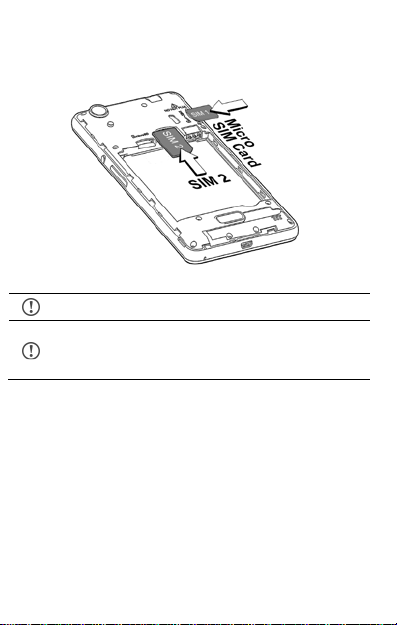
2. Insert the Micro SIM 1 and SIM 2 in the respect ive slot(s) and
place the SIM tray back in place as shown in the following
image:
Please keep the SIM card out of the reach of children.
The card and the contacts are vulnerable t o damage
due to scratching or bending. Therefore, be careful
when using, inserting or removing the cards.
Memory Card Insertion
To store additional mu ltimedia files, you must insert a memory
card.
1. Insert the memory card in the memory card slot as shown in
the following image:
7
Page 8
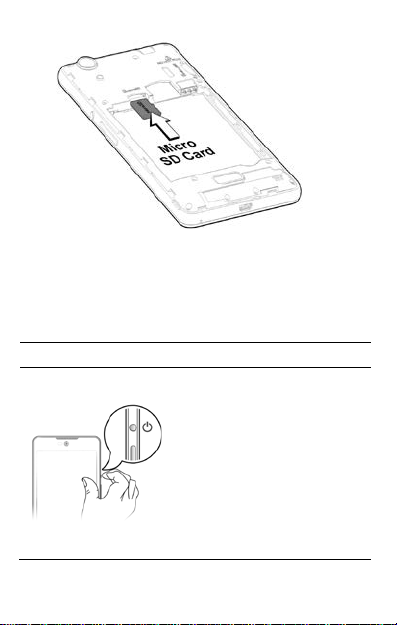
ck options to turn off,
2. Place the back cover and batt er y of the mobile phone.
Handset Keys
Keys Functions
• Long press to switch on or
switch off the phone.
• Press once to turn off the
screen or to wake up the
screen.
• Press for 2 seconds t o view
qui
reboot, switch to airplane
mode or adjust the sound
profiles.
8
Page 9
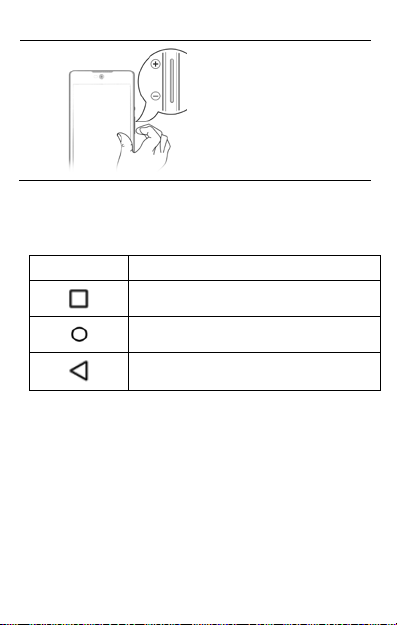
• Adjust the volume using the
Keys
volume keys on the right
side of the device.
On-Screen Keys
Functions
Opens the most recently used ap ps.
Opens the home screen.
Long tap to open Google Now.
Opens the previous screen
Charging the Battery
Before using the device for the first time, you must fully charge
the battery.
9
Page 10
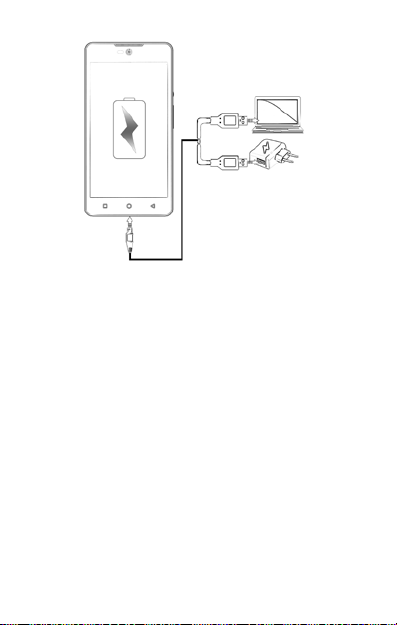
Use only Micromax chargers an d c ables. Other chargers or cab les
may damage the battery or your device. This will invalidate your
phone warranty.
Battery Sav er Mode
Your phone comes with a Batter y Saver Mode that lets you save
battery power when your device battery is running low and you
cannot charge your phone.
• It saves power significantly by changing the stat us bar and
navigation bar at the top of the screen to orange, and running
only the essential apps while turning off background data .
• It restricts the background app from refreshing such as
periodic updates for apps like Gmail, Twitter , Facebook, etc.
and limits the phone’s per f or m an ce to extend the battery life.
• Battery Saver Mode automatically switches off when the
10
Page 11

phone is connected to a char g er .
To enable Battery Saver mode:
1. Go to Settings Battery.
2. Tap icon and then select Battery saver.
Enable Battery Saver option. You can also set the battery saver
to turn on automatically at 5% or 15% battery.
11
Page 12

Basic Phone Features
Signing in with your Google Account
Your Google Account lets you take full advantage of apps and
services offered by Google Android market. Configure your
Google account on this handset to get access to your Gmail,
Google Play Store, Google Maps, and much more.
Internet connection is required for setting up Google
account.
To sign in to your Google Account, go to → →
Accounts → Add account → Google. Follow the registration
steps to successfully configure your Google mail.
Home Screen
You can personalize your home screen with shortcuts, widgets,
wallpapers and other items.
• Long tap to view quick options to change wallpaper or add
widgets.
• Add extensions to the screen by placing widgets or app
shortcuts.
• Swipe left or right on the home screen to view the next
screen.
• In the bottom pane, there are five launcher icons for you to
open different apps in the phone. Tap and hold to select a
launcher icon and then you can rearrange or replace them
12
Page 13

with ease.
Open Notification Panel
Close Notification Panel
Widgets
• Widgets gives fast access to a set o f ap ps in your phone.
• Allows you to place app shortcuts on your h ome screen and
access them directly.
• Long tap on the home screen and tap on WIDGETS to view
all available widgets.
Notifications
You have various options for viewing and managing notifications.
13
Page 14

Open the Toolkit
Clear Notifications
Open Quick Settings
• Notification icon appears in the status bar, along with a brief
summary. You may clear each notification separately by
swiping it towards left or right.
14
Page 15

• Toolkit provides you shortcuts to manage basic phone
features, such as Airplane Mode, Wi-Fi, Dis play Brightness,
and many more.
• The notification LED notifies you with missed calls, text
messages, charging on/off, etc.
Auto-Rotation
Your phone can detect orientation and accordingly adjust the
display.
To enable/disable aut o-rotate feature:
• Open Quick Settings and select Auto-rotate.
• You can also enabl e/disable the auto-rotat e feature fr om
→ → Display → When device is rotated
Phone Security
15
Page 16

You have a variety of security features to choose from for your
device security.
To set other unlocking techniques, go to → → Security
→ Screen lock.
Use Google Search
Search for anything on your phone or on the Internet using the
Google search bar at the top of your home screen.
• Type your search words into the box or press the microphone
icon and speak your search query.
• Use voice commands to perform various actions on your
phone.
In addition to the search box on your home screen, Google
Search is also availab le in t he apps menu.
Using Touch Screen
Tap and Hold
Tap and hold an item to v iew the list
of actions based on the selected it em
and condition.
Drag an Item
16
Page 17

Scroll
Tap and hold an item and move your
finger on the screen until you reach the
target position.
Slide your finger across the surface of
the screen upwards or down w ar d s.
Swipe
Pinch Zoom
Place a finger on the screen and
steadily slide your finger in the desired
direction.
17
Page 18

You can open any image or web page and then use your
thumb and index finger to zoom the display through the pinch
gesture.
Double-tap
Double tap on a webpage, map, or
other screen to zoom.
18
Page 19

Using the Onscreen Keyboard
QWERTY
touch pad
Backspace
to erase the
en
Some apps display the keyboard by default. In others, you will be
required to tap a text field, where you want to enter text, to
open the keyboard.
Change
the case
Switch to
numeric
/punctuation
After typing, tap key to close the keyboard.
Tap and hold the text field to open a menu and to
cut/copy/paste text.
Recent Apps
Tap and hold the key on the home screen to view the l ist of
recent apps. You can easily remove items from the list to free
19
tered
Page 20

some memory and make your phone work faster.
Drag left or right
Tap cross to remove
Calling and Messaging
Make a Call
• Tap t o o pen the dial pad for making c alls.
• Your dialer also lists t h e ca ll logs and the favorites.
• You can show/hide the dialer by tapping or view the call
history by selecting RECENTS.
20
Page 21

Contacts
Tap to access contacts
• Save and synchronize contacts in your contact list.
• Create groups or mark contacts as favorites in your
phonebook.
• Use tabs or swipe to view contact groups, contacts, and
favorite contacts.
• Tap icon to search for your desired contacts, and to add
new contacts, tap .
You can synchronize your contacts list with any of your accounts
configured on this device.
1. Tap the icon from the cont ac t s sc reen an d then tap
Accounts.
2. Select the account(s) with w h ich c on t a cts list is to be
synchronized. You can auto-sync contacts by selecting the
Auto-sync data option.
Your contacts synchronization will be complete in a few seconds.
To synchronize contacts, you need to have Internet
connectivity. If your Sync does not proceed as
expected, check wheth er data option is set to ON.
21
Page 22

Airplane Mode
Some locations may require you to disable all t h e wir eless
features of your mobile. The Airp lan e Mode disables all incoming
and outgoing calls, Wi-F i, a n d Bluetooth connections.
Open Quick Settings and to enable/disable Airplane mode.
Messaging
You can compose, send and r eceive messages.
• Tap to go to the messaging
• Tap to compose a message.
• Tap the icon to attach files
• Tap to select contact(s) from the contact list
• Tap to send the message
Multimedia
Camera
Go to →
22
Page 23

Captur
Video
mode
Normal
Live
Photo
Tap to view camera
Face
beauty
Gallery
Go to →
You can use the Gallery to view pictures and share files. Tap an
album to open and view its contents.
Music Player
Go to → to open the music player .
23
Page 24

Turn on/off
repeat
Previous
Next
Turn on/off
shuffle
Play/Pause
Search
Track
options
Volume
Music
library
Opens now
playing list
You can use an SD card to increase the storage
capacity for music, photos, emails, and so on.
FM Radio
Go to →
You can listen to your favorite FM channels using the inbuilt FM
receiver of your phone. You need to plug-in the headset as it
works as antenna for the FM radio.
24
Page 25

Video Player
Play/Pause
Stop, loop
Message
Resize the
Go to →
or trim
25
the video
screen
Page 26

Settings, Networks, and Apps
Your phone can connect to a variety of networks and devices,
including Internet, Wi-Fi, GPRS, Bluetooth, devices, such as
headsets. You can also tran sfer f il es to/from your PC through the
data cable.
Connect to the Internet
Go to → → Dual SIM Management and select the SIM
on which data connection is to be enabled.
You may also need to configure the access point name for the
data connection to work.
Go to → → More → Cellular networks → Access
Point Names and select the access point name from t he list.
By default, the access point name gets configured
once you insert the SIM, Or, your network provider
sends the access point nam e settings via SMS. You
may need to install t hes e set ting s. If the ac cess p oint
names are not listed b y default, please c ontact your
network provider for the same.
Tethering & Portability
You can use your Q340 as a modem and connect your PC or
laptop to the Internet, when required. Start using your SIM data
pack on your PC or Laptop now!
Go to → → More → Tethering & portable hotspot.
USB Tethering
26
Page 27

1. Connect your phone with your PC/Laptop via USB cable.
2. Select the USB tethering option.
3. Select your phone network as the network connection in your
PC/laptop and get access to t h e Internet.
Bluetooth Tethering
1. Pair your phone with the Bluetooth enabled PC/laptop/mobile
via Bluetooth pairing opt io n .
2. Select the Bluetooth tethering option in your phone.
3. On the paired PC/laptop/mobile, select t h e Bluetooth device
(your phone) and choose to connect to the Internet.
Wi-Fi hotspot
1. Turn on the Wi-Fi hotspot option in your phone.
2. On the other Wi-Fi enabled PC/laptop/handset, choose your
phone as a Wi-Fi network to connect with it.
Your mobile operator will charge you based on your
GPRS data usage.
Pair With Bluetooth Devices
Go to → → Bluetooth.
1. If Bluetooth is off, turn it on. Your phone scans and displays
the Bluetooth devices in range.
2. Tap the ID of the other device in the list to pair with it.
3. You will be prompted t o confir m p assk ey on both devices.
4. Tap Pair to confirm the passkey and pair the devices. On
successful pairing, your phone connects to the device.
27
Page 28

If the device you want to pair with is not in the list,
make sure the Bluetooth on that device is turned on,
then tap and select Refresh to search again.
Configuring E-Mail
You can check and reply to your emails from your device
anywhere. Apart from the Gmail account, you can configure other
accounts too on this device.
To set up an email account, go to → → Accounts → Add
account, select the type of account you want to create and
enter the required details to successfully configure your account
on the device.
Google Maps
Google Maps gives you access t o various map-related services .
You can view your location on a map, search for different
landmarks, find directions to locations, and even view Street View
photos from around the world. You can even download maps to
use offline.
• Tap on to start using Google Maps.
• Tap → → Location to enable location access:
Internet connection is required for using Google
Maps.
28
Page 29

The Google Maps app may not be available in every
street, country or region .
Micromax does not guarantee the accuracy of any
directional services.
Drive
Back up all your files like videos, images, P DF s, et c. using Google
DriveTM so that you don’t lose them. You can view your
documents from any smartphone or computer and share them
with others.
Tap on to start using Drive.
Manage Apps
Your phone comes with a host of apps to make your life easier
and more convenient. Th e Android ph ones offer user s access to
unlimited entertainment sources. You can download apps,
games, movies, and books from the ever increasing Android
market. To view and manage the list of all inbuilt, downloaded,
and running apps, go to → → Apps.
To download apps, games, movies, and book s from the Google
Play Store, tap on to access the Google P la y S tore.
Not all items are free of cost in th e Google P lay St ore.
You need to have an Internet connection and be
signed in to your Google Account to use the Google
Play Store.
29
Page 30

Safety Precautions
explosion. Therefore switch off your device at refueling stations, fuel
You may only open the phone to replace the SIM card and micro SD
Switch off your device in any area with potential explosive
atmosphere. Sparks arising out of radio frequency may cause fire or
depots, chem ical plants or places where blasting opera tion is in
progress. Remember to comply with legal requirements and local
restrictions when using the phone.
Your Phone’s radio waves may interfere with inadequately shielded
medical devices. Switch off your device when regulations require
you to do so.
Always keep the phone and accessories out of reach of small
children. Small parts such as the SIM card or micro SD card can be
dismantled and swallowed by small children.
Do not place the phone near electromagnetic data carriers such as
credit/Debit cards. Information stored on them could be lost.
Permanent damage to hearing may occur if you use earphones at
high volume for prolonged periods. Set your volume to a safe level.
If you experience discomfort in your ears, reduce the volume or
discontinue the use of your earphones.
Manufacturers of medical devices recommend a minimum distance
of 15.3 cm (6 inches) between a wireless device and an implanted
medical device such as pacemaker or cardioverter defibrillator to
avoid issues arising out of radio frequency interference.
The mains voltage specified on the power supply unit must not
exceed to prevent damage to the charging device.
card. You must not open the battery under any circumstances. All
other dismantling of this device other than as explained in the
manual are strictly prohibited and will invalidate the warranty.
30
Page 31

The phone may cause interference in the vicinity of TV sets, radios
charged battery, particularly when placing it inside your pocket,
and PCs.
The battery may cause damage, injury or burns if a conductive
material closes the circuit of the terminals. Exercise care in handling
any
purse or other container with metal objects. Do not dispose of
batteries in fire as they may explode.
Do not use the phone while driving. When you have to use the
phone, please use the earpiece. Please put the phone safely in the
phone stand. Do not put it onto any passenger seat or an y p lace
from which it may fall down during collision or emergency braking.
Flight is influenced by interference caused by the phone. It is illegal
to use a phone on the airplane. Please turn off your phone during a
flight.
The phone must be repaired by Micromax authorized personnel
only. Repairing this phone by yourself other than our authorized
service agents/centers goes against the warranty rules.
Taking Care of your device
Your device is a product of superior design and craftsmanship and should be
handled with care. The following suggestions will help you protect your phone.
• Keep the device dry. Precipitation, humidity, and all types of liquids or
moisture can rust the electronic circuits. If your device gets wet, remove
the battery, wipe it with a dry cloth and take it to an authorized service
center.
• Do not store the device in high or cold temperature. Extreme
temperatures can shorten the life of electronic devices and damage
batteries.
• Do not use or store the device in dusty, dirty areas. Its moving parts and
electronic components can get damaged.
• Do not drop, knock, or shake the device. Rough handling can break
31
Page 32

internal circuit boards and fine mechanics.
• Do not use harsh chemicals, cleaning solvents, or strong detergents to
clean the device. Only use a soft, clean, dry cloth to clean the surface of
the device.
• Use Micromax battery, chargers, accessories and supplies. Micromax will
not be held responsible for user’s safety when using incompatible
accessories or supplies.
Recycle your Phone
The WEEE logo (shown at the left) appears on the product
(battery, handset, and charger) to indicate that this product
must not be disposed off or dumped with your other
household wastes. You are liable to dispose of all your
the specified collection point for recycling of such hazardous waste.
Collection and proper recovery of your electronic waste equipment at the time
of disposal will allow us to help preserve the environment. Recycling of the
electronic waste equipment will ensure safety of human health and
environment. For more information on best practices for disposal of electronic
and electrical waste, please visit to our web site:
www.micromaxinfo.com/weee.php
Note: Micromax will not bear any responsibility for any incompliance with the
above mentioned guidelines or improper usage of the mobile phone.
electronic or electrical waste equipment by relocating over to
.
Copyright
All rights reserved. Reproduction, transfer, distribution or storage of part or all
of the contents in this document in any form without the prior written
permission of Micromax is strictly prohibited.
32
