Page 1
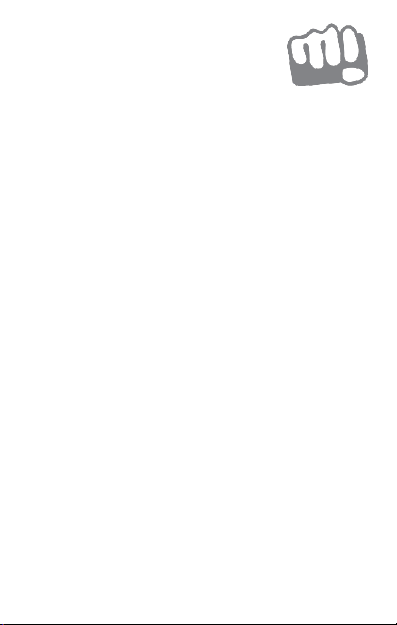
Q417
User Guide
www.micromaxinfo.com
Page 2
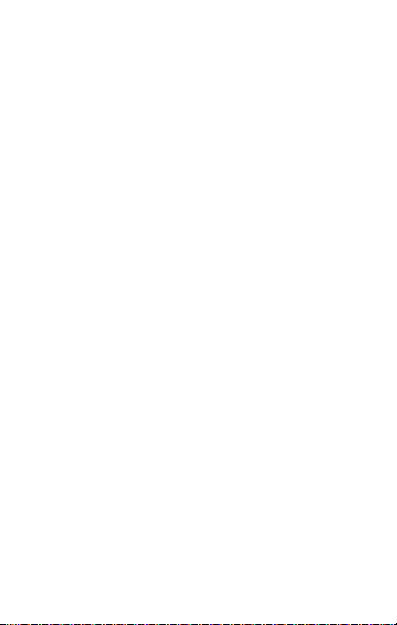
Contents
The Android Advantage .......................................................................................... 3
Read Me First .............................................................................................................. 3
Understand Your Phone .......................................................................................... 4
Insert SIM and Memory Card ......................................................................... 4
Charge the Battery ............................................................................................. 7
Google Account .................................................................................................... 8
Use Google Search ............................................................................................. 8
Notifications .......................................................................................................... 9
Phone Security ................................................................................................... 10
Smart Lock ........................................................................................................... 12
Settings and Networks ......................................................................................... 12
Connect to the Internet ................................................................................... 12
Tethering & Portability .................................................................................... 13
Pair With Bluetooth Devices ......................................................................... 14
Google Maps ....................................................................................................... 14
Play Store ............................................................................................................. 15
Safety Precautions.................................................................................................. 16
Taking Care of your device .................................................................................. 17
Battery Recommendations............................................................................ 17
Temperature and Humidity ............................................................................ 18
Recycle your Phone .......................................................................................... 18
Disclaimer .................................................................................................................. 18
Copyright .................................................................................................................... 19
Page 3
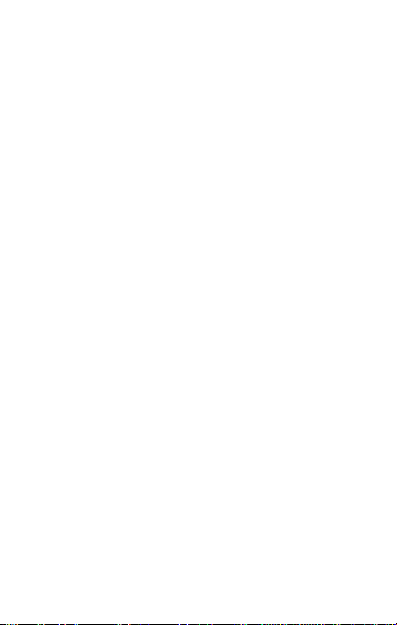
The Android Advantage
Welcome to the world of Micromax. You have just become the proud
owner of the Micromax Q417 LTE enabled Android device. Your device
comes with Android Lollipop which provides you a host of advanced
and desirable features to give you a whole new Android experience.
Read Me First
Please read all safety precautions and this manual carefully
before using your device to ensure safe and proper use.
The descriptions in this manual are based on the default
settings of your device.
Available features and additional services may vary by device,
software, or service provider.
Applications and their functions may vary based on the
country, region, software or hardware specifications. Micromax
is not liable for performance issues caused by third-party
applications.
3
Page 4
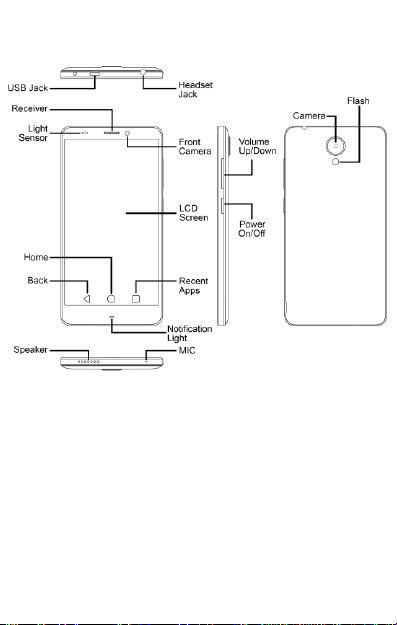
Understand Your Phone
Insert SIM and Memory Card
1. Switch off your phone and remove the rear cover and battery
as shown:
4
Page 5
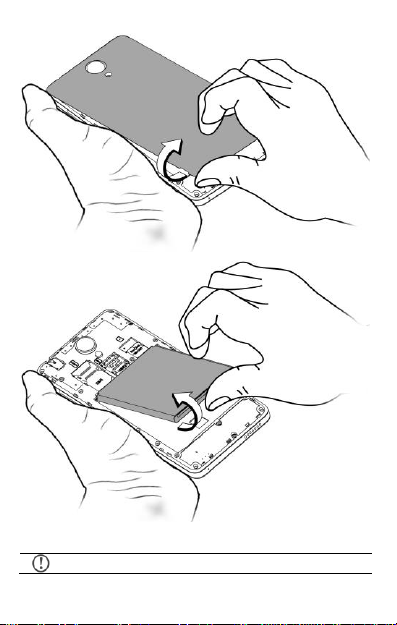
Your device supports one SIM card (conventional size) and
2. Insert SIM card(s) in the card slot(s) as shown.
5
Page 6

one Micro SIM card.
3. Insert the memory card correctly, as shown:
6
Page 7

Please keep the SIM out of the reach of children.
Use only Micromax chargers and cables. Other chargers or
cables may damage the battery or your device. This will
invalidate your phone warranty.
4. Place back the battery and rear cover.
Charge the Battery
Before using the device for the first time, we recommend you to fully
charge the battery.
7
Page 8

Internet connection is required to set up your Google
account.
If you do not have an existing Google account, you may
create one from the account configuring step.
Google Account
Your Google Account lets you take full advantage of applications and
services offered by Google Play Store. Configure your Google account
on this handset to get access to your Gmail, Google Play Store, Google
Maps, and much more.
Google account setup will display when you turn on your handset for
the first time.
However, you may configure your Google account at any later stage
from Settings→ Accounts → Add account → Google. Follow the
registration steps to successfully configure your mail account on the
device.
Use Google Search
Search for anything in your phone or on the Net using Google Search
by simply typing the keywords. Google Search also supports voice
recognition, allowing you to speak to search, and use voice commands
to access various sections in your handset.
Google Search is available on the home screen and also in the
application menu.
8
Page 9

Notifications
Notifications inform you of new messages and events as and when
they appear on the device.
Open Notifications Close Notifications
Clear all Notifications
9
Page 10

Open Quick Settings
Quick Settings allow access to basic phone features such as Airplane
Mode, Wi-Fi, Display Brightness, and many more.
Phone Security
You can unlock your phone using a
variety of methods.
The default unlock method is
Swipe. To unlock the screen, just
swipe up on the lock screen.
To set other unlocking techniques, go to SettingsSecurity
10
Page 11

Voice Unlock
Speak your password to unlock! You
need to speak something for the phone
to recognize your voice and unlock the
screen.
Pattern
Draw your pattern to unlock! You can set
your own pattern by connecting the dots
to prevent your phone from
unauthorized access.
PIN
Enter your PIN to unlock your phone! You
can set a PIN as your screen password.
Screen lock
11
Page 12

Password
Enter your password to unlock! You can
set your desired password as your
screen password.
Smart Lock
Smart Lock allows you to bypass PIN or Password, and unlock your
device if it is at a trusted place, connected to a trusted device, or when
one of the lock screen method other than Swipe unlock is set
To enable Smart Lock, go to Settings Security Smart Lock
Note: You need to enable one of the security methods other than
Swipe to display the smart lock option.
Settings and Networks
Your phone can connect to various networks and devices. You can also
transfer files to/from your PC through the data cable.
Connect to the Internet
Go to Settings Data usage and switch on Cellular Data on one
of the SIM tabs displayed.
You might also need to configure the access point name for the data
connection to work.
12
Page 13

By default, the access point name gets configured once you
insert the SIM, Or, your network provider sends the access
point name settings via SMS. You may need to install these
settings. If the access point names are not listed by default,
please contact your network provider for the same.
If required, you can configure the Access point name from
Settings More Cellular networks Access Point Names
and select from the list.
Tethering & Portability
You can use your device as a modem and connect your PC or laptop to
the Internet, when required.
Go to Settings More Tethering & portable hotspot
USB Tethering
1. Connect your phone with your PC/Laptop via USB cable.
2. Enable the USB tethering option.
3. Select your phone network as the network connection in your
PC/laptop and get access to the Internet.
Bluetooth Tethering
1. Pair your phone with a Bluetooth enabled PC/laptop via
Bluetooth pairing option.
2. Enable the Bluetooth tethering option in your phone.
3. On the paired PC/laptop, select the Bluetooth device (your
phone) and choose to connect to the internet.
Wi-Fi Hotspot
1. Turn on the Wi-Fi hotspot option in your phone.
2. On the other Wi-Fi enabled PC/laptop/handset, choose your
13
Page 14

Your mobile operator will charge you based on your data
usage.
If the device you want to pair with is not in the list, make
sure the Bluetooth on that device is turned on, then tap
and select Refresh to search again.
phone as a Wi-Fi network to connect with it.
3. View and configure Wi-Fi hotspot settings by tapping Set up
Wi-Fi hotspot option.
Pair With Bluetooth Devices
Go to Settings Bluetooth
1. Turn on Bluetooth on both devices. Your phone scans and
displays the Bluetooth devices in range.
2. Tap the ID of the other device in the list to pair with it.
3. You may be prompted to confirm passkey on both devices.
4. Tap Pair to confirm the passkey and pair the devices. On
successful pairing, your phone connects to the device.
Google Maps
Google Maps is a web-based service offered by Google Inc. which
offers you access to various map-based services. You can view various
streets, landmarks and can even plan your routes with the help of
Google Maps. This serves as a useful application for your day-to-day
usage.
Settings required for Google Maps access include:
1. Enable location access from Settings Location.
2. Tap on the applications menu to start using Google
14
Page 15

Internet connection is required for using Google Maps.
Google Maps application may not be available in every
street, country or region.
Micromax does not guarantee the accuracy of any
directional services.
You need to enable Internet connection and configure
Google account on your device to get access to the Play
Store.
Maps.
Play Store
Your Android phone lets you access unlimited entertainment sources.
You can download applications, games, movies, and books from the
ever increasing Play Store. Just tap to access the Google Play
Store.
15
Page 16
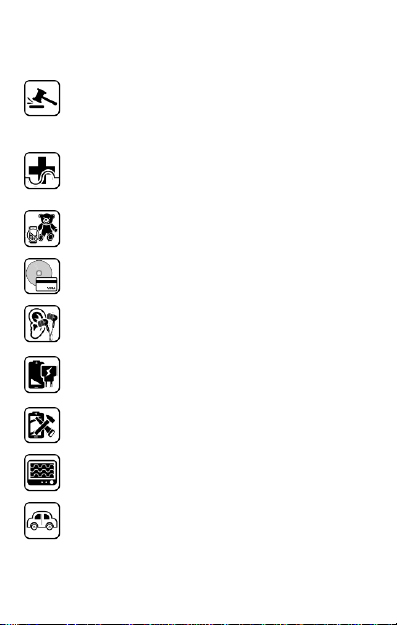
Switch off your device in any area with potential explosive
atmosphere such as refueling stations, fuel depots, chemical
plants or places where blasting operation is in progress. Sparks
arising out of radio frequency may cause fire or explosion.
Remember to comply with legal requirements and local
restrictions when using the phone.
Your Phone’s radio waves may interfere with medical devices.
Preferably maintain a distance of 15.3 cm (6 inches) between a
wireless device and implanted medical devices such a s
pacemaker or cardioverter defibrillator. Switch off your device
when regulations require you to do so.
Always keep the p hone and accessories out of reach of small
children. Small parts such as the SIM card can be dismantled and
swallowed by small children.
Do no t place the phone near electromagnetic data carriers such
as credit/Debit cards. Information stored on them could be lost.
Permanent damage to hearing m ay occur if you use earphones at
high volume for prolonged periods. Set your volume to a safe
level.
The mains voltage (V) specified on the power supply unit must not
be exceeded to prevent damage to the charging device. The
power supply must be plugged into an easily accessible AC power
socket when charging the battery.
You may only open the phone to replace the battery (if not inbuilt),
SIM card. All other changes to this device are strictly p rohibited
and will invalidate the warranty.
The phone may cause interference in the vicinity of TV sets, radios
and PCs.
Do not use the phone while driving. Please put the phone safely in
the phone stand. Do not put it onto any spot from which it may fall
down during collision or emergency braking.
Safety Precautions
16
Page 17

Flight is influenced by interference caused by the phone. It is not
advised to switch on a phone during flight.
Please repair the device at Micromax authorized service center
only. Repairing the device by yourself invalidates the warranty
rules.
Taking Care of your device
Your device is a product of superior design and craftsmanship and should be handled
with care in the following ways:
Keep the device dry. Precipitation, humidity, and all types of liquids can rust
the electronic circuits. If your device gets wet, remove the battery, wipe it
with a dry cloth and take it to an authorized service center.
Do not store the device in high or cold temperature. Extreme temperatures
can shorten the life of electronic devices and damage batteries.
Do no t use or store the device in dusty, dirty areas. Its moving parts and
electronic components can get damaged.
Do not attempt to open the device other than as instructed in this guide.
Do not drop, knock, shake or bend the device. Rough handling can break
internal circuit boards and fine mechanics.
Do not use harsh chemicals, cleaning solvents, or strong detergents to
clean the device. Only use a soft, clean, dry cloth to clean the surface of the
device.
Do not store or bring your device near magnetic fields for extended period
of time.
Battery Recommendations
Please put the battery in a cool and well-ventilated place out of direct sunlight.
We recommend you to charge the battery at room temperature range.
Batteries have life cycles. After a full charge, if the power reserve of the battery
tends to deplete inordinately faster than usual, the battery life is at an end.
Replace the battery with a new battery of the same make and specification.
Use only Micromax chargers and cables. Micromax will not be held responsible
17
Page 18

for user’s safety when using incompatible accessories or supplies.
Do not discard the battery with household trash. Please dispose off used battery
according to your local environmental laws and guidelines.
Temperature and Humidity
The device is designed for use within a temperature range of -20 ˚c ± 5 to 45˚c ±
5, storage within the temperature range of -30 ˚c ± 5 to 65˚c ± 5. In case of
violation of these temperature conditions, the device can be damaged and
battery life can be reduced.
The recommended humidity for maintaining the device is in the range 50 to 55%.
Do not expose your device to extreme temperatures or humidity.
Note: Micromax will not bear any responsibility for any incompliance
with the above mentioned guidelines or improper usage of the mobile
phone.
Recycle your Phone
The WEEE logo (shown at the left) appears on the product (battery,
handset, and charger) to indicate that this product must not be
disposed of or dumped with your other household wastes. You are
by relocating over to the specified collection point for recycling of such hazardous
waste.
Collection and proper recovery of your electronic waste equipment at the time of
disposal will allow us to help preserve the environment. Recycling of the electronic
waste equipment will ensure safety of human health and environment. For more
information on best practices for disposal of electronic and electrical waste, please
visit to our web site:
www.micromaxinfo.com/weee.php.
liable to dispose of all your electronic or electrical waste equipment
Disclaimer
The colors, specifications, functions and graphics shown/mentioned in the
user manual may differ from the actual product. In such a case, the latter
shall govern. Images shown are for representation purpose o nly.
18
Page 19

Specifications are subject to change without prior notice. Micromax keeps
the right to modify the content in this user guide without prior notice.
Upon first use of your device, your device will send information related to
your mobile, IMEI numbers, location details and other software details
through SMS* automatically. This information may be used as further
specified in Micromax privacy policy**.
Talk and standby times are affected by network preferences, type of SIM
cards, connected accessories and individual usage patterns. Services and
some features may be dependent on the network, service/content
providers, SIM cards, compatibility of the devices used an d the content
formats supported.
Other produ ct logos and company names mentioned herein may be
trademarks or trade names of their respective owners.
*Operator tariff shall be applicable for SMS.
**Micromax privacy policy is available at www.micromaxinfo.com.
Copyright
All rights reserved. Reproduction, transfer, distribution or storage of part or all of the
contents in this document in any form without the prior written permission o f
Micromax is strictly prohibited.
19
