Page 1
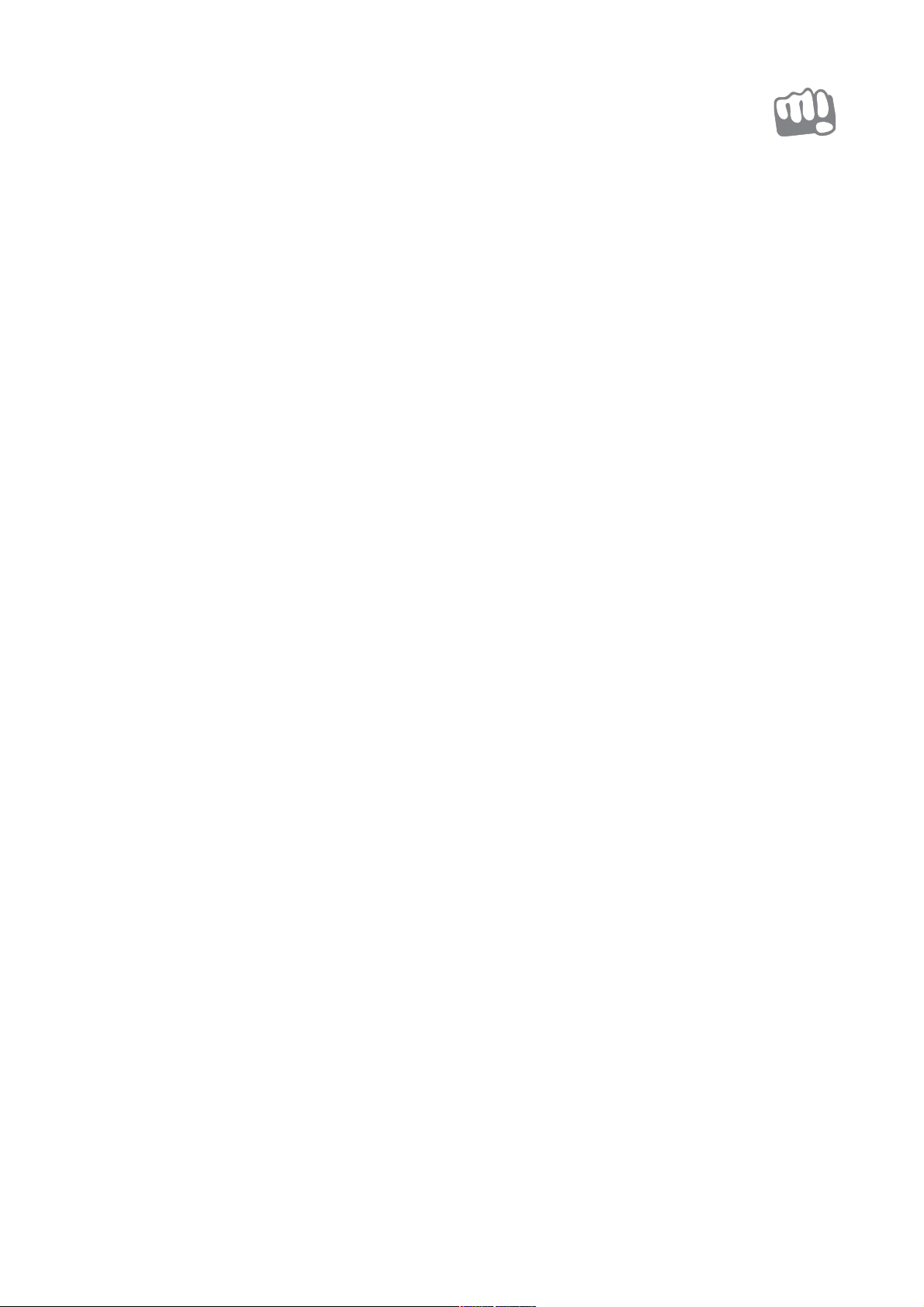
Q392
User Guide
www.micromaxinfo.com
Contents
CONTENTS......................................................................................................................................................................................................................................................................................................1
THE ANDROID ADVANTAGE ................................................................................................................................................................................................................................................................ ............2
READ ME FIRST................................................................................................................................................................................................................................................................ .............................2
DISCLAIMER................................................................................................................................................................................................................................................................ ...................................2
UNDERSTAND YOUR PHONE............................................................................................................................................................................................................................................................................2
SIM CARD INSERTION................................................................................................................................................................................................................................................................................ 2
MEMORY CARD INSERTION......................................................................................................................................................................................................................................................................... 2
CHARGING THE BATTERY................................................................................................................................................................................................................................................................ ............2
BATTERY SAVER MODE...................................................................................................................................................................................................................................................................................2
BASIC PHONE FEATURES.................................................................................................................................................................................................................................................................................3
SIGNING IN WITH YOUR GOOGLE ACCOUNT..................................................................................................................................................................................................................................................3
HOME SCREEN............................................................................................................................................................................................................................................................................................3
NOTIFICATIONS...........................................................................................................................................................................................................................................................................................3
AUTO-ROTATION.........................................................................................................................................................................................................................................................................................3
PHONE SECURITY........................................................................................................................................................................................................................................................................................3
USE GOOGLE SEARCH.................................................................................................................................................................................................................................................................................3
USING THE TOUCH SCREEN............................................................................................................................................................................................................................................................................. 4
USING THE ONSCREEN KEYBOARD.............................................................................................................................................................................................................................................................. 4
CALLING AND MESSAGING.............................................................................................................................................................................................................................................................................. 4
MAKE A CALL ...........................................................................................................................................................................................................................................................................................4
CONTACTS..................................................................................................................................................................................................................................................................................................4
AIRPLANE MODE........................................................................................................................................................................................................................................................................................ 4
MESSAGING................................................................................................................................................................................................................................................................................................4
MULTIMEDIA ................................................................................................................................................................................................................................................................ .................................4
CAMERA.....................................................................................................................................................................................................................................................................................................4
GALLERY....................................................................................................................................................................................................................................................................................................4
MUSIC PLAYER...........................................................................................................................................................................................................................................................................................4
FM RADIO................................................................................................................................................................................................................................................................................................. 4
SETTINGS, NETWORKS, AND APPS................................................................................................................................................................................................................................................................ ...4
CONNECT TO THE INTERNET................................................................................................................................................................................................................................................................ ........5
TAP DATA USAGE AND ENABLE CELLULAR DATA......................................................................................................................................................................................................................................5
TETHERING & PORTABILITY........................................................................................................................................................................................................................................................................5
PAIR WITH BLUETOOTH DEVICES................................................................................................................................................................................................................................................................5
CONFIGURING E-MAIL................................................................................................................................................................................................................................................................................5
GOOGLE MAPS........................................................................................................................................................................................................................................................................................... 5
DRIVE................................................................................................................................................................................................................................................................ ........................................5
MANAGE APPS................................................................................................................................................................................................................................................................ ...........................5
SAFETY PRECAUTIONS................................................................................................................................................................................................................................................................ ....................5
TAKING CARE OF YOUR DEVICE.......................................................................................................................................................................................................................................................................6
RECYCLE YOUR PHONE................................................................................................................................................................................................................................................................ ...............6
COPYRIGHT................................................................................................................................................................................................................................................................ ....................................6
Page 2
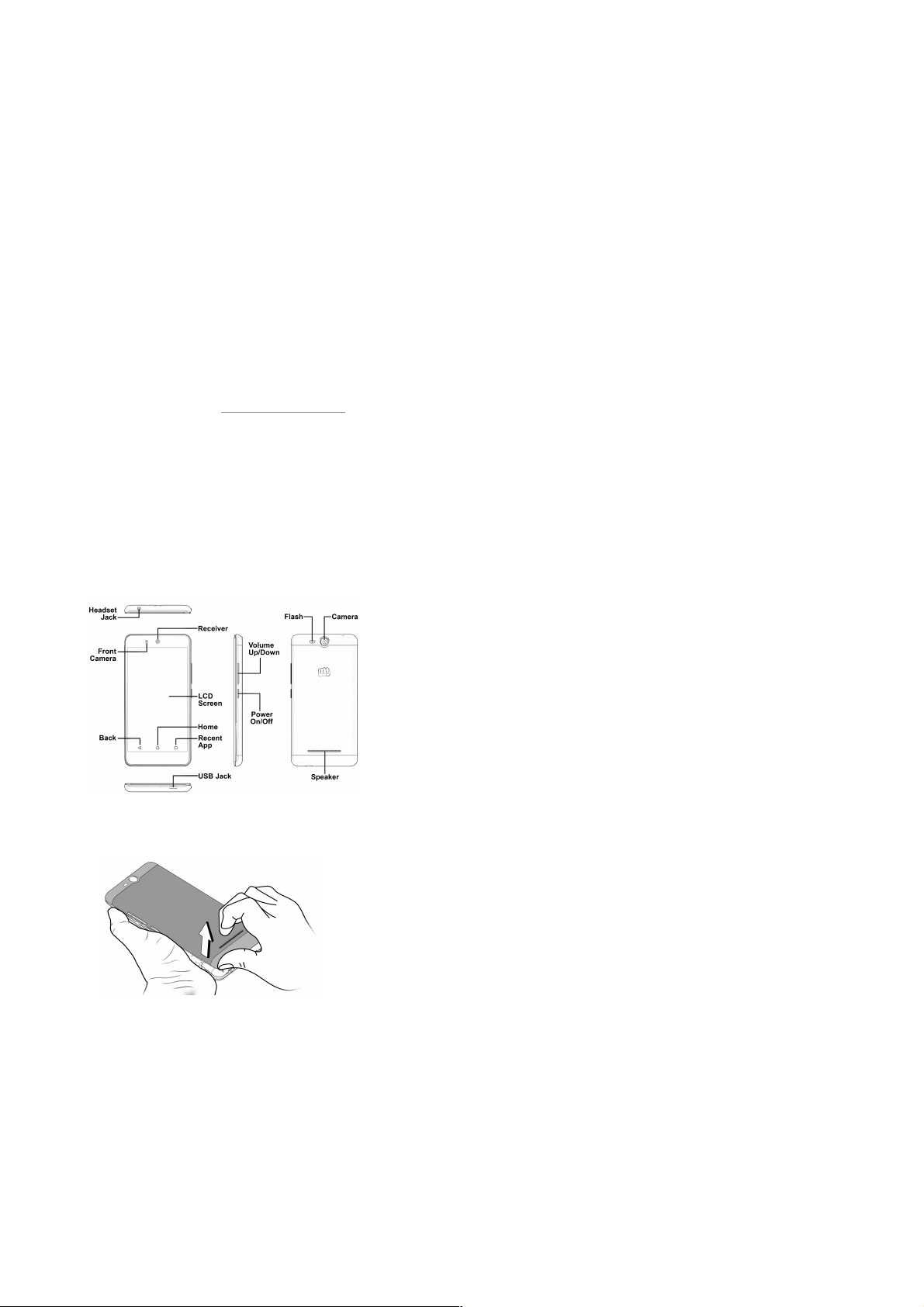
The Android Advantage
Micromax Q392 comes with Android Lollipop 5.0 that introduces a new design in terms of interface, apps, notifications, and optimization. Lollipop 5.0 offers enhanced battery life, and better security
features to make your mobile experience pleasant and secure.
Read Me First
Please read all safety precautions and this guide careful ly before using your device to ensure safe and proper use.
The descriptions in this user guide are based on the default settings of your device.
Available features and additional services may vary by device, software, or service provider.
Apps and their functions may vary based on the country, region, software or hardware specifications. Micromax is not liable for pe rformance issues resulting from third-party apps.
Disclaimer
The colors, specifications, functions and graphics shown/mentioned in the user manual may differ from the actual product. In such a case, the latter shall govern. Images shown are for representation
purpose only. Specifications are subject to change without prior notice. Micromax keeps the right to modi fy the content in this user guide without prior notice.
Upon first use of your device, your device will send information related t o your mobile, IMEI numbers, location details and other software deta ils through SMS* automatically. This information may
be used as further specified in Micromax privacy policy**.
Talk and standby times are affected by network preferences, type of SIM cards, connected accessories and individual usage pat terns. Services and some features may be dependent on the network,
service/content providers, SIM cards, compatibility of the devices used and the content formats supported.
Other product logos and company names mentioned herein may be t rademarks or trade names of their respective owners.
*Operator tariff shall be applicable for SMS.
**Micromax privacy policy is available at www.micromaxinfo.com.
Understand Your Phone
SIM Card Insertion
Your Q392 is a dual-SIM phone that supports two micro SIM cards.
1. Switch off your phone and open the back cover as shown in the following image:
2. Open the SIM holder(s), insert Micro SIM 1 and Micro SIM 2 in the respective slot(s) and close the SIM holder(s):
Page 3
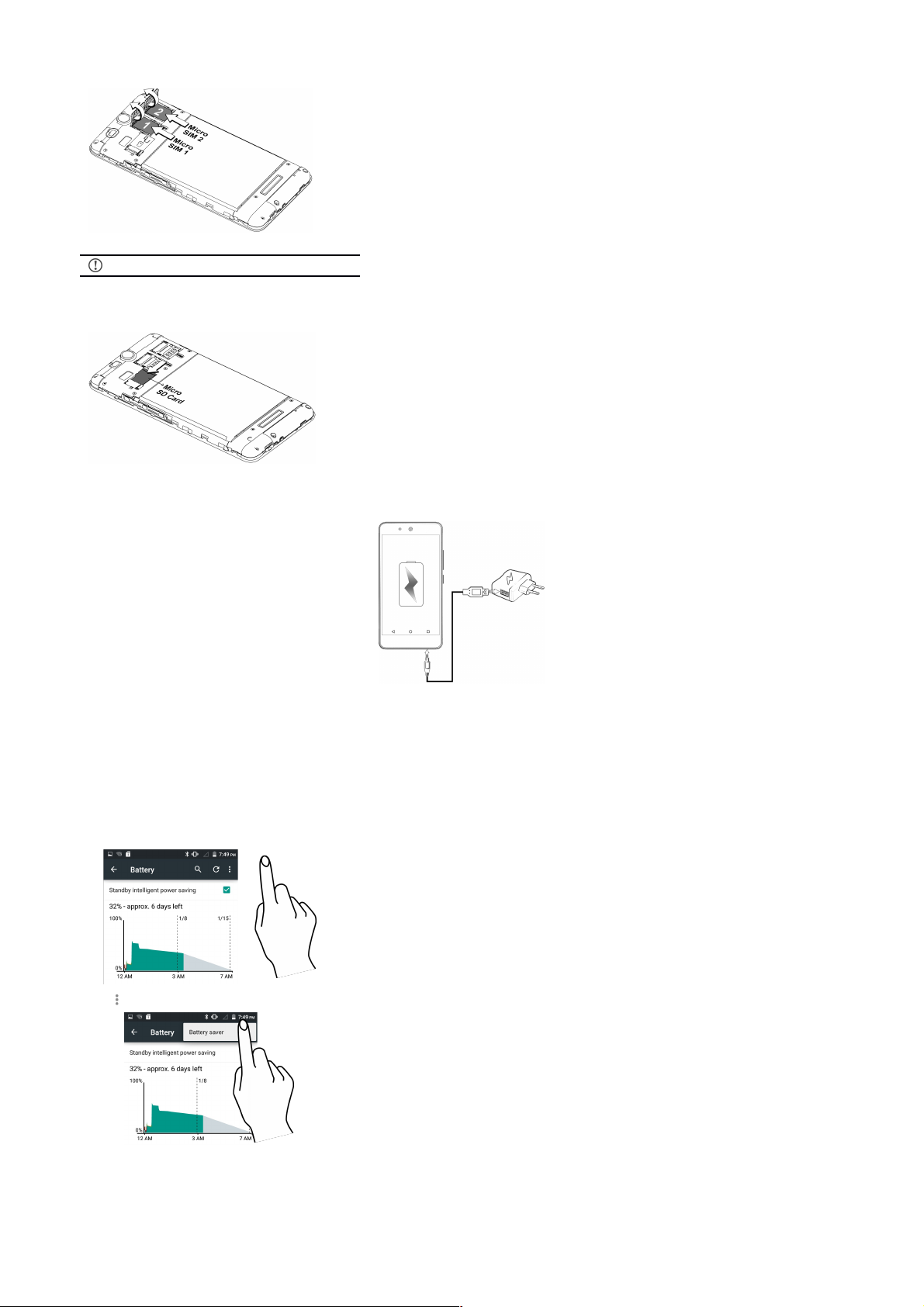
Please keep the SIM card out of the reach of children.
Memory Card Insertion
Insert the memory card in the memory card slot as shown in the following image:
Charging the Battery
Before using the device for the first time, you must fully charge the ba ttery.
Use only Micromax chargers and cables. Other chargers or cables may damage the batt ery or your device. This will invalidate your phone warranty.
Battery Saver Mode
Your phone comes with a Battery Saver Mode that lets you save battery power.
It saves power significantly by running only the essential apps while turning off background data.
It restricts the background data for apps like Gmail, Twitter, Facebook, etc. and limits the phone’s performance to extend the battery life.
Battery Saver Mode automatically switches off when the phone is connecte d to a charger.
To enable Battery Saver mode:
1. Go to Settings Battery.
2. Tap icon and then select Battery saver.
You can also set the battery saver to turn on automatically at 5% or 15% battery.
Page 4

Basic Phone Features
Signing in with your Google Account
Your Google Account lets you take full advantage of apps and services offered by Google Android market. Configure your Google account on this handset to get access to your Gmail, Google Play
Store, Google Maps, and much more.
Internet connection is required for setting up Google
account.
To sign in to your Google Account, go to Accounts Add account Google. Follow the registration steps to successfully configure your Google mail.
Home Screen
You can personalize your home screen with shortcuts, widgets, wallpapers and other items.
Long tap to change wallpaper or add widgets.
Add extensions to the screen by placing widgets or app shortcuts.
Swipe left or right on the home screen to view the next screen.
Widgets
Widgets gives fast access to a set of apps in your phone.
Allows you to place app shortcuts on your home screen and access them directl y.
Long tap on the home screen and tap on WIDGETS to view all available widgets.
Notifications
You have various options for viewing and managing notifications.
Open or close Notifications
Notification icon appears in the status bar, along with a brief summary. You may clear each notification separately by swiping it towards left or right.
Toolkit
Toolkit provides you shortcuts to manage basic phone features, such as Airplane Mode, Wi-Fi, Display Brightness, and many more.
The notification LED notifies you with missed calls, text messages, charging on/off, etc.
Auto-Rotation
Your phone can detect orientation and accordingly adjust the display.
To enable/disable auto-rotate feature:
Open Quick Settings and select Auto-rotate.
You can also enable/disable the auto-rotate feature from Display When device is rotated
Phone Security
Page 5

By default, slide unlock is the default unlock method. To unlock:
1. Press the power key to wake up the phone.
2. Hold and drag the lock icon upwards.
To set other unlocking methods, go to Security Screen lock.
Voice Unlock
Use your voice to unlock.
PIN
You may enter a PIN and set
it as your screen unlocking
password.
Pattern
You can set your own pattern
by connecting the dots to
prevent your phone from
unauthorized access.
Password
You may enter any desired
password and set it as your screen
unlocking password.
It is important to remember your screen lock
password/pattern/PIN.
Use Google Search
Search for anything on your phone or on the Internet using the Google search bar at the top of your home screen.
Type your search words into the box or press the microphone icon and speak your search query.
Use voice commands to perform various actions on your phone.
Google Search is also available in the apps menu.
Using the Touch Screen
Tap and Hold
Tap and hold an item to
view its context options.
Page 6

Drag an Item
Drag an Item on the screen until
you reach the target position.
Scroll
Slide your finger across the
surface of the screen (without
dragging an item).
Swipe
Swipe your finger in the desired
direction
.
Pinch Zoom
Open an image or web page and
use your thumb and index finger
to zoom the display
Double tap
Double tap a webpage, map, or
other screen to zoom.
Using the Onscreen Keyboard
Your onscreen keyboard gives you many useful options for typing.
Tap key to close the keyboard.
Long tap on a text to cut/copy/paste the text.
Calling and Messaging
Make a Call
Tap to open the dial pad for making calls, accessing speed dial s, contacts and recent calls.
Tap to access the dialer and make calls.
Contacts
Tap to access contacts
Page 7

Create favorites
Tap icon on the contacts screen for various contacts options
You can synchronize your contacts list with any of your accounts configured on this device.
1. Tap the icon from the contacts screen and then tap Accounts.
2. Select the account(s) with which contacts list is to be synchronized. You can auto-sync contacts by selecting the Auto-sync data option.
Your contacts synchronization will be complete in a few seconds.
To synchronize contacts, you need to have Internet
connection.
Airplane Mode
Some locations may require you to disable all the wireless features of your mobile. The Airplane Mode disables all incoming and outgoing calls, Wi-Fi, and Bluetooth connections.
Open Quick Settings and to start Airplane mode.
Messaging
You can compose, send and receive messages.
Tap to go to the messaging g
Tap to compose a message.
Tap the icon to attach files
Tap to select contact(s) from the contact list
Tap to send the message
Multimedia
Camera
Gallery
You can use the Gallery to view pictures and share files. Tap an album to open and view its contents.
Music Player
Open the music player by tapping . Use the i ntuitive icons and button and explore the rich features of your music player.
You can use an SD card to increase the storage capacity for music,
photos, emails, and so on.
FM Radio
Tap to access the FM radio. You need to plug-in the headset as it works as antenna for the FM radio. Use the intuitive buttons and icons on the phone in the radio interface to e njoy the features
of your inbuilt FM radio.
Settings, Networks, and Apps
Your phone can connect to a variety of networks including Internet, Wi-Fi, GPRS, Bluetooth, and devices, such as headsets. You can also transfer files to/from your PC through the data cable.
Connect to the Internet
Tap Data Usage and enable Cellular data.
You may also need to configure the access point name for the data connection to work.
Go to More Cellular networks Acce ss Point Names and select the access point name from the list.
Page 8

By default, the access point name gets configured once you insert the
SIM, Or, your network provider sends the access point name settings.
You may need to install these settings. If the access point names are not
listed by default, please contact your network provider for the same.
Tethering & Portability
You can use your Q392 to connect your PC or laptop to the Internet. You need to ha ve a valid data pack to do this.
Tap More Tethering & portable hotspot.
USB Tethering
1. Connect your phone with your PC/Laptop via USB cable.
2. Enable the USB tethering option.
3. Select your phone network as the network connection in your PC/laptop and get access to the Internet.
Bluetooth Tethering
1. Pair your phone with the Bluetooth enabled PC/laptop/mobile via Bluetooth pairing option.
2. Enable the Bluetooth tethering option.
3. On the paired PC/laptop/mobile, select the Bluetooth device (your phone) and choose to connect to the Internet.
Wi-Fi hotspot
1. Turn on the Wi-Fi hotspot option in your phone.
2. On the other Wi-Fi enabled PC/laptop/handset, choose your phone as a Wi-Fi network to connect with it.
3. View and configure Wi-Fi hotspot settings by tapping the Set up Wi-Fi hotspot option.
Your mobile operator will charge you based on your GPRS data usage.
Pair With Bluetooth Devices
1. Go to Bluetooth and enable Bluetooth. Your phone scans and displays the Bluetooth devices in range.
2. Tap the ID of the other device in the list to pair with it.
3. You may be prompted to confirm passkey on both devices.
4. Tap Pair to confirm the passkey and pair the devices. On successful pairing, your phone connects to the device.
If the device you want to pair with is not in the list, make sure the
Bluetooth on that device is turned on, then tap and select Refresh to
search again.
Configuring E-Mail
You can check and reply to your emails from your device anywhere. Apart from the Gmail account, you can configure other accounts too on this device.
To set up an email account, go to Accounts Add account, select the type of account you want to creat e and enter the required details to successfully configure your account on the device.
Google Maps
Google Maps gives you access to various map-related services. You can view your location on a map, search for different landmarks, find directions to l ocations, and even view Street View photos
from around the world. You can even download maps to use offline.
Tap on to start using Google Maps.
Tap Location to enable location a ccess:
Internet connection is required for using Google Maps.
The Google Maps app may not be available in every street, country or
region.
Micromax does not guarantee the accuracy of any directional services.
Drive
Tap on to start using Google DriveTM and back up all your files l ike videos, images, PDFs, etc. so that can access and download them from anywhere. You can view your documents from any
smartphone or computer and share them with others.
Manage Apps
Just tap to access Google Pla y Store to access unlimited entertainment, games and applications for download. You can download apps, games, movies, and books from the ever increasing
Android market.
To manage the list of Android apps, tap Apps.
You need to have an Internet connection and be signed in
to your Google Account to use the Google Play Store.
Safety Precautions
Switch off your device in any area with potential explosive atmosphere.
Sparks arising out of radio frequency may cause fire or explosion.
Therefore switch off your device at refueling stations, fuel depots, chemical
plants or places where blasting operation is in progress. Remember to
comply with legal requirements and local restrictions when using the
phone.
Your Phone’s radio waves may interfere with inadequately shielded
medical devices. Switch off your device when regulations require you to do
so.
Page 9

Always keep the phone and accessories out of reach of small children.
Small parts such as the SIM card or micro SD card can be dismantled and
swallowed by small children.
Do not place the phone near electromagnetic data carriers such as
credit/Debit cards. Information stored on them could be lost.
Permanent damage to hearing may occur if you use earphones at high
volume for prolonged periods. Set your volume to a safe level. I f you
experience discomfort in your ears, reduce the volume or discontinue the
use of your earphones.
Manufacturers of medical devices recommend a minimum distance of 15.3
cm (6 inches) between a wireless device and an implanted medical device
such as pacemaker or cardioverter defibrillator to avoid issues arising out
of radio frequency interference.
The mains voltage specified on the power supply unit must not exceed to
prevent damage to the charging device.
You may only open the phone to replace the SIM card and micro SD card.
You must not open the battery under any circumstances. All other
dismantling of this device other than as explained in the manual are strictly
prohibited and will invalidate the warranty.
The phone may cause interference in the vicinity of TV sets, radios and
PCs.
The battery may cause damage, injury or burns if a conductive material
closes the circuit of the terminals. Exercise care in handling any charged
battery, particularly when placing it inside your pocket, purse or other
container with metal objects. Do not dispose of batteries in fire as they may
explode.
Do not use the phone while driving. When you have to use the phone,
please use the earpiece. Please put the phone safely in the phone stand. Do
not put it onto any passenger seat or any place from which it may fall down
during collision or emergency braking.
Flight is influenced by interference caused by the phone. It is illegal to use
a phone on the airplane. Please turn off your phone during a flight.
The phone must be repaired by Micromax authorized personnel only.
Repairing this phone by yourself other than our authorized service
agents/centers goes against the warranty rules.
Taking Care of your device
Your device is a product of superior design and craftsmanship and should be handled with care. The following suggestions will help you protect your phone.
Keep the device dry. Precipitation, humidity, and all types of liquids or moisture can rust the electronic circuits. If your device gets wet, remove the battery, wipe it with a dry cloth and take it to an authorized service center.
Do not store the device in high or cold temperature. Extreme temperatures can shorten the life of electronic devices and damage batteries.
Do not use or store the device in dusty, dirty areas. Its moving parts and electronic components can get damaged.
Do not drop, knock, or shake the device. Rough handling can break internal circuit boards and fine mechanics.
Do not use harsh chemicals, cleaning solvents, or strong detergents to clean the device. Only use a soft, clean, dry cloth to clean the surface of the device.
Use Micromax battery, chargers, accessories and supplies. Micromax will not be held responsible for user’s safety when using incompatible accessories or supplies.
Recycle your Phone
The WEEE logo (shown at the left) appears on the product (battery, handset, and charger) to indicate that this product must not be disposed off or dumped with your other household wastes. You are liable to dispose of all
your electronic or electrical waste equipment by relocating over to the specified collection point for recycling of such hazardous waste.
Collection and proper recovery of your electronic waste equipment at the time of disposal will allow us to help preserve the environment. Recycling of the electronic waste equipment will ensure safety of human health and
environment. For more information on best practices for disposal of electronic and electri cal waste, please visit to our web site: www.micromaxinfo.com/weee.php.
Note: Micromax will not bear any responsibility for any incompliance with the above mentioned guidelines or improper usage of the mobile phone.
Copyright
All rights reserved. Reproduction, transfer, distribution or storage of part or all of the contents in this document in any form without the prior written permission of Micromax is strictly prohibited.
