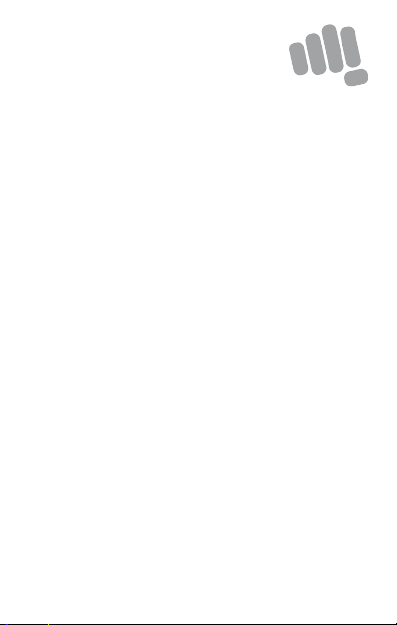
HS2
User Guide
www.micromaxinfo.com
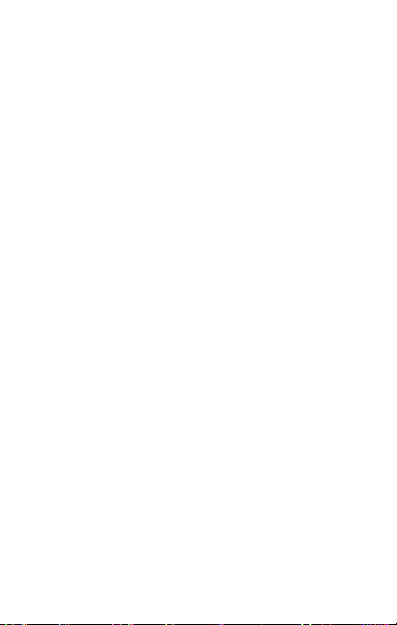
Contents
The Android Advantage ..................................................................................... 2
Read M e First .......................................................................................................... 2
Panic Button ............................................................................................................ 2
Under stand Your Phone ..................................................................................... 3
Inser t SIM and M emory Car d .......................................................................... 4
Charging the Battery ........................................................................................... 5
Google Account ...................................................................................................... 5
Googl e Maps ............................................................................................................ 6
Play Store ................................................................................................................. 6
Phone Security....................................................................................................... 7
Fingerprint ................................................................................................................ 9
Settings and Networks ..................................................................................... 10
Pair With Bluetooth Devices ......................................................................... 11
Safety Precautions ............................................................................................. 12
Taking Care of your dev ice ............................................................................. 13
Battery Recommendations ............................................................................ 13
Temperature and Humidity ............................................................................ 13
Recycle your Phone .......................................................................................... 14
Disclaimer ............................................................................................................... 14
Copyri ght ................................................................................................................. 14
1
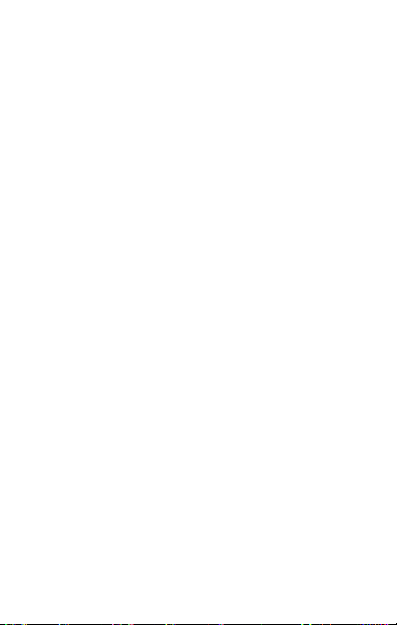
The Android Advantage
Micromax HS2 comes with An droid Nougat, which provid es you a host of
advanced and desirable features to give you an amazing Android
experience.
Read Me First
• Please r ead all safety precautions and this user guide carefully
before using your d evice to ensure safe and proper use.
• The descr iptions in this user guide are based on the d efault
settings of your dev ice.
• Availab le features and additional services m ay vary by device,
software, or serv ice provider.
• App lications and their functions may vary based on the country,
region, software o r hardware specifications. Microm ax is not liable
for performance issu es caused by third-party applications.
Panic Button
Your device supports the Panic button functionality which lets you call
emergency services for immediate assistance in case of an emergency
situation.
Press the Power key 3 times in q uick succession and your device initiat es
a call to the emergency number 112, which will direct the call to
concerned depar tments for help.
You can invoke the Panic b utton even when the device is locked.
2
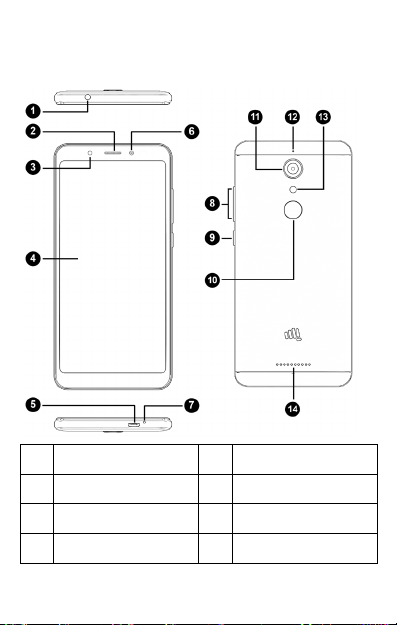
Understand Your Phone
1 Headset Jack 8 Volume Up/Down
2 Earpiece 9 Power On/Off
3 Front Flash 10 Fingerprint Sensor
4 Display 11 Camera
3
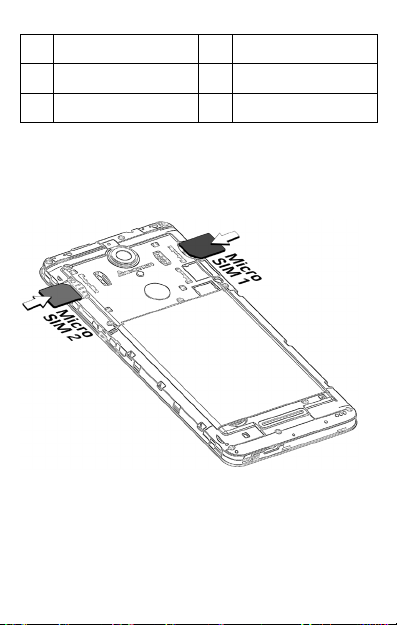
5 USB Jack 12 MIC
6 Front Camera 13 Flash
7 MIC 14 Speaker
Insert SIM and Memory Card
1. Switch off your pho ne and pull out the back cover and battery.
2. Insert the SIM/ SD card(s) as shown:
4
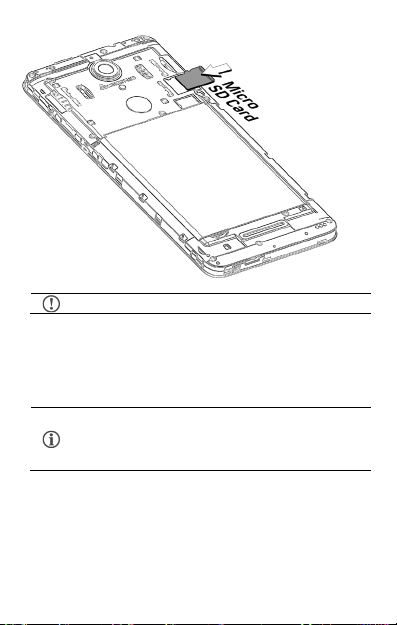
Please keep the SIM car d out of the reach of children.
Charging the Battery
Before using the device for the first time, we recommend you to fully
charge the battery.
Use only Microm ax chargers and cables. Other chargers or
cables may damage the battery or your device. This will
invalidate your phone warranty.
Google Account
Your Google Account lets you take full advantage of applications and
services offered b y Google Play Store. Con figure your Google account on
5
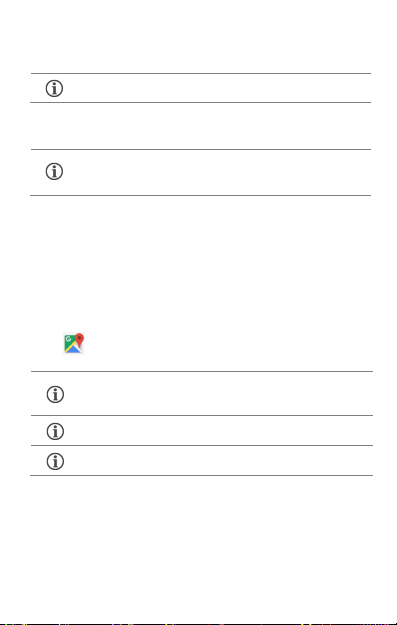
Internet connection is required for using Google Maps.
to transfer data to an d from your phone.
Google Maps application may not be available in every
street, country o r region.
Micromax does not guarantee the accuracy of any
directional servic es.
this handset to get access to your Gmail, Google Play Store, Google
Maps, and much more.
Internet connectio n is required to set up Google account.
You can configure yo ur Google account from Settings Accou nts
Add account Goog le.
If you do not have an existing Google account, you may
create one from the acco unt configuring step.
Google Maps
Google Maps is a web-based service offered by Google Inc. which offers
you access to variou s map-based services. You ca n view various streets,
landmarks and can even plan your routes with the help of Google Map s.
Settings required for Google Maps access include:
1. Enable location acces s from Settings System & Devices
Location.
2. Tap to start using G oogle Maps.
When you use the map , you use your Internet connection
Play Store
After you have configur ed your google account, you can access play
6

store by tapping icon and choose to download from unlimited
entertainment sou rces, applications, games, movies, an d books.
To view and manage the list of all inbuilt, downloaded, and runn ing
applications, go to Settings Ap ps Management.
Phone Security
You can unlock your p hone using a variety of methods.
The default unlock
method is Swipe. To
unlock the screen, just
swipe up on the lock
screen.
To set other unloc king
methods, go to Settings
Ke yguard &
Passwor d Screen
lock.
7

Pattern
Draw your pattern to unlock! You can set
your own pattern by connecting the dots
to prevent your phone fr om
unauthorized acces s.
PIN
Enter your PIN to unlock your phone!
You can set a PIN as your screen
password.
Password
Enter your password to unlock! You can
set your desired password as your
screen password .
8

Fingerprint
You can add you r fingerprints and use the finger print sensor to unlock th e
device or access apps .
1. Go to Setti ngs → Fingerprint
2. U nlock the screen (if backup screen lo ck is set).
3. Follow the on-screen instructions.
4. Place your finger on the scanner as shown, till the scan is
complete.
5. Your fingerprint is added once the scan is complete.
Similarly, you can en roll more fingerprints.
9

Settings and Networks
Your phone can connect to various networks and devices. You can also
transfer files to/fr om your PC through the data cable.
Connect to the Internet
Go to Settings SIM Cards & Networks and enable Cellular data
on your preferred SIM.
You might also need to configure the access point name for the data
connection to work.
You can configure the acc ess point name from
Setti ngs SIM Car ds & Networks SIM Card Network Settings
Ac cess P oint Na mes and select fro m the list.
By default, the acc ess point name gets confi gured once you
insert the SIM, Or , your network provider sends the ac cess
point name settings via S MS. You may need to install these
settings. If the ac cess point names are not listed by default,
please contact your network provider for the same.
Tethering & Portability
You can use your device as a modem and connect your PC or laptop to
the Internet, when r equired.
Go to Settings Hot point
USB Tethering
1. Connect your pho ne with your PC/Lap top via USB cable.
2. Enable the USB tethering option.
3. Select your pho ne network as the network connection in your
PC/laptop to access the Intern et.
Wi-Fi Hotspot
1. Enable the Portable Wi-Fi hotspot option.
10

If the device you want to pair with is not in the list, make
Refresh to sear ch again.
2. Enable Wi-F i on the other Wi-Fi enabled PC/laptop/hand set and
choose your phon e as a Wi-Fi network to connect with it.
3. View and configure Wi-F i hotspot settings by tapping Set up WiFi hotsp ot option.
Your mobile operator will charge you based on your data
usage.
Bluetooth Tethering
1. Pair your phon e with a Bluetooth enab led PC/laptop via Bluetooth
pairing option.
2. Enable the Bluetooth tethering option in your phone.
3. On the paired PC/l aptop, select the Bluetooth device (your p hone)
and choose to connect to the Internet.
Pair With Bluetooth Devices
Go to Settings Bluetooth
1. If Bluetooth is o ff, turn it on. Your phone scans and displays the
Bluetooth devices in range.
2. Tap the ID of the other dev ice in the list to pair with it.
3. You may be pr ompted to confirm passkey/pairing cod e on one of
the devices. The passk ey/pairing code may display on one of the
devices.
4. Tap Pair to co nfirm the passkey/pairing code and p air the devices.
On successful pairing , your phone connects to the device.
sure the Bluetooth on that device is turned on, then select
11

such
blasti ng
Sparks arising out of r adio frequency may cause fire
Remember to comply with legal r equirements and local
Your Phone’s radio waves may interfere with medical device s.
Preferably maintain a distance of 15.3 cm (6 inches) between a wireless
verter
defibrillator. S witch off your device when regu lations require you to do so.
accessories out of r each of small children. Small
parts such as the S IM card can be dismantled an d swallowed by small
Do not place the phone n ear electromagnetic data carri ers such as
Permanent damage to h earing may occur if you use earpho nes at high volume
The mains voltage (V) sp ecified on the power supp ly unit must not be
device. The power supply must
be plugged into an easily accessible AC power socket when chargi ng the
battery.
You may only open the phone t o replace the battery (if not inbuilt), SIM car d.
l invalidate the
Do not use the ph one while driving. Please p ut the phone safely in the pho ne
from which it may fall dow n during collision
Flight is influ enced by interference caused by the phon e. It is not advised to
Safety Precautions
Switch off your dev ice in any area with potential exp losive atmosphere
as refueling stations, fuel depots, chemi cal plants or places where
operation is in progr ess.
or explosion.
restrictions when using the phon e.
device and implanted m edical devices such as pacemaker or cardi o
Always keep the ph one and
children.
credit/Debit cards. Information stored on them co uld be lost.
for prolonged per iods. Set your volume to a safe level.
exceeded to prevent damage t o the charging
All other changes to this device are strictly prohibited an d wil
warranty.
The phone may cause in terference in the vicinity of TV s ets, radios and PCs.
stand. Do not put it onto any spot
or emergency braking.
switch on a phone during flight.
12

Please repair the devi ce at Micromax authorized s ervice center only.
Repairing the devi ce by yourself invalidates the war ranty rules.
Taking Care of your device
Your device is a produ ct of superior design and crafts manship and should be handled
with care in the fol lowing ways:
• Keep the device dry. P recipitation, humidity, and all types of liqu ids can rust
the electronic cir cuits. If your device gets wet, wipe it wit h a dry cloth and take
it to an authoriz ed service center.
• Do not store the devi ce in high or cold temperatur e. Extreme temperatures can
shorten the life o f electronic devices and damage batteries .
• Do not use or store the device in dust y, dirty areas. Its moving parts and
electronic compo nents can get damaged.
• Do not attempt to open the device other than as instructed in this guide.
• Do not drop, knock, shake or bend the device. Rough handl ing can break
internal circui t boards and fine mechanics.
• Do not use harsh ch emicals, cleaning solvents, or s trong detergents to clean
the device. Only us e a soft, clean, dry cloth to clean th e surface of the device.
• Do not store or bring your device n ear magnetic fields for extended p eriod of
time.
Battery Recommendations
• We recommend you to ch arge the device at room temperature r ange.
• Batteries have li fe cycles. After a full charge, if th e power reserve of the battery
tends to deplete inordinately fas ter than usual, the battery life is at an end.
• Use only Micromax ch argers and cables. Micromax will not be held responsible for
user’s safety when using incompatible accessori es or supplies.
Temperature and Humidity
The device is desi gned for use within a temperature ran ge of -20 ˚c ± 5 to 45˚c ± 5,
storage within th e temperature range of -30 ˚c ± 5 to 65˚c ± 5. In case of violation of
these temperatur e conditions, the device can be damaged and battery life can be
reduced.
The recommended humi dity for maintaining the device i s in the range 50 to 55%.
Do not expose your dev ice to extreme temperatures or hu midity.
Note: Micromax wil l not bear any responsibility fo r any incompliance with the above
mentioned guidelines or improper usage of the mobile phone.
13

Recycle your Phone
hazardous was te.
Collection and p roper recovery of you r electronic waste equ ipment at the time o f
disposal will allo w us to help preserve the en vironment. Recycling o f the electronic
waste equipment will ensure safety of h uman health and envir onment. For more
information on best practices for disposal o f electronic and electrical w aste, please visit
to our web site: www.micromaxinfo.com/weee.ph p.
Disclaimer
• The colors, speci fications, functi ons and graphics shown /mentioned in the
• Upon first use of your device, yo ur device will send information related t o your
• Talk and standby ti mes are affected by netwo rk preferences, typ e of SIM
• Other product logos and comp any names mentioned h erein may be
• Available storage memo ry may vary based on the phone softwar e.
*Operator tari ff shall be applicable for SMS.
**Micromax privacy p olicy is available at www.micromaxinfo.com
Copyright
All rights reserv ed. Reproduction, tran sfer, distributio n or storage of part or all of the
contents in this document in any form without the prior written permission of Micromax
is strictly prohibited.
The WEEE logo (s hown at the left) app ears on the product (b attery,
handset, and charger) to indicate that this product must not be
disposed of or dumped with your other household wastes. You are
liable to dispose of all yo ur electronic or electrical waste equipmen t by
relocating over to th e specified collection point fo r recycling of such
user manual may differ from the actual product. In such a case, the lat ter shall
govern. Images show n are for representation purpose only. Sp ecifications are
subject to change without prior notice. Micromax keeps the right to modify the
content in this user guide without prior notice.
mobile, IMEI numbers , location details and other software details through
SMS* automatically. This information may be used as further specified in
Micromax privacy p olicy**.
cards, connected access ories and individual usage patterns. Services and
some features may be dep endent on the network, service/cont ent providers,
SIM cards, compati bility of the devi ces used and the co ntent formats
supported.
trademarks or trade n ames of their respective owner s.
.
14

SAR Information
SAR Compliance
• Your device is designed not to exceed the limi ts of emission of radio waves
recommended by inter national guidelines.
• SAR (Specific Absorption Rate) is the measurement of body-absorbed RF
quantity when the device is in use. SA R value is ascertained according t o the
highest RF level gener ated during laboratory tests .
• The SAR value of the device may depend on factors such as pro ximity to the
network tower, o r use of accessories.
• The SAR value of the device at the head and bo dy are 0.29 W/kg and 0.60 W/ kg
respectively averaged over 1 gm of human tissue.
SAR Recommendations
• Use a wireless hands-free system (headph one, headset) with a low power
Bluetooth emitter.
• Keep your calls short and use S MS whenever more convenien t. This advice
applies especially t o children, adolescents an d pregnant women.
• Prefer to use your handset wh en the signal quality is good.
• People having active medical imp lants should pref erably keep the hands et at
least 15 cm away from the implant.
• Maintain a preferable distance o f 15 mm from the device.
The FCC Advice
Many people mistaken ly assume that using a cell phon e with a lower reported SAR
value necessarily d ecreases a user’s exposure to RF emi ssions, or is somehow “safer”
than using a cell phone with a high SAR valu e. While SAR values are an important tool
in judging the maxi mum possible exposure to RF ener gy from a particular model of cell
phone, a single SAR value does not provide sufficient information about the amount of
RF exposure under typi cal usage conditions to reliably compare in dividual handset
models.
World Health Organization (WHO) Advice
Organizations s uch as the World Health Org anization and the US Food an d Drug
Administratio n have stated that if people are concern ed and want to reduce their
exposure they co uld use a hands-free device to keep th e handset away from the head
and body during pho ne calls, or reduce the amount of ti me spent on the phone.
15

Warranty Statement
Micromax Informat ics Ltd. (hereinaft er called “Micromax”) warrant s the Product to be
free from defects i n materials and workmans hip, arising under normal use from the date
of original purchas e when brand new.
This Warranty is subject to the following terms and conditions:
1. The Warranty is given only to the origin al purchaser of the Product (“C ustomer”).
2. The Warranty wi ll be applicable for tw elve (12) months from the date of original
purchase for mo bile handset, and six (06) months for access ories (included in th e
mobile device sales p ackage). Customer should present the PROOF OF
PURCHASE/invoi ce for claiming this Warranty.
3. For the enti re Warranty Perio d, Micromax or its autho rized service
centre/personn el will, at their dis cretion, without any ch arges and subject to
Clause 6 repair o r replace a defective Pro duct. Repair or r eplacement may
involve the use of same or equiv alent reconditioned unit. Micromax w ill return the
repaired handset o r can replace with another same o r equivalent handset to the
Customer in full working condition. All replaced faulty parts or components w ill
become the proper ty of Micromax.
4. The details of t he service locations are avai lable at the website
www.micromaxinfo.com
18605008286. For t he handsets available beyond t he municipal limits of the
available service cen ter, it is the res ponsibility of the Customer to bri ng the
handset to the neares t service center at his/her own risk and expenses.
5. For any handset repaired or replaced during the warranty perio d, the repaired or
replaced handset sh all continue to be within warranty per iod for the remaining
time of the origin al warranty period of original h andset.
6. The warranty will no t be applicable under the followi ng circumstances:
a. The handset IMEl number/ s erial number, the accessory date code, wat er
indicator or t he warranty seal has been remov ed, erased , defaced, alter ed
or is illegible; or
b. D eterioration of the Product due t o normal wear and tear; or
c. Usage o ther than in accordance with the u ser manual, rough handling,
ingression off expo sure to any kind of liquid (water, sweat, beverages,
oils etc.), expos ure to moisture, dampness or expos ure to extreme
16
or alternat ively can be taken from our ser vice helpline

thermal or environmental conditions, corrosion, oxidation, unauthorized
repairs, unauth orized spare parts usage, accidents , forces of nature, or
other actions beyo nd the reasonable control of Micro max unless the
defect was caused direct ly by defects in material or workmanship.
The Warranty will also not cover any physical damage to th e surface of
the handset includi ng but not limited to cracks or scr atches on the LCD or
camera lens; or
d. An y defects caused by the fact that the bat tery has been short-circuit ed or
by the fact t hat the seals of the batter y casing or the cells are brok en or
show evidence of tamper ing or by the fact that the battery has been used
in equipment other than those for which it has been sp ecified; or
e. The defect was caused by a defect ive function of the s ervice provider
cellular netwo rk or other system .
7. Any claim u nder the warranty is subject to notification to Micromax o r a Micromax
authorized servi ce center for the alleged defect within a r easonable time of its
occurrence and in n o event later than the expiry of the w arranty period.
The warranty terms state the entire war ranty given by Micromax t o the customer.
Micromax & its Au thorized service centers will not be responsible for any kin d of
direct or indir ect loss of customers’ data stored/saved i n the handset (including
phonebook contact s, SMS, emails, rington es other downloaded softw are, etc.)
due to any kind of incidental failure of the handset and also at the time of service.
It is advised that before bringing th e handset for service, k indly take a proper
backup of the entir e personal data and remove any con fidential, propriet ary, or
personal information from the handset.
8. Micromax reserves th e right to charge a ser vice fee for repair /service of any
nature that is not covered by this warranty.
9. Micromax obligatio n under this warranty sh all be limited to repair or provide
replacement of part s only. The maximum claim enter tained by Micromax will be
subject to maximum r etail price of the handset purchased or the p urchase price,
whichever is lower .
10. In ev ent of any unforeseen circumstances , there is unavailability of cert ain spare
parts; prevail ing depreciation rules will be bindin g on the purchaser to accept as
a commercial solut ion in lieu of repairs.
17

MICROMAX Informat ics Ltd. (hereinafter referred to as "Micromax") guarantees to t he
purchaser that th is product carries a warranty for t he period mentioned above,
commencing from th e date of purchase. The company will repair free of charge any
part or parts of the p roduct, if the defect is due to th e faulty material or workmanship.
18

19

20

21
