Page 1
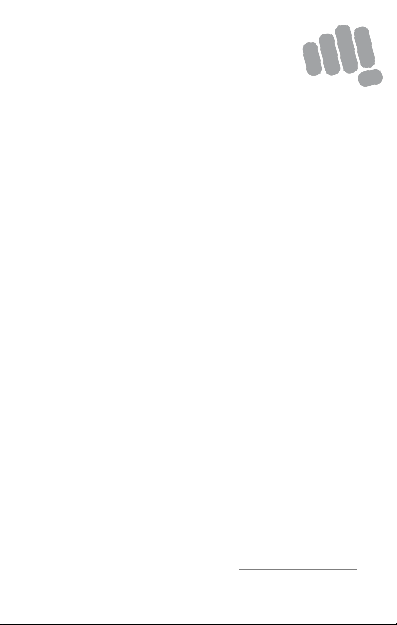
Q463
User Guide
www.micromaxinfo.com
Page 2
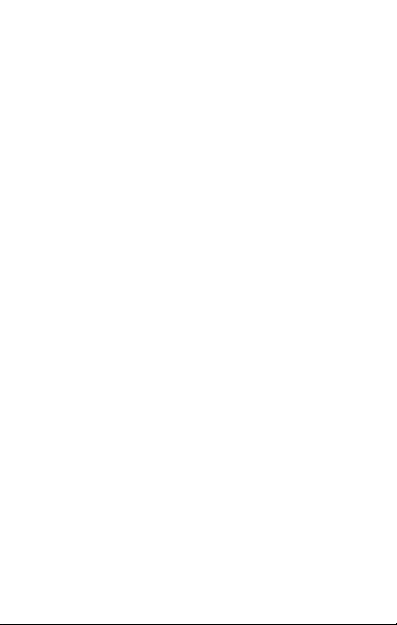
Contents
The Android Adva ntage ..................................................................................... 2
Read Me Fi rst .......................................................................................................... 2
Unde rstand Your P hone .................................................................................... 3
Ins ert SIM and M emory C ard .......................................................................... 4
Goo gle Acc ount ...................................................................................................... 6
Play Store ................................................................................................................. 6
Not ificati ons ............................................................................................................. 7
Phon e Secur ity....................................................................................................... 9
Batt ery Sa ver Mod e ........................................................................................... 11
Set tings a nd Netw orks ..................................................................................... 13
Pair With Bluetoo th Dev ices ......................................................................... 14
Airp lane M ode....................................................................................................... 15
Goo gle Map s .......................................................................................................... 15
Safe ty Pre caution s ............................................................................................. 16
Taki ng Car e of yo ur dev ice ............................................................................ 17
Dev ice Rec ommend ations .............................................................................. 17
Temp eratur e and Humidit y ........................................................................... 18
Recy cle yo ur Pho ne .......................................................................................... 18
Disc laimer ............................................................................................................... 18
Copy right ................................................................................................................. 19
1
Page 3
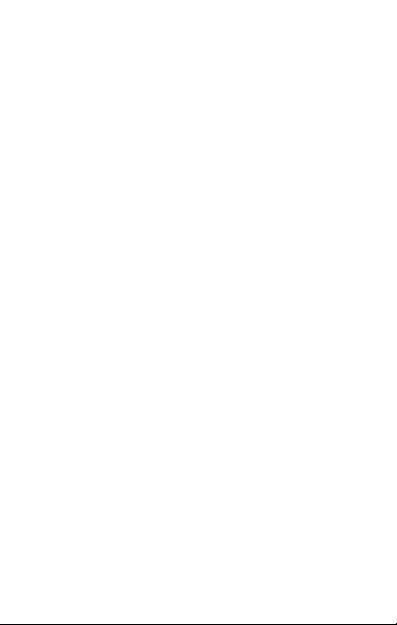
The Android Advantage
Micromax Q463 comes with Android Lollipop, which provides you a host of
advanced and desirable features to give you a whole new Android
experience.
Read Me First
Please read all safety precautions and this user guide carefully
before using your device to ensure safe and proper use.
The descriptions in this user guide are based on the default settings
of your device.
Available features and additional services may vary by device,
software, or service provider.
Applications and their functions may vary based on the country,
region, software or hardware specifications. Micromax is not liable for
performance issues caused by third-party applications.
2
Page 4
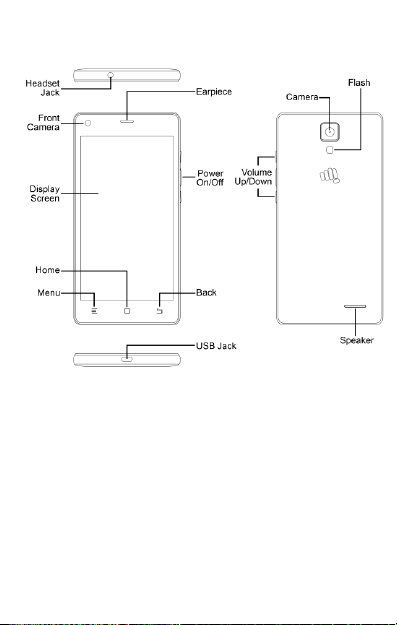
Understand Your Phone
3
Page 5
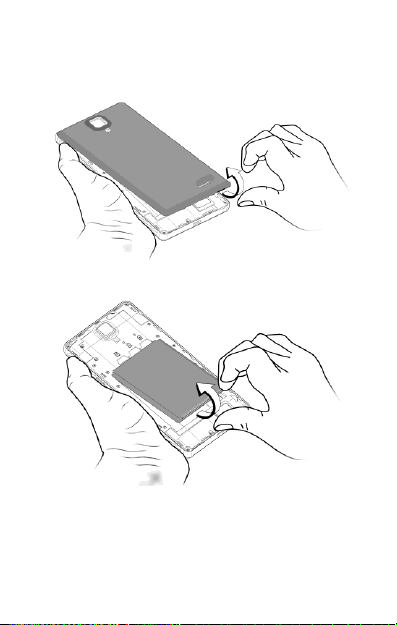
Insert SIM and Memory Card
1. Switch off your phone and remove the rear cover and battery as shown:
2. Insert SIM card(s) and memory card in the respective slots, as shown:
4
Page 6
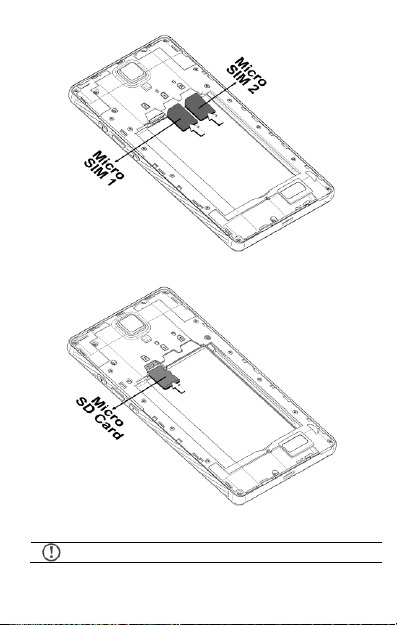
Please keep the SIM card(s) out of the reach of children.
3. Place back the rear cover and battery.
5
Page 7
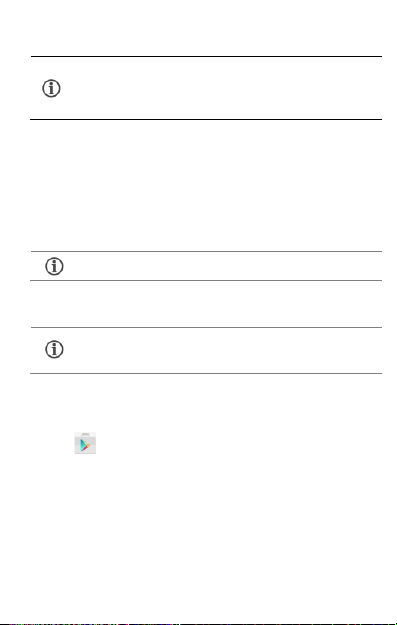
Use only Micromax chargers and cables. Other chargers or
cables may damage the device or your device. This will
invalidate your phone warranty.
Internet connection is required to set up Google account.
If you do not have an existing Google ac count, you may
create one from the account configuring step.
Google Account
Your Google Account lets you take full advantage of applications and
services offered by Google Play Store. Configure your Google account on
this handset to get access to your Gmail, Google P lay Store, Google Maps,
and much more.
You can configure your Google account from Se ttings Accou nts Ad d
accou nt Go ogle.
Play Store
After you have configured your Google account, you can access Play S tore
by tapping icon and choose to download from unlimited entertainment
sources, applications, games, movies, and books.
To view and manage the list of all inbuilt, downloaded, and running
applications, go to Sett ings A pps.
6
Page 8
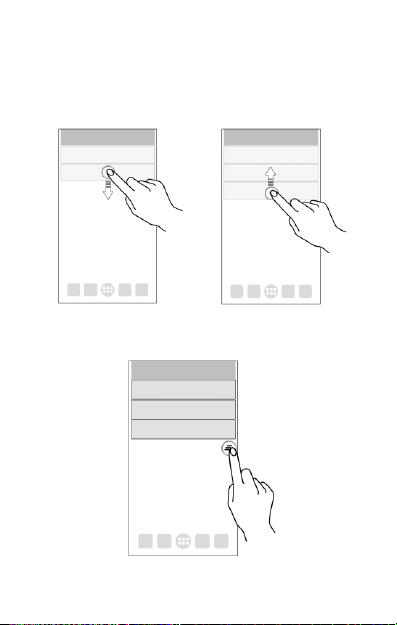
Notifications
Notifications inform you of new messages and events as and when they
appear on the device.
Open Notifica tion p anel Cl ose Noti fication panel
Clear all No tificati ons
7
Page 9

Open Qu ick Sett ings
Quick Settings allow access to basic phone features such as Airplane
Mode, Wi-Fi, Display Brightness, and many more.
8
Page 10

Phone Security
You can unlock your phone using a variety of methods.
The default unlock
method is Sw ipe. To
unlock the screen, just
swipe up on the lock
screen.
To set other unlocking methods, go to Sett ings S ecurity Scre en
lock .
9
Page 11

Pattern
Draw your pattern to unlock! You can set
your own pattern by connecting the dots to
prevent your phone from unauthorized
access.
V o ic e U nlock
Speak the assigned password for the
phone to recognize your voice and unlock
the screen.
PIN
Enter your PIN to unlock your phone! You
can set a PIN as your screen password.
10
Page 12

Passw ord
Enter your password to unlock! You can
set your desired password as your screen
password.
Battery Saver Mode
Your phone comes with a Battery Saver Mode that:
Saves power significantly by running only the essential apps while turning
off background data.
Restricts the background data for apps like Gmail, Twitter, Facebook, etc.
and limits the phone’s performance to extend the battery life.
Automatically switches off when the phone is connected to a charger.
To enable Battery Saver mode:
1. Go to Sett ings B attery.
11
Page 13

2. Tap icon and select Batte ry saver .
12
Page 14

By default, the access point name gets configured once you
insert the SIM, or, your network provider sends the access point
name settings via SMS. You m ay need to install these settings.
If the access point names are not listed by default, please
contact your network provider for the same.
Settings and Networks
Your phone can connect to various networks and devices. You can also
transfer files to/from your PC through the data cable.
Connect to the Internet
Go to Sett ings SIM car ds and enable C ellular dat a on your preferred
SIM.
You might also need to configure the access point name for the data
connection to work.
To configure the access point name:
Go to Settings → More → Cellular networks → Access Point Names and
select the access point name from the list.
Tethering & Portability
You can use your d evice as a modem and connect your PC or laptop to the
Internet, when required.
Go to Sett ings M ore T ethering & portab le hotspo t
USB T ethering
1. Connect your phone with your PC/laptop via USB cable.
2. Select the USB t ethering option.
13
Page 15

3. Select your phone network as the network connection in your
Your mobile operator will charge you b ased on your data
usage.
If the device you want to pair with is not in the list, make sure
the Bluetooth on that device is turned on, then tap and
select Refr esh to search again.
PC/laptop and get access to the Internet.
Wi-Fi Hotspot
1. Tap Wi-Fi ho tspot option in your phone.
2. Enable Wi-Fi on the other Wi-Fi enabled PC/laptop/handset, choose
your phone as a Wi-Fi network to connect with it.
3. View and configure Wi-Fi hotspot settings by tapping Set u p Wi-Fi
hotsp ot option.
Blue tooth Tet hering
1. Pair your phone with a Bluetooth enabled PC/laptop via Bluetooth
pairing option.
2. Select the Blue tooth te thering option in your phone.
3. On the paired PC/laptop, select the Bluetooth device (your phone)
and choose to connect to the Internet.
Pair With Bluetooth Devices
Go to Sett ings B luetooth
1. If Bluetooth is off, turn it on. Your phone scans and displays the
Bluetooth devices in range.
2. Tap the ID of the other device in the list to pair with it.
3. You may be prompted to confirm passkey/pairing code on one of the
devices.
4. Tap Pair to confirm the passkey/pairing code and pair the devices.
On successful pairing, your phone connects to the device.
14
Page 16

Internet connection is required for using Google Maps.
When you use the map, you use your Internet connection to
transfer data to and from your phone.
Google Maps application may not be available in every
street, country or region.
Micromax does not guarantee the accuracy of any
directional services.
Airplane Mode
Airplane Mode allows you to disable all mobile networks, Wi-Fi, and
Bluetooth connections. To activate the airplane mode, open Quic k setti ngs
and select Airp lane mode .
Google Maps
Google Maps is a web-based service offered by Google Inc. which offers you
access to various map-based services. You can view various streets,
landmarks and can even plan your routes with the help of Google Maps.
Settings required for Google Maps access include:
1. Enable location access from Sett ings Location .
2. Tap to start using Google Maps.
15
Page 17

Switch off your device in any area with potential explosive atmosphere such as
refueling stations, fuel depots, chemical plants or places where blasting
operation is in progress. Sparks arising out of radio frequency may cause fire or
explosion. Remember to comply with legal requirements and local restrictions
when using the phone.
Your Phone’s radio waves may interfere with medical devices.
Preferably maintain a distance of 15.3 cm (6 inches) between a wireless device
and implanted medical devices such as pacemaker or cardioverter defibrillator.
Switch off your device when regulations require you to do so.
Always keep the phone and accessories out of reach o f small childre n. Small
parts such as the SIM card can be dismantled and swallowed by small children.
Do not place the phone near electromagnetic data carriers such as credit/Debit
cards. Information stored on them could be lost.
Permanent damage to hearing may occur if you use earphones at high volume
for prolonged periods. Set your volume to a safe level.
The mains voltage (V) specified on the power supply unit must not be exceeded
to prevent damage to the charging device. The po wer supply must be plugged
into an easily accessible AC power socket when charging the device.
You may only open the phone to replace SIM card and memory card. All other
changes to this device are strictly prohibited and will invalidate the warranty.
The phone may cause interference in the vicinity of TV sets, radios and PCs.
Do not use the p hone while driving. P lease put the p hone safely in the phone
stand. Do not put it onto any spot from which it may fall down during collision or
emergency braking.
Safety Precautions
16
Page 18

Flight is influenced by interference caused by the p hone. It is not advised to
switch on a phone during flight.
Please repair the device at Micromax authorized service center only. Repairing
the device by yourself invalidates the warranty rules.
Taking Care of your device
Your device is a product of superior design and craftsmanship and should be handled with
care in the following ways:
Keep the device dry. P recipitation, humidity, and a ll types of liquids can rust the
electronic circuits. If your device gets wet, wipe it with a dry cloth and take it to an
authorized service center.
Do not store the device in high or cold temperature. Extreme temperatures can
shorten the life of electronic devices and damage batteries.
Do not use or store the device in dusty, dirty areas. Its moving parts and electronic
components can get damaged.
Do not attempt to open the device other than as instructed in this guide.
Do not drop, knock, shake or bend the device. Rough handling can break internal
circuit boards and fine mechanics.
Do not use harsh chemicals, cleaning solvents, or strong detergents to clean the
device. Only use a soft, clean, dry cloth to clean the surface of the device.
Do not store or bring your device near magnetic fields for extended period of time.
Device Recommendations
We recommend you to charge the device at room temperature range.
Batteries have life cycles. After a full charge, if the power reserve of the device tends to
deplete inordinately faster than usual, the battery life is at an end.
Use only Micromax chargers and cables. Micromax will not be held responsible for
user’s safety when using incompatible accessories or supplies.
17
Page 19

Temperature and Humidity
The device is designed for use within a temperature range of -20 ˚c ± 5 to 45˚c ± 5,
storage within the temperature range of -30 ˚c ± 5 to 65˚c ± 5. In case of violation of these
temperature conditions, the device can be damaged and battery life can be reduced.
The recommended humidity for maintaining the device is in the range 50 to 55%.
Do not expose your device to extreme temperatures or humidity.
Note: Micromax will not bear any responsibility for any incompliance with the above
mentioned guidelines or improper usage of the mobile phone.
Recycle your Phone
collection point for recycling of such hazardous waste.
Collection and proper recovery of your electronic waste equipment at the time of disposal
will allow us to help preserve the environment. Recycling of the electronic waste equipment
will ensure safety of human health and environment. For more information on best practices
for disposal of electronic and electrical waste, please visit to our web site:
www.micromaxinfo.com/weee.php.
The WEEE logo (shown at the left) appears on the product) handset, and
charger) to indicate that this product must not be disposed of or dumped
with your other household wastes. You are liable to dispose of all your
electronic or electrical waste equipment by relocating over to the specified
Disclaimer
The colors, specifications, functions and graphics shown/mentioned in the user
manual may differ from the actual product. In such a case, the latter shall govern.
Images shown are for representation purpose only. Specifications are subject to
change without prior notice. Micromax keeps the right to modify the content in this
user guide without prior notice.
Upon first use of your device, your device will send information related to your
mobile, IMEI numbers, location details and other software details through SMS*
automatically. This information may be used as further specified in Micromax
privacy policy**.
18
Page 20

Talk and standby times are affected by network preferences, type of SIM cards,
connected accessories and individual usage patterns. Services and some features
may be dependent on the network, service/content providers, SIM cards,
compatibility of the devices used and the content formats supported.
Other product logos and company names mentioned herein may be trademarks
or trade names of their respective owners.
Available storage memory may vary based on the phone software.
*Operator tariff shall be applicable for SMS.
**Micromax privacy policy is available at www.micromaxinfo.com.
Copyright
All rights reserved. Reproduction, transfer, distribution or storage of part or all of the
contents in this document in any form without the prior written permission of Micromax is
strictly prohibited.
19
Page 21

SAR Information
SAR C omplianc e
Your device is designed not to exceed the limits of emission of radio waves
recommended by international guidelines.
SAR (Specific Absorption Rate) is the measurement of body-absorbed RF quantity
when the device is in use. SAR value is ascertained according to the highest RF level
generated during laboratory tests.
The SAR value of the device may depend on factors such as proximity to the network
tower, or use of accessories.
The SAR value of the device at the head a nd body are 0.34 W/kg and 1.12 W/kg
respectively averaged over 1 gm of human tissue.
SAR R ecommenda tions
Use a wireless hands-free system (headphone, headset) with a low power Bluetooth
emitter.
Keep your calls short and use SMS whenever more convenient. This advice applies
especially to children, adolescents and pregnant women.
Prefer to use your handset when the signal quality is good.
People having active medical implants should preferably keep the handset at least
15 cm away from the implant.
Maintain a preferable distance of 15 mm from the device.
The FC C Advi ce
Many people mistakenly assume that using a cell phone with a lower reported SAR value
necessarily decreases a user’s exposure to RF emissions, or is somehow “safer” than using
a cell phone with a high SAR value. While SAR values are an important tool in judging the
maximum possible exposure to RF energy from a particular model of cell phone, a single
SAR value does not provide sufficient information about the amount of RF exposure under
typical usage conditions to reliably compare individual handset models.
World Health Organiz ation ( WHO) Advi ce
Organizations such as the World Health Organization and the US Food and Drug
Administration have stated that if people are concerned and want to reduce their exposure
they could use a hands-free device to keep the handset away from the head and body
during phone calls, or reduce the amount of time spent on the phone.
20
Page 22

For Product Support:
Helpline Number : 18605008286
Working Hours : Monday to Saturday (Except National
Email Support (India) : info@micromaxinfo.com
Email Support (International Market) : ccdesk.global@micromaxinfo.com
Website : www.micromaxinfo.com
10 AM to 6:30 PM
& Public Holidays)
* Operator data charges may apply.
21
Page 23

Warranty Statement
Micromax Informatics Ltd. (hereinafter called “Micromax”) warrants the Product to be free
from defects in materials and workmanship, arising under normal use from the date of
original purchase when brand new.
This Warranty is subject to the following terms and conditions:
1. The Warranty is given only to the original purchaser of the Product (“Customer”).
2. The Warranty will be applicable for twelve (12) months from the date of original
purchase for mobile handset, and six (06) months for accessories (included in the
mobile device s ales package). Customer should present the PROOF OF
PURCHASE/invoice for claiming this Warranty.
3. For the entire Warranty Period, Micromax or its authorized service centre/personnel
will, at their discretion, without any charges and subject to Clause 6 repair or replace
a defective Product. Repair or replacement may involve the use of same or
equivalent reconditioned unit. Micromax will return the repaired handset or can
replace with another same or equivalent handset to the Customer in full working
condition. All replaced faulty parts or components will become the property of
Micromax.
4. T he details of the service locations are available at the website
www.micromaxinfo.com or alternatively can be taken from our service helpline
18605008286. For the handsets available beyond the municipal limits of the
available service center, it is the responsibility of the Customer to bring the handset
to the nearest service center at his/her own risk and expenses.
5. For a ny handset repaired or replaced during the warranty period, the repaired or
replaced handset shall continue to be within warranty period for the remaining time
of the original warranty period of original handset.
6. The warranty will not be applicable under the following circumstances:
a. The handset IMEl number/ serial number, the accessory date code, water
indicator or the warranty seal has been removed, erased , defaced, altered or
is illegible; or
b. Deterioration of the Product due to normal wear and tear; or
c. Usage other than in accordance with the user manual, rough handling,
ingression off exposure to any kind of liquid (water, sweat, beverages, oils
etc.), exposure to moisture, dampness or exposure to extreme thermal or
22
Page 24

environmental conditions, corrosion, oxidation, unauthorized repairs,
unauthorized spare parts usage, accidents, forces of nature, or other actions
beyond the reasonable control of Micromax unless the defect was caused
directly by defects in material or workmanship.
The Warranty will also not cover any physical damage to the surface of the
handset including but not limited to cracks or scratches on the LCD or
camera lens; or
d. Any defects caused by the fact that the battery has been short-circuited or by
the fact that the seals of the battery casing or the cells are broken or show
evidence of tampering or by the fact that the battery has been used in
equipment other than those for which it has been specified; or
e. The defect was caused by a defective function of the service provider cellular
network or other system.
7. Any claim un der the warranty is subject to notification to Micromax or a Micromax
authorized service center for the a lleged defect within a reasonable time of its
occurrence and in no event later than the expiry of the warranty period.
The warranty terms state the entire warranty given by Micromax to the customer.
Micromax & its Authorized service centers will not be responsible for a ny kind of
direct or in direct loss of customers’ data stored/saved in th e handset (including
phonebook contacts, SMS, emails, ringtones other downloaded software, etc.) due
to any kind of incidental failure of the handset and also at the time of service.
It is advised that before bringing the handset for service, kindly take a proper backup
of the entire personal data and remove any confidential, proprietary, or personal
information from the handset.
8. Micromax reserves the right to charge a service fee for repair /service of any nature
that is not covered by this warranty.
9. Micromax obligation under this warranty shall be limited to repair or provide
replacement of parts only. The maximum claim entertained by Micromax will be
subject to maximum retail price of the handset purchased or the purchase price,
whichever is lower.
10. In event of any unforeseen circumstances, there is unavailability of certain spare
parts; prevailing depreciation rules will be binding on the purchaser to a ccept as a
commercial solution in lieu of repairs.
23
Page 25

Date of purchase
Y Y Y Y M M D
D
Micromax congratulates and thanks you for showing confidence in Micromax products and
becoming our valued customer. To ensure a delightful product experience, Micromax
recommends reading the User Gu ide carefully and contacting our customer care helpline
to understand the product warranty period and conditions.
(This Warranty Card should be retained by the customer for availing warranty services)
Model Name __________________________________________________________
Product Serial No. ______________________________________________________
IMEI No. /MEID No. ____________________________________________________
Dealer’s Details
Name & Address _______________________________________________________
_____________________________________________________________________
Customer Details
Name ________________________________________________________________
Address ______________________________________________________________
Contact No. ___________________________________________________________
Customer signature & date
(I accept the terms & conditions of warranty) Dealer signature with rubber stamp
Cust omer Deta ils
24
