Page 1
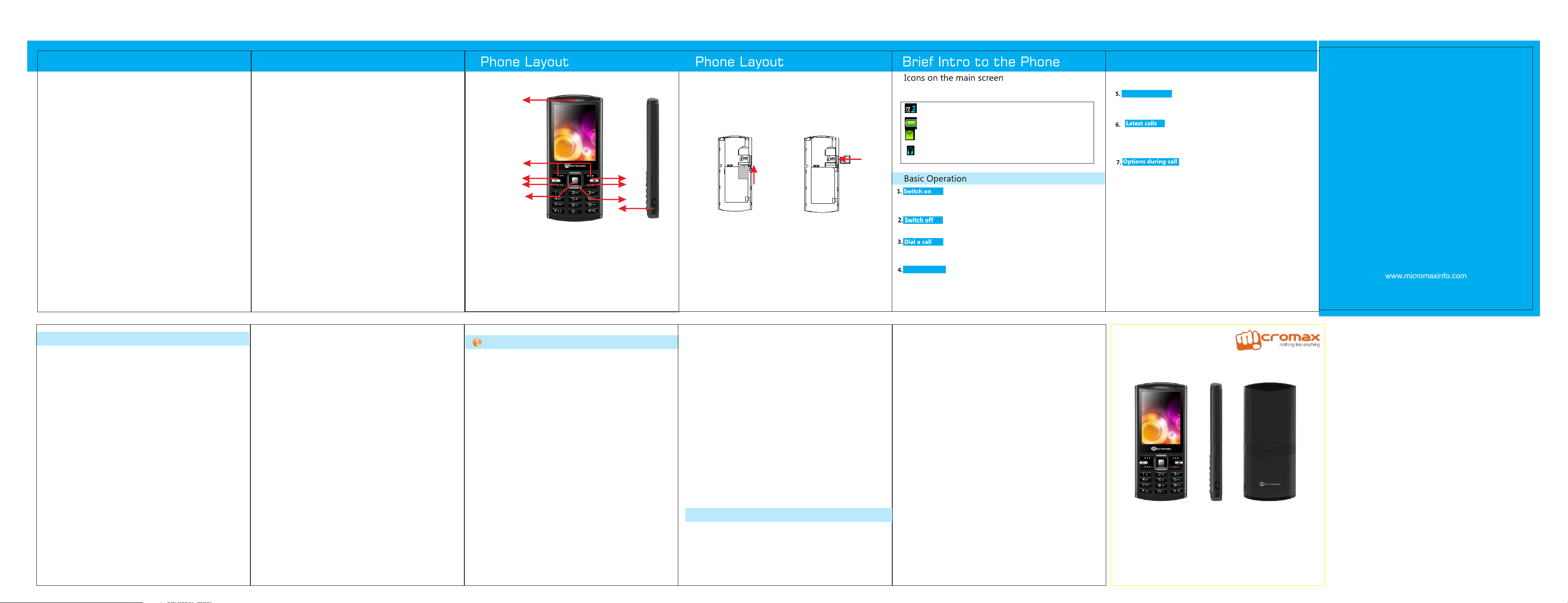
Welcome
About your phone
Thank you for purch as in g th is M ic ro ma x mo bi le d ev ic e. You a re
now the pro ud o wn er o f Mi cr om ax C -1 90 C DM A ph on e wh ic h
off er s a ri ch a rr ay o f fe at ur es d es ig ne d to p rovide a rich mobile
experience.
The C-190 off er s yo u th e fo ll ow in g ex ci ti ng f ea tu re s:
□ 2.4 Inch scre en
□ Expandable Memory(upto 2GB)
□ FM Radio
□ Music Player
Important Notes
□ Content in this manual may diff er f ro m th e product or from t he
software pr ov id ed b y se rv ic e providers and is subject to change
without prior notice.
□ The colors and specifications shown/mentioned in the guide may
diffe r fr om t he a ct ua l product.
□ The items and accessories supplied with your device may vary
depending on your reg io n or s er vi ce p ro vi de r.
□ Accessories other than the ones supplied with the device may not
be compatible with the device.
□ Please re ad t hi s ma nu al c ar ef ul ly t o ma ke t he f ul l us e of t he
feature s in t hi s mo bi le p ho ne .
Copyright
This manual may not be re pr od uc ed , di st ri bu te d or t ra ns la te d in
part or in whole in any form or any means without the prior written
Disclaimer
Micro ma x will no t be ar any re sp on si bi li ty for any n on -c om pl ia nc e
with m ic romax guidelines o r i mp roper usage of th e m ob il e p ho ne .
Micro ma x k ee ps t he ri gh t to ma ke mo di fi ca ti on s to an y of th e
content in th is Us er Guide wi th ou t p ri or public announcement. Th e
content o f t hi s manual may v ar y f ro m t he ac tu al content displayed
in the mobile phone. In such a case, the latter shall govern .
2 3 4 5 6
21
Keys and Parts
1
2
3
4
5
9
1.Earpiece
2.Left/Right Soft Keys
3.Shortcut Key
4.Call key
5.OK Key
6.FM Key
7.End/Power Key
8.Navigation key
9.Charg in g/ US B so ck et
SIM a n d Memory Card I n sertionImp o rtant Infor m ation
Notable icons and notifications displayed on the topmost part of the
screen.
Signal Stre ng th
Battery Stren gt h
Unrea d me ss ag e
Headset is connected
6
7
8
In ser t S IM Ca rd In ser t S D Car d
Insert SIM card, install battery, restore the battery cover, and press the
End key/power key for a few seconds to turn on your phone.
Press the End key/power key for a few seconds to turn off your phone.
Enter a complete phone number and then pres s th e ca ll k ey t o di al
a call. You can also dial a call from c al l lo gs o r me ss ag es .
Read a Me ssag e
When a new message is rec ei ve d, y ou r ph on e wi ll a le rt
accordi ng t o yo ur s et ti ng s an d th e me ss ag e un re ad i co n wi ll b e
displayed. Pres s OK k ey t o re ad i t. .
Answ er a c all
Pre ss t he c al l ke y to a ns we r an i nc om in g ca ll .
You can view the latest calls by pres si ng t he C al l ke y du ri ng
standby mode..
While engaged in a call, pres s Op ti on s to :
a.Mute: To mute your voice so that the phone’s MIC wi ll
not transmit sound to the other end.
b. Record: To record the current call.
c.H-free: To activate the loudspeaker
Frequently Asked Questions
s there a security code to loc/ unlock the phone?
1. I
Yes. The default security code to unlock the phone is 0000. To change the
security code:
a. Go to Settings > Security settings and Enter 0000. Then go to Phone
Lock and enable it.
b. Save the Phone lock status.
2. Can I secure Privacy for messages, phonebook and call logs?
a. Go to Menu> Settings> Security Settings and Enter 0000.
Privacy Protection
b. Go to Security Items and select the desired objects to protect, and
execute the choice.
Each time you access the protected feature such as messages,
phonebook and call logs, you will be asked for the password.
Note: You can also change the default password by going to Settings>
Security Settings> Change Password. The n ew p as sw or d wi ll b e
required to access the protected objects (messages/phonebook/call
logs).
Can I lock my SIM from Unauthorized Use?
3..
Yes, t he m ob il e ph on e al lo ws y ou t o lo ck y ou r SI M( s) f ro m
unauthorized use
Go to Settings > Security settings > Set PIN
a).
b).Enable PIN Check
c) Enter the desired PIN. .
Each you switch on the mobile with the SIM, you need to provide
the SIM access code you had set, thus preventing unauthorized
use. Th e de fa ul t pa ss wo rd t o us e th is f ea tu re i s 00 00 ( You can
change this as required)
.
7
4. Is there a facility to blacklist specific numbers?
Yes, y ou c an b la ck li st a l is t of n um be rs s o th at y ou d o no t re ce iv e
calls from them. To bla ck li st a n um be r:
a. Go to Menu> Settings > Security Settings.
b. Select Blacklist > Blacklist numbers or SMS blacklist and add
the desired numbers.
5. How can I change my USB connection to some default mode?
Go to Menu> Settings > USB Settings and choose the desired
default mode from the list.
6. How can I use single key press to dial specific numbers?
a) Go to Menu> Settings > Call Settings> Speed dial.
b)Enter the desired speed dial numbers.
7. How can I keep the phone in silent mode?.
a) Go to Menu> User Profiles .
b) Select the Silent mode or any other mode as desired. .
8. How can I use UTK services?
UTK services allows you to access various information service
provided by your network operator.
a) Go to Menu> Connectivity> UTK.
b) Select the desired service which you want to use.
Note: If the UIM card and network operator does not support the
service, the function will be not available.
9. What is Brew and how can I use it?
BREW is a CDMA based service and you can download ringtones,
wallpapers and other interesting things.
a) Go to Menu> Connectivity> UTK.
b) Select the desired service which you want to use.
Note: If the UIM card and/or network operator does not support the
service, the function will be not available.
8 9 10 11
Safety Guidelines
Please re ad t he se s im pl e guidelines. Not following them m ay b e
dangero us o r il le ga l.
SAR Information
□ Your p ho ne is de si gn ed no t to exceed the l im it s o f e mi ss io n o f r ad io
waves rec om me nd ed b y in te rnational guidelines.
□ SA R (specific a bs or pt io n r at e) is the un it of b od y- ab so rb ed RF
energ y wh en t he p ho ne i s in u se .
The Hi gh es t SAR v al ue o f the h an ds et is 1 .3 9 W/ kg @1 g m (head) an d
□
0.688 W/kg @ 1 gm (body).
SAR Recommendations
□ Us e a wireless hand s- fr ee syst em (headphone, head se t) with a low
power Bluetooth emitter.
□Pl ea se k ee p yo ur calls sh or t an d us e SMS whenever co nv en ie nt . Th is
advice ap pl ie s e sp ec ia ll y t o c hi ld re n, ad ol es ce nt s and p regnant
women.
□ Pre fe r to u se y ou r ce ll p ho ne w he n th e si gn al q ua li ty i s go od .
□ P eo pl e having acti ve medical impl an ts should preferably keep the
cell phone at least 15 cm away from t he i mp la nt .
Safe Driving
□ Do not use the phone while driving. When you have to use the phone,
please use the personal hands-fre e ki t.
□Please put the phone safely in the phone stand. Do not put it onto any
passenger seat or any place fro m wh ic h it m ay f al l do wn i n ca se o f
vehicular collision or emerge nc y br ak in g.
Unsafe Ar ea s
Please tur n off your phone when you are c lo se t o a ga s st at io n or
During Flight
□ Flig ht i s inf lu en ce d by in te rf erence ca us ed by the ph on e. It is
i ll eg al to use a phone on th e a ir pl an e. Pl ea se tur n o ff your ph on e
during a flight.
In Hospitals
□ Your Phon e' s r ad io wave s may interfere with th e f un ct io n o f
inadequately s hi el de d med ic al dev ic es . Cons ul t a p hy si ci an or
the ma nu fa ct ur er of the m ed ic al device to de te rm in e whether
t he y a re ad eq ua te ly sh ie ld ed from extern al RF en er gy. Switch off
your device when re gu la ti on s po st ed i ns tr uc t yo u to d o so .
□ To avoid potential interferen ce wi th im pl an te d med ic al de vi ce s
such as a pacemaker or card io ve rt er d ef ib ri ll at or :
□ Always ke ep yo ur phone at least 15 .3 centimetres (6 i nc he s) from
the medical device.
□ Do not carry the wire le ss d ev ic e in a b re as t po ck et .
□ Turn of f the p ho ne if t he re is any reason to suspect th at
interfere nc e is t ak in g pl ac e.
□ Follow t he ma nu fa ct ur er direc ti on s f or th e implanted m ed ic al
device.
□ If yo u have an y qu es ti on s about u si ng your w ireless de vi ce with a
implanted medical device, consult your health care pr ov id er.
Taki ng C ar e of Your Device
□Ke ep t he d ev ic e dr y. Precipitation, humidity, and all types of l iq ui ds
o r m oi st ure can c on ta in mi ne ra ls that will r us t e le ct ronic circ ui ts . I f
your dev ic e does get wet, remove the batt er y with ou t t ur ni ng on
the device, wipe it with a dry cloth and take it the service center.
□Do n ot u se o r st or e th e de vi ce in dusty, di rt y area s. I ts moving parts
and electro ni c co mp on en ts m ey g et d am ag ed .
□ Do no t store t he device in hi gh or col d temperature. Hi gh
te mp er at ures can s ho rt en t he l if e of electro ni c de vi ce s and damage
batteries.
□D o no t attempt to op en the device o th er t ha n as in st ru ct ed i n this
guide. Repairing this ph on e by y ou rs el f ot he r th an o ur a ut ho ri ze d
service agents/centers goes against the warranty rules.
□Do n ot d ro p, k no ck , or shake th e de vi ce . Ro ug h handling can break
intern al c ircuit boards a nd f in e me ch an ic s.
□ D o n ot us e h arsh c he mi ca ls , cle an in g sol ve nts, o r s tr on g
de te rgents t o clean t he de vi ce . Only us e a s of t, cl ea n, dry cl ot h to
clean the surface of the device.
□D o n ot st or e y ou r d ev ic e n ea r magnetic fields or al lo w y ou r d ev ic e
to come in contact with magnetic fields for extended period of time.
□ Us e m an uf ac tu rer ap pr ov ed batt er ie s, cha rgers, acce ss or ie s and
supp li es . Micromax wi ll not be he ld responsible for u se r' s safety
when using unapprov ed a cc es so ri es o r su pp li es .
X335
Quick Start Guide
C190 User Guide
