Page 1
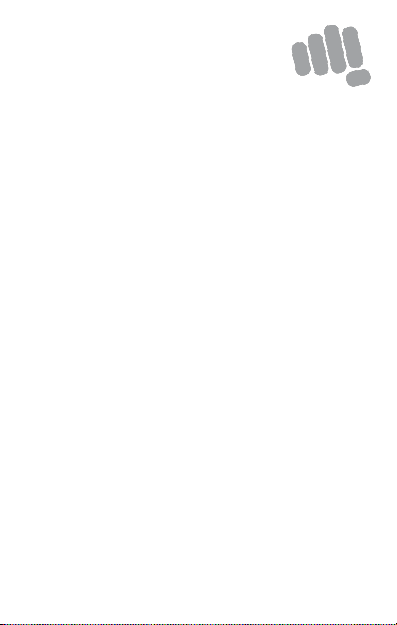
Q402
User Guide
www. micromaxinfo.c om
Page 2
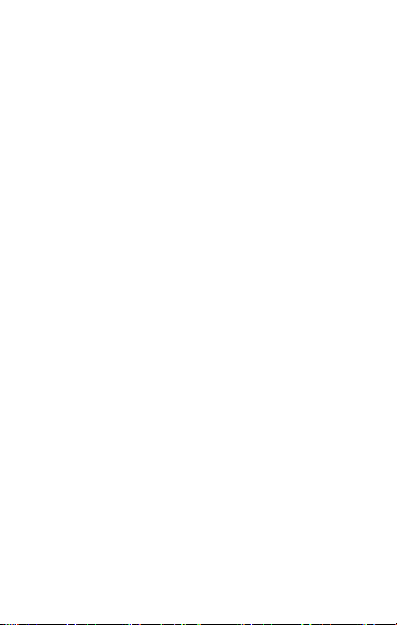
Con tents
The Andr oid Adva nta ge .................................................................... 2
Read Me First ..................................................................................... 2
Panic Button ....................................................................................... 2
Under stand Y our P hone .................................................................... 3
Inser t SI M and Me mory Ca rd ........................................................... 4
Charge the D evice ............................................................................. 6
Google Accou nt.................................................................................. 6
Play S tore ........................................................................................... 7
Notific ations ....................................................................................... 7
Phone S ecurit y .................................................................................. 9
Batter y Save r Mod e ........................................................................ 10
Setti ngs and Networks ................................................................ .... 11
Pair With Blu etoot h Devices .......................................................... 12
Airplane Mod e................................................................ .................. 13
Google Maps................................ ..................................................... 13
Safet y Pr ecautio ns .......................................................................... 14
Taking Care o f your device ............................................................. 15
Device Recom mendatio ns .............................................................. 16
Tempera ture a nd Humidit y ............................................................ 16
Recycle your P hone ........................................................................ 16
Disc laimer ......................................................................................... 17
Copyrig ht .......................................................................................... 17
1
Page 3
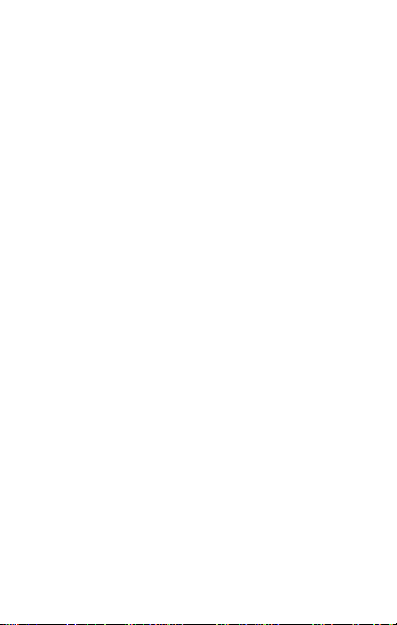
Th e Android Advantage
Micromax Q402 comes with Andr oid Marshmallow, which provi des you a
host of advanced and desi rable features to give you a whole new Android
experi ence.
Read Me First
Please read all s afety precautions and this user guide carefully
before us ing your device to ensure safe a nd proper use.
The des criptions in this us er guide are based on the default settings
of your devi ce.
Available features and additional services may var y by device,
software , or s ervice provider.
Applications and their functions may var y based on the country,
region, software or hardware specifications. Micromax is not liable for
performance issues caused by third -party applications.
Panic Button
Your devic e s upports the Panic button functionality which lets you call
emergency servi ces for immediate assi stance in c ase of an emergency
situation.
Pres s the Power key 3 times in quick succession and your device initiates a
call to the emergency number 1 12, which will direct the call to conce rned
departments for help.
You can invoke the Panic button even when the device i s locked.
2
Page 4
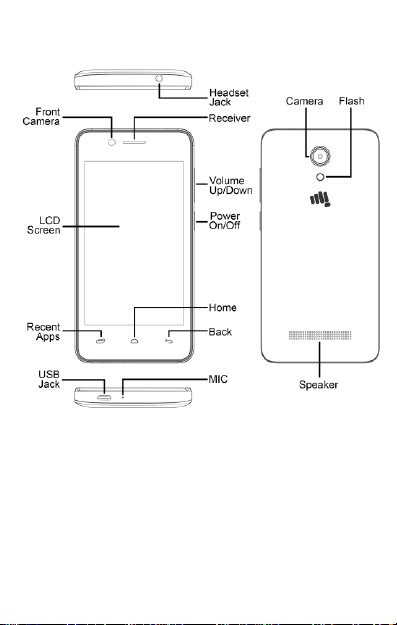
Understand Your Phone
3
Page 5
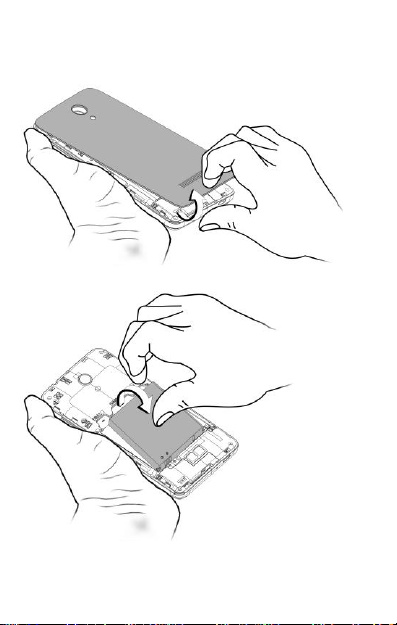
Insert SIM and Memory Card
1. Switch off your phone and r emove the r ear cover and battery as s hown:
4
Page 6
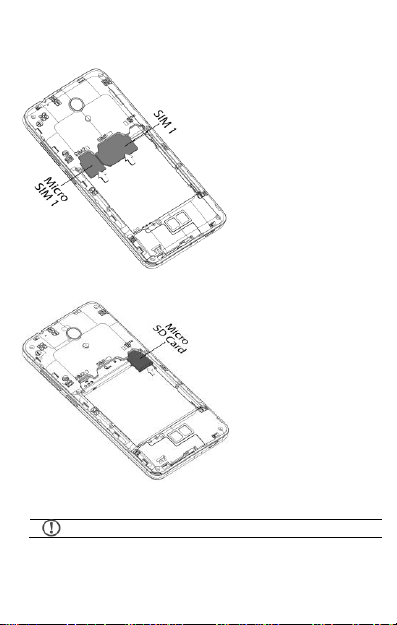
Please keep the SIM car d out of the reach of c hildren.
2. Insert SIM c ard(s) in the S IM slot(s), as shown:
3. Insert the memory card correctly, as shown:
4. Place back the batter y and rear cover.
5
Page 7
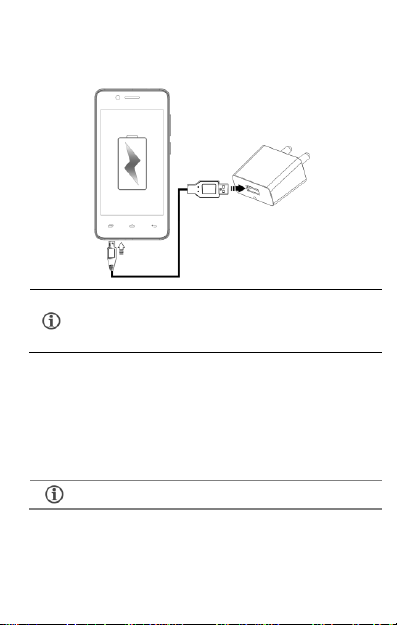
Use only Micromax char gers and c ables. Other chargers or
cables may damage your device. T his wi ll invalidate your
phone warr anty.
Internet connection i s re qui red to s et up Google account.
Charge the Device
Before fi rst use, we rec ommend you to fully charge the device.
Goog le Account
Your Google Account lets you take full advantage of applicati ons and
ser vices offer ed by Google Play S tor e. Configur e your Google ac count on
this handset to get ac cess to your Gmail, Google Play Stor e, Google Maps,
and much more.
You can configure your Google ac count from S ettings Accounts Add
6
Page 8

If you do not hav e an exis ting Google ac count, you may
crea te one from the account configuri ng step.
a cc o un t Go o gl e.
Play Store
After you have c onfigured your Google acc ount, you can access Play Store
by tapping ic on and choos e to download from unl imited entertainment
sourc es, applica ti ons, games, movies , and books.
To v iew and manage the lis t of all inbuilt, downloaded, and running
applications, go to S ettings Ap ps.
Notifications
Notifications i nform you of new messages and events as a nd when they
appear o n the devic e.
Op e n Noti fication panel Cl o s e No ti f ic a ti o n p an el
7
Page 9

C le a r a l l No ti f ic a ti o ns
Op en Qui c k S e tt in gs
Quick Settings allow acces s to basic phone features such as Airplane
Mode, Wi-Fi, Dis play Brightness, and many more.
8
Page 10

P at t er n
Draw your pattern to unlock! Y ou ca n set
your own pattern by connecting the dots to
prevent your phone from unauthoriz ed
acces s.
Phone Security
You can unl ock your phone using a variety of methods.
The default unlock method is
S wi pe. To unlock the scr een, just
swi pe up on the lock s creen.
To s et other unlocki ng methods, go to Sett ings Securit y Sc reen
l oc k.
9
Page 11

P IN
Enter your PIN to unlock your phone! You
can s et a PI N as your s creen pass word.
P as sw or d
Enter your pas sword to unlock! You can
set your des ired pas sword a s your screen
passw ord.
Battery Saver Mode
Your phone comes wit h a Battery Saver Mode that:
Saves power s ignificantly by running only the essential apps while turni ng
off background data.
Restri cts the background data for apps like Gmail, Twitter, Facebook, etc.
and limits the phone’s per formance to extend the battery l ife.
Automatically s witches off w hen the phone is connected to a char ger.
10
Page 12

By default, the acces s point name gets configured once you
inser t the SIM, Or , your network provider sends the access point
name settings vi a SMS. Y ou may need to ins tall these settings.
If the a ccess point names are not listed by default, please
contact your networ k provider for the same.
To enable Batte ry Saver mode:
1. Go to S etti ngs Bat tery.
2. Tap icon a nd select Bat tery saver .
Set tings and Networks
Your phone can connect to vari ous networ ks and devices . You can also
transfer files to/from your PC through the data cable.
C onnect to th e Intern et
Go to S et tin gs S IM cards and enable C ellu lar data on your preferred
SIM.
You might also need to configure the acc ess point name for the data
connection to wor k.
You can configure the acc ess point name fr om
S et tings Mor e Cellu lar n etworks A ccess Point Names and
selec t from the list.
Tetherin g & Port abil ity
You can use your devi ce as a modem and connect your P C or laptop to the
Internet, when r equired.
Go to S e tti ngs More Tet hering & p ortab le hots pot
11
Page 13

Your mobile operator wi ll c har ge you based on your data
usage.
US B Tet hering
1. Connect your phone with your PC /Laptop via USB cable.
2. Select the US B tet hering option.
3. Select your phone network as the network connection in your
PC/laptop and get acces s to the Internet.
Wi- Fi Hotsp ot
1. Tap and enable P ortabl e Wi-Fi hotspot option in your phone.
2. Enable Wi-Fi on the other Wi-Fi e nabled PC/laptop/handset, choose
your phone as a Wi-Fi network to c onnect with it.
3. View and configure Wi -Fi hotspot setti ngs from Wi-Fi hotspot
s e tti ngs Set up Wi-Fi h otspo t.
B lu etoo th Tether ing
1. Pair your phone with a Bluetooth enabled PC/laptop via Bluetooth
pairi ng option.
2. Select the B lueto oth tether ing option in your phone.
3. On the paired PC/laptop, s elect the Bluetooth device (your phone )
and choose to connect to the I nternet.
Pair With Bluetooth Devices
Go to S e tti n gs Bl ue to o th
1. If Bluetooth is off, turn it on. Your phone sc ans and displays the
Bluetooth devices in range.
2. Tap the ID of the other dev ice in the li st to pair with it.
3. You may be prompted to confirm pas skey on one of the devices. The
passke y may display on one of the devi ces.
4. Tap P air to confir m the passkey and pair the devices. On successful
pairi ng, your phone connects to the devi ce.
12
Page 14

If the devic e you want to pair with is not in the list, make sure
the Bluetooth on that dev ice is turned on, then tap and
selec t Re fr e s h to se arch again.
Internet connection is requir ed for usi ng Google Maps.
When you use the map, you use your Inte rnet connection to
transfer data to and from your phone.
Google Maps applic ation may not be available in every
street, country or region.
Micromax does not guarantee the acc uracy of any
direc tional s ervices .
Airp lane Mode
Airplane Mode allow s you to disable all Mobile networks , Wi -Fi, and
Bluetooth connections. T o activate the air plane mode, open Quick settings
and selec t A i r pl an e m od e .
Goog le Maps
Google Maps i s a web-based service offered by Google Inc . w hich o ffers you
acces s to various map-bas ed ser vices. You can view var ious streets,
landmarks and can even plan your r oute s with the help of Google Maps.
Settings r equired for Google Maps acce ss include:
1. Enable location ac cess from Set tings Location .
2. Tap to s ta rt using Google Maps.
13
Page 15

Maximum device operating
temperature
45°C
Device opera ti ng temperature
range
-10 to 45 °C
Switch off your device in any area with poten tial explosive atmosphere such as
refueling stations, fuel d epots, chemical plants or p laces wh ere b lasting
operation is in progress. Sparks arising out of radio frequency may cau se fire or
explosion. Remember to compl y with legal req uirem ents an d local restrictions
when using the phone.
Your Ph one’s radio waves may interfere with medical devices.
Preferably maintain a d istance of 15.3 cm (6 in ches) between a wirel ess device
and implanted medical d evices such as pacemaker or cardioverter defibrillator.
Switch off your device when regulations require you to do so.
Always keep the p hone and accessories out of reach of small ch il dren. Small
parts such as the SIM card can be dismantled and swallowed by small ch ildren.
Do n ot place th e p hone n ear electromagnetic data carriers such as cred it/Debit
cards. Information stored on them could be lost.
Permanent damage to hearing may occur if you use earphones at high volume
for prolonged periods. Set y our vol ume to a saf e level.
The main s voltage (V) sp ecified on the power supply unit m ust not b e exceeded
to prevent damage to the charging device. The power sup ply mu st be plugged
into an easily accessible AC power socket when charging the device.
Operating Temp erat u re Specifi cat ions
Safet y Precautions
14
Page 16

You may only open the phone to replace the SIM card(s). All other chang es to
this device are strictly prohibited and will invalidate the warranty.
The phone may cause interferen ce in the vicinity of TV sets, radios and PCs.
Do not use th e phone while d riving. Please put the phone safely in the phone
stand. Do n ot put it onto any spot from which it may fall down during col lision or
emergency braking.
Flight is influenced by interference caused b y the phone. It is n ot advised to
switch on a phone during flight.
Please repair the device at Micromax authorized service cen ter only. Repairing
the device by yourself in val idates th e warranty rules.
Taki ng Care of your device
Your device is a product of su perior design and craftsmanship and should be handled with
care in the following ways:
Keep the device dry. Precip itation , hu midity, and all types of l iquids can rust the
electronic circuits. If you r d evice gets wet, wip e it with a dry cl oth and take it to an
authorized service center.
Do not store the d evice in high or cold temperature. Extreme temperatures can
shorten the life of electron ic d evices and damage b atteries.
Do not use or store th e device in dusty, dirty areas. Its moving parts an d electronic
components can get damaged.
Do not attemp t to open the device other than as instructed in this guide.
Do not drop, knock, shake or bend the device. Rou gh handling can break internal
circuit boards an d fine m echanics.
Do not use harsh chemicals, cleaning sol ven ts, or strong detergents to clean the
device. On ly use a soft, clean, dry cloth to clean the surface of the device.
15
Page 17

Do not store or bring y our d evice near m agnetic fiel ds for exten ded period of tim e.
Device Recommendations
We recom mend you to charge the device at room temperature range.
Batteries h ave life cycles. Af ter a ful l charge, if th e p ower reserve of the device tends to
deplete in ord inatel y faster than usual, the battery life is at an end.
Use only Microm ax charg ers and cab les. Micromax will not be h eld resp onsibl e for
user’s safety when using incompatible accessories or supp lies.
Temp erature and Humidity
The device is designed for use within a temp eratu re range of -20 ˚c ± 5 to 45˚c ± 5,
storag e within the temperature range of - 30 ˚c ± 5 to 65˚c ± 5. In case of violation of th ese
temperature con ditions, the device can be d amaged an d battery life can be red uced.
The recommend ed humidity f or main tain ing the device is in the ran ge 50 to 55%.
Do n ot expose your device to extreme temperatures or hum idity.
Note: Micromax wil l not b ear any responsibility for any incompliance with the above
mentioned guidelines or im proper u sage of th e mobile p hone.
Recycle your Phone
collection point for recycling of such hazardous waste.
Collection and proper recovery of your electronic waste equipment at the time of d isposal
will allow u s to help preserve the en vironment. Recycling of the electronic waste equipment
will ensure safety of human health and environ ment. For more information on best p ractices
for disposal of electronic and electrical waste, please visit to our web site:
www.m icromaxinfo.com /weee.php .
The WEEE logo (shown at the l eft) appears on the prod uct (handset, and
charger) to ind icate that this product must not be disposed of or dum ped
with your other household wastes. You are liable to dispose of all your
electronic or el ectrical waste equ ipment by relocatin g over to the specified
16
Page 18

Di sclaimer
The colors, specification s, fun ctions and graphics shown/mentioned in the user
manual may differ f rom the actu al product. In such a case, the latter shall govern.
Images shown are for representation purpose only. Sp ecifications are subject to
change without prior notice. Micromax keeps the righ t to modify the con tent in this
user guide without prior n otice.
Up on first use of your d evice, your device will send information rel ated to your
mobile, IMEI nu mbers, location detail s and other software detail s through SMS*
automatically. This information may be u sed as fu rther specified in M icromax
privacy policy**.
Talk and standby times are affected by network p references, type of SIM cards,
connected accessories and individual usage patterns. Services and som e features
may be depend ent on the network, service/con tent p roviders, SIM cards,
compatibility of the devices used and the content formats supported.
Oth er product logos an d com pany names mentioned herein may be trademarks
or trade n ames of their respective owners.
Avail able storage memory may vary based on the phone software.
*Operator tariff sh all be app licab le f or SMS.
**Microm ax privacy policy is availabl e at www.micromaxinfo.com.
Cop yright
All rights reserved. Reproduction, transfer, distribution or storage of part or all of the
contents in this document in any form without the p rior written permission of Micromax is
strictl y prohibited.
17
Page 19

SAR Information
S AR Co mp l ia n ce
Your device is d esigned n ot to exceed the limits of emission of radio waves
recom mended by international guidelines.
SAR (Specific Absorp tion Rate) is the m easu rem ent of body -absorbed RF qu antity
when the device is in use. SAR value is ascertained according to the highest RF level
generated during laboratory tests.
The SAR val ue of the device may depend on factors such as proxim ity to the network
tower, or use of accessories.
The SAR value of th e d evice at the head and body are 1.12 W/kg and 1.50 W/kg
respectively averaged over 1 gm of human tissue.
S AR Re c om me nd a ti on s
Use a wireless hands-f ree system (head phone, h ead set) with a low power Bluetooth
emitter.
Keep your cal ls short and use SMS wh enever more con ven ient. This ad vice app lies
especially to children, adolescents an d pregnant women.
Prefer to u se your handset when the sig nal quality is good .
People having active m edical im plants should preferab ly keep the handset at least
15 cm away from the imp lant.
Maintain a preferable d istan ce of 15 mm from the d evice.
T h e F C C A d vi ce
Many people mistakenly assume that u sing a cel l phone with a lower reported SAR value
necessaril y decreases a user’s exp osure to RF emissions, or is somehow “ saf er” than using
a cell phone with a high SAR value. Wh ile SAR values are an important tool in judg ing the
maximum possible exposure to RF en ergy from a particular model of cell phone, a single
SAR val ue does not provide sufficient information about the amount of RF exp osure un der
typical usage con dition s to reliabl y com pare individual handset models.
W or l d H ea lt h O r g an iz at io n ( W HO ) A d vi ce
Organizations such as the World Heal th Organization and the U S Food and Drug
Administration have stated that if people are concerned an d want to reduce th eir exp osure
they could use a hand s-free device to keep the hand set away from the h ead and body
during ph one cal ls, or red uce th e amoun t of time spent on the phone.
18
Page 20

For Product Support:
Helpline Numb er : 18605008286
Workin g Hours : Monday to Saturday (Except National
Email Support (India) : info@micromaxinfo.com
Email Support (International Market) : ccd esk. global@microm axinfo.c om
Website : www.m icromaxinfo.com
10 AM to 6:30 PM
& Public Holidays)
* Operator data charges may apply.
19
Page 21

C o untr y
H e l plin e
E m a il
Ind ia
1860-500-8286
info@micromaxinfo.com
Russia
8800 250 9897
ccdesk. global@micromaxinfo.com
Sri Lanka
0117-271271
Bangladesh
880-1673556699
Nepal
977-9721604522
Warranty Statemen t
Micromax cong ratulates an d thanks you for showin g con fidence in Microm ax products
and becoming our val ued customer. To ensure a d elightful product exp erience, Micromax
recom mends reading the User Gu ide carefully and contacting our customer care. For
further information , please log onto our website www.m icromaxinfo.com, Email us, or
contact our help line n umbers listed below.
Workin g Hours : Monday to Saturday (Excep t National & Publ ic Holidays)
10 AM to 6:30 PM
Website : www.micromaxinfo.com
Micromax Informatics Ltd. (hereinafter called “Micromax”) warran ts the Product to be free
from defects in materials and workmanship, arising under normal use from the date of
orig inal purchase when brand new.
This Warranty is su bject to the following terms and condition s:
1. Mic roma x provides 1 year warranty on the transceiver and 6 months warranty
for the b attery and accessories included in the sal es pack, applicable from th e
da te of purcha se.
2. Th e wa rranty is confined to the orig in al purcha ser of the product only and is not
transfe rable .
3. I t is the resp onsibility of the customer to visit the Micromax authorized
servi ce center for required services.
4. W arranty will be applicable only after inspection of the device and clearance
of co ndition by authorized serv ice center personnel.
5. C ustom er shoul d kindly take a backup of all the personal contents and
remo ve any confidential, propri etary, or personal information from th e
de vic e before handing over the h andset f or service.
6. The co mp any shall no t be liable for problems ari sing ou t of any 3rd party
softwa re b eing used by the custom er.
7. Re pai rs under warran ty pe riod shall be c arried out by the company a uthorized
20
Page 22

pe rsonne l only. For fu rther d etails, please visit our website:
www.m icro maxinfo.com or the centralized h elpline.
8. Wa rranty will not be applicable under the following circumstances:
a) Da mage due to any liquid, M echanical stress, impact, high voltage,
ne glig ence, misuse, accident or natu ral d isa sters
b) Use of cha rger or battery not included in the Gift B ox of this device.
c) Wa rranty also do es not cover cra cks in device display or device outer
hou sing .
d) The han dset IMEI number/seri al no., the accessories date cod e, water
ind ic ator or the warranty seal ha s been removed, era sed, d efaced, a ltered
or is illegible.
e) The defe ct was caused by defec tive function of the servi ce provider
ce llul ar network, unauthorized software or other system.
In the above cases, repairs will be done subject to availability of parts and on
a cha rgeable basis o nly.
9. Th e c ompany’s obligation
prov idi ng rep lacement of part/s only. If the company is not able to repair the
han dset covered under warranty the n it can be replaced by same model of the
han dset.
10. W herev er lo cal service presen ce* is there, standard warranty terms as
spec ifi ed will be honored.
11. Mic roma x rese rves the right to charge a service fee fo r repair/ service of any
na ture th at is not covered by this warranty.
12. All warran ty information, products and specifications are subject to change
witho ut p rior notice.
V a li d for devi ces sol d out sid e India:
13. Servi ce wil l no t be ap plica ble with out the warranty c ard a nd vali d proo f
of purc hase/Invoice/Bill.
14. For l imi ted warranty to be valid, all information on the limited warranty
ca rd ha s to be complete including the stamp an d C- sticker (o n the proof
of purc hase/Invoice/Bill) from the authorized distributor.
under
this warranty shall be limited to repair or
*Mic roma x reserves the right to withdraw these services without any pri or no tic e.
21
Page 23

MICROM AX (hereinafter referred to as "the company") guarantees to the p urchaser that
this product carries a warranty for the period mentioned ab ove, commencing from the d ate
of purchase. The company will repair free of charge any part or parts of th e p rod uct, if th e
defect is d ue to the faulty material or workmansh ip .
22
