Page 1

A92
Page 2
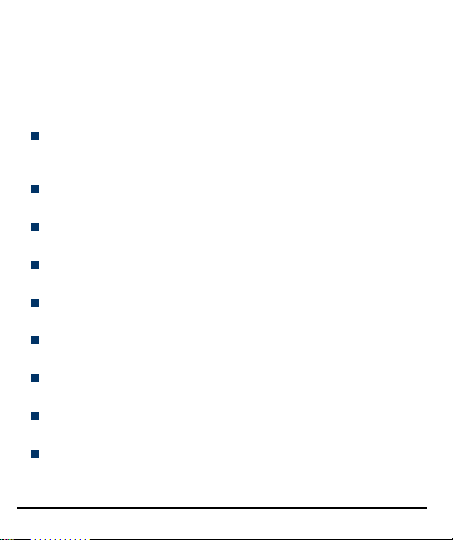
WELCOME
Welcome to the Micromax family. Congratulations on becoming a proud
owner of the Micromax A92 Android phone. Your A92 device offers you
the following exciting features and much more:
Android 4.1.2 Platform: Your A92 comes packaged with Android 4.1.2
OS meaning that your Mobile phone is based on a versatile operating
system.
5.0 Megapixel Camera: The 5.0 Megapixel camera allows you to take
crisp and sharp high quality pictures and videos any time.
1 GHz Dual Core Processor: To give you speed in handling your
applications
5 Inch Capacitive Touch screen: Gives you an intuitive and friendly
Interface allowing you to operate your phone with finesse.
Pinch Zoom Feature: You can use the pinch zoom command to magnify
images and web pages displayed on your interface.
Intelligent User Interface: The Intelligent and highly intuitive User
interface makes your access to the features a smooth ride.
Memory Card Support: Expandable up to 32 GB, it lets you store and
back up audio and video files.
Wi-Fi: The Wi-Fi features lets you connect wirelessly and sea mlessly
with your Wi-Fi network.
Bluetooth: Lets you exchange files and information with Bluetooth
enabled devices.
Model A92 2
Page 3
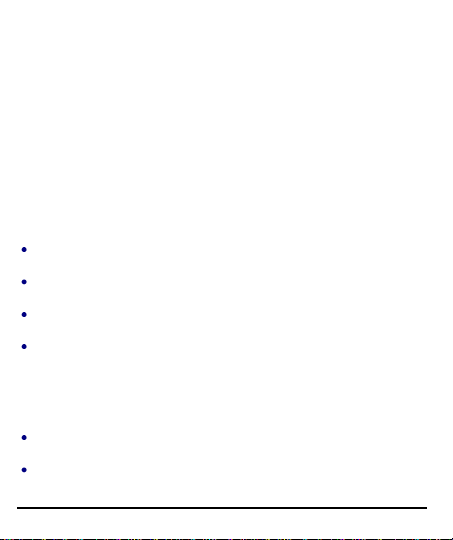
THE ANDROID ADVANTAGE
An Android
computer and you can customize it to your own needs. For example, you
can add and remove applications or upgrade existing applications to
improve the functions. At Android market, you can download a range of
applications and games from an ever growing collection. You can also
integrate applications on your android phone with other applications and
with online services that you use.
TM
Phone can perform many of the same functions as a
READ ME FIRST
Please read all safety precautions and this manual carefully before
using your device to ensure safe and proper use.
The descriptions in this manual are based on the default settings of
your device.
Available features and additional services may vary by device,
software, or service provider.
Applications and their functions may vary by country, region, software
or hardware specifications. Micromax is not liable for performance
issues caused by third-party applications.
D
IISSCCLLAAIIMMEERRS
D
Talk and Standby time are affected by Network preferences, type of
SIM card, and individual usage patterns.
Specifications are subject to change without prior notice. Services and
some features may be dependent on the network, or service content
Model A92 3
S
::
Page 4
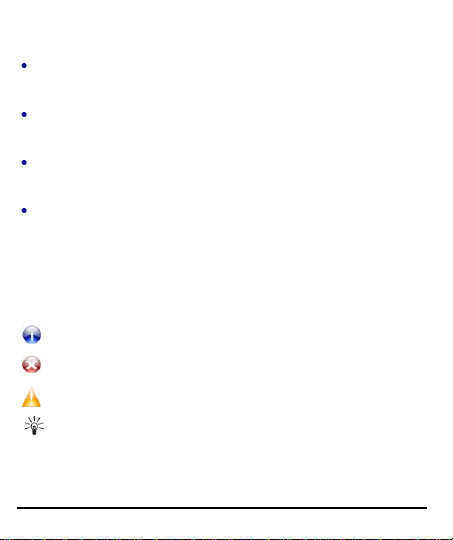
provider.
Information: Provides useful information
Warning: Situations that could cause injury to yourself or others
Caution: Situations that could cause damage to your device or other
equipment
Tips to help you with the features.
Images shown in this User Guide are for representation only. Other
product logos and company names mentioned/used herein may be
trademarks or trade names of their respective owners.
The functions explained or listed in this manual may differ from the
actual functions appearing in the device. In such a case, the latter shal l
govern.
Content in this user manual may differ based on software provided by
service providers or carriers, and is subject to change without prior
notice.
Micromax reserves the right to make modifications to the content in
this user guide without any prior notice.
I
NNSSTTRRUUCCTTIIOONNAALL
I
Before you start, please familiarize yourself with the icons you will see in
this manual:
Model A92 4
I
CCOONNS
I
S
Page 5
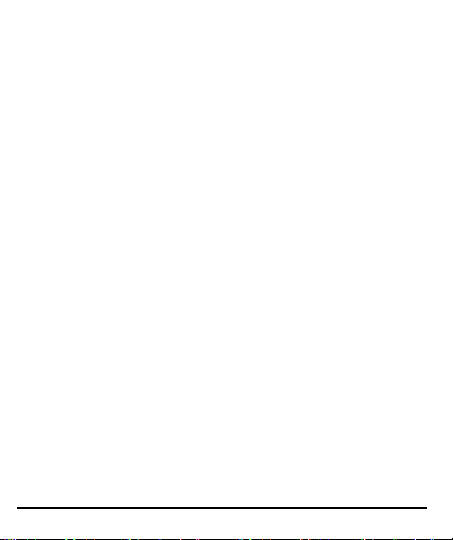
CONTENTS
WELCOME 2
THE ANDROID ADVANTAGE 3
READ ME FIRST 3
DISCLAIMERS: ......................................................................... 3
INSTRUCTIONAL ICONS .............................................................. 4
CONTENTS 5
PHONE LAYOUT 8
ICONS AND INDICATORS 9
INSERT SIM CARD .................................................................... 9
INSERT MEMORY CARD 10
TURN THE PHONE ON AND OFF 11
CHARGE THE BATTERY ........................................................... 12
LOCK/UNLOCK YOUR PHONE ................................................... 12
USING THE TOUCH SCREEN 13
TOUCH AND HOLD .................................................................. 13
DRAG AN ITEM ....................................................................... 14
SCROLL ................................................................................ 15
SWIPE….. ............................................................................. 15
USING THE PINCH ZOOM ......................................................... 16
DOUBLE-TAP.......................................................................... 16
CHANGE THE ORIENTATION ..................................................... 17
TOUCH THE LAUNCHER ICON TO OPEN THE MAIN MENU ............... 17
Model A92 5
Page 6
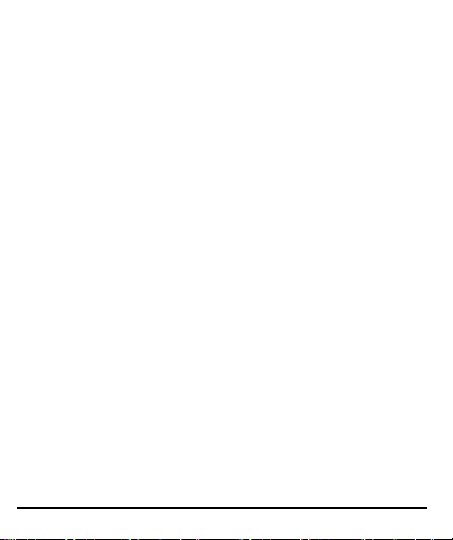
PLACING AND RECEIVING CALLS 18
MAKE A CALL ......................................................................... 18
CONFERENCE CALL................................................................ 19
MAKE AN INTERNATIONAL CALL ................................................ 20
END A CALL .......................................................................... 20
DISABLE PHONE CALLS .......................................................... 20
SCREEN LOCK 21
USING THE HANDSET’S KEYS .................................................. 21
THE HOME SCREEN 22
SWITCH BETWEEN HOME SCREENS ......................................... 22
REARRANGE ITEMS ON THE HOME SCREEN .............................. 22
CUSTOMIZE HOME SCREEN .................................................... 23
WORKING WITH MENUS 24
MENU ICONS ......................................................................... 24
CONTEXT MENU .................................................................... 24
OPTIONS MENUS ................................................................... 25
MANAGING NOTIFICATIONS 26
OPEN THE NOTIFICATIONS PANEL ............................................ 26
TOOLKITS .............................................................................. 27
MESSAGING 28
CREATE AND SEND MULTIMEDIA MESSAGE ............................... 29
FORWARD A MESSAGE ............................................................ 29
LOCK A MESSAGE .................................................................. 30
USING THE ONSCREEN KEYBOARD .......................................... 30
USE VOICE COMMAND ............................................................ 31
Model A92 6
Page 7
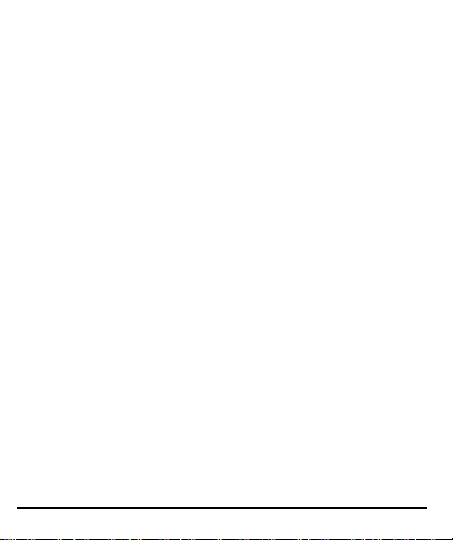
MULTIMEDIA 31
CAMERA ............................................................................... 31
GALLERY............................................................................... 32
MUSIC…………………………………………………………….33
COPY SONGS FROM YOUR PC ................................................. 34
FM RADIO............................................................................. 34
RECORD SOUND .................................................................... 34
CONNECT TO NETWORKS AND DEVICES 34
CONNECT TO THE INTERNET .................................................... 34
PAIR WITH BLUETOOTH DEVICES ............................................. 36
MANAGE ACCOUNTS 37
WHY USE A GOOGLE ACCOUNT ............................................... 37
START GMAIL......................................................................... 38
GOOGLE SEARCH .................................................................. 38
SYNCHRONIZE CONTACT LIST.................................................. 39
APPLICATIONS 39
MAPS……………………………………………………………..39
SAFETY PRECAUTIONS 40
TAKING CARE OF YOUR DEVICE 42
COPYRIGHT ........................................................................... 44
INDEX 45
Model A92 7
Page 8
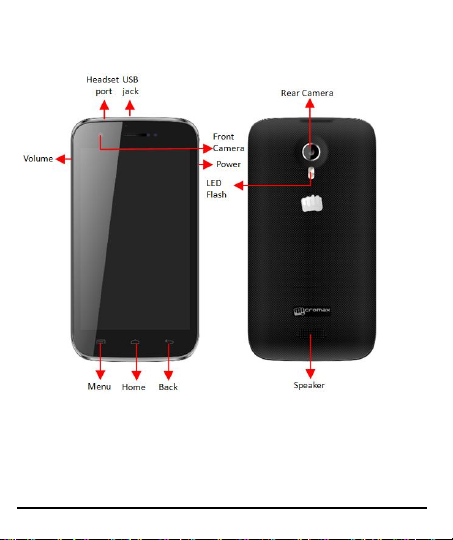
PHONE LAYOUT
Model A92 8
Page 9
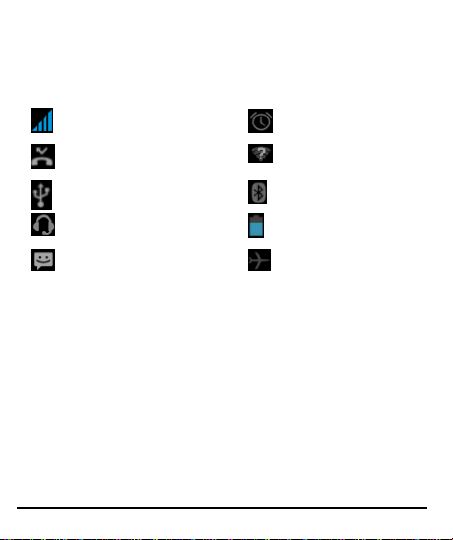
ICONS AND INDICATORS
Icons
Indicators
Icons
Indicators
Signal strength indicator
Alarm has been
set
New missed calls
Wi-Fi networks
available
USB is connected
Bluetooth is on
The headphone is being
used
Battery level
New message
Airplane mode is
activated
I
M
D
NNSSEERRTT
I
SSIIM
When you subscribe to a cellular service, you will receive a Subscriber
Identity Module (SIM) card, with subscription details, such as your
personal identification number (PIN) and optional services.
To insert SIM card(s):
1. Switch off the mobile phone and remove the rear cover and battery.
2. Insert the SIM card correctly in the card slot(s) (See figure below).
Model A92 9
CCAARRD
Page 10
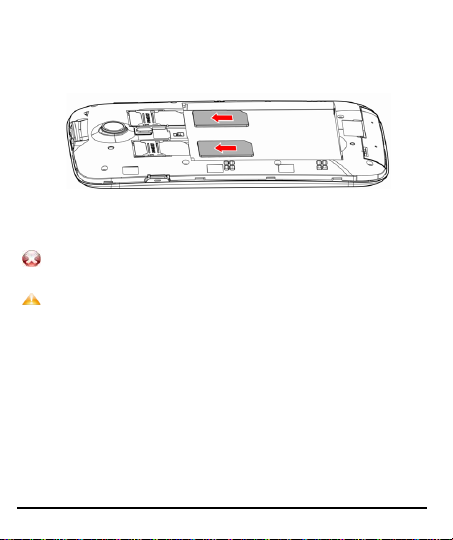
Please keep the SIM Card out of the reach of small children.
The card and the contacts are vulnerable to damage due to
scratching or bending. Therefore, be careful when using, inserting
or removing the cards
3. Finally insert the battery and re place the rear cover of the mobile
phone.
INSERT MEMORY CARD
To store additional multimedia files, you must insert a memory card.
1. Power off the mobile phone, and then remove the rear c over and
battery.
2. Insert the memory card into the slot.
Model A92 10
Page 11
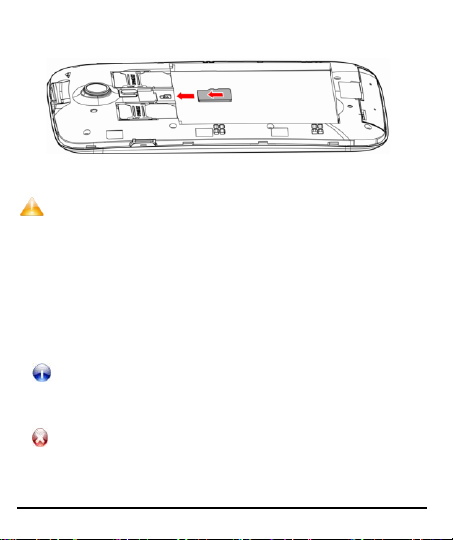
Use only compatible memory cards approved by Micromax
with this device. Incompatible memory cards may damage
the card or the device and corrupt the data stored in the
card.
If the phone lock has been activated, you need to enter the
password to unlock.
If the SIM card has been inserted in the phone, and the
related PIN code protection is activated, you need to enter
the required password to unlock.
Warning: If you enter three wrong PIN codes in a row, the
SIM card will be locked and you need to enter the PUK code
to unlock. Both the PIN code and PUK code are provided by
the network operator.
3. Finally insert the battery and the rear cover of the mobile phone.
TURN THE PHONE ON AND OFF
Switch On: Press and hold the Power key for a few seconds.
Switch Off: Press and hold the power key and select switch off.
Model A92 11
Page 12
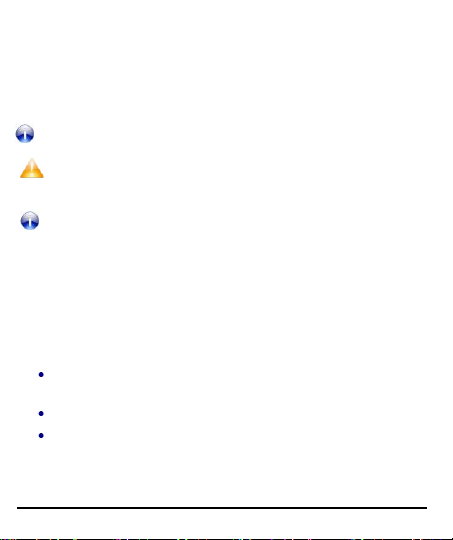
C
..
Tip: You can also use a compatible USB charger to charge your
battery.
Use only Micromax approved chargers and cables. Unapproved
chargers or cables can cause batteries to explode or damage your
device.
We suggest you charge the battery for 4 hours continuously for the
first time.
HHAARRGGEE TTHHEE
C
Before using the device for the first time, you must charge the battery.
You can charge the device with a travel adapter or connecting the device
to a PC with a USB cable.
L
OOCCK
L
You can lock the phone using Pattern lock, PIN, Password or Face Unlock.
Go to Settings>Security>Screen lock to set your preference.
To unlock the phone, do one of the followi ng:
Press and hold the Power key. The LCD shows up a with a lock
Slide the lock icon towards the unlock icon to unlock the phone.
If the phone lock has been activated, you need to enter the unlock
Model A92 12
B
AATTTTEERRY
B
K
U
NNLLOOCCKK YYOOUURR PPHHOONNE
//U
icon.
code.
Y
E
Page 13
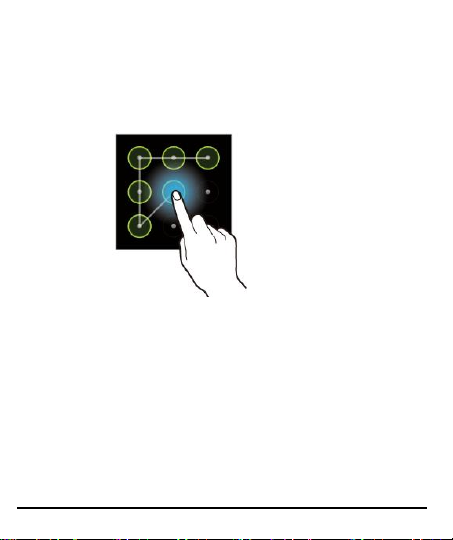
Using Pattern Lock
Pattern Lock is a security feature you can enable on your phone to
prevent it from unauthorized access. You can draw a pattern by
connecting the dots (as shown below).
USING THE TOUCH SCREEN
You can use the touch screen in the following ways:
T
OOUUCCHH AANNDD
T
Touch and hold an item. An action occurs depending on the situation.
Model A92 13
H
D
OOLLD
H
Page 14
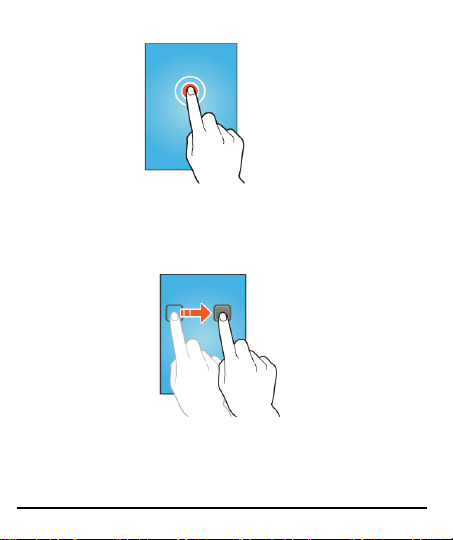
D
D
Touch and hold an item and move your finger on the screen until you
reach the target position.
Tap and hold the item, and slide your finger across the screen. The item
follows your finger.
Model A92 14
RRAAGG AANN
I
I
TTEEM
M
Page 15

You can generally drag items on the home screen.
S
L
CCRROOLLL
S
Quickly slide your finger across the surface of the screen, (without
dragging an item). For example, slide the screen up or down to scroll a
list.
S
E
WWIIPPE
S
Place a finger on the screen, and steadily slide your finger in the desired
direction.
Model A92 15
Page 16

For example, whe n you are viewing a picture, to view the next picture,
swipe left.
U
U
You can open any image or web page and then use your thumb and index
finger to zoom the display through the pinch gesture as illustrated below.
SSIINNGG TTHHEE
P
P
IINNCCHH
Z
Z
OOOOM
M
D
E
-
P
-
TTAAP
OOUUBBLLE
D
Model A92 16
Page 17

Tap quickly twice on a webpage, map, or other screen to zoom. For
example, double-tap a section of a webpage in Browser to zoom that
section to fit the width of the screen. You can also double-tap to control
the Camera zoom, in Maps, and in other applications.
C
HHAANNGGEE TTHHEE
C
On most screens, the orientation of the screen changes as you rotate it.
You can turn this feature on and off. You can change the screen
orientation by rotating the handset.
T
OOUUCCHH TTHHEE
T
You can add an application icon to the Home screen by pressing and
holding it un til it vibrates and enters Home screen and then release your
finger.
Model A92 17
O
RRIIEENNTTAATTIIOONN
O
L
AAUUNNCCHHEERR
L
I
CCOONN TTOO OOPPEENN TTHHEE MMAAIINN MMEENNU
I
U
Page 18

PLACING AND RECEIVING CALLS
You can dial a phone number or touch a number in your contacts.
You can also place a call from the Call log or messages.
M
C
AALLLL
C
number.
volume.
AAKKEE AA
M
1. Tap the icon on main me nu or the home screen to dial the desired
2. Tap on any of the Phone, Call Log or Contacts tab to make a call.
3. Tap on the c ontac t to dia l the numbe r.
4. Press the Volume Up/ down keys on the left side to adjust the call
In Call Options
Touch the icon to add another person to the call.
Touch the icon to mute your voice so that the phone’s MIC will
not transmit voice to the other end. You can resume transmitting
your voice by pressing the icon again.
Touch the icon to hold the call. Touch the icon again to resume
the call.
Touch the icon to listen via the speaker.
Touch the icon for DTMF inputs.
Model A92 18
Page 19

End the call by pressing the icon.
C
OONNFFEERREENNCCEE
C
Your device supports conference calls (network service) between select
number of participants, including yourself.
C
L
AALLL
C
If you dial or accept a new call when you are already on a call, you can or
merge the calls into a conference call.
1. Place a call to the first participant.
2. When you are connected, touch the icon and dial the number.
The first participant is put on hold. You can also place the next call,
using the phone tab, the Call log, or your contacts.
3. When you ar e connected, touch icon. The partic ipants are added
to the conference call.
Model A92 19
Page 20

4. You can a lso swap calls by tapping on icon.
Note: You may need to contact your service provider to activate conference
calling feature on your SIM card.
M
M
To dial an international number, touch and hold the ‘0’ key from the dial
pad to enter the Plus (+) symbol, and then enter the international country
prefix, followed by the phone number
E
E
While during a call, touch the icon.
D
D
Model A92 20
I
AAKKEE AANN
NNTTEERRNNAATTIIOONNAALL
I
1. Touch the icon to dial the number.
2. Pre ss the Volume Up/ down keys on the left side to adjust the call
volume.
A
C
L
NNDD
IISSAABBLLEE
Some locations may require you to turn off your mobile, Wi-Fi, and
Press and hold the Power button and then choose Airplane Mode.
Drag notification panel down then touch the icon.
AALLL
A
C
P
HHOONNEE
P
Bluetooth wireless connections.
C
C
AALLLLS
C
L
AALLL
C
S
Page 21

SCREEN LOCK
Button
Press
Press and hold
Back: Opens the previous screen you
were working on.
If the onscreen keyboard is open,
closes the keyboard
Menu: Opens a menu with items that
affect the current screen or
Application.
Home: Open the Home screen, If you
are viewing the left or right Extended
Home screen, opens the central Home
screen.
Opens the most
recently used
applications.
You can lock the screen using Pattern, PIN or Password lock.
To lock, short press the Power key.
To unlock, turn on the screen by pressing the Power key. Drag the
lock icon towards unlock icon. You can also draw a pattern or
provide a password or PIN.
U
U
The phone’s buttons offer a lot of functions and shortcuts.
Model A92 21
SSIINNGG TTHHEE
H
AANNDDSSEET
H
T
’
K
S
SS
EEYYS
’
K
Page 22

THE HOME SCREEN
When you start up, the home screen opens.
The main screen is your starting point to access all the features on
your phone.
Swipe left or right on the home screen to display the next home
screen.
Touch the launcher icon at the bottom of the screen to view all
installed applications.
S
B
WWIITTCCHH
S
B
You can shift between the home screens as shown below;
EETTWWEEEENN
H
H
OOMMEE
S
CCRREEEENNS
S
S
R
EEAARRRRAANNGGEE
R
Model A92 22
I
TTEEMMSS OONN TTHHEE
I
H
H
OOMMEE
S
CCRREEEEN
S
N
Page 23

You can rearrange items on the home screen as shown below;
C
UUSSTTOOMMIIZZEE
C
When the device is in idle mode, you will see the idle screen. From the
idle screen, you can view indicator icons, widgets, shortcuts to
applications, and other items. You can add applications, shortcuts,
widgets, and other items to any part of the Home screen or can change
the wallpaper.
Add Widgets and icons to home screen
You can customize the idle screen by adding shortcuts to applications or
items in applications, widgets, or folders. To add items to the idle screen ,
enter Launcher and long press and hold an application till the screen
vibrates, and then release your finger hold.
Rearrange or Remove Widgets and Icons on your Home Screen
The idle screen has multiple panels. Scroll left or right to the panels
Model A92 23
H
H
OOMMEE
S
CCRREEEEN
S
N
Page 24

on the idle screen.
Opens the dialer
Opens messaging
Opens the main menu
Opens the call contacts
Long press and hold the widget or icon you want to move. Once the
device vibrates, don't release your hold on the icon. Drag the widget
or icon to a new location on the screen.
Press and hold on an icon till the device vibrates, and drag the
widgets or icon to the ‘Remove’ icon to remove.
WORKING WITH MENUS
The phone provides you with Context menus and Options menus for
accessing the features in an intuitive way.
M
I
S
CCOONNS
I
EENNUU
M
You have the following menu icons to easily let you access its important
features:
C
C
Model A92 24
OONNTTEEXXTT
M
U
EENNU
M
Page 25

You can open context menu by touching on any screen.
Context Menu
Not all screens have context menus. If you touch on a screen that
has no context menu, nothing happens.
O
M
S
M
EENNUUS
PPTTIIOONNSS
O
Options menus contain tools that apply to specific items on the screen.
You can open an option by touching and holding an item on the screen.
Not all items have options menus.
When you touch and hold some items on a screen, an Options menu
opens.
Model A92 25
Page 26

Options Menu
MANAGING NOTIFICATIONS
Notification icons inform you of new messages and events.
When you receive a notification, its icon appears in the status bar, along
with a summary that appears only briefly.
O
O
Drag the status bar down from the top of the screen as shown below.
Model A92 26
PPEENN TTHHEE
N
OOTTIIFFIICCAATTIIOONNSS
N
P
P
AANNEEL
L
Page 27

The Notifications panel displays your network provider’s name and a list
of your current notifications.
Respond to Notifications
1. Open the notification panel and touch a notification to respond to it.
2. What happens next depends on the notification.
Close Notifications Panel
Drag the tab at the bottom of the Notifications panel to the top of the
screen. Or just press the back button. The panel also closes when you
touch a notification to respond to it.
T
S
OOOOLLKKIITTS
T
Open the Notifications panel and then tap on the following icons to
Model A92 27
Page 28

access and choose various tools available on your handset.
From the notifications panel, you can use the following options:
Wi-Fi: Activate or deactivate the WLAN connection feature.
Bluetooth: Activate or deactivate the Bluetooth wireless connection
feature.
GPS: Activate or deactivate the GPS feature.
Data connection: Switch on/off data connection on your handset.
Airplane mode: Turn on/off airplane mode.
MESSAGING
You can use Messaging to exchange text messages and multimedia
messages with your friends.
A Message becomes an MMS if you send it to an email address, or
add multimedia media file(s).
You can also press the key and open the context menu to
work on messages and their settings.
Model A92 28
Page 29

C
Touch to forward the
message.
RREEAATTEE AANNDD
C
1. Touch icon to compose a message.
2. Enter or select a mobile phone number.
3. Touch the composition text box and enter your message body.
4. You can also touch icon to add a contact from the contact list.
5. Touch icon to attach various types of attachments.
6. Touch icon to send the multimedia message.
S
S
EENNDD
M
UULLTTIIMMEEDDIIAA
M
M
M
EESSSSAAGGE
E
F
OORRWWAARRDD AA MMEESSSSAAGGE
F
1. Open a message and then touch and hold that message in a
message conversation window.
2. The ‘Options menu’ will open up.
3. Tap on ‘Forward’ to forward the message.
Model A92 29
E
Page 30

4. Add a contact.
Touch once to capitalize the
next letter you type. Touch
and hold for caps.
Tap this icon to select
desired contact from
phonebook
Use the icon to erase characters
5. Touch icon to send the message.
L
M
E
EESSSSAAGGE
O
NNSSCCRREEEENN
O
K
EEYYBBOOAARRD
K
D
OOCCKK AA
L
M
You can lock a message so it won’t be deleted if you reach your storage
limits.
1. Touch and hold message in a message window.
2. Touch Lock message in the menu that opens. Unlock a message by
touching and holding it and then touch Unlock message.
U
SSIINNGG TTHHEE
U
Some applications display the keyboard by default. In others, you touch a
text field where you want to enter text, to open the keyboard.
Model A92 30
Page 31
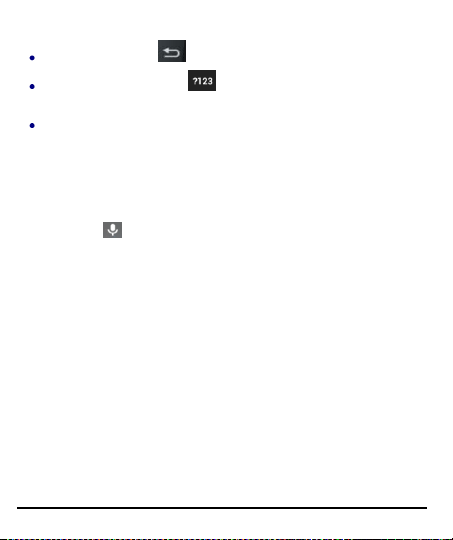
After typing, press button to close the keyboard.
Press the symbols key to switch between numbers and
symbols keyboard.
Touch and hold the text field to open a menu and to copy/cut texts.
U
V
C
D
SSEE
OOIICCEE
U
V
C
Menu > Voice Search
1. Use voice commands to access various useful features on your handset.
2. Tap on icon.
3. Issue your desired voice command to the phone.
OOMMMMAANND
MULTIMEDIA
C
A
AAMMEERRA
C
Your camera’s pictures and videos are stored in the SD card or phone memory.
You can copy pictures and videos from the SD card to a PC and vice versa.
Model A92 31
Page 32

Take a Picture or video
Touch the Camera icon in the main menu.
Adjust the exposure and other settings as you wish.
Point the camera at the subject.
Touch the icon on the screen to capture images.
Shoot Videos
Touch the video icon.
Adjust the quality, effect, and other settings if you wish.
Point the lens to the scene you want to capture
Touch the icon to start recording.
G
Y
AALLLLEERRY
G
You can use the Gallery to view pictures and play videos and share files.
Model A92 32
1. Touch the Gallery icon in the main menu or in camera mode.
Page 33

2. Touch an album to open and view its contents.
You can use an SD card to enhance the storage capacity for
your various multimedia files such as music, photos emails
and so on.
Notes, tips, or additional information
3. Touch a picture or a video in an album to view it and even share with your
friends.
Share an Album
Open the main Gallery window.
1. Touch and hold an album/picture.
2. Check or uncheck the albums you want to share.
3. Tap on the icon.
You can share via E-mail, Bluetooth, Gmail, messaging and so on.
M
C
UUSSIIC
M
You can easily transfer your favorite music from your PC to the SD card
and experience a whole world of interesting and melodious music.
Touch the intuitive buttons and icons on the phone in music interface to
enjoy the features of your music player.
Press the phone’s volume up/down keys on the left side of the mobile
phone to adjust the volume.
Model A92 33
Page 34

C
S
OOPPYY
OONNGGSS FFRROOMM YYOOUURR
C
S
Just connect the handset to your PC using the USB cable and transfer
your favorite songs.
M
R
O
AADDIIO
FFM
R
You can listen to your favorite FM channels using the inbuilt FM receiver
of your phone. You can listen to FM radio stations using your device - just
plug in a headset, and select a station.
1. Touch the intuitive buttons and icons on the phone in Radio
interface to enjoy the features of your inbuilt FM radio.
2. Press the phone’s volume up/down keys on the left side of the
mobile phone to adjust the volume.
R
S
D
OOUUNND
S
EECCOORRDD
R
Menu > Sound recorder
Tap the icon to start recording. Tap the icon to stop the recording.
PPCC
CONNECT TO NETWORKS AND DEVICES
Your phone can connect to a variety of networks and devices, including
Internet, Wi-Fi, GPRS, Bluetooth, devices, such as headsets. You can also
transfer files to/from your PC through the data cable.
C
OONNNNEECCTT TTOO TTHHEE
C
Model A92 34
I
NNTTEERRNNEET
I
T
Page 35

To configure your Internet:
1. Go to Settings> Wireless & Networks >More > Mobile Networks>
Access point names.
2. Select the access point name or change the access point name for your
Internet connectivity as provided by the service provider of your SIM
card.
3. By default, your network provider sends the acce ss point name settings
via SMS, or it comes with your SIM card. You may need to install these
settings. After this, you can choose from the listed access point names.
If the access point na mes are not listed by default, please contact your
network provider for the same.
4. After you have selected or configured the access point name, go to
Settings> SIM Management and enable data connection to enable
Internet connection.
Connect to Internet via your Phone
You can use your A92 as a modem and connect your PC or laptop to the
Internet when required. You can do this via:
USB Tethering
Wi-Fi Hotspot
Access Internet via USB Tethering
You need to insert an internet enabled SIM card in your phone.
1. Connect your A92 to your computer through the USB cable.
2. Go to Settings> Wireless & networks>More> Tethering> USB
Tethering.
Model A92 35
Page 36

The driver installation window will pop up on your PC or laptop.
3. Install the drivers as suggested.
You can now start using the Internet service via your A92.
Note: Your mobile operator will charge you based on your GPRS data
usage.
Access Internet via Wi-Fi Hotspot
You need to insert a Data Service enabled SIM card on y our phone to use
your A92 as a router.
1. Go to Menu > Settings> Wireless & networks>More> Tethering &
Portable hotspot.
2. Configure your Wi-Fi hotspot as suggested.
Make sure your computer has Wi-Fi. After connecting to the Wireless
network, you can use the GPRS service from your A92.
Note: Your mobile operator will charge you based on your GPRS data
usage.
P
W
AAIIRR
P
1. Go to Settings > Wireless & networks> Bluetooth.
2. If Bluetooth is off, check Bluetooth to turn it on. Your phone scans and
3. If the device you want to pair with is not in the list, make it discoverable.
4. If your phone stop s scanning before you make the other device
Model A92 36
B
IITTHH
LLUUEETTOOOOTTHH
W
B
displays the Bluetooth devices in range.
discoverable, touch ‘SEARCH FOR DEVICES’.
D
EEVVIICCEES
D
S
Page 37

5. Touch the ID of the other device in the list in Settings to pair them. If you
are prompted to for a password, enter any password on one device and
enter the same password you entered in the other device to be paired, If
the pairing is successful, your phone connects to the device.
MANAGE ACCOUNTS
You can set up a corporate, Google account etc on your device. You can
do this by tapping Settings> Accounts> Add Account:
You may also be able to add other kinds of accounts, depending on your
application.
W
U
G
A
T
HHYY
SSEE AA
W
Your Google Account lets you take full advantage of Google applications
and services that you may want to use, such as Gmail, Maps, Navigation,
and various applications.
Never lose your contacts again. When you sign in to your phone with a
Google account, all the contacts you associate with that account in the
People app are automatically backed up. As a result, they're a lways
accessible through your Gmail account from any computer.
Synchronize and back up everything. Whether you draft an email, add
a contact's phone number, add an event to your calendar, or take a
photo, your work gets backed up continuously by Google and
synchronized with any computer where you use the same Google
Account.
Access from anywhere. Check your latest calendar, email, text
messages, or social stream, wherever you are, no matter what
Model A92 37
OOOOGGLLEE
U
G
A
CCCCOOUUNNT
Page 38

computer or mobile device you're using.
Keep your stuff secure and available. Google works round the clock to
protect your personal data from unauthorized access and to ensure
that you get it when you need it, wherever you need it.
Use other Google services. Your Google Account also lets you take full
advantage of any other Google apps and services that you may want to
use, such as Gmail, Google Maps, Navigation, Android Market, YouTube,
Google Talk, Messaging, and many more.
S
G
L
G
MMAAIIL
S
EEAARRCCH
S
H
TTAARRTT
S
You can use Gmail to read and write email from any mobile device or
browser. All your email is always up to date and available no matter
where you check it from.
But Gmail is not just about email. Your Gmail name and password signs
you into to all Google apps and services, including Calendar; People, for
keeping track of your contacts; Picasa, for storing and organizing your
pictures; Google Reader, for keeping up with your online reading; Google
Documents, for working with documents, spreadsheets, or drawings; and
much more.
G
OOOOGGLLEE
G
Google Search can help you find anything you need on the web.
Touch the icon on the Apps screen to access Google search
Model A92 38
Page 39

S
YYNNCCHHRROONNIIZZEE
S
Settings> Accounts>Add Account
You can either add a new account or can use existing account.
1. Enter your Email ID and Password and tap Next.
2. Enter/edit the domain/username and server if required for corporate
3. Choose the a cc ount opti ons that display a nd tap
Follow the suggested steps,
Your contacts synchronization will be complete in a few seconds.
To auto-sync an existing account:
1. Tap on an existing account.
2. Tap Sync Contacts. (All phone contacts will be copied to that email
For this feature to work, you need to have Internet connectivity via your
SIM or Wi-Fi. If your Sync does not proceed as expected, check whether
data option is set to ON.
C
OONNTTAACCTT
C
account.
account with details).
L
T
IISST
L
.
NNeexxtt.
APPLICATIONS
You phone comes with a host of applications to make your life easier and
more convenient. Explore the various applications and the features that
come with your A92 handset and enjoy the advantage.
M
S
AAPPS
M
Model A92 39
Page 40

Select Menu > Maps.
Remember to comply with legal requirements and local
restrictions when using the phone, for example, in airplanes,
petrol stations, hospitals.
Your Phone’s radio waves may interfere with the functioning
of inadequately shielded medical devices. Consult a physician
or the manufacturer of the medical device to determine
whether they are adequately shielded from external Radio
Frequency. Switch off your device when regulations posted
instruct you to do so.
Always keep the phone and accessories out of reach of small
children. Small parts such as the SIM card, dust cap, lens ring
and lens cap as well as the microSD card can be dismantled
and swallowed by small children.
Do not place the phone near to electromagnetic data carriers
such as credit cards and floppy disks. Information stored on
them could be lost.
You can:
• Find cities, streets, and services
• Find your way with turn-by-turn directions
• Synchronize your favorite locations and routes between your phone and
the Maps internet service
SAFETY PRECAUTIONS
Model A92 40
Page 41

Permanent hearing loss may occur if you use earphones or
headphones at high volume. You can adapt over time to a
higher volume, which may sound normal but can be
damaging to your hearing. Set your volume to a safe level. If
you experience discomfort or buzzing in your ears, reduce the
volume or discontinue use of your earphones or headphones.
Ring tones, info tones and hands-free talking are reproduced
through the loudspeaker. Do not hold the phone to the ear
when it rings or when you have switched on the hands-free
function.
The mains voltage (V) specified on the power supply unit
must not be exceeded. Otherwise the charging device may be
damaged. The power supply must be plugged into an easily
accessible AC mains power socket when charging the battery.
The only way to turn off the charging device after charging
the battery is to unplug it.
You may only open the phone to replace the battery, SIM and
microSD card. You must not open the battery under any
circumstances. All other changes to this device are strictly
prohibited and will invalidate the warranty.
The phone may cause interference in the vicinity of TV sets,
radios and PCs.
Only use Micromax specified batteries and charging devices.
All batteries can cause property damage, injury or burns if a
conductive material such as jewelry, keys or beaded chains
Model A92 41
Page 42

touch exposed terminals. Exercise care in handling any
charged battery, particularly when placing it inside your
pocket, purse or other container with metal objects. Do not
dispose of batteries in fire as they may explode.
1) Do not use the phone while driving. When you have to use
the phone, please use the personal hands-free kit.
2) Please put the phone safely in the phone stand. Do not put
it onto any passenger seat or any place from which it may fall
down in case of vehicular collision or emergency braking.
Flight is influenced by interference caused by the phone. It is
illegal to use a phone on the airplane. Please turn off your
phone during a flight.
Professional service: The phone must be installed or repaired
by no other personnel than professionals. You are likely to
suffer a huge risk when you install or repair this phone by
yourself, which also goes against the warranty rules.
TAKING CARE OF YOUR DEVICE
Your device is a product of superior design and craftsmanship and should
be handled with care. The following suggestions will help you protect
your phone.
Keep the device dry. Precipitation, humidity, and all types of liquids or
moisture can contain minerals that will rust electronic circuits. If your
device does get wet, remove the battery without turning on the
device, wipe it with a dry cloth and take it the service center.
Do not store the device in high or cold temperature. High
Model A92 42
Page 43

temperatures can shorten the life of electronic devices and damage
batteries.
Do not use or store the device in dusty, dirty areas. Its moving parts
and electronic components can be damaged.
Do not attempt to open the device other than as instructed in this
guide. Repairing this phone by yourself other than our authorized
service agents/centers goes against the warranty rules.
Do not drop, knock, or shake the device. Rough handling can break
internal circuit boards and fine mechanics.
Do not use harsh chemicals, cleaning solvents, or strong detergents to
clean the device. Only use a soft, clean, dry cloth to clean the surface
of the device.
Do not store your device near magnetic fields or allow your device to
come in contact with magnetic fields for extended period of time.
Location: The socket-outlet shall be insta lled near the equipment
and shall be easily accessible.
Battery Recommendations
Please put the battery in a cool and well-ventilated place out of direct
sunlight. We recommend you to charge the battery at room
temperature range.
Batteries have life cycles. If the time that the battery powers
equipment becomes much shorter than usual, the battery life is at an
end. Replace the battery with a new battery of the same make and
specification.
Use manufacturer approved batteries, chargers, accessories and
supplies. Micromax will not be held responsible for user’s safety when
using unapproved accessories or supplies.
Model A92 43
Page 44
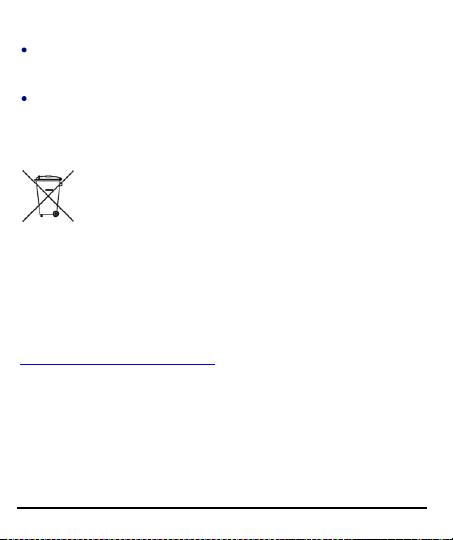
Do not discard the battery with household trash. Please dispose of
used battery according to your local environmental laws and
guidelines.
Warnings on Battery:
(a) Please use appointed battery in case of explosion risk.
(b) Please dispose of lifeless battery under guidance.
Recycle your Phone
The WEEE logo (shown at the left) appears on the product
(battery, handset, and charger) to indicate that this product
must not be disposed off or dumped with your other
electronic or electrical waste equipment by relocating over to the
specified collection point for recycling of such hazardous waste.
Collection and proper recovery of your electronic waste equipments at
the time of disposal will allow us to help preserve the environment.
Recycling of the electronic waste equipment will ensure safety of human
health and environment. For more information on best practices for
disposal of electronic and electrical waste, please visit to our web site:
www.micromaxinfo.com/weee.php.
Note: Micromax will not bear any responsibility for any incompliance with
the above mentioned guidelines or improper usage of the mobile phone.
household wastes. You are liable to dispose of all your
C
C
All rights reserved. Reproduction, transfer, distribution or storage of part
or all of the contents in this document in any form without the prior
Model A92 44
OOPPYYRRIIGGHHT
T
Page 45

written permission of Micromax is strictly prohibited.
INDEX
AndroidTM, 3
Bluetooth, 36
Camera, 2, 31
Disclaimers, 3
Gallery, 32
Gmail, 38
Google, 38
Internet, 34
Keyboard, 30
Micromax, 4
Model A92 45
Multimedia, 31
Notifications, 27
Pinch Zoom, 2
Screen Lock, 21
Search, 38
SIM, 9
Songs, 34
video, 32
Voice, 31
