Page 1

A90 User Guide
Page 2
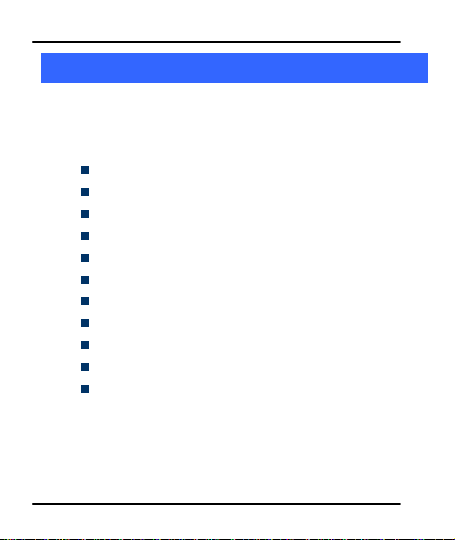
User Guide
1
1
WWeellccoommee
CCoonnggrraattuullaattiioonnss oonn bbeeccoommiinngg aa pprroouudd oowwnneerr ooff tthhee MMiiccrroommaaxx AA9900
AAnnddrrooiidd mmoobbiillee pphhoonnee.. YYoouu hhaavvee nnooww jjooiinneedd tthhee mmiilllliioonnss ooff ssaattiissffiieedd
MMiiccrroommaaxx ccuussttoommeerrss sspprreeaadd aaccrroossss tthhee GGlloobbee.. YYoouurr AA9900 ddeevviiccee ooffffeerrss
yyoouu tthheessee eexxcciittiinngg ffeeaattuurreess aanndd mmuucchh mmoorree::
Android 4.0 (ICS)
1 GHz Processor
11 CM AMOLED Full Touch screen
8 MP Camera with Flash/0.3 Front Camera
Dual Band (GSM/WCDMA)
External memory (Expandable up to 32 GB)
Multimedia
Gravity sensor
GPS
Wi-Fi 802.11 b/g/n
USB 2.0/ Bluetooth 3.0
TThhee ccoolloorrss aanndd ssppeecciiffiiccaattiioonnss sshhoowwnn//mmeennttiioonneedd iinn tthhee uusseerr mmaannuuaall
mmaayy ddiiffffeerr ffrroomm tthhee aaccttuuaall pprroodduucctt.. IImmaaggeess sshhoowwnn aarree ffoorr
rreepprreesseennttaattiioonn ppuurrppoossee oonnllyy.. OOtthheerr pprroodduucctt llooggooss aanndd ccoommppaannyy nnaammeess
mmeennttiioonneedd hheerreeiinn mmaayy bbee ttrraaddeemmaarrkkss oorr ttrraaddee nnaammeess ooff tthheeiirr rreessppeeccttiivvee
oowwnneerrss..
Model – A90 1
Page 3
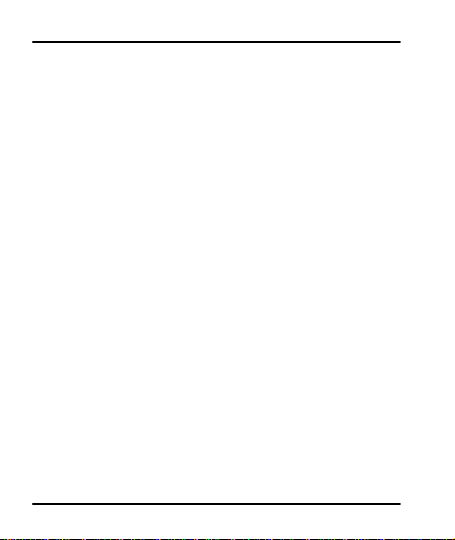
User Guide
s
CCoonntteenntts
1 Welcome 1
2 Phone Layout 4
2.1 Keys and Parts ................................................................................................... 4
2.2 Icons and Indicators ........................................................................................ 5
3 Getting Started 5
3.1 Insert SIM Card.................................................................................................. 5
3.2 Insert Memory card ......................................................................................... 6
3.3 Start up the phone ............................................................................................ 7
4 Placing and Receiving Calls 9
4.1 To place a call by Dialing ............................................................................. 9
4.2 Options During a Call .................................................................................. 10
4.3 Conference Call .............................................................................................. 10
4.4 Disable Phone Calls (Airplane mode) ............................................... 12
4.5 Using the Touch screen ............................................................................. 12
4.6 Using the Phone’s Buttons ...................................................................... 13
4.7 Switch to Recently Used Application ................................................. 13
5 The Home Screen 15
5.1 Customize Home Screen .......................................................................... 16
5.2 Change Wallpaper ........................................................................................ 16
5.3 Use MBox Launcher .................................................................................... 17
6 Working With Menu 19
6.1 Menu Icons ........................................................................................................ 19
7 Aisha 20
8 Connect to the Internet 21
8.1 Access Internet via Wi-Fi .......................................................................... 21
9 Managing Notifications 22
9.1 Open the Notifications Panel ................................ .................................. 22
Model – A90 2
Page 4
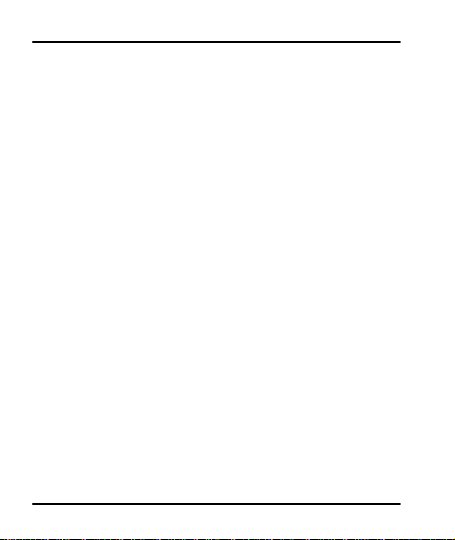
User Guide
9.2 Respond to Notifications ........................................................................... 23
9.3 Close Notifications Panel.......................................................................... 23
10 Messaging 23
10.1Create and Send Multimedia Message ........................................... 24
10.2Work with Message ..................................................................................... 25
10.3Using the Onscreen Keyboard ............................................................. 26
10.4Enter Various Characters......................................................................... 27
11 Multimedia 28
11.1Camera................................................................................................................ 28
11.2Music ................................ .................................................................................... 31
11.3FM Radio............................................................................................................ 33
12 Manage Accounts 35
12.1Why Use a Google Account ................................................................... 35
12.2Google Search ............................................................................................... 35
13 Connect to Networks and Devices 36
13.1Connect to Internet ...................................................................................... 36
13.2Connect to Wi-Fi Networks ..................................................................... 36
13.3Pair With Bluetooth Devices .................................................................. 36
13.4Install Secure Certificate from SD Card .......................................... 37
14 Some Useful Features 38
14.1File Manager.................................................................................................... 38
14.2Settings ............................................................................................................... 38
14.3STK ....................................................................................................................... 38
14.4Other Applications ........................................................................................ 38
15 Health and Safety Information 38
16 Taking Care of Your Device 41
Model – A90 3
Page 5
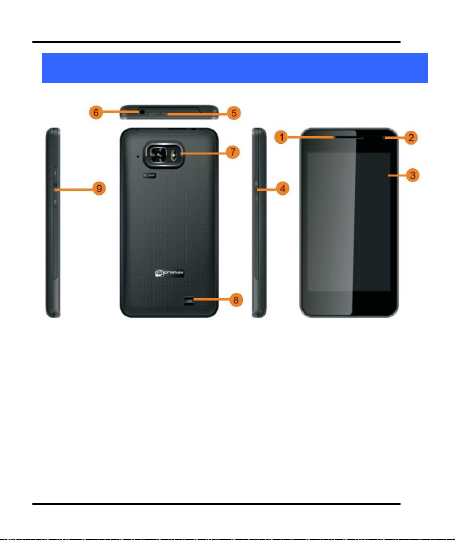
User Guide
11 RReecceeiivveerr
22 FFrroonntt CCaammeerraa LLeennss
33 SSccrreeeenn 44 PPoowweerr//LLoocckk kkeeyy
55 UUSSBB ppoorrtt
66 EEaarrpphhoonnee ssoocckkeett
77 RReeaarr CCaammeerraa LLeennss
88 SSppeeaakkeerr
99.. VVoolluummee kkeeyy
12
2
2
PPhhoonnee LLaayyoouutt
22..11 KKeeyyss aanndd PPaarrttss
Model – A90 4
Page 6
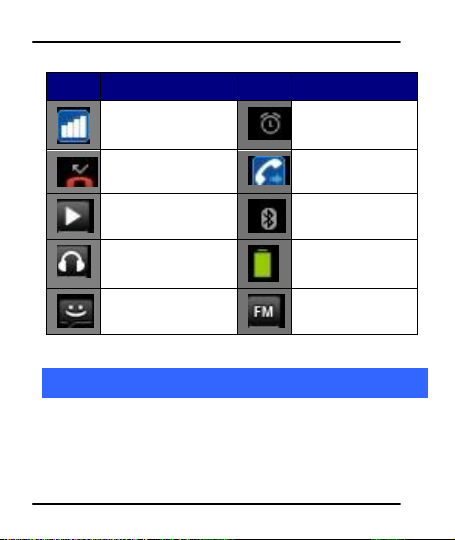
User Guide
IIccoonnss IInnddiiccaattoorrss
IIccoonnss IInnddiiccaattoorrss
SSiiggnnaall ssttrreennggtthh
iinnddiiccaattoorr
AAllaarrmm hhaass bbeeeenn sseett
NNeeww mmiisssseedd ccaallllss
CCaallll DDiivveerrtt
UUnnccoonnddiittiioonnaallllyy
MMuussiicc ppllaayyeerr iiss oonn
BBlluueettooootthh iiss oonn
TThhee hheeaaddpphhoonnee iiss
bbeeiinngg uusseedd
BBaatttteerryy lleevveell
NNeeww mmeessssaaggee
FFMM RRaaddiioo iiss oonn
22..22 IIccoonnss aanndd IInnddiiccaattoorrss
3
3
GGeettttiinngg SSttaarrtteedd
33..11 IInnsseerrtt SSIIMM CCaarrdd
The A90 is a Dual SIM mobile phone allowing you to use the
facility of two networks.
To insert SIM card(s):
Model – A90 5
Page 7
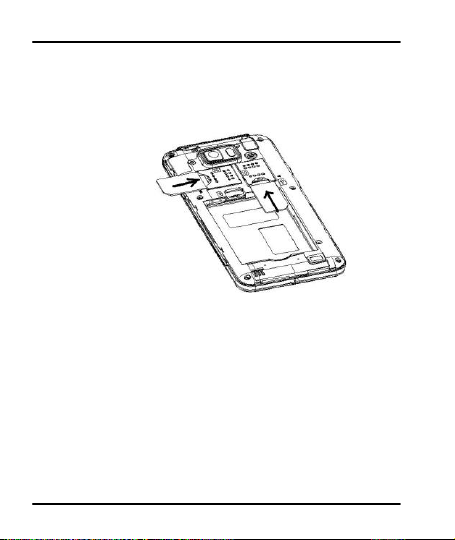
User Guide
1. Switch off the mobile phone and remove the rear cover and
battery.
2. Insert the SIM card correctly in the card slot(s) (See figure
below).
3. Finally insert the battery and replace the rear cover of the
mobile phone.
33..22 IInnsseerrtt MMeemmoorryy ccaarrdd
1. Power off the mobile phone, then remove the rear cover and
battery.
2. Insert the memory card into the slot as shown.
Model – A90 6
Page 8
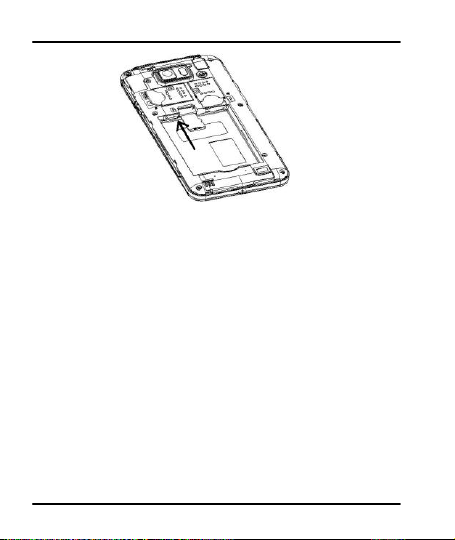
User Guide
3. Finally insert the battery and the rear cover of the mobile
phone.
Use only compatible memory cards approved by Micromax with
this device. Incompatible memory cards may damage the device
or corrupt the data stored in the card.
33..33 SSttaarrtt uupp tthhee pphhoonnee
1. Press the power key to wake up the phone.
Model – A90 7
Page 9
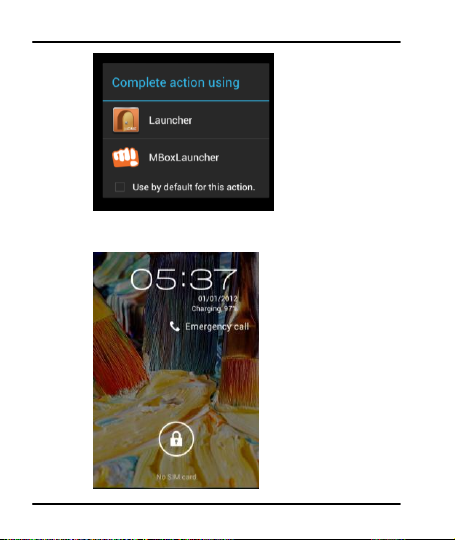
User Guide
2. Choose either of the launcher for accessing your phone’s
features.
Model – A90 8
Page 10
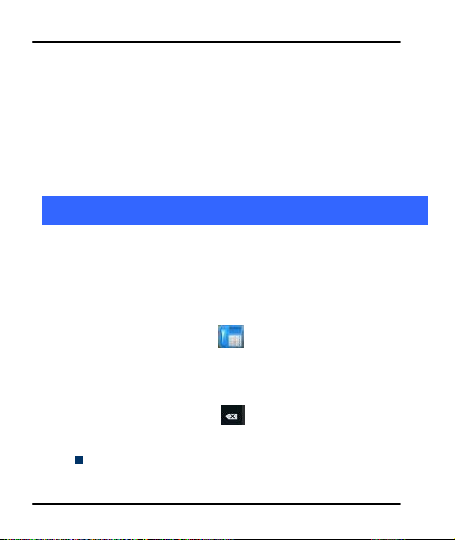
User Guide
2. Drag the lock icon rightward to unlock.
You may need to provide PIN, Password, or draw a pattern to
unlock your phone. To unlock the screen:
To set the unlock method:
Tap Settings> Security> screen lock.
3. Choose the type of locking as desired. You can set your screen
lock on the basis of pattern, PIN, Password or none.
4
4
PPllaacciinngg aanndd RReecceeiivviinngg CCaallllss
You can dial a phone number or touch a number in your
contacts.
You can also place from the Call log or contacts.
44..11 TToo ppllaaccee aa ccaallll bbyy DDiiaalliinngg
11.. TToouucchh tthhee pphhoonnee iiccoon
tthhee ddeessiirreedd nnuummbbeerr..
22.. TToouucchh tthhee kkeeyyss ttoo eenntteerr tthhee pphhoonnee nnuummbbeerr.. TToo ccoorrrreecctt aa
wwrroonngg nnuummbbeerr,, ttoouucchh ttoo eerraassee tthhee ddiiggiittss.
To dial an international number, touch and hold the 0 key to
enter the Plus (+) symbol, and then enter the international
Model – A90 9
n
oonn tthhee HHoommee ssccrreeeenn aanndd eenntteerr
.
Page 11
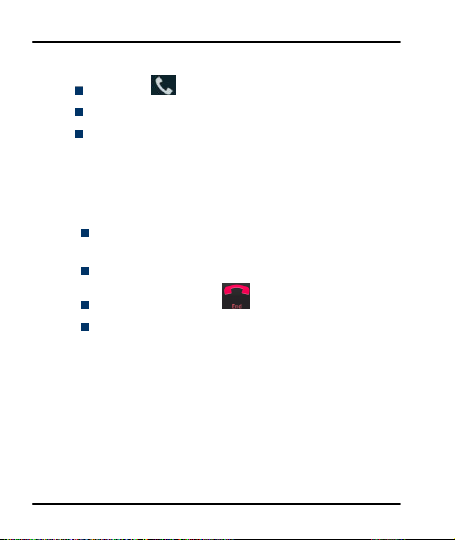
User Guide
country prefix, followed by the phone number.
Touch the icon to dial the number.
Press the Volume Up/ Down keys to adjust the call volume.
You can access Call Logs, Contacts or groups from the dialer
screen.
44..22 OOppttiioonnss DDuurriinngg aa CCaallll
When a call is in progress, you can put it on hold, initiate a
phone conference, mute your microphone etc.
Touch the Mute icon to mute your voice at the other end.
Unmute the microphone by touching the Mute icon again.
Touch the speaker icon to turn on/off the speaker.
During a call, touch the icon to end the call.
Touch Add call to add another call to the current call.
44..33 CCoonnffeerreennccee CCaallll
If you accept or add a new call when you are already on a call,
you can switch between the two callers or merge the two calls
into a conference call.
1. Place a call to the first participant.
2. When you are connected, touch the Add call icon, the first
participant is put on hold and you are prompted to dial the
second contact.
Model – A90 10
Page 12
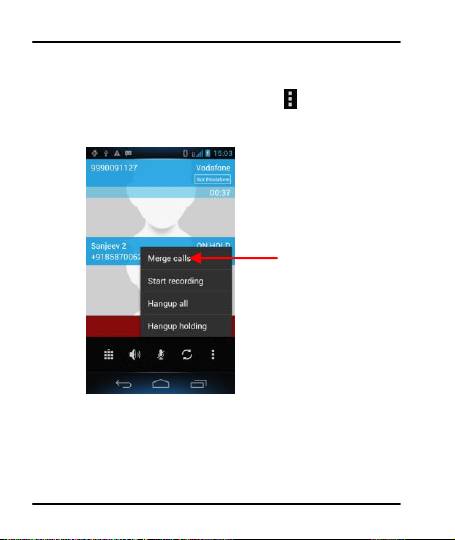
User Guide
TToouucchh ttoo mmeerrggee tthhee ccaallllss
iinnttoo aa ccoonnffeerreennccee..
3. Place the next call, using the phone tab, the Call log, or your
contacts.
4. When you are connected, touch the icon to bring up the
context menu. On the menu that displays, tap Merge calls . The
participant is added to the conference call.
You can add as many callers as your carrier supports.
Recommendation: Contact your service provider to know
whether they support conference calls and how many
participants you can include.
Model – A90 11
Page 13
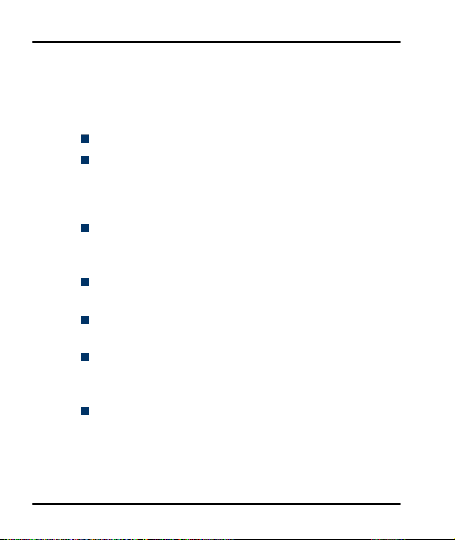
User Guide
44..44 DDiissaabbllee PPhhoonnee CCaallllss ((AAiirrppllaannee mmooddee))
Some locations may require you to turn off your mobile, Wi-Fi,
and Bluetooth wireless connections. You can turn off all these
connections at once by placing your phone in Airplane mode.
Press and hold the Power button.
Drag notification panel down then touch the Airplane mode.
44..55 UUssiinngg tthhee TToouucchh ssccrreeeenn
You can use the touch screen in the following ways:
Touch: Acts on items on the screen, such as application and
settings icons, to type letters and symbols using the onscreen
keyboard, or to press onscreen buttons.
Touch and hold: Touch and hold an item on the screen until an
action occurs.
Drag: Touch and hold an item and move your finger on the
screen until you reach the target position.
Swipe or slide: Quickly slide your finger across the surface of
the screen, (without dragging an item). For example, slide the
screen up or down to scroll a list,.
Double-tap: Tap quickly twice on a webpage, map, or other
screen to zoom. For example, double-tap a section of a
webpage in Browser to zoom that section to fit the width of
the screen. You can also double-tap to control the Camera
zoom, In Maps, and in other applications.
Model – A90 12
Page 14
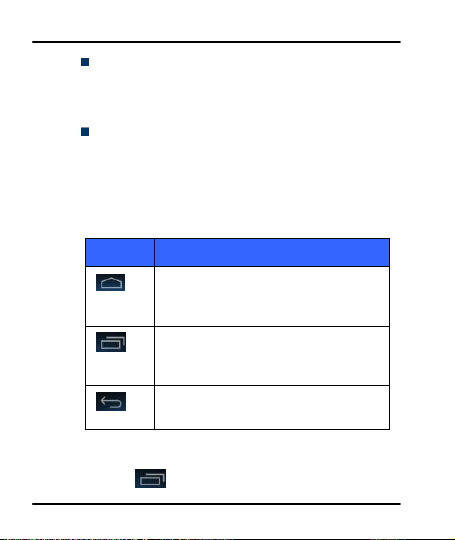
User Guide
BBuuttttoonn PPrreessss
HHoommee kkeeyy:: OOppeennss tthhee HHoommee ssccrreeeenn..
OOppeennss rreecceennttllyy uusseedd aapppplliiccaattiioonnss..
BBaacckk kkeeyy:: OOppeennss tthhee pprreevviioouuss ssccrreeeenn
yyoouu wweerree wwoorrkkiinngg oonn..
Pinch: In some applications (Such as Maps, Browser, and
Gallery) you can zoom in and out by placing two fingers on the
screen at once and pinching them together (to zoom out) or
spreading them apart (to zoom in).
Rotate the screen: On most screens, the orientation of the
screen changes as you rotate it. You can turn this feature on
and off.
44..66 UUssiinngg tthhee PPhhoonnee’’ss BBuuttttoonnss
The phone’s buttons and soft buttons offers a lot of functions
and shortcuts.
44..77 SSwwiittcchh ttoo RReecceennttllyy UUsseedd AApppplliiccaattiioonn
1. Press the icon to open recently used applications.
Model – A90 13
Page 15

User Guide
TToouucchh aann iiccoonn ttoo ooppeenn
tthhee aapppplliiccaattiioonn
2. Touch an icon to open its application. Or press to
return to the current application.
Model – A90 14
Page 16

User Guide
TToouucchh tthhee mmeennuu iiccoonnss ttoo ooppeenn tthhee
mmeennuuss oonn tthhee ssccrreeeenn ssuucchh
aass hhoommee ssccrreeeenn,, mmaaiinn mmeennuu,,
ccaallll llooggss aanndd ssoo oonn..
TThhee ssttaattuuss bbaarr sshhoowwss tthhee ttiimmee,,
ssiiggnnaall ssttrreennggtthh,, bbaatttteerryy ssttaattuuss,,
aanndd nnoottiiffiiccaattiioonn iiccoonnss..
5
5
TThhee HHoommee SSccrreeeenn
When you sign in, the home screen opens.
The main menu screen is your starting point to access all the
features on your phone.
At the top of the screen, the Status bar displays the time,
status, and notifications.
Touch the main menu icon at the bottom of the screen to view
all installed applications.
Model – A90 15
Page 17

User Guide
55..11 CCuussttoommiizzee HHoommee SSccrreeeenn
You can add applications, shortcuts, widgets, and other items to
any part of the Home screen or change the wallpaper.
55..11..11 AAdddd iitteemmss ttoo tthhee HHoommee ssccrreeeenn
1. Touch to enter the main menu.
2. Press and hold an application icon to add it to the Home
screen.
55..22 CChhaannggee WWaallllppaappeerr
TToo cchhaannggee aa wwaallllppaappeerr::
1. Touch and hold anywhere on a Home screen that is not
occupied. A list of options appear.
2. Touch a wallpaper source:
Gallery. Choose from pictures that you have taken with
Camera or downloaded to your device.
Live Wallpapers. Choose from a scrolling list of animated
Model – A90 16
Page 18

User Guide
wallpapers.
Wallpapers. Choose from wallpapers gallery available.
3. Set your wallpaper as desired.
55..33 UUssee MMBBooxx LLaauunncchheerr
YYoouu ccaann uussee tthhee MMBBooxx llaauunncchheerr wwhhiicchh ggiivveess aa nneeww aanndd ddiiffffeerreenntt
ffeeeell ttoo yyoouurr mmeennuuss aanndd tthhee wwaayy yyoouu aacccceessss tthhee aapppplliiccaattiioonnss aanndd
ffeeaattuurreess..
1. In standby mode, press the icon to display the
following menu.
2. Choose either the launcher for accessing your phone’s
features.
Model – A90 17
Page 19

User Guide
3. Tap on the icon in the above screen to shift to a
different display mode of the MBox launcher:
Model – A90 18
Page 20

User Guide
OOppeennss tthhee ddiiaalleerr
OOppeennss tthhee pphhoonneebbooookk
Note: You can also switch to Mbox launcher while switching on
your phone.
6
6
WWoorrkkiinngg WWiitthh MMeennuu
66..11 MMeennuu IIccoonnss
You have the following menu icons to easily let you access its
important features:
Model – A90 19
Page 21

User Guide
OOppeennss tthhee mmaaiinn mmeennuu
OOppeennss tthhee mmeessssaaggeess
OOppeennss tthhee bbrroowwsseerr
7
7
Model – A90 20
AAiisshhaa
Your Superfone Pixel comes with Aisha, an interactive assistant
which follows your voice commands and even talks to you. Use
the interactive features of Aisha to get things done for you. For
more information on how to use Aisha, please refer to the Flyer
that comes with your phone’s packaging.
Before you start using Aisha, you would need to do the
following:
1. Connect to the Internet (refer to section 8).
2. Tap on the Aisha icon and it will automatically install the
required data on to your SD card. Proceed with the
installation as suggested.
Now you are ready to use Aisha. Please refer to the Aisha Flyer
that comes along with your A90 Superfone Pixel to explore the
world of Aisha.
Page 22

User Guide
8
8
CCoonnnneecctt ttoo tthhee IInntteerrnneett
To configure your Internet:
1. Go to Settings> Wireless & Networks >More> Mobile
Networks >access point names.
2. Select the access point name or change the access point name
for your Internet connectivity as provided by the service
provider of your SIM card.
By default, your network provider sends the access point
name settings via SMS, or it comes with your SIM card. You
may also need to install these settings. After this, you can
choose from the listed access point names. If the access point
names are not listed by default, please contact your network
provider for the same.
3. After you have selected or configured the access point name,
go to SSeettttiinnggss>> SSIIMM MMaannaaggeemmeenntt and tap the desired data
connection to enable Internet connection.
88..11 AAcccceessss IInntteerrnneett vviiaa WWii--FFii
To browse the Internet via Wi-Fi:
1. Go to Menu> Settings> Wireless & Networks and then enable
Wifi.
2. Next, go to Menu> settings> wireless & networks > W ifi and
then scan and select the Wifi connection listed under Wifi
Model – A90 21
Page 23

User Guide
networks.
9
9
MMaannaaggiinngg NNoottiiffiiccaattiioonnss
Notification icons informs you of new messages and events,
When you receive a notification, its icon appears in the status
bar, along with a summary that appears only briefly.
99..11 OOppeenn tthhee NNoottiiffiiccaattiioonnss PPaanneell
Drag the status bar down from the top of the screen as shown
below.
The Notifications panel displays your network provider name
Model – A90 22
Page 24

User Guide
and a list of your current notifications.
99..22 RReessppoonndd ttoo NNoottiiffiiccaattiioonnss
Open the notification panel and touch a notification to
respond to it.
What happens next depends on the notification. For example,
for network disconnection notification, the list of configured
network opens for you to reconnect.
99..33 CClloossee NNoottiiffiiccaattiioonnss PPaanneell
Drag the tab at the bottom of the Notifications panel to the
top of the screen. Or just press the back button.
0
110
MMeessssaaggiinngg
You can use Messaging to exchange text messages and
multimedia messages with your friends on their mobile phones.
Model – A90 23
Page 25

User Guide
TToouucchh ttoo
ooppeenn aa
mmeessssaaggiinngg
ccoonnvveerrssaattiioonn
TToouucchh ttoo ooppeenn
ccoonntteexxtt mmeennuu
TToouucchh ttoo ccoommppoossee aa
nneeww tteexxtt oorr
mmuullttiimmeeddiiaa mmeessssaaggee..
To delete a message thread
1. Touch the icon.
2. A context menu will open, including: Delete all threads and
settings.
1100..11 CCrreeaattee aanndd SSeenndd MMuullttiimmeeddiiaa MMeessssaaggee
A Message becomes an MMS if you send it to an email address,
add a subject, or multimedia media file.
1. Touch to compose new message.
Model – A90 24
Page 26

User Guide
Touch to forward the
message.
Tap to lock the message.
2. Enter or select a mobile phone number.
3. Touch the composition text box and enter your message body.
4. Touch the key to attach various types of attachments
5. Send the multimedia message by the desired SIM.
1100..22 WWoorrkk wwiitthh MMeessssaaggee
Touch and hold a message. An options menu opens:
You can Forward, lock, copy the message and so on.
Model – A90 25
Page 27

User Guide
TTaapp tthhiiss iiccoonn ttoo sseelleecctt
ddeessiirreedd ccoonnttaacctt ffrroomm
pphhoonneebbooookk
TToouucchh oonnccee ttoo ccaappiittaalliizzee
tthhee nneexxtt lleetttteerr yyoouu ttyyppee..
TToouucchh aanndd hhoolldd ffoorr ccaappss..
PPrreessss ssppaaccee oorr ddrraagg tthhee
AABBCC//112233 iiccoonn ttoo aaccttiivvaattee
pprreeddiiccttiivvee tteexxtt..
1100..33 UUssiinngg tthhee OOnnssccrreeeenn KKeeyybbooaarrdd
Some applications display the keyboard by default. In others,
you touch a text field where you want to enter text, to open the
keyboard.
Use the icon to erase characters.
Model – A90 26
Page 28

User Guide
1100..44 EEnntteerr VVaarriioouuss CChhaarraacctteerrss
Press the symbols key to switch to the numbers and symbols
keyboard.
Touch and hold the text field to open a menu and to copy/cut
texts.
Model – A90 27
Page 29

User Guide
TToouucchh ttoo sswwiittcchh
bbeettwweeeenn
vviiddeeoo//ccaammeerraa mmooddee..
TToouucchh ttoo ttaakkee aa
ppiiccttuurree// vviiddeeoo..
TToouucchh sseettttiinnggss ttoo cchhaannggee
tthheemm
1
111
MMuullttiimmeeddiiaa
1111..11 CCaammeerraa
Model – A90 28
Your A90 comes with an 8 MP camera which lets you capture
beautiful moments as photos and videos.
Page 30

User Guide
11..11..11 TTaakkee aa PPiiccttuurree oorr vviiddeeoo
Touch the Camera icon in the main menu.
Adjust the exposure, and other settings as you wish.
Frame your subject on screen.
Touch the shutter icon on the screen.
11..11..22 SShhoooott VViiddeeooss
Drag the control to the video position
Adjust the quality, effect, and other settings if you wish.
Point the lens to the scene you want to capture
Touch the start video icon.
Touch the stop video icon to stop shooting.
11..11..33 GGaalllleerryy
Model – A90 29
You can use the Gallery to view pictures and play videos and
share files.
1. Touch the Gallery icon in the main menu.
Page 31

User Guide
TToouucchh ttoo sswwiittcchh ttoo
ccaammeerraa
SSlliiddee lleefftt oorr
rriigghhtt ttoo vviieeww
mmoorree aallbbuummss
AAllbbuumm ooff pphhoottooss
aanndd vviiddeeooss
2. Touch an album to open and view its contents.
3. Touch a picture or a video in an album to view it.
11..11..44 SShhaarree aann iitteemm
1. Open the main Gallery window.
2. Touch the icon.
3. Check or uncheck the item you want to share.
3. Touch at the top of the screen. In the menu that opens,
touch the application to use to share the selected albums.
Model – A90 30
Page 32

User Guide
You can share via email, Bluetooth, Gmail and messaging.
1111..22 MMuussiicc
Model – A90 31
You can easily transfer your favorite music from your PC to the
SD card and experience a whole world of interesting and
melodious music.
Page 33

User Guide
TToouucchh aa ttaabb ttoo vviieeww
yyoouurr lliibbrraarryy iinn oonnee
ooff ffoouurr wwaayyss
TToouucchh ttoo ooppeenn tthhee
aallbbuumm,, ssoonnggss oorr ppllaayylliisstt..
Model – A90 32
Page 34

TToouucchh ttoo ooppeenn
tthhee ccuurrrreenntt
ppllaayylliisstt
TToouucchh ttoo sshhuuffffllee tthhee
ccuurrrreenntt
ppllaayylliisstt
TToouucchh ttoo rreeppeeaatt
tthhee ccuurrrreenntt ppllaayylliisstt;;
ttoouucchh aaggaaiinn ttoo rreeppeeaatt
tthhee ccuurrrreenntt ttrraacck
k
..
DDrraagg tthhee sslliiddeerr ttoo
ggoo ddiirreeccttllyy ttoo aa
sseeccttiioonn ooff aa ttrraacckk
User Guide
11..11..55 CCoonnttrrooll PPllaayybbaacckk VVoolluummee
Press the phone’s volume up/down keys on the left side of the
mobile phone. A panel opens to show the current media volume;
the indicator moves as you adjust the volume.
1111..33 FFMM RRaaddiioo
YYoouu ccaann lliisstteenn ttoo yyoouurr ffaavvoorriittee FFMM cchhaannnneellss uussiinngg tthhee iinnbbuuiilltt FFMM
Model – A90 33
Page 35

User Guide
TToouucchh ttoo ttuurrnn oonn
tthhee ssppeeaakkeerr
TToouucchh ttoo ppllaayy oorr
ppaauussee tthhee FFMM
RRaaddiioo
TToouucchh ttoo vviieeww
cchhaannnneell lliisstt
rreecceeiivveerr ooff yyoouurr pphhoonnee.. YYoouu nneeeedd ttoo pplluugg iinn tthhee eeaarrpphhoonnee ttoo
lliisstteenn ttoo FFMM rraaddiioo..
TToouucchh ttoo ooppeenn tthhee ccoonntteexxtt mmeennuu ttoo ssccaann,, rreeccoorrdd,, cchhoooossee
sseettttiinnggss aanndd ssoo oonn.
Model – A90 34
.
Page 36

User Guide
2
112
MMaannaaggee AAccccoouunnttss
YYoouu ccaann sseett uupp aa ccoorrppoorraattee,, GGooooggllee aaccccoouunntt eettcc oonn yyoouurr ddeevviiccee.. YYoouu
ccaann ddoo tthhiiss bbyy ttaappppiinngg SSeettttiinnggss>> AAccccoouunnttss && ssyynncc>> AAdddd AAccccoouunntt::
YYoouu mmaayy aallssoo bbee aabbllee ttoo aadddd ootthheerr kkiinnddss ooff aaccccoouunnttss,, ddeeppeennddiinngg oonn
yyoouurr aapppplliiccaattiioonn..
1122..11 WWhhyy UUssee aa GGooooggllee AAccccoouunntt
YYoouurr GGooooggllee AAccccoouunntt lleettss yyoouu ttaakkee ffuullll aaddvvaannttaaggee ooff GGooooggllee
aapppplliiccaattiioonnss aanndd sseerrvviicceess tthhaatt yyoouu mmaayy wwaanntt ttoo uussee,, ssuucchh aass
GGmmaaiill,, GGooooggllee MMaappss,, NNaavviiggaattiioonn,, AAnnddrrooiidd MMaarrkkeett,, YYoouuTTuubbee,,
MMeessssaaggiinngg,, aanndd mmaannyy mmoorree..
1122..22 GGooooggllee SSeeaarrcchh
GGooooggllee SSeeaarrcchh ccaann hheellpp yyoouu ffiinndd aannyytthhiinngg yyoouu nneeeedd oonn tthhee wweebb..
TToouucchh tthhee iiccoonn oonn tthhee aallll aappppss ssccrreeeenn ttoo aacccceessss ggooooggllee
sseeaarrcchh..
Model – A90 35
Page 37

User Guide
3
113
CCoonnnneecctt ttoo NNeettwwoorrkkss aanndd DDeevviicceess
Your phone can connect to a variety of networks and devices,
including Wi-Fi, GPRS, Bluetooth, devices, such as headsets. You
can also transfer files to/from your PC through the data cable.
1133..11 CCoonnnneecctt ttoo IInntteerrnneett
Refer to section 8.
1133..22 CCoonnnneecctt ttoo WWii--FFii NNeettwwoorrkkss
Refer to Section 8.1
1133..33 PPaaiirr WWiitthh BBlluueettooootthh DDeevviicceess
1. Go to Settings > Wireless & networks> Bluetooth and then
turn on Bluetooth.
2. Go to Settings > Wireless & networks> Bluetooth and then
turn on Bluetooth Settings.
3. Your device automatically scans for devices under Bluetooth
settings.
4. Tap on the device displayed on your handset to pair. Use the
passcode displayed on your handset in the other device to
pair with the handset.
1133..33..11 CCoonnnneecctt ttoo IInntteerrnneett vviiaa yyoouurr PPhhoonnee
You can browse the Internet on your PC using your mobile
phone. To do this:
Model – A90 36
Page 38

User Guide
1. Connect your mobile phone to your PC via the USB adaptor.
2. Go to Menu> Settings> Wireless & Networks> Tethering &
portable hotspot > and then touch USB Tethering.
In case of Linux, Windows 7 and Vista OS, the drivers get
automatically installed.
However, in case of Windows XP, you need to manually install
the drivers. You can download the driver from the Micromax
website.
1133..44 IInnssttaallll SSeeccuurree CCeerrttiiffiiccaattee ffrroomm SSDD CCaarrdd
If your VPN or Wi-Fi Network rely on secure certificates, you
must obtain the certificates and store them in your phone’s
storage, before you can configure access to those VPN or W i-Fi
networks on your phone.
You may need to download the certificates from a website.
1. Copy the certificate from your computer to the root of the SD
card.
2. Touch > Settings> Security.
3. Touch Install from SD card under Credential Storage.
4. Touch the file name of the certificate to install. Only the names
of certificates that you have not already installed on your
phone are displayed.
5. If prompted, enter the certificate’s password and touch OK.
Model – A90 37
Page 39

User Guide
6. Enter a name for the certificate and touch OK.
4
114
SSoommee UUsseeffuull FFeeaattuurreess
1144..11 FFiillee MMaannaaggeerr
The file manager allows you to manage your files in the phone’s
storage or SD card.
1144..22 SSeettttiinnggss
You have a host of useful phone settings that allows you to tune
your phone with your changing requirements
1144..33 SSTTKK
Allows you to access various network services. This is a USSD
based service and does not require Internet connectivity.
1144..44 OOtthheerr AApppplliiccaattiioonnss
Your handset comes with a host of applications to make your
life much more convenient and easier.
5
115
HHeeaalltthh aanndd SSaaffeettyy IInnffoorrmmaattiioonn
PPlleeaassee rreeaadd tthhee ffoolllloowwiinngg gguuiiddeelliinneess rreeggaarrddiinngg tthhee uussee ooff yyoouurr pphhoonnee..
Model – A90 38
Page 40

User Guide
NNoott ffoolllloowwiinngg tthheemm mmaayy bbee ddaannggeerroouuss oorr iilllleeggaall..
CCeerrttiiffiiccaattiioonn IInnffoorrmmaattiioonn ((SSAARR))
YYoouurr pphhoonnee iiss ddeessiiggnneedd nnoott ttoo eexxcceeeedd tthhee lliimmiittss ooff eemmiissssiioonn ooff
rraaddiioo wwaavveess rreeccoommmmeennddeedd bbyy iinntteerrnnaattiioonnaall gguuiiddeelliinneess..
SSAARR ((ssppeecciiffiicc aabbssoorrppttiioonn rraattee)) iiss tthhee mmeeaassuurreemmeenntt ooff
bbooddyy--aabbssoorrbbeedd RRFF qquuaannttiittyy wwhheenn tthhee pphhoonnee iiss iinn uussee.. SSAARR vvaalluuee
iiss aasscceerrttaaiinneedd aaccccoorrddiinngg ttoo tthhee hhiigghheesstt RRFF lleevveell ggeenneerraatteedd
dduurriinngg llaabboorraattoorryy tteessttss..
TThhee ttrruuee SSAARR lleevveell dduurriinngg pphhoonnee uussaaggee wwiillll bbee ffaarr lloowweerr tthhaann
TThhee SSAARR vvaalluuee ooff tthhee pphhoonnee mmaayy cchhaannggee ddeeppeennddiinngg oonn ffaaccttoorrss
TThhee hhiigghheesstt SSAARR vvaalluuee ooff tthhee ddeevviiccee iiss 11..555566 WW//kkgg ((hheeaadd)) aanndd
SSAARR RReeccoommmmeennddaattiioonnss
PPlleeaassee kkeeeepp yyoouurr ccaallllss sshhoorrtt aanndd uussee SSMMSS wwhheenneevveerr mmoorree
PPrreeffeerr ttoo uussee yyoouurr cceellll pphhoonnee wwhheenn tthhee ssiiggnnaall qquuaalliittyy iiss ggoooodd..
PPeeooppllee hhaavviinngg aaccttiivvee mmeeddiiccaall iimmppllaannttss sshhoouulldd pprreeffeerraabbllyy kkeeeepp
Model – A90 39
tthhiiss lleevveell..
ssuucchh aass hhooww cclloossee yyoouu aarree ttoo aa nneettwwoorrkk bbaassee ssttaattiioonn,, uussee ooff
aacccceessssoorriieess aanndd ootthheerr eennhhaanncceemmeennttss..
00..992233WW//kkgg ((bbooddyy)) aavveerraaggeedd oovveerr 11 ggmm ooff hhuummaann ttiissssuuee..
ccoonnvveenniieenntt.. TThhiiss aaddvviiccee aapppplliieess eessppeecciiaallllyy ttoo cchhiillddrreenn,,
aaddoolleesscceennttss aanndd pprreeggnnaanntt wwoommeenn..
tthhee cceellll pphhoonnee aatt lleeaasstt 1155 ccmm aawwaayy ffrroomm tthhee iimmppllaanntt..
Page 41

User Guide
MMaaiinnttaaiinn aa pprreeffeerraabbllee ddiissttaannccee ooff 1155 mmmm ffrroomm tthhee ddeevviiccee..
SSaaffee DDrriivviinngg
DDoo nnoott uussee tthhee pphhoonnee wwhhiillee ddrriivviinngg.. WWhheenn yyoouu hhaavvee ttoo uussee tthhee
PPlleeaassee ddoo nnoott ppuutt tthhee pphhoonnee oonnttoo aannyy ppaasssseennggeerr sseeaatt oorr aannyy
DDuurriinngg FFlliigghhtt
FFlliigghhtt iiss iinnfflluueenncceedd bbyy iinntteerrffeerreennccee ccaauusseedd bbyy tthhee pphhoonnee.. IItt iiss
IInn HHoossppiittaallss
YYoouurr PPhhoonnee’’ss rraaddiioo wwaavveess mmaayy iinntteerrffeerree wwiitthh tthhee ffuunnccttiioonniinngg
DDoo nnoott ccaarrrryy tthhee wwiirreelleessss ddeevviiccee iinn tthhee bbrreeaasstt ppoocckkeett..
TTuurrnn ooffff tthhee pphhoonnee iiff tthheerree iiss aannyy rreeaassoonn ttoo ssuussppeecctt tthhaatt
UUnnssaaffee AArreeaass
PPlleeaassee ttuurrnn ooffff yyoouurr pphhoonnee wwhheenn yyoouu aarree cclloossee ttoo aa ggaass ssttaattiioonn oorr
Model – A90 40
pphhoonnee,, pplleeaassee uussee tthhee ppeerrssoonnaall hhaannddss--ffrreeee kkiitt..
ppllaaccee ffrroomm wwhhiicchh iitt mmaayy ffaallll ddoowwnn iinn ccaassee ooff vveehhiiccuullaarr ccoolllliissiioonn
oorr eemmeerrggeennccyy bbrraakkiinngg..
iilllleeggaall ttoo uussee aa pphhoonnee oonn tthhee aaiirrppllaannee.. PPlleeaassee ttuurrnn ooffff yyoouurr pphhoonnee
oorr sswwiittcchh ttoo fflliigghhtt mmooddee dduurriinngg aa fflliigghhtt..
mmeeddiiccaall ddeevviicceess.. CCoonnssuulltt aa pphhyyssiicciiaann oorr tthhee mmaannuuffaaccttuurreerr ooff tthhee
mmeeddiiccaall ddeevviiccee ttoo ddeetteerrmmiinnee wwhheetthheerr tthheeyy aarree aaddeeqquuaatteellyy
sshhiieellddeedd ffrroomm eexxtteerrnnaall RRaaddiioo FFrreeqquueennccyy.. SSwwiittcchh ooffff yyoouurr ddeevviiccee
wwhheenn rreegguullaattiioonnss iinnssttrruucctt yyoouu ttoo ddoo ssoo..
iinntteerrffeerreennccee iiss ttaakkiinngg ppllaaccee..
iinn tthhee vviicciinniittyy ooff aannyy ppllaaccee wwhheerree ffuueell aanndd cchheemmiiccaall
pprreeppaarraattiioonnss,, oorr aannyy ootthheerr ddaannggeerroouuss ggooooddss aarree ssttoorreedd..
Page 42

User Guide
6
116
TTaakkiinngg CCaarree ooff YYoouurr DDeevviiccee
YYoouurr ddeevviiccee iiss aa pprroodduucctt ooff ssuuppeerriioorr ddeessiiggnn aanndd ccrraaffttssmmaannsshhiipp aanndd
sshhoouulldd bbee hhaannddlleedd wwiitthh ccaarree:: TThhee ffoolllloowwiinngg ssuuggggeessttiioonnss wwiillll hheellpp yyoouu
pprrootteecctt yyoouurr pphhoonnee::
KKeeeepp tthhee ddeevviiccee ddrryy.. IIff yyoouurr ddeevviiccee ggeettss wweett,, rreemmoovvee tthhee bbaatttteerryy
wwiitthhoouutt ttuurrnniinngg oonn tthhee ddeevviiccee,, wwiippee iitt wwiitthh aa ddrryy ccllootthh aanndd ttaakkee
iitt tthhee sseerrvviiccee cceenntteerr..
DDoo nnoott ssttoorree tthhee ddeevviiccee iinn hhiigghh oorr ccoolldd tteemmppeerraattuurree.. HHiigghh
tteemmppeerraattuurreess ccaann sshhoorrtteenn tthhee lliiffee ooff eelleeccttrroonniicc ddeevviicceess aanndd
ddaammaaggee bbaatttteerriieess..
DDoo nnoott uussee oorr ssttoorree tthhee ddeevviiccee iinn dduussttyy,, ddiirrttyy aarreeaass.. IIttss mmoovviinngg
ppaarrttss aanndd eelleeccttrroonniicc ccoommppoonneennttss ccaann bbee ddaammaaggeedd..
DDoo nnoott aatttteemmpptt ttoo ooppeenn tthhee ddeevviiccee ootthheerr tthhaann aass iinnssttrruucctteedd iinn
tthhiiss gguuiiddee.. RReeppaaiirriinngg tthhee pphhoonnee bbyy yyoouurrsseellff ootthheerr tthhaann oouurr
aauutthhoorriizzeedd sseerrvviiccee aaggeennttss//cceenntteerrss ggooeess aaggaaiinnsstt tthhee wwaarrrraannttyy
rruulleess..
DDoo nnoott ddrroopp,, kknnoocckk,, oorr sshhaakkee tthhee ddeevviiccee.. RRoouugghh hhaannddlliinngg ccaann
bbrreeaakk iinntteerrnnaall cciirrccuuiitt bbooaarrddss aanndd ffiinnee mmeecchhaanniiccss..
DDoo nnoott uussee hhaarrsshh cchheemmiiccaallss,, cclleeaanniinngg ssoollvveennttss,, oorr ssttrroonngg
ddeetteerrggeennttss ttoo cclleeaann tthhee ddeevviiccee.. OOnnllyy uussee aa ssoofftt,, cclleeaann,, ddrryy ccllootthh ttoo
cclleeaann tthhee ssuurrffaaccee ooff tthhee ddeevviiccee..
DDoo nnoott ssttoorree yyoouurr ddeevviiccee nneeaarr mmaaggnneettiicc ffiieellddss oorr aallllooww yyoouurr
Model – A90 41
Page 43

User Guide
TThhee WWEEEEEE llooggoo ((sshhoowwnn aatt tthhee lleefftt)) aappppeeaarrss
oonn tthhee pprroodduucctt ((bbaatttteerryy,, hhaannddsseett,, aanndd
cchhaarrggeerr)) ttoo iinnddiiccaattee tthhaatt tthhiiss pprroodduucctt mmuusstt
nnoott bbee ddiissppoosseedd ooffff oorr dduummppeedd wwiitthh yyoouurr
ootthheerr hhoouusseehhoolldd wwaasstteess.. YYoouu aarree lliiaabbllee ttoo
ddiissppoossee ooff aallll yyoouurr eelleeccttrroonniicc oorr eelleeccttrriiccaall
wwaassttee eeqquuiippmmeenntt bbyy rreellooccaattiinngg oovveerr ttoo tthhee
ssppeecciiffiieedd ccoolllleeccttiioonn ppooiinntt ffoorr rreeccyycclliinngg.. ooff
ddeevviiccee ttoo ccoommee iinn ccoonnttaacctt wwiitthh mmaaggnneettiicc ffiieellddss ffoorr eexxtteennddeedd
ppeerriioodd ooff ttiimmee..
BBaatttteerryy RReeccoommmmeennddaattiioonnss::
PPlleeaassee ppuutt tthhee bbaatttteerryy iinn aa wweellll--vveennttiillaatteedd ppllaaccee oouutt ooff ddiirreecctt
ssuunnlliigghhtt.. CChhaarrggee tthhee bbaatttteerryy aatt rroooomm tteemmppeerraattuurree rraannggee..
IIff tthhee ttiimmee ssppaann ooff tthhee bbaatttteerryy aafftteerr cchhaarrggiinngg bbeeccoommeess mmuucchh
sshhoorrtteerr tthhaann uussuuaall,, tthhee bbaatttteerryy lliiffee iiss aatt aann eenndd.. RReeppllaaccee tthhee
bbaatttteerryy wwiitthh aa nneeww bbaatttteerryy ooff tthhee ssaammee mmaakkee aanndd ssppeecciiffiiccaattiioonn..
DDoo nnoott ddiissccaarrdd tthhee bbaatttteerryy wwiitthh hhoouusseehhoolldd ttrraasshh.. PPlleeaassee ddiissppoossee
ooff uusseedd bbaatttteerryy aaccccoorrddiinngg ttoo yyoouurr llooccaall eennvviirroonnmmeennttaall llaawwss aanndd
gguuiiddeelliinneess..
UUssee mmaannuuffaaccttuurreerr aapppprroovveedd bbaatttteerriieess,, cchhaarrggeerrss,, aacccceessssoorriieess aanndd
ssuupppplliieess.. MMiiccrroommaaxx wwiillll nnoott bbee rreessppoonnssiibbllee ffoorr uusseerr’’ss ssaaffeettyy
wwhheenn uussiinngg uunnaapppprroovveedd bbaatttteerriieess oorr aacccceessssoorriieess..
RReeccyyccllee YYoouurr HHaannddsseett
Model – A90 42
Page 44

User Guide
CCoolllleeccttiioonn aanndd pprrooppeerr rreeccoovveerryy ooff yyoouurr eelleeccttrroonniicc wwaassttee eeqquuiippmmeennttss
aatt tthhee ttiimmee ooff ddiissppoossaall wwiillll aallllooww uuss ttoo hheellpp pprreesseerrvvee tthhee
eennvviirroonnmmeenntt.. RReeccyycclliinngg ooff tthhee eelleeccttrroonniicc wwaassttee eeqquuiippmmeenntt wwiillll
eennssuurree ssaaffeettyy ooff hhuummaann hheeaalltthh aanndd eennvviirroonnmmeenntt.. FFoorr mmoorree
iinnffoorrmmaattiioonn oonn bbeesstt pprraaccttiicceess ffoorr ddiissppoossaall ooff eelleeccttrroonniicc aanndd eelleeccttrriiccaall
wwaassttee,, pplleeaassee vviissiitt ttoo oouurr wweebb ssiittee::
wwwwww..mmiiccrroommaaxxiinnffoo..ccoomm//wweeeeee..pphhpp..
DDiissccllaaiimmeerrss
MMiiccrroommaaxx wwiillll nnoott bbeeaarr aannyy rreessppoonnssiibbiilliittyy ffoorr aannyy iinnccoommpplliiaannccee
TThhee ccoonntteenntt ooff tthhiiss mmaannuuaall mmaayy vvaarryy ffrroomm tthhee aaccttuuaall ccoonntteenntt
MMiiccrroommaaxx kkeeeeppss tthhee rriigghhtt ttoo mmaakkee mmooddiiffiiccaattiioonnss ttoo aannyy ooff tthhee
Model – A90 43
wwiitthh tthhee aabboovvee mmeennttiioonneedd gguuiiddeelliinneess oorr iimmpprrooppeerr uussaaggee ooff tthhee
mmoobbiillee pphhoonnee..
ddiissppllaayyeedd iinn tthhee mmoobbiillee pphhoonnee.. IInn ssuucchh aa ccaassee,, tthhee llaatteerr sshhaallll
ggoovveerrnn..
ccoonntteenntt iinn tthhiiss uusseerr gguuiiddee wwiitthhoouutt ppuubblliicc aannnnoouunncceemmeenntt oorr
pprriioorr nnoottiiffiiccaattiioonn..
Page 45

User Guide
CCooppyyrriigghhttss::
FFoorr PPrroodduucctt SSuuppppoorrtt::
AAllll rriigghhttss rreesseerrvveedd.. RReepprroodduuccttiioonn,, ttrraannssffeerr,, ddiissttrriibbuuttiioonn oorr ssttoorraaggee
ooff ppaarrtt oorr aallll ooff tthhee ccoonntteennttss iinn tthhiiss ddooccuummeenntt iinn aannyy ffoorrmm wwiitthhoouutt
tthhee pprriioorr wwrriitttteenn ppeerrmmiissssiioonn ooff MMiiccrroommaaxx iiss ssttrriiccttllyy pprroohhiibbiitteedd.
Helpline number: 01144770044
Working Hours: Monday to Saturday 10:00 A M to 6:30 PM
(Except National & Public holidays)
Email Support: service.superfone@micromaxinfo.com
For more information, please visit our website
www.micromaxinfo.com
Model – A90 44
.
.
