Page 1

A87
User Guide
Page 2
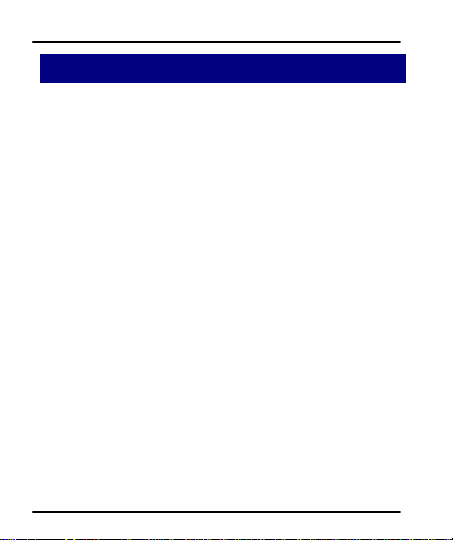
User Guide
1
1
WWeellccoommee
Congratulations on becoming a proud owner of the Micromax
A87 Android mobile phone. You have now joined the millions of
satisfied Micromax customers spread across the Globe. Your A87
device offers you these exciting features and much more:
Android 2.3.5 (Gingerbread)
10.1 CM full touch display
Dual SIM
2 MP camera
1 GHz processor
Multimedia
External Memory (Expandable to 32 GB)
Bluetooth 2.1
Gravity Sensor
Model – A87 2
Page 3
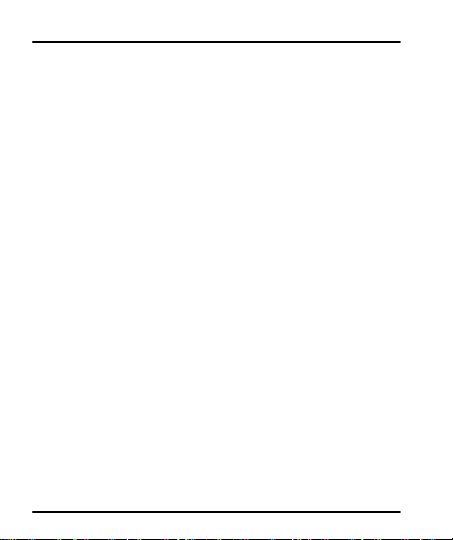
User Guide
Contents
1 Welcome 2
1 Phone Layout 5
1.1 Icons and Indicators ........................................................................................ 6
2 Getting Started 7
2.1 Insert SIM card ................................................................................................... 7
2.2 Insert Memory card ......................................................................................... 8
2.3 Unlock the phone.............................................................................................. 8
3 Placing and Receiving Calls 10
3.1 Make a call ........................................................................................................ 10
3.2 Conference Call .............................................................................................. 10
3.3 End a call ............................................................................................................ 11
3.4 Disable Phone Calls (Airplane mode) ................................ ............... 11
3.5 Using the Touch screen ............................................................................. 11
3.6 Using the Phone’s Buttons ...................................................................... 12
4 The Home Screen 14
4.1 Customize Home Screen ................................................................ .......... 15
44..11..11AAdddd iitteemmss ttoo tthhee HHoommee ssccrreeeenn ...................................................................................................................... 115
4.2 Open and Close the Launcher .............................................................. 17
5 Working With Menus 18
5.1 Context Menus ................................................................................................ 18
5.2 Options menus ................................................................................................ 19
5.3 Menu Icons ........................................................................................................ 19
6 Connect to the Internet 20
6.1 Access Internet via Wi-Fi .......................................................................... 21
7 Managing Notifications 21
7.1 Open the Notifications Panel ................................ .................................. 21
7.2 Respond to Notifications ........................................................................... 22
Model – A87 3
5
Page 4
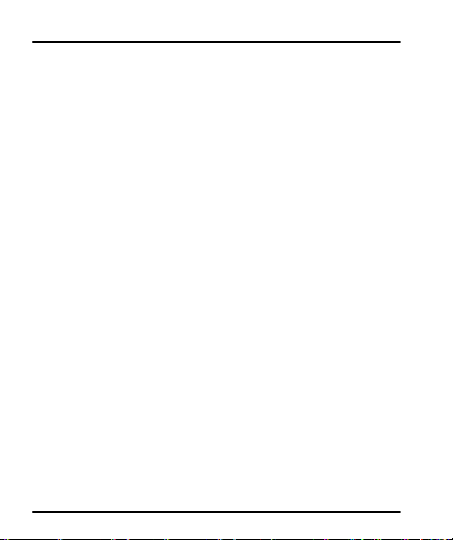
User Guide
7.3 Close Notifications Panel.......................................................................... 23
8 Messaging 23
8.1 Create and Send Multimedia Message............................................ 24
8.2 Forward a message ..................................................................................... 25
8.3 Lock a Message ............................................................................................. 26
8.4 Using the Onscreen Keyboard .............................................................. 26
8.5 Enter Various Characters ......................................................................... 27
9 Multimedia 28
9.1 Camera ................................................................................................................ 28
9.2 Gallery .................................................................................................................. 29
99..22..11SShhaarree aann AAllbbuumm ........................................................................................................................................................................................ 229
9.3 Music ..................................................................................................................... 29
9.4 FM Radio ............................................................................................................ 31
10 Manage Accounts 31
10.1Why Use a Google Account ................................................................... 31
11 Connect to Networks and Devices 32
11.1Connect to Internet ...................................................................................... 32
11.2Connect to Wi-Fi Networks ..................................................................... 32
11.3Pair With Bluetooth Devices................................................................... 32
1111..33..11CCoonnnneecctt ttoo IInntteerrnneett vviiaa yyoouurr PPhhoonnee .............................................................................................. 333
11.4Install Secure Certificate from SD Card ................................ .......... 33
12 Applications 34
2 Health and Safety Precautions 34
3 Taking Care of Your Device 37
Model – A87 4
9
3
Page 5
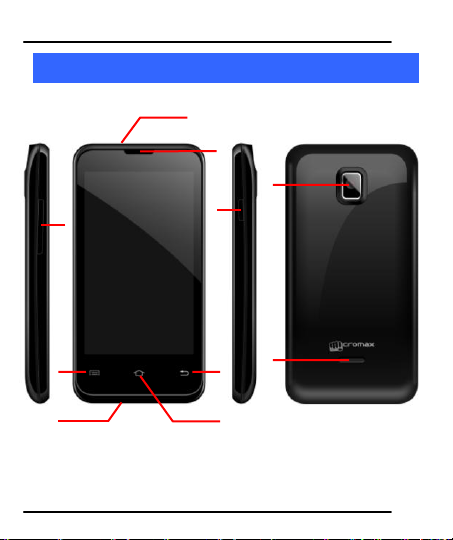
1
1 2 3 4 5 6 7 8 9
10
1
PPhhoonnee LLaayyoouutt
User Guide
Model – A87 5
Page 6
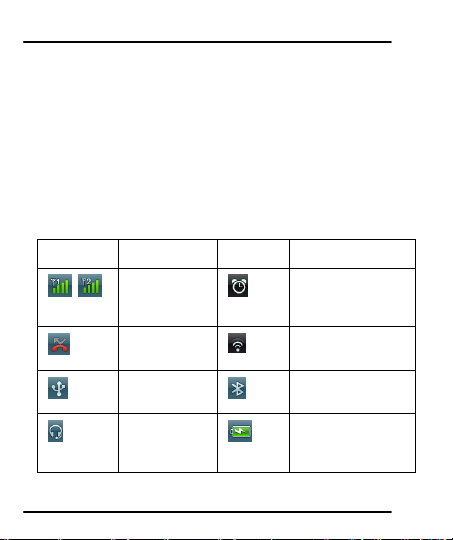
User Guide
Icons
Indicators
Icons
Indicators
Signal
strength
indicator
Alarm has been set
New missed
calls
WLAN is activated
USB is
connected
Bluetooth is on
The
headphone is
being used
Battery symbol
1
Earphone socket
6
USB Connector
2
Earpiece
7
Volume Key
3
Context key
8
Power key
4
Home key
9
Camera lens
5
Back key
10
Speaker
1.1 Icons and Indicators
Model – A87 6
Page 7
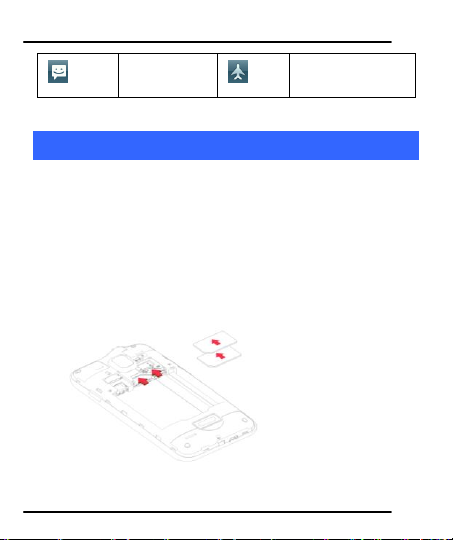
User Guide
New message
Airplane mode is
activated
2
2
GGeettttiinngg SSttaarrtteedd
2.1 Insert SIM card
The A87 is a Dual SIM mobile phone allowing you to use the
facility of two networks.
To insert SIM card(s):
1. Switch off the mobile phone and remove the rear cover and
battery.
2. Insert the SIM card correctly in the card slot(s) (See figure
below).
3. Finally insert the battery and replace the rear cover of the
Model – A87 7
Page 8
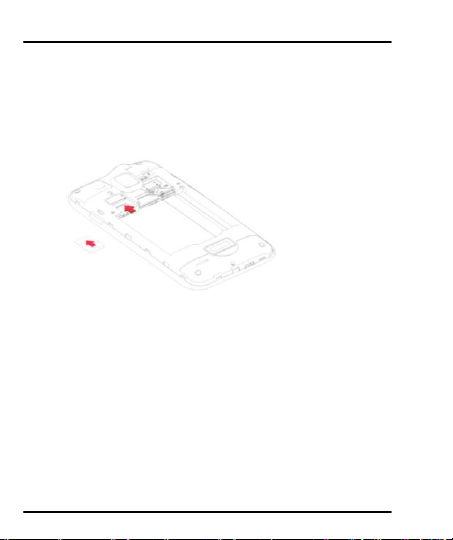
User Guide
mobile phone.
2.2 Insert Memory card
1. Power off the mobile phone, then remove the rear cover and
battery.
2. Insert the memory card into the slot.
3. Finally insert the battery and the rear cover of the mobile
phone.
Use only compatible memory cards approved by Micromax with
this device. Incompatible memory cards may damage the card or
the device and corrupt the data stored in the card.
2.3 Unlock the phone
You may need to provide PIN, Password, or draw a pattern to
unlock your phone. To unlock the screen:
1. Press the power key to wake up the phone.
Model – A87 8
Page 9
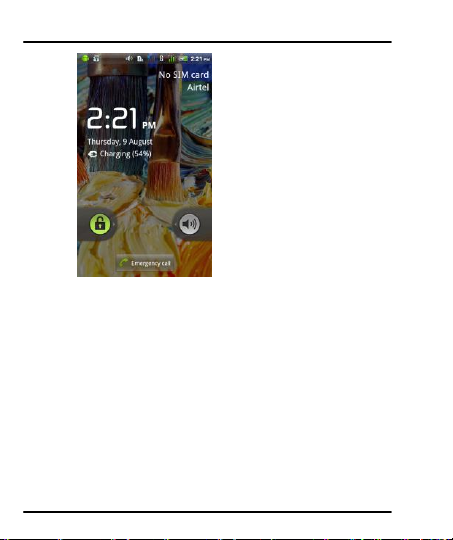
User Guide
2. Hold and drag the unlock icon upward to unlock.
You may be required to unlock your phone based on the
unlock method in settings.
To set the unlock method:
1. On the main menu, touch Settings > Location & Security.
2. Touch Set up screen lock.
3. Choose the type of locking as desired. You can set your screen
lock on the basis of pattern, PIN, Password or none.
Model – A87 9
Page 10
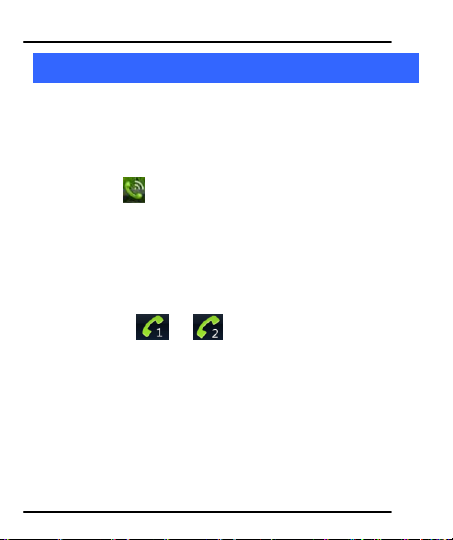
User Guide
3
3
PPllaacciinngg aanndd RReecceeiivviinngg CCaallllss
You can dial a phone number or touch a number in your
contacts.
You can also place from the Call log or contacts.
3.1 Make a call
1. Tap the icon on main menu or the home screen to dial
the desired number...
2. Tap on any of the Phone, Call Logs, Contacts and Favorite tabs
to make a call.
3. To dial an international number, touch and hold the 0 key to
enter the Plus (+) symbol, and then enter the international
country prefix, followed by the phone number
4. Touch the or icon to dial the number.
5. Press the Volume Up/ Down keys on the left to adjust the call
volume.
3.2 Conference Call
If you dial or accept a new call when you are already on a call,
you can or merge the calls into a conference call.
1. Place a call to the first participant.
2. When you are connected, touch the Add call icon, the first
Model – A87 10
Page 11
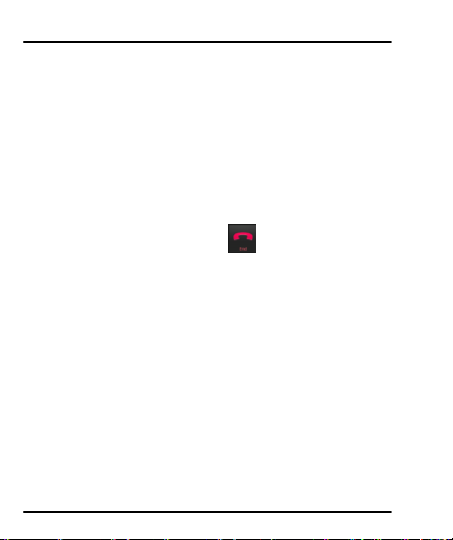
User Guide
participant is put on hold and you are prompted to dial the
second contact.
3. Place the next call, using the phone tab, the Call log, or your
contacts.
4. When you are connected, touch Merge calls. The participant is
added to the conference call.
You may need to contact and activate conference call service to
avail this facility.
3.3 End a call
While during a call, touch the icon.
3.4 Disable Phone Calls (Airplane mode)
Some locations may require you to turn off your mobile, Wi-Fi,
and Bluetooth wireless connections.
Press and hold the Power button and then choose Airplane
Mode.
Drag notification panel down then touch the Airplane mode.
3.5 Using the Touch screen
You can use the touch screen in the following ways:
Touch: Acts on items on the screen, such as application and
settings icons, to type letters and symbols using the onscreen
keyboard, or to press onscreen buttons.
Model – A87 11
Page 12
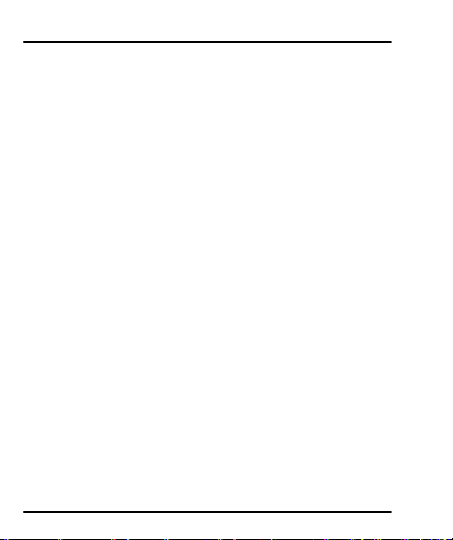
User Guide
Touch and hold: Touch and hold an item on the screen until an
action occurs.
Drag: Touch and hold an item and move your finger on the
screen until you reach the target position.
Swipe or slide: Quickly slide your finger across the surface of
the screen, (without dragging an item). For example, slide the
screen up or down to scroll a list.
Double-tap: Tap quickly twice on a webpage, map, or other
screen to zoom. For example, double-tap a section of a
webpage in Browser to zoom that section to fit the width of
the screen. You can also double-tap to control the Camera
zoom, in Maps, and in other applications.
Pinch: In some applications (Such as Maps, Browser, and
Gallery) you can zoom in and out by placing two fingers on the
screen at once and pinching them together (to zoom out) or
spreading them apart (to zoom in).
Rotate the screen: On most screens, the orientation of the
screen changes as you rotate it. You can turn this feature on
and off.
3.6 Using the Phone’s Buttons
The phone’s buttons and soft buttons offers a lot of functions
and shortcuts.
Model – A87 12
Page 13

User Guide
Button
Press
Press and hold
Menu key: Opens a context
menu related with current
screen or Application.
Opens the
search bar
Home key: Opens the Home
screen.
Opens recently
used
applications.
Back key: Opens the previous
screen you were working on.
Model – A87 13
Page 14

User Guide
Tap items on the Home screen
to open them. Touch and hold an
empty spot to add a shortcut to
an application, a widget and so
on
Touch the menu icons to open the
menus on the screen such as home
screen, main menu, and so on.
The status bar shows the time,
signal strength, battery status, and
notification icons.
4
4
TThhee HHoommee SSccrreeeenn
When you sign in, the home screen opens.
The main menu screen is your starting point to access all
the features on your phone.
AAt the top of the screen, the Status bar displays the time,
status, and notifications.
Model – A87 14
Page 15

User Guide
Touch the main menu icon at the bottom of the screen to
view all installed applications.
4.1 Customize Home Screen
You can add applications, shortcuts, widgets, and other items to
any part of the Home screen or change the wallpaper.
44..11..11 AAdddd iitteemmss ttoo tthhee HHoommee ssccrreeeenn
1. Press to open the Home screen.
2. Touch > Add+ or just touch and hold an empty area
on the Home screen.
3. A menu for adding the following pops up.
Model – A87 15
Page 16

User Guide
Shortcuts: Add shortcuts to applications, a bookmarked
webpage, a favorite contact, a destination in Maps, a music
play list, etc.
Widgets: Add any application (widgets) to your Home screen,
Including clock, music player, pictures and so on. You can
also download widgets from Android Market.
Folders: Add a folder where you can organize Home screen
items, or folders that contain all your contacts, contacts with
phone number, or starred contacts. Your folder’s contents are
kept up to date automatically.
Wallpapers: Choose different types of wallpapers as desired.
Model – A87 16
Page 17

User Guide
Touch an application to
open it.
Slide the Launcher left
or right to bring more
icons into view.
The status bar shows the time,
signal strength, battery status,
and notification icons.
4.2 Open and Close the Launcher
Touch the Launcher Icon to open the main menu.
You can add an application icon to the Home screen by pressing
and holding it until it vibrates and enters Home screen and the
release your finger.
Press Home icon or Back icon to close the Launcher.
Model – A87 17
Page 18

User Guide
5
5
WWoorrkkiinngg WWiitthh MMeennuuss
The phone provides you with Context menus and Options
menus for accessing the features in an intuitive way.
5.1 Context Menus
You can open context menu by touching on any
screen.
Not all screens have context menus. If you touch on
a screen that has no context menu, nothing happens.
Model – A87 18
Page 19

User Guide
Options menu
Context menu
5.2 Options menus
Options menus contain tools that apply to specific items on the
screen. You can open an option by touching and holding an item
on the screen. Not all items have options menus.
When you touch and hold some items on a screen, an Options
menu opens.
5.3 Menu Icons
You have the following menu icons to easily let you access its
Model – A87 19
Page 20

User Guide
Opens messaging
Opens the dialer
Opens the contacts
Opens the main menu
Opens Search bar. Needs Internet
connectivity for this feature.
important features:
6
6
CCoonnnneecctt ttoo tthhee IInntteerrnneett
To configure your Internet:
1. Go to Settings> Wireless & Networks >Mobile Networks>
Tap Data Enabled.
2. Go to Settings > Wireless & Network >Mobile Network >
Dual SIM settings > Access point names (From there you
can select the APN)
2. By default, your network provider sends the access point
name settings via SMS, or it comes with your SIM card. You
may need to install these settings. After this, you can choose
Model – A87 20
Page 21

User Guide
from the listed access point names. If the access point names
are not listed by default, please contact your network provider
for the same.
3. After you have selected or configured the access point name,
go to Settings> SIM Management >Data Connection and tap
the service provider of your SIM to enable Internet
connection.
Similarly, you can perform step 3 to enable data connection on
your SIM card.
6.1 Access Internet via Wi-Fi
To browse the Internet via Wi-Fi:
1. Go to Menu> settings> wireless & networks and then tap
Wi-Fi.
2. Next, go to Menu> settings> wireless & networks > Wi-Fi
Settings and then select the WIFI connection listed under
Wi-Fi networks.
7
7
MMaannaaggiinngg NNoottiiffiiccaattiioonnss
Notification icons inform you of new messages and events.
When you receive a notification, its icon appears in the status
bar, along with a summary that appears only briefly.
7.1 Open the Notifications Panel
Drag the status bar down from the top of the screen as shown
Model – A87 21
Page 22

User Guide
below.
The Notifications panel displays your network provider name
and a list of your current notifications.
7.2 Respond to Notifications
1. Open the notification panel and touch a notification to
respond to it.
2. What happens next depends on the notification.
Model – A87 22
Page 23

User Guide
Touch to compose a
new text or
multimedia message.
Touch to open a
messaging
conversation
7.3 Close Notifications Panel
1. Drag the tab at the bottom of the Notifications panel to the top
of the screen. Or just press the back button. The panel also closes
when you touch a notification to respond to it.
8
8
MMeessssaaggiinngg
You can use Messaging to exchange text messages and multimedia
messages with your friends.
You can also press the key and open the context
Model – A87 23
Page 24

User Guide
menu to work on messages and their settings.
A Message becomes an MMS if you send it to an email address, or
add multimedia media file(s).
8.1 Create and Send Multimedia Message
1. Touch compose new message.
2. Enter or select a mobile phone number.
3. Touch the composition text box and enter your message body.
4. Touch the key to open the context menu.
5. Touch icon to attach various types of files.
Model – A87 24
Page 25

User Guide
Touch to forward the
message.
Tap to lock the message.
6. Send the MMS.
8.2 Forward a message
1. Open a message and then touch that message in a message
conversation window.
2. Touch Forward in the menu that opens.
3. Add a contact.
4. Touch Send to send the message.
You can also Copy message text, Save message to SIM card,
Model – A87 25
Page 26

User Guide
View message details and delete message.
8.3 Lock a Message
You can lock a message so it won’t be deleted if you reach your
storage limits.
1. Touch and hold message in a message window.
2. Touch Lock message in the menu that opens. Unlock a
message by touching and holding it and then touch Unlock
message.
8.4 Using the Onscreen Keyboard
Some applications display the keyboard by default. In others, you
touch a text field where you want to enter text, to open the
keyboard.
Model – A87 26
Page 27

User Guide
Tap this icon to select
desired contact from
phonebook
Touch once to capitalize
the next letter you type.
Touch and hold for caps.
Press space or a
punctuation mark to enter
the highlighted suggestion.
Use the icon to erase characters.
After typing, press icon to close the keyboard.
8.5 Enter Various Characters
Press the symbols key to switch to the numbers and
symbols keyboard.
Touch and hold the text field to open a menu and to
copy/cut texts.
Model – A87 27
Page 28

User Guide
Touch to change settings
Touch to toggle between
video/camera modes
Touch to take picture/ video.
9
9
MMuullttiimmeeddiiaa
9.1 Camera
Your camera’s pictures and videos are stored in the SD card, so
you must insert one to use the Camera. You can copy pictures
and videos from the SD card to a PC and vice versa.
Model – A87 28
Page 29

User Guide
9.2 Gallery
You can use the Gallery to view pictures and play videos and
share files.
1. Touch the Gallery icon in the main menu.
2. Touch an album to open and view its contents.
3. Touch a picture or a video in an album to view it.
99..22..11 SShhaarree aann AAllbbuumm
1. Open the main Gallery window.
2. Tap the key and then touch Share.
3. Check or uncheck the albums you want to share.
4. Touch Share again at the context menu. In the menu that
opens, touch the application to use to share the selected
albums.
You can share via email, Bluetooth, Gmail messaging and so on.
9.3 Music
You can easily transfer your favorite music from your PC to the
SD card and experience a whole world of interesting and
melodious music.
Touch the key or the intuitive buttons and icons on
the phone in music interface to enjoy the features of your
Model – A87 29
Page 30

User Guide
music player.
Press the phone’s volume up/down keys on the left side of
the mobile phone to adjust the volume.
Model – A87 30
Page 31

User Guide
9.4 FM Radio
You can listen to your favorite FM channels using the inbuilt FM
receiver of your phone.
Touch the key or the intuitive buttons and icons on
the phone in Radio interface to enjoy the features of your
inbuilt FM radio.
Press the phone’s volume up/down keys on the right side of
the mobile phone to adjust the volume.
0
110
MMaannaaggee AAccccoouunnttss
You can set up a corporate, Google account etc on your device. You
can do this by tapping Settings> Accounts & sync> Add Account:
.
10.1 Why Use a Google Account
Your Google Account lets you take full advantage of Google
applications and services that you may want to use, such as
Gmail, Maps, Navigation, and various applications.
Model – A87 31
Page 32

User Guide
1
111
CCoonnnneecctt ttoo NNeettwwoorrkkss aanndd DDeevviicceess
Your phone can connect to a variety of networks and devices,
including Wi-Fi, GPRS, Bluetooth, devices, such as headsets. You
can also transfer files to/from your PC through the data cable.
11.1 Connect to Internet
Refer to section 6 for details.
11.2 Connect to Wi-Fi Networks
Refer to Section 6.1 for details.
11.3 Pair With Bluetooth Devices
1. Go to Settings > Wireless & networks> Bluetooth settings.
2. If Bluetooth is off, check Bluetooth to turn it on. Your phone
scans and displays the Bluetooth devices in range.
3. If the device you want to pair with is not in the list, make it
discoverable.
4. If your phone stops scanning before you make the other
device discoverable, touch Scan for devices.
5. Touch the ID of the other device in the list in Settings to pair
them. If you are prompted to for a password, enter any
password on one device and enter the same password you
entered in the other device to be paired.), If the pairing is
successful, your phone connects to the device.
Model – A87 32
Page 33

User Guide
1111..33..11 CCoonnnneecctt ttoo IInntteerrnneett vviiaa yyoouurr PPhhoonnee
You can browse the Internet on your PC using your mobile
phone. To do this:
1. Connect your mobile phone to your PC via the USB adaptor.
2. Go to Settings> Wireless & Networks> Tethering & Portable
Hotspot and then touch USB Tethering.
A prompt for installation will appear on your PC. Proceed as
suggested.
In case of Linux , Windows 7 and Vista OS, the drivers get
automatically installed.
However, in case of W indows XP, you need to manually install the
drivers.
11.4 Install Secure Certificate from SD Card
If your VPN or Wi-Fi Network relies on secure certificates, you
must obtain the certificates and store them in your phone’s
storage, before you can configure access to those VPN or Wi-Fi
networks on your phone.
You may need to download the certificates from a website.
1. Copy the certificate from your computer to the root of the SD
card.
2. Touch Settings> Security.
3. Touch Install from SD card under Security Settings.
Model – A87 33
Page 34

User Guide
SSAARR CCoommpplliiaannccee
4. Touch the file name of the certificate to install. Only the names
of certificates that you have not already installed on your
phone are displayed.
5. If prompted, enter the certificate’s password and touch OK.
6. Enter a name for the certificate and touch OK.
2
112
AApppplliiccaattiioonnss
You phone comes with a host of applications to make your life
easier and more convenient. Explore the various applications
and the features that comes with your A87 handset and enjoy
the advantage.
2
2
HHeeaalltthh aanndd SSaaffeettyy PPrreeccaauuttiioonnss
Please read these simple guidelines. Not following them may be
dangerous or illegal.
Your phone is designed not to exceed the limits of emission of
radio waves recommended by international guidelines.
SAR (specific absorption rate) is the measurement of
Model – A87 34
Page 35

User Guide
SSAARR RReeccoommmmeennddaattiioonnss
SSaaffee DDrriivviinngg
body-absorbed RF quantity when the phone is in use. SAR value
is ascertained according to the highest RF level generated
during laboratory tests.
The SAR value of the phone may depend on factors such as
proximity to the network tower, use of accessories or other
accessories.
The highest SAR value of the device at the head and body are
0.657 W/kg and 1.24 W/kg respectively averaged over 1 gm of
human tissue.
Use a wireless hands-free system (headphone, headset) with a
low power Bluetooth emitter.
Make sure the cell phone has a low SAR.
Please keep your calls short and use SMS whenever more
convenient. This advice applies especially to children,
adolescents and pregnant women
Prefer to use your cell phone when the signal quality is good.
People having active medical implants should preferably keep
the cell phone at least 15 cm away from the implant.
Maintain a preferable distance of 15 mm from the device.
Do not use the phone while driving. When you have to use the
phone, please use the personal hands-free kit.
Model – A87 35
Page 36

User Guide
DDuurriinngg FFlliigghhtt
IInn HHoossppiittaallss
Please do not put the phone onto any passenger seat or any
place from which it may fall down in case of vehicular collision
or emergency braking.
Flight is influenced by interference caused by the phone. It is
illegal to use a phone on the airplane. Please turn off your phone
during a flight.
Your Phone’s radio waves may interfere with the functioning of
inadequately shielded medical devices. Consult a physician or the
manufacturer of the medical device to determine whether they
are adequately shielded from external Radio Frequency. Switch off
your device when regulations posted instruct you to do so.
To avoid potential interference with implanted medical devices
such as a pacemaker or cardioverter defibrillator:
Always keep your phone at least 15.3 centimeters (6 inches) from
the medical device.
Do not carry the wireless device in a breast pocket.
Turn off the phone if there is any reason to suspect that
interference is taking place.
Follow the manufacturer directions for the implanted medical
device.
If you have any questions about using your wireless device with
Model – A87 36
Page 37

User Guide
UUnnssaaffee AArreeaass
an implanted medical device, consult your health care provider.
Please turn off your phone when you are close to a gas station or
in the vicinity of any place where fuel and chemical preparations,
or any other dangerous goods are stored.
3
3
TTaakkiinngg CCaarree ooff YYoouurr DDeevviiccee
Your device is a product of superior design and craftsmanship and
should be handled with care: The following suggestions will help you
protect your phone:
Keep the device dry. Precipitation, humidity, and all types of
liquids or moisture can contain minerals that will rust electronic
circuits. If your device does get wet, remove the battery without
turning on the device, wipe it with a dry cloth and take it the
service center.
Do not store the device in high or cold temperature. High
temperatures can shorten the life of electronic devices and
damage batteries.
Do not use or store the device in dusty, dirty areas. Its moving
parts and electronic components can be damaged.
Do not attempt to open the device other than as instructed in
this guide. Repairing this phone by yourself other than our
authorized service agents/centers goes against the warranty
Model – A87 37
Page 38

User Guide
BBaatttteerryy RReeccoommmmeennddaattiioonnss::
The WEEE logo (shown at the left)
appears on the product (battery,
handset, and charger) to indicate that
rules.
Do not drop, knock, or shake the device. Rough handling can
break internal circuit boards and fine mechanics.
Do not use harsh chemicals, cleaning solvents, or strong
detergents to clean the device. Only use a soft, clean, dry cloth to
clean the surface of the device.
Do not store your device near magnetic fields or allow your device
to come in contact with magnetic fields for extended period of
time.
Please put the battery in a cool and well-ventilated place out of
direct sunlight. We recommend you to charge the battery at
room temperature range.
Batteries have life cycles. If the time that the battery powers
equipment becomes much shorter than usual, the battery life is
at an end. Replace the battery with a new battery of the same
make and specification.
Use manufacturer approved batteries, chargers, accessories and
supplies. Micromax will not be held responsible for user’s safety
when using unapproved accessories or supplies.
Do not discard the battery with household trash. Please dispose
of used battery according to your local environmental laws and
guidelines.
Model – A87 38
Page 39

User Guide
RReeccyyccllee YYoouurr PPhhoonnee
DDiissccllaaiimmeerrss
Collection and proper recovery of your electronic waste
equipments at the time of disposal will allow us to help preserve
the environment. Recycling of the electronic waste equipment will
ensure safety of human health and environment. For more
information on best practices for disposal of electronic and
electrical waste, please refer to our website link:
weee.micromaxinfo.com.
The colors and specifications shown/mentioned in the user
manual may differ from the actual product. Images shown are
for representation purpose only. Other product logos and
company names mentioned herein may be trademarks or trade
names of their respective owners.
Micromax keeps the right to make modifications to any of the
Model – A87 39
Page 40

User Guide
CCooppyyrriigghhttss
content in this user guide without public announcement in
advance. The content of this manual may vary from the actual
content displayed in th e mobile phone. In such a case, the latter
shall govern.
All rights reserved. Reproduction, transfer, distribution or storage
of part or all of the contents in this document in any form without
the prior written permission of Micromax is strictly prohibited.
For Product Support:
Helpline number: 011-44770044
Working Hours: Monday to Saturday 10:00 AM to 6:30 PM
(Except National & Public holidays)
Email Support: service.superfone@micromaxinfo.com
www.micromaxsuperfone.com.
Model – A87 40
