Page 1
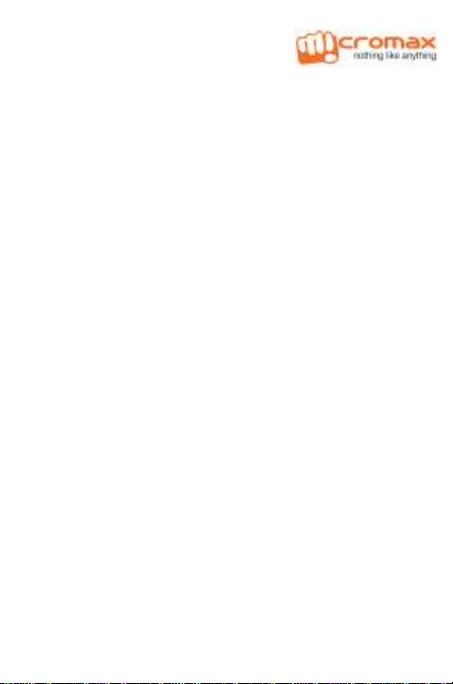
W
EELLCCOOMME
W
Congratulations on buying this Micromax handset loaded with
amazing features to fulfill all your expectations from a
Smartphone! Your A77 handset offers you a wide range of high
quality feature which includes:
Android Jelly Bean 4.2 Platform: Feel and use the
multi-faceted features of the latest Android Operating
System.
5 MP Camera: Click pictures and record videos
anytime and anywhere.
1.3 GHz Processor: Gives you robust
multi-processing capability for handling multiple
applications simultaneously.
Video Calling: Connect with your friends face to face
in real time via video calling.
5 Inch screen: Gives you an intuitive and friendly
interface allowing you to operate your phone with great
ease.
Gravity Sensors: Ensures that your phone responds
automatically to various motions and orientations.
Dual SIM: Your handset supports dual SIM.
Wi-Fi: The Wi-Fi features lets you connect wirelessly
and seamlessly with your Wi-Fi network for Internet.
Bluetooth: Lets you exchange files and information
with Bluetooth enabled devices.
A77 1
E
Page 2
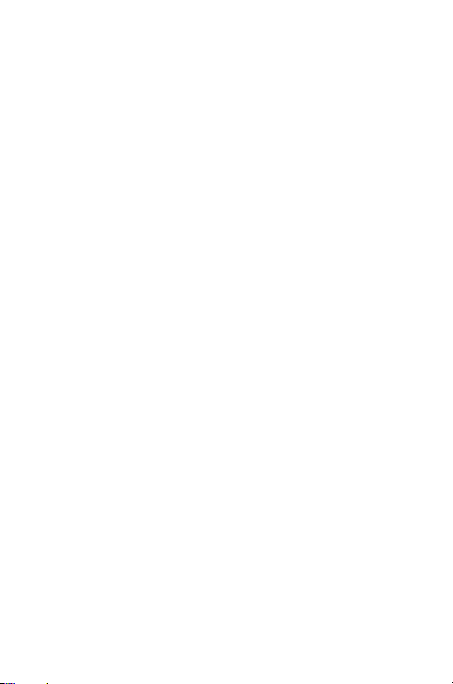
External memory support: Your handset supports
external memory card expandable up to 32 GB for your
myriad needs.
CONTENTS
WELCOME ............................................... 1
THE ANDROID ADVANTAGE ............................ 5
READ ME FIRST ........................................ 5
DISCLAIMERS .................................................. 5
INSTRUCTIONAL ICONS ........................................ 6
GETTING STARTED ..................................... 7
PHONE LAYOUT ................................................ 8
INSERT SIM CARD ............................................ 8
INSERT MEMORY CARD ....................................... 9
TURNING YOUR PHONE ON/ OFF ............................. 9
CHARGING THE BATTERY ................................... 10
LOCKING/UNLOCKING THE PHONE ......................... 11
PLACING AND RECEIVING CALLS ................... 14
MAKE A CALL ................................................ 15
IN CALL OPTIONS ............................................ 15
CONFERENCE CALL ......................................... 16
MAKE A VIDEO CALL ........................................ 17
MAKE AN INTERNATIONAL CALL ............................ 17
END A CALL ................................................. 17
DISABLE PHONE CALLS ..................................... 18
HEADSET ..................................................... 18
CHANGING THE PHONE’S VOLUME .......................... 19
A77 2
Page 3
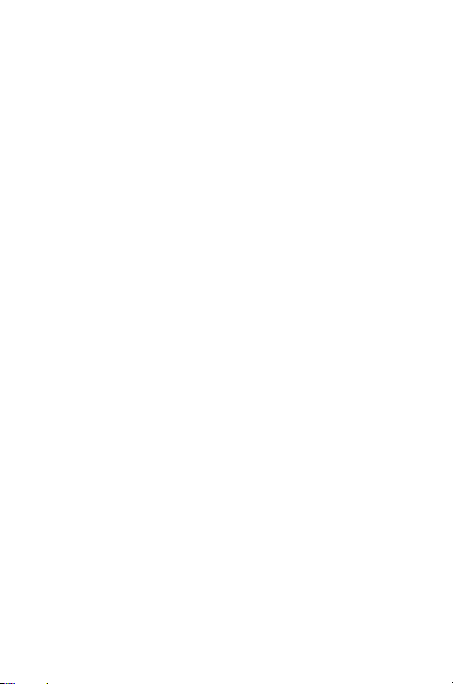
SENSORS .................................................... 19
USING THE TOUCH SCREEN ......................... 21
TAP AND HOLD .............................................. 22
DRAG AN ITEM ............................................... 22
SCROLL ...................................................... 23
SWIPE ........................................................ 23
USING THE PINCH ZOOM .................................... 23
DOUBLE-TAP ................................................. 24
CHANGE THE ORIENTATION ................................. 24
USING THE HANDSET’S KEYS ............................... 25
THE HOME SCREEN ......................................... 26
LAUNCHER ICONS ........................................... 26
CONTEXT MENU ............................................. 26
OPTIONS MENUS ............................................ 27
SWITCH BETWEEN HOME SCREENS ....................... 28
REARRANGE ITEMS ON THE HOME SCREEN ............... 28
CUSTOMIZE HOME SCREEN ................................ 29
MANAGING NOTIFICATIONS .......................... 31
OPEN THE NOTIFICATIONS PANEL .......................... 32
RESPOND TO NOTIFICATIONS ............................... 32
CLOSE NOTIFICATIONS PANEL ............................. 32
TOOLKIT ...................................................... 33
MESSAGING ........................................... 35
CREATE AND SEND MULTIMEDIA MESSAGE ............... 36
FORWARD A MESSAGE ...................................... 36
LOCK A MESSAGE ........................................... 37
USING THE ONSCREEN KEYBOARD ........................ 38
MULTIMEDIA ........................................... 41
A77 3
Page 4
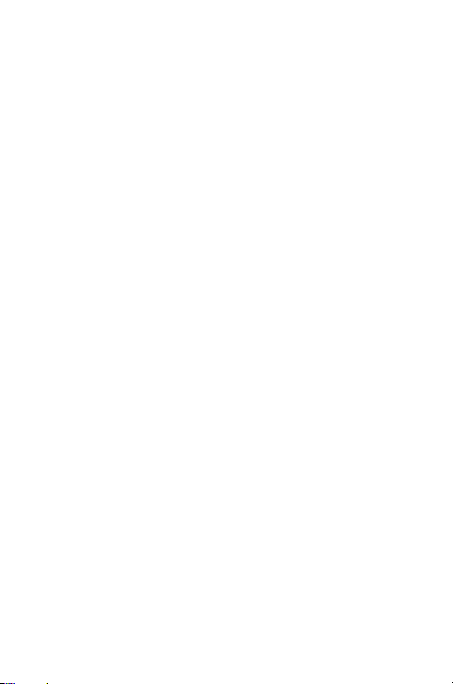
CAMERA ...................................................... 42
GALLERY ..................................................... 43
MUSIC ........................................................ 44
FM RADIO ................................................... 44
RECORD SOUND ............................................. 44
CONNECTING TO NETWORKS AND DEVICES ....... 47
CONNECT TO THE INTERNET ................................ 48
PAIR WITH BLUETOOTH DEVICES .......................... 50
MANAGING ACCOUNTS .............................. 52
WHY USE A GOOGLE ACCOUNT ............................ 53
START GMAIL ................................................ 53
CONFIGURING E-MAIL ...................................... 53
USING E-MAIL ............................................... 54
GOOGLE SEARCH ........................................... 55
SYNCHRONIZE CONTACT LIST .............................. 55
USING APPLICATIONS AND WIDGETS ............... 56
MAPS ......................................................... 57
WIDGETS ..................................................... 58
DOWNLOAD APPLICATIONS FROM ANDROID MARKET ..... 58
TASKBAR ..................................................... 59
SAFETY PRECAUTIONS .............................. 61
TAKING CARE OF YOUR DEVICE ..................... 63
BATTERY RECOMMENDATIONS ............................. 63
RECYCLE YOUR PHONE ..................................... 64
COPYRIGHT ........................................... 64
INDEX .................................................. 65
A77 4
Page 5
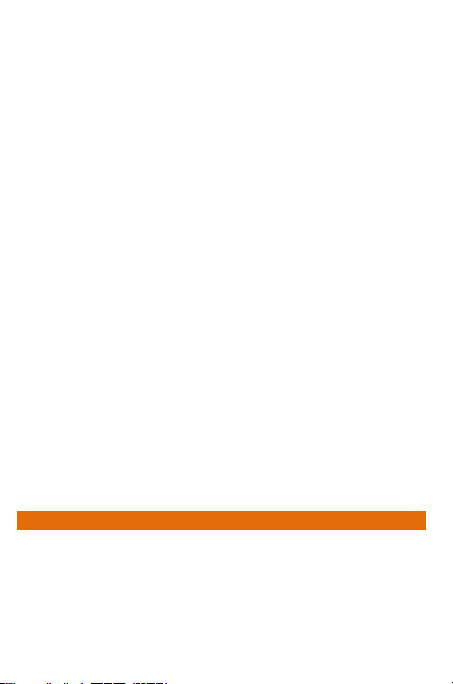
T
A
HHEE
T
Micromax A77 comes with Jelly Bean 4.2.2 that is capable of
performing various functions just like your personal computer
and can be personalized according to your own needs. For
example, you can add and remove applications or upgrade
existing applications to improve the functions. At the Android
market, an ever growing range of applications, games, movies,
and books are available for you to download.
NNDDRROOIIDD
A
A
DDVVAANNTTAAGGEE
A
R
R
DISCLAIMERS
A77 5
M
F
T
EEAADD
Please read all safety precautions and this manual
The descriptions in this manual are based on the default
Available features and additional services may vary by
Applications and their functions may vary based on the
Upon first use of your device, your device will send
EE
M
F
carefully before using your device to ensure safe and
proper use.
settings of your device.
device, software, or service provider.
country, region, software or hardware specifications.
Micromax is not liable for performance issues caused by
third-party applications.
information related to your mobile number, IMEI
numbers, location details and other software details
through SMS* automatically. This information may be
used as further specified in Micromax privacy policy**.
IIRRSST
Page 6
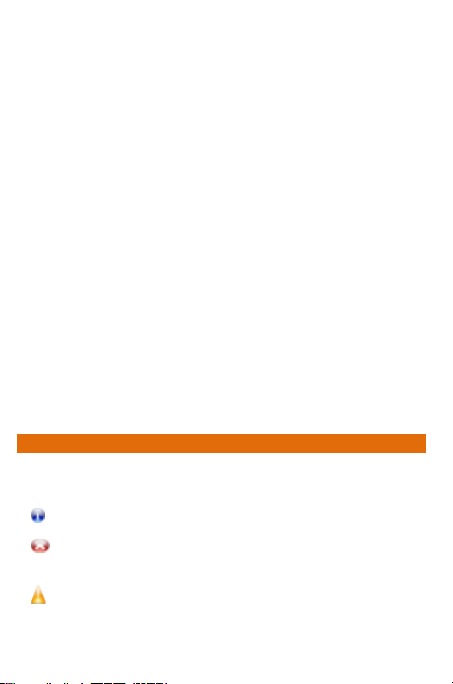
*Operator tariff shall be applicable for SMS.
Information: Provides useful information
Warning: Situations that could cause injury to
yourself or others
Caution: Situations that could cause damage to your
device or other equipment
Talk and Standby time are affected by Network
preferences, type of SIM card, and individual usage
patterns.
Specifications are subject to change without prior
notice. Services and some features may be dependent
on the network, or service content provider.
Images shown in this User Guide are for representation
only. Other product logos and company names
mentioned/used herein may be trademarks or trade
names of their respective owners.
The functions explained or listed in this manual may
differ from the actual functions appearing in the device.
In such a case, the latter shall govern.
Content in this user manual may differ based on
software provided by service providers or carriers, and
is subject to change without prior notice.
Micromax reserves the right to make modifications to
the content in this user guide without any prior notice.
INSTRUCTIONAL ICONS
Before you start, please familiarize yourself with the icons you
will see in this manual:
A77 6
Page 7
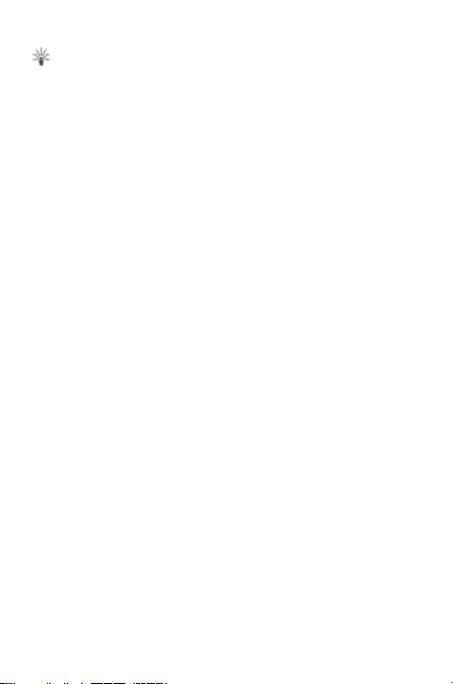
Tips to help you with the features.
G
EETTTTIINNGG
G
A77 7
S
TTAARRTTEED
S
D
Page 8
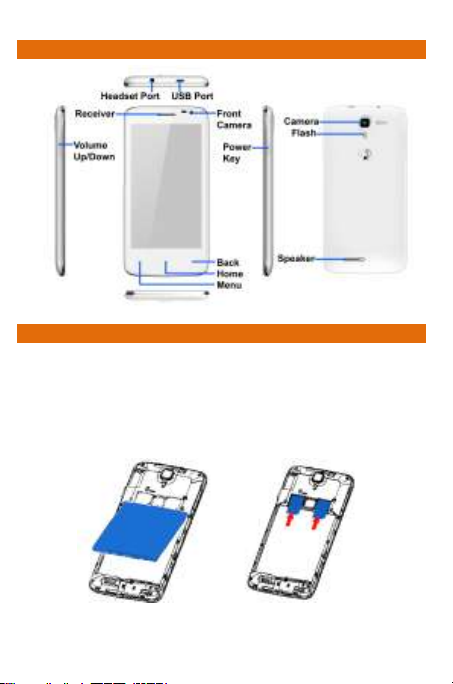
PHONE LAYOUT
INSERT SIM CARD
To insert the SIM card:
1. Switch off your phone and remove the rear cover.
2. Remove the battery and insert the SIM card(s)
correctly in the card slot(s), as illustrated in the
following image:
3. Place back the battery and rear cover.
A77 8
Page 9
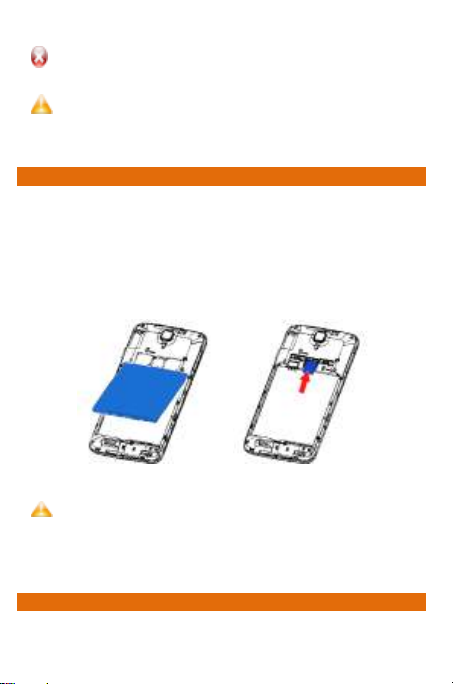
Please keep the SIM Card out of the reach of
children.
The card and the contacts are vulnerable to damage
due to scratching or bending. Therefore, be careful
when using, inserting or removing the cards
INSERT MEMORY CARD
Use only compatible memory cards approved by
Micromax with this device. Incompatible memory
cards may damage the card or the device and corrupt
the data stored in the card.
To store additional multimedia files, you must insert a memory
card.
1. Switch off the mobile phone, and then remove the
rear cover.
2. Remove the battery and insert the memory card into
the slot as illustrated below:
3. Finally place back the battery and rear cover.
TURNING YOUR PHONE ON/ OFF
Switch On: Press and hold the Power key for a few seconds.
A77 9
Page 10
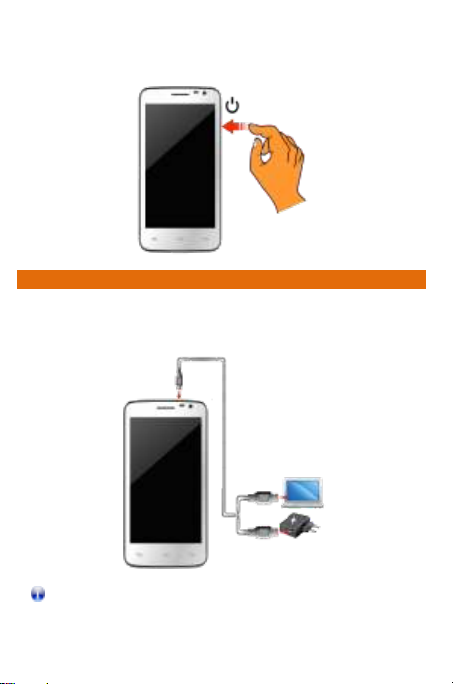
Switch Off: Press and hold the power key and select Power
Tip: You can also use a compatible USB charger to
charge your battery.
Off.
CHARGING THE BATTERY
Before using the device for the first time, you must charge the
battery. You can charge the device with a travel adapter or
connecting the device to a PC with a USB cable.
A77 10
Page 11
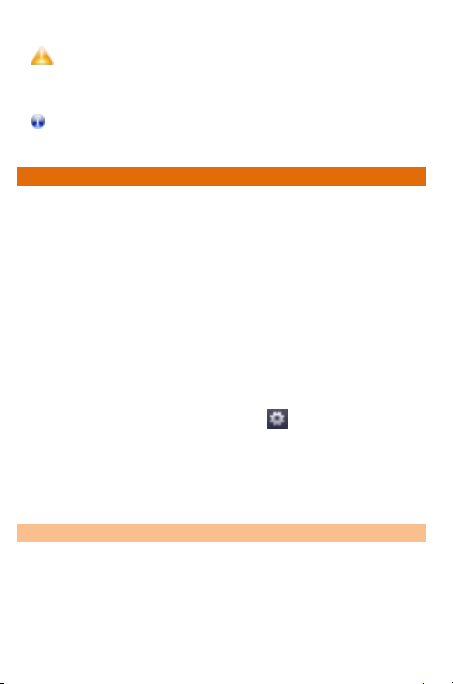
Use only Micromax approved chargers and cables.
Unapproved chargers or cables can cause battery to
explode or damage your device.
We suggest you charge the battery for 4 hours
continuously for the first time.
LOCKING/UNLOCKING THE PHONE
You may need to provide PIN, password, draw a pattern, take
your face in front of the phone screen, speak something for
voice recognition, or simply slide to unlock your phone.
Slide unlock will be the default unlocking method in the phone.
To unlock the screen:
1. Press the power key to wake up the phone.
2. Hold and drag the lock icon towards the unlock icon.
You will be required to unlock your phone based on the unlock
method set in the phone settings.
To set the unlock method:
1. Go to Application Menu → → Security →
Screen lock.
2. Choose the type of locking as desired. You can set
your screen lock based on pattern, PIN, Password,
face recognition, voice recognition, slide, or none.
Using the Pattern Lock
Pattern Lock is a security feature you can enable on your
phone to prevent it from unauthorized access. You can draw a
pattern by connecting the dots (as shown in the following
image).
A77 11
Page 12
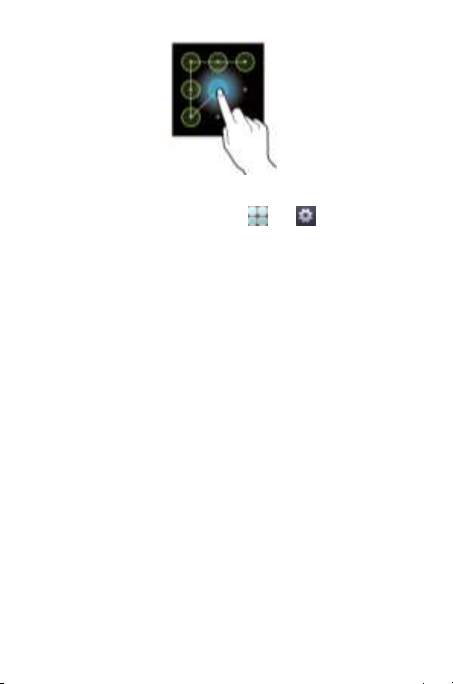
To set the unlock method:
1. On the Home screen, tap → → Security.
2. Select Screen lock.
3. Choose Pattern and then follow the guided
instructions to set the pattern lock.
Note: You can also set other locking methods as desired from
Screen lock.
Other screen locking methods available in your A77 include:
Slide: Just wake up the screen and slide the lock icon
towards the unlock icon to unlock your phone.
Face Unlock: Allowing you to keep your face as screen
unlocking password. You just need to look at your
phone to unlock it.
Voice Unlock: Allowing you to provide your voice as
the screen unlocking password. You need to speak
something for the phone to recognize your voice and
unlock the screen.
PIN: You may enter a PIN and set it as your screen
unlocking password.
Password: You may enter any desired password and
set it as your screen unlocking password.
A77 12
Page 13
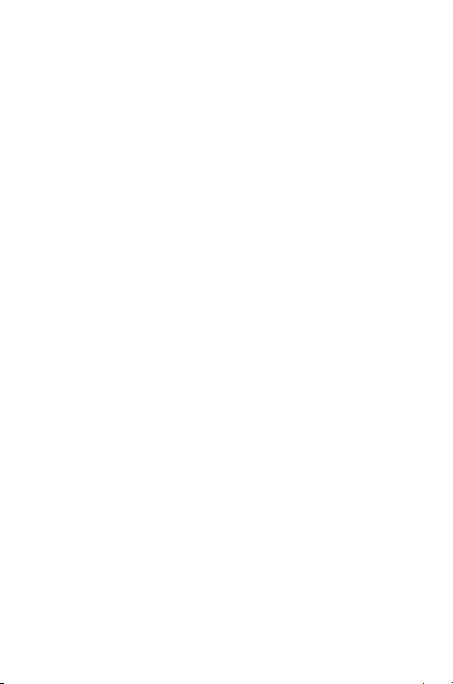
You can disable all unlocking methods from your handset by
selecting the None option.
A77 13
Page 14
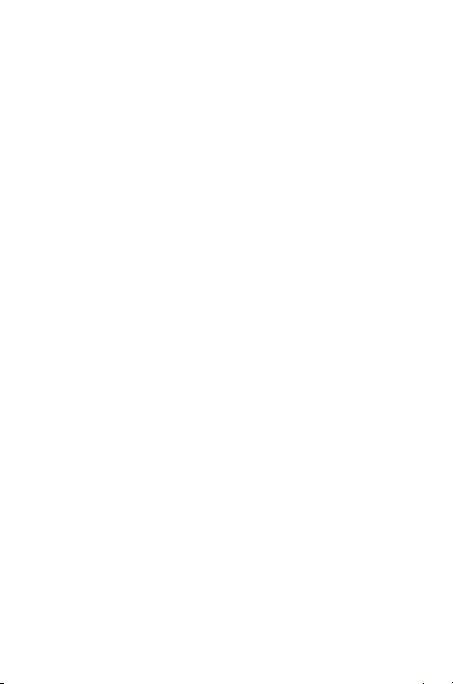
P
LLAACCIINNGG AANNDD
P
A77 14
R
EECCEEIIVVIINNGG
R
C
C
AALLLLS
S
Page 15
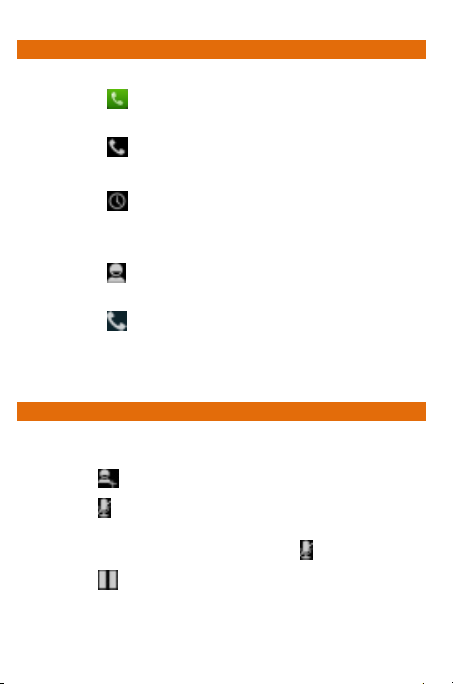
MAKE A CALL
To make a call:
1. Tap on the main menu or the home screen to dial
the desired number.
2. Tap to enter the desired number to be dialed.
Or
Tap to open the Call log and select a number to
make call.
Or
Tap to open the Contacts and select the number
to make call.
3. Tap to make call. If two SIM cards have been
inserted into the device, a pop-up appears asking you
to select the SIM via which the call is to be made.
Select the desired SIM card to make the call.
IN CALL OPTIONS
Press the Volume up/ down keys on the left side to
adjust the call volume.
Tap to add another person to the call.
Tap to mute your voice so that the phone’s MIC will
not transmit voice to the other end. You can resume
transmitting your voice by tapping again.
Tap to hold the call. Tap the icon again to resume
the call.
A77 15
Page 16
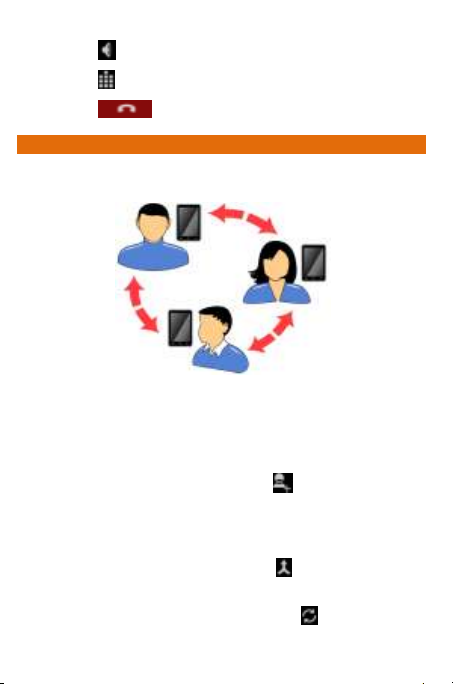
Tap to listen via the speaker.
Tap to view the dial pad.
Tap to end the call.
CONFERENCE CALL
Your device supports conference calls (network service)
between more than two people.
If you dial or accept a new call when you are already on a call,
you can merge the calls into a conference call.
To make a conference call:
1. Make a call to the first participant.
2. When you are connected, tap and dial the number.
The first participant is put on hold. You can make the
next call from the phone tab, the call log, or your
contacts.
3. When you are connected, tap to start the
conference call.
You can also swap calls by tapping .
A77 16
Page 17
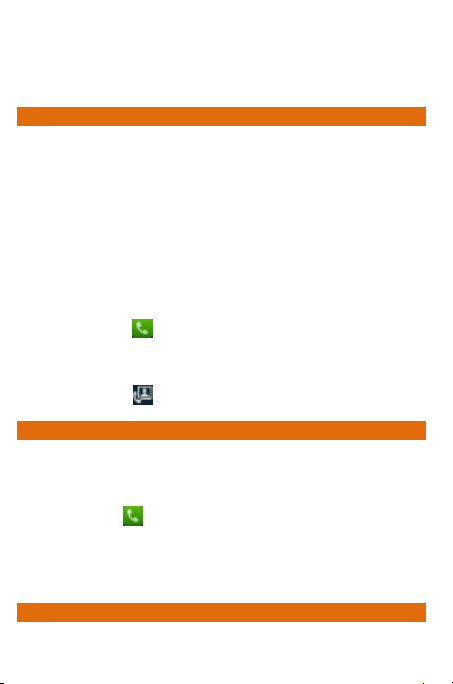
Note: Your device supports conference calls (network service)
between a select numbers of participants depending to the
service provider.
MAKE A VIDEO CALL
Your Handset supports video calling using which you can talk
face to face with your friends via real time video streaming.
You need to fulfill the following conditions for video calling:
You need to enable 3G on your SIM card to make a
video call. Please contact your service provider to
enable 3G on your SIM card.
The video call recipient also needs to have a 3G enabled
SIM card.
To make a video call:
1. Tap the icon on the home screen and then select
the contact number or dial the number on which video
call is to be made.
2. Tap the icon to start the video call.
MAKE AN INTERNATIONAL CALL
To dial an international number, tap and hold the ‘0’ key from
the dial pad to enter the Plus (+) symbol, and then enter the
international country prefix, followed by the phone number.
Tap the icon on the home screen or the Application
Menu to view the dial pad.
Press the Volume Up/ down keys on the left side to
adjust the call volume.
END A CALL
A77 17
Page 18
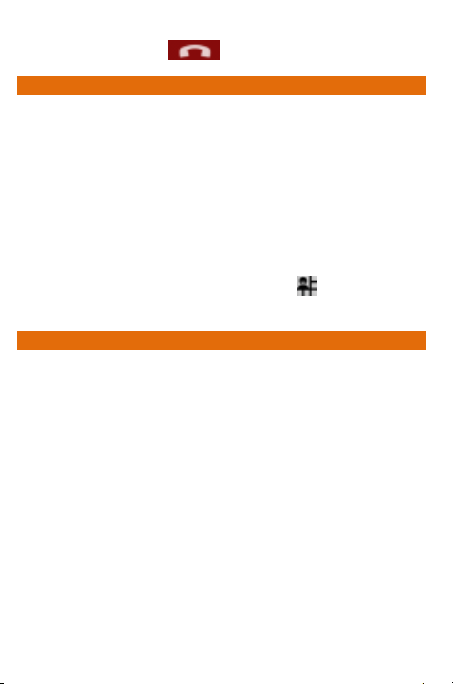
To end a call, tap the icon.
DISABLE PHONE CALLS
Some locations may require you to disable all the wireless features of your
mobile. The Airplane Mode enables you to disable all incoming and
outgoing calls, Wi-Fi, and Bluetooth connections.
To activate the airplane mode:
1. Press and hold the Power button and then select
Airplane mode.
Or
Drag notification panel down, tap , and then select
AIRPLANE MODE.
HEADSET
Insert Headset to divert all types of phone sounds to your
headset. You will be required to plug in your headset before
starting the FM Radio. The headset works as antenna for the
FM radio.
A77 18
Page 19
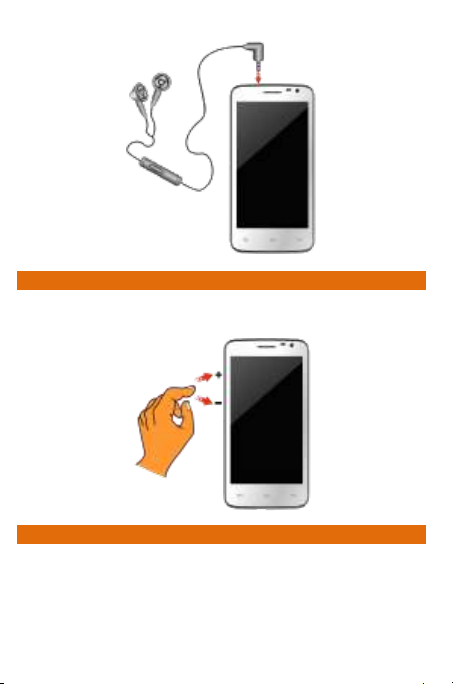
CHANGING THE PHONE’S VOLUME
You can adjust the volume of your handset by using the
volume keys on the left side of the handset as shown:
SENSORS
Your phone has gravity sensors to detect gravity and display
correct orientation based on the motion.
You can disable the auto-rotate feature from Application
A77 19
Page 20
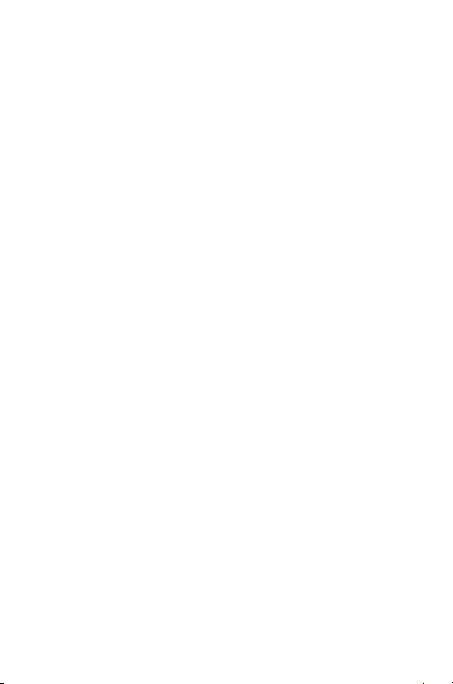
Menu → Settings → Display → Auto-rotate screen.
A77 20
Page 21

U
SSIINNGG TTHHEE
U
A77 21
T
OOUUCCHH
T
S
CCRREEEEN
S
N
Page 22

TAP AND HOLD
Tap and hold an item to view the list of actions based on the
selected item and condition. Also, you can move an item from
the Apps screen to the home screen using this method.
DRAG AN ITEM
Tap and hold an item and move your finger on the screen until
you reach the target position. The item follows your finger.
You can generally drag items from one location to another on
the home screen. Also, you can delete items from the home
screen by holding the item and dragging it to the Remove
label that becomes available only when you hold the item on
the Home screen.
A77 22
Page 23

SCROLL
To scroll a list, slide your finger across the surface of the
screen upwards or downwards (without dragging an item).
SWIPE
Place a finger on the screen and steadily slide your finger in the
desired direction.
For example, when you are viewing a picture, to view the next
picture, swipe left.
USING THE PINCH ZOOM
You can open any image or web page and then use your thumb
A77 23
Page 24

and index finger to zoom the display through the pinch gesture
as illustrated in the following image:
DOUBLE-TAP
Tap quickly twice on a webpage, map, or other screen to zoom.
For example, double-tap a section of a webpage in the browser
to zoom that section. You can also double-tap to control the
Camera zoom, in Maps, and in some other applications.
CHANGE THE ORIENTATION
On most screens, the orientation of the screen changes as you
rotate the phone. You can turn this feature on and off from
Application Menu → Settings → Display → Auto-rotate
screen.
A77 24
Page 25

The screen orientation changes on rotating the handset as
Button
Press
Press and
hold
Back: Opens the previous
screen you were working on.
If the onscreen keyboard is
open, closes the keyboard.
Menu: Opens a menu with
items that affect the current
screen or application.
Home: Opens the Home
screen. If you are viewing the
left or right extended Home
screen, opens the central
Home screen.
Opens the
most recently
used
applications.
illustrated in the following image.
USING THE HANDSET’S KEYS
The phone’s buttons offer a lot of functions and shortcuts.
A77 25
Page 26
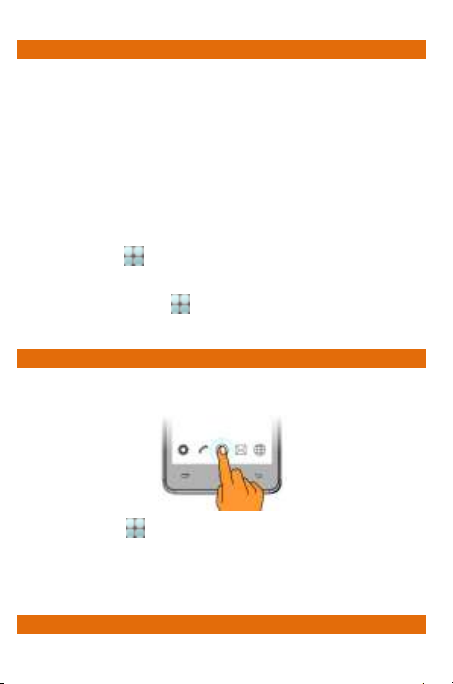
THE HOME SCREEN
When you start up, the home screen opens. You can
personalize your home screen with shortcuts, widgets, themes,
wallpapers and other items.
Swipe left or right on the home screen to view the next
extended home screen. Your A77 has five home screens
including one center home screen and four extended
home screens.
Also, there will be five launcher icons in the bottom
pane of the home screen.
Tap the launcher icon at the bottom of the screen
to view all inbuilt and installed applications.
Apart from the launcher icon, you can add or
remove other launcher icons, as required.
LAUNCHER ICONS
There are total five launcher icons that will be present on the
home screen of your A77, as shown in the following image.
Apart from the launcher icon, you can add, remove, or
move other launcher icons from the home screen.
The phone also provides you with Context menus and
Options menus for accessing the features in an intuitive way.
CONTEXT MENU
A77 26
Page 27

You can open context menu related to some sections
Context
(some screens do not have context menu) by taping the
button on any screen.
Not all screens have context menus. If you tap on
a screen that has no context menu, nothing happens.
OPTIONS MENUS
Options menus contain list of options that apply to specific
items on the screen. You need to tap and hold an item on the
screen to view the option list. For example, message options
appear on taping and holding any received message, as shown
in the following image:
A77 27
Page 28

Note: Not all items have options menu.
SWITCH BETWEEN HOME SCREENS
You can view the left or right extended home screen by swiping
the home screen to the left or right, as shown in the following
image:
REARRANGE ITEMS ON THE HOME SCREEN
You can rearrange items on the home screen as shown below:
A77 28
Page 29

CUSTOMIZE HOME SCREEN
When the device is in default mode, you will see limited
predefined icons. You can place desired indicator icons,
widgets, shortcuts to applications, and other items on the
home screen.
Add Widgets and Icons to Home Screen
You can personalize the default home screen by adding
shortcuts to applications or items in applications, widgets, or
folders. To add items to the home screen, tap to view the
list of apps and widgets. Long press and hold the application or
widget and then release your finger hold.
Rearrange or Remove Widgets and Icons on your Home Screen
Long press and hold the widget or icon you want to
move. Drag the widget or icon to a new location on the
screen.
Press and hold on an icon in the home screen and then
drag the widgets or application to the Remove label at
the top-center of the screen.
Changing the Wallpaper
You can change your wallpaper by long pressing on the home
A77 29
Page 30
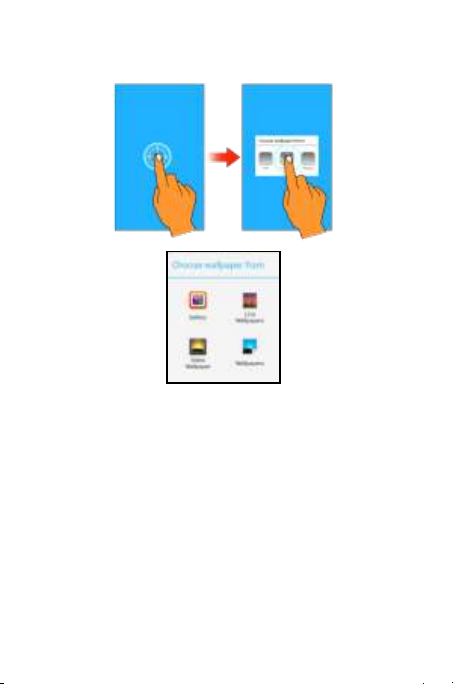
screen. A list of choices will get displayed in a popup from
where you can choose the location of your desired wallpaper.
A77 30
Page 31

M
AANNAAGGIINNGG
M
A77 31
N
OOTTIIFFIICCAATTIIOONNS
N
S
Page 32

The phone provides you with various notifications to alert you
of various events.
Notification icons inform you of new messages and
events.
When you receive a notification, its icon appears in the
status bar, along with a brief summary.
OPEN THE NOTIFICATIONS PANEL
Drag the status bar down from the top of the screen as shown
below.
The Notifications panel displays your network provider’s name
and a list of your current notifications.
RESPOND TO NOTIFICATIONS
Open the notification panel and tap a notification to respond to
it. What happens next depends on the notification.
CLOSE NOTIFICATIONS PANEL
Drag the Notifications panel from bottom to the top of the
screen or just tap the back button. The panel also closes when
you tap a notification to respond to it. You can also clear all the
A77 32
Page 33
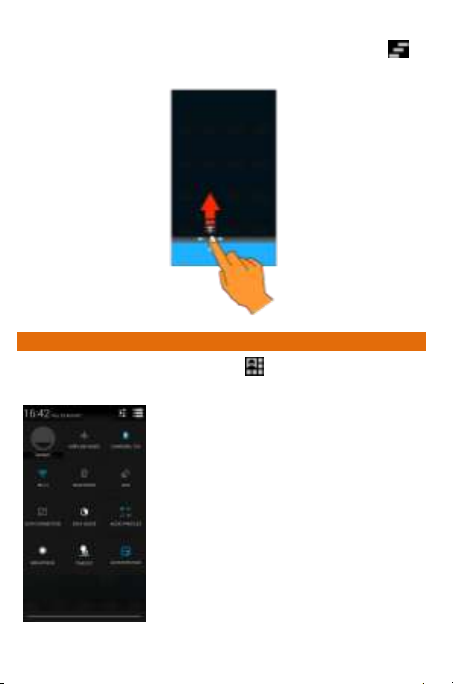
notifications from the notifications panel by tapping on
icon.
TOOLKIT
Open the Notifications panel and tap the icon to access various tools
and settings available on your handset.
A77 33
Page 34

You can view back the list of notifications by tapping the
icon and navigate to the Settings section of your phone by
tapping the icon.
A77 34
Page 35
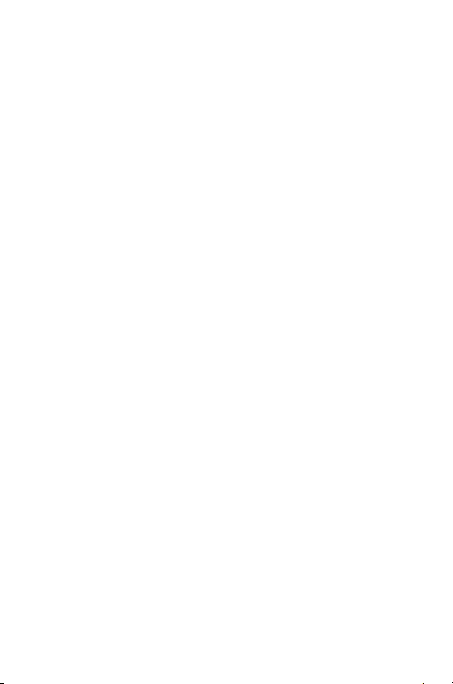
M
EESSSSAAGGIINNG
M
A77 35
G
Page 36

You can use Messaging to exchange text and multimedia
messages.
A message becomes an MMS if you send it to an email address
or add multimedia file(s) to it.
CREATE AND SEND MULTIMEDIA MESSAGE
To create a multimedia message:
1. Tap the icon to go to messaging and then tap
to compose a message.
2. Tap the icon to view the types to files that can be
attached and tap the desired type of multimedia file.
3. Tap to select the composition text box and enter your
message body in it.
4. Enter the contact name (if it exists) or enter the phone
number.
5. You can also tap the icon to view and select
contact(s) from the contact list.
6. Tap to send the multimedia message.
FORWARD A MESSAGE
To forward a message:
1. Open a message and then tap and hold that message
in a message conversation window to view the list of
options, as illustrated in the following image:
A77 36
Page 37

Tap to forward the
message.
2. Tap Forward.
3. Add a contact or enter the number on which the
message is to be forwarded.
4. Tap to send the message.
You can also copy message text, save message to SIM card,
view message details and delete message from the list of
options.
LOCK A MESSAGE
You can lock a message to protect it from getting deleted when
you reach your storage limits.
To lock a message:
1. Tap and hold message in a message conversation
window to view the list of options, as illustrated in the
following image:
A77 37
Page 38

Tap to lock the
2. Tap Lock to lock the selected message.
You can unlock the locked messages by tapping and holding
the desired message and then tapping Unlock.
USING THE ONSCREEN KEYBOARD
Some applications display the keyboard by default. In others,
you will be required to tap a text field, where you want to enter
text, to open the keyboard.
A77 38
Page 39

Press space or a punctuation
mark to enter the highlighted
Tap this icon to select
desired contact from
Tap once to capitalize the
next letter you type. Tap
and hold for caps lock.
Use the icon to erase characters
After typing, press button to close the keyboard.
Press the symbols icons to switch to the numbers and
symbols keyboard.
Tap and hold the text field to open a menu and to
cut/copy/paste text.
A77 39
Page 40

A77 40
Page 41

M
UULLTTIIMMEEDDIIAA
M
A77 41
Page 42
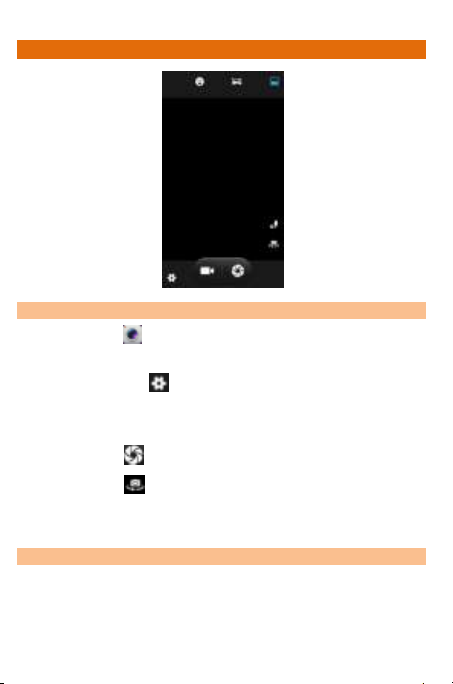
CAMERA
Take a Picture or Video
Tap the icon in the main menu to open the camera.
Adjust the exposure and other camera settings by
tapping the icon, as required.
Point the lens on the subject you want to click a
photograph of.
Tap the icon on the screen to capture photos.
Tap the icon at the lower right side of the camera
user interface to switch between the front and rear
camera.
Shoot Videos
Adjust the quality, effect, and other settings, as
required.
Point the lens to the scene you want to capture.
A77 42
Page 43

Tap the icon to switch to the video recording mode
Gallery
of the camera and then tap to start the recording.
While recording, tap the icon to pause the video
recording and the icon to stop the video recording.
GALLERY
You can use the Gallery to view pictures and play videos and
share files.
To view pictures:
1. Tap the icon in the Application Menu or the
gallery icon in camera mode, as shown below:
2. Tap an album to open and view its contents.
To share any picture or video, tap and hold the
picture(s) or video(s) that you want to share and tap
the icon and share via Bluetooth, messaging,
e-mail etc.
To view the list of other options, tap the key of
A77 43
Page 44

the phone.
MUSIC
You can easily transfer your favorite music from a PC to your
phone and experience a world of interesting and melodious
music.
Tap the Music icon from the application menu.
Use the intuitive buttons and icons on the phone in
music interface to enjoy the features of your music
player.
Press the phone’s volume up/down keys on the left side
of the mobile phone to adjust the volume.
Note: You can use an SD card to enhance the storage capacity
for your multimedia files such as music, photos, emails, and so
on.
FM RADIO
Application Menu →
You can listen to your favorite FM channels using the inbuilt FM
receiver of your phone. Before starting the FM, you need to
plug-in the headset as it works as antenna for the FM radio.
You can listen to FM radio stations using your device - just plug
in a headset and select a station.
Use the intuitive buttons and icons on the phone in the
radio interface to enjoy the features of your inbuilt FM
radio.
Press the phone’s volume up/down keys on the left side
of the mobile phone to adjust the volume.
RECORD SOUND
A77 44
Page 45
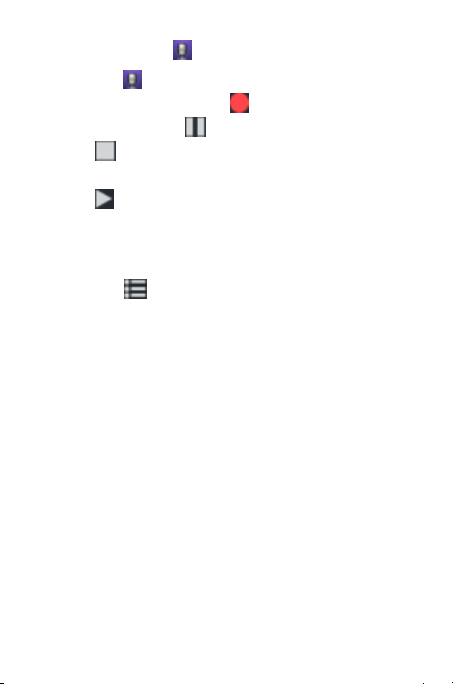
Application Menu →
Tap the icon from the Application Menu to open the
sound recorder. Tap the icon to start the recording
and then use the icon to pause the recording and
the icon to stop the recording.
You can play the previously recording sound by tapping
the icon on the recorder.
After every recording, options will be displayed to save
or discard the recording; you can tap any of the options
and proceed.
Tap the icon to view the play the list of stored
recordings.
A77 45
Page 46
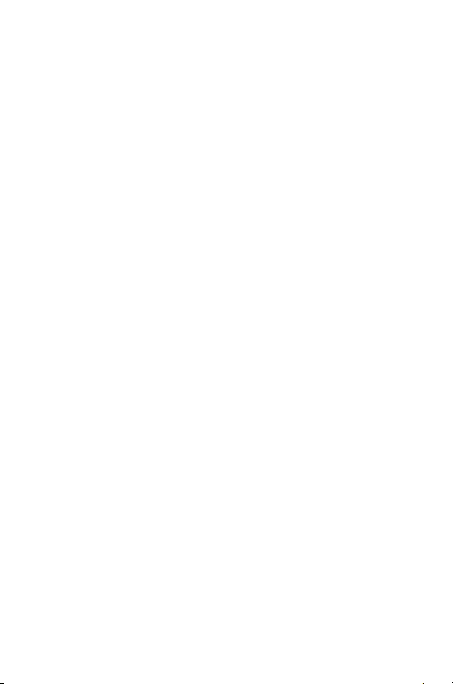
A77 46
Page 47
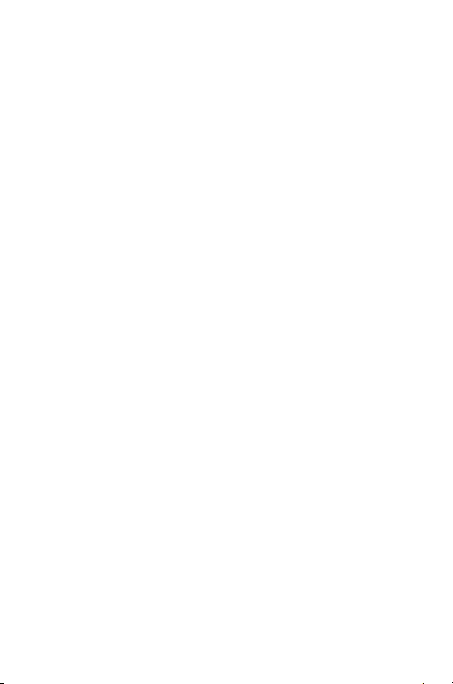
C
OONNNNEECCTTIINNGG TTOO
C
D
D
A77 47
EEVVIICCEES
S
N
EETTWWOORRKKSS AANNDD
N
Page 48

Your phone can connect to a variety of networks and devices,
including Internet, Wi-Fi, GPRS, Bluetooth, devices, such as
headsets. You can also transfer files to/from your PC through
the data cable.
CONNECT TO THE INTERNET
To configure Internet:
Go to Application Menu → → More → Mobile
networks → Access Point Names.
Select the access point name or change the access
point name for your Internet connectivity as provided
by the service provider of your SIM card.
By default, your network provider sends the access
point name settings via SMS, or it comes with your SIM
card. You may need to install these settings. After this,
you can choose from the listed access point names. If
the access point names are not listed by default, please
contact your network provider for the same.
After you have selected or configured the access point
name, go to Application Menu → → SIM
Management → Data Connection and select the SIM
on which data connection is to be enabled.
Connect to Internet via your Phone
You can use your A77 as a modem and connect your PC or
laptop to the Internet, when required. You can do this via:
USB Tethering
Wi-Fi Hotspot
Bluetooth Tethering
A77 48
Page 49

USB Tethering
You need to insert a data service enabled SIM card in your
phone.
1. Go to Application Menu → → More →
Tethering & portable hotspot.
2. Connect your A77 to your computer through the USB
cable.
3. The USB tethering settings get displayed. Turn on
USB tethering.
4. The driver installation window will pop up on your PC
or laptop.
5. Install the driver as instructed.
6. You can now start using the Internet service via your
A77.
Note: Your mobile operator will charge you based on your
GPRS data usage.
Connectivity via Wi-Fi Hotspot
You need to insert a data service enabled SIM card in your
phone to use your A77 as a Wi-Fi router.
1. Go to Application Menu → → More →
Tethering & portable hotspot → Wi-Fi hotspot.
2. Configure your Wi-Fi hotspot as instructed.
Make sure your computer/laptop has Wi-Fi. After connecting to
the wireless network, you can use the GPRS service from your
A77.
In Linux, Windows 7, and Vista OS, the drivers get
automatically installed.
A77 49
Page 50

However, in case of Windows XP, you need to manually install
the drivers. If you do not have the driver, you can download it
from www.micromaxinfo.com.
Note: Your mobile operator will charge you based on your
GPRS data usage.
Bluetooth Tethering
You can share your phone’s Internet connection with another
Bluetooth enabled handset via Bluetooth tethering.
Go to Application Menu → → More → Tethering &
portable hotspot → Bluetooth tethering. Select the
Bluetooth Tethering box to share your phone’s Internet
connection.
PAIR WITH BLUETOOTH DEVICES
Go to Application Menu → → Bluetooth.
If Bluetooth is off, tap On to turn it on and then tap
Bluetooth. Your phone scans and displays the
Bluetooth devices in range.
If the device you want to pair with is not in the list,
make it discoverable and then search.
If your phone stops scanning before you make the other
device discoverable, tap SEARCH FOR DEVICES.
Tap the ID of the other device in the list to pair with
them. You will be prompted to confirm passkey on both
devices. Tap Pair to confirm the passkey and pair the
devices. On successful pairing, your phone connects to
the device.
Tap Micromax A77 at the top of the scanned device list
to make your A77 visible on other devices.
A77 50
Page 51

A77 51
Page 52
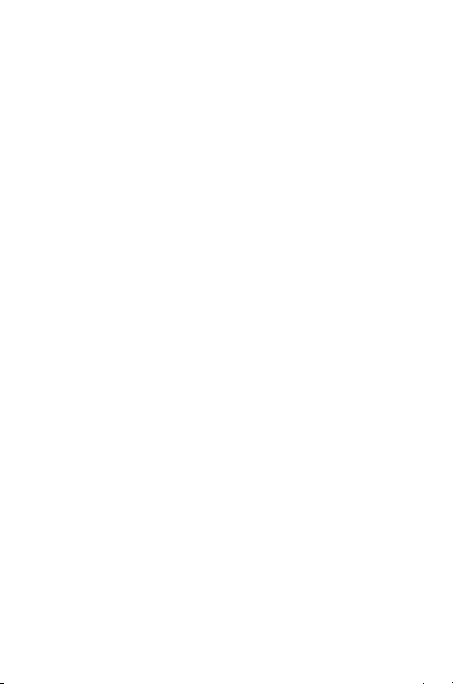
M
AANNAAGGIINNGG
M
A77 52
A
CCCCOOUUNNTTS
A
S
Page 53

You can set up an account on your device. You can do this by
going to Application Menu → → Add account
You may add various types of accounts, depending on your
applications.
WHY USE A GOOGLE ACCOUNT
Your Google Account lets you take full advantage of Google
applications and services that you may want to use, such as
Gmail, Maps, Play Store, etc.
START GMAIL
You can use Gmail to read and write email from any mobile
device or browser. All your emails are always up-to-date and
available no matter where you check it from.
As Gmail is not only limited to mailing. Your Gmail name and
password signs you into many Google applications and
services.
CONFIGURING E-MAIL
To set up Email:
1. Go to Application Menu → and scroll down to
the Accounts section.
2. Tap + Add account and select Email from the
displayed list.
3. Type the email address and password in the
respective fields and tap Next.
4. Set account settings, as required and tap Next.
5. Provide your account name and your name and then
tap Next to successfully finish account configuration.
A77 53
Page 54

The server will check for online settings automatically and your
account will be set up. If not, please check your Internet
settings before proceeding.
If the settings are not downloaded automatically, please opt
for the Manual Setup. If necessary, please contact your service
provider for detailed description.
USING E-MAIL
To compose an email:
1. Go to Application Menu → Email/Gmail. If you are
using several email accounts then select the account
you want to send the mail from.
2. Tap the compose mail icon displayed on the screen.
3. Enter the recipient’s name, a list of matching names
are displayed. Select the matching name. For multiple
recipients separate the names by a comma (,) or a
semi-colon (;). To delete a recipient, tap the delete
icon. Tap Done in the keypad when you are done.
4. Now, add the subject of the mail in the Subject field
and type the message you want to send in the
Compose email field.
5. To add an attachment, cc/bcc tap the menu button on
the phone and select the appropriate option for the
action to be performed.
6. To send the email, tap the send icon.
To Receive Emails:
Go to Application Menu → Email/Gmail and tap the
button of the phone.
Select Refresh.
A77 54
Page 55

GOOGLE SEARCH
Google Search can help you find anything you need on the web
and your phone.
Go to Application Menu → to access Google Search.
SYNCHRONIZE CONTACT LIST
To synchronize contacts with an account, you will need to first
have an account added in the phone. If the desired account
does not exist then please add it first.
To synchronize the contact list:
1. Tap to open the list of contacts.
2. Tap the button of the phone and select
Accounts.
3. Select the account(s) with which contacts list is to be
synchronized.
4. You can auto-sync contacts by selecting the
Auto-sync app data check box.
For this feature to work, you need to have Internet
connectivity via your SIM or Wi-Fi. If your Sync does not
proceed as expected, check whether data option is set to ON.
Your contacts synchronization will be complete in a few
seconds.
A77 55
Page 56
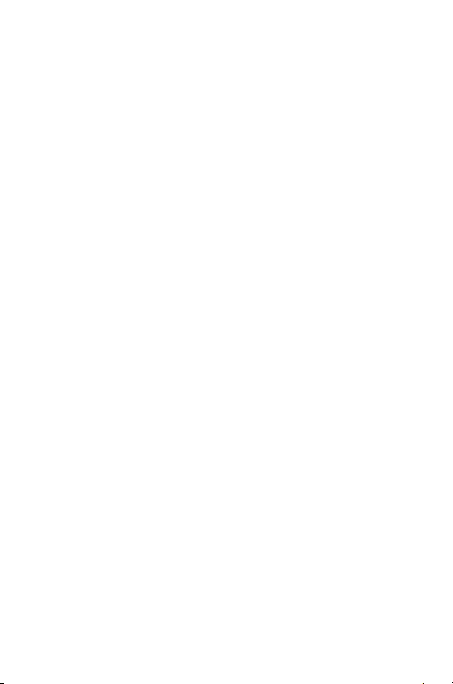
U
U
W
W
A77 56
SSIINNGG
IIDDGGEETTS
A
PPPPLLIICCAATTIIOONNSS AANNDD
A
S
Page 57

You phone comes with a host of applications to make your life
easier and more convenient. Explore the various applications
and the features that come with your A77 handset and enjoy
the advantage.
MAPS
Google Maps is a web based service offered by Google Inc.
which offers you access to various map based services. You
can view various streets, landmarks and can even plan your
routes with the help of Google Maps. It comes with a
navigation system (GPS required) which gives step-by-step
route guidance while driving or walking. You can even
download maps for offline usage. This serves as a useful
application for your day-to-day usage.
Note:
Internet connection is required for using Google Maps.
For information on activating internet connection, refer
to section ‘Connect to the Internet’.
The Google Maps application may not be available in
every market, country or region.
Micromax does not guarantee the accuracy of any
directional services.
When you use the map, you use your Internet
connection to transfer data to and from your phone. To
avoid data transfer costs, you can download and save
the map to your phone.
Required Settings:
1. Go to Application Menu → → Location
access.
2. Enable Access to my location option.
A77 57
Page 58

To open Google Map:
1. Go to Application Menu → to start using Google
Maps.
WIDGETS
Widgets allow placing application shortcuts on your home
screen. You can now place analog clock, your recent call logs,
and other such sections of your phone on the home page and
access them directly! To view the list of widgets available, just
tap the launcher icon on the Home screen and swipe
through menu icons to the widgets screen, as shown below:
To add any widget to your home screen, tap and hold the
desired widget on the widget screen and release the hold at
the home screen location, where you want to place the
selected widget.
DOWNLOAD APPLICATIONS FROM ANDROID MARKET
The Android phones offer users access to unlimited
A77 58
Page 59

entertainment sources. You can download applications, games,
movies, and books from the ever increasing Android market.
New items get added almost daily to the market to give users
a never ending fun experience.
To download applications, games, movies, and books from the
Android Market:
1. Configure and activate your Internet connection.
2. Go to Application Menu → to access the Google
Android Market.
3. View the details and download items, as desired.
Note: Not all items are free of cost in the Android Market.
TASKBAR
Taskbar displays the recent apps and sections used by you.
The apps are stored in the systems history and take space in
the phone’s internal memory. So, it’s always good to remove
these apps from the taskbar. To do so:
Tap and hold the button of the phone to view the taskbar,
as shown below:
A77 59
Page 60
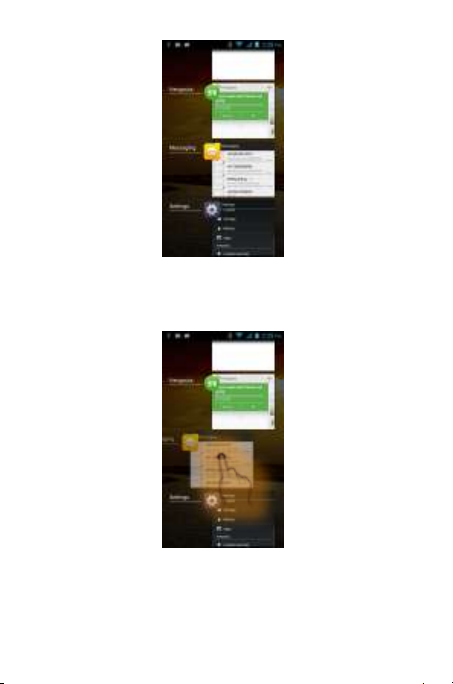
To remove an app from the list, tap the app to be removed and
slide on either side, as shown in the following figure.
Or you may also tap and hold the same and an option
“Remove from list” will appear. Tap the option and the app
will be removed.
A77 60
Page 61
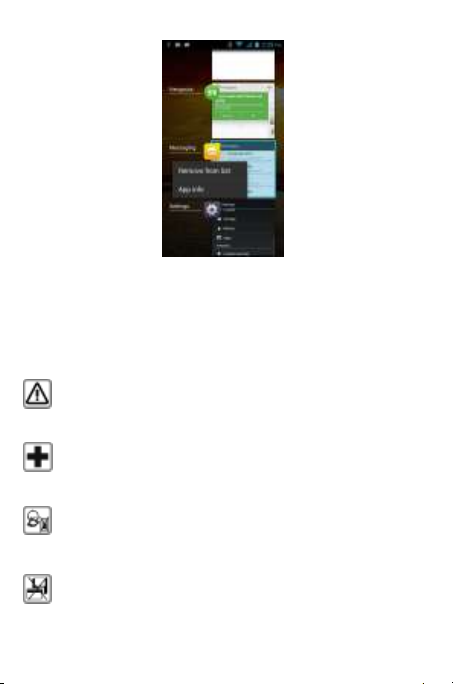
Remember to comply with legal requirements and local
restrictions when using the phone.
Your Phone’s radio waves may interfere with inadequately
shielded medical devices. Consult a physician or manufacturer of
the medical device to know whether they are adequately shielded
from external Radio Frequency. Switch off your device when
regulations require you to do so.
Always keep the phone and accessories out of reach of small
children. Small parts such as the SIM card, dust cap, lens ring and
lens cap as well as the microSD card can be dismantled and
swallowed by small children.
Do not place the phone near electromagnetic data carriers such as
credit/Debit cards. Information stored on them could be lost.
S
AAFFEETTYY
S
A77 61
P
RREECCAAUUTTIIOONNS
P
S
Page 62

Permanent hearing loss may occur if you use earphones at high
volume for prolonged periods. Set your volume to a safe level. If
you experience discomfort in your ears, reduce the volume or
discontinue the use of your earphones.
Ring tones, info tones and hands-free talking are reproduced
through the loudspeaker. Do not hold the phone to the ear when it
rings or when you have switched on the hands-free function.
The mains voltage (V) specified on the power supply unit must not
be exceeded to prevent damage to the charging device. The power
supply must be plugged into an easily accessible AC power socket
when charging the battery.
You may only open the phone to replace the battery, SIM and
micro SD card. You must not open the battery under any
circumstances. All other changes t o this device are strictly
prohibited and will invalidate the warranty.
The phone may cause interference in the vicinity of TV sets, radios
and PCs.
Only use Micromax specified batteries and charging devices.
All batteries can cause property damage, injury or burns if a
conductive material Tap the exposed terminals. Exercise care in
handling any charged battery, particularly when placing it inside
your pocket, purse or other container with metal objects. Do not
dispose of batteries in fire as they may explode.
Do not use the phone while driving. When you have to use the
phone, please use the personal hands-free kit$.
Please put the phone safely in the phone stand. Do not put it onto
any passenger seat or any place from which it may fall down in
case of vehicular collision or emergency braking.
Flight is influenced by interference caused by the phone. It is
illegal to use a phone on the airplane. Please turn off your phone
during a flight.
Professional service: The phone must be installed or repaired by
Micromax authorized personnel. You are likely to suffer a huge risk
A77 62
Page 63

when you install or repair this phone by yourself, which also goes
against the warranty rules.
T
AAKKIINNGG
T
Your device is a product of superior design and craftsmanship and should be
handled with care. The following suggestions will help you protect your phone.
Keep the device dry. Precipitation, humidity, and all types of liquids or
Do not store the device in high or cold temperature. High temperatures
Do not use or store the device in dusty, dirty areas. Its moving parts and
Do not attempt to open the device other than as instructed in this guide.
Do not drop, knock, or shake the device. Rough handling can break
Do not use harsh chemicals, cleaning solvents, or strong detergents to
Do not store your device near magnetic fields or allow your device to
BATTERY RECOMMENDATIONS
Please put the battery in a cool and well-ventilated place out of direct
Batteries have life cycles. If the time that the battery powers equipment
Use manufacturer approved batteries, chargers, accessories and
A77 63
C
AARREE OOFF YYOOUURR DDEEVVIICCE
C
moisture can rust the electronic circuits. If your device gets wet, remove
the battery, wipe it with a dry cloth and take it to an authorized service
center.
can shorten the life of electronic devices and damage batteries.
electronic components can get damaged.
Repairing this phone by yourself other than our authorized service
agents/centers goes against the warranty rules.
internal circuit boards and fine mechanics.
clean the device. Only use a soft, clean, dry cloth to clean the surface of
the device.
come in contact with magnetic fields for extended period of time.
sunlight. We recommend you to charge the battery at room temperature
range.
becomes much shorter than usual, the battery life is at an end. Replace
the battery with a new battery of the same make and specification.
E
Page 64

supplies. Micromax will not be held responsible for user’s safety when
using unapproved accessories or supplies.
Do not discard the battery with household trash. Please dispose of used
battery according to your local environmental laws and guidelines.
RECYCLE YOUR PHONE
The WEEE logo (shown at the left) appears on the product (battery,
handset, and charger) to i ndicate that this product must not be
disposed off or dumped with your other household wastes. You are
liable to dispose of all your electronic or electrical waste equipment
such hazardous waste.
Collection and proper recovery of your electronic waste equipments at the time of
disposal will allow us to help preserve the environment. Recycling of the
electronic waste equipment will ensure safety of human health and environment.
For more information on best practices for disposal of electronic and electrical
waste, please visit to our web site: www.micromaxinfo.com/weee.php.
Note: Micromax will not bear any responsibility for any incompliance with the
above mentioned guidelines or improper usage of the mobile phone.
by relocating over to the specified collection point for recycling of
C
OOPPYYRRIIGGHHT
C
All rights reserved. Reproduction, transfer, distribution or storage of part or all of
the contents in this document in any form without the prior written permission of
Micromax is strictly prohibited.
T
A77 64
Page 65

I
X
NNDDEEX
I
accessories, 60
AndroidTM, 5
Batteries, 60
Bluetooth, 48
Camera, 1, 40
Disclaimers, 5
Gallery, 41
Gmail, 50
Google, 51
Internet, 46
Keyboard, 36
Micromax, 6
Multimedia, 39
Notifications, 30
Only, 59
Search, 51
Synchronize, 52
used, 60
video, 40
A77 65
