Page 1

Model A51 1
Page 2
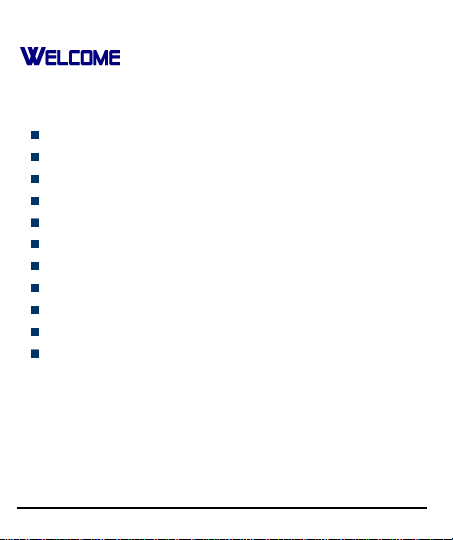
Welcome to the Micromax family. Congratulations on becoming a proud
owner o f the Micromax A51 Android phone. Your A51 device offers you
with the following exciting features and much more:
Android 2.3.7 Platform
2 Megapixel Camera
832MHz Processor
3.5 Inch Capacitive Touch screen
HSDPA
Dual SIM
FM Radio
Gravity Sensor
Wi-Fi
Bluetooth 3.0
Memory card support (expandable up to 32GB)
Model A51 2
Page 3
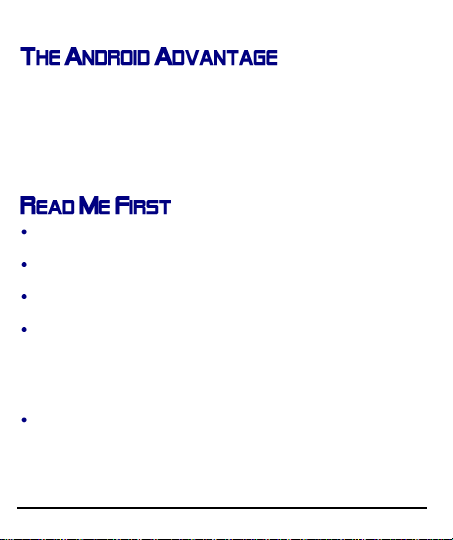
An Android Phone can perform many of the same functions as a computer
and you can customize it to your own needs. For example, you can add and
remove applications or upgrade existing applications to improve the
functions. At Android market, you can download a range of applications and
games from an ever growing collection. You can also integrate applications
on your android phone with other applications and with online services that
you use.
Please read all safety precautions and this manual carefully before
using your device to ensure safe and proper use.
The descriptions in this manual are based on the default settings of
your device.
Available features and additional services may vary by device,
software, or service provider.
Applications and their functions may vary by country, region, software
or hardware specifications. Micromax is not liable for performance
issues caused by third-party applications.
D
IISSCCLLAAIIMMEERRS
D
The colors and specifications shown/mentioned in the user manual
may differ from the actual product. Images shown are for
representation purpose only. Other product logos and company
names mentioned herein may be trademarks or trade names of their
respective owners.
Model A51 3
S
::
Page 4
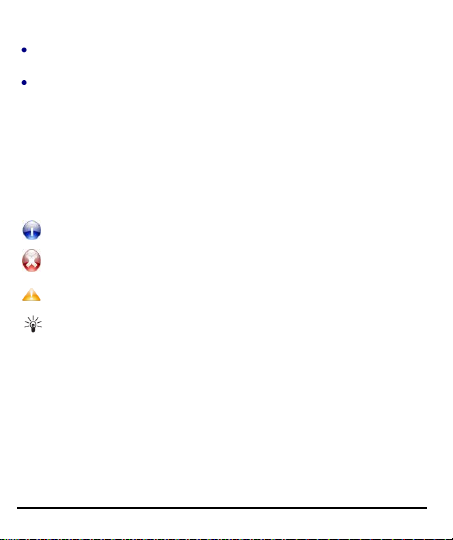
Micromax keeps the right to make modif ications to the content in this
Information: Provides useful information
Warning: Situations that could cause injury to yourself or others
Caution: Situations that could cause damage to your device or other
equipment
Tips to help you with the features.
user guide without any prior notice.
The functions explained or listed in this manual may differ from the
actual functions appearing in the mobile phone. In such a case, the
latter shall govern. We do not guarantee the absolute accuracy of the
User Guide Vis-a vis the actual handset.
I
NNSSTTRRUUCCTTIIOONNAALL
I
Before you start, please familiarize yourself with the icons you will see in
this manual:
I
CCOONNS
I
S
Model A51 4
Page 5

WELCOME
THE ANDROID ADVANTAGE
READ ME FIRST
DISCLAIMERS:
INSTRUCTIONAL ICONS
CONTENTS
PHONE LAYOUT
INSERT SIM CARD
INSERT MEMORY CARD
TURN THE PHONE ON AND OFF
CHARGE THE BATTERY
UNLOCK THE PHONE
USING THE TOUCH SCREEN
TOUCH AND HOLD
DRAG AN ITEM
SCROLL
Model A51 5
Page 6
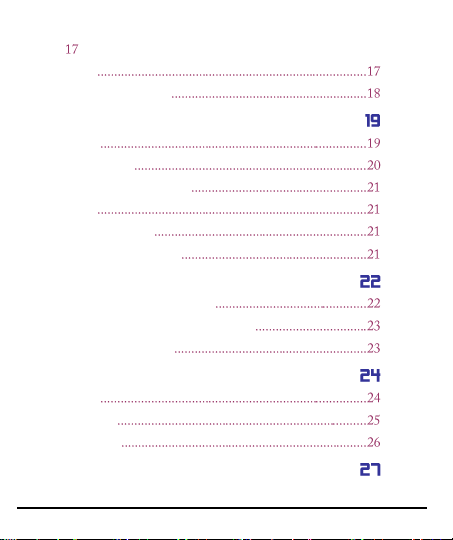
SWIPE
DOUBLE-TAP
CHANGE THE ORIENTATION
PLACING AND RECEIVING CALLS
MAKE A CALL
CONFERENCE CALL
MAKE AN INTERNATIONAL CALL
END A CALL
DISABLE PHONE CALLS
USING THE HANDSET’S KEYS
THE HOME SCREEN
SWITCH BETWEEN HOME SCREENS
REARRANGE ITEMS ON THE HOME SCREEN
CUSTOMIZE HOME SCREEN
WORKING WITH MENUS
MENU ICONS
CONTEXT MENU
OPTIONS MENUS
MANAGING NOTIFICATIONS
Model A51 6
Page 7
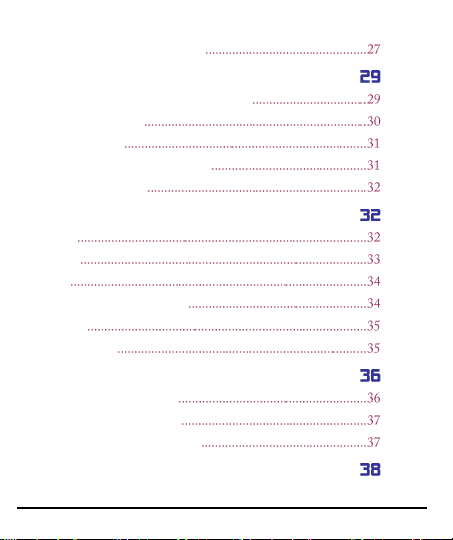
OPEN THE NOTIFICATIONS PANEL
MESSAGING
CREATE AND SEND MULTIMEDIA MESSAGE
FORWARD A MESSAGE
LOCK A MESSAGE
USING THE ONSCREEN KEYBOARD
USE VOICE COMMAND
MULTIMEDIA
CAMERA
GALLERY
MUSIC.
COPY SONGS FROM YOUR PC
FM RADIO
RECORD SOUND
CONNECT TO NETWORKS AND DEVICES
CONNECT TO THE INTERNET
ACCESS INTERNET VIA WI-FI
PAIR WITH BLUETOOTH DEVICES
MANAGE ACCOUNTS
Model A51 7
Page 8
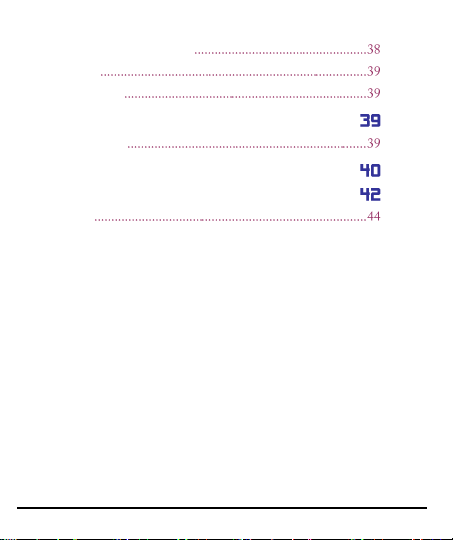
WHY USE A GOOGLE ACCOUNT
START GMAIL
GOOGLE SEARCH
APPLICATIONS
MAPS……………
SAFETY PRECAUTIONS
TAKING CARE OF YOUR DEVICE
COPYRIGHT
Model A51 8
Page 9

Speaker
Model A51 9
Page 10
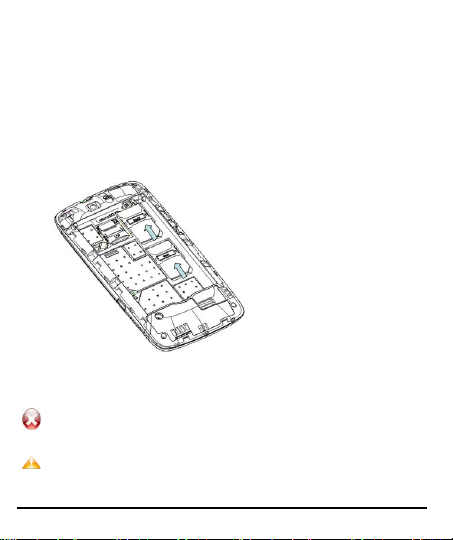
I
Please keep the SIM Card out of the reach of small children.
The card and the contacts are vulnerable to damage due to
scratching or bending. Therefore, be careful when using, inserting
or removing the cards
M
D
NNSSEERRTT
I
SSIIM
When you subscribe to a cellular service, you will receive a Subscriber
Identity Module (SIM) card, with subscription details, such as your
personal identification number (PIN) and optional services.
To insert SIM card(s):
1. Switch off the mobile phone and remove the rear cover and battery.
2. Insert the SIM card(s) correctly in the card slot(s) (See figure below).
3. Finally insert the battery and replace the rear cover of the mobile
phone.
Model A51 10
CCAARRD
Page 11
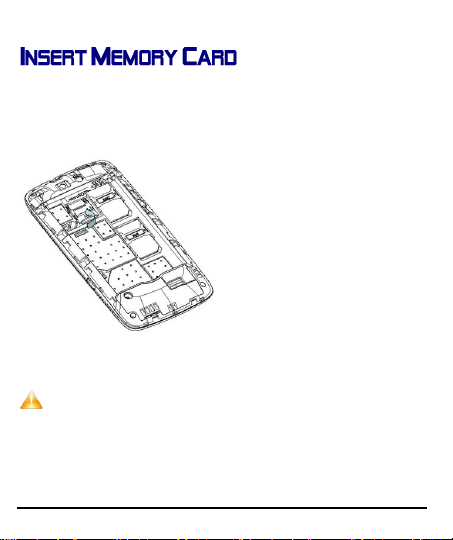
To store additional multimedia files, you must insert a memory card.
Use only compatible memory cards approved by Micromax
with this device. Incompatible memory cards may damage
the card or the device and corrupt the data stored in the
card.
1. Power off the mobile phone, and then remove the rear cover and
battery.
2. Insert the memory card into the slot.
3. Finally insert the battery and the rear cover of the mobile phone.
..
Model A51 11
Page 12
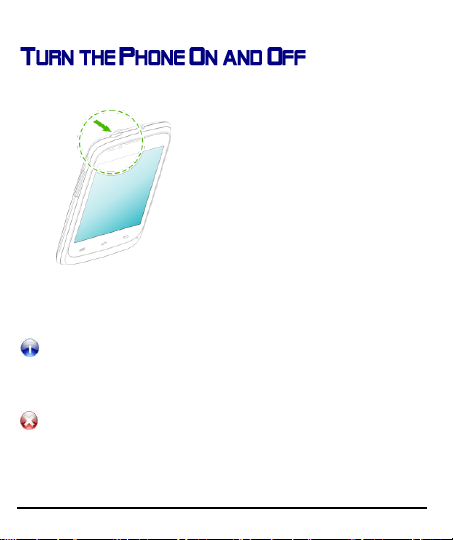
Switch On: Press and hold the Power key for a few seconds.
If the phone lock has been activated, you need to enter the
password to unlock.
If the SIM card has been inserted in the phone, and the
related PIN code protection is activated, you need to enter
the required password to unlock.
Warning: If you enter three wrong PIN codes in a row, the
SIM card will be locked and you need to enter the PUK code
to unlock. Both the PIN code and PUK code are provided by
the network operator.
Switch Off: Press and hold the power key and select switch off.
C
HHAARRGGEE TTHHEE
C
Model A51 12
B
AATTTTEERRY
B
Y
Page 13
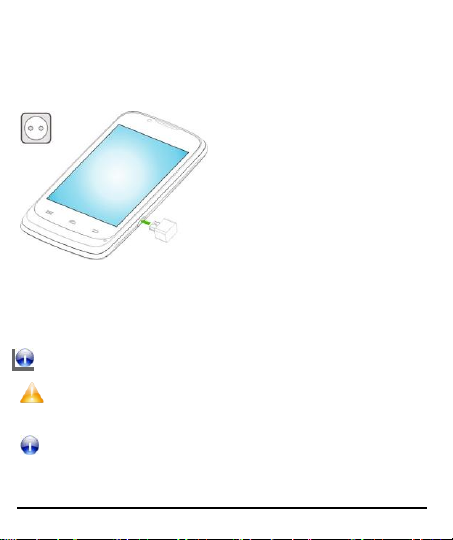
Before using the device for the first time, you must charge the battery.
..
Tip: You can also use a compatible USB charger to charge your
battery.
Use only Micromax approved chargers and cables. Unapproved
chargers or cables can cause batteries to explode or damage your
device.
We suggest you charge the battery for 4 hours continuously for the
first time.
You can charge the device with a travel adapter or connecting the device
to a PC with a USB cable.
YYoouu ccaann cchhaarrggee yyoouurr hhaannddsseett uussiinngg tthhee UUSSBB ppoorrtt aanndd UUSSBB ccaabbllee..
1. Connect the charger to a wall outlet
2. Connect the charger to the device.
Model A51 13
Page 14
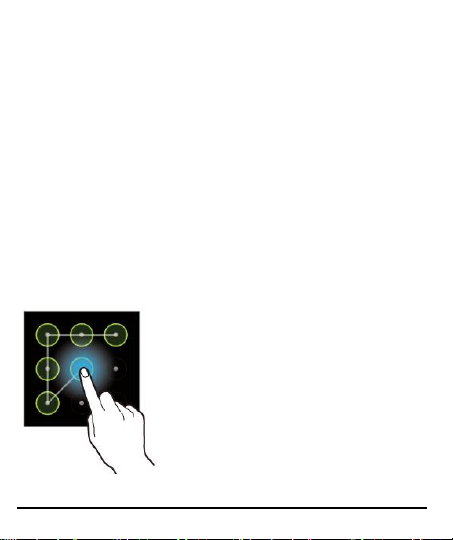
U
NNLLOOCCKK TTHHEE
U
You may need to provide PIN, Password, or draw a pattern to unlock
your phone. To unlock the screen:
1. Press the power key to wake up the phone.
2. Hold and drag the unlock icon to unlock.
You may be required to unlock your phone based on the unlock method
in settings.
To set the unlock method:
1. On the main menu, touch Settings > Location and Security > Set up
Screen lock.
2. Choose the type of locking as desired. You can set your screen lock on
the basis of pattern, PIN, Password or none.
Using Pattern Lock
Pattern Lock is a security feature you can enable on your phone to
prevent it from unauthorized access. You can draw a pattern by
connecting the dots (as shown below).
Model A51 14
P
P
HHOONNE
E
Page 15

You can use the touch screen in the following ways:
T
OOUUCCHH AANNDD
T
Touch and hold an item. An action occurs depending on the situation.
H
D
OOLLD
H
D
I
M
TTEEM
I
RRAAGG AANN
D
Touch and hold an item and move your finger on the screen until you
reach the target position.
Model A51 15
Page 16

Tap and hold the item, and slide your finger across the screen. The item
follows your finger.
You can generally drag items on the home screen.
S
L
CCRROOLLL
S
Quickly slide your finger across the surface of the screen, (without
dragging an item). For example, slide the screen up or down to scroll a
list.
Model A51 16
Page 17

S
E
WWIIPPE
S
Place a finger on the screen, and steadily slide your finger in the desired
direction.
For example, when you are viewing a picture, to view the next picture,
swipe left.
D
E
-
P
-
TTAAP
OOUUBBLLE
D
Tap quickly twice on a webpage, map, or other screen to zoom. For
example, double-tap a section of a webpage in Browser to zoom that
section to fit the width of the screen. You can also double-tap to control
the Camera zoom, in Maps, and in other applications.
Model A51 17
Page 18

C
HHAANNGGEE TTHHEE
C
On most screens, the orientation of the screen changes as you rotate it.
You can turn this feature on and off.
Model A51 18
O
RRIIEENNTTAATTIIOONN
O
Page 19
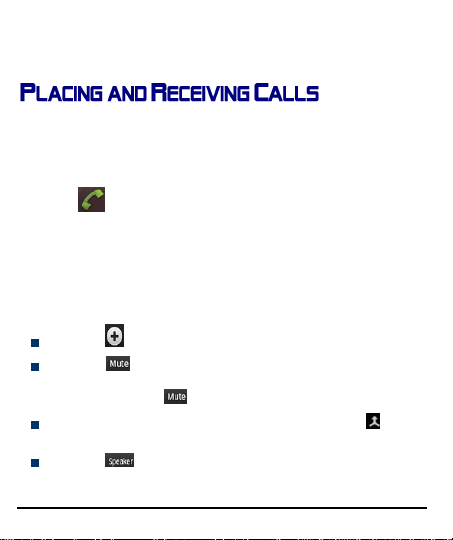
You can change the screen orientation by rotating the handset.
You can dial a phone number or touch a number in your contacts.
You can also place a call from the Call log or messages.
M
C
AAKKEE AA
M
1. Tap the icon on main menu or the home screen to dial the desired
number.
2. Tap on any of the Phone, Call Log or Contacts tab to make a call.
3. Tap on the contact to dial the number.
4. Press the Volume Up/ Down keys on the left side to adjust the call volume.
In Call Options
Touch the icon to add another person to the call.
Touch the icon to mute your voice so that the phone’s MIC will
not transmit voice to the other end. You can resume transmitting your
voice by pressing the icon again.
When a call is active and another is on hold, then tap the icon to
merge the calls.
Touch the icon to listen via the speaker.
Model A51 19
AALLLL
C
Page 20

End the call by pressing the icon.
C
OONNFFEERREENNCCEE
C
Your device supports conference calls (network service) between a
select number of participants, including yourself.
If you dial or accept a new call when you are already on a call, you can or
merge the calls into a conference call.
1. Place a call to the first participant.
2. When you are connected, touch the Add call icon and dial the number.
3. Place the next call, using the phone tab, the Call log, or your contacts.
4. The first participant is put on hold
5. When you are connected, touch . The participant is added to the
conference call.
Model A51 20
C
L
AALLL
C
Page 21

M
Button
Press
Press and hold
Back: Opens the previous screen you
were working on.
If the onscreen keyboard is open,
I
AAKKEE AANN
A
NNDD
A
IISSAABBLLEE
NNTTEERRNNAATTIIOONNAALL
I
C
L
AALLL
C
P
HHOONNEE
P
M
To dial an international number, touch and hold the 0 key from the dial
pad to enter the Plus (+) symbol, and then enter the international country
prefix, followed by the phone number
1. Touch the icon to dial the number.
2. Press the Volume Up/ Down keys on the left side to adjust the call
volume.
E
E
While during a call, touch the icon.
D
D
Some locations may require you to turn off your mobile, Wi-Fi, and
Bluetooth wireless connections.
Press and hold the Power button and then choose Airplane Mode.
Drag notification panel down then touch the icon.
C
C
AALLLLS
C
L
AALLL
C
S
U
U
The phone’s buttons offer a lot of functions and shortcuts.
Model A51 21
SSIINNGG TTHHEE
H
AANNDDSSEET
H
T
’
K
S
SS
EEYYS
’
K
Page 22

closes the keyboard
Menu: Opens a menu with items that
affect the current screen or
Application.
Home: Open the Home screen, If you
are viewing the left or right Extended
Home screen, opens the central Home
screen.
Opens the most
recently used
applications.
When you start up, the home screen opens.
The main screen is your starting point to access all the features on your
phone.
Swipe left or right on the home screen to display the next home
screen.
Touch the launcher icon at the bottom of the screen to view all
installed applications.
You can add an application icon to the Home screen by pressing and
holding it until it vibrates and enters Home screen and the release your
finger.
S
B
WWIITTCCHH
S
B
Model A51 22
EETTWWEEEENN
H
H
OOMMEE
S
CCRREEEENNS
S
S
Page 23
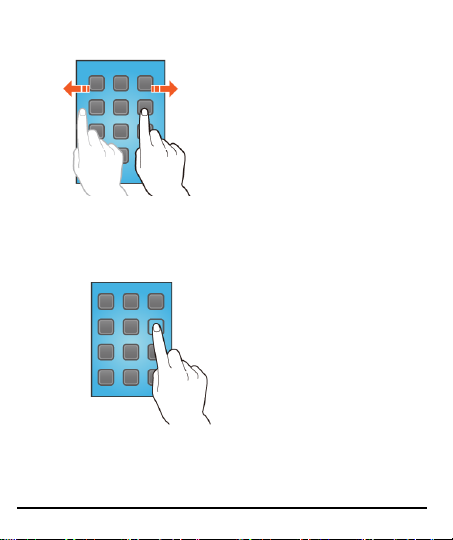
You can shift between the home screens as shown below:
R
EEAARRRRAANNGGEE
R
You can rearrange items on the home screen as shown below;
C
UUSSTTOOMMIIZZEE
C
When the device is in idle mode, you can view indicator icons, widgets,
Model A51 23
I
TTEEMMSS OONN TTHHEE
I
H
OOMMEE
H
S
CCRREEEEN
S
H
H
N
OOMMEE
S
CCRREEEEN
S
N
Page 24
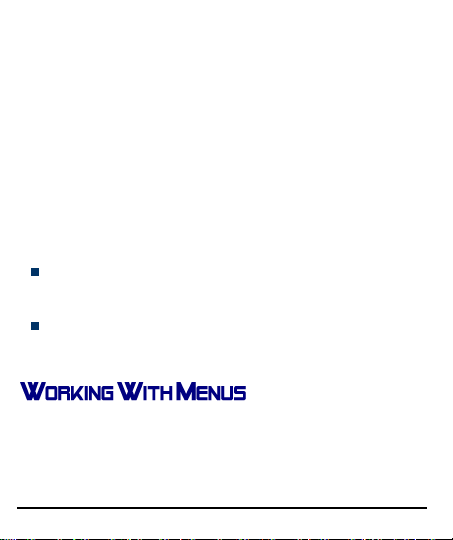
shortcuts to applications, and other items.
The idle screen has multiple panels. Scroll left or right to the panels on
the idle screen. You can also select a dot at the bottom of the screen to
move directly to the corresponding panel. You can add applications,
shortcuts, widgets, and other items to any part of the Home screen or
change the wallpaper.
Add Widgets and Icons to home screen
You can customize the idle screen by adding shortcuts to applications or
items in applications, widgets, or folders. To add items to the idle screen.
Enter Launcher and long press and hold an application, and then release
your finger hold. The icon gets added in your home screen for easy
access.
Rearrange or Remove Widgets and Icons on your Home Screen
Long press and hold the w idget or icon you want to move. O nce the
device vibrates, don't release your hold on the icon. Drag the widget or
icon to a new location on the screen.
Press and hold on an icon till the device vibrates, and drag the widgets
or icon to the dustbin icon at the lower portion of the screen.
The phone provides you with Context menus and Options menus for
accessing the features in an intuitive way.
M
I
S
CCOONNS
I
EENNUU
M
You have the following menu icons to easily let you access its important
Model A51 24
Page 25

features:
Opens the dialer
Opens the browser
Opens the main menu
C
C
Model A51 25
M
U
OONNTTEEXXTT
You can open context menu by touching on any screen.
Not all screens have context menus. If you touch on a screen
that has no context menu, nothing happens.
EENNU
M
Page 26
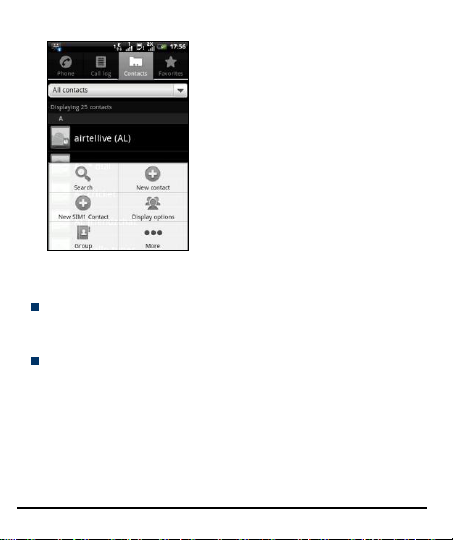
O
M
S
M
EENNUUS
PPTTIIOONNSS
O
Options menus contain tools that apply to specific items on the screen.
You can open an option by touching and holding an item on the screen.
Not all items have options menus.
When you touch and hold some items on a screen, an Options menu
opens.
Model A51 26
Page 27

Notification icons inform you of new messages and events.
When you receive a notification, its icon appears in the status bar, along
with a summary that appears only briefly.
O
O
Drag the status bar down from the top of the screen as shown below.
Model A51 27
PPEENN TTHHEE
N
OOTTIIFFIICCAATTIIOONNSS
N
P
P
AANNEEL
L
Page 28

The Notifications panel displays your network provider’s name and a list
of your current notifications.
Respond to Notifications
1. Open the notification panel and touch a notification to respond to it.
2. What happens next depends on the notification.
Close Notifications Panel
Drag the tab at the bottom of the Notifications panel to the top of the
screen. Or just press the back button. The panel also closes when you
touch a notification to respond to it.
You have a host of shortcuts to tools to choose from in the notifications
panel.
Model A51 28
Page 29
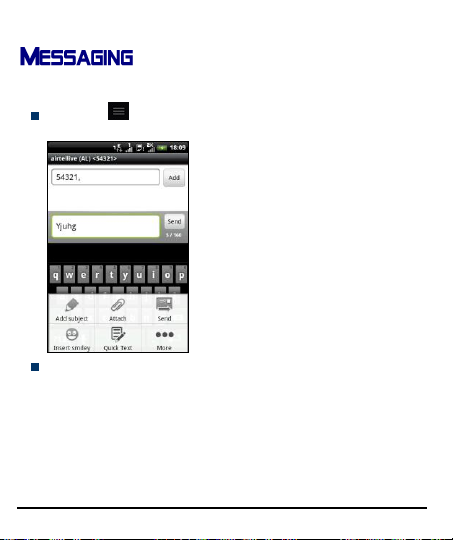
You can use Messaging to exchange text messages and multimedia
messages.
Press the key and ooppeenn the context menu to add subject,
attachment, smiley, and more.
M
UULLTTIIMMEEDDIIAA
M
M
E
EESSSSAAGGE
M
A Message becomes an MMS if you send it to an email address, or add
multimedia media file(s).
C
RREEAATTEE AANNDD
C
1. Touch ‘Compose new message’.
2. Enter or select a mobile phone number.
3. Touch the composition text box and enter your message body.
Model A51 29
S
S
EENNDD
Page 30
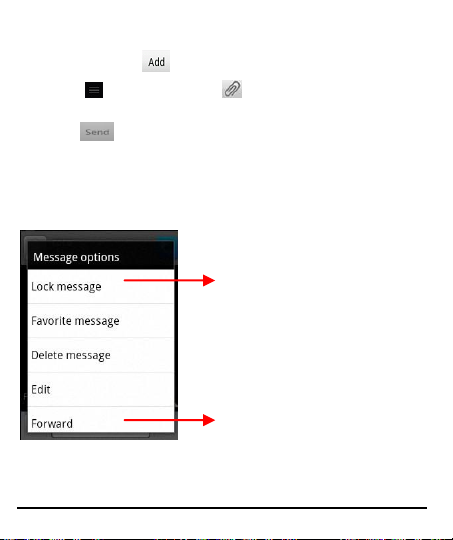
4. You can also touch icon to add a contact from the contact list.
Tap to lock the message.
Touch to forward the
message.
5. Touch button and then to attach various types of
attachments.
6. Touch to send the multimedia message.
F
OORRWWAARRDD AA MMEESSSSAAGGE
F
1. Open a message and then touch that message in a message
conversation window.
2. Touch Forward in the menu that opens.
3. Add a contact.
4. Touch Send icon to send the message.
Model A51 30
E
Page 31

You can also Copy message text, Save message to SIM card, View
Press space or a punctuation
mark to enter the
highlighted suggestion.
Touch once to capitalize the
next letter you type. Touch
and hold for caps.
Tap this icon to select
desired contact from
phonebook
message details and delete message.
L
M
E
EESSSSAAGGE
O
NNSSCCRREEEENN
O
K
EEYYBBOOAARRD
K
D
OOCCKK AA
L
M
You can lock a message so it would not be deleted if you reach your
storage limits.
1. Touch and hold message in a message window.
2. Touch Lock message in the menu that opens. Unlock a message by touching
and holding it and then touch Unlock message.
U
SSIINNGG TTHHEE
U
Some applications display the keyboard by default. In others, you touch a
text field where you want to enter text, to open the keyboard.
Model A51 31
Page 32
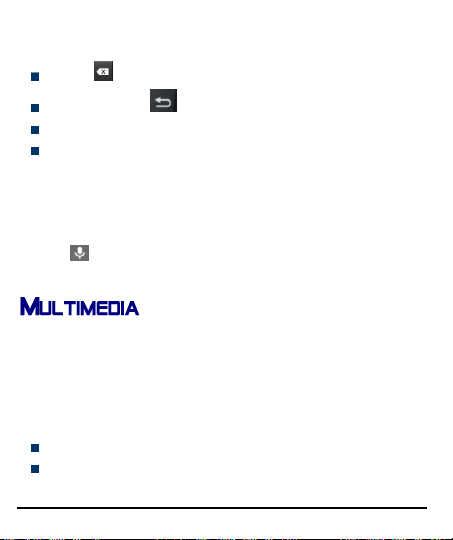
Use the icon to erase characters.
After typing, press icon to close the keyboard.
Press the symbols key to switch to the numbers and symbols keyboard.
Touch and hold the text field to open a menu and to copy/cut texts.
U
V
C
D
SSEE
OOIICCEE
U
V
Menu > Voice Search
Use voice commands to access various useful features on your handset.
1. Tap on icon.
2. Issue your desired voice command to the phone.
C
AAMMEERRA
C
Your camera’s pictures and videos are stored in the SD card, so you must insert
one to use the Came ra. You can copy pictures and videos from the SD card to a
PC and vice versa.
Take a Picture or video
Model A51 32
C
A
Touch the Camera icon in the main menu.
Adjust the exposure and other settings as you wish.
OOMMMMAANND
Page 33

Frame your subject on screen.
Touch the shutter icon on the screen.
Shoot Videos
Drag the control to the video position
Adjust the quality, effect, and other settings if you wish.
Point the lens to the scene you want to capture
Touch the start video icon.
Touch the stop video icon to stop shooting.
G
Y
AALLLLEERRY
G
You can use the Gallery to view pictures and play videos and share files.
1. Touch the Gallery icon in the main menu or in camera mode (refer figure).
2. Touch an album to open and view its contents.
3. Touch a picture or a video in an album to view it and even share with your
Share an Album
Open the main Gallery window.
1. Tap the key and then touch Share.
2. Check or uncheck the albums you want to share.
3. Touch Share again at the context menu. In the menu that opens, touch the
Model A51 33
friends.
application to use to share the selected albums.
Page 34

You can share via email, Bluetooth, Gmail messaging and so on.
You can use an SD card to enhance the storage capacity for
your various multimedia files such as music, photos emails
and so on.
Notes, tips, or additional information
M
C
UUSSIIC
M
You can easily transfer your favorite music from your PC to the SD card
and experience a whole world of interesting and melodious music.
Touch the intuitive buttons and icons on the phone in music interface to
enjoy the features of your music player.
Press the phone’s volume up/down keys on the left side of the mobile
phone to adjust the volume.
C
S
OOPPYY
OONNGGSS FFRROOMM YYOOUURR
C
S
You can connect your handset to your PC using the USB cable and
transfer your favorite songs.
Model A51 34
PPCC
Page 35

M
R
O
AADDIIO
FFM
R
You can listen to your favorite FM channels using the inbuilt FM receiver
of your phone. You can listen to FM radio stations using your device - just
plug in a headset, and select a station.
1. Touch the intuitive buttons and icons on the phone in Radio
interface to enjoy the features of your inbuilt FM radio.
2. Press the phone’s volume up/down keys on the right side of the
mobile phone to adjust the volume.
R
S
D
OOUUNND
S
EECCOORRDD
R
Menu > Sound recorder
Tap the icon to start recording. Tap the Icon to stop the recording.
Model A51 35
Page 36

Your phone can connect to a variety of networks and devices, including
Internet, Wi-Fi, GPRS, Bluetooth, devices, such as headsets. You can also
transfer files to/from your PC through the data cable.
C
OONNNNEECCTT TTOO TTHHEE
C
To configure your Internet:
1. Go to Se ttings> Wireless & Networks> Mobile Networks> Access point
names.
2. Select the access point name or change the access point name for your
Internet connectivity as provided by the service provider of your SIM card.
By defa ult, your network provider sends the a ccess point name settings via
SMS, or it come s with your SIM card. You may need to install these settings.
After this, you can choose from the listed access point names. If the access
point names are not listed by default, please contact your network provider
for the same.
3. After you have selected or configured the access point name, go to Settings>
SIM Management and select Data Enabled to enable Internet connection.
Connect to Internet via your Phone
You can browse the Internet on your PC using your mobile phone. To do
this:
1. Connect your mobile phone to your PC via the USB adaptor.
2. Go to Settings> Wireless & Networks> Tethering & portable hotspot and then
touch USB Tethering.
A prompt for installation will appear on your PC. Proceed as suggested.
Model A51 36
I
NNTTEERRNNEET
I
T
Page 37
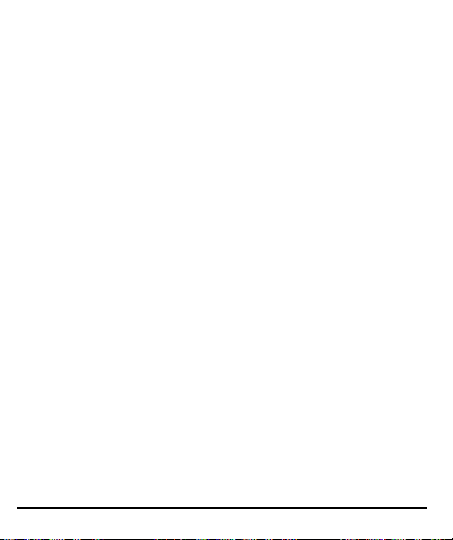
In case of Linux, Windows 7 and Vista OS, the drivers get automatically
installed.
However, in case of Windows XP, you need to manually install the drivers.
You can use your A51 as a modem and connect your PC or laptop to the
Internet when required.
Note: Your mobile operator will charge you based on your GPRS data
usage.
Connectivity via Wi-Fi Hotspot
You need to insert a data enabled SIM card on your phone to use your
A51 as a router.
1. Go to Settings> Wireless & networks>Tethering & Portable hotspot.
2. Configure your Wi-Fi hotspot as suggested.
Make sure your computer has Wi-Fi. After connecting to the Wireless
network, you can use the data service from your A51.
Note: Your mobile operator will charge you based on your GPRS data
usage.
A
I
CCCCEESSSS
the phone.
W
AAIIRR
W
NNTTEERRNNEETT VVIIAA
I
B
IITTHH
LLUUEETTOOOOTTHH
B
A
To browse the Internet via Wi-Fi:
1. Go to Menu> Settings> Wireless & networks and then tap Wi-Fi.
2. Tap Wi-Fi Settings and then select the displayed Wi-Fi connections listed on
P
P
1. Go to Settings > Wireless & networks and tap Bluetooth.
Model A51 37
W
W
D
D
I
F
I
I
I
--F
EEVVIICCEES
S
Page 38

2. Next, tap Bluetooth Settings > Scan for Devices.
If Bluetooth is off, check Bluetooth to turn it on. Your phone scans and
displays the Bluetooth devices in range.
3. If the device you want to pair with is not in the list, make it
discoverable.
4. If your phone stops scanning before you make the o ther device
discoverable, touch Scan for devices.
5. Touch the ID of the other device in the list in Settings to pair them. If
you are prompted to for a password, enter t he passkey displayed on
the handset in the other ddeevviiccee to be paired.). If the pairing is
successful, your phone connects to the device.
You can set up a corporate, Google account etc on your device. You can
do this by tapping Settings> Accounts & sync > Add Account:
You may also be able to add other kinds of accounts, depending on your
application.
W
U
G
A
T
HHYY
SSEE AA
W
Your Google Account lets you take full advantage of Google applications
and services that you may want to use, such as Gmail, Maps, Navigation,
and various applications.
Model A51 38
OOOOGGLLEE
U
G
A
CCCCOOUUNNT
Page 39

S
G
L
TTAARRTT
S
You can use Gmail to read and write email from any mobile device or
browser. All your email is always up to date and available no matter
where you check it from.
But Gmail is not just about email. Your Gmail name and password signs
you into to all Google apps and services, including Calendar; People, for
keeping track of your contacts; for storing and organizing your pictures;
Google Reader, for keeping up with your online reading; Google
Documents, for working with documents, spreadsheets, or drawings; and
many more.
G
OOOOGGLLEE
G
Google Search can help you find anything you need on the web.
Touch the icon on the all apps screen to access Google search
You phone comes with a host of applications to make your life easier and
more convenient. Explore the various applications and the features that
come with your A51 handset and enjoy the advantage.
M
AAPPS
M
Select Menu > Maps.
You can:
Find cities, streets, and services
Synchronize your favorite locations and routes between your phone
Model A51 39
MMAAIIL
G
S
H
EEAARRCCH
S
S
Page 40
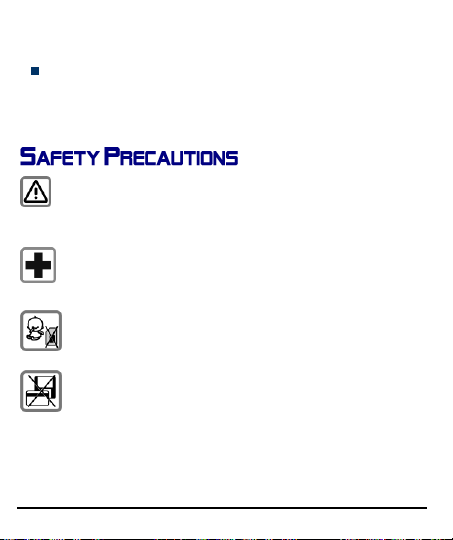
and the Maps internet service.
RReemmeemmbbeerr ttoo ccoommppllyy wwiitthh lleeggaall rreeqquuiirreemmeennttss aanndd llooccaall
rreessttrriiccttiioonnss wwhheenn uussiinngg tthhee pphhoonnee,, ffoorr eexxaammppllee,, iinn aaiirrppllaanneess,,
ppeettrrooll ssttaattiioonnss,, hhoossppiittaallss..
YYoouurr PPhhoonnee’’ss rraaddiioo wwaavveess mmaayy iinntteerrffeerree wwiitthh tthhee ffuunnccttiioonniinngg ooff
iinnaaddeeqquuaatteellyy sshhiieellddeedd mmeeddiiccaall ddeevviicceess.. CCoonnssuulltt aa pphhyyssiicciiaann oorr
tthhee mmaannuuffaaccttuurreerr ooff tthhee mmeeddiiccaall ddeevviiccee ttoo ddeetteerrmmiinnee wwhheetthheerr
tthheeyy aarree aaddeeqquuaatteellyy sshhiieellddeedd ffrroomm eexxtteerrnnaall RRaaddiioo FFrreeqquueennccyy..
SSwwiittcchh ooffff yyoouurr ddeevviiccee wwhheenn rreegguullaattiioonnss ppoosstteedd iinnssttrruucctt yyoouu ttoo
ddoo ssoo..
AAllwwaayyss kkeeeepp tthhee pphhoonnee aanndd aacccceessssoorriieess oouutt ooff rreeaacchh ooff ssmmaallll
cchhiillddrreenn.. SSmmaallll ppaarrttss ssuucchh aass tthhee SSIIMM ccaarrdd,, dduusstt ccaapp,, lleennss rriinngg
aanndd lleennss ccaapp aass wweellll aass tthhee mmiiccrrooSSDD ccaarrdd ccaann bbee ddiissmmaannttlleedd aanndd
sswwaalllloowweedd bbyy ssmmaallll cchhiillddrreenn..
DDoo nnoott ppllaaccee tthhee pphhoonnee nneeaarr ttoo eelleeccttrroommaaggnneettiicc ddaattaa ccaarrrriieerrss
ssuucchh aass ccrreeddiitt ccaarrddss aanndd ffllooppppyy ddiisskkss.. IInnffoorrmmaattiioonn ssttoorreedd oonn
tthheemm ccoouulldd bbee lloosstt..
Check weather forecasts and other local information, if available
Note: You will need Internet connectivity to use this feature.
Model A51 40
Page 41

PPeerrmmaanneenntt hheeaarriinngg lloossss mmaayy ooccccuurr iiff yyoouu uussee eeaarrpphhoonneess oorr
hheeaaddpphhoonneess aatt hhiigghh vvoolluummee.. YYoouu ccaann aaddaapptt oovveerr ttiimmee ttoo aa
hhiigghheerr vvoolluummee,, wwhhiicchh mmaayy ssoouunndd nnoorrmmaall bbuutt ccaann bbee ddaammaaggiinngg
ttoo yyoouurr hheeaarriinngg.. SSeett yyoouurr vvoolluummee ttoo aa ssaaffee lleevveell.. IIff yyoouu
eexxppeerriieennccee ddiissccoommffoorrtt oorr bbuuzzzziinngg iinn yyoouurr eeaarrss,, rreedduuccee tthhee
vvoolluummee oorr ddiissccoonnttiinnuuee uussee ooff yyoouurr eeaarrpphhoonneess oorr hheeaaddpphhoonneess..
RRiinngg ttoonneess,, iinnffoo ttoonneess aanndd hhaannddss--ffrreeee ttaallkkiinngg aarree rreepprroodduucceedd
tthhrroouugghh tthhee lloouuddssppeeaakkeerr.. DDoo nnoott hhoolldd tthhee pphhoonnee ttoo tthhee eeaarr
wwhheenn iitt rriinnggss oorr wwhheenn yyoouu hhaavvee sswwiittcchheedd oonn tthhee hhaannddss--ffrreeee
ffuunnccttiioonn..
TThhee mmaaiinnss vvoollttaaggee ((VV)) ssppeecciiffiieedd oonn tthhee ppoowweerr ssuuppppllyy uunniitt mmuusstt
nnoott bbee eexxcceeeeddeedd.. OOtthheerrwwiissee tthhee cchhaarrggiinngg ddeevviiccee mmaayy bbee
ddaammaaggeedd.. TThhee ppoowweerr ssuuppppllyy mmuusstt bbee pplluuggggeedd iinnttoo aann eeaassiillyy
aacccceessssiibbllee AACC mmaaiinnss ppoowweerr ssoocckkeett wwhheenn cchhaarrggiinngg tthhee bbaatttteerryy..
TThhee oonnllyy wwaayy ttoo ttuurrnn ooffff tthhee cchhaarrggiinngg ddeevviiccee aafftteerr cchhaarrggiinngg tthhee
bbaatttteerryy iiss ttoo uunnpplluugg iitt..
YYoouu mmaayy oonnllyy ooppeenn tthhee pphhoonnee ttoo rreeppllaaccee tthhee bbaatttteerryy,, SSIIMM aanndd
mmiiccrrooSSDD ccaarrdd.. YYoouu mmuusstt nnoott ooppeenn tthhee bbaatttteerryy uunnddeerr aannyy
cciirrccuummssttaanncceess.. AAllll ootthheerr cchhaannggeess ttoo tthhiiss ddeevviiccee aarree ssttrriiccttllyy
pprroohhiibbiitteedd aanndd wwiillll iinnvvaalliiddaattee tthhee wwaarrrraannttyy..
TThhee pphhoonnee mmaayy ccaauussee iinntteerrffeerreennccee iinn tthhee vviicciinniittyy ooff TTVV sseettss,,
rraaddiiooss aanndd PPCCss..
OOnnllyy uussee MMiiccrroommaaxx ssppeecciiffiieedd bbaatttteerriieess aanndd cchhaarrggiinngg ddeevviicceess..
AAllll bbaatttteerriieess ccaann ccaauussee pprrooppeerrttyy ddaammaaggee,, iinnjjuurryy oorr bbuurrnnss iiff aa
ccoonndduuccttiivvee mmaatteerriiaall ssuucchh aass jjeewweellrryy,, kkeeyyss oorr bbeeaaddeedd cchhaaiinnss
ttoouucchh eexxppoosseedd tteerrmmiinnaallss.. EExxeerrcciissee ccaarree iinn hhaannddlliinngg aannyy cchhaarrggeedd
bbaatttteerryy,, ppaarrttiiccuullaarrllyy wwhheenn ppllaacciinngg iitt iinnssiiddee yyoouurr ppoocckkeett,, ppuurrssee oorr
ootthheerr ccoonnttaaiinneerr wwiitthh mmeettaall oobbjjeeccttss.. DDoo nnoott ddiissppoossee ooff bbaatttteerriieess
iinn ffiirree aass tthheeyy mmaayy eexxppllooddee..
Model A51 41
Page 42

11.. DDoo nnoott uussee tthhee pphhoonnee wwhhiillee ddrriivviinngg.. WWhheenn yyoouu hhaavvee ttoo uussee
tthhee pphhoonnee,, pplleeaassee uussee tthhee ppeerrssoonnaall hhaannddss--ffrreeee kkiitt..
22)) PPlleeaassee ppuutt tthhee pphhoonnee ssaaffeellyy iinn tthhee pphhoonnee ssttaanndd.. DDoo nnoott ppuutt iitt
oonnttoo aannyy ppaasssseennggeerr sseeaatt oorr aannyy ppllaaccee ffrroomm wwhhiicchh iitt mmaayy ffaallll
ddoowwnn iinn ccaassee ooff vveehhiiccuullaarr ccoolllliissiioonn oorr eemmeerrggeennccyy bbrraakkiinngg..
FFlliigghhtt iiss iinnfflluueenncceedd bbyy iinntteerrffeerreennccee ccaauusseedd bbyy tthhee pphhoonnee.. IItt iiss
iilllleeggaall ttoo uussee aa pphhoonnee oonn tthhee aaiirrppllaannee.. PPlleeaassee ttuurrnn ooffff yyoouurr
pphhoonnee dduurriinngg aa fflliigghhtt..
PPrrooffeessssiioonnaall sseerrvviiccee:: TThhee pphhoonnee mmuusstt bbee iinnssttaalllleedd oorr rreeppaaiirreedd
bbyy nnoo ootthheerr ppeerrssoonnnneell tthhaann pprrooffeessssiioonnaallss.. YYoouu aarree lliikkeellyy ttoo
ssuuffffeerr aa hhuuggee rriisskk wwhheenn yyoouu iinnssttaallll oorr rreeppaaiirr tthhiiss pphhoonnee bbyy
yyoouurrsseellff,, wwhhiicchh aallssoo ggooeess aaggaaiinnsstt tthhee wwaarrrraannttyy rruulleess..
Your device is a product of superior design and craftsmanship and should
be handled with care: The following suggestions will help you protect
your phone:
Keep the device dry. Precipitation, humidity, and all types of liquids or
moisture can contain minerals that will rust electronic circuits. If your
device does get wet, remove the battery without turning on the
device, wipe it with a dry cloth and take it the service center.
Do not store the device in high or cold temperature. High
temperatures can shorten the life of electronic devices and damage
batteries.
Do not use or store the device in dusty, dirty areas. Its moving parts
and electronic components can be damaged.
Do not attempt to open the device other than as instructed in this
guide. Repairing this phone by yourself other than our authorized
Model A51 42
Page 43

service agents/centers goes against the warranty rules.
Do not drop, knock, or shake the device. Rough handling can break
internal circuit boards and fine mechanics.
Do not use harsh chemicals, cleaning solvents, or strong detergents to
clean the device. Only use a soft, clean, dry cloth to clean the surface
of the device.
Do not store your device near magnetic f ields or allow your device to
come in contact with magnetic fields for extended period of time.
Location: The socket-outlet shall be installed near the equipment
and shall be easily accessible.
Battery Recommendations
Please put the battery in a cool and well-ventilated place out of direct
sunlight. We recommend you to charge the battery at room
temperature range.
Batteries have life cycles. If the time that the battery powers
equipment becomes much shorter than usual, the battery life is at an
end. Replace the battery with a new battery of the same make and
specification.
Use manufacturer approved batteries, chargers, accessories and
supplies. Micromax will not be held responsible for user’s safety when
using unapproved accessories or supplies.
Do not discard the battery with household trash. Please dispose of
used battery according to your local environmental laws and
guidelines.
Warnings on Battery:
(a) Please use appointed battery in case of explosion risk.
(b) Please dispose of lifeless battery under guidance.
Model A51 43
Page 44

Recycle your Phone
The WEEE logo (shown at the left) appears on the
product (battery, handset, and charger) to indicate that
this product must not be disposed off or dumped with
all your electronic or electrical waste equipment by relocating over to the
specified collection point for recycling of such hazardous waste.
Collection and proper recovery of your electronic waste equipments at
the time of disposal will allow us to help preserve the environment.
Recycling of the electronic waste equipment will ensure safety of human
health and environment. For more information on best practices for
disposal of electronic and electrical waste, please visit to our web site:
www.micromaxinfo.com/weee.php.
your other household wastes. You are liable to dispose of
C
C
All rights reserved. Reproduction, transfer, distribution or storage of part
or all of the contents in this document in any form without the prior
written permission of Micromax is strictly prohibited.
Model A51 44
OOPPYYRRIIGGHHT
T
