Page 1

A30
User Guide
Page 2
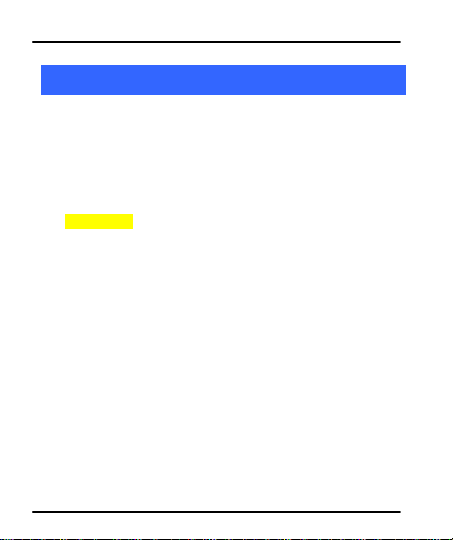
User Guide
1
1
WWeellccoommee
1.1 Exciting Features
CCoonnggrraattuullaattiioonnss oonn bbeeccoommiinngg aa pprroouudd oowwnneerr ooff tthhee MMiiccrroommaaxx
AA3300 AAnnddrrooiidd mmoobbiillee pphhoonnee.. YYoouu hhaavvee nnooww jjooiinneedd tthhee mmiilllliioonnss ooff
ssaattiissffiieedd MMiiccrroommaaxx ccuussttoommeerrss sspprreeaadd aaccrroossss tthhee GGlloobbee.. YYoouurr AA3300
ddeevviiccee ooffffeerrss yyoouu tthheessee eexxcciittiinngg ffeeaattuurreess aanndd mmuucchh mmoorree::
AAnnddrrooiidd 22..33..77((GGiinnggeerrbbrreeaadd))
DDuuaall SSIIMM
FFuullll TToouucchh 33..00”” DDiissppllaayy
22..00 MMPP CCaammeerraa
EExxtteerrnnaall MMeemmoorryy ((EExxppaannddaabbllee ttoo 3322 GGBB))
MMuullttiimmeeddiiaa
GGrraavviittyy SSeennssoorr
WWii--ffii
BBlluueettooootthh 22..00
Model – A30 2
Page 3
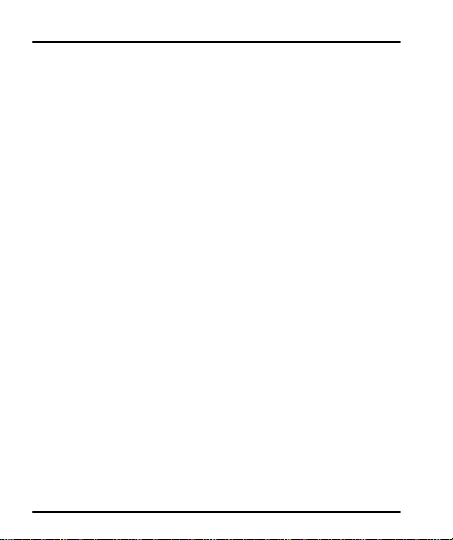
User Guide
s
CCoonntteenntts
1 Welcome 2
1.1 Exciting Features .............................................................................................. 2
2 Phone Layout 5
2.1 Keys and Parts ................................................................................................... 5
3 Getting Started 6
3.1 Insert SIM card ................................................................................................... 6
3.2 Insert Memory card ......................................................................................... 7
3.3 Lock/ Unlock the Phone ............................................................................... 8
4 Placing and Receiving Calls 10
4.1 Make a Call ....................................................................................................... 10
4.2 Conference Call .............................................................................................. 11
4.3 Disable Phone Calls (Airplane mode) ............................................... 12
4.4 Using the Touch screen ............................................................................. 12
4.5 Using the Phone’s Buttons ...................................................................... 13
5 The Home Screen 14
5.1 Customize Home Screen .......................................................................... 14
55..11..11AAdddd iitteemmss ttoo tthhee HHoommee ssccrreeeenn ...................................................................................................................... 114
6 Working With Menus 15
6.1 Menu Icons ........................................................................................................ 17
7 Connect to the Internet 17
8 Managing Notifications 18
8.1 Open the Notifications Panel .................................................................. 18
8.2 Respond to Notifications ........................................................................... 19
8.3 Close Notifications Panel.......................................................................... 19
9 Messaging 20
9.1 Create and Send Multimedia Message............................................ 20
9.2 Message Options........................................................................................... 21
Model – A30 3
4
Page 4
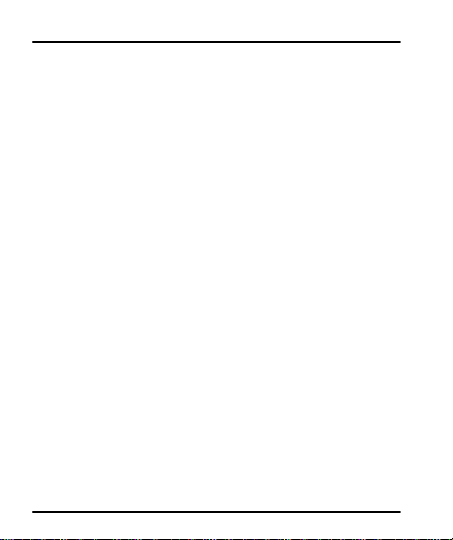
User Guide
9.3 Using the Onscreen Keyboard .............................................................. 22
9.4 Enter Various Characters ......................................................................... 22
10 Multimedia 23
10.1Camera ............................................................................................................... 23
10.2Gallery ................................................................................................................. 24
1100..22..11SShhaarree aann AAllbbuumm .................................................................................................................................................................................. 224
10.3Music ................................ .................................................................................... 24
10.4FM Radio ........................................................................................................... 25
10.5Record Sounds .............................................................................................. 25
11 Manage Accounts 26
11.1Why Use a Google Account ................................................................... 26
12 Connect to Networks and Devices 26
12.1Connect to Internet ...................................................................................... 26
12.2Connect to Wi-Fi Networks ..................................................................... 26
12.3Pair With Bluetooth Devices .................................................................. 27
1122..33..11CCoonnnneecctt ttoo IInntteerrnneett vviiaa yyoouurr PPhhoonnee ............................................................................................ 227
12.4Install Secure Certificate from SD Card .......................................... 28
13 Applications 29
14 Health and Safety Information 29
15 Taking Care of Your Device 30
Model – A30 4
4
7
Page 5
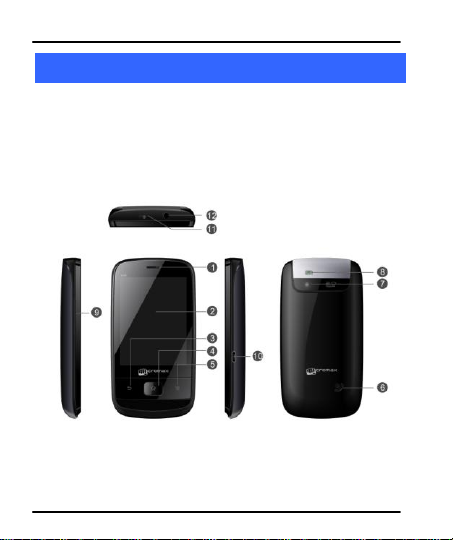
User Guide
2
2
PPhhoonnee LLaayyoouutt
2.1 Keys and Parts
Model – A30 5
Page 6
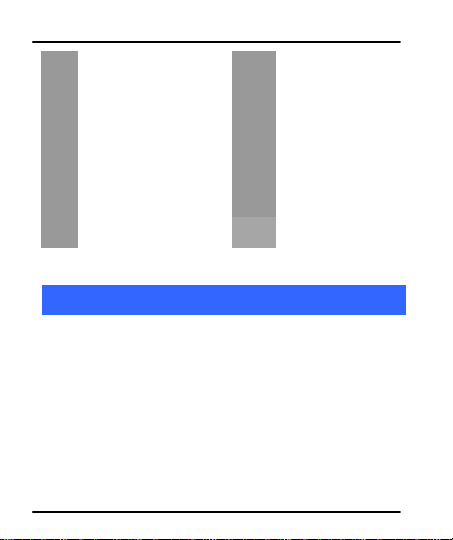
User Guide
1
Receiver
7
Camera
2
Screen
8
Camera Flash
3
Back key
9
Volume Keys
4
Home Key
10
USB
5
Option key
11
Power key
6
Speaker
12
Earphone Jack
3
3
GGeettttiinngg SSttaarrtteedd
3.1 Insert SIM card
To insert SIM card,
1. Switch off the mobile phone and remove the rear cover
and battery.
2. Insert the SIM card correctly in the card slot(s) (See
figure below)
Model – A30 6
Page 7
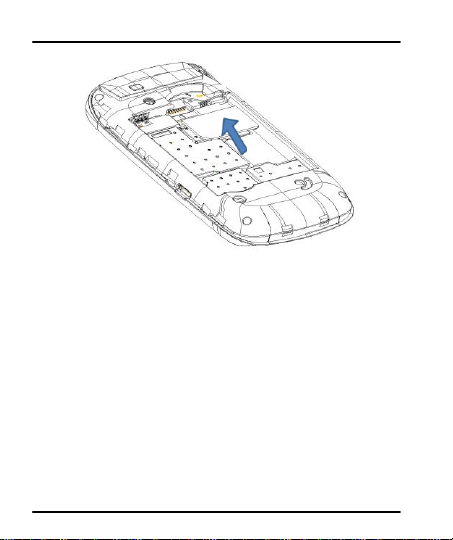
User Guide
3. Finally insert the battery and replace the rear cover of the
mobile phone.
3.2 Insert Memory card
1. Power off the mobile phone; then remove the rear cover
and battery.
2. Insert the memory card into the slot.
Model – A30 7
Page 8
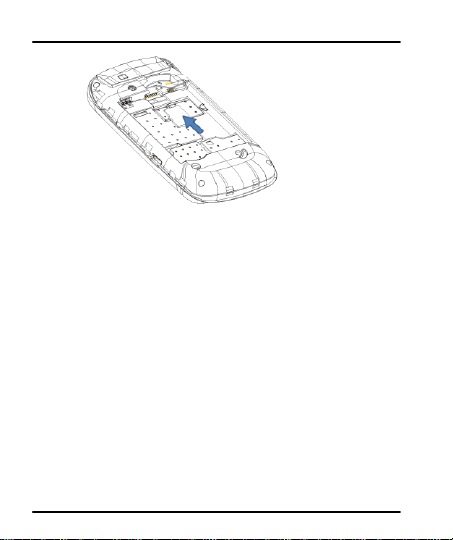
User Guide
3. Finally insert the battery and the rear cover of the mobile
phone.
Use only compatible memory cards approved by Micromax
with this device. Incompatible memory cards may damage the
device and corrupt the data stored in the card.
3.3 Lock/ Unlock the Phone
You may need to provide PIN, Password, or draw a pattern to
unlock your phone. To unlock the screen:
1. Press the power key to wake up the phone.
Model – A30 8
Page 9
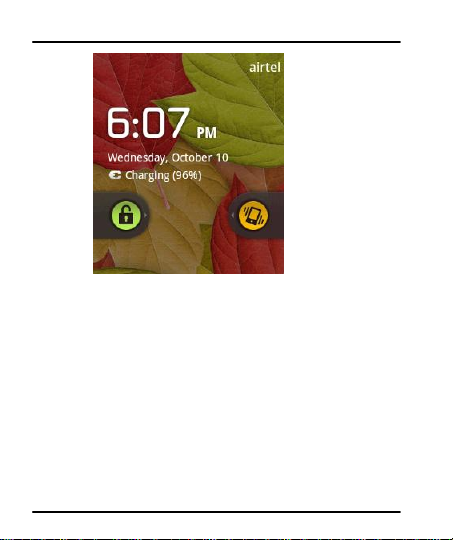
User Guide
2. Hold and drag the unlock icon to the right to unlock.
You may be required to unlock your phone based on the
unlock method in settings.
To set the unlock method:
1. On the main menu, touch Settings > Location & Security.
2. Touch Set up screen lock.
3. Choose the type of locking as desired. You can set your
screen lock on the basis of Pattern, PIN, Password or
none.
Model – A30 9
Page 10
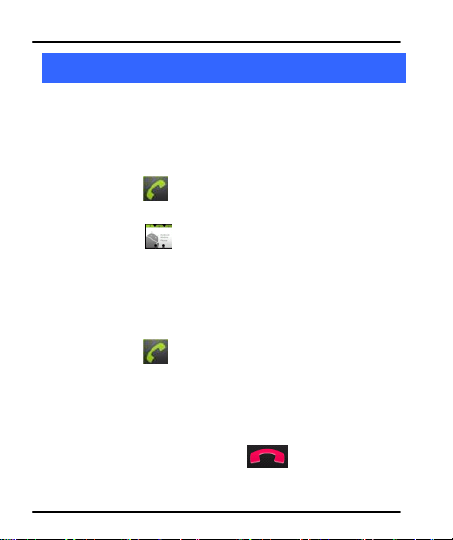
User Guide
4
4
PPllaacciinngg aanndd RReecceeiivviinngg CCaallllss
You can dial a phone number or touch a number in your
contacts.
You can also place from the Call log or contacts.
4.1 Make a Call
11.. TTaapp tthhee iiccoonn oonn mmaaiinn mmeennuu oorr tthhee hhoommee ssccrreeeenn ttoo
ddiiaall tthhee ddeessiirreedd nnuummbbeerr..
TToouucchh tthhee iiccoonn oonn mmaaiinn mmeennuu oorr tthhee hhoommee ssccrreeeenn
ttoo mmaakkee aa ccaallll ffrroomm ccaallll lloogg,, ccoonnttaacctt,, ggrroouuppss oorr ffaavvoorriitteess..
TToo ddiiaall aann iinntteerrnnaattiioonnaall nnuummbbeerr,, ttoouucchh aanndd hhoolldd tthhee 00 kkeeyy
ttoo eenntteerr tthhee PPlluuss ((++)) ssyymmbbooll,, aanndd tthheenn eenntteerr tthhee
iinntteerrnnaattiioonnaall ccoouunnttrryy pprreeffiixx,, ffoolllloowweedd bbyy tthhee pphhoonnee
nnuummbbeerr
TToouucchh tthhee iiccoonn ttoo ddiiaall tthhee nnuummbbeerr..
PPrreessss tthhee VVoolluummee UUpp// DDoowwnn kkeeyyss ttoo aaddjjuusstt tthhee ccaallll
vvoolluummee..
YYoouu ccaann aacccceessss CCaallll LLooggss,, CCoonnttaaccttss oorr GGrroouuppss ffrroomm tthhee
ddiiaalleerr ssccrreeeenn..
WWhhiillee dduurriinngg aa ccaallll,, ttoouucchh tthhee
Model – A30 10
iiccoonn ttoo eenndd aa ccaallll..
Page 11
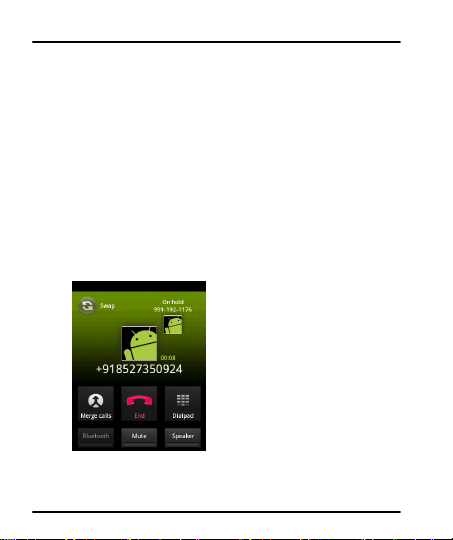
User Guide
4.2 Conference Call
If you dial or accept a new call when you are already on a call,
you can or merge the calls into a conference call.
1. Place a call to the first participant.
2. When you are connected, touch the Add call icon, the first
participant is put on hold and you are prompted to dial
the second contact.
3. Place the next call, using the phone tab, the Call log, or
your contacts.
4. When you are connected, touch Merge calls. The
participant is added to the conference call.
Model – A30 11
Page 12

User Guide
4.3 Disable Phone Calls (Airplane mode)
Some locations may require you to turn off your mobile, Wi-Fi,
and Bluetooth wireless connections.
1. Press and hold the Power button.
2. Touch the Airplane mode.
4.4 Using the Touch screen
You can use the touch screen in the following ways:
TToouucchh:: AAccttss oonn iitteemmss oonn tthhee ssccrreeeenn,, ssuucchh aass aapppplliiccaattiioonn
aanndd sseettttiinnggss iiccoonnss,, ttoo ttyyppee lleetttteerrss aanndd ssyymmbboollss uussiinngg tthhee
oonnssccrreeeenn kkeeyybbooaarrdd,, oorr ttoo pprreessss oonnssccrreeeenn bbuuttttoonnss..
TToouucchh aanndd hhoolldd:: TToouucchh aanndd hhoolldd aann iitteemm oonn tthhee ssccrreeeenn
uunnttiill aann aaccttiioonn ooccccuurrss..
DDrraagg:: TToouucchh aanndd hhoolldd aann iitteemm aanndd mmoovvee yyoouurr ffiinnggeerr oonn tthhee
ssccrreeeenn uunnttiill yyoouu rreeaacchh tthhee ttaarrggeett ppoossiittiioonn..
SSwwiippee oorr sslliiddee:: QQuuiicckkllyy sslliiddee yyoouurr ffiinnggeerr aaccrroossss tthhee ssuurrffaaccee
ooff tthhee ssccrreeeenn,, ((wwiitthhoouutt ddrraaggggiinngg aann iitteemm)).. FFoorr eexxaammppllee,,
sslliiddee tthhee ssccrreeeenn uupp oorr ddoowwnn ttoo ssccrroollll aa lliisstt..
DDoouubbllee--ttaapp:: TTaapp qquuiicckkllyy ttwwiiccee oonn aa wweebbppaaggee,, mmaapp,, oorr ootthheerr
ssccrreeeenn ttoo zzoooomm.. FFoorr eexxaammppllee,, ddoouubbllee--ttaapp aa sseeccttiioonn ooff aa
wweebbppaaggee iinn BBrroowwsseerr ttoo zzoooomm tthhaatt sseeccttiioonn ttoo ffiitt tthhee wwiiddtthh
ooff tthhee ssccrreeeenn.. YYoouu ccaann aallssoo ddoouubbllee--ttaapp ttoo ccoonnttrrooll tthhee
CCaammeerraa zzoooomm,, iinn MMaappss,, aanndd iinn ootthheerr aapppplliiccaattiioonnss..
PPiinncchh:: IInn ssoommee aapppplliiccaattiioonnss ((SSuucchh aass MMaappss,, BBrroowwsseerr,, aanndd
GGaalllleerryy)) yyoouu ccaann zzoooomm iinn aanndd oouutt bbyy ppllaacciinngg ttwwoo ffiinnggeerrss
Model – A30 12
Page 13

User Guide
Button
Press
Opens the previous screen you were
working in.
Opens a menu with items that affect the
current screen or Application.
View context menu for working on various
screens/applications
Opens search to search your phone and the
web. In many applications, opens a Search
box for searching within the application.
Navigate to home screen. Press and hold
for a few seconds to switch to recently used
applications.
tthhee ssccrreeeenn aatt oonnccee aanndd ppiinncchhiinngg tthheemm ttooggeetthheerr ((ttoo zzoooomm
oouutt)) oorr sspprreeaaddiinngg tthheemm aappaarrtt ((ttoo zzoooomm iinn))..
RRoottaattee tthhee ssccrreeeenn:: OOnn mmoosstt ssccrreeeennss,, tthhee oorriieennttaattiioonn ooff tthhee
ssccrreeeenn cchhaannggeess aass yyoouu rroottaattee iitt.. YYoouu ccaann ttuurrnn tthhiiss ffeeaattuurree
oonn aanndd ooffff..
4.5 Using the Phone’s Buttons
The phone’s buttons and soft buttons offer a lot of functions
and shortcuts.
Model – A30 13
Page 14

User Guide
5
5
TThhee HHoommee SSccrreeeenn
When you sign in, the home screen opens.
You can add an application icon to the Home screen by
pressing and holding it until it vibrates and enters Home
screen and the release your finger.
The Home screen is your starting point to access all the
features on your phone.
AAt the top of the screen, the Status bar displays the time,
status, and notifications.
Touch the main menu icon at the bottom of the screen to
view all installed applications.
5.1 Customize Home Screen
You can add applications, shortcuts, widgets, and other items
to any part of the Home screen or change the wallpaper.
55..11..11 AAdddd iitteemmss ttoo tthhee HHoommee ssccrreeeenn
1. Press to open the Home screen.
2. Touch > Add or just touch and hold an empty location
on the Home screen.
3. A menu for adding the following pops up.
Model – A30 14
Page 15

User Guide
Shortcuts: Add shortcuts to applications, a bookmarked
webpage, a favorite contact, a destination in Maps, a music
play list, etc.
W idgets : Add any application (widgets) to your Home
screen, Including clock, music player, pictures and so on.
You can also download widgets from Android Market.
Folders: Add a folder where you can organize Home screen
items, or folders that contain all your contacts, contacts with
phone number, or starred contacts. Your folder’s contents
are kept up to date automatically.
Wallpapers: Choose different types of wallpapers as
desired.
6
6
WWoorrkkiinngg WWiitthh MMeennuuss
The phone provides you with Context menus and Options
Model – A30 15
Page 16

User Guide
Options menu
Context menu
menus for accessing the features in an intuitive way.
You can open context menu by touching on any
screen.
Not all screens have context menus. If you touch on a
screen that has no context menu, nothing happens.
When you touch and hold some items on a screen, an Options
menu opens. Options menus contain tools that apply to
specific items on the screen. You can open an option by
touching and holding an item on the screen. Not all items
have options menus.
Model – A30 16
Page 17

User Guide
Opens the dialer
Opens the main menu or launcher
Opens the browser
6.1 Menu Icons
You have the following menu icons to easily let you access its
important features:
7
7
CCoonnnneecctt ttoo tthhee IInntteerrnneett
To configure your Internet:
1. Go to Settings> Wireless & Networks >Mobile Networks>
Data Enabled.
2. By default, your network provider sends the access point
name settings via SMS, or it comes with your SIM card.
You may need to install these settings. After this, you can
choose from the listed access point names. If the access
point names are not listed by default, please contact your
network provider for the same.
3. To add any operator Access point Name, go to Settings >
Wireless & networks > Mobile networks > Access Point
Model – A30 17
Page 18

User Guide
Names.
4. After you have selected or configured the access point
name, go to Settings> Wireless & Networks >Mobile
Networks and tap Data Enabled to enable Internet
connection.
8
8
MMaannaaggiinngg NNoottiiffiiccaattiioonnss
Notification icons inform you of new messages and events.
When you receive a notification, its icon appears in the status
bar, along with a summary that appears only briefly.
8.1 Open the Notifications Panel
Drag the status bar down from the top of the screen as shown
below.
Model – A30 18
Page 19

User Guide
The Notifications panel displays your network provider name
and a list of your current notifications.
8.2 Respond to Notifications
1. Open the notification panel and touch a notification to
respond to it.
2. What happens next depends on the notification.
8.3 Close Notifications Panel
Drag the tab at the bottom of the Notifications panel to the
top of the screen. Or just press the back button. The panel
also closes when you touch a notification to respond to it.
Model – A30 19
Page 20

User Guide
Touch to compose a
new text or
multimedia message.
Touch to open a
messaging
conversation
9
9
MMeessssaaggiinngg
You can use Messaging to exchange text messages and
multimedia messages with your friends.
You can also press the key and open the context menu
to work on messages and their settings.
A Message becomes an MMS if you send it to an email
address, or add multimedia media file(s).
9.1 Create and Send Multimedia Message
1. Touch compose new message.
2. Enter or select a mobile phone number.
3. Touch the composition text box and enter your message
Model – A30 20
Page 21

User Guide
body.
4. Touch the key to open the context menu.
5. Touch icon to attach various types of files.
6. Send the MMS.
9.2 Message Options
Forward a message
1. Open a message and then touch that message in a
message conversation window.
2. Touch Forward in the menu that opens.
You can also Copy message text, Save message to SIM card,
View message details and delete message.
Model – A30 21
Page 22

User Guide
Tap this icon to select
desired contact from
phonebook
Touch once to capitalize
the next letter you type.
Touch and hold for caps.
Press space or a
punctuation mark to enter
the highlighted suggestion.
9.3 Using the Onscreen Keyboard
Some applications display the keyboard by default. In others,
you touch a text field where you want to enter text, to open
the keyboard.
Use the icon to erase characters.
After typing, press icon to close the keyboard.
9.4 Enter Various Characters
Press the symbols key to switch to the numbers and
Model – A30 22
Page 23

User Guide
Touch settings to change them
Drag left/right to toggle between
video/camera mode.
Touch to take picture/ video.
View albums and photos
symbols keyboard.
Touch and hold the text field to open a menu and to
copy/cut texts.
0
110
MMuullttiimmeeddiiaa
10.1 Camera
Your camera’s pictures and videos are stored in the SD card,
so you must insert one to use the Camera. You can copy
pictures and videos from the SD card to a PC and vice versa.
Model – A30 23
Page 24

User Guide
10.2 Gallery
You can use the Gallery to view pictures and play videos and
share files.
1. Touch the Gallery icon in the main menu or in the camera
mode.
2. Open Gallery from the camera by tapping and
touching Gallery.
3. Touch an album to open and view its contents.
4. Touch a picture or a video in an album to view it.
1100..22..11 SShhaarree aann AAllbbuumm
1. Open the main Gallery window.
2. Tap the key and then touch Share.
3. Check or uncheck the albums you want to share.
4. Touch Share again at the context menu. In the menu that
opens, touch the application to use to share the selected
albums.
You can share via email, Bluetooth, Gmail messaging and so
on.
10.3 Music
You can easily transfer your favorite music from your PC to
the SD card and experience a whole world of interesting and
Model – A30 24
Page 25

User Guide
melodious music.
Touch the key or the intuitive buttons and icons on
the phone in music interface to enjoy the features of your
music player.
Press the phone’s volume up/down keys on the left side of
the mobile phone to adjust the volume.
10.4 FM Radio
YYoouu ccaann lliisstteenn ttoo yyoouurr ffaavvoorriittee FFMM cchhaannnneellss uussiinngg tthhee iinnbbuuiilltt
FFMM rreecceeiivveerr ooff yyoouurr pphhoonnee..
Touch the key or the intuitive buttons and icons on
the phone in Radio interface to explore and enjoy the
features of your inbuilt FM radio.
Press the phone’s volume up/down keys on the right side
of the mobile phone to adjust the volume.
10.5 Record Sounds
You need to have a memory card inserted on your phone to
use sound recorder.
1. Touch Sound Recorder in the main menu.
2. Tap to start recording a voice clip. “Recording”
appears when it is recording a voice clip.
3. Tap to stop and save the recording.
Model – A30 25
Page 26

User Guide
1
111
MMaannaaggee AAccccoouunnttss
YYoouu ccaann sseett uupp aa ccoorrppoorraattee,, GGooooggllee aaccccoouunntt eettcc oonn yyoouurr ddeevviiccee..
YYoouu ccaann ddoo tthhiiss bbyy ttaappppiinngg SSeettttiinnggss>> AAccccoouunnttss && ssyynncc>> AAdddd
AAccccoouunntt::
..
11.1 Why Use a Google Account
YYoouurr GGooooggllee AAccccoouunntt lleettss yyoouu ttaakkee ffuullll aaddvvaannttaaggee ooff GGooooggllee
aapppplliiccaattiioonnss aanndd sseerrvviicceess tthhaatt yyoouu mmaayy wwaanntt ttoo uussee,, ssuucchh aass
GGmmaaiill,, GGooooggllee MMaappss,, NNaavviiggaattiioonn,, AAnnddrrooiidd MMaarrkkeett,, YYoouuTTuubbee,,
MMeessssaaggiinngg,, aanndd mmaannyy mmoorree..
2
112
CCoonnnneecctt ttoo NNeettwwoorrkkss aanndd DDeevviicceess
YYoouurr pphhoonnee ccaann ccoonnnneecctt ttoo aa vvaarriieettyy ooff nneettwwoorrkkss aanndd ddeevviicceess,,
iinncclluuddiinngg WWii--FFii,, GGPPRRSS,, BBlluueettooootthh,, ddeevviicceess,, ssuucchh aass hheeaaddsseettss.. YYoouu
ccaann aallssoo ttrraannssffeerr ffiilleess ttoo//ffrroomm yyoouurr PPCC tthhrroouugghh tthhee ddaattaa ccaabbllee..
12.1 Connect to Internet
Refer to section 7 for details.
12.2 Connect to Wi-Fi Networks
To browse the Internet via Wi-Fi:
1. Go to Menu> settings> Wireless & networks and then tap
Wi-Fi.
Model – A30 26
Page 27

User Guide
2. Next, go to Menu> settings> wireless & networks > Wi-Fi
Settings and then enable Wi-Fi. Next, select the WIFI
connection listed under Wi-Fi networks.
12.3 Pair With Bluetooth Devices
1. Go to Settings > Wireless & networks> Bluetooth settings.
2. If Bluetooth is off, check Bluetooth to turn it on. Your
phone scans and displays the Bluetooth devices in range.
3. If the device you want to pair with is not in the list, make
it discoverable.
4. If your phone stops scanning before you make the other
device discoverable, touch Scan for devices.
5. Touch the ID of the other device in the list Settings to pair
them. If you are prompted to for a password, enter any
password on one device and enter the same password
you entered in the other device to be paired.), If the
pairing is successful, your phone connects to the device.
1122..33..11 CCoonnnneecctt ttoo IInntteerrnneett vviiaa yyoouurr PPhhoonnee
You can browse the Internet on your PC using your mobile
phone. To do this:
1. Connect your mobile phone to your PC via the USB
adaptor.
2. Go to Settings> Wireless & Networks> Tethering &
Model – A30 27
Page 28

User Guide
portable hotspot and then touch USB Tethering.
A prompt for installation will appear on your PC. Proceed as
suggested.
In case of Linux , Windows 7 and Vista OS, the drivers get
automatically installed.
However, in case of Windows XP, you need to manually install
the drivers.
12.4 Install Secure Certificate from SD Card
If your VPN or W i-Fi Network relies on secure certificates,
you must obtain the certificates and store them in your
phone’s storage, before you can configure access to those
VPN or Wi-Fi networks on your phone.
You may need to download the certificates from a website.
1. Copy the certificate from your computer to the root of the
SD card.
2. Touch Settings> Location and Security.
3. Touch Install from SD card under Credential Storage.
4. Touch the file name of the certificate to install. Only the
names of certificates that you have not already installed
on your phone are displayed.
5. If prompted, enter the certificate’s password and touch
OK.
Model – A30 28
Page 29

User Guide
6. Enter a name for the certificate and touch OK.
3
113
AApppplliiccaattiioonnss
You phone comes with a host of applications like Google
Search, Gmail, latitude, Facebook, Maps and much more which
can help you in many ways.
You may need Internet connection and/or Google account to
use these applications. For mo re information on how to
connect to the Internet, please refer section 8 of the User
guide.
4
114
HHeeaalltthh aanndd SSaaffeettyy IInnffoorrmmaattiioonn
PPlleeaassee rreeaadd tthhee ffoolllloowwiinngg gguuiiddeelliinneess rreeggaarrddiinngg tthhee uussee ooff yyoouurr
pphhoonnee.. NNoott ffoolllloowwiinngg tthheemm mmaayy bbee ddaannggeerroouuss oorr iilllleeggaall..
SSaaffee DDrriivviinngg
Do not use the phone while driving. When you have to use
Please do not put the phone onto any passenger seat or any
DDuurriinngg FFlliigghhtt
Model – A30 29
the phone, please use the personal hands-free kit.
place from which it may fall down in case of vehicular
collision or emergency braking.
Page 30

User Guide
Flight is influenced by interference caused by the phone. It
is illegal to use a phone on the airplane. Please turn off your
phone or switch to flight mode during a flight.
IInn HHoossppiittaallss
UUnnssaaffee AArreeaass
115
YYoouurr ddeevviiccee iiss aa pprroodduucctt ooff ssuuppeerriioorr ddeessiiggnn aanndd ccrraaffttssmmaannsshhiipp
aanndd sshhoouulldd bbee hhaannddlleedd wwiitthh ccaarree:: TThhee ffoolllloowwiinngg ssuuggggeessttiioonnss wwiillll
hheellpp yyoouu pprrootteecctt yyoouurr pphhoonnee::
Your Phone’s radio waves may interfere with the
functioning medical devices. Consult a physician or the
manufacturer of the medical device to determine whether
they are adequately shielded from external Radio Frequency.
Switch off your device when regulations instruct you to do
so.
Do not carry the wireless device in the breast pocket.
Turn off the phone if there is any reason to suspect that
interference is taking place.
Please turn off your phone when you are close to a gas
station or in the vicinity of any place where fuel and
chemical preparations, or where any other dangerous goods
are stored.
5
TTaakkiinngg CCaarree ooff YYoouurr DDeevviiccee
Keep the device dry. If your device gets wet, remove the
Model – A30 30
Page 31

User Guide
battery without turning on the device, wipe it with a dry
cloth and take it the service center.
Do not store the device in high or cold temperature. High
temperatures can shorten the life of electronic devices and
damage batteries.
Do not use or store the device in dusty, dirty areas. Its
moving parts and electronic components can be damaged.
Do not attempt to open the device other than as instructed
in this guide. Repairing the phone by yourself other than
our authorized service agents/centers goes against the
warranty rules.
Do not drop, knock, or shake the device. Rough handling can
break internal circuit boards and fine mechanics.
Do not use harsh chemicals, cleaning solvents, or strong
detergents to clean the device. Only use a soft, clean, dry
cloth to clean the surface of the device.
Do not store your device near magnetic fields or allow your
device to come in contact with magnetic fields for extended
period of time.
BBaatttteerryy RReeccoommmmeennddaattiioonnss::
Please put the battery in a well-ventilated place, out of direct
Model – A30 31
Page 32

User Guide
TThhee WWEEEEEE llooggoo ((sshhoowwnn aatt tthhee lleefftt)) aappppeeaarrss oonn
tthhee pprroodduucctt ((bbaatttteerryy,, hhaannddsseett,, aanndd cchhaarrggeerr)) ttoo
iinnddiiccaattee tthhaatt tthhiiss pprroodduucctt mmuusstt nnoott bbee ddiissppoosseedd
ooffff oorr dduummppeedd wwiitthh yyoouurr ootthheerr hhoouusseehhoolldd
wwaasstteess.. YYoouu aarree lliiaabbllee ttoo ddiissppoossee ooff aallll yyoouurr
eelleeccttrroonniicc oorr eelleeccttrriiccaall wwaassttee eeqquuiippmmeenntt bbyy
rreellooccaattiinngg oovveerr ttoo tthhee ssppeecciiffiieedd ccoolllleeccttiioonn ppooiinntt
ffoorr rreeccyycclliinngg ooff ssuucchh hhaazzaarrddoouuss wwaassttee..
sunlight. Charge the battery at room temperature range.
If the time span of the battery after charging becomes much
shorter than usual, the battery life is at an end. Replace the
battery with a new battery of the same make and
specification.
Do not discard the battery with household trash. Please
dispose of used battery according to your local
environmental laws and guidelines.
Use manufacturer approved batteries, chargers, accessories
and supplies. Mic romax will not be responsible for user’s
safety when using unapproved batteries or accessories.
RReeccyyccllee YYoouurr PPhhoonnee
Model – A30 32
Page 33

User Guide
CCoolllleeccttiioonn aanndd pprrooppeerr rreeccoovveerryy ooff yyoouurr eelleeccttrroonniicc wwaassttee eeqquuiippmmeennttss
aatt tthhee ttiimmee ooff ddiissppoossaall wwiillll aallllooww uuss ttoo hheellpp pprreesseerrvvee tthhee
eennvviirroonnmmeenntt.. RReeccyycclliinngg ooff tthhee eelleeccttrroonniicc wwaassttee eeqquuiippmmeenntt wwiillll
eennssuurree ssaaffeettyy ooff hhuummaann hheeaalltthh aanndd eennvviirroonnmmeenntt.. FFoorr mmoorree
iinnffoorrmmaattiioonn oonn bbeesstt pprraaccttiicceess ffoorr ddiissppoossaall ooff eelleeccttrroonniicc aanndd eelleeccttrriiccaall
wwaassttee,, pplleeaassee vviissiitt ttoo oouurr wweebb ssiittee::
wwwwww..mmiiccrroommaaxxiinnffoo..ccoomm//wweeeeee..pphhpp..
DDiissccllaaiimmeerrss
CCooppyyrriigghhttss::
The colors and specifications shown/mentioned in the user
manual may differ from the actual product. Images shown
are for representation purpose only. Other product logos
and company names mentioned herein may be trademarks
or trade names of their respective owners.
The content of this manual may vary from the actual
content displayed in the mobile phone. In such a case, the
later shall govern.
Micromax keeps the right to make modifications to any of
the content in this user guide without public announcement
or prior notification.
All rights reserved. Reproduction, transfer, distribution or
storage of part or all of the contents in this document in any
form without the prior written permission of Micromax is
Model – A30 33
Page 34

User Guide
strictly prohibited.
FFoorr PPrroodduucctt SSuuppppoorrtt::
Helpline number: 01144770044
Working Hours: Monday to Saturday 10:00 AM to 6:30 PM
(Except National & Public holidays)
Email Support: service.superfone@micromaxinfo.com
For more information, please visit our website
www.micromaxinfo.com
Model – A30 34
.
