Page 1
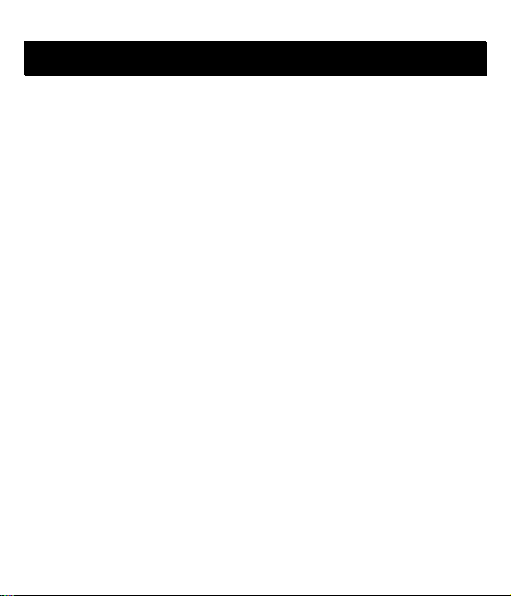
User Guide A115
WWeellccoommee
You have now become the owner of the A115. This phone offers you the versatility
of Android coupled with the trusted craftsmanship of Micromax. Get ready to
enjoy the joyride
Android 4.1.2
Dual SIM support
3G Support
Pinch Zoom Feature
5 Inch Capacitive Touch screen
HSDPA
HSUPA
1 GHz Dual Core Processor
GPS
Bluetooth 4.0
External memory (expandable up to 32 GB)
Gravity sensor
1
Page 2
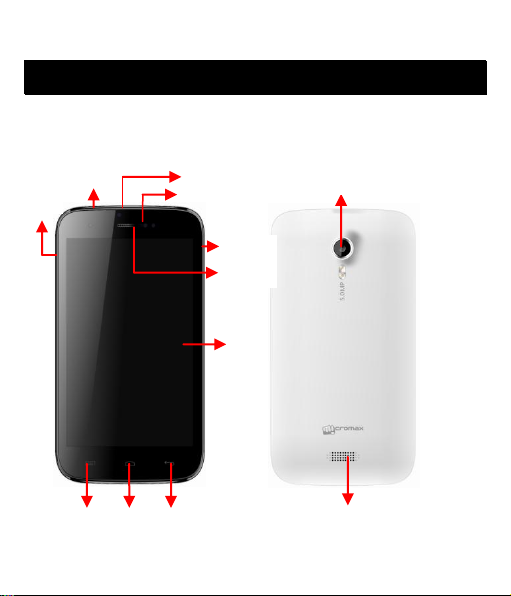
User Guide A115
Headset jack
PPhhoonnee LLaayyoouutt
USB jack
Front camera
Menu
Home
Back
Camera Lens
Speaker
LCD
Power
Receiver
Volume
The following figure shows the phone layout along with the keys and parts for your
reference.
2
Page 3
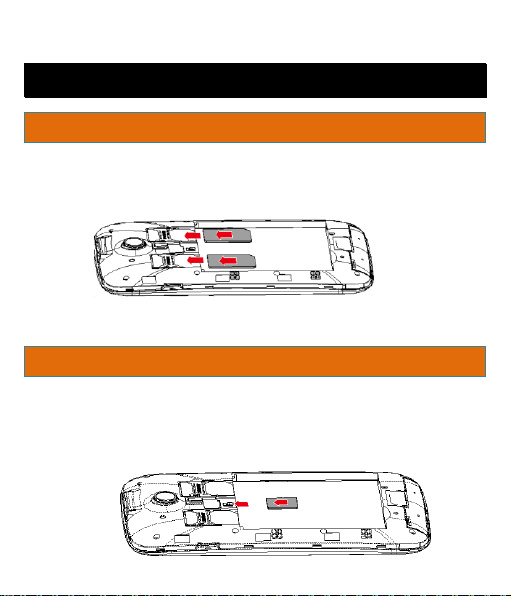
User Guide A115
GGeettttiinngg SSttaarrtteedd
11..
22..
Insert SIM Card
To insert the SIM Card:
Switch off the mobile phone and remove the rear cover and battery..
Insert the SIM card(s) correctly in the card slot(s) as shown below..
3.
Finally, insert the battery and place back the rear cover of the mobile
phone.
Insert Memory Card
To insert the memory card:
1. Switch off the mobile phone and remove the rear cover and battery.
2. Insert the memory card into the slot as shown in the diagram:
3
Page 4
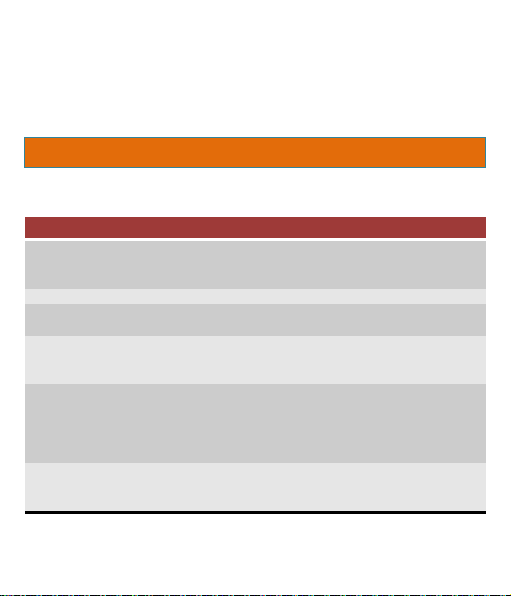
User Guide A115
Action
Effect
Touch
Acts on items on the screen, such as application and settings
icons, to type letters and symbols using the onscreen
keyboard, or to press onscreen buttons
Touch and hold
Touch and hold an item on the screen until an action occurs
Drag
Touch and hold an item and move your finger on the screen
until you reach the target position
Swipe or slide
Quickly slide your finger across the surface of the screen,
(without dragging an item). For example, slide the screen up
or down to scroll a list
Double-tap
Tap quickly twice on a webpage, map, or other screen to
zoom. For example, double-tap a section of a webpage in
Browser to zoom that section to fit the width of the screen.
You can also double-tap to control the zoom in Maps, and in
other applications.
Pinch
In some applications you can zoom in and out by placing two
fingers on the screen at once and pinching them together (to
zoom out) or spreading them apart (to zoom in).
Rotate the
screen
On most screens, the orientation of the screen changes as
you rotate it. You can turn this feature on and off
Note: Use only compatible memory cards approved by Micromax with this device.
Incompatible cards may damage the card and the device and corrupt data stored
on the card..
Please charge the battery for at least 4 hours continuously before you use the
newly purchased phone for the first time.
Using the Touch Screen
Please refer to the preceding phone layout for a better understanding:
You can use the touch screen in the following ways:
4
Page 5
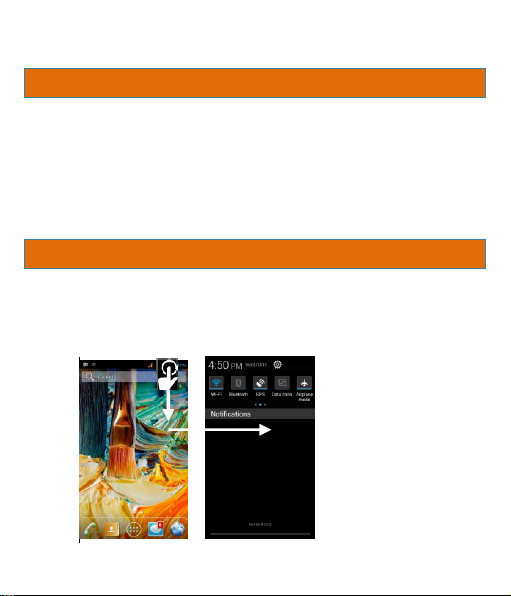
User Guide A115
——
Customize Home Screen
You can add applications, shortcuts, widgets, and other items to any part of the
Home screen or change the wallpaper.
Enter Apps screen, long press and hold an application ti ll the screen vi brates, and
then release your finger hold.
Long press and hold the widget or icon you want to move. Onc e the device vibrates,
don't release your hold on the icon. Drag the widget or icon to a new location on
the screen.
Manage Notifications
Your notification icons inform you of new messages and events.
When you receive a notification, its icon appears in the status bar, along with a
summary that appears only briefly.
Drag the status bar ddoowwnn
from the top of the screen as shown below.
5
Page 6

User Guide A115
OOppeenn tthhee NNoottiiffiiccaattiioonnss ppaanneell.. TThhee iiccoonnss ddiissppllaayyeedd aatt tthhee ttoopp ccoonnssttiittuuttee tthhee ttoooollkkiitt..
UUssiinngg YYoouurr PPhhoonnee
SSwwiittcchh OOnn//OOffff
UUnnlloocckk tthhee PPhhoonnee
Wi-Fi
Bluetooth
GPS
Data
Connection
Airplane
mode
The Notifications panel displays your network provider name and a list of your
current notifications.
Drag the tab at the bottom of the Notifications panel to the top of the screen.
Or just press the back button. The panel also closes when you touch a
notification to respond to it.
Toolkits
To switch on your device, press and hold the Power key.
In standby m ode, press and hol d the Power key to open phone options. Next, press
the Power off option that appears on the display.
In the same way, you can reboot your phone.
To unlock the phone, do one of the following:
6
Page 7

User Guide A115
MMaakkee aa CCaallll
AAnnsswweerr//RReejjeecctt aa CCaallll
MMaakkee aann IInntteerrnnaattiioonnaall CCaallll
IInn CCaallll OOppttiioonnss
Press and hold the Power key. The LCD shows up a with a lock icon.
Slide the lock to with your finger towards the unlock icon to unlock the phone.
If the phone lock has been activated, you need to enter the unlock code.
Touch the icon to enter your desired number and press the icon on the dialer
pad that displays.
OR
Touch the icon and press the Contacts icon to access the desired number and
then press to make the call.
To answer a call, slide the phone icon to the right.
To reject a call, slide the phone icon to the left.
1. In dialing mode, press and hold the 0 key, until the + sign appears on the
screen.
2. Enter the desired international code and then the complete phone
number and make the call.
Touch the Mute icon to mute your voice so that the phone’s MIC will not transmit
voice to the other end. You can resume transmitting your voice by pressing the
Mute icon again.
7
Page 8

User Guide A115
CChhaannggee SSccrreeeenn DDiissppllaayy OOrriieennttaattiioonn
LLiisstteenn ttoo MMuussiicc
SSeenndd MMeessssaaggeess
AAdddd CCoonnttaaccttss ttoo PPhhoonneebbooookk
Use the Dial pad for DTMF inputs.
Touch Menu key and select Start Recordings to start call recording.
Touch the Speaker icon to listen via the speaker.
End the call by pressing the End icon.
You can change the orientation of your screen by rotating the phone in
landscape or portrait view.
Menu > Music
You will be presented with the list of available songs to play. You can listen to
music by tapping the required icons.
Menu > Messaging
You can compose a new message or reply to existing messages in the list.
Menu > Dialpad
Dial a number and click on icon.
You can either create a new contact or can add the number to existing contacts.
8
Page 9

User Guide A115
BBrroowwssee tthhee IInntteerrnneett
TTrraannssffeerr DDaattaa vviiaa UUSSBB
UUssiinngg mmyy AA111155 aass aa MMooddeemm ffoorr IInntteerrnneett CCoonnnneeccttiivviittyy
1. Go to Browser.
2. Enter the web address and click ‘Go’.
Note: To browse the Internet, your Internet settings need to be configured first.
You can refer to the Frequently Asked Questions section of the User Guide.
1. Connect the phone with the PC/laptop using the USB cable supplied with
this device.
2. Drag the notification header downwards (on the top portion of the LCD,
tap and drag down your finger).
3. Tap USB Connected > Turn on USB Storage.
The file dialog will open on your PC for file transfer between the PC and
Phone.
You can use your A115 as a modem and connect your PC or laptop to the
Internet when required. You can do this via:
USB Tethering
Wi-Fi Hotspot
Connectivity via USB Tethering
You need to insert an internet enabled SIM card in your phone.
9
Page 10

User Guide A115
CCaappttuurree PPhhoottooss aanndd VViiddeeooss
1. Connect your A115 to your computer through the USB cable.
2. Go to Settings> Wireless & networks> More> Tethering & portable
hotspot > USB Tethering.
The driver installation window will pop up on your PC or laptop.
3. Install the driver as suggested.
You can now start using the Internet service via your A115.
Note: Your mobile operator will charge you based on your GPRS data usage.
Connectivity via Wi-F i Hotspot
You need to insert a Data Service enabled SIM card on your phone to use your
A115 as a router.
1. Go to Settings> Wireless & networks>More>Tethering & Portable
hotspot.
2. Configure your Wi-Fi hotspot as suggested.
Make sure your computer has Wi-Fi. After connecting to the Wireless network,
you can use the GPRS service from your A115.
Note: Your mobile operator will charge you based on your GPRS data usage.
Other Notable Features
Menu > Camera
Use the slider that displays to shift between camera and video mode.
10
Page 11

User Guide A115
UUssee tthhee PPiinncchh ZZoooomm FFeeaattuurree
CCoonnffiigguurree 33GG CCoonnnneeccttiioonn
SSyynncchhrroonniizzee CCoonnttaaccttss LLiisstt
Features:
5 Megapixel with 5x Zoom (Camera mode)
Scene Mode/Color Effect/White Balance
You can open any image or web page and then use your thumb and index
finger to zoom the display through the pinch gesture as illustrated below.
You do not need to configure your 3G connection. When you obtain a 3G
enabled SIM from your service provider, your A115 automatically latches on to
the network allowing you to enjoy the features of 3G. You can also activate 3G
on your existing SIM. For this it is advised to contact your service provider.
Settings> Accounts>Add Account
1. You can add new account or can use existing account.
2. Enter your Email ID and Password and tap Next.
11
Page 12

User Guide A115
SSaaffeettyy PPrreeccaauuttiioonnss
RReeccoorrdd SSoouunndd
SSaaffee DDrriivviinngg
3. Enter/edit the domain/username and server if required for corporate
account.
Choose the account options that display and tap Next.
4. Follow the suggested steps.
Your contacts synchronization will be complete in a few seconds.
To auto-sync an existing account:
1. Tap on an existing account.
2. Tap Sync Contacts. (All phone contacts will be copied to that email account
with details).
For this feature to work, you need to have Internet connectivity via your SIM
or Wi-Fi. If your Sync does not proceed as expected, check whether data
option is set to ON.
Menu > Sound recorder
Tap icon to start recording. Press the icon to stop the recording.
Please read these simple guidelines. Not following them may be dangerous or
illegal.
Do not use the phone while driving. When you have to use the phone, please use the
personal hands-free kit.
12
Page 13

User Guide A115
TTaakkiinngg CCaarree ooff YYoouurr DDeevviiccee
DDuurriinngg FFlliigghhtt
IInn HHoossppiittaallss
UUnnssaaffee AArreeaass
Please do not put the phone onto any passenger seat or any place from which it may fall
down in case of vehicular collision or emergency braking.
Flight is influenced by interference caused by the phone. It is illegal to use a phone on the
airplane. Please turn off your phone during a flight.
Your Phone’s radio waves may interfere with the functioning of inadequately shielded
medical devices. Consult a physician or the manufacturer of the medical device to
determine whether they are adequately shielded from external Radio Frequency. Switch off
your device when regulations posted instruct you to do so.
To avoid potential interference with implanted medical devices such as a pacemaker or
cardioverter defibrillator:
Always keep your phone at least 15.3 centimeters (6 inches) from the medical device.
Do not carry the wireless device in a breast pocket.
Turn off the phone if there is any reason to suspect that interference is taking place.
Follow the manufacturer directions for the implanted medical device.
If you have any questions about using your wireless device with an implanted medical
device, consult your health care provider.
Please turn off your phone when you are close to a gas station or in the vicinity of any place
where fuel and chemical preparations, or any other dangerous goods are stored.
Your device is a product of superior design and craftsmanship and should be handled with care:
The following suggestions will help you protect your phone:
Keep the device dry. Precipitation, humidity, and all types of liquids or moisture can contain
minerals that wi ll rust electronic circuits. If your device does get wet, remove the battery
without turning on the device, wipe it with a dry cloth and take it the service center.
Do not store the device in high or cold temperature. High temperatures can shorten the life
of electronic devices and damage batteries.
Do not use or store the device in dusty, dirty areas. Its moving parts and electronic
components can be damaged.
13
Page 14

User Guide A115
BBaatttteerryy RReeccoommmmeennddaattiioonnss
RReeccyyccllee YYoouurr PPhhoonnee
Do not attempt to open t he device other than as instructed in this guide. Repairing this
phone by yourself other than our authorized service agents/centers goes against the
warranty rules.
Do not d rop, knock, or shake the device. Rough handling can break internal circuit boards
and fine mechanics.
Do not use harsh chemicals, cleaning solvents, or strong detergents to clean the device.
Only use a soft, clean, dry cloth to clean the surface of the device.
Do not store your device near magnetic fields or allow your device to come in contact with
magnetic fields for extended period of time.
Location: The socket-outlet shall be installed near the equipment and shall be easily
accessible.
Please put the battery in a co ol and well-ventilated place out of direct sunlight. We
recommend you to charge the battery at room temperature range.
Batteries have life cycles. If the time that the battery powers equipment becomes much
shorter than usual, the battery life is at an end. Replace the battery with a new battery of
the same make and specification.
Use manufacturer approved batteries, chargers, accessories and suppli es. Micromax will
not be held responsible for user’s safety when using unapproved accessories or supplies.
Do not discard the battery with household trash. Please dispose of used battery according
to your local environmental laws and guidelines.
Warnings on Battery:
(a)Please use appointed battery in case of explosion risk.
(b)Please dispose of lifeless battery under guidance.
specified collection point for recycling. of such hazardous waste.
Collection and proper recovery of your electronic waste equipments at the time of disposal
will allow us to help preserve the environment. Recycling of the electronic waste
The WEEE logo (shown at the left) appears on the product (battery, handset,
and charger) to indicate that this product must not be disposed off or
dumped with your other household wastes. You are liable to dispose of all
your electronic or electrical waste equipment by relocating over to the
14
Page 15

User Guide A115
DDiissccllaaiimmeerrss
CCooppyyrriigghhttss
equipment will ensure safety of human health and environment. For more information on
best practices for disposal of electronic and electrical waste, please visit to our web si te:
www.micromaxinfo.com/weee.php
The colors and specifications shown/mentioned in the user manual may differ from
the actual product. I mages shown are for representation purpose only. Other
product logos and company names mentioned herein may be trademarks or trade
names of their respective owners.
Micromax keeps the right to make modifications to the content in this user guide
without any prior notice.
The functions explained or listed in this m anual may differ from the actual functions
appearing in the mobile phone. In such a case, the latter shall govern. We do not
guarantee the absolute accuracy of the User Guide Vis-a vis the actual handset.
All rights reserved. Reproduction, transfer, distribution or storage of part or all of the contents in
this document in any form without the prior written permission of Micromax is strictly
prohibited.
15
