Page 1

A111
Page 2
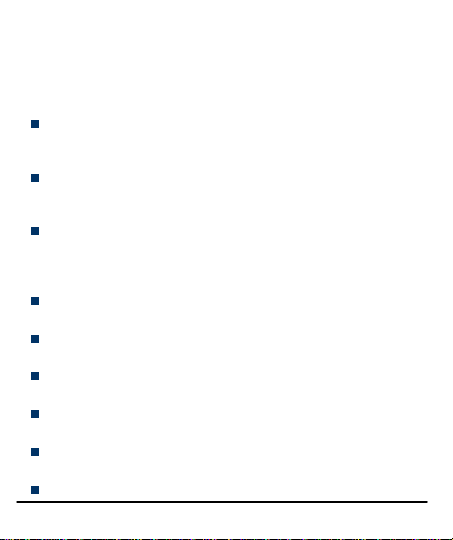
WELCOME
Congratulations on becoming a proud owner of the Micromax A111
Android phone. Your A111 device offers you with a quad core processor,
and the following exciting features and much more:
1.2 GHz Quad Core Processor: The powerful processor that comes with
this device is designed to fulfill your processing requirements with a
breeze.
Android Jellybean 4.1.2 Platform: Your device comes packaged with
Android 4.1.2 Jellybean OS meaning that your Mobile phone is based
on an advanced operating system.
8 Megapixel Auto-Focus Camera: The 8 Megapixel auto-focus camera
with Dual LED flash allows you to take crisp and sharp high quality
pictures and videos any time. In addition, you have the 2 MP front
camera.
3G Feature: Gives you access to the 3G network for high speed live
streaming data.
Pinch Zoom Feature: You can use the pinch zoom feature to magnify
images and web pages displayed on your A111 interface.
13.46 cm Capacitive Touch Screen: Gives you an intuitive and friendly
Interface allowing you to operate your phone with finesse.
GPS: The GPS feature provides you advanced navigation facilities to
make your life easier
Gravity Sensor: The Gravity sensor makes your handset smart sense
the orientation of your handset and adjust its display accordingly.
Memory Card support: Expandable up to 32GB, to give you a
Model A111 2
Page 3
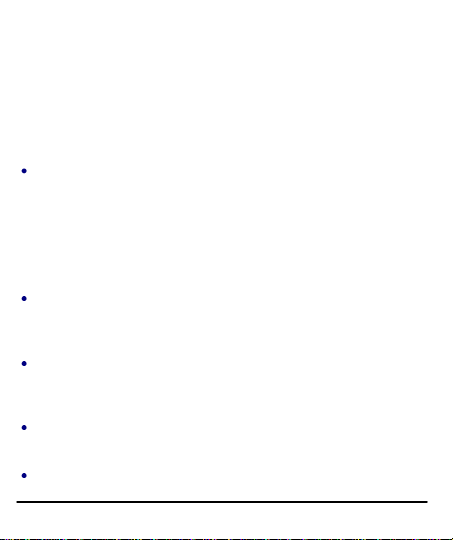
comfortable experience with your multimedia and whole range of files.
THE ANDROID ADVANTAGE
Android is the popular OS developed by Google. It offers a large number
of applications. Some of the key features that have made it hugely
popular are;
Google Play: This application acts like a marketplace where you can
source various applications from one point and vendors and
publishers can publish various software applications, e-books etc. on
the interface. The Google Play application directly allows users and
vendors to purchase and sell various applications without the
involvement of third parties. Google play also recognizes the device
you are using and therefore only displays the applications compatible
with your device.
Android is secure as it imposes more restrictions on applications that
require access to phone resources such as network, memory etc. You
can also download various third party applications to prevent Internet
malwares.
You can also back up your contacts on remote servers offered for free
by Google. You can back up data like media files, contacts etc. The
backed up data can also be deleted from the remote servers in case
your phone gets stolen. This acts as an additional security feature.
Android phones offer you with access to unlimited entertainment
sources. New applications are added almost daily to give you a never
ending fun experience.
Downloading and installing applications from Android is inexpensive
Model A111 3
Page 4
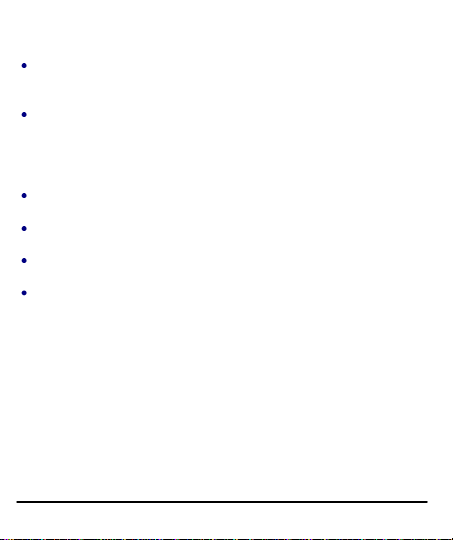
as most of the applications are free or come at reasonable price tags.
Android OS facilitates multitasking which allows you to work on more
than one application at a time, thereby improving the functionality of
the phone.
Android boasts of ever improving technology. Since its introduction,
the application store has grown manifold and the features have been
improved and enhanced.
READ ME FIRST
Please read all safety precautions and this manual carefully before
using your device to ensure safe and proper use.
The descriptions in this manual are based on the default settings of
your device.
Available features and additional services may vary by device,
software, or service provider.
Applications and their functions may vary by country, region, software
or hardware specifications. Micromax is not liable for performance
issues caused by third-party applications.
DISCLAIMER:
• Talk and Standby time are affected by Network preferences, type of
SIM card, and individual usage patterns.
• Specifications are subject to change without prior notice. Services and
some features may be dependent on the network, or service content
provider.
• Images shown in this User Guide are for representation only. Other
product logos and company names mentioned/used herein may be
Model A111 4
Page 5
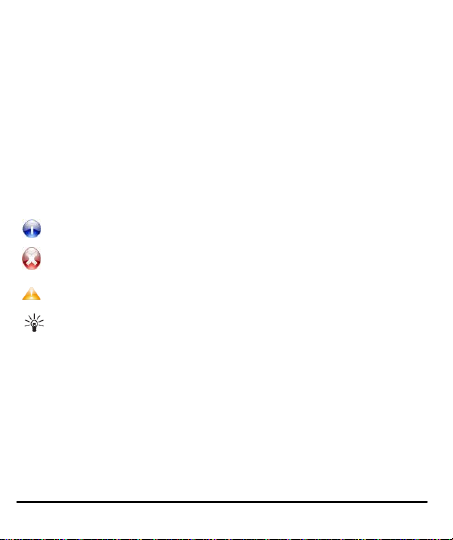
trademarks or trade names of their respective owners.
Information: Provides useful information
Warning: Situations that could cause injury to yourself or others
Caution: Situations that could cause damage to your device or other
equipment
Tips: To help you with the features.
• The functions explained or listed in this manual may differ from the
actual functions appearing in the device. In such a case, the latter shall
govern.
• Micromax reserves the right to make modifications to the content in
this user guide without any prior notice.
INSTRUCTIONAL ICONS
Before you start, please familiarize yourself with the icons you will see in
this manual:
Model A111 5
Page 6
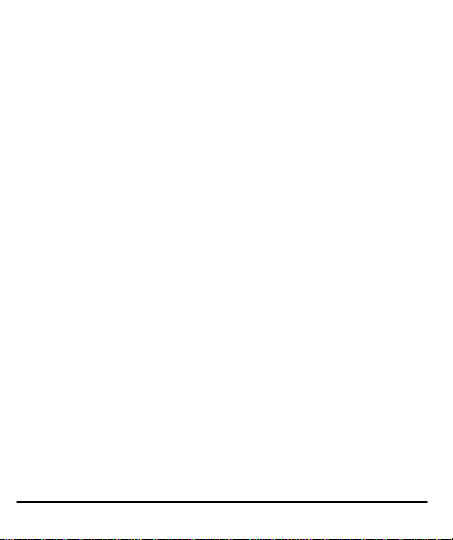
s
CCoonntteenntts
WELCOME 2
THE ANDROID ADVANTAGE 3
READ ME FIRST 4
DISCLAIMER: ............................................................................................... 4
INSTRUCTIONAL ICONS .......................................................................... 5
PHONE LAYOUT 9
ICONS AND INDICATORS 10
INSERT SIM CARD ................................................................................. 10
INSERT MEMORY CARD [OPTIONAL] 11
TURN THE PHONE ON AND OFF 12
CHARGE THE BATTERY .........................................................................13
UNLOCK THE PHONE ............................................................................. 14
USING PATTERN LOCK ................................................................. 14
TALK BACK ................................................................................................. 15
USING THE TOUCH SCREEN 15
TOUCH AND HOLD ................................................................................... 15
DRAG AN ITEM ..........................................................................................16
SWIPE ........................................................................................................... 17
Model A111 6
Page 7
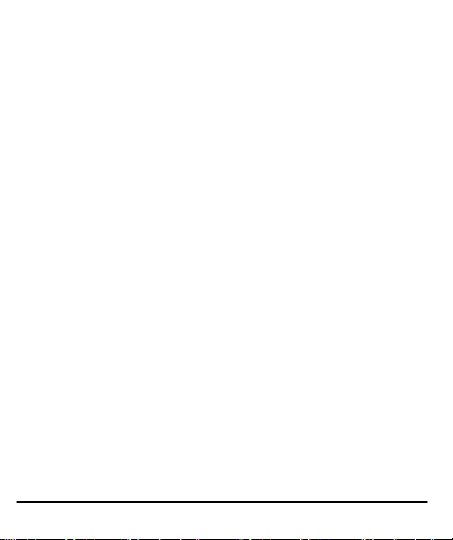
USING THE PINCH ZOOM ..................................................................... 17
OPEN AND CLOSE THE LAUNCHER ................................................ 18
PLACING AND RECEIVING CALLS 19
MAKE A CALL .............................................................................................19
TURN ON SILENT MODE ...................................................................... 20
CONFERENCE CALL ............................................................................. 20
MAKE AN INTERNATIONAL CALL ....................................................... 21
CONFIGURE 3G CONNECTION .......................................................... 21
END A CALL ............................................................................................... 21
DISABLE PHONE CALLS ...................................................................... 22
USING THE HANDSET’S KEYS .......................................................... 22
THE HOME SCREEN 22
SWITCH BETWEEN HOME SCREENS ............................................23
REARRANGE ITEMS ON THE HOME SCREEN ............................23
CUSTOMIZE HOME SCREEN ............................................................. 24
MENU ICONS............................................................................................. 25
WORKING WITH MENUS ...................................................................... 25
MANAGING NOTIFICATIONS 26
OPEN THE NOTIFICATIONS PANEL ................................................. 27
MESSAGING 28
CREATE AND SEND MULTIMEDIA MESSAGE ..............................29
FORWARD A MESSAGE .........................................................................29
USING THE ONSCREEN KEYBOARD ............................................. 30
Model A111 7
Page 8
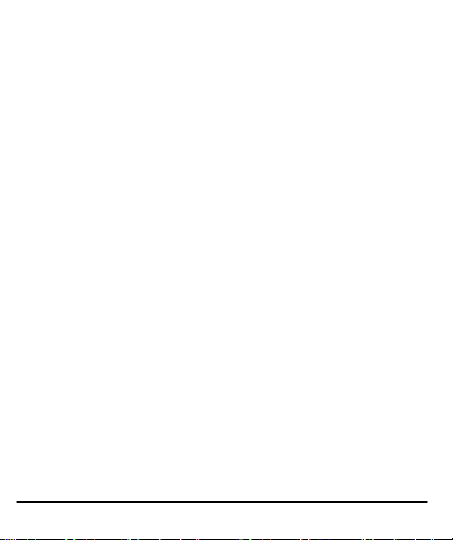
USE VOICE COMMAND .........................................................................31
MULTIMEDIA 32
CAMERA ......................................................................................................32
GALLERY ................................................................................................... 33
MUSIC ......................................................................................................... 33
COPY SONGS FROM YOUR PC ........................................................ 34
FM RADIO .................................................................................................. 34
RECORD SOUND.................................................................................... 35
CONNECT TO NETWORKS AND DEVICES 35
CONNECT TO THE INTERNET............................................................ 35
PAIR WITH BLUETOOTH DEVICES .................................................. 37
MANAGE ACCOUNTS 37
WHY USE A GOOGLE ACCOUNT .................................................... 38
GOOGLE SEARCH ................................................................................. 38
SYNCHRONIZE CONTACT LIST ........................................................ 38
APPLICATIONS 39
TAKING CARE OF YOUR DEVICE 39
BATTERY RECOMMENDATIONS ........................................................40
DISCLAIMER ............................................................................................... 41
COPYRIGHT ............................................................................................... 42
Model A111 8
Page 9
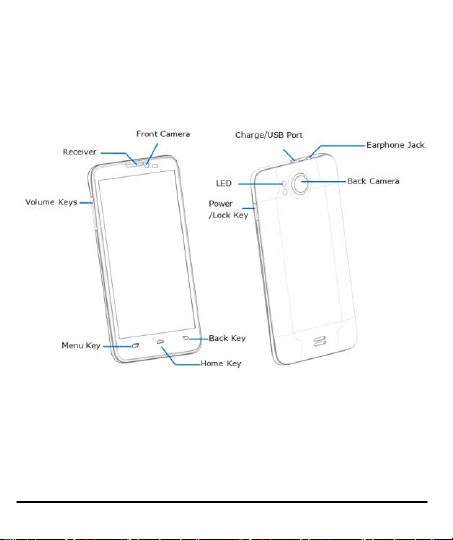
PHONE LAYOUT
Model A111 9
Page 10
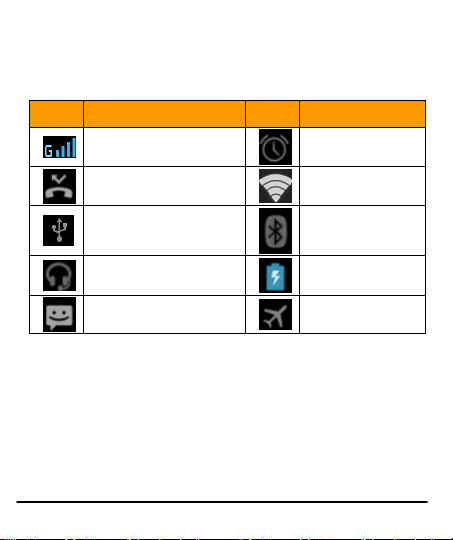
Icons
Indicators
Icons
Indicators
Signal strength indicator
Alarm has been set
New missed calls
Wi-Fi is activated
USB is connected
Bluetooth is on
The headphone is being
used
Battery level
New message
Airplane mode is
activated
ICONS AND INDICATORS
INSERT SIM CARD
When you subscribe to a cellular service, you will receive a Subscriber
Identity Module (SIM) card, with subscription details, such as your
personal identification number (PIN) and optional services.
To insert SIM card(s):
1. Switch off the mobile phone and remove the rear cover and battery.
2. Insert the SIM card(s) correctly in the card slot(s) (See figure below).
Model A111 10
Page 11
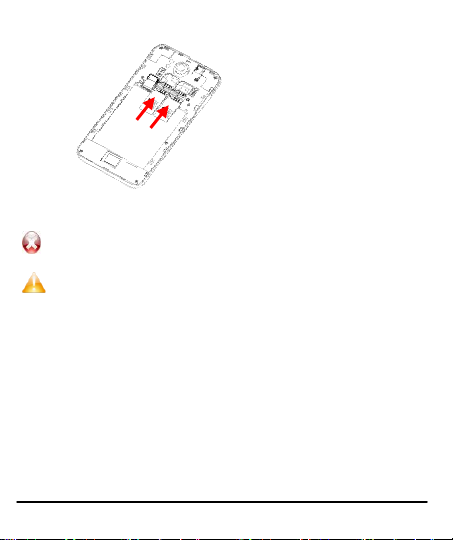
Please keep the SIM Card out of the reach of small children.
The card and the contacts are vulnerable to damage due to
scratching or bending. Therefore, be careful when using,
inserting or removing the cards
3. Finally insert the battery and replace the rear cover of the mobile phone.
INSERT MEMORY CARD [OPTIONAL]
To store additional multimedia files, you must insert a memory card.
1. Power off the mobile phone, and then remove the rear cover and battery.
2. Insert the memory card into the slot.
Model A111 11
Page 12
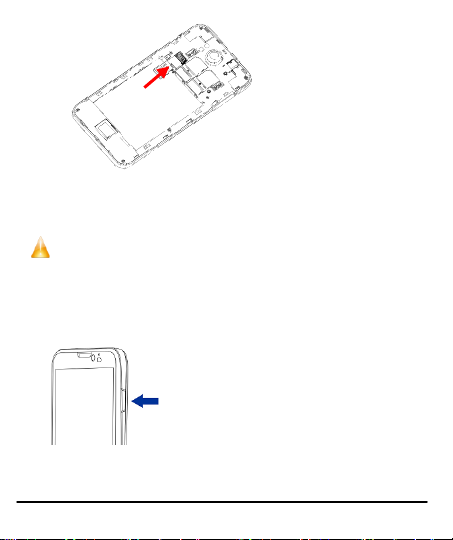
.
.
Use only compatible memory cards approved by Micromax
with this device. Incompatible memory cards may damage
the card or the device and corrupt the data stored in the card
3. Finally insert the battery and the rear cover of the mobile phone.
TURN THE PHONE ON AND OFF
Switch On: Press and hold the Power key for a few seconds.
Switch Off: Press and hold the power key and select Power off.
Model A111 12
Page 13
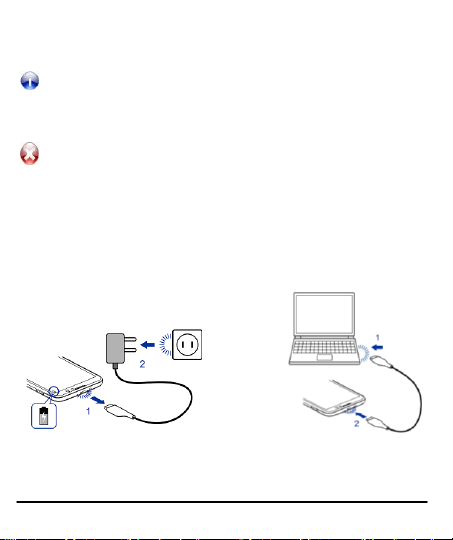
If the phone lock has been activated, you need to enter the
password to unlock.
If the SIM card has been inserted in the phone, and the
related PIN code protection is activated, you need to enter
the password to unlock.
Warning: If you enter wrong PIN codes three times in a row,
the SIM card will be locked and you need to enter the PUK
code to unlock. Both the PIN code and PUK code are
provided by the network operator.
CHARGE THE BATTERY
Before using the device for the first time, you must charge the battery.
You can charge the device with a travel adapter or connecting the device
to a PC with a USB cable.
1. Connect the charger to a wall outlet.
2. Connect the charger to the device.
Model A111 13
Page 14

..
Tip: You can also use a compatible USB charger to charge your
battery.
Use only Micromax approved chargers and cables. Unapproved
chargers or cables can cause batteries to explode or damage
your device.
We suggest you charge the battery for 4 hours continuously for
the first time.
UNLOCK THE PHONE
You may need to provide PIN, Password, or draw a pattern to unlock
your phone. To unlock the screen:
Press the power key to wake up the phone.
Hold and drag the unlock icon to unlock.
You may be required to unlock your phone based on the unlock method
in settings.
To set the unlock method:
Go to Settings > Security > Screen lock.
Choose the type of locking as desired. You can set your screen lock on the
basis of pattern, PIN, Password etc.
USING PATTERN LOCK
Pattern Lock is a security feature you can enable on your phone to
prevent it from unauthorized access. You can draw a pattern by
connecting the dots (as shown below).
Model A111 14
Page 15

TALK BACK
Settings>Accessibility>Services>TalkBack
Enabling TalkBack allows spoken feedback of the actions performed on the
handset (for low vision or blind users). For example, it describes what you
touch, select or activate.
USING THE TOUCH SCREEN
You can use the touch screen in the following ways:
TOUCH AND HOLD
Touch and hold an item on the screen until an action occurs
Model A111 15
Page 16

DRAG AN ITEM
Touch and hold an item and move your finger on the screen until you reach
the target position.
Model A111 16
Page 17

SWIPE
Place a finger on the screen, and steadily slide your finger in the
desired direction.
For example, when you are viewing a picture, to view the next picture,
swipe left.
USING THE PINCH ZOOM
You can open any image or web page and then use your thumb and index
finger to zoom the display through the pinch gesture as illustrated below.
Model A111 17
Page 18

CHANGE THE ORIENTATION
On most screens, the orientation of the screen changes as you rotate it.
You can turn this feature on and off.
You can change the screen orientation by rotating the handset.
Model A111 18
Page 19

OPEN AND CLOSE THE LAUNCHER
Touch the Launcher Icon to open the main menu.
You can add an application icon to the Home screen by pressing and
holding it until it vibrates and enters Home screen and then release your
finger. Press Home key or Back icon to close the Launcher.
PLACING AND RECEIVING CALLS
You can dial a phone number or touch a number in your contacts.
You can also place from the Call log or contacts.
MAKE A CALL
1. Tap the icon on main menu or the home screen to dial the desired
number.
2. Tap on any of the , or tabs to make a call.
3. Tap on the contact to dial the number.
4. Press the Volume Up/ down keys on the left side to adjust the call
volume.
In Call Options
Touch the icon to add another person to the call.
Touch the icon to mute your voice so that the phone’s MIC will
not transmit voice to the other end. You can resume transmitting your
Model A111 19
Page 20

voice by pressing the icon again.
During a conference call, press the icon to split the calls.
When a call is active and another is on hold, then tap the icon to
merge the calls.
Touch the icon to listen via the speaker.
End the call by pressing the icon.
TURN ON SILENT MODE
You can flip the handset to turn on silent mode. You need to go to
Settings>System>Accessibility>Flip to silent to activate this feature.
CONFERENCE CALL
Your device supports conference calls between participants, including
yourself.
Model A111 20
Page 21

If you dial or accept a new call when you are already on a call, you can or
merge the calls into a conference call.
1. Place a call to the first participant.
2. When you are connected, touch the icon, the first participant is put
on hold and you are prompted to dial the second contact.
3. Place the next call, using the phone tab, the Call log, or your contacts.
4. When you are connected, touch . The participant is added to the
conference call.
MAKE AN INTERNATIONAL CALL
To dial an international number, touch and hold the 0 key to enter the
Plus (+) symbol, and then enter the international country prefix, followed
by the phone number
1. Touch the icon to dial the number.
2. Press the Volume Up/ down keys on the left side to adjust the call
volume.
CONFIGURE 3G CONNECTION
You do not need to configure your 3G connection. When you obtain a 3G
enabled SIM from your service provider, your A111 automatically latches
on to the network allowing you to enjoy the features of 3G. You can also
activate 3G on your existing SIM. For this it is advised to contact your
service provider.
END A CALL
Model A111 21
Page 22

While during a call, touch the icon.
Keys
Press
Press and hold
Back: Opens the previous screen you
were working on. If the onscreen
keyboard is open, closes the keyboard.
Menu: Opens a menu with items that
affect the current screen or Application.
Home: Opens the Home screen, If you
are viewing the left or right Extended
Home screen, it opens the central
Home screen.
Opens the most
recently used
applications.
DISABLE PHONE CALLS
Some locations may require you to turn off your mobile, Wi-Fi, and
Bluetooth wireless connections.
Press and hold the Power button and then choose Airplane Mode.
Drag notification panel down then touch the Airplane mode.
USING THE HANDSET’S KEYS
The phone’s buttons and soft buttons offer a lot of functions and
shortcuts.
THE HOME SCREEN
When you start up the home screen opens.
Model A111 22
Page 23

The main screen is your starting point to access all the features on your
phone.
Swipe left or right on the home screen to display the next home
screen.
Touch the main menu icon at the bottom of the screen to view all
installed applications.
SWITCH BETWEEN HOME SCREENS
You can shift between the home screens as shown below;
REARRANGE ITEMS ON THE HOME SCREEN
You can rearrange items on the home screen as shown below;
Model A111 23
Page 24

CUSTOMIZE HOME SCREEN
When the device is in idle mode, you will see the idle screen. From the
idle screen, you can view indicator icons, widgets, shortcuts to
applications, and other items.
The idle screen has multiple panels. Scroll left or right to the panels on
the idle screen. You can add applications, shortcuts, widgets, and other
items to any part of the Home screen or change the wallpaper.
Add Widgets and icons to home screen
You can customize the idle screen by adding shortcuts to applications or
items in applications, widgets, or folders. To add items to the idle screen.
Enter Launcher and long press and hold an application till the screen
vibrates, and then release your finger hold.
Rearrange or Remove Widgets and Icons on your Home Screen
Long press and hold the widget or icon y ou want to move. Once the
device vibrates, d on't release your hold on the icon. Drag the widget or
icon to a new location on the screen.
Model A111 24
Page 25

Press and hold on an icon till the device vibrates, and dra g the widgets or
Opens the dialer
Opens messaging
Opens the main menu
Opens the contacts list
icon towards Remove icon to remove from screen.
MENU ICONS
You have the following menu icons to easily let you access its important
features:
WORKING WITH MENUS
The phone provides you with Context menus and Options menus for
accessing the features in an intuitive way.
Model A111 25
Page 26

Context Menu
Options Menu
Context Menu
You can open context menu by touching on any screen.
Not all screens have context menus. If you touch on a screen
that has no context menu, nothing happens.
Options Menus
Options menus contain tools that apply to specific items on the screen.
You can open an option by touching and holding an item on the screen.
Not all items have options menus.
When you touch and hold some items on a screen, an Options menu
opens.
MANAGING NOTIFICATIONS
Notification icons inform you of new messages and events.
When you receive a notification, its icon appears in the status bar, along
with a summary that appears only briefly.
Model A111 26
Page 27

OPEN THE NOTIFICATIONS PANEL
Drag the status bar down from the top of the screen as shown below.
The Notifications panel displays your network provider name and a list of
your current notifications.
Respond to Notifications
1. Open the notification panel and touch a notification to respond to it.
2. What happens next depends on the notification.
Close Notifications Panel
Drag the tab at the bottom of the Notifications panel to the top of the
screen. Or just press the back b utton. The panel also closes when you touch
a notification to respond to it.
From the notifications panel, you can use the following options and more;
Model A111 27
Page 28

Wi-Fi: Activate or deactivate the WLAN connection feature.
Touch to open a
message
Bluetooth: Activate or deactivate the Bluetooth wireless connection
feature.
GPS: Activate or deactivate the GPS feature.
Data Connection: Switch on/off the data connection.
Airplane Mode: Turn on/off the airplane mode.
MESSAGING
You can use Messaging to exchange text and multimedia messages.
A Message becomes an MMS if you add multimedia media file(s) to it.
You can use Messaging to exchange text messages and multimedia
Model A111 28
Page 29

messages with your friends.
You can also press the key and open the context menu to work
on messages and their settings.
A Message becomes an MMS if you send it to an email address, or add
multimedia file(s) to it.
CREATE AND SEND MULTIMEDIA MESSAGE
1. Touch to compose new message.
2. Enter or select a mobile phone number.
3. Touch the composition text box and enter your message body.
4. Touch the key to attach various types of attachments
5. Touch to send the multimedia message.
FORWARD A MESSAGE
1. Open a message and then press and hold that message in a message
conversation window.
Model A111 29
Page 30

2. Touch Forward in the menu that opens.
Tap to lock the message.
Touch to forward the
message.
3. Add a contact.
4. Touch icon to send the me ssage.
You can also Copy message text, Copy message to SIM card, View
message details and delete message.
USING THE ONSCREEN KEYBOARD
Some applications display the keyboard by default. In others, you touch a
text field where you want to enter text, to open the keyboard.
Model A111 30
Page 31

Touch once to capitalize the
next letter you type. Touch
and hold for caps.
Tap this icon to select
desired contact from
phonebook
Use the icon to erase characters.
After typing, press icon to close the keyboard.
Press the symbols key to switch to the numbers and symbols keyboard.
Touch and hold the text field to open a menu and to copy/cut texts.
USE VOICE COMMAND
Menu > Voice Search
Use voice commands to access various useful features on your handset.
Model A111 31
Page 32

1. Tap on icon.
2. Issue your desired voice command to the phone.
MULTIMEDIA
CAMERA
Your camera’s pictures and videos are stored in the SD card, so you must
insert one to use the Camera. You can copy pictures and videos from the
SD card to a PC and vice versa.
Take a Picture or video
Touch the Camera icon in the main menu.
Adjust the exposure and other settings if you wish.
Frame your subject on screen.
Touch the blue icon on the screen to click pictures.
Shoot Videos
Touch the Video icon on the screen.
Model A111 32
Page 33

Adjust the quality, effect, and other settings if you wish.
Point the lens to the scene you want to capture.
Touch the red icon to start recording.
GALLERY
You can use the Gallery to view pictures and play videos and share files.
1. Touch the Gallery icon in the main menu or in camera mode.
2. Touch an album to open and view its contents.
3. Touch a picture or a video in an album to view it and share with your
friends.
Share an Album
Open the main Gallery window.
1. Select an album or picture to share.
2. Tap the icon to share images/videos.
3. You can share via email, Bluetooth etc.
MUSIC
You can easily transfer your favorite music from your PC to the SD card
and experience a whole world of interesting and melodious music.
Touch the intuitive buttons and icons on the phone in music interface to
enjoy the features of your music player.
Press the phone’s volume up/down keys on the left side of the handset to
Model A111 33
Page 34

adjust the volume.
You can use an SD card to enhance the storage capacity for
your various multimedia files such as music, photos emails
and so on.
COPY SONGS FROM YOUR PC
You can connect the handset to your PC using the USB cable and transfer
your favorite songs.
FM RADIO
You can listen to your favorite FM channels using the inbuilt FM receiver
of your phone.
1. Touch the key or the intuitive buttons and icons on the phone in
Radio interface to enjoy the features of your inbuilt FM radio.
2. Press the phone’s volume up/down keys on the left side of the mobile
Model A111 34
Page 35

phone to adjust the volume.
RECORD SOUND
Menu > Sound recorder
Tap the icon to start recording. Tap the icon to stop the
recording.
CONNECT TO NETWORKS AND DEVICES
Your phone can connect to a variety of networks and devices, including
Internet, Wi-Fi, GPRS, Bluetooth, devices, such as headsets. You can also
transfer files to/from your PC through the data cable.
CONNECT TO THE INTERNET
To configure your Internet:
1. Go to Settings> Wireless & Networks >More > Mobile Networks
2. Select the access point name or change the access point name for your
Internet connectivity as provided by the service provider of your SIM
Model A111 35
Page 36

card.
By default, your network provider sends the access point name
settings via SMS, or it comes with your SIM card. You may need to
install these settings. After this, you can choose from the listed
access point names. If the access point names are not listed by
default, please contact your network provider for the same.
Connect to Internet via your Phone
You can use your A111 as a modem and connect your PC or laptop to the
Internet when required. You can do this via:
USB Tethering
Wi-Fi Hotspot
Connectivity via USB Tethering
You need to insert a data service enabled SIM card in your phone.
1. Connect your A111 to your computer through the USB cable.
2. Go to Settings> Wireless & networks> More>Tethering &
portable hotspot > USB Tethering.
3. The driver installation window will pop up on your PC or laptop.
4. Install the driver as suggested.
You can now start using the Internet service via your A111.
Note: Your mobile operator will charge you based on your GPRS data
usage.
Connectivity via Wi-Fi Hotspot
You need to insert a data service enabled SIM card on your phone to use
your A111 as a router.
1. Go to Settings> Wireless & networks>More>Tethering &
Portable hotspot> Portable Wi-Fi Hotspot.
Model A111 36
Page 37

2. Configure your Wi-Fi hotspot as suggested.
Make sure your computer has Wi-Fi. After connecting to the Wireless
network, you can use the GPRS service from your A111.
Note: Your mobile operator will charge you based on your GPRS data
usage.
PAIR WITH BLUETOOTH DEVICES
1. Go to Settings > Wireless & networks> Bluetooth
2. If Bluetooth is off, check Bluetooth to turn it on. Your phone scans and
displays the Bluetooth devices in range.
3. If the device you want to pair with is not in the list, make it discoverable.
4. If your phone stops scanning before you make the other device
discoverable, touch Search for devices.
5. Touch the ID of the other device in the list in Settings to pair them. If
you are prompted to for a pass key, enter the passkey on one device and
enter the same passkey you e ntered in the other device to be paired. If
the pairing is successful, your phone connects to the device.
MANAGE ACCOUNTS
You can set up a corporate, Google account etc on your device. You can
do this by tapping Settings> Accounts> Add Account:
You may also be able to add other kinds of accounts, depending on your
application.
Model A111 37
Page 38

WHY USE A GOOGLE ACCOUNT
Your Google Account lets you take full advantage of Google applications
and services that you may want to use, such as Gmail, Maps, Navigation,
and various applications.
Use other Google services. Your Google Account also lets you take full
advantage of any other Google apps and services that you may want to
use, such as Gmail, Google Maps, Navigation, Android Market, YouTube,
Google Talk, Messaging, and many more.
GOOGLE SEARCH
Google Search can help you find anything you need on the web.
Touch the icon on the all apps screen to access search
SYNCHRONIZE CONTACT LIST
Settings> Accounts>Add Account
You can either add a new account or can use existing account.
1. Enter your Email ID and Password and tap Next.
2. Enter/edit the domain/username and server if required for corporate
account.
3. Choose the account options that display and tap
Follow the suggested steps.
Your contacts synchronization will be complete in a few seconds.
NNeexxtt.
.
Model A111 38
Page 39

To auto-sync an existing account:
1. Tap on an existing account.
2. Tap Sync Contacts. (All phone contacts will be copied to that email
account with details).
For this feature to work, you need to have Internet connectivity via your
SIM or Wi-Fi. If your Sync does not proceed as expected, check whether
data option is set to ON.
APPLICATIONS
You phone comes with a host of applications to make your life easier and
more convenient. Explore the various applications and the features that
come with your A111 handset and enjoy the advantage.
TAKING CARE OF YOUR DEVICE
Your device is a product of superior design and craftsmanship and should
be handled with care: The following suggestions will help you protect
your phone:
Keep the device dry. Precipitation, humidity, and all types of liquids or
moisture can contain minerals that will rust electronic circuits. If your
device does get wet, remove the battery without turning on the
device, wipe it with a dry cloth and take it the service center.
Do not store the device in high or cold temperature. High
temperatures can shorten the life of electronic devices and damage
batteries.
Do not use or store the device in dusty, dirty areas. Its moving parts
and electronic components can be damaged.
Model A111 39
Page 40

Do not attempt to open the device other than as instructed in this
guide. Repairing this phone by yourself other than our authorized
service agents/centers goes against the warranty rules.
Do not drop, knock, or shake the device. Rough handling can break
internal circuit boards and fine mechanics.
Do not use harsh chemicals, cleaning solvents, or strong detergents to
clean the device. Only use a soft, clean, dry cloth to clean the surface
of the device.
Do not store your device near magnetic fields or allow your device to
come in contact with magnetic fields for extended period of time.
Location: The socket-outlet shall be installed near the equipment
and shall be easily accessible.
BATTERY RECOMMENDATIONS
Please put the battery in a cool and well-ventilated place out of direct
sunlight. We recommend you to charge the battery at room
temperature range.
Batteries have life cycles. If the time that the battery powers
equipment becomes much shorter than usual, the battery life is at an
end. Replace the battery with a new battery of the same make and
specification.
Use manufacturer approved batteries, chargers, accessories and
supplies. Micromax will not be held responsible for user’s safety when
using unapproved accessories or supplies.
Do not discard the battery with household trash. Please dispose of
used battery according to your local environmental laws and
guidelines.
Model A111 40
Page 41

Warnings on Battery:
(a) Please use appointed battery in case of explosion risk.
(b) Please dispose of lifeless battery under guidance.
Recycle your Phone
The WEEE logo (shown at the left) appears on the product
(battery, handset, and charger) to indicate that this
product must not be disposed off or dumped with your
your electronic or electrical waste equipment by relocating o ver to the
specified collection point for recycling of such hazardous waste.
Collection and proper recovery of your electronic waste equipments at
the time of disposal will allow us to help preserve the environment.
Recycling of the electronic waste equipment will ensure safety of human
health and environment. For more information on best practices for
disposal of electronic and electrical waste, please visit to our web site:
www.micromaxinfo.com/weee.php
other household wastes. You are liable to dispose of all
DISCLAIMER
The colors and specifications shown/mentioned in the user manual
may differ from the actual product. Images shown are for
representation purpose only. Other product logos and company
names mentioned herein may be trademarks or trade names of their
respective owners.
Model A111 41
Page 42

Micromax keeps the right to make modifications to the content in this
user guide without any prior notice.
The functions explained or listed in this manual may differ from the
actual functions appearing in the mobile phone. In such a case, the
latter shall govern. We do not guarantee the absolute accuracy of the
User Guide Vis-a vis the actual handset.
COPYRIGHT
All rights reserved. Reproduction, transfer, distribution or storage of part
or all of the contents in this document in any form without the prior
written permission of Micromax is strictly prohibited.
Model A111 42
