Page 1
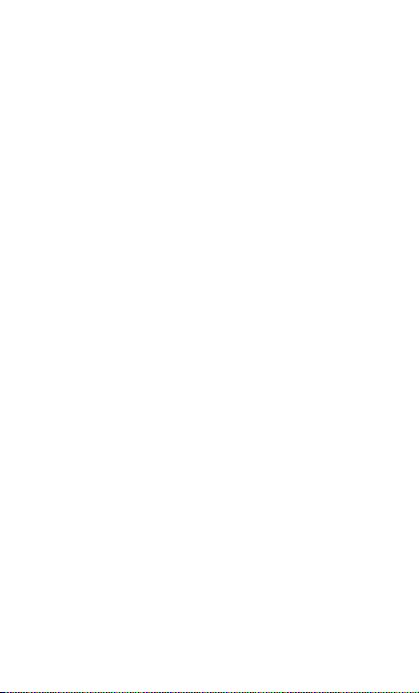
CONTENTS
THE ANDROID ADVANTAGE............................................................................ 3
READ ME FIRST................................................................................................ 3
DISCLAIMER ...................................................................................................... 3
UNDERSTAND YOUR PHONE .......................................................................... 5
GETTING STARTED .......................................................................................... 6
SIM CARD INSERTION........................................................................................................ 6
MEMORY CARD INSERTION .............................................................................................. 7
TURNING YOUR PHONE ON/ OFF ................................................................................... 7
HANDSET KEYS.................................................................................................................... 8
CHARGING THE BATTERY.................................................................................................. 9
BASIC PHONE FEATURES .............................................................................10
TM
GOOGLE
ACCOUNT ...................................................................................................... 10
HOME SCREEN ................................................................................................................... 10
APPLICATION LAUNCHER ................................................................................................ 11
NOTIFICATIONS .................................................................................................................. 12
GRAVITY SENSOR ............................................................................................................. 13
PHONE LOCKING TECHNIQUES ..................................................................................... 13
USE GOOGLE
USING THE TOUCH SCREEN .........................................................................16
TAP AND HOLD ................................................................................................................... 16
DRAG AN ITEM .................................................................................................................... 16
SCROLL ................................................................................................................................ 17
SWIPE ................................................................................................................................... 17
USING THE PINCH ZOOM ................................................................................................. 17
DOUBLE-TAP ....................................................................................................................... 18
USING THE ONSCREEN KEYBOARD ............................................................................. 18
TASK MANAGER ................................................................................................................. 19
CALLING AND MESSAGING ...........................................................................21
MAKE A CALL ...................................................................................................................... 21
CONTACTS........................................................................................................................... 21
VIDEO CALL......................................................................................................................... 22
AIRPLANE MODE ................................................................................................................ 23
SEND MESSAGE................................................................................................................. 23
MULTIMEDIA ....................................................................................................24
1
TM
SEARCH ............................................................................................... 15
Page 2
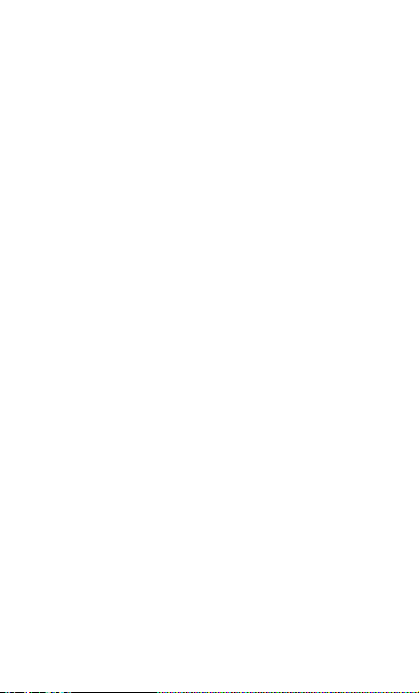
CAMERA ............................................................................................................................... 24
GALLERY .............................................................................................................................. 24
MUSIC PLAYER................................................................................................................... 25
FM RADIO............................................................................................................................ 26
SETTINGS, NETWORKS, AND APPLICATIONS ............................................27
CONNECT TO THE INTERNET .......................................................................................... 27
TETHERING & PORTABILITY............................................................................................ 28
PAIR WITH BT DEVICES .................................................................................................. 29
CONFIGURING E-MAIL ..................................................................................................... 29
TM
GOOGLE
MAPS .............................................................................................................. 30
MANAGE APPLICATIONS .................................................................................................. 31
SAFETY PRECAUTIONS .................................................................................32
TAKING CARE OF YOUR DEVICE ..................................................................33
BATTERY RECOMMENDATIONS ..................................................................................... 34
RECYCLE YOUR PHONE................................................................................................... 34
COPYRIGHT .....................................................................................................34
2
Page 3
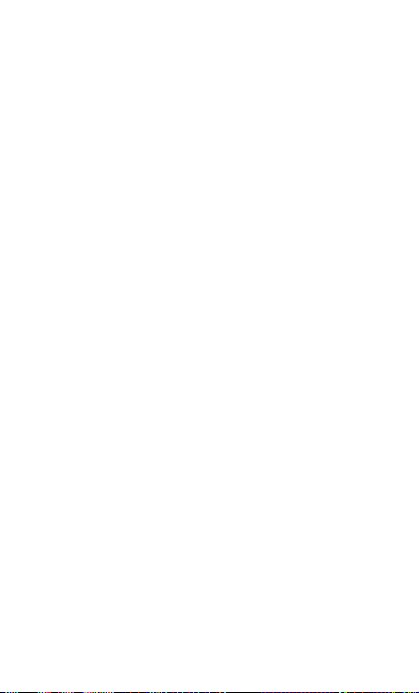
The Android Advantage
Micromax A105 comes with KitKat 4.4.2 that is capable of performing
various functions just like your personal computer and can be
personalized according to your own needs. For example, you can add and
remove applications or upgrade existing applications to improve the
functions. At the Android market, an ever growing range of applications,
games, movies, and books are available for you to download.
Read Me First
Please read all safety precautions and this manual carefully
before using your device to ensure safe and proper use.
The descriptions in this manual are based on the default settings
of your device.
Available features and additional services may vary by device,
software, or service provider.
Applications and their functions may vary based on the country,
region, software or hardware specifications. Micromax is not
liable for performance issues caused by third-party applications.
Disclaimer
The colors, specifications, functions and graphics
shown/mentioned in the user manual may differ from the actual
product. In such a case, the latter shall govern. Images shown are
for representation purpose only. Specifications are subject to
change without prior notice. Micromax keeps the right to modify
the content in this user guide without prior notice.
Upon first use of your device, your device will send information
related to your mobile, IMEI numbers, location details and other
software details through SMS* automatically. This information
may be used as further specified in Micromax privacy policy**.
Talk and standby times are affected by network preferences, type
3
Page 4
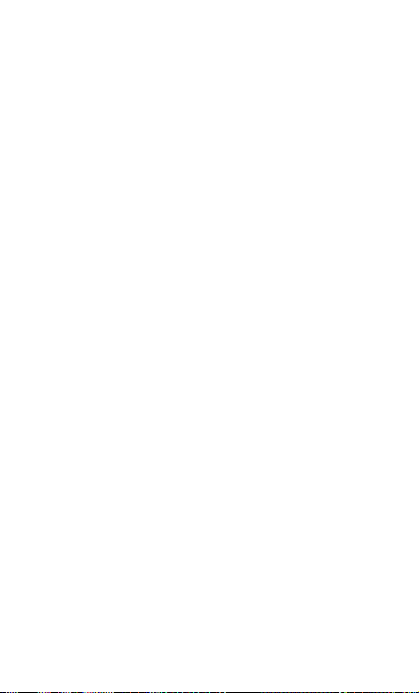
of SIM cards, connected accessories and individual usage
patterns. Services and some features may be dependent on the
network, service/content providers, SIM cards, compatibility of
the devices used and the content formats supported.
Other product logos and company names mentioned herein may
be trademarks or trade names of their respective owners.
*Operator tariff shall be applicable for SMS.
**Micromax privacy policy is available at www.micromaxinfo.com.
4
Page 5
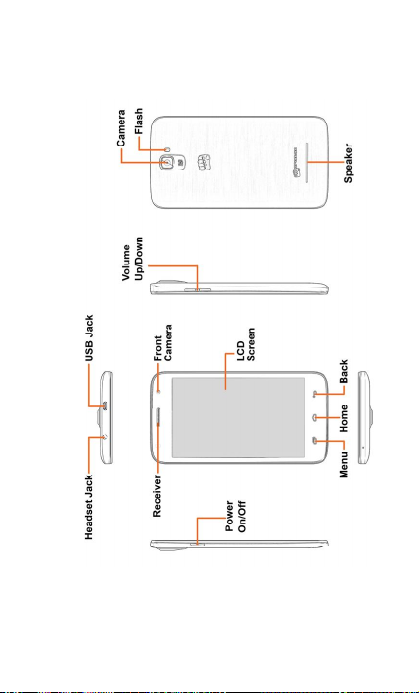
Understand Your Phone
5
Page 6
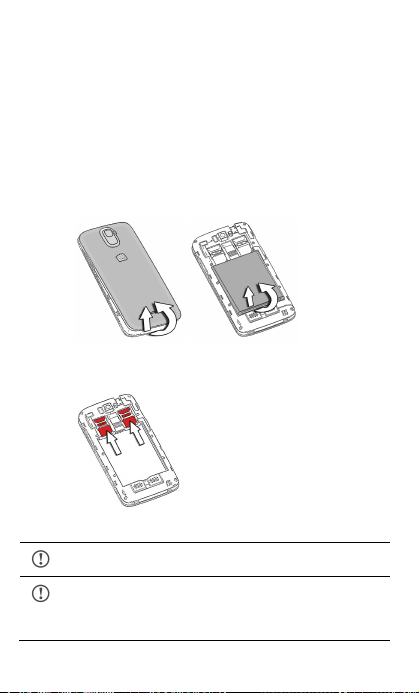
Getting Started
SIM Card Insertion
Your A105 is a dual SIM phone. Insert the SIM card in the SIM slots
correctly.
To insert the SIM card:
1. Switch off your phone and remove the rear cover and battery
as illustrated in the following image:
2. Insert the SIM card correctly in the card slot(s), as illustrated in
the following image:
3. Place back the battery and rear cover.
Please keep the SIM Card out of the reach of children.
The card and the contacts are vulnerable to damage due to
scratching or bending. Therefore, be careful when using,
inserting or removing the cards
6
Page 7
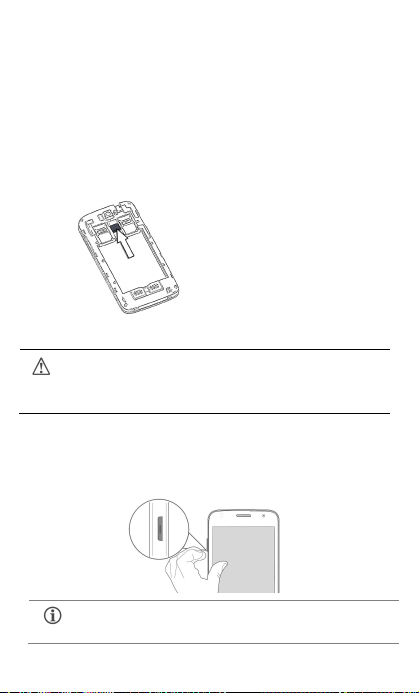
Memory Card Insertion
To store additional multimedia files, you must insert a memory card.
To insert memory card:
1. Switch off the mobile phone, and then remove the rear cover
and battery.
2. Insert the memory card into the slot as illustrated in the
following image:
3. Place back the battery and rear cover of the mobile phone.
Use only compatible memory cards approved by Micromax
with this device. Incompatible memory cards may damage the
card or the device and corrupt the data stored in the card.
Turning Your Phone On/ Off
Press and hold the Power key for a few seconds to switch on/off the
phone.
To restart your phone, long press the Power key and select
Restart.
7
Page 8
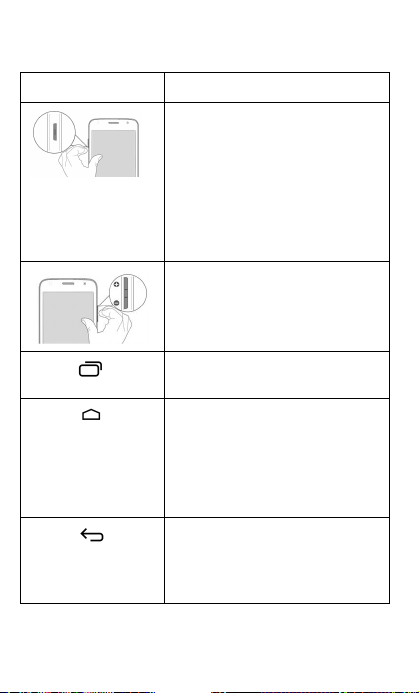
Handset Keys
Keys Functions
Long press to switch on or switch off
the phone.
Press once to turn off the screen or
to wake up the screen.
Press for 2 seconds to view quick
options to turn off the phone, reboot
the device, switch to airplane mode,
or adjust the sound profiles.
Adjust the phone volume from the
volume keys available on the right
side of the device.
Opens a menu with items that affect
the current screen or application.
Opens the Home screen. If you are
viewing the left or right extended
Home screen, opens the central
Home screen.
On long tap, opens the most recently
used applications.
Opens the previous screen you were
working on.
If the onscreen keyboard is open,
closes the keyboard.
8
Page 9
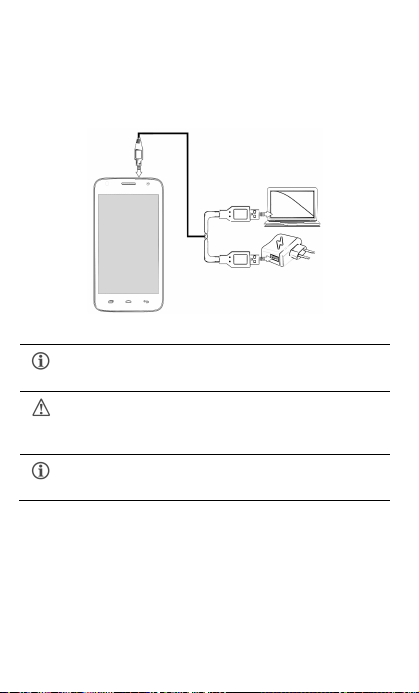
Charging the Battery
Before using the device for the first time, you must charge the battery. You
can charge the device with a travel adapter or connecting the device to a
PC with a USB cable.
You can also use a compatible USB charger to charge your
battery.
Use only Micromax approved chargers and cables.
Unapproved chargers or cables can cause battery to explode
or damage your device.
We suggest you charge the battery for 4 hours continuously
for the first time.
9
Page 10
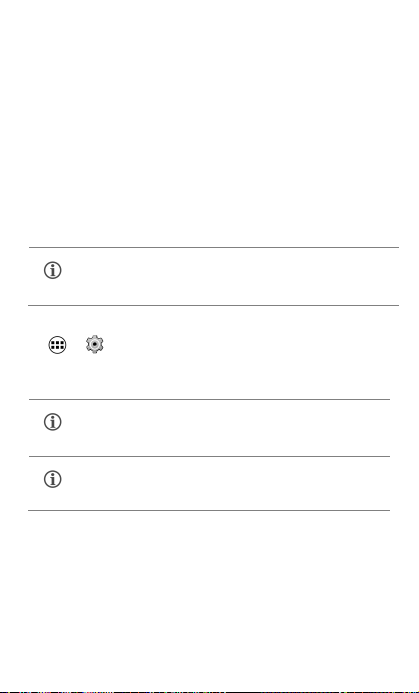
Basic Phone Features
TM
Google
Account
Your GoogleTM Account lets you take full advantage of applications and
services offered by GoogleTM Android market. Configure your GoogleTM
account on this handset to get access to your GoogleTM mails, GoogleTM
Play Store, GoogleTM Maps, Navigation, and much more.
GoogleTM account setup will be prompted when you turn on your handset
for the first time.
Network connection will be required for the Google
account setup step to appear.
However, you may configure your GoogleTM account at any later stage
from → → Add account → Google. Follow the registration steps
to successfully configure your mail account on the device.
If you do not have an existing Google
create one from the account configuring step.
You may add various other accounts, depending on your
applications.
TM
TM
account, you may
Home Screen
You can personalize your home screen with shortcuts, widgets, themes,
wallpapers and other items. Swipe left or right on the home screen to view
the next extended home screen. Your A105 has five home screens
including one center home screen and four extended home screens.
10
Page 11
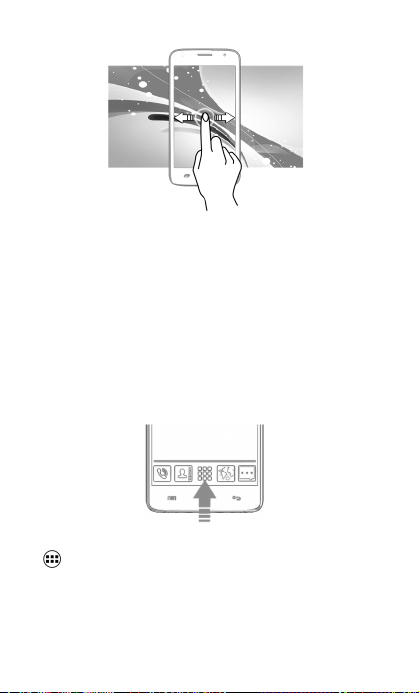
In the bottom pane, there will be five launcher icons for you to open
different sections in the phone. Except the application launcher in the
middle of the pane, you can rearrange and manage the other four icons.
Tap and hold to select a launcher icon and then you can rearrange,
change, or remove them with ease.
Application Launcher
Application launcher or Application menu is available right in the middle of
the home screen bottom pane.
Tap to view all inbuilt and installed applications and widgets. In the
application menu, tap and hold any application/widget to take it to the
home screen; release the hold to place at any desired location on the
home screen.
11
Page 12

Widgets allow placing application shortcuts on your home screen. You can
place analog clock, your recent call logs, and other such sections of your
phone on the home page and access them directly! View all available
widgets by tapping the Widgets tab in the Application menu screen or just
swipe through the menu icons to the widgets screen.
Notifications
Notification icons inform you of new messages and events as and when it
appears in the device.
Open Notification Panel Close Notification Panel
Open the Toolkit Clear all Notifications
12
Page 13

When you receive a notification, its icon appears in the status bar, along
with a brief summary. You may clear each notification separately by
swiping it towards left or right.
Toolkit provides you shortcuts to manage basic phone features, such as
Airplane Mode, Wi-Fi, Display Brightness, and many more.
Gravity Sensor
Your phone has gravity sensor to detect gravity and display correct
orientation based on the motion.
You can enable/disable the auto-rotate feature by dragging down the
notification panel, tapping , and then select AUTO ROTATE.
Phone Locking Techniques
You may need to provide PIN, password, draw a pattern, or simply slide to
unlock your phone.
Slide unlock will be the default unlocking method in the phone. To unlock
the screen:
1. Press the power key to wake up the phone.
2. Hold and drag the lock icon towards the unlock icon.
13
Page 14

PIN
Enter your PIN to unlock your phone!
Pattern
Set and draw your desired pattern!
Password
Enter your password to unlock!
Slide
Slide from lock icon to unlock icon!
You may enter a PIN and set
it as your screen unlocking
password.
You can set your own
pattern by connecting the
dots to prevent your phone
from unauthorized access.
You may enter any desired
password and set it as your
screen unlocking password.
Just wake up the screen and
slide the lock icon towards
the unlock icon to unlock
your phone.
14
Page 15

You may set any desired locking technique from → →
Security → Screen lock.
It is important to remember your screen lock
password/pattern/PIN.
You can disable all unlocking methods from your handset by selecting the
None option.
Use Google TM Search
Search anything in your phone or in the outside world from GoogleTM
Search. You can type your search keywords or can even speak it up as
your search supports voice recognition also. Use voice commands to
access various useful sections on your handset.
GoogleTM Search is available on the home screen and in the application
menu too.
To use GoogleTM voice search, tap and speak your search keywords.
The phone will return the GoogleTM search results based on your input.
15
Page 16

Using the Touch Screen
Tap and Hold
Tap and hold an item to view the list of actions based on the selected item
and condition. Also, you can move an item from the Apps screen to the
home screen using this method, as shown in the following image:
Drag an Item
Tap and hold an item and move your finger on the screen until you reach
the target position. The item follows your finger.
You can generally drag items from one location to another on the home
screen. Also, you can delete items from the home screen by holding the
item and dragging it to the Remove label that becomes available only
when you hold the item on the Home screen.
16
Page 17

Scroll
To scroll a list, slide your finger across the surface of the screen upwards
or downwards (without dragging an item).
Swipe
Place a finger on the screen and steadily slide your finger in the desired
direction.
For example, when you are viewing a picture, to view the next picture,
swipe left.
Using the Pinch Zoom
You can open any image or web page and then use your thumb and index
finger to zoom the display through the pinch gesture as illustrated in the
following image.
17
Page 18

Double-tap
Tap quickly twice on a webpage, map, or other screen to zoom. For
example, double-tap a section of a webpage in the browser to zoom that
section.
Using the Onscreen Keyboard
Some applications display the keyboard by default. In others, you will be
required to tap a text field, where you want to enter text, to open the
keyboard.
18
Page 19

QWERTY touch
pad
Tap to change
the sentence
casing.
Backspace to
erase the
entered text.
Tap to switch to
numerical keyboard
with punctuation
symbols.
Tap to switch to
speech-to-text
recognition.
After typing, press button to close the keyboard.
Tap and hold the text field to open a menu and to
cut/copy/paste text.
Task Manager
Tap and hold the key on the home screen to view the task manager.
You can easily remove items from the task manager to free some memory
and make your phone work faster.
19
Page 20

There are two ways to remove items from the list.
Drag an item towards left or right Tap and hold an item and
then select “Remove from
list”.
20
Page 21

Calling and Messaging
View list of
View list of
View list of
Make a Call
To make a call:
Tap on the menu screen or the home screen to open the dial pad for
making calls.
By default, the dialer will display a list of contacts on which calls have
been made very often and the contacts which have been marked as
favorites.
You can view the dialer by tapping or view the call history by tapping
.
Contacts
Go to →
Store, use, and synchronize contact details in your contact list. You can
now create contact groups or mark contacts as favorites in your
phonebook. Use tabs or swipe through to view the list of contact groups,
contacts, and favorite contacts list.
favorite contacts
Search for your desired contacts under any of the three
tabs by tapping icon.
contacts
contact groups
21
Page 22

Add a new contact in the contacts list by tapping .
You can synchronize your contacts list with any of your account
configured on this device.
To synchronize your contacts list:
1. Tap the button from the contacts screen and then tap
Accounts.
2. Select the account(s) with which contacts list is to be
synchronized. You can auto-sync contacts by selecting the
Auto-sync app data option.
3. Tap Add account to add account(s) with which contact list is to
be synchronized.
Your contacts synchronization will be complete in a few seconds.
For synchronize contacts, you need to have Internet
connectivity via your SIM or Wi-Fi. If your Sync does not
proceed as expected, check whether data option is set to ON.
Video Call
Your Handset supports video calling using which you can talk face to face
with your friends via real time video streaming. You need to fulfill the
following conditions for video calling:
You need to enable 3G on your SIM card. Please contact your
service provider to enable 3G on your SIM card.
The video call recipient also needs to have a 3G enabled SIM
card.
You need to select the 3G enabled SIM from → → More
→ Mobile networks → 3G network.
22
Page 23

To make a video call:
Tap in the home screen and then select the contact on
which video call is to be made. Tap to make the video call.
Airplane Mode
Some locations may require you to disable all the wireless features of
your mobile. The Airplane Mode enables you to disable all incoming and
outgoing calls, Wi-Fi, and BT connections.
To activate the airplane mode:
1. Press and hold the Power button and then select Airplane
mode.
Or
Drag notification panel down, tap , and then select
AIRPLANE MODE.
Send Message
To send a message:
1. Tap on the menu screen or the home screen to go to the
messaging section and then tap to compose a message.
2. Tap the icon to view the types of files that can be attached
and tap the desired type of multimedia file.
3. Tap to select the composition text box and enter your message
body in it.
4. Enter the contact name (if it exists) or enter the phone number.
You can also tap the icon to view and select contact(s)
from the contact list.
5. Tap the appropriate send icon to send the multimedia message.
23
Page 24

Multimedia
Camera Menu
Manage
flash light
Camera
Switch to Video
Camera
Go to →
settings
options
Capture
camera
You can share/copy/move/delete images and videos from the
gallery.
Recording mode
Gallery
Go to →
You can use the Gallery to view pictures and play videos and share files.
Tap an album to open and view its contents.
24
Page 25

Music Player
Open the
playlist Turn on/off repeat
Play previously
Play next song in the
Play/Pause song
Turn on/off songs
Go to →
shuffle
songs
played song
playlist
Press the phone’s volume up/down keys on the right side of
the mobile phone to adjust the volume.
You can use an SD card to enhance the storage capacity for
your multimedia files such as music, photos, emails, and so
on.
25
Page 26

FM Radio
Go to →
You can listen to your favorite FM channels using the inbuilt FM receiver
of your phone. Before starting the FM, you need to plug-in the headset as
it works as antenna for the FM radio. Use the intuitive buttons and icons
on the phone in the radio interface to enjoy the features of your inbuilt FM
radio.
Press the phone’s volume up/down keys on the right side of
the mobile phone to adjust the volume.
26
Page 27

Settings, Networks, and Applications
Your phone can connect to a variety of networks and devices, including
Internet, Wi-Fi, GPRS, BT, devices, such as headsets. You can also transfer
files to/from your PC through the data cable.
Connect to the Internet
To configure Internet:
1. Go to → → More → Mobile networks → Access Point
Names. Select the access point name or change the access
point name for your Internet connectivity as provided by the
service provider of your SIM card.
2. After you have selected or configured the access point name,
go to → → Dual SIM Setting → Data connection and
select the SIM on which data connection is to be enabled.
By default, your network provider sends the access point
name settings via SMS, or it comes with your SIM card. You
may need to install these settings. After this, you can choose
from the listed access point names. If the access point names
are not listed by default, please contact your network
provider for the same.
27
Page 28

Tethering & Portability
You can use your A105 as a modem and connect your PC or laptop to the
Internet, when required. Start using your SIM data pack on your PC or
Laptop now!
Go to → → More → Tethering & portable hotspot.
USB Tethering
1. Connect your phone with your PC/Laptop via USB cable.
2. Select the USB tethering option.
3. Set your phone network in your PC/laptop and get access to
the Internet.
BT Tethering
1. Pair your phone with the BT enabled PC/laptop via BT pairing
option.
2. Select the BT tethering option in your phone.
3. On the paired PC/laptop, select the BT device (your phone) and
choose to connect to the internet.
Wi-Fi Hotspot
1. Turn on the Portable Wi-Fi hotspot option in your phone.
2. On the other Wi-Fi enabled PC/laptop/handset, choose your
phone as a Wi-Fi network to connect with it.
3. View and configure Wi-Fi hotspot settings by tapping the Set up
Wi-Fi hotspot option.
Your mobile operator will charge you based on your GPRS
data usage.
28
Page 29

Pair With BT Devices
Go to → → BT.
To pair your A105 with some other BT device:
1. If BT is off, turn it on and then tap BT. Your phone scans and
displays the BT devices in range.
2. Tap the ID of the other device in the list to pair with it.
3. You will be prompted to confirm passkey on both devices. Tap
Pair to confirm the passkey and pair the devices. On successful
pairing, your phone connects to the device.
If the device you want to pair with is not in the list, make it
discoverable and then search. If your phone stops scanning
before you make the other device discoverable, tap SEARCH
FOR DEVICES.
Tap A105 at the top of the scanned device list to make your
A105 visible on other devices.
Configuring E-Mail
You can check and reply to your emails from your A105 from anywhere
and at anytime. Apart from the Gmail account, you can configure other
accounts too on this device.
To set up an email account:
1. Go to → → Add account → Email
2. Type the email address and password in the respective fields
and tap Next.
3. Set account settings, as required and tap Next.
4. Provide your account name and your name and then tap Next
to successfully finish account configuration.
29
Page 30

The server will check for online settings automatically and your account
will be set up. If not, please check your Internet settings before
proceeding.
Tap the button of the phone and then tap Refresh to
refresh your emails manually.
GoogleTM Maps
GoogleTM Maps is a web based service offered by Google Inc. which offers
you access to various map based services. You can view various streets,
landmarks and can even plan your routes with the help of GoogleTM Maps.
It comes with a navigation system (GPS required) which gives step-by-step
route guidance while driving or walking. You can even download maps for
offline usage. This serves as a useful application for your day-to-day
usage.
Settings required for GoogleTM map access include:
Enable location access from → → Location.
Go to → to start using GoogleTM Maps.
Internet connection is required for using Google
When you use the map, you use your Internet connection to
transfer data to and from your phone.
TM
The Google
street, country or region.
Micromax does not guarantee the accuracy of any directional
services
Maps application may not be available in every
TM
Maps.
30
Page 31

Manage Applications
Your phone comes with a host of applications to make your life easier and
more convenient. The Android phones offer users access to unlimited
entertainment sources. You can download applications, games, movies,
and books from the ever increasing Android market. New items get added
almost daily to the market to give users a never ending fun experience.
To view and manage the list of all inbuilt, downloaded, and running
applications, go to → → Apps.
To download applications, games, movies, and books from the Android
Market, go to → to access the GoogleTM Android Market. View the
details and download items, as desired.
Not all items are free of cost in the Android Market.
You need to enable internet connection and configure
GoogleTM account on your device to get access to the
Android Market.
31
Page 32

Safety Precautions
Remember to comply with legal requirements and local restrictions when
using the phone.
Your Phone’s radio waves may interfere with inadequately shielded
medical devices. Consult a physician or manufacturer of the medical
device to know whether they are adequately shielded from external
Radio Frequency. Switch off your device when regulations require you to
do so.
Always keep the phone and accessories out of reach of small children.
Small parts such as the SIM card, dust cap, lens ring and lens cap as well
as the microSD card can be dismantled and swallowed by small children.
Do not place the phone near electromagnetic data carriers such as
credit/Debit cards. Information stored on them could be lost.
Permanent hearing loss may occur if you use earphones at high volume
for prolonged periods. Set your volume to a safe level. If you experience
discomfort in your ears, reduce the volume or discontinue the use of your
earphones.
Ring tones, info tones and hands-free talking are reproduced through the
loudspeaker. Do not hold the phone to the ear when it rings or when you
have switched on the hands-free function.
The mains voltage (V) specified on the power supply unit must not be
exceeded to prevent damage to the charging device. The power supply
must be plugged into an easily accessible AC power socket when
charging the battery.
You may only open the phone to replace the battery, SIM and micro SD
card. You must not open the battery under any circumstances. All other
changes to this device are strictly prohibited and will invalidate the
warranty.
The phone may cause interference in the vicinity of TV sets, radios and
PCs.
32
Page 33

Only use Micromax specified batteries and charging devices.
All batteries can cause property damage, injury or burns if a conductive
material Tap the exposed terminals. Exercise care in handling any
charged battery, particularly when placing it inside your pocket, purse or
other container with metal objects. Do not dispose of batteries in fire as
they may explode.
Do not use the phone while driving. When you have to use the phone,
please use the personal hands-free kit$.
Please put the phone safely in the phone stand. Do not put it onto any
passenger seat or any place from which it may fall down in case of
vehicular collision or emergency braking.
Flight is influenced by interference caused by the phone. It is illegal to
use a phone on the airplane. Please turn off your phone during a flight.
Professional service: The phone must be installed or repaired by
Micromax authorized personnel. You are likely to suffer a huge risk when
you install or repair this phone by yourself, which also goes against the
warranty rules.
Taking Care of your device
Your device is a product of superior design and craftsmanship and should be handled
with care. The following suggestions will help you protect your phone.
Keep the device dry. Precipitation, humidity, and all types of liquids or moisture
can rust the electronic circuits. If your device gets wet, remove the battery,
wipe it with a dry cloth and take it to an authorized service center.
Do not store the device in high or cold temperature. High temperatures can
shorten the life of electronic devices and damage batteries.
Do not use or store the device in dusty, dirty areas. Its moving parts and
electronic components can get damaged.
Do not attempt to open the device other than as instructed in this guide.
Repairing this phone by yourself other than our authorized service
agents/centers goes against the warranty rules.
Do not drop, knock, or shake the device. Rough handling can break internal
circuit boards and fine mechanics.
Do not use harsh chemicals, cleaning solvents, or strong detergents to clean
33
Page 34

the device. Only use a soft, clean, dry cloth to clean the surface of the device.
Do not store your device near magnetic fields or allow your device to come in
contact with magnetic fields for extended period of time.
Battery Recommendations
Please put the battery in a cool and well-ventilated place out of direct
sunlight. We recommend you to charge the battery at room temperature
range.
Batteries have life cycles. If the time that the battery powers equipment
becomes much shorter than usual, the battery life is at an end. Replace the
battery with a new battery of the same make and specification.
Use manufacturer approved batteries, chargers, accessories and supplies.
Micromax will not be held responsible for user’s safety when using
unapproved accessories or supplies.
Do not discard the battery with household trash. Please dispose of used
battery according to your local environmental laws and guidelines.
Recycle your Phone
The WEEE logo (shown at the left) appears on the product (battery,
handset, and charger) to indicate that this product must not be
disposed off or dumped with your other household wastes. You are
liable to dispose of all your electronic or electrical waste equipment by
hazardous waste.
Collection and proper recovery of your electronic waste equipments at the time of
disposal will allow us to help preserve the environment. Recycling of the electronic
waste equipment will ensure safety of human health and environment. For more
information on best practices for disposal of electronic and electrical waste, please visit
to our web site: www.micromaxinfo.com/weee.php.
Note: Micromax will not bear any responsibility for any incompliance with the above
mentioned guidelines or improper usage of the mobile phone.
relocating over to the specified collection point for recycling of such
Copyright
All rights reserved. Reproduction, transfer, distribution or storage of part or all of the
contents in this document in any form without the prior written permission of Micromax is
strictly prohibited.
34
