Page 1
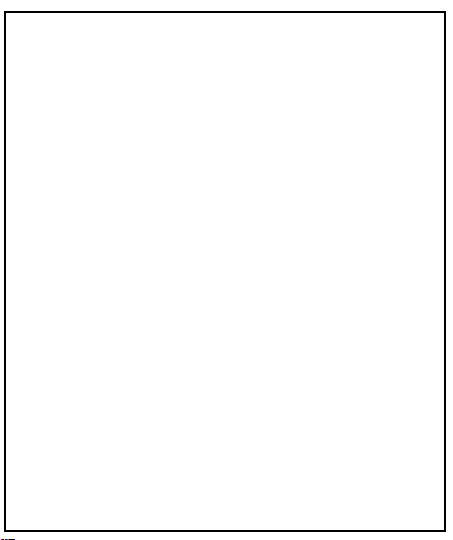
Page 2
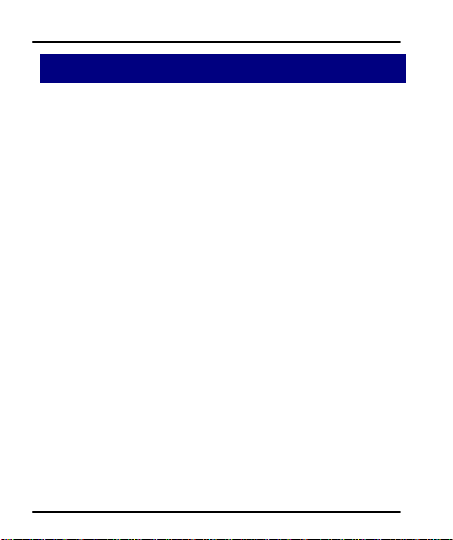
User Guide
1
1
WWeellccoommee
Congratulations on becoming a proud owner of the Micromax
A100 Android mobile phone. You have now joined the millions
of satisfied Micromax customers spread across the Globe. Your
A100 device offers you these exciting features and much more:
Android 4.0.4 (ICS)
4.95 inch full touch display
Dual SIM (3G Support)
5 MP camera
1GHz processor
External Memory (Expandable to 32 GB)
Dual Band
Multimedia
Gravity Sensor
Bluetooth
Micromax-A100 2
Page 3
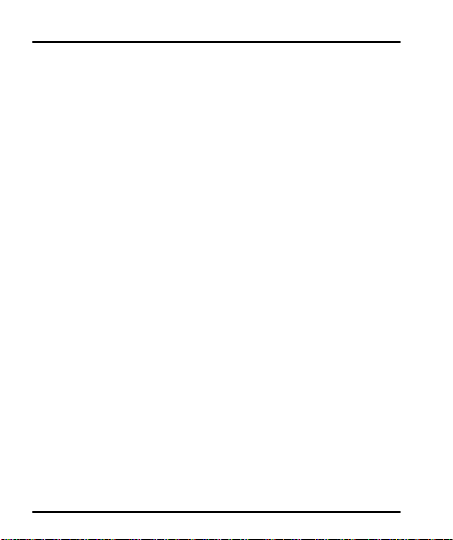
User Guide
Contents
1 Welcome 2
1 Phone Layout 5
1.1 Icons and Indicators ........................................................................................ 6
2 Getting Started 7
2.1 Insert SIM card ................................................................................................... 7
2.2 Insert Memory card ......................................................................................... 8
2.3 Unlock the phone.............................................................................................. 8
3 Placing and Receiving Calls 9
3.1 Make a call ........................................................................................................ 10
3.2 Conference Call .............................................................................................. 10
3.3 End a call ............................................................................................................ 11
3.4 Disable Phone Calls (Airplane mode) ................................ ............... 11
3.5 Using the Touch screen ............................................................................. 11
4 The Home Screen 13
4.1 Customize Home Screen ................................................................ .......... 14
44..11..11SSeett wwaallllppaappeerrss.............................................................................................................................................................................................. 114
44..11..22AAdddd WWiiddggeett ttoo hhoommee ssccrreeeenn .................................................................................................................................. 114
5 Working With Menus 14
5.1 Menu Icons ........................................................................................................ 15
5.2 Open and Close the Launcher .............................................................. 16
5.3 Context Menus ................................................................................................ 17
5.4 Options menus ................................................................................................ 17
6 Connect to the Internet 18
6.1 Access Internet via Wi-Fi .......................................................................... 18
7 Managing Notifications 19
7.1 Open the Notifications Panel ................................ .................................. 19
7.2 Respond to Notifications ........................................................................... 19
Micromax-A100 3
4
4
Page 4
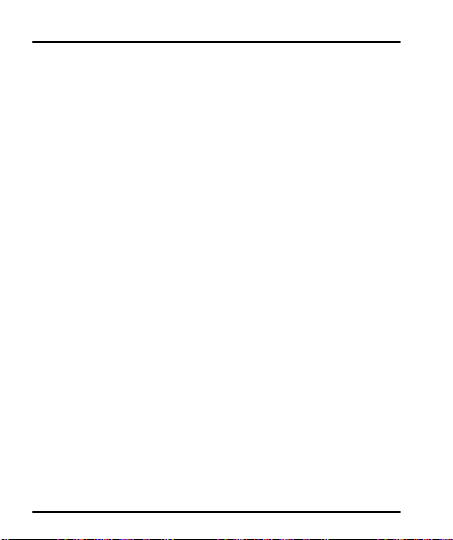
User Guide
7.3 Close Notifications Panel.......................................................................... 20
8 Messaging 21
8.1 Create and Send Multimedia Message............................................ 22
8.2 Forward a message ..................................................................................... 23
8.3 Lock a Message ............................................................................................. 23
8.4 Using the Onscreen Keyboard .............................................................. 24
8.5 Enter Various Characters ......................................................................... 25
9 Multimedia 25
9.1 Camcorder ......................................................................................................... 25
9.2 Gallery .................................................................................................................. 26
99..22..11SShhaarree aann AAllbbuumm ........................................................................................................................................................................................ 226
9.3 Music ..................................................................................................................... 27
9.4 FM Radio ............................................................................................................ 28
10 Manage Accounts 28
10.1Why Use a Google Account ................................................................... 28
11 Connect to Networks and Devices 29
11.1Connect to Internet ...................................................................................... 29
11.2Connect to Wi-Fi Networks ..................................................................... 29
11.3Pair With Bluetooth Devices................................................................... 29
11.4Install Secure Certificate from SD Card ................................ .......... 30
12 Applications 30
2 Health and Safety Precautions 31
3 Taking Care of Your Device 33
Micromax-A100 4
6
Page 5

User Guide
3
5
1
1
PPhhoonnee LLaayyoouutt
Micromax-A100 5
Page 6
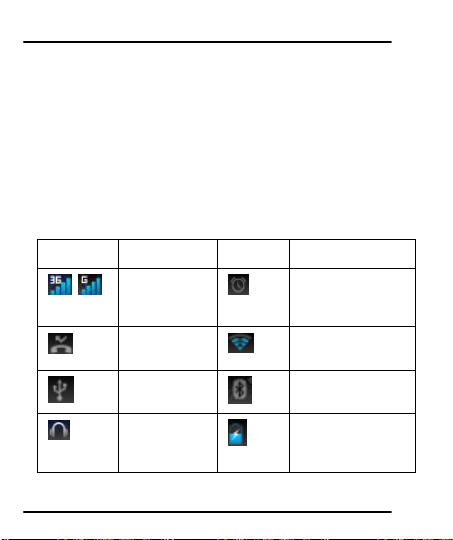
User Guide
Icons
Indicators
Icons
Indicators
Signal
strength
indicator
Alarm has been set
New missed
calls
WLAN is activated
USB is
connected
Bluetooth is on
The
headphone is
being used
Battery symbol
1
Power key
6
Flashlight
2
Earpiece socket
7
Volume up / down
3
Earpiece
8
Speaker
4
Proximity sensor
9
Microphone
5
Camera lens
10
USB Connector
1.1 Icons and Indicators
Micromax-A100 6
Page 7
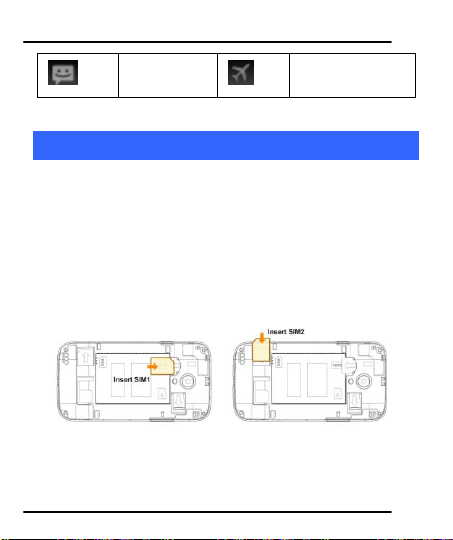
User Guide
New message
Airplane mode is
activated
2
2
GGeettttiinngg SSttaarrtteedd
2.1 Insert SIM card
The A100 is a Dual SIM mobile phone allowing you to use the
facility of two SIM cards.
To insert SIM card(s):
1. Switch off the mobile phone and remove the rear cover and
battery.
2. Insert the SIM card correctly in the card slot(s) (See figure
below).
3. Finally insert the battery and replace the rear cover of the
mobile phone.
Micromax-A100 7
Page 8
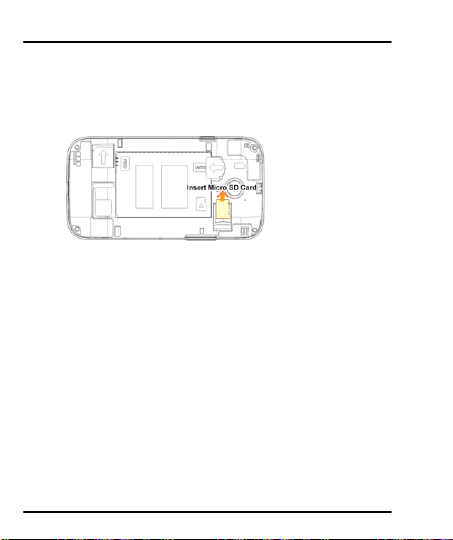
User Guide
2.2 Insert Memory card
1. Power off the mobile phone, then remove the rear cover and
battery.
2. Insert the memory card into the slot.
3. Finally insert the battery and the rear cover of the mobile
phone.
Use only compatible memory cards approved by Micromax with
this device. Incompatible memory cards may damage the card or
the device and corrupt the data stored in the card.
2.3 Unlock the phone
YYoouu mmaayy nneeeedd ttoo pprroovviiddee PPIINN,, PPaasssswwoorrdd,, oorr ddrraaww aa ppaatttteerrnn ttoo
uunnlloocckk yyoouurr pphhoonnee.. TToo uunnlloocckk tthhee ssccrreeeenn::
11.. PPrreessss tthhee ppoowweerr kkeeyy ttoo wwaakkee uupp tthhee pphhoonnee..
Micromax-A100 8
Page 9
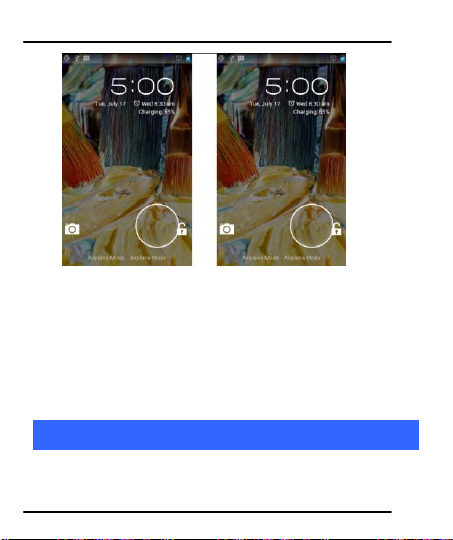
User Guide
2. Hold and drag the unlock icon right to unlock.
You may be required to unlock your phone based on the
unlock method in settings.
To set the unlock method:
1. On the main menu, touch Settings > Security.
22.. TToouucchh SSccrreeeenn lloocckk..
3. Choose the type of locking as desired.
3
3
PPllaacciinngg aanndd RReecceeiivviinngg CCaallllss
YYoouu ccaann ddiiaall aa pphhoonnee nnuummbbeerr oorr ttoouucchh aa nnuummbbeerr iinn yyoouurr
ccoonnttaaccttss..
Micromax-A100 9
Page 10
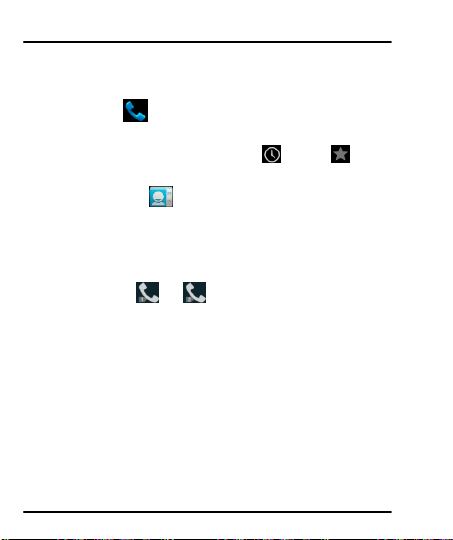
User Guide
YYoouu ccaann aallssoo ppllaaccee ffrroomm tthhee CCaallll lloogg oorr ccoonnttaaccttss..
3.1 Make a call
1. Tap the icon on main menu or the home screen to dial
the desired number.
2. Tap on any of the Phone, Call Logs , Favorite tabs to
make a call.
3. Tap the icon on the home screen to make a call from
contacts.
4. To dial an international number, touch and hold the 0 key to
enter the Plus (+) symbol, and then enter the international
country prefix, followed by the phone number
5. Touch the or icon to dial the number from the
desired SIM.
6. Press the Volume Up/ Down keys on the left to adjust the call
volume.
3.2 Conference Call
IIff yyoouu ddiiaall oorr aacccceepptt aa nneeww ccaallll wwhheenn yyoouu aarree aallrreeaaddyy oonn aa ccaallll,,
yyoouu ccaann oorr mmeerrggee tthhee ccaallllss iinnttoo aa ccoonnffeerreennccee ccaallll..
1. Place a call to the first participant.
2. When you are connected, touch the Add call icon, the first
participant is put on hold and you are prompted to dial the
Micromax-A100 10
Page 11
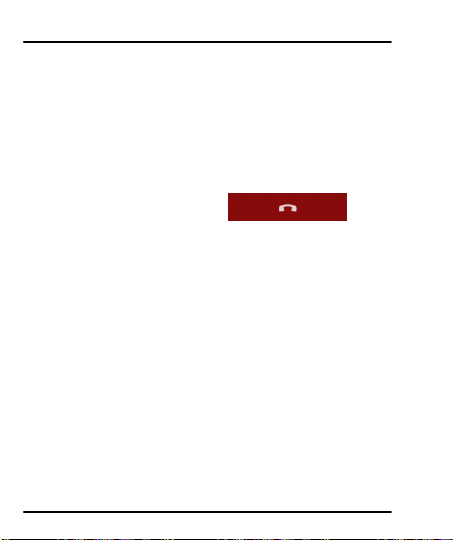
User Guide
second contact.
3. Place the next call, using the phone tab, the Call log, or your
contacts.
4. When you are connected, touch Merge calls. The participant is
added to the conference call.
3.3 End a call
WWhhiillee dduurriinngg aa ccaallll,, ttoouucchh tthhee
iiccoonn..
3.4 Disable Phone Calls (Airplane mode)
SSoommee llooccaattiioonnss mmaayy rreeqquuiirree yyoouu ttoo ttuurrnn ooffff yyoouurr mmoobbiillee,, WWii--FFii,,
aanndd BBlluueettooootthh wwiirreelleessss ccoonnnneeccttiioonnss..
Press and hold the Power button and then choose Airplane
Mode.
Drag notification panel down then touch the Airplane mode.
3.5 Using the Touch screen
YYoouu ccaann uussee tthhee ttoouucchh ssccrreeeenn iinn tthhee ffoolllloowwiinngg wwaayyss::
Touch: Acts on items on the screen, such as application and
settings icons, to type letters and symbols using the onscreen
keyboard, or to press onscreen buttons.
Touch and hold: Touch and hold an item on the screen until an
action occurs.
Micromax-A100 11
Page 12
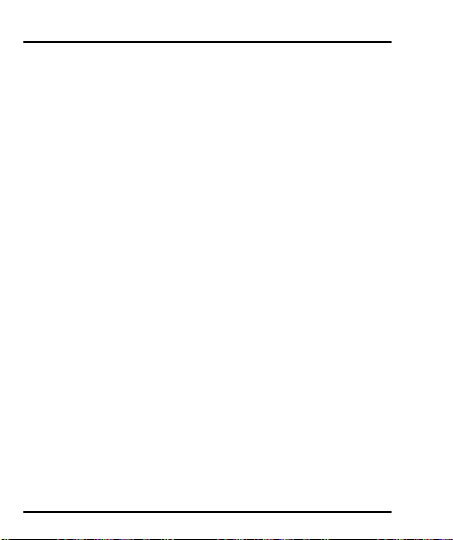
User Guide
Drag: Touch and hold an item and move your finger on the
screen until you reach the target position.
Swipe or slide: Quickly slide your finger across the surface of
the screen, (without dragging an item). For example, slide the
screen up or down to scroll a list.
Double-tap: Tap quickly twice on a webpage, map, or other
screen to zoom. For example, double-tap a section of a
webpage in Browser to zoom that section to fit the width of
the screen.
Pinch: In some applications (Such as Maps, Browser, and
Gallery) you can zoom in and out by placing two fingers on the
screen at once and pinching them together (to zoom out) or
spreading them apart (to zoom in).
Rotate the screen: On most screens, the orientation of the
screen changes as you rotate it. You can turn this feature on
and off.
Micromax-A100 12
Page 13

User Guide
Touch the menu icons to open the
menus on the screen such as home
screen, main menu, call logs and so
on.
The status bar shows the time,
signal strength, battery status, and
notification icons.
4
4
TThhee HHoommee SSccrreeeenn
When you sign in, the home screen opens.
The main menu screen is your starting point to access all
the features on your phone.
AAt the top of the screen, the Status bar displays the time,
status, and notifications.
Touch the main menu icon at the bottom of the screen
to view all installed applications.
Micromax-A100 13
Page 14

User Guide
4.1 Customize Home Screen
YYoouu ccaann aadddd aapppplliiccaattiioonnss,, sshhoorrttccuuttss,, wwiiddggeettss,, aanndd ootthheerr iitteemmss ttoo
aannyy ppaarrtt ooff tthhee HHoommee ssccrreeeenn oorr cchhaannggee tthhee wwaallllppaappeerr..
YYoouu ccaann aadddd aann aapppplliiccaattiioonn iiccoonn ttoo tthhee HHoommee ssccrreeeenn bbyy pprreessssiinngg
aanndd hhoollddiinngg iitt uunnttiill iitt vviibbrraatteess aanndd eenntteerrss HHoommee ssccrreeeenn aanndd tthheenn
rreelleeaassee yyoouurr ffiinnggeerr..
44..11..11 SSeett wwaallllppaappeerrss
OOnn hhoommee ssccrreeeenn,, ttoouucchh eemmppttyy aarreeaa aanndd hhoolldd,, aa mmeennuu ffoorr sseettttiinngg
wwaallllppaappeerr ppooppss uupp..
44..11..22 AAdddd WWiiddggeett ttoo hhoommee ssccrreeeenn
On main menu screen, tap “Widgets” tab, there’s a lot of
aapppplliiccaattiioonn ((wwiiddggeettss)) hheerree.. YYoouu ccaann aadddd aannyy ooff tthheemm ttoo tthhee hhoommee
ssccrreeeenn.. AAllssoo,, yyoouu ccaann ddoowwnnllooaadd wwiiddggeett ffrroomm AAnnddrrooiidd MMaarrkkeett.
5
5
WWoorrkkiinngg WWiitthh MMeennuuss
TThhee pphhoonnee’’ss bbuuttttoonnss aanndd kkeeyyss ooffffeerrss aa lloott ooff ffuunnccttiioonnss aanndd
sshhoorrttccuuttss..
Micromax-A100 14
.
Page 15

User Guide
Button
Press
Home key: Opens the Home screen.
Opens recently used applications.
Back key: Opens the previous screen
you were working on.
Menu key: Opens a context menu
related with current screen or
Application.
Opens the dialer
Opens contacts
Opens the main menu
Opens messaging
5.1 Menu Icons
YYoouu hhaavvee tthhee ffoolllloowwiinngg mmeennuu iiccoonnss ttoo eeaassiillyy lleett yyoouu aacccceessss iittss
iimmppoorrttaanntt ffeeaattuurreess::
Micromax-A100 15
Page 16

User Guide
Opens the browser
Touch an application to
open it.
Slide the Launcher left
or right to bring more
icons into view.
The status bar shows the time,
signal strength, battery status,
and notification icons.
5.2 Open and Close the Launcher
Touch the Launcher Icon to open the main menu.
Micromax-A100 16
Page 17

User Guide
Options menu
Context menu
PPrreessss HHoommee iiccoonn oorr BBaacckk iiccoonn ttoo cclloossee tthhee LLaauunncchheerr..
5.3 Context Menus
TThhee pphhoonnee pprroovviiddeess yyoouu wwiitthh CCoonntteexxtt mmeennuuss aanndd OOppttiioonnss
mmeennuuss ffoorr aacccceessssiinngg tthhee ffeeaattuurreess iinn aann iinnttuuiittiivvee wwaayy..
You can open context menu by touching on some
screen.
Not all screens have context menus.
5.4 Options menus
OOppttiioonnss mmeennuuss ccoonnttaaiinn ttoooollss tthhaatt aappppllyy ttoo ssppeecciiffiicc iitteemmss oonn tthhee
ssccrreeeenn.. YYoouu ccaann ooppeenn aann ooppttiioonn bbyy ttoouucchhiinngg aanndd hhoollddiinngg aann iitteemm
oonn tthhee ssccrreeeenn.. NNoott aallll iitteemmss hhaavvee ooppttiioonnss mmeennuuss..
WWhheenn yyoouu ttoouucchh aanndd hhoolldd ssoommee iitteemmss oonn aa ssccrreeeenn,, aann OOppttiioonnss
Micromax-A100 17
Page 18

User Guide
mmeennuu ooppeennss..
6
6
CCoonnnneecctt ttoo tthhee IInntteerrnneett
To configure your Internet:
1. Go to Settings> Wireless & Networks >More…> Mobile
2. Select the access point name or change the access point name
3. After you have selected or configured the access point name,
Similarly, you can perform step 3 to disable data connection on
your SIM card.
6.1 Access Internet via Wi-Fi
TToo bbrroowwssee tthhee IInntteerrnneett vviiaa WWii--FFii::
1. Go to Menu> settings> wireless & networks and then tap Turn
2. Next, tap WLAN item and then select the WIFI connection
Micromax-A100 18
Networks> Network settings> Access point names.
for your Internet connectivity as provided by the service
provider of your SIM card.
go to Settings> Wireless & networks > More…> Mobile
networks and tap Data enabled to enable Internet connection.
ON/OFF button to turn on WLAN.
listed under Wi-Fi networks.
Page 19

User Guide
7
7
MMaannaaggiinngg NNoottiiffiiccaattiioonnss
Notification icons inform you of new messages and events.
When you receive a notification, its icon appears in the status
bar, along with a summary that appears only briefly.
7.1 Open the Notifications Panel
Drag the status bar down from the top of the screen as shown
below.
7.2 Respond to Notifications
1. Open the notification panel and touch a notification to
Micromax-A100 19
Page 20

User Guide
respond to it.
2. What happens next depends on the notification.
7.3 Close Notifications Panel
Drag the tab at the bottom of the Notifications panel to the top of
the screen. Or just press the button. The panel also
closes when you touch a notification to respond to it.
Micromax-A100 20
Page 21

User Guide
8
8
MMeessssaaggiinngg
You can use Messaging to exchange text messages and multimedia
messages with your friends.
You can also press the key and open the c ontext menu to
work on messages and their settings.
Micromax-A100 21
Page 22

User Guide
A Message becomes an MMS if you send it to an email address, or
add multimedia media file(s).
8.1 Create and Send Multimedia Message
1. Touch compose new message.
2. Enter or select a mobile phone number.
3. Touch the composition text box and enter your message body.
4. Touch the key to open the context menu.
5. Touch icon to attach various types of files.
66.. SSeenndd tthhee MMMMSS..
Micromax-A100 22
Page 23

User Guide
8.2 Forward a message
1. Open a message and then touch that message in a message
conversation window.
22.. TToouucchh FFoorrwwaarrdd iinn tthhee mmeennuu tthhaatt ooppeennss..
33.. AAdddd aa ccoonnttaacctt..
44.. TToouucchh SSeenndd ttoo sseenndd tthhee mmeessssaaggee..
You can also Copy message text, View message details and
delete message.
8.3 Lock a Message
You can lock a message so it won’t be deleted if you reach your
storage limits.
Micromax-A100 23
Page 24

User Guide
1. Touch and hold message in a message window.
2. Touch Lock message in the menu that opens. Unlock a
message by touching and holding it and then touch Unlock
message.
8.4 Using the Onscreen Keyboard
Some applications display the keyboard by default. In others, you
touch a text field where you want to enter text, to open the
keyboard.
Use the icon to erase characters.
After typing, press icon to close the keyboard.
Micromax-A100 24
Page 25

User Guide
8.5 Enter Various Characters
Press the symbols key / to switch to the
numbers and symbols keyboard.
Touch and hold the text field to open a menu and to “Select
all” / “Cut” / “Copy” .
9
9
MMuullttiimmeeddiiaa
9.1 Camcorder
Your camcorders pictures and videos are stored in the SD card,
so you must insert one to use the Camera. You can copy pictures
and videos from the SD card to a PC and vice versa.
Micromax-A100 25
Page 26

User Guide
9.2 Gallery
You can use the Gallery to view pictures and play videos and
share files.
1. Touch the Gallery icon in the main menu.
2. Touch an album to open and view its contents.
3. Touch a picture or a video in an album to view it.
99..22..11 SShhaarree aann AAllbbuumm
11.. OOppeenn tthhee mmaaiinn GGaalllleerryy wwiinnddooww..
Micromax-A100 26
Page 27

User Guide
22.. TTaapp tthhee kkeeyy aanndd tthheenn ttoouucchh SSeelleecctt aallbbuumm..
33.. CChheecckk oorr uunncchheecckk tthhee aallbbuummss yyoouu wwaanntt ttoo sshhaarree..
4. Touch and then select the application to use to share
the selected albums.
YYoouu ccaann sshhaarree vviiaa eemmaaiill,, BBlluueettooootthh,, GGmmaaiill mmeessssaaggiinngg aanndd ssoo oonn..
9.3 Music
You can easily transfer your favorite music from your PC to the
SD card and experience a whole world of interesting and
melodious music.
Touch the intuitive buttons and icons on music interface to
enjoy the features of your music player.
Press the phone’s volume up/down keys on the left side of
the mobile phone to adjust the volume.
Pay attention that, when move some music files from PC to
your phone, you should tap oonn mmuussiicc lliisstt ssccrreeeenn,, aanndd
tthheenn ttoouucchh ““RReeffrreesshh tthhee lliisstt”” ttoo rreeffrreesshh yyoouurr mmuussiicc lliisstt.
Micromax-A100 27
.
Page 28

User Guide
9.4 FM Radio
You can listen to your favorite FM channels using the inbuilt FM
receiver of your phone.
Touch the key or the intuitive buttons and icons on the
phone in Radio interface to enjoy the features of your
inbuilt FM radio.
Press the phone’s volume up/down keys on the left side of
the mobile phone to adjust the volume.
0
110
MMaannaaggee AAccccoouunnttss
You can set up a corporate, Google account etc on your device. You
can do this by tapping Settings> Accounts & sync> Add Account
.
10.1 Why Use a Google Account
Your Google Account lets you take full advantage of Google
applications and services that you may want to use, such as
Gmail, Maps, Navigation, and various applications.
Micromax-A100 28
Page 29

User Guide
1
111
CCoonnnneecctt ttoo NNeettwwoorrkkss aanndd DDeevviicceess
Your phone can connect to a variety of networks and devices,
including Wi-Fi, GPRS, Bluetooth, devices, such as headsets. You
can also transfer files to/from your PC through the data cable.
11.1 Connect to Internet
Refer to section 6 for details.
11.2 Connect to Wi-Fi Networks
Refer to Section 6.1 for details.
11.3 Pair With Bluetooth Devices
1. Go to Settings > Wireless & Networks> Bluetooth.
2. If Bluetooth is off, touch Bluetooth button to turn it on, and
then touch the Bluetooth item. Your phone scans and displays
the Bluetooth devices in range.
3. If the device you want to pair with is not in the list, make it
discoverable.
4. If your phone stops scanning before you make the other
device discoverable, touch Search for devices.
5. Touch the ID of the other device in the list in Settings to pair
them. If you are prompted to for a password, enter any
password on one device and enter the same password you
entered in the other device to be paired.), If the pairing is
successful, your phone connects to the device.
Micromax-A100 29
Page 30

User Guide
11.4 Install Secure Certificate from SD Card
If your VPN or Wi-Fi Network relies on secure certificates, you
must obtain the certificates and store them in your phone’s
storage, before you can configure access to those VPN or Wi-Fi
networks on your phone.
You may need to download the certificates from a website.
1. Copy the certificate from your computer to the root of the SD
card.
2. Touch Settings> Security.
3. Touch Install from SD card under Security Settings.
4. Touch the file name of the certificate to install. Only the names
of certificates that you have not already installed on your
phone are displayed.
5. If prompted, enter the certificate’s password and touch OK.
6. Enter a name for the certificate and touch OK.
2
112
AApppplliiccaattiioonnss
You phone comes with a host of applications to make your life
easier and more convenient. Explore the various applications
and the features that comes with your A100 handset and enjoy
the advantage.
Micromax-A100 30
Page 31

User Guide
SSAARR CCoommpplliiaannccee
SSAARR RReeccoommmmeennddaattiioonnss
2
2
HHeeaalltthh aanndd SSaaffeettyy PPrreeccaauuttiioonnss
Please read these simple guidelines. Not following them may be
dangerous or illegal.
Your phone is designed not to exceed the limits of emission of
radio waves recommended by international guidelines.
SAR (specific absorption rate) is the measurement of
body-absorbed RF quantity when the phone is in use. SAR value
is ascertained according to the highest RF level generated
during laboratory tests.
The SAR value of the phone may depend on factors such as
proximity to the network tower, use of accessories or other
accessories.
The highest SAR value of the device at the head and body are
0.520 W/kg and 1.513 W/kg respectively averaged over 1 gm of
human tissue.
Use a wireless hands-free system (headphone, headset) with a
low power Bluetooth emitter.
Make sure the cell phone has a low SAR.
Micromax-A100 31
Page 32

User Guide
SSaaffee DDrriivviinngg
DDuurriinngg FFlliigghhtt
IInn HHoossppiittaallss
Please keep your calls short and use SMS whenever more
convenient. This advice applies especially to children,
adolescents and pregnant women
Prefer to use your cell phone when the signal quality is good.
People having active medical implants should preferably keep
the cell phone at least 15 cm away from the implant.
Maintain a preferable distance of 15 mm from the device.
Do not use the phone while driving. When you have to use the
phone, please use the personal hands-free kit.
Please do not put the phone onto any passenger seat or any
place from which it may fall down in case of vehicular collision
or emergency braking.
Flight is influenced by interference caused by the phone. It is
illegal to use a phone on the airplane. Please turn off your phone
during a flight.
Your Phone’s radio waves may interfere with the functioning of
inadequately shielded medical devic es. Consult a physician or the
manufacturer of the medical device to determine whether they
are adequately shielded from external Radio Frequency. Switch off
Micromax-A100 32
Page 33

User Guide
UUnnssaaffee AArreeaass
your device when regulations posted instruct you to do so.
To avoid potential interference with implanted medical devices
such as a pacemaker or cardioverter defibrillator:
Always keep your phone at least 15.3 centimeters (6 inches) from
the medical device.
Do not carry the wireless device in a breast pocket.
Turn off the phone if there is any reason to suspect that
interference is taking place.
Follow the manufacturer directions for the implanted medical
device.
If you have any questions about using your wireless device with
an implanted medical device, consult your health care provider.
Please turn off your phone when you are close to a gas station or
in the vicinity of any place where fuel and chemical preparations,
or any other dangerous goods are stored.
3
3
TTaakkiinngg CCaarree ooff YYoouurr DDeevviiccee
Your device is a product of superior design and craftsmanship and
should be handled with care: The following suggestions will help you
protect your phone:
Keep the device dry. Precipitation, humidity, and all types of
Micromax-A100 33
Page 34

User Guide
BBaatttteerryy RReeccoommmmeennddaattiioonnss::
liquids or moisture can contain minerals that will rust electronic
circuits. If your device does get wet, remove the battery without
turning on the device, wipe it with a dry cloth and take it the
service center.
Do not store the device in high or cold temperature. High
temperatures can shorten the life of electronic devices and
damage batteries.
Do not use or store the device in dusty, dirty areas. Its moving
parts and electronic components can be damaged.
Do not attempt to open the device other than as instructed in
this guide. Repairing this phone by yourself other than our
authorized service agents/centers goes against the warranty
rules.
Do not drop, knock, or shake the device. Rough handling can
break internal circuit boards and fine mechanics.
Do not use harsh chemicals, cleaning solvents, or strong
detergents to clean the device. Only use a soft, clean, dry cloth to
clean the surface of the device.
Do not store your device near magnetic fields or allow your device
to come in contact with magnetic fields for extended period of
time.
Please put the battery in a cool and well-ventilated place out of
Micromax-A100 34
Page 35

User Guide
direct sunlight. We recommend you to charge the battery at
room temperature range.
Batteries have life cycles. If the time that the battery powers
equipment becomes much shorter than usual, the battery life is
at an end. Replace the battery with a new battery of the same
make and specification.
Use manufacturer approved batteries, chargers, accessories and
supplies. Micromax will not be held responsible for user’s safety
when using unapproved accessories or supplies.
Do not discard the battery with household trash. Please dispose
of used battery according to your local environmental laws and
guidelines.
Micromax-A100 35
Page 36

User Guide
RReeccyyccllee YYoouurr PPhhoonnee
DDiissccllaaiimmeerrss
The WEEE logo (shown at the left)
appears on the product (battery,
handset, and charger) to indicate that
this product must not be disposed off or
dumped with your other household
wastes. You are liable to dispose of all
your electronic or electrical waste
equipment by relocating over to the
specified collection point for recycling of
such hazardous waste.
Collection and proper recovery of your electronic waste
equipments at the time of disposal will allow us to help preserve
the environment. Recycling of the electronic waste equipment will
ensure safety of human health and environment. For more
information on best practices for disposal of electronic and
electrical waste, please refer to our website link:
weee.micromaxinfo.com.
The colors and specifications shown/mentioned in the user
manual may differ from the actual product. Images shown are
for representation purpose only. Other product logos and
company names mentioned herein may be trademarks or trade
names of their respective owners.
Micromax keeps the right to make modifications to any of the
Micromax-A100 36
Page 37

User Guide
CCooppyyrriigghhttss
content in this user guide without public announcement in
advance. The content of this manual may vary from the actual
content displayed in th e mobile phone. In such a case, the latter
shall govern.
All rights reserved. Reproduction, transfer, distribution or storage
of part or all of the contents in this document in any form without
the prior written permission of Micromax is strictly prohibited.
For Product Support:
Helpline number: 011-44770044
Working Hours: Monday to Saturday 10:00 AM to 6:30 PM
(Except National & Public holidays)
Email Support: service.superfone@micromaxinfo.com
www.micromaxsuperfone.com.
Micromax-A100 37
