Page 1
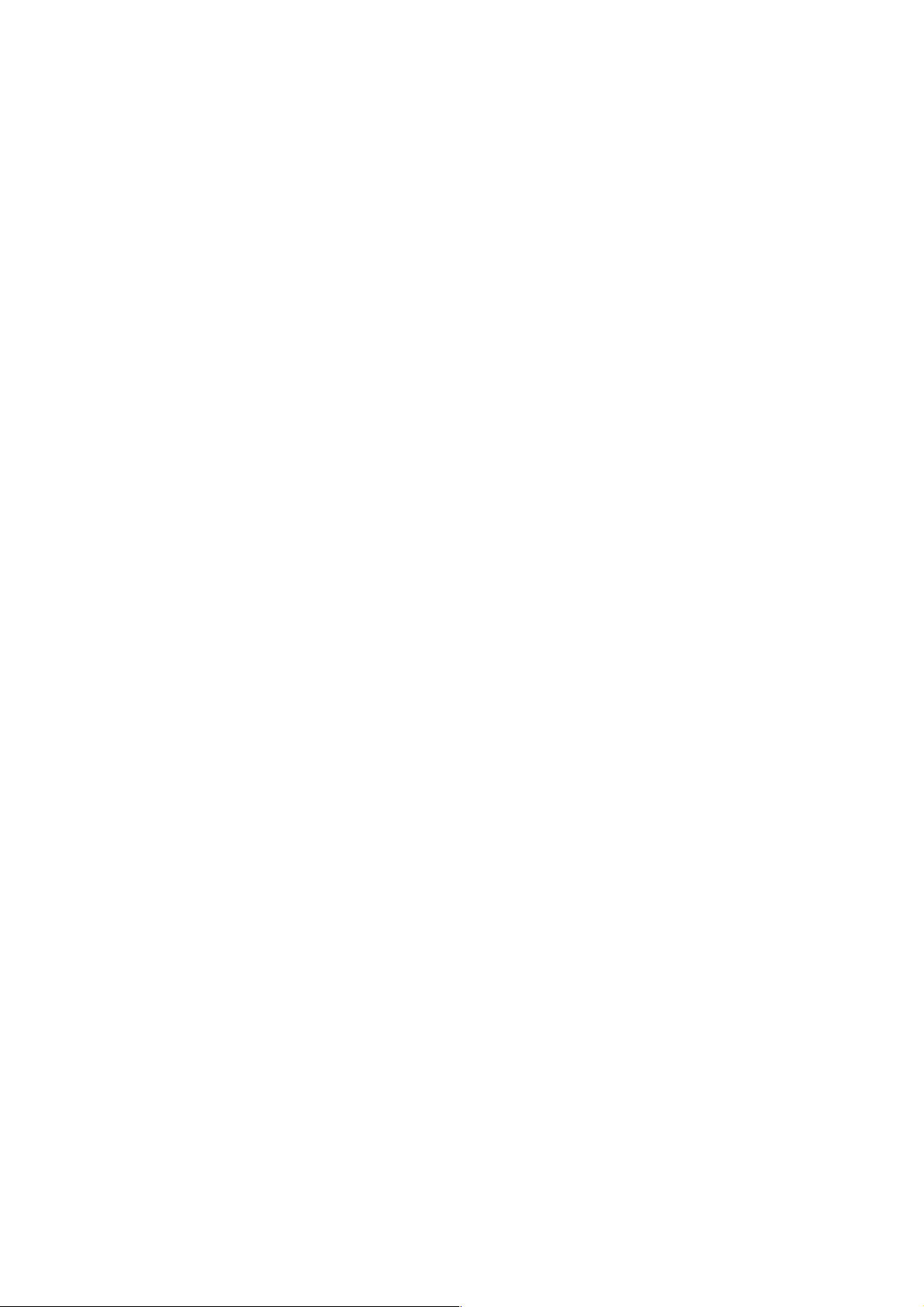
1
TM
ACCOUNT ............................................................ 9!
TM
SEARCH ...................................................... 16!
Page 2
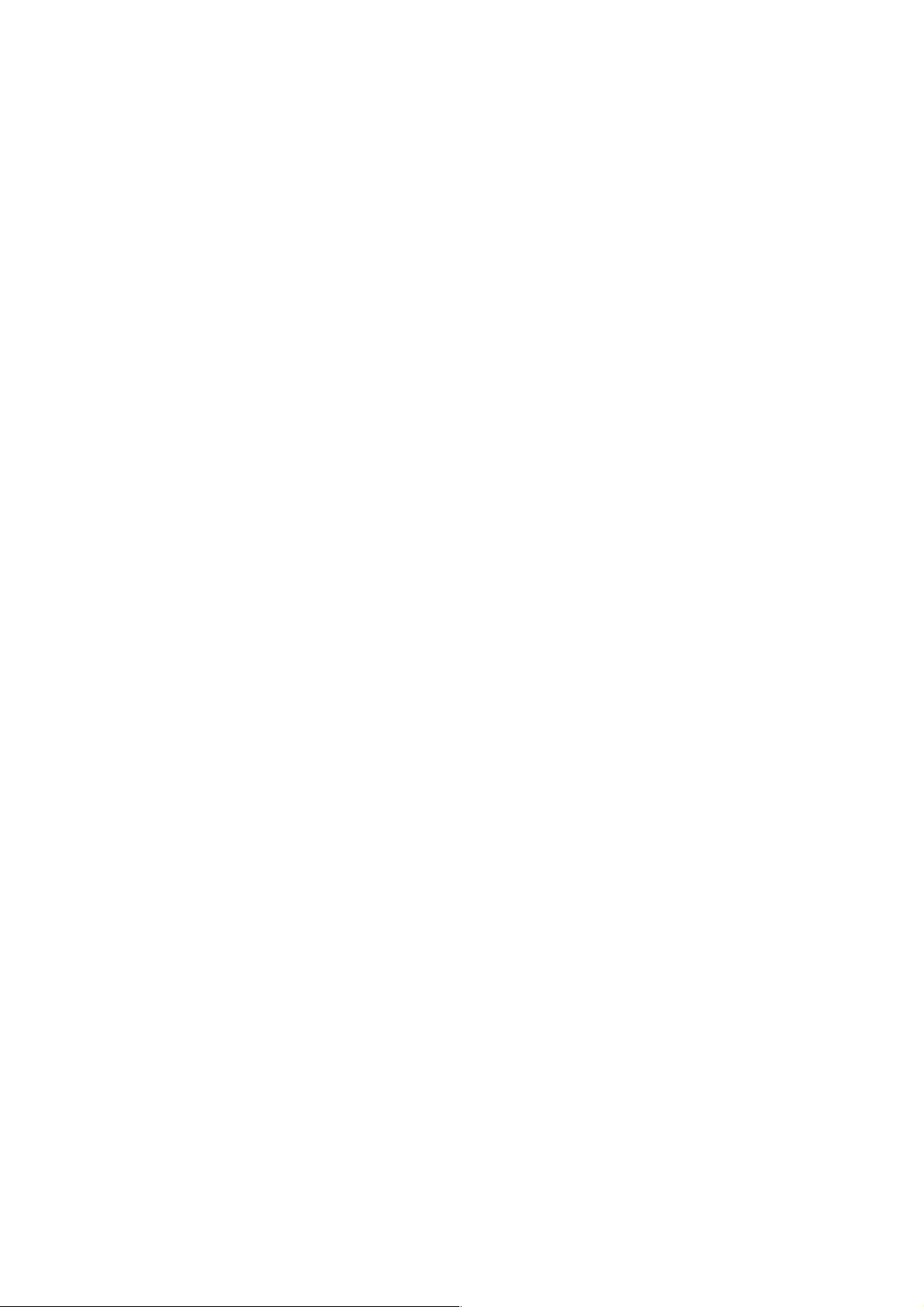
2
TM
MAPS ............................................................... 31!
Page 3
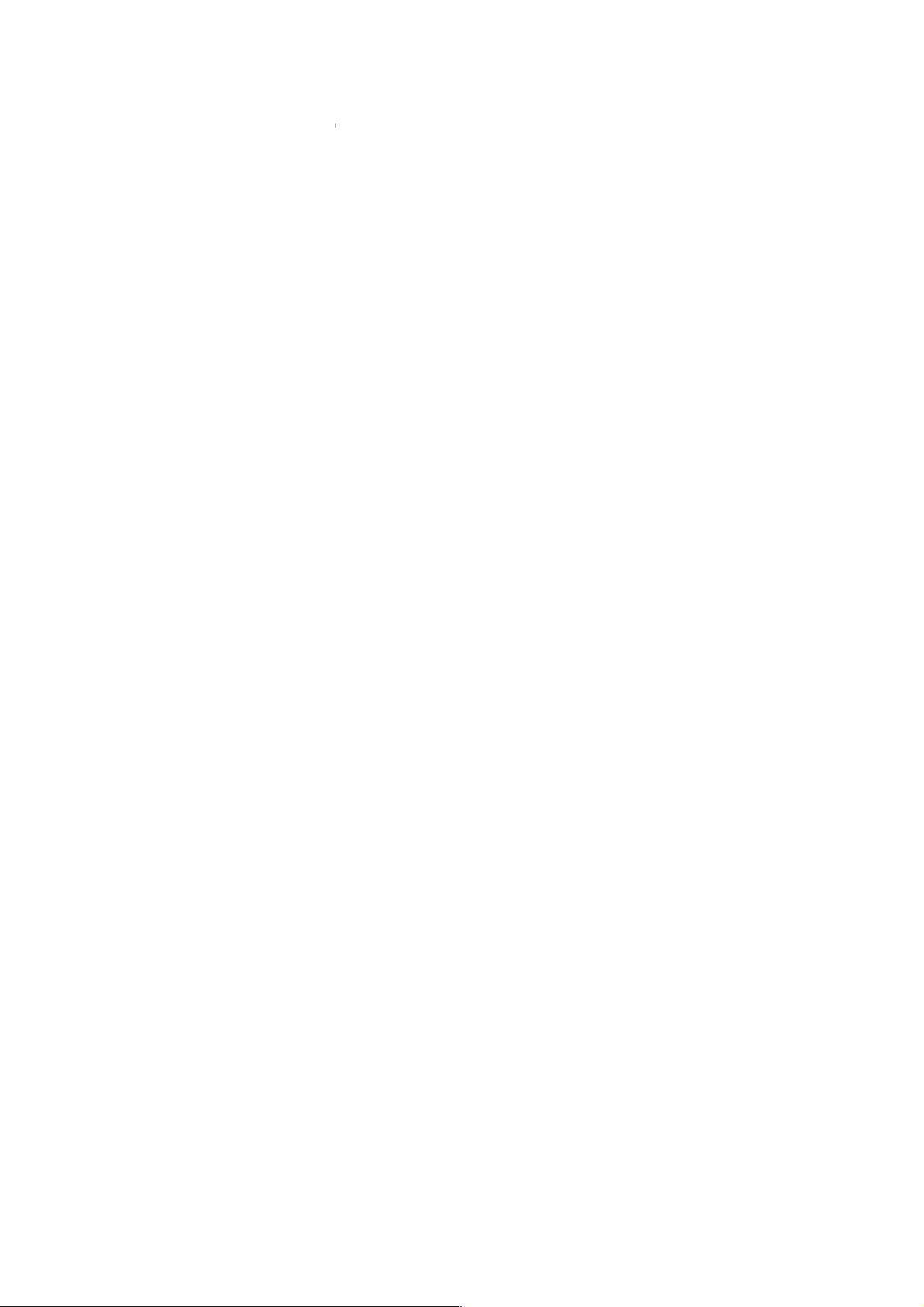
3
• Please read all safety precautions and this manual
carefully before using your device to ensure safe and
proper use.
• The descriptions in this manual are based on the default
settings of your device.
• Available features and additional services may vary by
device, software, or service provider.
• Applications and their functions may vary based on the
country, region, software or hardware specifications.
Micromax is not liable for performance issues caused by
third-party applications.
• The colors, specifications, functions and graphics
shown/mentioned in the user manual may differ from
the actual product. In such a case, the latter shall
govern. Images shown are for representation purpose
only. Specifications are subject to change without prior
Page 4
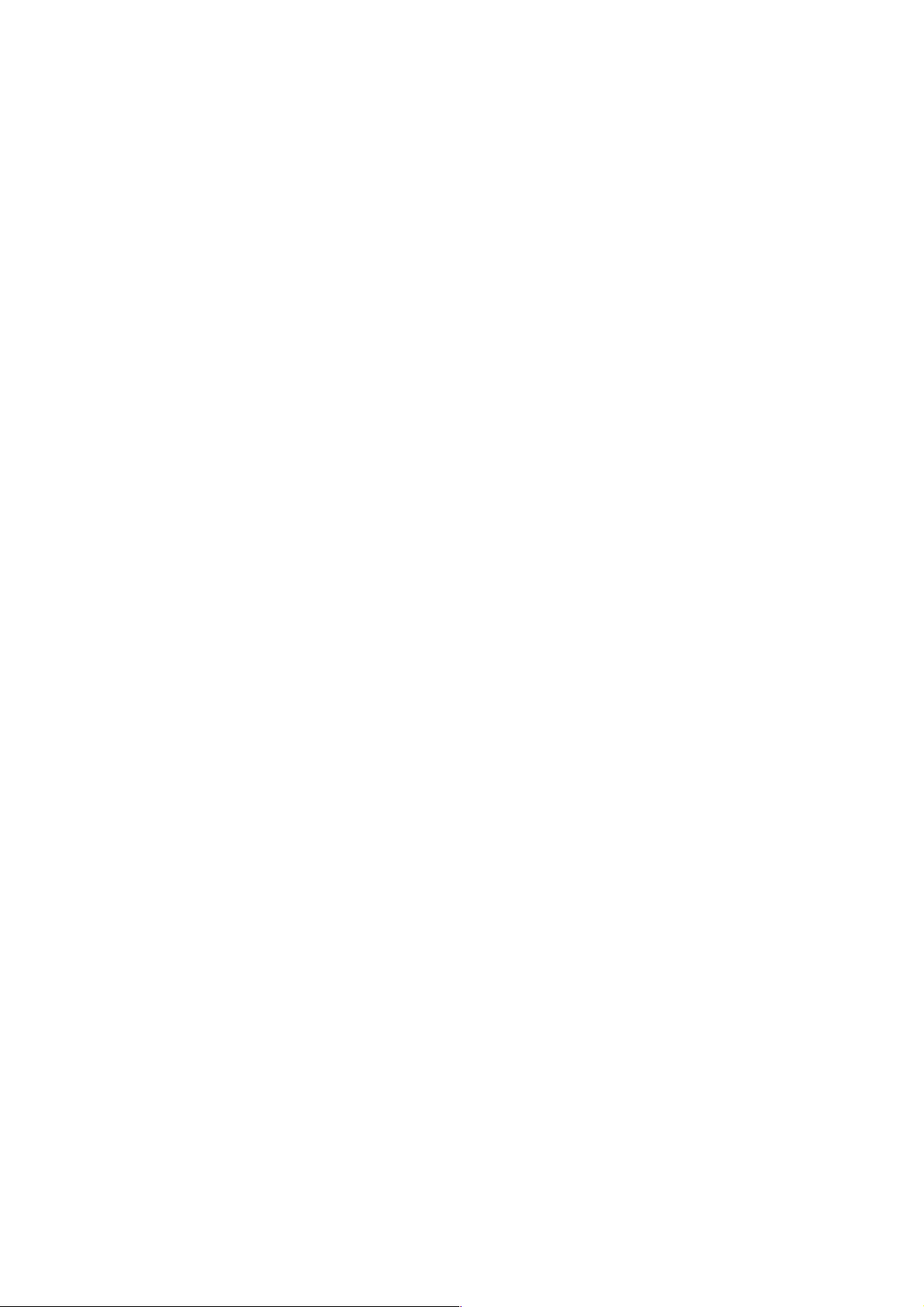
4
notice. Micromax keeps the right to modify the content
in this user guide without prior notice.
• Upon first use of your device, your device will send
information related to your mobile, IMEI numbers,
location details and other software details through SMS*
automatically. This information may be used as further
specified in Micromax privacy policy**.
• Talk and standby times are affected by network
preferences, type of SIM cards, connected accessories
and individual usage patterns. Services and some
features may be dependent on the network,
service/content providers, SIM cards, compatibility of the
devices used and the content formats supported.
• Other product logos and company names mentioned
herein may be trademarks or trade names of their
respective owners.
Page 5
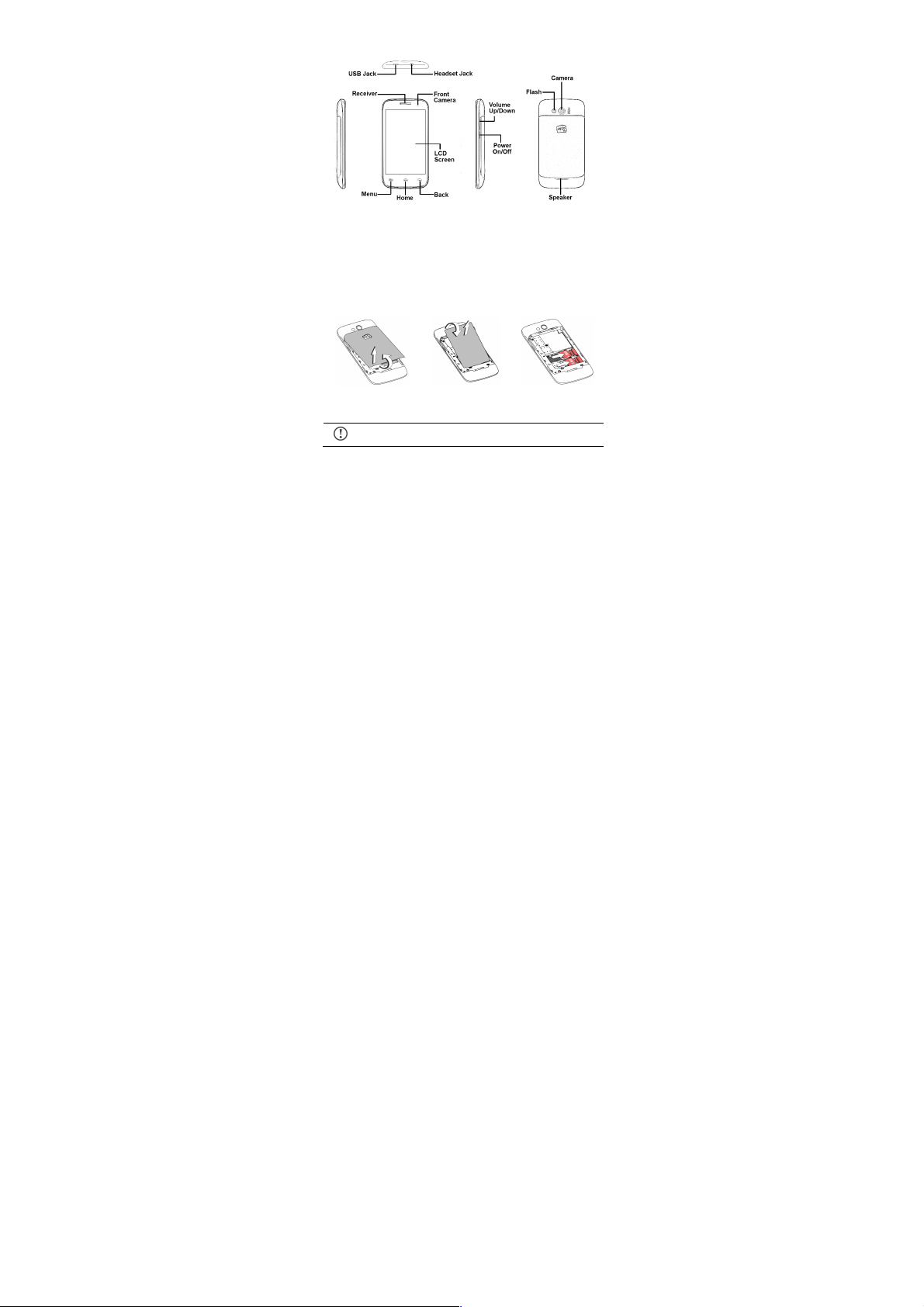
5
1. Remove back
cover.
2. Remove battery.
3. Insert SIM
card(s).
Please keep the SIM card out of the reach of children.
Page 6
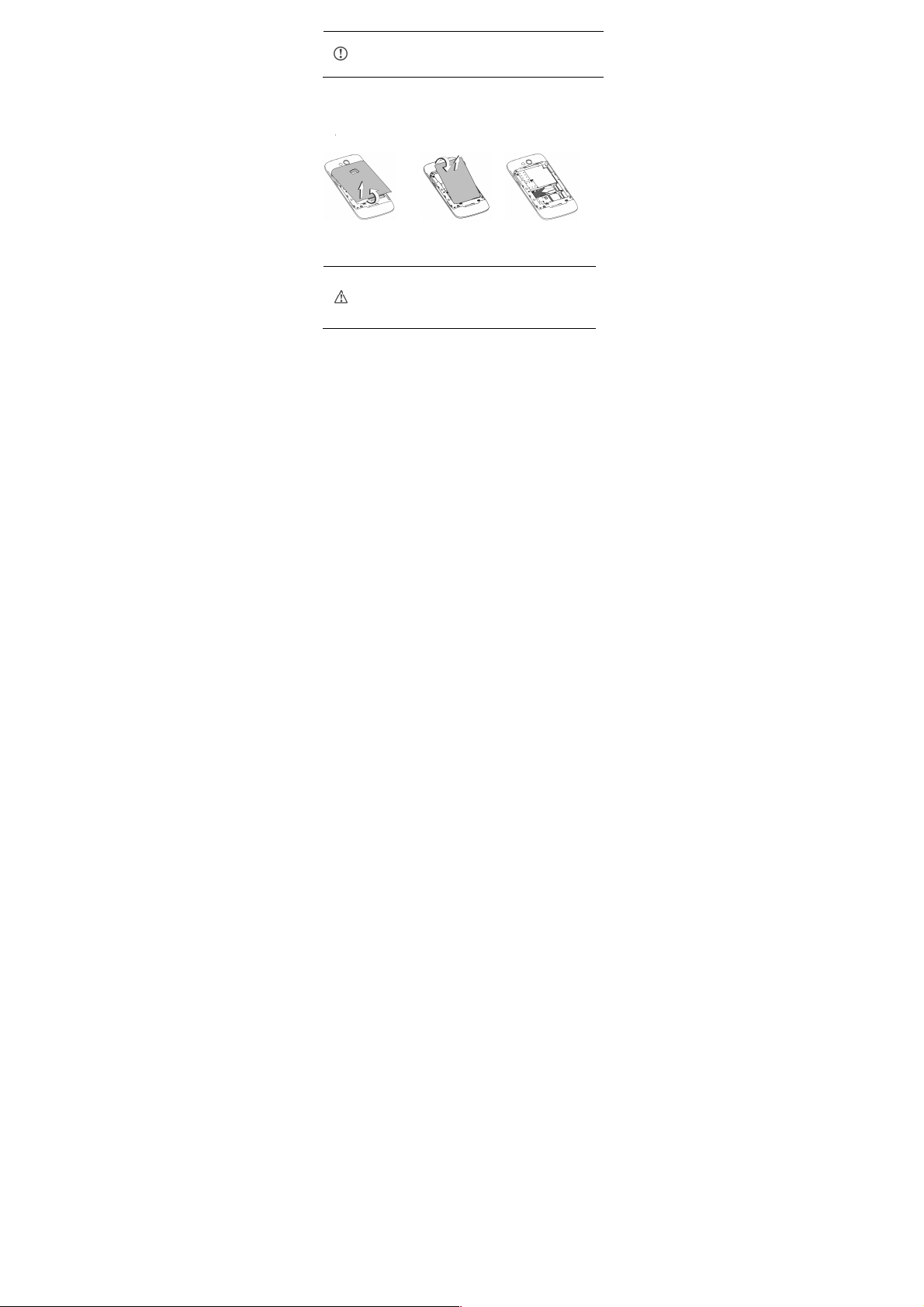
6
The card and the contacts are vulnerable to damage
due to scratching or bending. Therefore, be careful
when using, inserting or removing the cards.
1. Remove back
cover.
2. Remove
battery.
3. Insert memory
card.
Use only compatible memory cards approved by
Micromax with this device. Incompatible memory
cards may damage the card or the device and
corrupt the data stored in the card.
Page 7
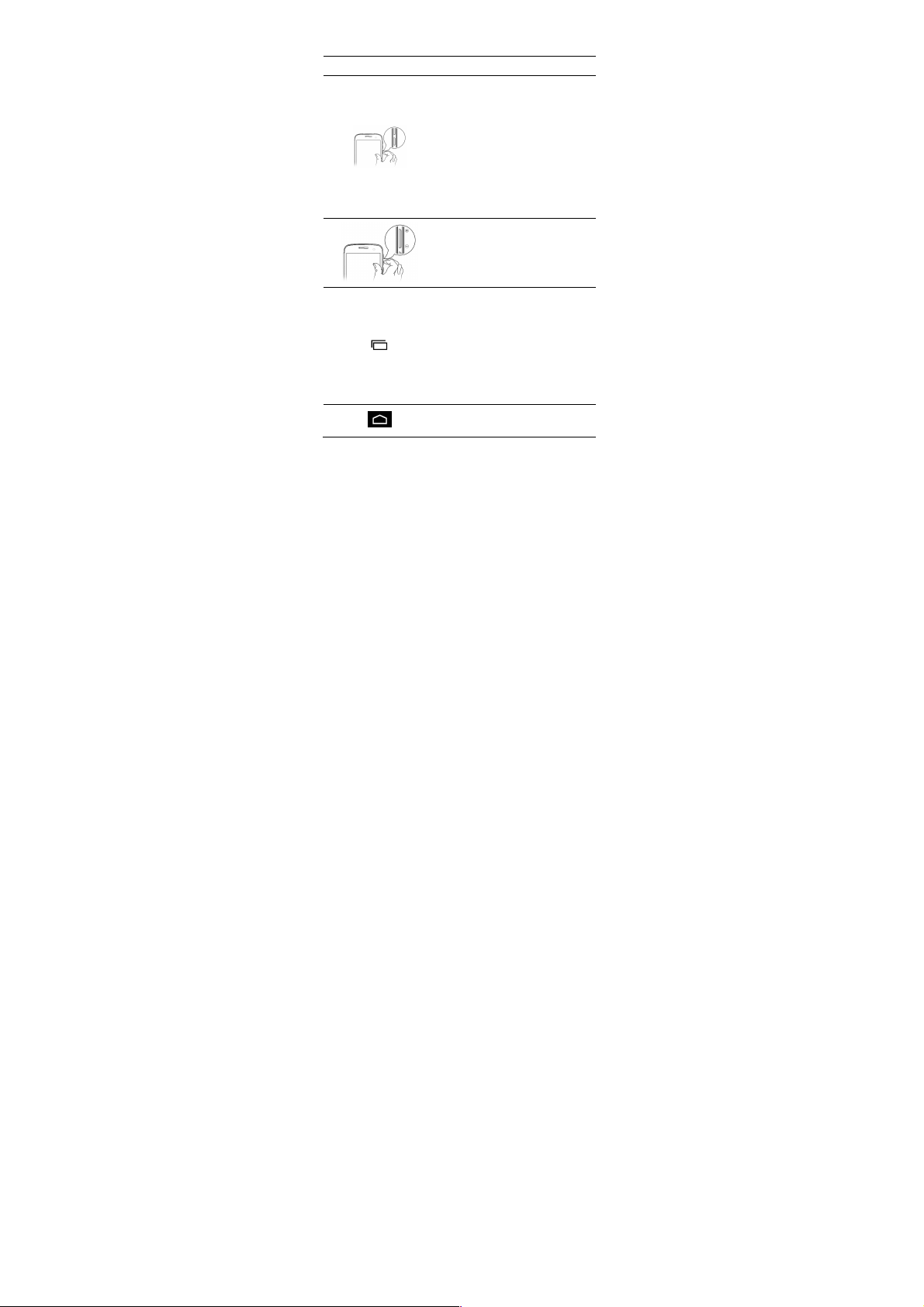
7
Keys
Functions
• Long press to switch on or
switch off the phone.
• Press once to turn off the
screen or to wake up the
screen.
• Press for 2 seconds to view
quick options to turn off the
phone, reboot the device,
switch to airplane mode, or
adjust the sound profiles.
• Adjust the phone volume from
the volume keys available on
the right side of the device.
• Opens a menu with items that
affect the current screen or
application.
• If tapped when on the home
screen, opens options to
personalize the home screen.
• On long tap, opens the most
recently used applications.
• Opens the Home screen.
• On long tap, opens GoogleTM
Page 8
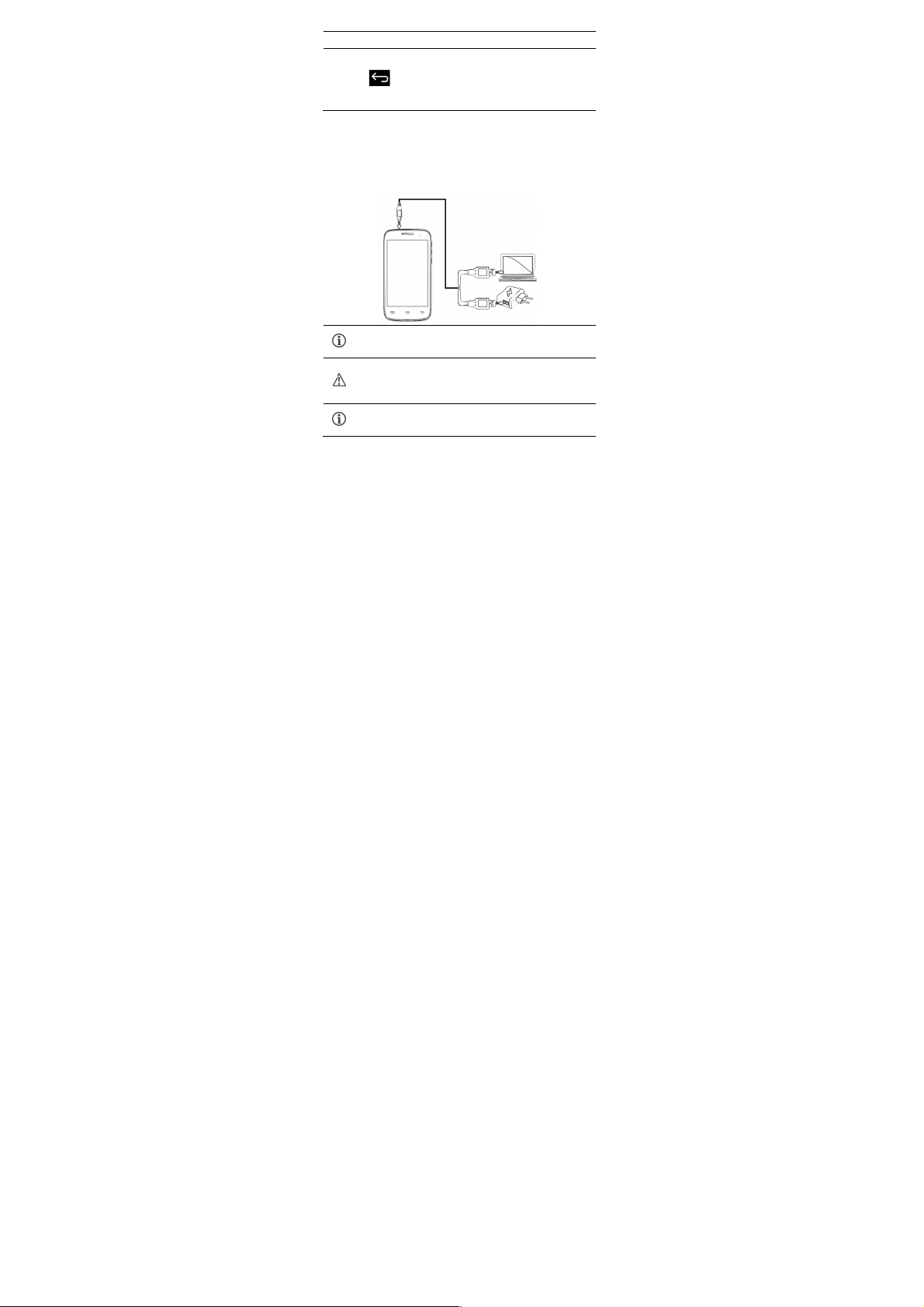
8
Now.
• Opens the previous screen you
were working on.
• If the onscreen keyboard is
open, closes the keyboard.
You can also use a compatible USB charger to charge
your battery.!
Use only Micromax approved chargers and cables.
Unapproved chargers or cables can cause battery to
explode or damage your device.!
We suggest you charge the battery for 4 hours
continuously for the first time.!
Page 9
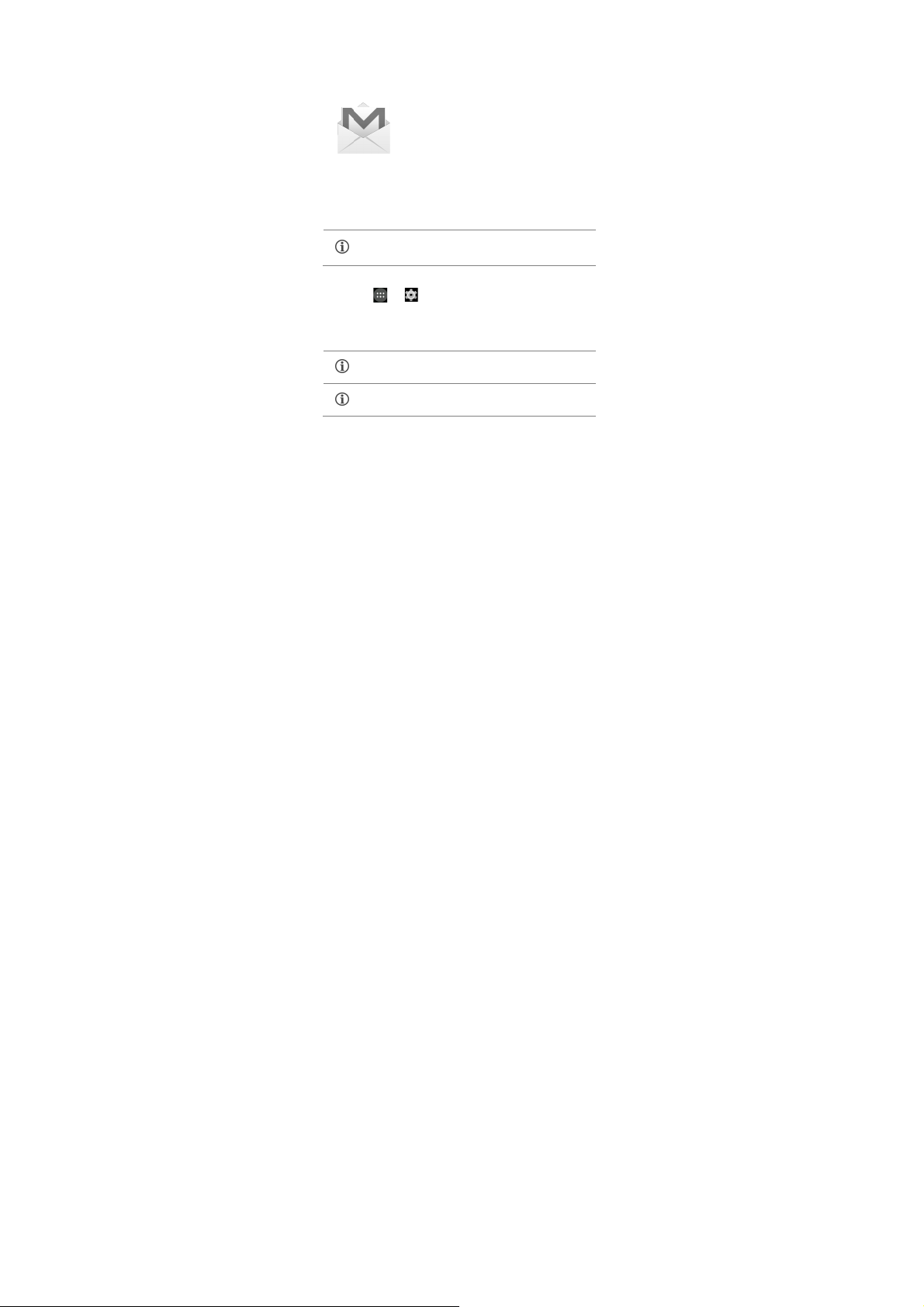
9
TM
Account
Your GoogleTM Account lets you take full
advantage of applications and services
offered by GoogleTM Android market.
Configure your GoogleTM account on this
handset to get access to your GoogleTM
mails, GoogleTM Play Store, GoogleTM Maps,
TM
account setup will be prompted when you turn on your
Network connection will be required for the GoogleTM
account setup step to appear.
TM
account at any later
If you do not have an existing GoogleTM account, you
may create one from the account configuring step.
You may add various other accounts, depending on
your applications.
Page 10
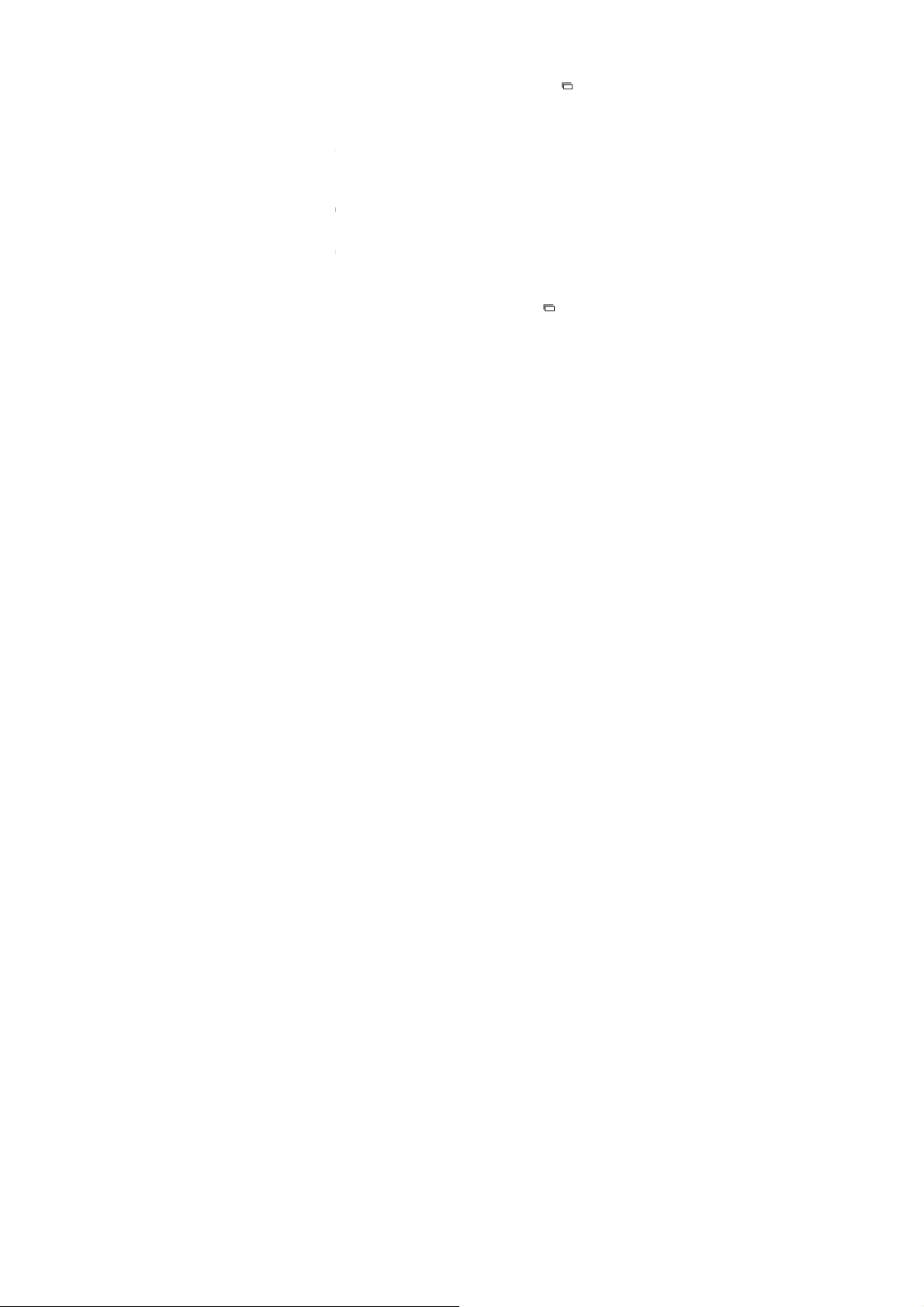
10
Page 11
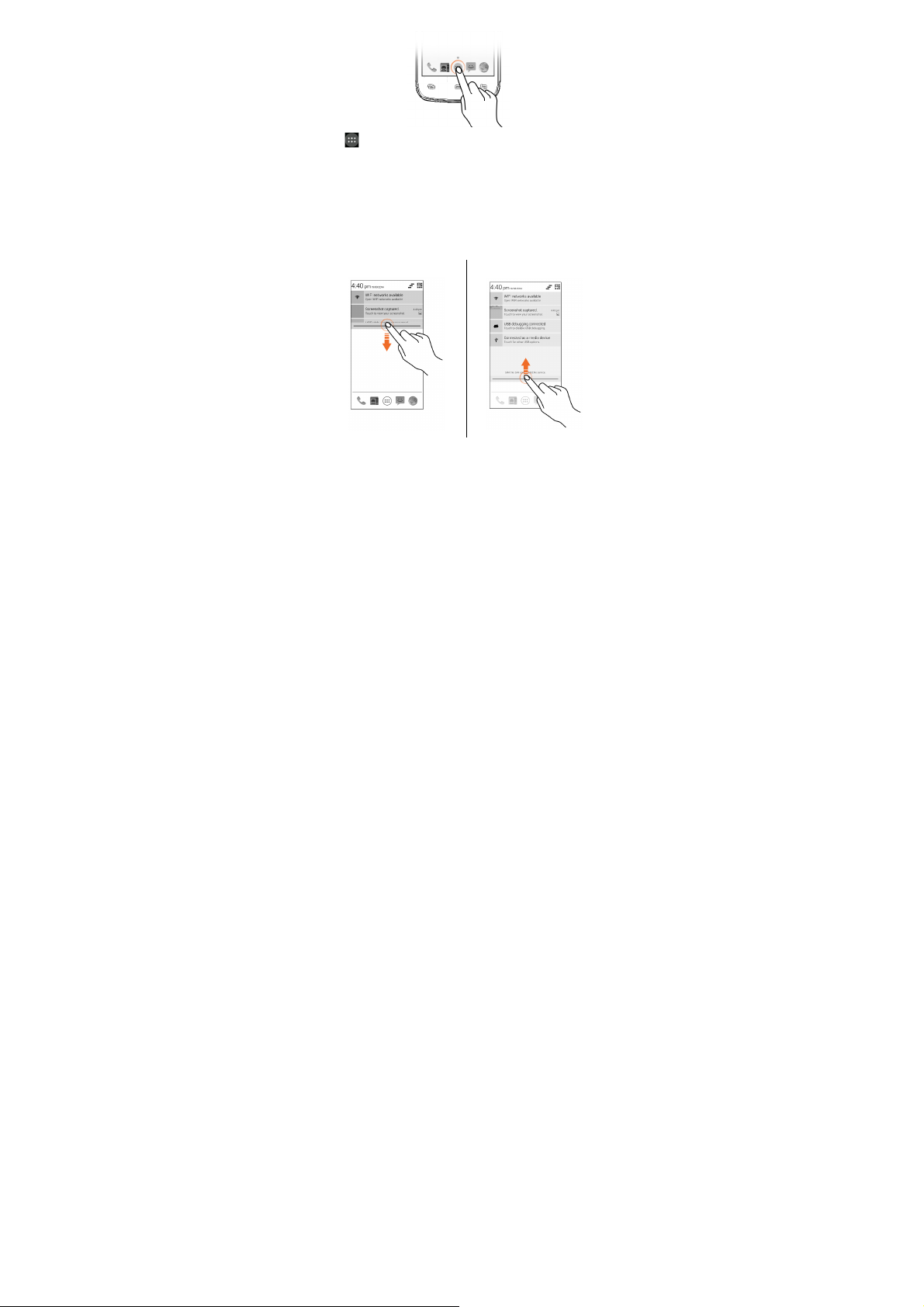
11
Open Notification Panel
Close Notification Panel
Page 12

12
Open the Toolkit
Clear all Notifications
Page 13

13
1. Press the power key to wake up the phone.
2. Hold and drag the lock icon towards the unlock icon.
Face Recognition
Allows you to keep
your face as screen
unlocking password.
You just need to look
at your phone to
unlock it.
Page 14

14
Look at your phone to unlock it!
Voice Recognition
Speak your password to unlock!
Allows you to provide
your voice as the
screen unlocking
password. You need to
speak something for
the phone to recognize
your voice and unlock
the screen.
PIN
Enter your PIN to unlock your
phone!
You may enter a PIN
and set it as your
screen unlocking
password.
Pattern
You can set your own
pattern by connecting
the dots to prevent
your phone from
Page 15

15
Set and draw your desired
pattern!
unauthorized access.
Password
Enter your password to unlock!
You may enter any
desired password and
set it as your screen
unlocking password.
Slide
Just wake up the
screen and slide the
lock icon towards the
unlock icon to unlock
your phone.
Page 16

16
Slide from lock icon to unlock
icon!
TM
Search
TM
Search. You can type your search keywords or can
TM
Search is available on the home screen and in the
You may set any desired locking technique from !
→! !→!Security → Screen lock.
It is important to remember your screen lock
password/pattern/PIN.
Page 17

17
Tap and hold an item to
view the list of actions based
on the selected item and
condition. Also, you can
move an item from the Apps
screen to the home screen
using this method.
To scroll a list, slide your finger across the
surface of the screen upwards or
downwards (without dragging an item).
Page 18

18
You can open any image
or web page and then use
your thumb and index
finger to zoom the display
through the pinch gesture.
Page 19

19
After typing, tap key to close the keyboard.
Tap and hold the text field to open a menu and to
cut/copy/paste text.
Tap to switch to
numerical keyboard
with punctuation
symbols.
QWERTY touch
pad
Backspace to
erase the
entered text.
Tap to
change the
sentence
casing.
Page 20

20
Drag an item towards left or
right.
Tap and hold an item
and then select “Remove
from list”.
Page 21

21
Search for your desired contacts under any of the
three tabs by tapping icon.
View list of favorite
View list of
contact groups
View list of
contacts
View list of
favorite contacts
Page 22

22
1. Tap the key from the contacts screen and then tap
Accounts.
2. Select the account(s) with which contacts list is to be
synchronized. You can auto-sync contacts by selecting
the Auto-sync app data option.
1. Press and hold the Power button and then select
Airplane mode.
Or
Drag notification panel down, tap , and then select
Add a new contact in the contacts list by tapping .
To synchronize contacts, you need to have Internet
connectivity via your SIM or Wi-Fi. If your Sync does
not proceed as expected, check whether data option
is set to ON.
Page 23

23
AIRPLANE MODE.
1. Tap on the menu screen or the home screen to go
to the messaging section and then tap to
compose a message.
2. Tap the icon to view the types of files that can be
attached and select the desired type of multimedia file.
3. Tap to select the composition text box and enter your
message body in it.
4. Enter the contact name (if it exists) or enter the phone
number. You can also tap the icon to view and
select contact(s) from the contact list.
5. Tap to send the multimedia message.
Page 24

24
Capture
Switch to Video
Recording
mode
Capture
modes
Swap between
front a nd back
camera
Manage
camera flash
light
Settings
Auto capture
when smile is
detected
Page 25

25
Press the phone’s volume up/down keys on the right
side of the mobile phone to adjust the volume.
You can use an SD card to enhance the storage
capacity for your multimedia files such as music,
photos, emails, and so on.
Turn on/o ff repeat
songs
Play
previously
played song
Play next song in the
playlist
Play/Pause song
Turn on/o ff
songs shuf fle
Opens the
playlist
Search music
Music volume
Opens the
Music
library
Track
options
Page 26

26
Press the phone’s volume up/down keys on the right
side of the mobile phone to adjust the volume.
Page 27

27
Play/Pause video
Change
the video
screen
size
Stop/Loop
the video
Change
the video
screen
size
Stop/Loop/
Trim the
video
Page 28

28
1. Go to → → More Mobile networks
Access Point Names and select the SIM for which
access point name is to be configured. Select the
access point name if required.
2. Go to → → Dual SIM Setting Data
connection and select the SIM on which data
connection is to be enabled.
3. Enable data connection.
1. Connect your phone with your PC/Laptop via USB
By default, your network provider sends the access
point name settings via SMS, or it comes with your
SIM card. You may need to install these settings.
After this, you can choose from the listed access
point names. If the access point names are not listed
by default, please contact your network provider for
the same.
Page 29

29
cable.
2. Select the USB tethering option.
3. Select your phone network as the network connection
in your PC/laptop and get access to the Internet.
1. Pair your phone with the BT enabled PC/laptop via BT
pairing option.
2. Select the BT tethering option in your phone.
3. On the paired PC/laptop, select the BT device (your
phone) and choose to connect to the Internet.
1. Turn on the Wi-Fi hotspot option in your phone.
2. On the other Wi-Fi enabled PC/laptop/handset, choose
your phone as a Wi-Fi network to connect with it.
3. View and configure Wi-Fi hotspot settings by tapping
the Wi-Fi hotspot option.
1. If BT is off, turn it on and then tap BT. Your phone
scans and displays the BT devices in range.
Your mobile operator will charge you based on your
GPRS data usage.
Page 30

30
2. Tap the ID of the other device in the list to pair with it.
3. You will be prompted to confirm passkey on both
devices. Tap Pair to confirm the passkey and pair the
devices. On successful pairing, your phone connects to
the device.
1. Go to → → Add account Corporate.
2. Type the email address and password in the respective
fields and tap Next.
3. Set account settings, as required and tap Next.
4. Provide your account name and your name and then
tap Next to successfully finish account configuration.
If the device you want to pair with is not in the list,
make it discoverable and then search. If your phone
stops scanning before you make the other device
discoverable, tap SEARCH FOR DEVICES.
Tap Micromax A065 at the top of the scanned
device list to make your A065 visible on other
devices.
Page 31

31
TM
Maps
TM
Maps is a web-based service offered by Google Inc.
TM
Maps. It comes with a navigation
TM
map access include:
• Enable location access from → → Location.
TM
Maps.
Tap the !button of the phone and then tap
Refresh to refresh your emails manually.
Internet connection is required for using GoogleTM
Maps. When you use the map, you use your Internet
connection to transfer data to and from your phone.
The Google
TM
!Maps application may not be available
in every street, country or region.
Micromax does not guarantee the accuracy of any
directional services.
Page 32

32
TM
Android
Remember to comply with legal requirements and local
restrictions when using the phone.
Your Phone’s radio waves may interfere with inadequately
shielded medical devices. Consult a physician or
manufacturer of the medical device to know whether they are
adequately shielded from external Radio Frequency. Switch
off your device when regulations require you to do so.
Not all items are free of cost in the Android Market.
You need to enable Internet connection and
configure Google
TM
!account on your device to get
access to the Android Market.
Page 33
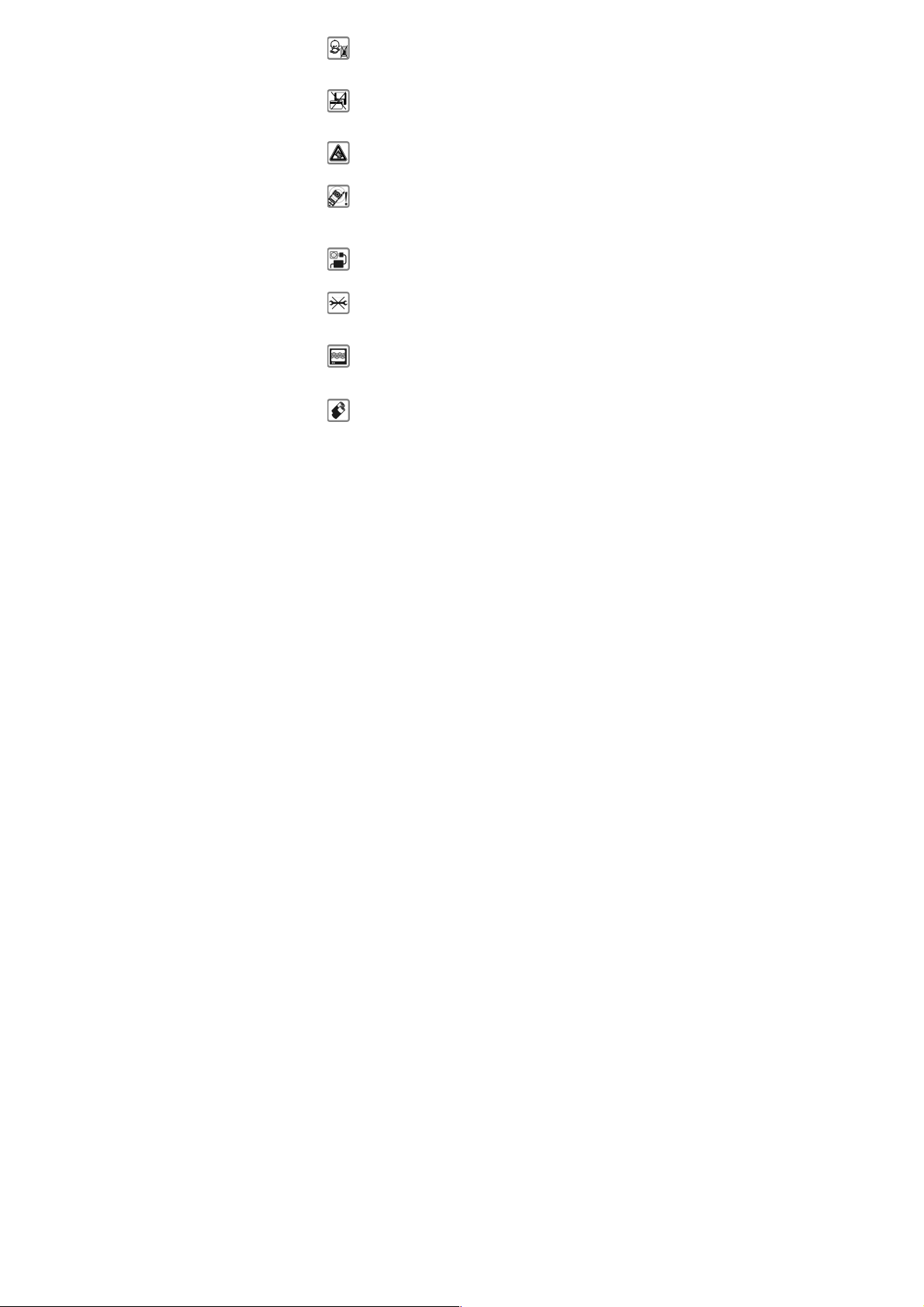
33
Always keep the phone and accessories out of reach of small
children. Small parts such as the SIM card, dust cap, lens ring
and lens cap as well as the micro SD card can be dismantled
and swallowed by small children.
Do not place the phone near electromagnetic data carriers
such as credit/Debit c ards. Information stored on them could
be lost.
Permanent hearing loss may occur if you use earphones at
high volume for prolonged periods. Set your volume to a safe
level. If you experience discomfort in your ears, redu ce the
volume or discontinue the use of your earphones.
Ring tones, info tones and hands-free talking are reproduce d
through the loudspe aker. Do not hold the phone to the ear
when it rings or when you have switched on the hands-free
function.
The mains voltage (V) specified on the power supply unit
must not be exceeded to prevent damage to the charging
device. The pow er supply must be plugged into an easily
accessible AC power socket when charging the battery.
You may only open the phone to repla ce the battery, SIM
and micro SD card. You must not open the battery under any
circumstances. All other changes to this device are strictly
prohibited and will invalidate the warranty.
The phone may cause interference in the vicinity of TV se ts,
radios and PCs.
Only use Micromax specified batteries and charging devices.
All batteries can cause property damage, injury or burns if a
conductive material taps the expose d terminals. Exercise care
in h andling any charged ba ttery, particula rly when placing it
inside y our pocket, purse or ot her container with metal
objects. Do not dispose of batteries in fire as they may
Page 34

34
explode.
Do not use the phone while driving. When you have to use
the phone, please use the personal hands-free kit.
Please put the phone safely in the phone stand. Do not put it
onto any passenger seat or any place from which it may fall
down in case of vehicular collision or emergency braking.
Flight is influenced by interference caused by the phone. It is
illegal to use a pho ne on the airplane. Please turn off your
phone during a flight.
Professional service: The phone must be installed or repaired
by Micromax authorized personnel. You are likely to suffer a
huge risk when you install or repair this phone by yourself,
which also goes against the warranty rules.
• Keep the device dry. Precipitation, humidity, and all types of liquids
or moisture can rust the electronic circuits. If your device gets wet,
remove the battery, wipe it with a dry cloth and take it to an
authorized service center.
• Do not store the device in high or cold temperature. High
temperatures can shorten the life of electronic device s and damage
batteries.
• Do not use or store the device in dusty, dirty areas. Its moving parts
and electronic components can get damaged.
• Do not attempt to open the device other than as instructed in this
guide. Repairing this phone by yourself other than our authorized
service agents/centers goes against the warranty rules.
• Do not drop, knock, or shake the device. Rough handling can break
internal circuit bo ards and fine mechanic s.
Page 35

35
• Do not use harsh chemicals, cleaning solvents, or strong detergents
to clean the device. On ly use a soft, clean, dry cloth to clean the
surface of the device.
• Do not store your device near magnetic fields or allow your device
to come in contact with magn etic fields for extended period of time.
• Please put the battery in a cool and well-ventilated place out of
direct sunlight. We recommend you to charge the battery at room
temperature range.
• Batteries have life cycles. If the time that the battery powers
equipment becomes much shorter than usual, the battery life is at
an end. Replace the battery with a new battery of the same make
and specification.
• Use manufacturer approved batteries, chargers, accessories and
supplies. Micromax will not be held responsible for user’s safety
when using unapproved accessories or supplies.
• Do not discard the battery with household trash. Please dispose of
used battery according to your local environmental laws and
guidelines.
The WEEE logo (shown at the left) appears on the product
(battery, handset, and charger) to indicate that this product
must not be disposed off or dumped with your other
household wastes. You are liable to dispose of all your
electronic or electrical waste equipment by relocating over to
Page 36

36
