Page 1

i
Page 2
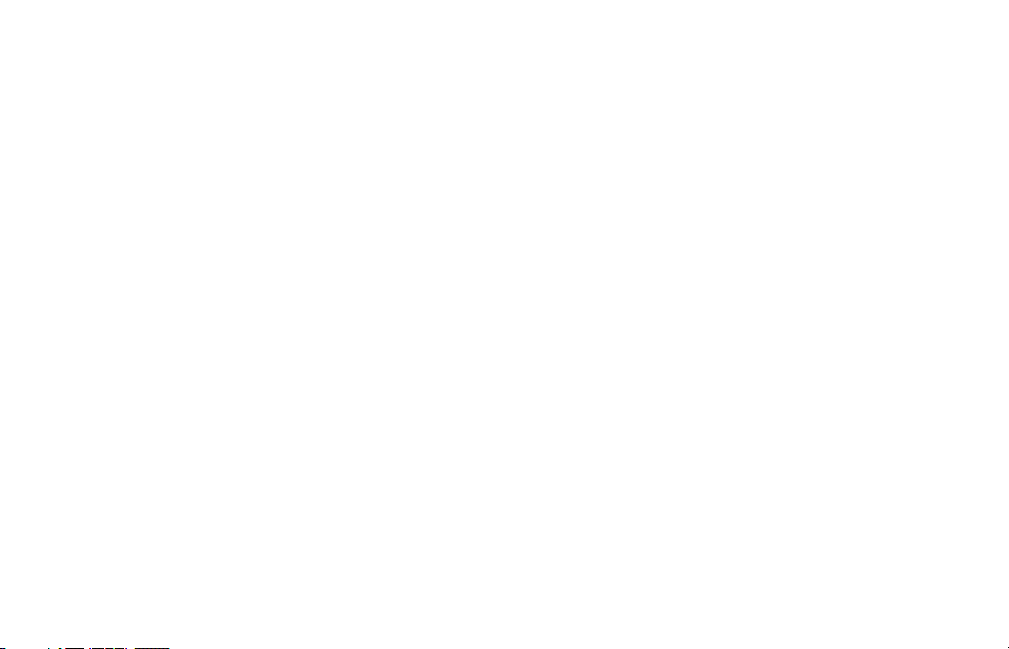
It is important that you register Drive Scope if you require technical support or wish to be notied of updates and upgrades. Online
registration is the preferred way to register. It immediately places your information into our user base and saves you the inconvenience of lling out, stamping, and mailing in the registration. If you purchased Drive Scope from micromat.com, you are automatically registered.
Drive Scope Registration
To register online go to:
http://www.micromat.com
Micromat Inc.
5803 Skylane Blvd.
Suite C
Windsor, CA 95492
ii
Page 3
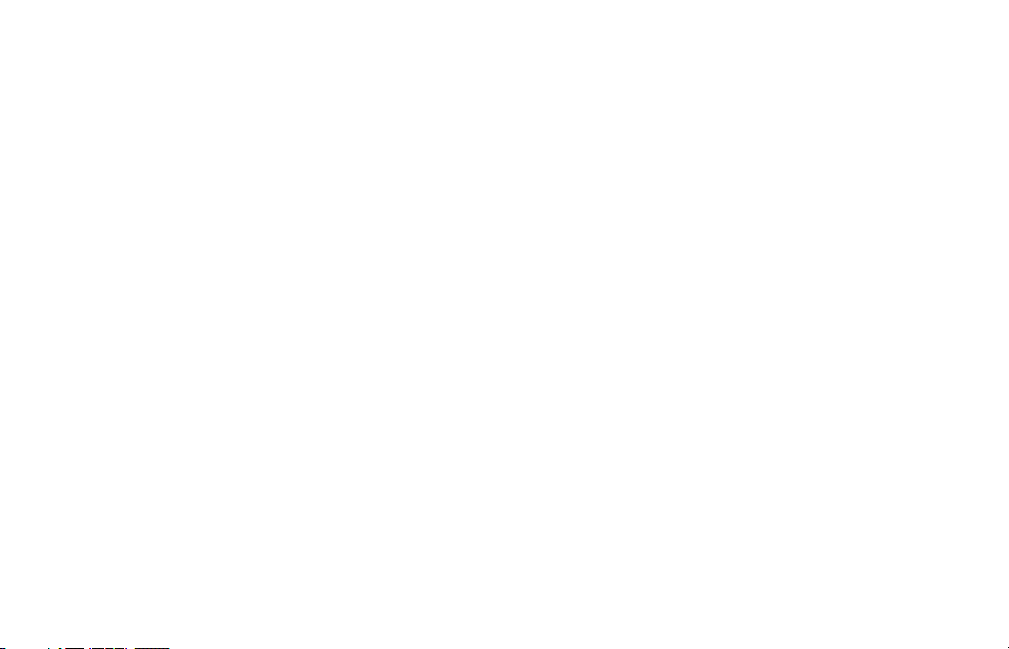
©2017 Micromat Incorporated. All rights reserved.
This manual, as well as the software described in it,
is furnished under license and may only be used or
copied in accordance with the terms of such license.
The information in this manual is furnished for
informational use only, is subject to change without
notice and should not be construed as a commitment by Micromat Inc. Micromat assumes no responsibility or liability for any errors or inaccuracies
that may appear in this book.
Except as permitted by such license, no part of this
publication may be reproduced, stored in a retrieval
system, or transmitted, in any form or by any means,
electronic, mechanical, recording, or otherwise,
without the prior written permission
of Micromat Inc.
iii
Page 4
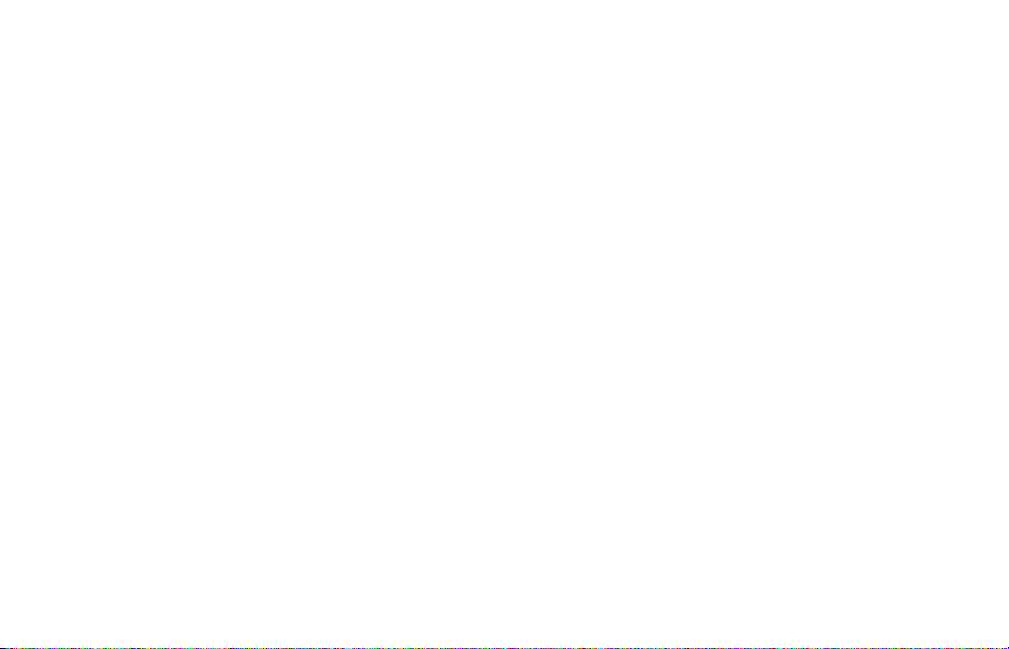
Table of Contents
About Drive Scope ............................................................... 1
Getting Started...................................................................... 3
System Requirements ................................................................3
Installation ..................................................................................... 3
Using Drive Scope ................................................................ 4
The Drive Scope Interface ........................................................ 4
Information ..............................................................................................5
Attributes ..................................................................................................6
Capabilities...............................................................................................8
Self-Test .....................................................................................................9
SMART Logs .......................................................................................... 11
Menus and Preferences ...........................................................12
SMART Attribute Glossary ............................................... 14
Frequently Asked Questions ..........................................39
Contacting Technical Support ....................................... 42
About Micromat Inc...........................................................43
iv
Page 5
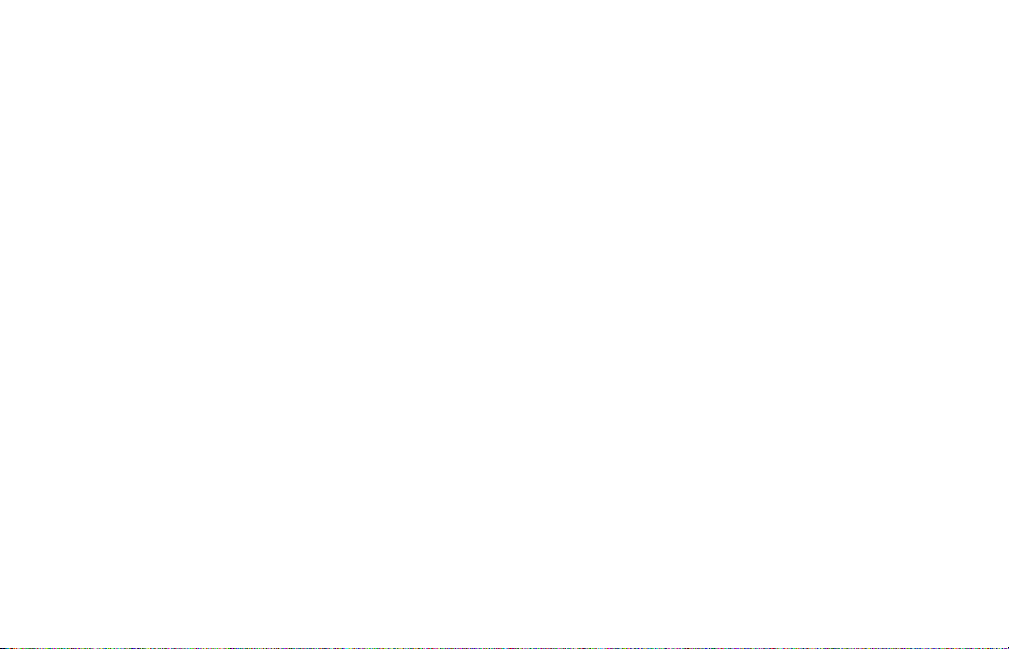
v
Page 6
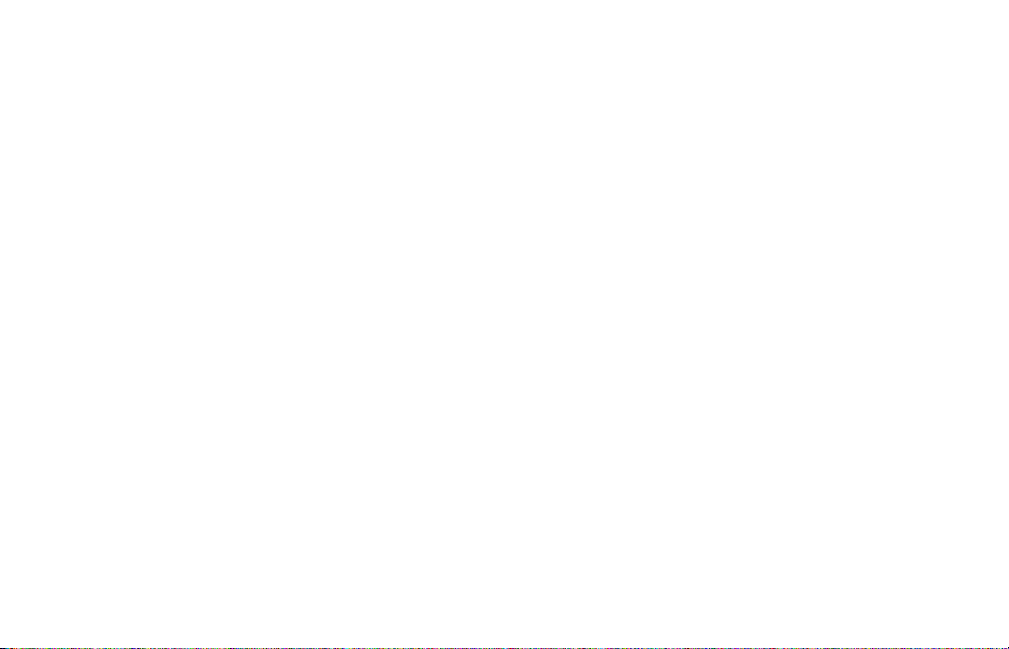
About Drive Scope
Drive Scope is an advanced SMART utility for the
Apple Macintosh. SMART (or S.M.A.R.T.) is an acronym which stands for Self Monitoring Analysis and
Reporting Technology.
This technology was developed through the eorts
of the SMART Working Group (SWG), a consortium
of major hard disk manufacturers, to increase the
reliability of hard drives. SMART routines are now
incorporated into most new hard disk and solid
state drives. Although the SMART specication was
developed by the SWG, each drive manufacturer
uses their own proprietary routines in their drives.
The routines monitor important drive parameters as
a drive operates and stores the results in the drive’s
SMART registry. An examination and analysis of
these parameters can aid in the prediction of drive
failure. This could provide the warning you need
1
to back up your data and repair or replace a drive
before it fails. It is estimated that SMART monitoring
can predict 70% of drive hardware failures before
they occur.
SMART technology monitors a drive as it is used
and looks for unusual behavior. In rotational drives,
the routines keep track of disk performance, bad
sectors, calibration, CRC (data) errors, disk spin-up
time, distance between the head and the disk, temperature, features of the media, heads, motor and
servomechanism. For example, motor or bearing
failure can be predicted by an increase in the drive
spin-up time and the number of retries required
to spin-up the drive. Excessive use of error correction routines could indicate a broken drive head or
contamination on the head. Spotting these types of
errors early may prevent future catastrophe.
Page 7
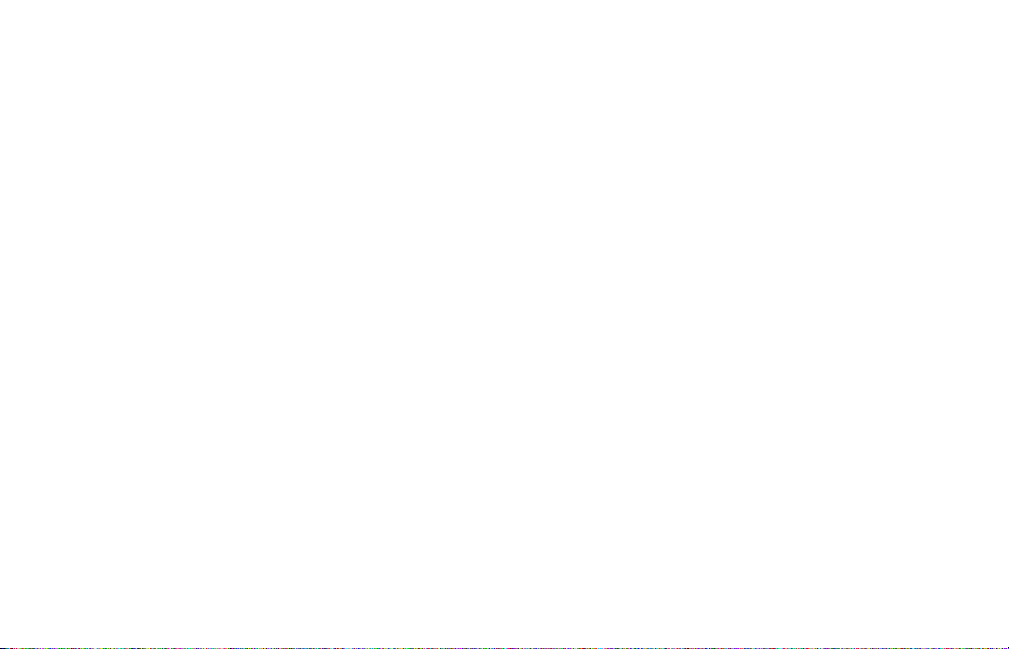
SMART Technology continues to be utilized for Solid
State Drives (SSDs). Because SMART originated on
rotational drives, some attributes (such as spinup count) are unused or set to static values, while
others have been added to keep track of potential
failures specic to solid state technology, such as
wear leveling.
The SMART specication also includes drive self-test
routines that can be executed to verify that a drive
is able to accurately read and write data. Drive
Scope includes functionality to execute a self-test
on a drive as well as check on the results stored its
SMART registry. Problems found in either of these
areas can indicate possible impending drive failure.
This advance notice can provide enough time to
back up your data before it becomes inaccessible.
2
Page 8
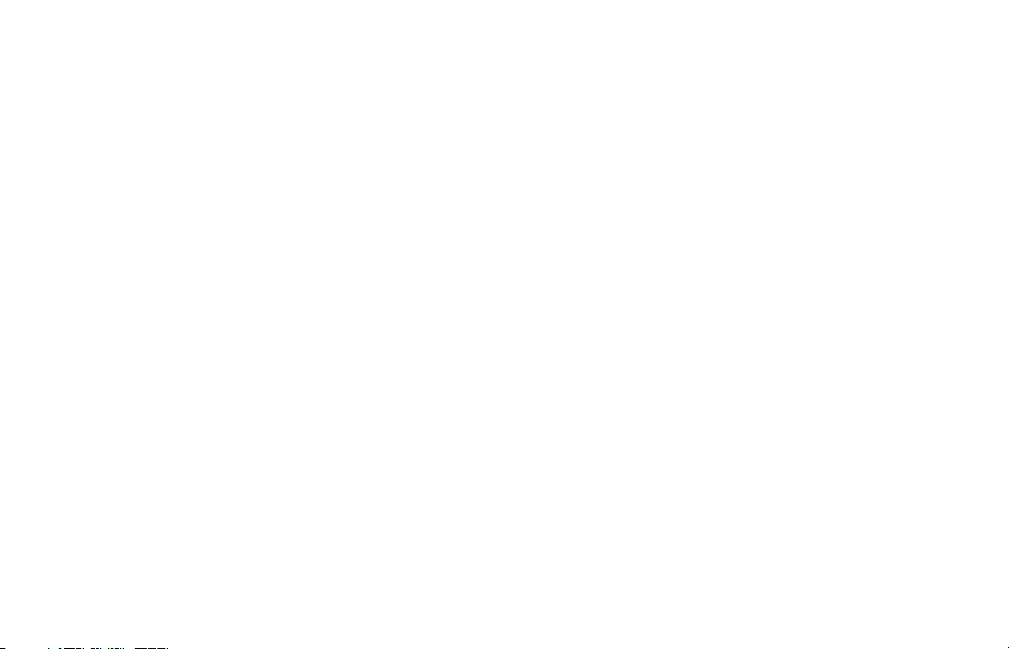
Getting Started
System Requirements
• AMacintoshcapableofrunningOSX10.8.5orlater
• 2GBRAMorhigherrecommended
(Specications subject to change without notice.)
3
Installation
Drive Scope is a self-contained application which
does not require a traditional installer application.
To install, simply drag the application icon to the
Applications folder. Running the Drive Scope application will install a couple of extra les:
~/Library/Application Support/Drive Scope
~/Library/Preferences/com.micromat.DriveScope.plist
An uninstall application is included to remove the
extra les created by running Drive Scope. To uninstall, simply double-click the uninstall application
icon.
Page 9
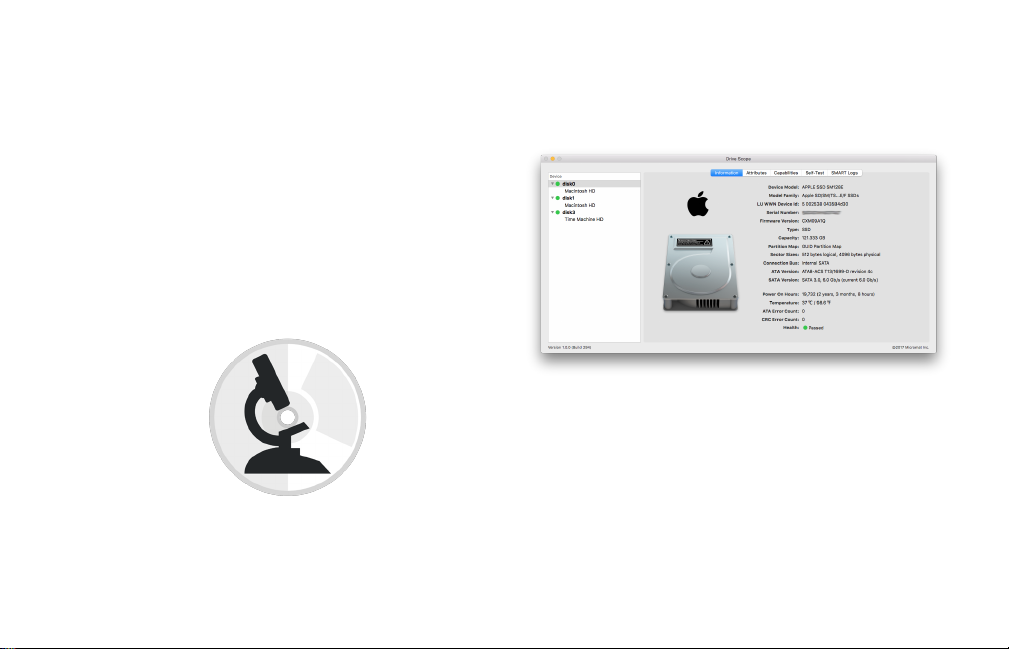
Using Drive Scope
The Drive Scope Interface
Drive Scope runs from an installation on your hard
drive. To launch the program, double-click the Drive
Scope icon. After the program has launched, you
will see the main Drive Scope window.
Drive Scope
4
The window contains a table listing available
SMART enabled drives, and a series of tabs which
separate the functions available for each SMART
enabled drive.
Page 10
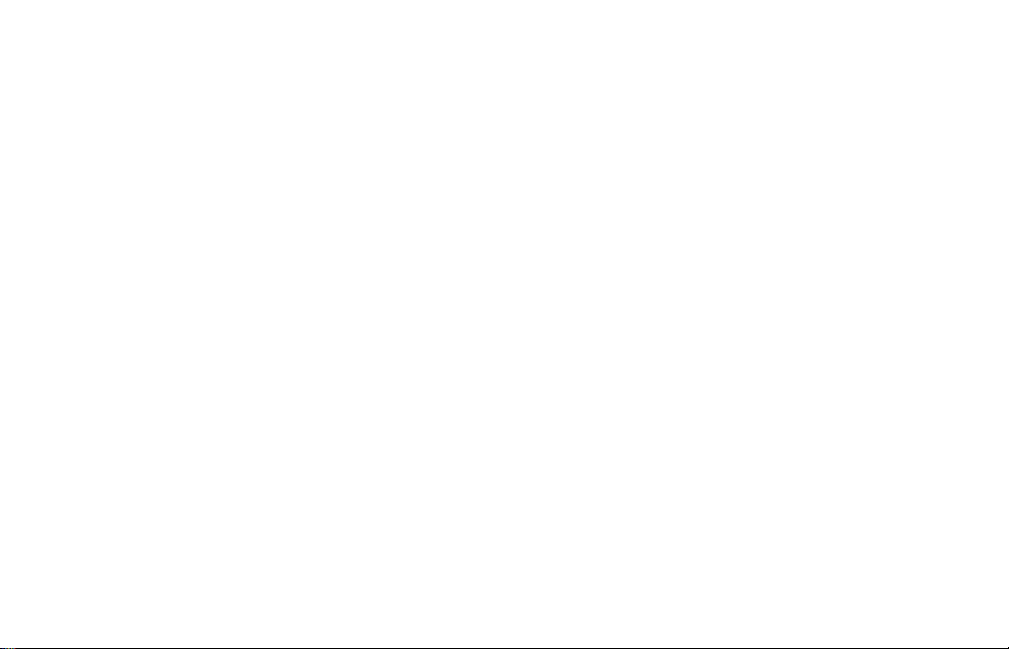
Information
The information tab provides an overview of a
drive’s hardware information, capacity, and current
overall SMART status. Each data point is gathered
directly from the drive and displayed beside a
graphic of the drive and the manufacturer logo.
If the drive does not provide a particular piece of
information a “-” is displayed. The data points provided include:
Type: Type of drive, such as SSD (solid state) or
HDD (rotational) - may include form factor and/or
rotational speed
Capacity: Total formatted drive size
Partition Map: Partition map scheme in use on the
drive
Sector Sizes: Bytes used per sector by data - lists
logical and physical values
Device Model: Drive model number
Model Family: Designation of the group of drives
the model belongs to (if available)
LU WWN Device Id: Logical Unit Worldwide Device
identier (if available)
Serial Number: The serial number of the drive
Firmware Version: Current rmware version in-
stalled on the drive
5
Connection Bus: Bus used to connect the drive, i.e.
Internal SATA
ATA Version: ATA version information provided by
the drive
SATA Version: SATA version information provided
by the drive
Power On Hours: Time that the drive has been
powered on
Page 11
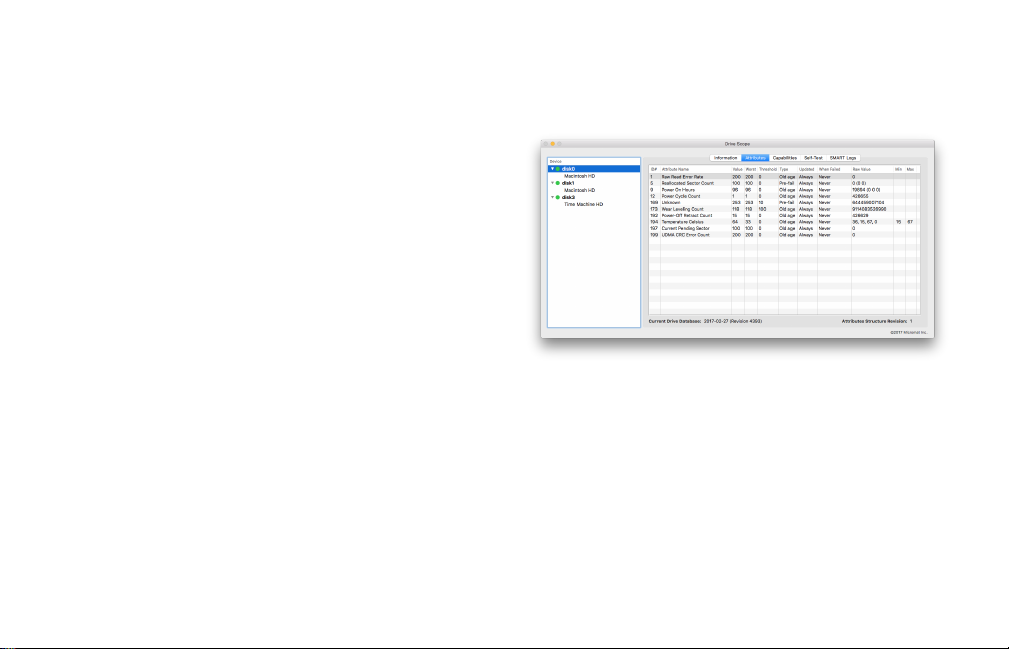
Temperature: Current drive temperature
ATA Error Count: The count of all the errors the
drive has encountered for the lifetime of the drive
CRC Error Count: The count of uncorrectable errors
encountered when transfering data across the interface, i.e. the drive cables and connectors. Derived
from SMART attribute 199 - see Glossary.
Health: Overall health of the device, as determined
by SMART attributes. Possible values are Passed,
Warning, and Failed. The warning state means that
a SMART attribute classied as ‘critical’ is in a pre-fail
state, and that the drive as a whole may soon enter
a Failed state.
Attributes
The Attributes tab lists the attributes reported by
the drive, along with the values reported for that
attribute. Note that the attribute data is presented
6
exactly as it is gathered from the drive, not interpreted by the software.
NOTE: The rst 13 attribute ID numbers are standardized, and are consistent across the majority of
drives (though not all of the rst 13 attributes are
always implemented). Attributes with ID numbers
higher than thirteen may be implemented dierently amongst various manufacturers.
The table column descriptions are below; descrip-
Page 12
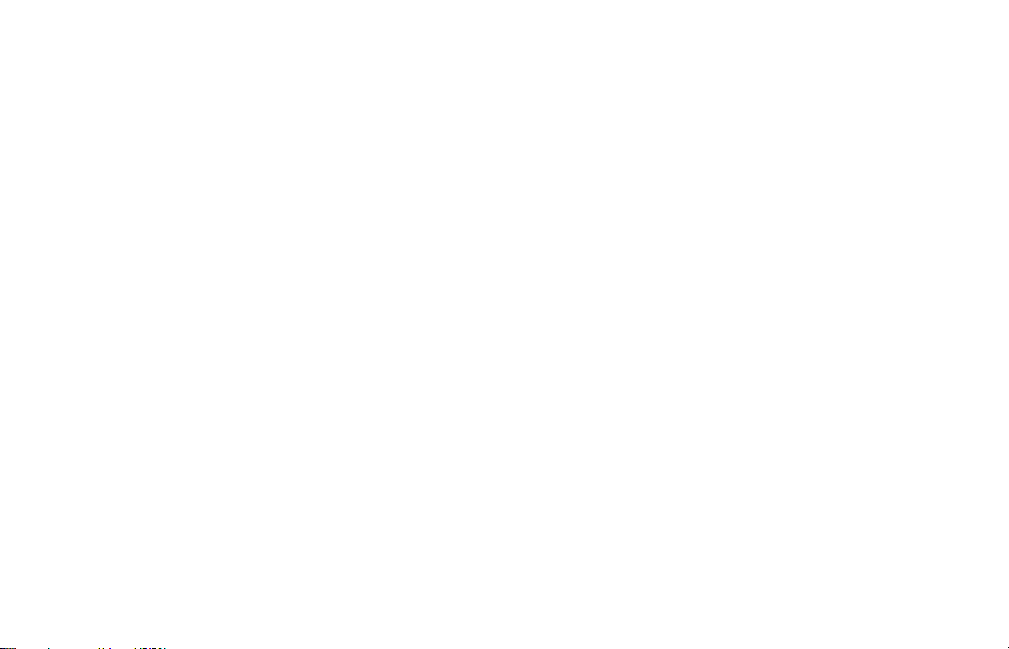
tions for the attributes themselves can be found in
the glossary.
ID #: Identication number for the attribute
Attribute Name: Descriptive name of the SMART
attribute
Value: Normalized value, used to compare with
failure threshold (see below)
Worst: Lowest (or worst) value recorded for the
attribute
Threshold: Point below which the value will trigger
a SMART failure (on certain attributes)
Type: Attribute type is either Old Age or Pre-fail. Old
Age attributes report when the drive has exceeded
its designed life span, but may continue to operate,
whereas Pre-fail attributes tend to be unrelated to
drive age. When a pre-fail attribute reports failure,
this typically means that total drive failure is im-
7
minent.
Updated: An Always value means that this attribute is checked continuously. An Oine value
means that drive monitors this attribute when in an
‘oine’ mode, when reads or writes are not occurring.
When Failed: A Never value indicates that this attribute has never reported failure. Failing Now indi-
cates that a failure is currently being reported. In the
past indicates that the attribute had fallen below
the threshold value in the past, but is now reporting
an above-threshold value. In the past is most often
used for temperature related attributes.
Raw Value: The actual value stored on the drive for
a given attribute. Depending on the attribute, the
value may or may not be human-readable.
Min: If the attribute stores minimum and maximum
values, the minimum is stored here.
Page 13
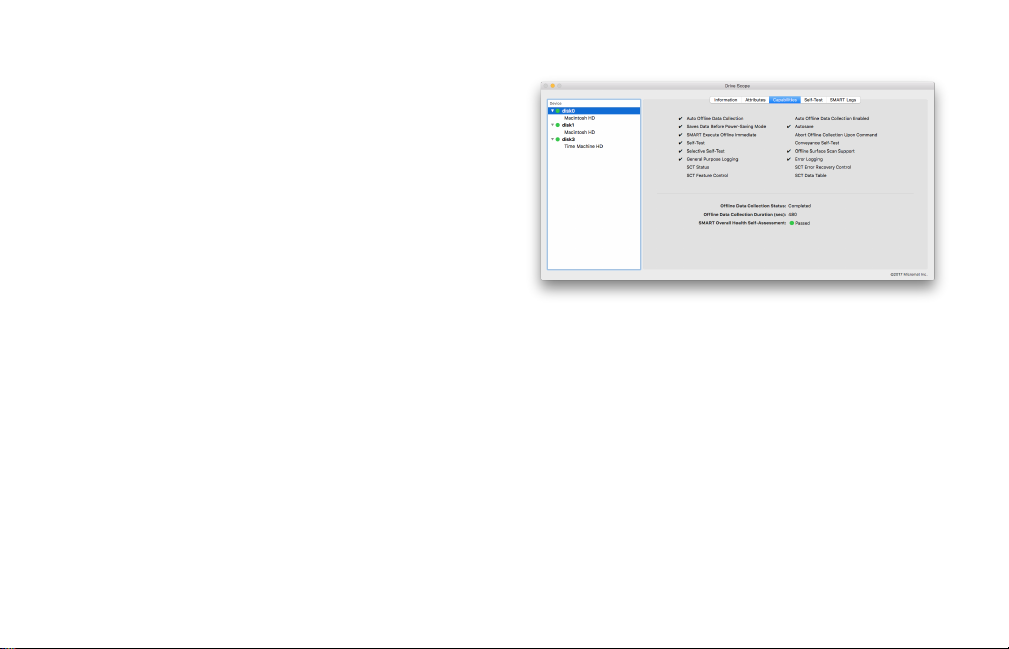
Max: If the attribute stores minimum and maximum values, the maximum is stored here.
NOTE: Drive manufacturers may be inconsistent in
their implementation of SMART attributes. The glossary contains the available details of each SMART
attribute, but the actual implementation on a given
drive may vary from the available documentation.
Capabilities
The Capabilities tab lists the capabilities of the selected drive. Available capabilities will have a check
mark icon next to them, while those capabilities
without a check mark are unavailable for that drive.
8
Oine Data Collection Status: SMART attribute
data may be collected when the disk is idle or while
the disk is in use. If the SMART data has ever been
collected while the disk is idle, the Oine Data Dollection Status will be listed as Completed. If SMART
data has only been collected while the drive is active, the status will be Never Started.
Oine Data Collection Duration (sec): If SMART
data has been gathered while the disk is idle, this is
Page 14
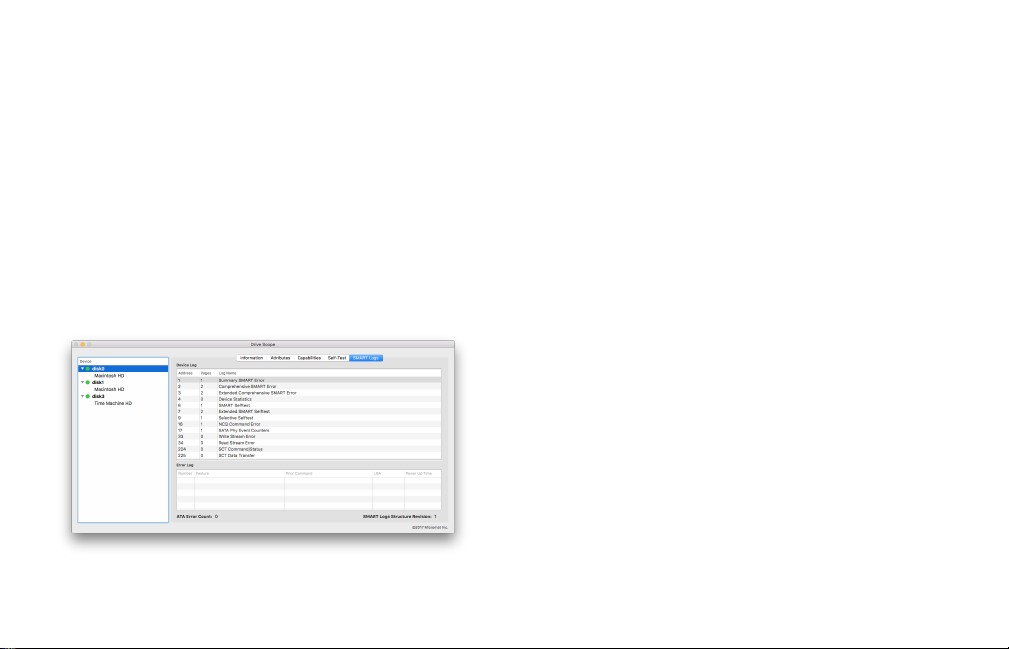
the time taken for disk to collect data.
SMART Overall Health Self-Assessment: Reports
passed or failed. The Overall Health Self-Assessment is the overall SMART result reported by many
utilities, such as Apple’s Disk Utility.
SMART enabled drives save the 21 most recent test
results, and the Self Test tab lists those results in a
table. The table elds are as follows:
Number: The order of the test in the list. The most
recent are listed rst.
Self Test
The Self Test tab lists the drive’s stored test results
and provides an interface for running the drive’s
internal test routines manually.
9
Test Description: The name of the test that was run.
Typically will be either Short oine or Extended
oine.
Status: A description of the result of the test. The result includes the percentage success, and whether
the test was aborted.
Lifetime (Hours): Records the number of hours of
operation that have progressed when the test is
run. The result can be inconsistent for solid state
drives.
LBA of First Error: Lists the Logical Block Address
(LBA) of the rst error encountered during testing. If
no errors are found, the eld is left blank.
Page 15
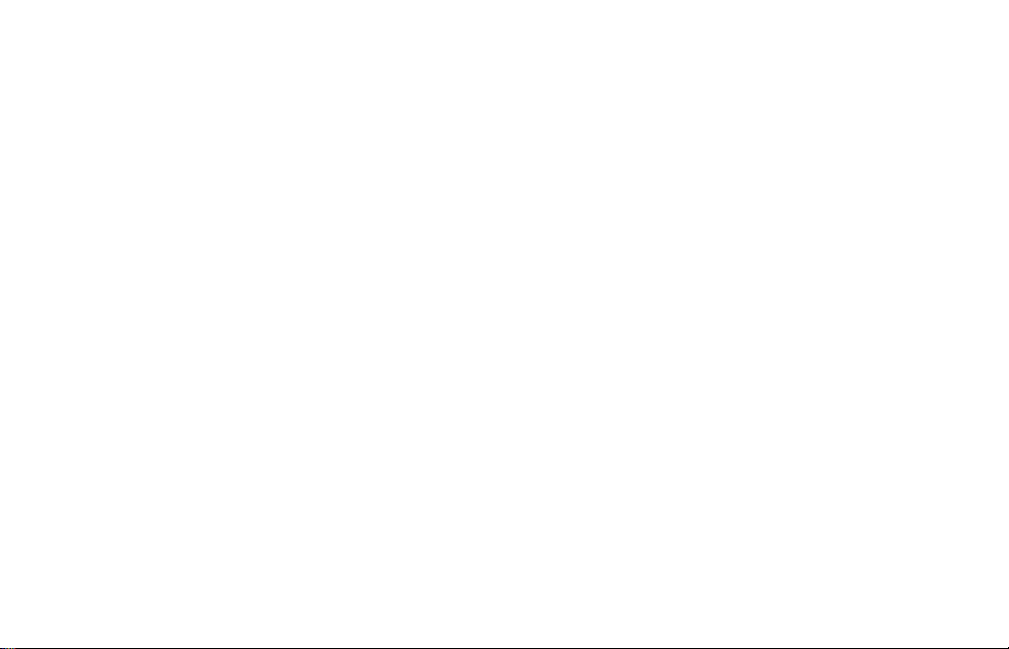
Self Test Select
The Self-Test tab also includes controls to manually
initiate the SMART testing built into the drive. The
drop down menu allows choosing between the
Short and Extended oine tests. Clicking Start will
begin the chosen test. During testing, the Cancel
button will be available to stop the test, and the
current progress will be shown. At the conclusion of
the test, the result will be added to the test results
table described above.
Short Oine:
This self-test usually takes about two minutes to
complete. Its purpose is to conrm the read performance of the drive and to quickly identify any
possible drive issues. For rotational drives, it conrms the electrical and mechanical performance.
Electrical checks may include tests of the read/write
circuitry, a test of the read/write heads, and a check
of buer RAM. Mechanical checks include seeking
10
and servo on data tracks as well as scanning small
parts of the drive’s surface (area is vendor-specic
and there is a time limit on the test). Lastly, it checks
the list of pending blocks (or sectors) that may have
read errors.
Extended oine:
Sometimes referred to as the Long oine self-test,
this self-test is a much more comprehensive and
thorough version of the Short self-test. Unlike the
Short self-test which only takes about two minutes
to complete, the Extended oine test usually will
take several hours, depending on the read/write
speed of the drive and its size. The Extended oine
self-test can also conrm the result of the Short selftest since the time constraint may not adequately
supply sucient testing time to identify a potential
Page 16

drive issue.
NOTE: Running a self-test is completely safe and
will not cause damage to the selected drive or
any of its data. Self-tests can be performed during
normal operation. However, running a self-test may
reduce performance of the drive while testing is in
progress. Self-tests will take longer to complete if
the drive is busy.
SMART Logs
The SMART Logs tab contains two tables. The rst
lists the device logs, the second error logs. The logs
are utilized by the SMART system as implemented
by the drive manufacturer, and are not human readable, but their titles can be used to gain insight into
the SMART activity on the drive.
NOTE: Some drive manufacturers may not enable
SMART logging, so one or both tables may be blank.
11
Device Logs
There are three device log columns: Address, Pages
and Log Name. The name describes the data in
the associated log. Each log name has an associated numeric value that is the log address. The log
address is used by the drive to access a specic log.
Each log is composed of one or more “pages.” Each
page consists of data stored by the drive for that
particular log. Some logs can have multiple pages,
while others will have no more than one page. The
Page 17

logs themselves are used internally by the device
and are not human-readable.
Error Logs
The Error Log table will only contain data if errors
have been found. The error log will store the ve
most recent errors, if any errors are present. The error log has the following columns.
Number: Number (1-5) of the most recent error
Feature: Lists the type of error
Prior Command: The command issued prior to the
error being detected
LBA: Logical Block Address of the error
Power Up Time: The number of hours the drive has
been in use at the time the error is detected
12
Menus and Preferences
Drive Scope uses many of the standard menu items.
Additional menu items and items that dier from
their normal usage are listed below.
Drive Scope Menu
The Drive Scope menu includes several menu items
to access addtional functionality within the program. Choosing Check for Updates... causes Drive
Scope to check for a newer version. If one is found,
Drive Scope oers to download the update.
The Install SAT SMART Driver... menu item allows
installation of a third-party driver to allow reading
SMART data from USB and FireWire connected hard
drives. (See FAQ for more information.)
The Preferences... menu item opens a preferences
pane that provides the option to customize which
attributes trigger a critical failure for a connected
Page 18

drive.
File Menu
The File Menu includes a Save as PDF... menu item
to save the SMART data of the selected disk to a
PDF. The PDF contains data from each of the Drive
Scope tabs to an individual PDF page.
View Menu
The view menu has ve options, one for each tab.
In addition to choosing tabs directly, changing tabs
can also be accomplished from this menu.
Drives Menu
The Drives Menu has two menu items, Rescan
Drives and Update SMART Info. The Rescan Drives
menu item causes Drive Scope to scan for SMART
enabled drives.
Update SMART Info reloads the SMART data for the
13
selected drive.
Page 19

SMART Attribute Glossary
Raw Value
Raw data reported by a SMART attribute. The raw
value may not be human readable. For example, the
‘Reallocated Sector Count’, typically reports the actual number of reallocated sectors. Other attributes
report values that can only be parsed by the device.
Type
The type of a SMART attribute. Either Pre-Fail for
attributes are said to indicator impending failure, or
“Old Age/Advisory” for attributes that just indicate
wear and tear. Note that one and the same attribute
can be classied as “Pre-Fail” by one manufacturer
or for one model and as “Old Age/Advisory” by
another manufacturer or for another model.
Updated
Indicates whether a particular SMART attribute is
updated all the time (Always) or only updated when
14
the device temporarily slows down disk read/write
activity (Oine).
State
The condition of a particular attribute at a given
time.
Threshold
Value below which a SMART attribute can trigger
a failure. Once the value is reached the attribute
“Fails”.
NOTE: Not all SMART attributes are Pre-Fail attributes. The threshold below which the normalized
value will be considered “exceeding specications”.
If the SMART attribute type is Pre-Fail, this indicates
that SMART thinks the disk is approaching failure.
Exceeding the threshold value on a Pre-Fail attribute will trigger “SMART impending failure” or
similar status.
Page 20

Value
Attribute 2 - Throughput Performance
The current normalized value for the attribute.
Worst
The worst normalized value ever detected. 1 generally is worst, 253 best.
S.M.A.R.T Attributes
Attribute 1 - Raw Read Error Rate
Lower Raw Value is better
Reports the rate of hardware read errors that occur
when reading data from a disk surface. The raw
value has a dierent structure for dierent vendors
and is often not meaningful as a decimal number. If
this SMART attribute reports a failure, it could be an
indication of a problem with the the disk surface or
with the read/write heads of the hard drive.
15
General throughput performance of a hard drive.
If a failure is reported for this SMART attribute,
this would indicate a problem with the hard drive
motor, servo or bearings. If the raw value of this
SMART attribute is decreasing there is a high probability that there is a problem with the hard drive.
Attribute 3 - Spin-Up Time
Lower Raw Value is better
Reports the time required (in seconds or milliseconds) for the spindle of a rotational hard drive to
spin up to operational speed. Typically, spin up occurs during while the computer is starting up.
Most modern computers feature the ability to spin
down the drive while running in energy saving or
noise reduction mode. A decline of this attribute
can indicate that the drive may not be getting adequate power (which is somewhat common in en-
Page 21

closures and portable computers) and/or symptom
of an aging drive with electromechanical issues.
This SMART attribute is not used for solid state
devices since they have no moving parts.
Attribute 4 - Start Stop Count
Count of hard drive spindle start/stop cycles. Every
drive has its own limited number of these cycles depending on the manufacturer. Degradation of this
SMART attribute can be an indicator of hard drive
aging and/or possible electromechanical issues.
Attribute 5 - Reallocated/Retired Block Count
Critical Attribute
Reallocated Sector Count is the total number of
reallocated (or retired) blocks since manufacturing.
This SMART attribute is also known as the grown
defect count.
The raw value of this SMART health indicator repre-
16
sents the number of blocks that have been moved
as a result of a read error, write error, or a verication error. If the rmware of the device detects any
of these types of errors, all valid data on the block
the data originates from must be transferred to a
new, unoccupied block. The normalized equation
for this health indicator decrements as blocks are
reallocated (or retired) and the reserve (over-provisioned) block count is decremented.
Even though this health indicator is not as critical
for Solid State Drives (SSD) as for Hard Disk Drives
(HDD), an increase in the count of reallocated (or
retired) blocks reduces available reserved space
and SSD lifetime. Moreover, this number should be
low because a high number would indicate a large
number of failures for this SMART attribute. A large
number of reallocated (or retired) blocks is a sign of
serious internal defects and problems with an SSD.
If the number remains the same and is not large,
then concern is not warranted. However, if the
Page 22

number is increasing over time, this could indicate
problems with the drive, and the drive manufacturer should be contacted.
Attribute 6 - Read Channel Margin
Margin of a channel while reading data. At the time
of publication, additional technical information
regarding this attribute is not available, and this attribute is not typically used.
a sign of problems in the mechanical subsystem or
servo.
Attribute 9 - Power-On Hours (POH)
Reports the number of hours that device has been
powered on. The normalized value decreases over
time, starting at 100 and decreasing to 0. The raw
value of this attribute shows the actual powered-on
time, typically in hours.
Attribute 7 - Seek Error Rate
Reports the frequency of seek errors during disk
head positioning. Failures of this attribute can be
caused by many conditions, including thermal widening of the drive or damage to the drive’s servo.
Attribute 8 - Seek Time Performance
Higher Raw Value is better
Average performance of seek operations by the
magnetic heads. If this attribute is decreasing, it is
17
Attribute 10 - Spin Retry Count
Lower Raw Value is better - Critical Attribute
The count of retries of spin start attempts. If the
drive cannot start its spindle on the rst attempt,
it will make another attempt and continue to retry
until the spindle rotates normally. An increase of the
raw value of this SMART attribute could be a sign of
problems in the drive mechanical subsystem.
Page 23

Attribute 11 - Recalibration Retries/Calibration
Retry Count
Lower Raw Value is better
This SMART attribute indicates the count of the
number of times recalibration was requested by the
drive (under the condition that the rst attempt was
unsuccessful). An increase of this SMART attribute
raw value is a sign of problems in the hard disk mechanical subsystem such as the hard drive motor,
bearings or power supply.
Attribute 12 - Device Power Cycle Count
This attribute indicates the count of full hard disk
power on/o cycles. The raw value of this attribute
indicates both sudden power o and normal power
o cycles and does not directly aect the condition
of the hard drive.
18
Attribute 13 - Soft Read Error Rate
Lower Raw Value is better
This SMART attribute reports the number of
software read errors and uncorrected read errors
reported to the operating system.
Attribute 16 - Total LBAs Read
Found only on select Western Digital (WDC) hard
drive models. Indicates the total amount of LBAs
(Logical Block Address) read since the drive was
deployed. This attribute is stored in 4-byte chunks.
The raw value represents the number of bytes read
by the host to the drive, in 64 GB increments.
Attribute 22 - Current Helium Level
Specic to He series of hard drives from Hitachi
(HGST). This value measures the helium inside of
the drive specic to this manufacturer. It is a pre-fail
attribute that trips once the drive detects that the
internal environment is out of specication.
Page 24

Attribute 32 - Write Amplication
Attribute 101 - Maximum Flying Height Control
Write amplication (WA) is a phenomenon specic
to solid state drives that occurs when the actual
amount data physically written to disk is more than
the amount of logical data that is written by the
host computer. WA is an indicator of accelerated
wear as a function of workload.
Attribute 99 - Average Flying Height Control
This is typically a Maxtor hard drive SMART attribute. This SMART attribute can be an indicator of
drive aging and/or a potential electromechanical
problem.
Attribute 100 - Program/Erase Cycles
This attribute counts the number of ash program
and erase cycles across the entire drive over the life
of the drive.
19
Typically a Maxtor SMART attribute. This attribute
can be an indicator of drive aging and/or potential
electromechanical problem.
Attribute 103 - Translation Table Rebuild
Typically a Maxtor hard drive attribute. Nothing
much is known about the purpose of this attribute.
Attribute 108 - Unknown/Reserved
Attribute 148 - Total SLC Erase Count
This attribute is the total count of ash erase events.
Attribute 149 - Maximum SLC Erase Count
This attribute is the maximum number of ash erase
counts.
Page 25

Attribute 150 - Minimum SLC Erase Count
blocks.
This attribute is the minimum number of ash erase
counts.
Attribute 151 - Average SLC Erase Count
This attribute is the average number of ash erase
counts.
Attribute 160 - Uncorrectable Error Count (Read/
Write)
This attribute is the total number of uncorrectable
errors registered on the device.
Attribute 161 - Valid Spare Block Count
Contains the remaining spare block percentage
available on a solid state device. The percentage
starts at 100% and will typically decrease to 0% during use. If this attribute reaches 0%, the solid state
device becomes read-only. The raw value of this
attribute may contain the actual number of spare
20
Attribute 162 - Unknown/Reserved
Attribute 163 - Initial Bad Block Count
This attribute is the initial bad block count of the
device when leaving the factory.
Attribute 164 - Total Erase Count
This attribute is the total number of erase counts for
the device. When the ash memory is worn out, it
can no longer be written to and becomes read-only.
Attribute 165 - Total Write/Erase Count
This attribute is the total (or maximum) amount of
ash erase counts.
Attribute 166 - Minimum Erase Count
This attribute is the minimum number of erase
counts for the device. When the ash memory is
Page 26

worn out, it can no longer be written to and becomes read-only.
Attribute 170 - Reserved Block Count/Available
Reserved Space
Attribute 167 - Average Erase Count
This attribute is the average number of erase counts
for the device. When the ash memory is worn out,
it can no longer be written to and becomes readonly.
Attribute 168 - Maximum Erase Count by Spec
This attribute is the maximum number of programerase counts by specication.
Attribute 169 - Remaining Lifetime Percentage
This attribute measures the approximate life left
from a combination of program-erase cycles and
available reserve blocks of the device.
21
The number of reserved spares for bad block handling. On an SSD, this attribute describes the state
of the reserve block pool. The value of the attribute
shows the percentage of the pool remaining. The
raw value sometimes contains the actual number of
used reserve blocks.
Attribute 171 - SSD Program Fail Count
Counts the number of ash program failures. When
the ash memory is worn out, it cannot be written to any longer and becomes read-only. The raw
value for this is the actual number of failures. A
signicant rise of this raw value number could indicate that SSD is worn out or ash chips are dying
prematurely (before reaching their rated number of
erase/write cycles).
Page 27

Attribute 172 - SSD Erase Fail Count
Typically found on Kingston devices, this attribute
counts the number of ash erase failures since the
SSD was deployed. When the ash memory is worn
out, it cannot be written to any longer and becomes
read-only. The raw value for this actual number of
failures. A signicant rise of this raw value number
could indicate that SSD is worn out or ash chips
are dying prematurely (before reaching their rated
number of erase/write cycles).
Attribute 173 - Percent Drive Life Used/SSD Wear
Leveling Count
Counts the maximum worst erase count on any
block. The percent drive life used is based on the
percentage of over-provisioned erase blocks that
are defective. This is the complement to attribute
177.
22
Sometimes referred to as “worst case SSD erase
count,” this attribute indicates the amount of
exhausted program-erase cycles. The maximum
number erase operations performed on a single
ash memory block. This SMART health indicator
could decrease between 92 to 96 percent during
the rst week of drive lifetime, and then remain the
same for a long period of time.
A solid state device program-erase cycle is a
sequence of events in which data is written to solidstate NAND ash memory cell, erased, and then
rewritten. Program-erase cycles can serve as a criterion for quantifying the endurance of a ash storage
device. Flash memory devices are capable of a limited number of program-erase cycles because each
cycle causes a small amount of physical damage to
the medium. The damage accumulates over time,
eventually rendering the device unusable.
Page 28

Wear leveling is a technique that spreads ash block
use over the entire memory array to equalize the
program-erase cycles on all blocks in the array. This
in turn helps to enhance the lifespan of the SSD.
Attribute 174 - Unexpected Power Loss Count
Also known as “Power-o Retract Count” this attribute counts the number of unexpected power
loss events since the drive was deployed. Some
solid state drive models are very sensitive to unexpected power loss with the potential of data loss
or signicant le corruption under power faults. It
is recommended to have a battery backup on all
critical servers and desktop computers to mitigate
these type of errors.
Attribute 175 - Power Loss Protection Failure
The total number of times over the lifetime of the
drive in which the drive has lost data intended to be
written during a power down.
23
Attribute 176 - Erase Fail Count (Chip)
The number of times an erase operation on a ash
memory has failed. The complete write cycle of a
ash memory consists of two stages. The memory
has to be erased rst, and then the data has to be
written into ash memory. When the ash memory
is worn out, it cannot be written to any longer and
becomes read-only. The raw value shows the actual
number of failures.
Attribute 177 - Wear Range Delta
Returns the percent dierence (delta) in wear between the most-worn block and least-worn block.
It describes how eective the wear leveling of the
SSD is.
Attribute 178 - Unknown/Reserved
Information for this attribute is unavailable at the
time of publication.
Page 29

Attribute 179 - Used Reserved Block Count Total
A Pre-Fail SMART attribute typically found on Samsung devices. On an SSD, this attribute describes
the state of the reserve block pool. The value of the
attribute shows the percentage of the pool remaining. The raw value sometimes contains the actual
number of used reserve blocks.
Attribute 180 - Unused Reserved Block Count
Total
Attribute 181 - Program Fail Count/Non-4K
Aligned Access Count
Lower Raw Value is better
The total number of ash program operation (write
attempt) failures since the drive was deployed. Four
bytes used to show the program (write) failures
since the drive was deployed (identical to SMART
attribute 171).
Attribute 182 - Erase Fail Count
A Pre-Fail attribute typically found on HP devices.
On SSD, this attribute describes the state of the
reserve block pool. The value of the attribute shows
the percentage of the pool remaining. The raw
value sometimes contains the actual number of
unused reserve blocks.
24
A Pre-Fail attribute typically found on Samsung devices. Four bytes used to show the number of block
erase failures since the drive was deployed (identical to SMART attribute 172).
Attribute 183 - SATA Downshift Count/Runtime
Bad Block
Lower Raw Value is better
Indicates how often the drive has needed to decrease the SATA transmission speed (from 6 Gbps to
Page 30

3 or 1.5 Gbps, or from 3 Gbps to 1.5 Gbps) in order
to transfer data successfully. The value is compared
to the previously recorded value and if the new
value is lower then the previous, a downshift has
occurred and the downshift count is incremented.
If the attribute value is decreasing, try replacing the
SATA cable.
Attribute 184 - Reported I/O Error Detection
Code Rate/End-to-End Error
Lower Raw Value is better - Critical Attribute
This SMART attribute tracks the number of end-toend CRC (Cyclic Redundancy Check ) errors encountered during host initiated reads and writes. These
errors occur when the disk cache malfunctions.
Attribute 185 - Head Stability
A Pre-Fail SMART attribute typically found on Western Digital devices. Further technical information is
not available at the time of publication.
25
Attribute 186 - Induced Op-Vibration Detection
A Pre-Fail attribute typically found on Western
Digital devices. No other technical information is
available at the time of publication.
Attribute 187 - Reported Uncorrectable Errors
Lower Raw Value is better - Critical Attribute
This attribute tracks the number of uncorrectable
read errors that could not be recovered during
hardware ECC (Error Correcting Code) and is reported back to the host for all data access commands. If
the raw value for this SMART attribute continues to
grow, there is a very high probability of impending
drive failure.
WARNING: If this attribute is elevated, backup the
data immediately and consider replacing the device
as soon as possible.
Page 31

Attribute 188 - Command Timeout
Lower Raw Value is better - Critical Attribute
Attribute 190 - Drive Temperature Warning/Airow Temperature
The number of aborted operations due to drive
timeout (drive was unable to read or write properly
in a reasonable time period). If the raw value for this
attribute is far above zero, it becomes more likely
that there is an issue with either the power supply
or possibly oxidation of the data cable.
WARNING: If the raw value for this attribute is elevated, backup the data on this hard drive immediately and consider replacing the device as soon as
possible.
Attribute 189 - High Fly Writes
Lower Raw Value is better
Count of errors detected while the drive head is
ying outside its normal operating range over the
lifetime of the drive. This attribute is implemented
in most modern Seagate drives and some drives
manufactured by Western Digital.
26
Internal airow temperature inside the hard drive
housing. Allows manufacturer to set a minimum
threshold which corresponds to a maximum temperature. If the current temperature exceeds the
threshold value, the drive throttles performance.
Attribute 191 - G-Sense Error Rate
Lower Raw Value is better
The number of errors caused by externally-induced
mechanical shock and vibration. Acceleration (i.e.
falling) can cause mechanical shock.
Page 32

Attribute 192 - Unsafe Shutdown Count/Powero Retract Count/Emergency Retract Cycle
Lower Raw Value is better
grammed to unload the heads whenever there has
not been any activity for a short period, to save
power.
The raw value of this SMART attribute reports the
cumulative number of unsafe shutdown events
over the life of the device. An unsafe shutdown
occurs whenever the device is powered o without
standby immediate being the last command. Some
solid state devices are very sensitive to unexpected
power loss. SSDs could lose some amount of data or
become signicantly corrupted due to power faults.
It is recommended to have a battery backup on all
critical servers and desktop computers to mitigate
these types of errors.
Attribute 193 - Load/Unload Cycle Count
Lower Raw Value is better
The number of load/unload cycles from data to
drive head landing zone position. Some laptop
drives and “green power” desktop drives are pro-
27
The value counts down, usually from 100 to 0. The
raw value often reports the actual number of cycles.
Attribute 194 - Temperature (Celsius)
Lower Raw Value is better
The current internal temperature of the drive.
Attribute 195 - Hardware ECC Recovered/ECC On
the Fly Count
This attribute tracks the number of uncorrectable
errors (UECC). The raw value has dierent structure
for dierent vendors and is often not meaningful as
a decimal number.
Attribute 196 - Reallocation Event Count
Lower Raw Value is better - Critical Attribute
This attribute shows the total count of attempts
Page 33

to transfer data from reallocated sectors to a spare
area. Both successful and unsuccessful attempts are
counted, as well as oine and mid-write reallocation events.
Attribute 197 - Current Pending Sectors Count
Lower Raw Value is better - Critical Attribute
This attribute is the current count of unstable blocks
waiting to be remapped. If a sector marked for
remapping is subsequently written or read successfully, this value is decreased and the sector is not remapped to the reserve sector table. Remapping will
only occur on a failed write attempt and if a spare
sector is available, while failed reads do not cause
remapping. After remapping a sector, the raw value
will be decreased and reallocated sector count will
be increased. See SMART attribute 5 increases in
reallocated sectors.
WARNING: If a failure is reported for this attribute,
backup the data immediately and consider replac-
28
ing the device as soon as possible.
Attribute 198 - Uncorrectable Sector Count/Ofine Uncorrectable
Lower Raw Value is better - Critical Attribute
The total number of uncorrectable RAISE (URAISE)
errors when reading/writing a sector (The number
of bad blocks/sectors which were detected during
oine scan of a disk). A rise in the raw value of this
SMART attribute indicates defects. When idling, a
modern disk starts to test itself, the process known
as oine scan, in order to detect possible defects in
rarely used surface areas.
WARNING: If this attribute rises, backup the data
immediately and consider replacing the device as
soon as possible.
Page 34

Attribute 199 - SATA R-Errors (CRC) Error Count/
UDMA CRC Error Count
Lower Raw Value is better
This Error Count attribute indicates the number of
sectors that encountered a CRC error (Cyclic Redundancy Check) while in UDMA mode. It is the total
count of errors in data transfer via the interface
cable. Each time the error is detected, controller
requests a retransmission, this slowing down the
overall transfer speed. Increase of the raw value for
this SMART attribute indicate problems with the
power supply or the data cable.
The UDMA controller performs error checking on
data it receives from the drive, ensuring that data
was not damaged while transmitted over the cable.
Each time the error is detected, the controller
requests a retransmission, thus slowing down the
overall transfer speed. Lower values of “Ultra ATA/
DMA CRC Error Rate” correspond to higher number
of errors, usually indicating a cabling problem.
29
The raw value contains a count of errors occurred in
UDMA transfer data mode.
WARNING: If the drive is reporting this error, consider replacing the cable.
Attribute 200 - Multi-Zone Error Rate/Write Error
Rate
Lower Raw Value is better
This attribute reports the number of errors encountered while writing raw data from a sector. The
higher the raw value, the worse the mechanical
condition is of the device.
Attribute 201 - Uncorrectable Soft Read Error
Rate
Lower Raw Value is better - Critical Attribute
The meaning of this attribute is uncertain. Some
documentation reports this attribute to represent
the number of soft read o-track errors that cannot
be xed on-the-y. Others report it as the number
Page 35

of errors that have been xed.
Attribute 202 - Data Address Mark Errors/TA
Counter Increased
Lower Raw Value is better
Attribute 205 - Thermal Asperity Rate (TAR)
Lower Raw Value is better
The total number of thermal errors caused by high
temperature.
Count of Data Address Mark errors, or number of errors encountered when the drive head is searching
for the requested sector.
Attribute 203 - Run Out Cancel
Lower Raw Value is better
The number of errors caused by an incorrect checksum during error correction. Drives can self-correct
certain errors using Error Correcting Code (ECC).
This attribute reports errors when this process fails.
Attribute 204 - Soft ECC Correction Rate
Lower Raw Value is better
The number of corrected data errors by the internal
error correcting code (ECC).
30
Attribute 206 - Flying Height
The height of heads above the disk surface. If too
low, head crash is more likely; if too high, read/write
errors are more likely.
Attribute 207 - Spin High Current
Lower Raw Value is better
The electrical current required to spin up the hard
drive. Used only in rotational drives.
Attribute 208 - Spin Buzz
The number of cycles and retries during spin up
because of low current available.
Page 36

Attribute 209 - Oine Seek Performance
This SMART attribute is the seek performance of the
drive during its internal self tests.
Attribute 210 - Vibration During Write
Is a SMART attribute typically found on Maxtor
6B200M0 200GB and Maxtor 2R015H1 15GB disks.
Presumably this attribute is the same as attribute
211, but unconrmed.
Attribute 211 - Vibration During Write
A recording of a vibration encountered during write
operations.
Attribute 213 - Ground Seek Error/RRO-C ERP
Count
Found only on Hitachi Deskstar P7K500. No other
technical information is available at time of publication.
Attribute 214 - Ground Load Errors Count
Found only on Hitachi Deskstar P7K500. No other
technical information is available at time of publication.
Attribute 215 - Ground SpinUp Errors
Attribute 212 - Shock During Write
A recording of shock encountered during write
operations.
31
Found only on Hitachi Deskstar P7K500. No other
technical information is available at time of publication.
Attribute 216 - Unexpectant Errors Count
Found only on Hitachi Deskstar P7K500. No other
Page 37

technical information is available at time of publication.
Attribute 217 - Unlock/Mis-read Count
Found only on Hitachi Deskstar P7K500. No other
technical information is available at time of publication.
Attribute 218 - FlashROM ECC Correction Count
Found only on Hitachi Deskstar P7K500. No other
technical information is available at time of publication.
Attribute 219 - Unknown/Reserved
Attribute 220 - Disk Shift - Lower Raw Value is
better
This SMART attribute is the distance the disk has
shifted relative to the spindle. Incorrect disk spin
can be caused by mechanical shock or high temperature. Unit of measure is unknown.
32
Attribute 221 - G-Send Error Rate/Shock Sense
Error Rate
Lower Raw Value is better
This SMART attribute is the count of errors resulting from externally induced shock or vibration. This
attribute is typically is used in laptop hard drives.
If present in desktop drives, the attribute may be
listed but never change, because the vibration
detection circuitry isn’t present.
Attribute 222 - Loaded Hours
Time a disk head spent in the data zone of the disk,
rather than parked or on a head ramp. The value
usually counts down from 100 to 0. The raw value
often holds the actual number of hours.
Attribute 223 - Load/Unload Retry Count
The number of times the drive head enters/leaves
the data zone.
Page 38

Attribute 224 - Load Friction
Lower Raw Value is better
ally counts down from 100 to 0. The raw value often
holds the actual number of hours.
This SMART attribute is the rate of friction between
mechanical parts. A failure is an indication of problems with the mechanical subsystem of the drive.
Attribute 225 - Load/Unload Cycle Count
Lower Raw Value is better
Total count of movement cycles between data zone
and head parking area. The value counts down from
100 to 0, and the raw value is typically the actual
count of cycles.
Some drives use SMART attribute 193 for Load Cycle
Count instead.
Attribute 226 - Load-in Time
Total time of loading on the magnetic heads actuator (time spent in the data zone) and does not
include time spent in parking area. The value usu-
33
Attribute 227 - Torque Amplication Count
Lower Raw Value is better
Indicates the number of attempts to compensate
for platter speed variations by increasing current
applied to achieve the correct rotational speed.
Attribute 228 - Power-O Retract Cycle
Lower Raw Value is better
The number of power-o cycles which are counted
whenever there is a “retract event” and the heads
are loaded o of the media such as when the machine is powered down, put to sleep, or is idle.
Attribute 229 - Unknown/Reserved
Page 39

Attribute 230 - Life Curve Status/GMR Head
Amplitude
Critical Attribute
On an SSD, the life curve used to help predict life
in terms of the endurance based on the number of
writes to ash. When the ash memory is worn out,
it cannot be written to any longer and becomes
read-only.
A solid state device program-erase cycle is a
sequence of events in which data is written to solidstate NAND ash memory cell, then erased, then
rewritten. Program-erase cycles can serve as a criterion for quantifying the endurance of a ash storage
device. Flash memory devices are capable of a limited number of program-erase cycles because each
cycle causes a small amount of physical damage to
the medium. The damage accumulates over time,
eventually rendering the device unusable.
amplitude of drive head “thrashing” (repetitive head
moving motions) between operations.
Attribute 231 - SSD Life Left/Hard Disk Temperature
On an SSD, this attribute indicates the approximate
percentage of useful life left, in terms of program/
erase cycles or ash blocks currently available for
use.
For a rotational drive, this attribute is occasionally
used to report drive internal temperature of the
hard drive housing (usually found at attribute 194).
Attribute 232 - Available Reserved Space
The number of reserved blocks remaining. Also,
the number of physical erase cycles completed on
the drive as a percentage of the maximum physical
erase cycles the drive is designed to endure.
On a rotational drive, this attribute represents the
34
All solid state devices reserve some amount of
Page 40

space for extra write operations, as well as for the
controller rmware, failed block replacements,
garbage collection, wear-leveling, and other unique
features that vary between solid state device manufacturers.
Counts down from 100 to 0, though the raw value is
vendor specic.
Attribute 233 - Power-On Hours/Media Wearout
Indicator
Number of hours elapsed in the power-on state.
This attribute is also a Pre-fail which reports a
normalized value of 100 (when the SSD is new) and
declines to a minimum value of 1.
Attribute 234 - Percentage Total Program-Erase
Count/Maximum Erase Count
Typically an SSD attribute, this attribute can either
represent a total count of sectors programmed
(written to) or a count of erased sectors.
35
If used as an erase count, it can be decoded as: byte
0-1-2 = average erase count (big endian) and byte
3-4-5 = max erase count (big endian).
Attribute 235 - Power Fail Backup Health/POR
Recovery Count/Good Block Count
In Kingston SSDs, Power Fail Backup Health (if implemented) is an estimation of capacitive hold-up
capability based on a timed discharge test, wherein
discharge (past a pre-dened voltage threshold)
faster than a predened time-value threshold
indicates a capacitor bank whose capacitance value
is degraded past the point of reliability to protect
SSD data. If an SSD has never run a “Supercapacitor
Test”, the normalized value of this Attribute remains
at 100.
On Samsung SSDs, it is a count of the number of
sudden power o cases. If there is a sudden power
o, the rmware must recover all of the mapping
and user data during the next power on. This is a
Page 41

count of the number of times this has happened.
Otherwise, this attribute can be the count of good
blocks on the device.
Attribute 236 - Unknown/Reserved
Attribute 237 - Unknown/Reserved
Attribute 238 - Unknown/Reserved
Attribute 239 - Unknown/Reserved
Attribute 240 - Head Flying Hours
The time spent during the positioning of the drive
heads. For certain Fujitsu drives, it is the number of
times the link is reset during a data transfer.
Attribute 241 - Lifetime Written by Host/Total
LBAs Written
Indicates the total amount of LBAs (Logical Block
Address) written since the drive was deployed. This
36
is stored in 4 bytes. The raw value represents the
number of bytes written by the host to the drive.
To calculate the total size for Samsung SSDs (in
Bytes), multiply the raw value of this attribute by
512B.
Attribute 242 - Lifetime Reads by Host/Total
LBAs Read
Indicates the total amount of LBAs (Logical Block
Address) read since the drive was deployed. This is
stored in 4 bytes. The number stores represents the
number of bytes read by the host to the drive.
Attribute 243 - Total LBAs Written Expanded
Rarely used. Technical information not readily available at time of publication.
Page 42

Attribute 244 - Total LBAs Read Expanded
Rarely used. Technical information not readily available at time of publication.
Attribute 245 - Percent Drive Life Used / Max
Erase Count
The percent drive life used based on the percentage
of over-provisioned erase blocks that are defective.
This is the complement to attribute 177.
This attribute measures the approximate life left
from a combination of program-erase cycles and
available reserve blocks of the device.
Attribute 249 - NAND Writes (1GiB)
Total NAND Writes. Raw value reports the number
of writes to NAND in 1GB increments.
Attribute 250 - Read Error Retry Rate
Lower Raw Value is better
This attribute can also be used for Max Erase Count.
Attribute 246 - Total SLC Write Count
This attribute is the total amount of ash write
counts.
Attribute 247 - RAID Recovery Count
This attribute is the number of times a disk array has
gone into recovery mode.
Attribute 248 - Remaining Life Percentage
37
This SMART attribute is the number errors found
during reading a sector from the disk surface. A
higher raw value indicates that there is a problem
with either the disk surface or read/write heads.
Attribute 251 - Minimum Spares Remaining
This attribute indicates the number of remaining
spare blocks as a percentage of the total number of
spare blocks available.
Page 43

Attribute 252 - Newly Added Bad Flash Block
The Newly Added Bad Flash Block attribute indicates the total number of bad ash blocks the drive
detected since it was rst initialized in manufacturing.
Attribute 253 - Abnormal Shutdown Count
This attribute is reserved for manufacturer maintenance.
Attribute 254 - Free Fall Protection
Lower Raw Value is better
Count of “Free Fall Events” detected by the accelerometer sensor.
38
Page 44

Frequently Asked Questions
1. Can Drive Scope check the SMART information of my external USB and Firewire devices?
Reading SMART attributes from external drives
connected via USB or Firewire requires that you
install the SAT SMART Driver so that your Mac can
‘see’ the SMART data on the external drive. The SAT
SMART Driver is a kernel extension which extends
the operating systems ability to access the SMART
data of an external USB or FireWire hard drive.
Install the SAT SMART driver using the Install SAT
SMART driver menu item in the Drive Scope menu.
For Macs running 10.8 visit on the link below:
https://github.com/kasbert/OS-X-SAT-SMART-
Driver
NOTE: Various versions of the SMART driver are
available. If you nd that installing ther version
39
included with Drive Scope doesn’t allow it to read
your external drive, you might try installing a dierent version found at the above URL.
NOTE: The SAT SMART Driver is a third party open
source solution and it is not ocially supported by
Micromat.
2. Why isn’t Drive Scope nding the SSD inside
my Mac?
Some of the Macs Apple has released (2015-2017
MacBook, 2016-2017 MacBook Pro and the 2017
iMac), now use a new internal connection called
NVMe (or PCI-Express) for their internal SSDs. While
this is a much faster internal data connection, Apple
has not yet (at the time of publication) provided a
way to access the SMART data of the drives using this new connection type. Viewing the SMART
Page 45

status for your SSD in Apple’s Disk Utility (/Applications/Utilities) you will notice that ’S.M.A.R.T. status’
reports ‘Not Supported’.
We hope that SMART data for these drives will
become available in the future, and that a future
update to Drive Scope will include the ability to
display SMART data for NVMe connected drives.
3. I just replaced my hard drive with an OWC
Aura SSD and Drive Scope isn’t seeing it. How
come?
OWC Aura SSDs don’t pass SMART data over the
PCIe connection, so these drives are listed as Not
Supported in Disk Utility, and will be missing from
the the drive list in Drive Scope.
4. I have a Mac Pro (or Xserve) with an internal
Apple RAID card. Why isn’t Drive Scope able to
read the SMART information of the drives connected to the Apple RAID card?
40
SMART data relies on the hardware passing that
data directly. However, RAID controllers simulate
their drives to the system as logical (virtual) disks.
Because they are logical disks, hard drives connected to Apple RAID cards do not provide SMART data
to macOS, and so are unsupported.
If you want to know the SMART status of each of the
individual hard drives that make up your hardware
RAID, use Apple’s RAID Utility (/Applications/Utilities) or Apple’s System Information application (/
Applications/Utilities) and select the Hardware
RAID option in the Hardware disclosure view for the
SMART status information. However, the SMART status reading from either of these utilities is a SMART
overall health self-assessment result and doesn’t
provide the predictive ability that Drive Scope does.
5. I have a MacBook Air (Mid 2013/Early 2014)
with an Apple SSD and it is reporting a Warning
for health. How Come?
Page 46

There is a known issue with solid state drives
produced by Toshiba for Apple. Solid state drives
for these particular MacBook Airs (model numbers APPLE SSD TS0128F or APPLE SSD TS0256F)
are known to have this issue. It would appear the
SMART attribute data for these models of SSD are
inaccurate and should not be trusted. As long as
the SMART Overall Health Self-Assessment result in
the Capabilities tab is reporting a Passed result, the
drive can continue to be used.
41
Page 47

Contacting Technical Support
Micromat provides technical support to its customers by telephone or over the internet. For a current
listing of telephone numbers and other contact
information, please visit our website at www.micromat.com. Technical support is available Monday
through Friday (excluding public holidays), from
9:00 AM to 5:00 PM Pacic time.
• Email:help@micromat.com
• Phone:(707)566-3860
If you wish to contact technical support by telephone you will need to have your Drive Scope serial
number and version number ready. Our automated
phone attendant will require you to enter this
information before connecting you to a technician.
Please be near your computer when you phone,
42
since our technicians will need to ask you questions
about your system, and will attempt to guide you
through solving any problems.
Please have the following information ready for the
support technician, and be sure to include it in any
email you send to Micromat.
• Abriefdescriptionofyourproblem.
• VersionnumberofyourDriveScopesoftware.
• TypeofMacintoshandconguration,including
Processor and RAM installed. (Example: MacBook Pro
3 GHz Intel i7, 4 GB RAM, 512 GB internal solid state
drive)
• VersionofmacOSinstalled.
Page 48

43
About Micromat Inc.
Micromat Incorporated has been developing Macintosh diagnostic utilities
since 1989. As the rst company to oer diagnostic products for Macintosh,
Micromat has pioneered many new technologies for helping Macintosh
users bring their computers back to life and to keep them running their
absolute best.
