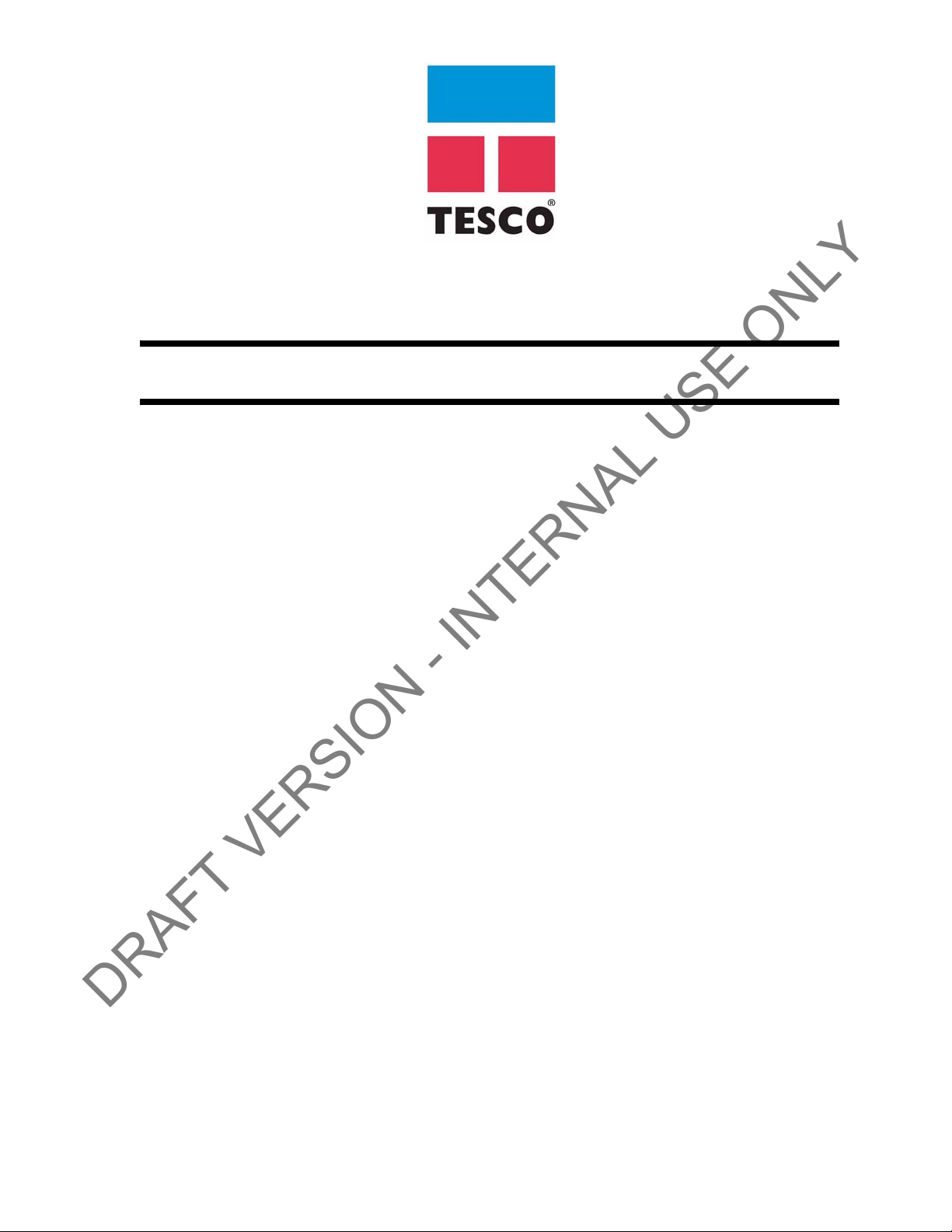
User Guide
DRAFT VERSION - INTERNAL USE ONLY
TesTORK™ V1.0
Wireless Torque / Turn Monitoring System
DOCUMENT NAME: 5036895 REV 0
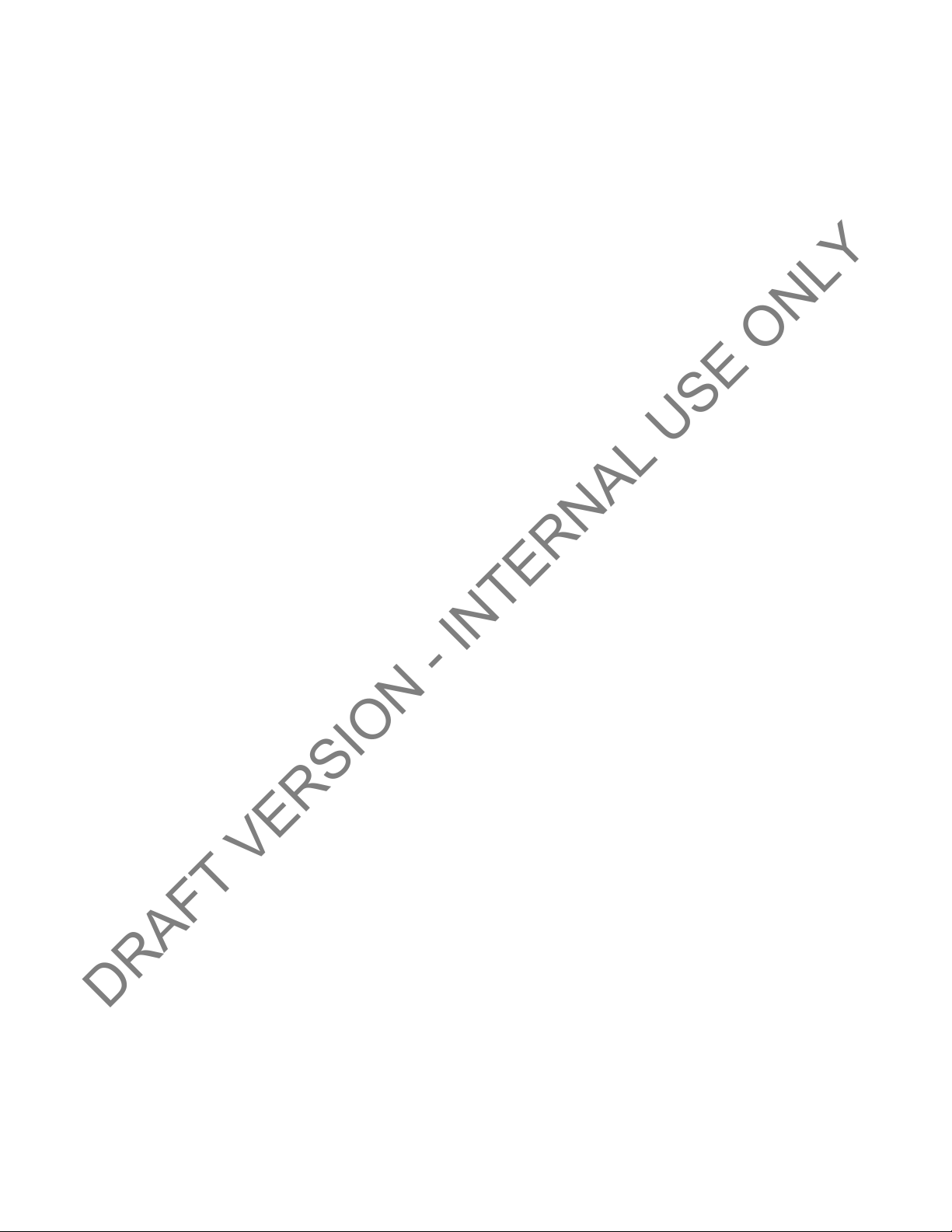
DRAFT VERSION - INTERNAL USE ONLY
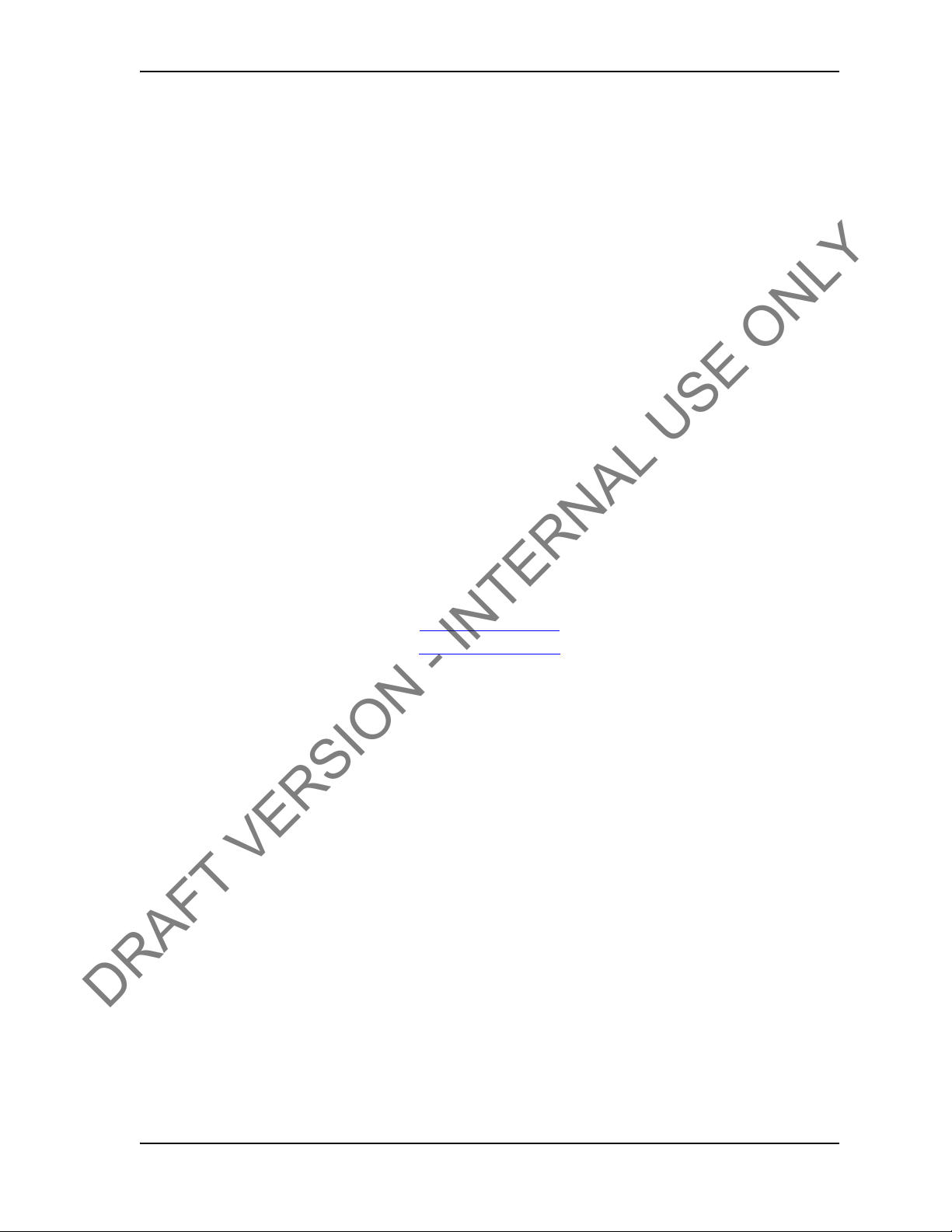
USER GUIDE COPYRIGHT AND DISCLAIMER
DRAFT VERSION - INTERNAL USE ONLY
Tesco Corporation (“TESCO”) has made every effort to ensure that this document contains accurate
and current information for the TESCO Torque Turn System, however, the document is intended to
be used in conjunction with a complete training program and on-site supervision and TESCO
does not warrant or guarantee that the information contained herein is either complete or accurate in
every respect, and the reader hereby protects, indemnifies and holds harmless Tesco Corporation
together with its directors, officers, employees and agents from and against all liability for personal
injury, death or property damage to any person arising directly or indirectly from the use by the reader
of the information contained in the document.
All information in this document is proprietary and confidential, and
Tesco Corporation. This document shall not be used, copied or reproduced in whole or in part, nor
shall be revealed in any manner to outside parties without prior written permission from Tesco
Corporation. All prints and copies shall be returned upon job completion unless otherwise specified in
writing by Tesco Corporation.
Windows® is a registered trademark of Microsoft Corporation in the United States and
Tesco Corporation © 2013. All rights reserved.
Contact Information
Corporate Head Office
3993 W. Sam Houston Parkway No., Suite 100
Houston, Texas, 77043
USA
www.tescocorp.com
www.tescoparts.com
Telephone: (713) 359-7000
Fax: (713) 359-7001
After Market Sales and Service Contact
Toll Free North America: 1-877-TESCO-77
International: 713-359-7295
shall remain the sole property of
other countries.
CONTACT: 1-877-TESCO-77 WIRELESS TORQUE TURN SYSTEM WWW.TESCOCORP.COM
INTL: 713-359-7295 I WWW.TESCOPARTS.COM
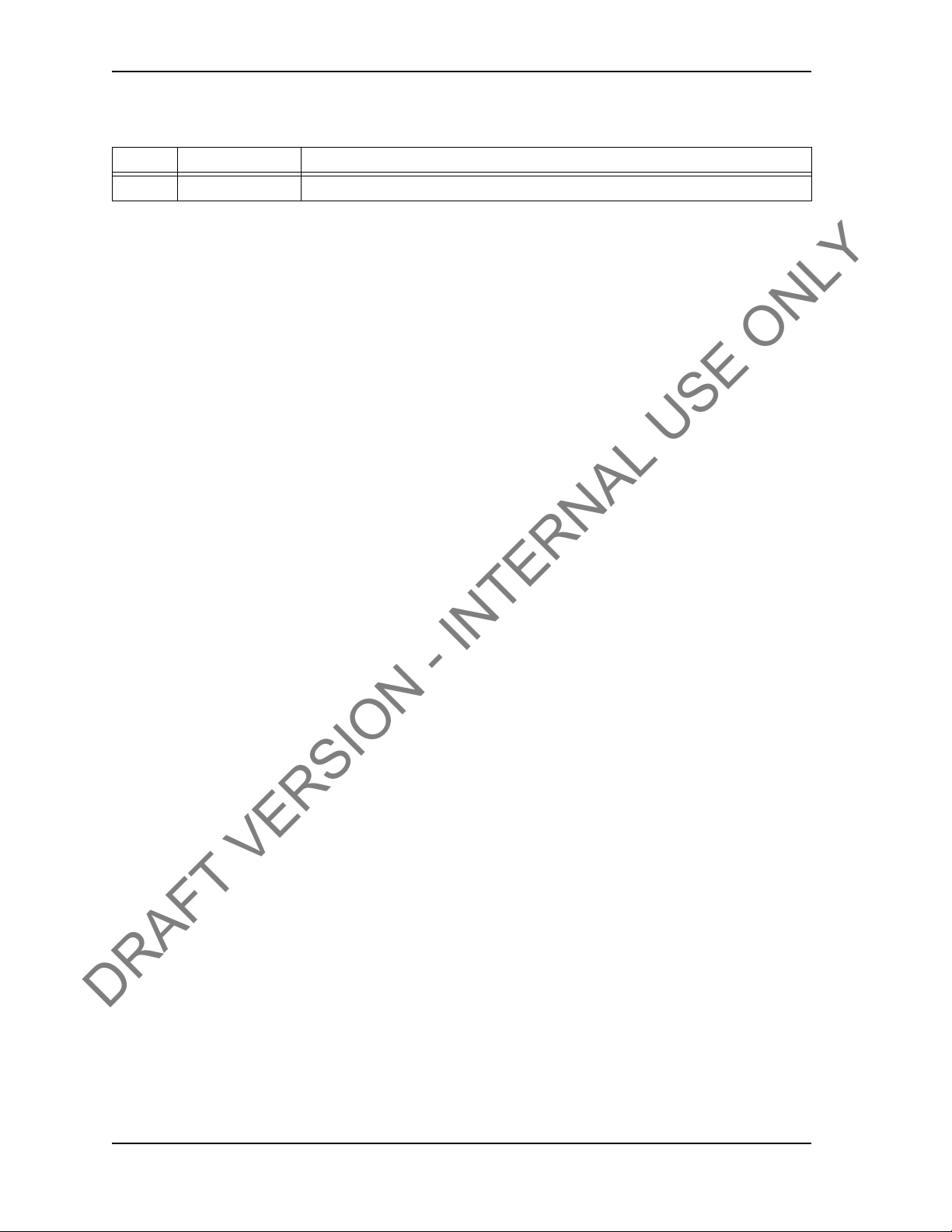
REVISION INFORMATION USER GUIDE
DRAFT VERSION - INTERNAL USE ONLY
Revision Information
Version Date Description of Changes
Rev 0 August 2013 First release of document for software version 1.0
CONTACT: 1-877-TESCO-77 WIRELESS TORQUE TURN SYSTEM WWW.TESCOCORP.COM
INTL: 713-359-7295 II WWW.TESCOPARTS.COM
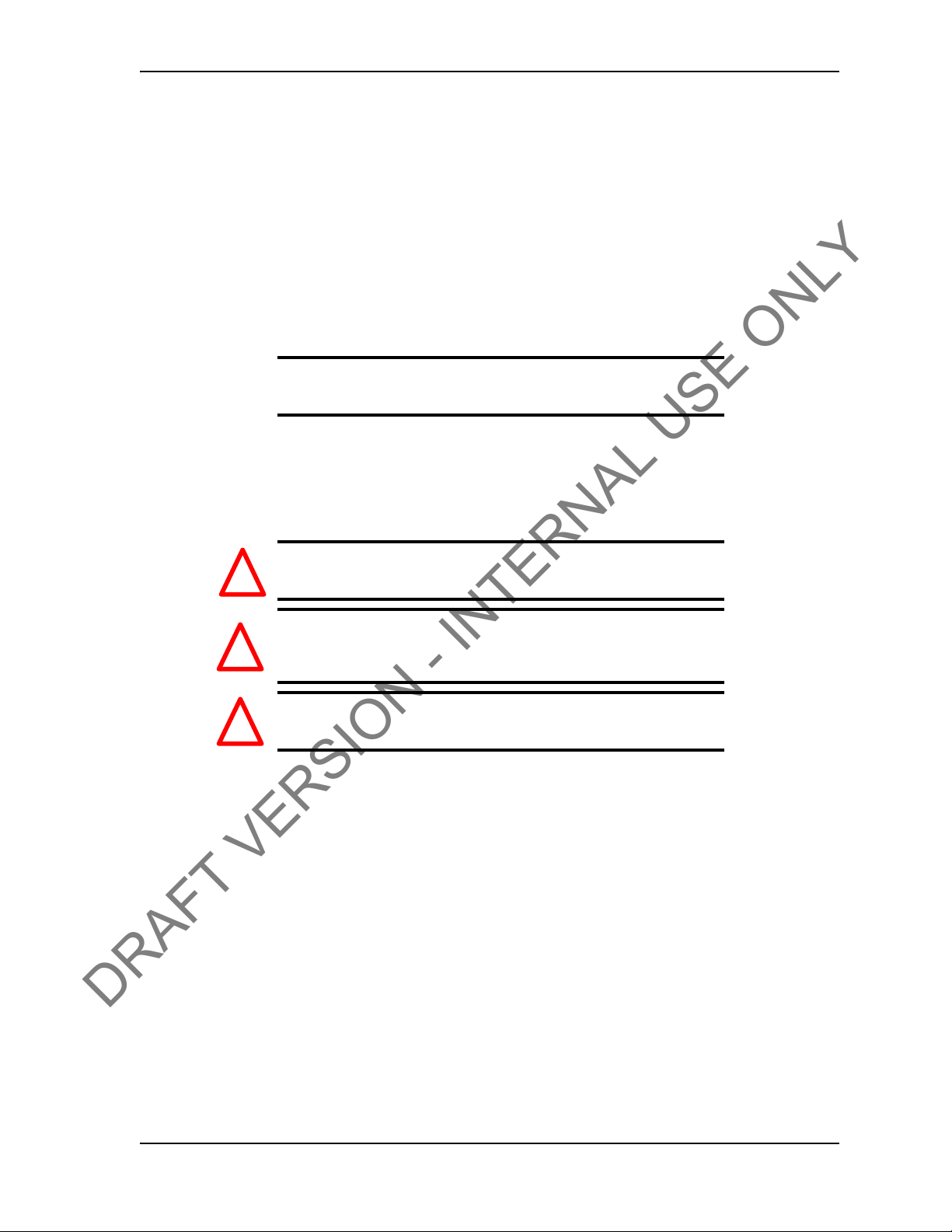
S
DRAFT VERSION - INTERNAL USE ONLY
AFETY INSTRUCTIONS
The TESCO TesTORK is intended to be used in locations where hazardous gases may likely
be present. It meets the requirements of IEC-60079-11 for use in Zone 1 Group IIB.
Note: Only units with either a Spec ial Inspection sticker or Mod el
Certification label shall be used in locations where hazardous
gases may be present.
4.1.1 IEC 60079-11
THIS EQUIPMENT IS SUITABLE FOR USE IN ZONE 1, GAS GROUP IIB, OR NONHAZARDOUS LOCATIONS ONLY.
USER GUIDE
Warning! EXPLOSION HAZARD - SUBSTITUTION OF
!
Avertissement! RISQUE D’EXPLOSION - LA SUBSTITUTION
!
Warning! The TESCO TESTORK UNIT MUST ONLY BE
!
COMPONENTS MAY IMPAIR SUITABILITY FOR
ZONE 1.
DES COMPOSANTS PEUT RENDRE CE MATERIEL
INACCEPTABLE POUR LES EMPLACEMENTS DE
ZONE 1.
ASSEMBLED AND OPERATED BY QUALIFIED
PERSONNEL
CONTACT: 1-877-TESCO-77 WIRELESS TORQUE TURN SYSTEM WWW.TESCOCORP.COM
INTL: 713-359-7295 III WWW.TESCOPARTS.COM
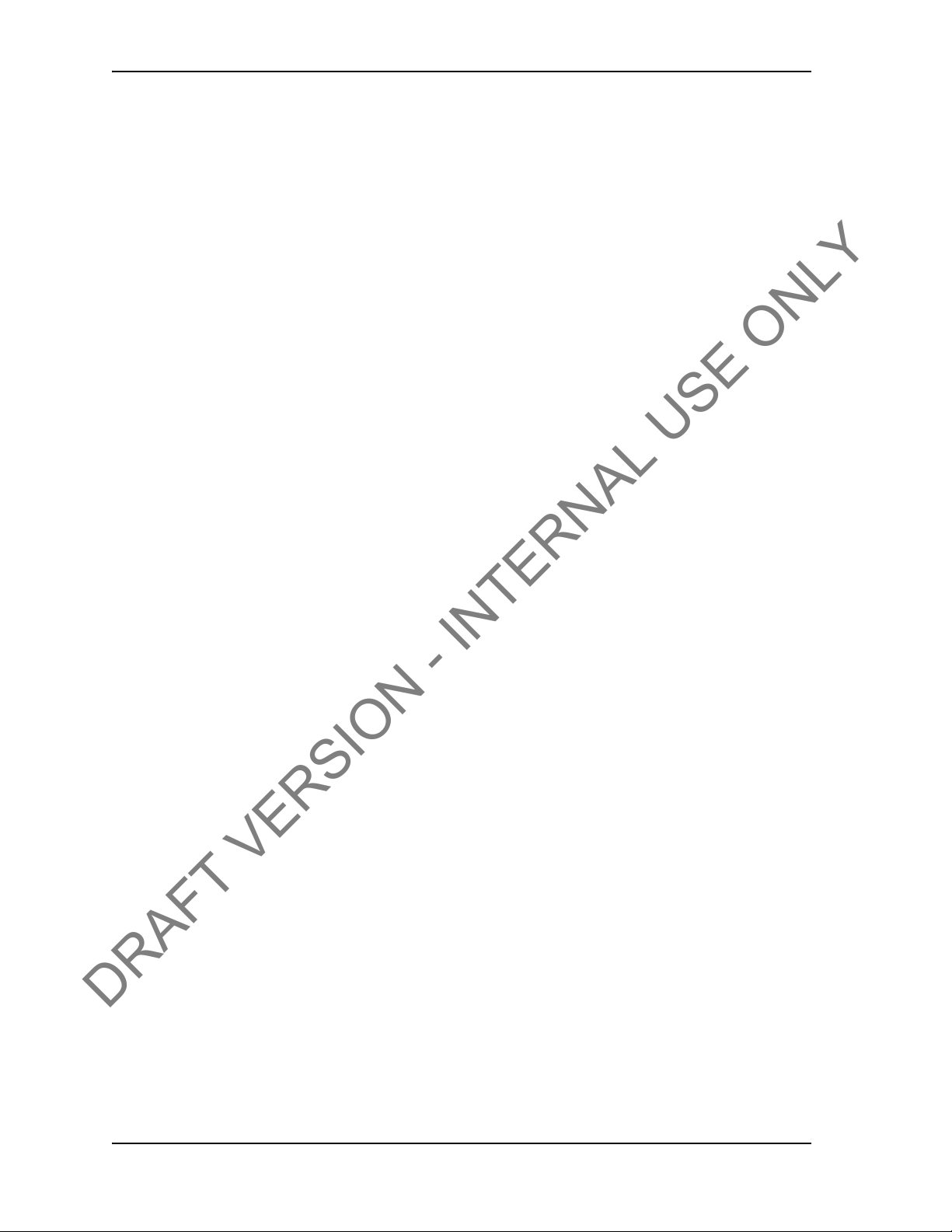
COMPLIANCE AND COMPATIBILITY USER GUIDE
DRAFT VERSION - INTERNAL USE ONLY
CONTACT: 1-877-TESCO-77 WIRELESS TORQUE TURN SYSTEM WWW.TESCOCORP.COM
INTL: 713-359-7295 IV WWW.TESCOPARTS.COM
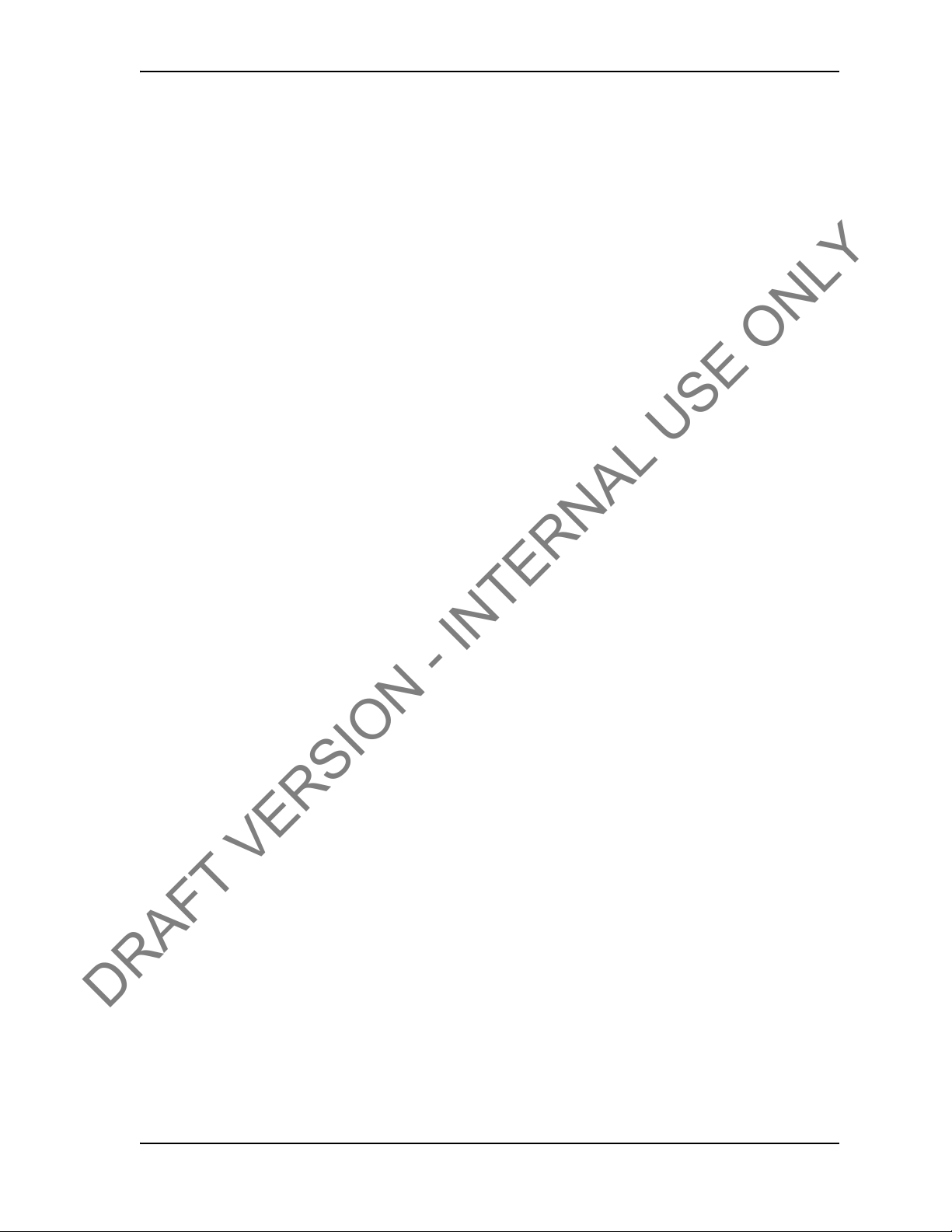
E
DRAFT VERSION - INTERNAL USE ONLY
LECTROMAGNETIC
FCC
This device complies with part 15 of the FCC Rules. Operation is subject to the following two
conditions: (1) This device may not cause harmful interference, and (2) this device must
accept any interference received, including interference that may cause undesired operation.
IC RSS 210
This device complies with Industry Canada licence-exempt RSS standard(s). Operation is
subject to the following two conditions: (1) this device may not cause interference, and (2) this
device must accept any interference, including interference that may cause undesired
operation of the device.
C
OMP A TIBILITY
N
OTICE
USER GUIDE
Le présent appareil est conforme aux CNR d’Industrie
radio exempts de licence. L’exploitation est autorisée aux deux conditions suivantes : (1)
l’appareil ne doit pas produire de brouillage, et (2) l’utilisateur de l’appareil doit accepter
tout brouillage radioélectrique subi, même si le brouillage est susceptible d’en compromettre
le fonctionnement.
Canada applicables aux
appareils
CONTACT: 1-877-TESCO-77 WIRELESS TORQUE TURN SYSTEM WWW.TESCOCORP.COM
INTL: 713-359-7295 V WWW.TESCOPARTS.COM
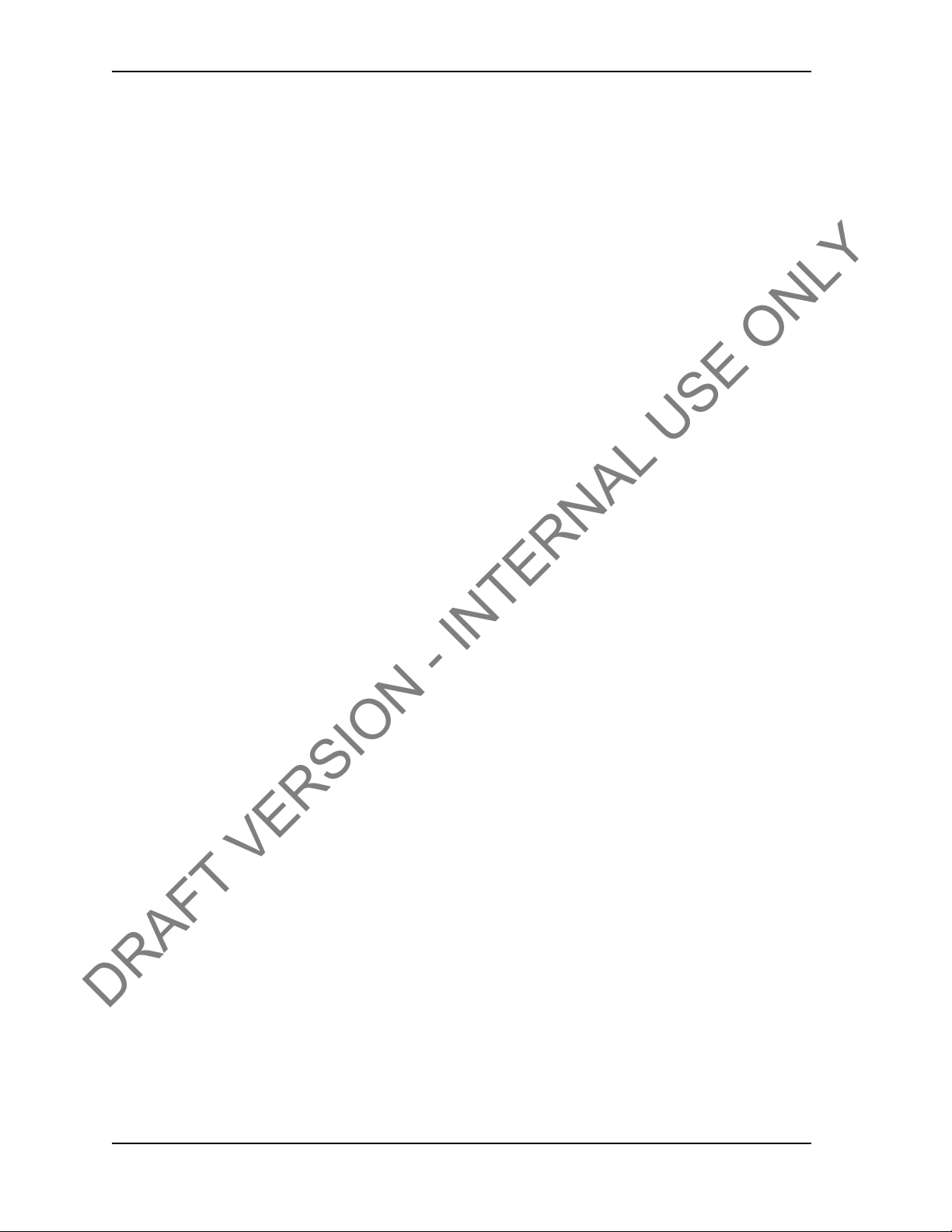
COMPLIANCE AND COMPATIBILITY USER GUIDE
DRAFT VERSION - INTERNAL USE ONLY
CONTACT: 1-877-TESCO-77 WIRELESS TORQUE TURN SYSTEM WWW.TESCOCORP.COM
INTL: 713-359-7295 VI WWW.TESCOPARTS.COM
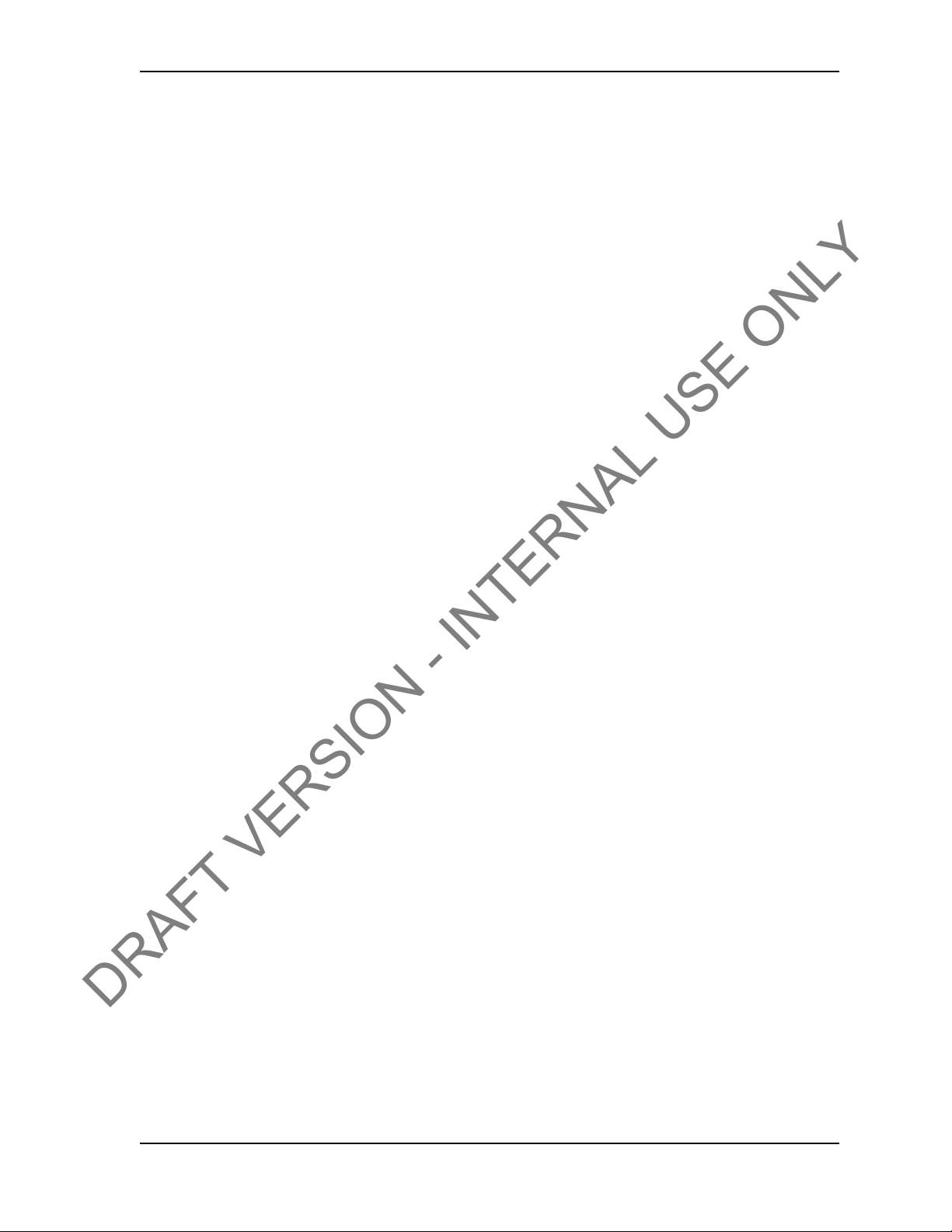
USER GUIDE TABLE OF CONTENTS
DRAFT VERSION - INTERNAL USE ONLY
T
ABLE OF
Safety Instructions. . . . . . . . . . . . . . . . . . . . . . . . . . . . . . . . . . . . . . . . . . . . . . . . . . . . . . . . . . . . . . III
4.1.1 IEC 60079-11 . . . . . . . . . . . . . . . . . . . . . . . . . . . . . . . . . . . . . . . . . . . . . . . . . . . . . . . . . . . . III
Electromagnetic Compatibility Notice . . . . . . . . . . . . . . . . . . . . . . . . . . . . . . . . . . . . . . . . . . . . . . .V
FCC . . . . . . . . . . . . . . . . . . . . . . . . . . . . . . . . . . . . . . . . . . . . . . . . . . . . . . . . . . . . . . . . . . . . . . . . .V
IC RSS 210. . . . . . . . . . . . . . . . . . . . . . . . . . . . . . . . . . . . . . . . . . . . . . . . . . . . . . . . . . . . . . . . . . . .V
C
HAPTER
Contents . . . . . . . . . . . . . . . . . . . . . . . . . . . . . . . . . . . . . . . . . . . . . . . . . . . . . . . . . . . . . . . . . . . . . . . 1
Conventions . . . . . . . . . . . . . . . . . . . . . . . . . . . . . . . . . . . . . . . . . . . . . . . . . . . . . . . . . . . . . . . . . . . .1
C
HAPTER
Introduction. . . . . . . . . . . . . . . . . . . . . . . . . . . . . . . . . . . . . . . . . . . . . . . . . . . . . . . . . . . . . . . . . . . . . 3
1: A
2: S
Features . . . . . . . . . . . . . . . . . . . . . . . . . . . . . . . . . . . . . . . . . . . . . . . . . . . . . . . . . . . . . . . . . . . . . . 3
Data logging and reports . . . . . . . . . . . . . . . . . . . . . . . . . . . . . . . . . . . . . . . . . . . . . . . . . . . . . . . . .4
Data Configuration . . . . . . . . . . . . . . . . . . . . . . . . . . . . . . . . . . . . . . . . . . . . . . . . . . . . . . . . . . . . . . 4
User Interface. . . . . . . . . . . . . . . . . . . . . . . . . . . . . . . . . . . . . . . . . . . . . . . . . . . . . . . . . . . . . . . . . . 4
C
ONTENTS
BOUT THIS DOCUMENT
YSTEM OVERVIEW
. . . . . . . . . . . . . . . . . . . . . . . . . . . . . . . . . . . . . . . . . . 3
. . . . . . . . . . . . . . . . . . . . . . . . . . . . . . . . . . . . . . 1
How the TesTORK system works . . . . . . . . . . . . . . . . . . . . . . . . . . . . . . . . . . . . . . . . . . . . . . . . . . .5
What’s Included in the TesTORK kit. . . . . . . . . . . . . . . . . . . . . . . . . . . . . . . . . . . . . . . . . . . . . . . . .5
Software Overview . . . . . . . . . . . . . . . . . . . . . . . . . . . . . . . . . . . . . . . . . . . . . . . . . . . . . . . . . . . . . . .6
Software Functionality . . . . . . . . . . . . . . . . . . . . . . . . . . . . . . . . . . . . . . . . . . . . . . . . . . . . . . . . . . .6
Select Job dialog box . . . . . . . . . . . . . . . . . . . . . . . . . . . . . . . . . . . . . . . . . . . . . . . . . . . . . . . . . . . . 7
Existing Jobs . . . . . . . . . . . . . . . . . . . . . . . . . . . . . . . . . . . . . . . . . . . . . . . . . . . . . . . . . . . . . . . . . . . . . . . . . . . . . . . . . . . . 7
New Job. . . . . . . . . . . . . . . . . . . . . . . . . . . . . . . . . . . . . . . . . . . . . . . . . . . . . . . . . . . . . . . . . . . . . . . . . . . . . . . . . . . . . . . . 8
Main screen - **Add section view controls (i.e. panning, zooming) . . . . . . . . . . . . . . . . . . . . . . . . 11
Data fields on left Side of Screen. . . . . . . . . . . . . . . . . . . . . . . . . . . . . . . . . . . . . . . . . . . . . . . . . .12
Connections Side Panel. . . . . . . . . . . . . . . . . . . . . . . . . . . . . . . . . . . . . . . . . . . . . . . . . . . . . . . . .13
View All Connections. . . . . . . . . . . . . . . . . . . . . . . . . . . . . . . . . . . . . . . . . . . . . . . . . . . . . . . . . . . . . . . . . . . . . . . . . . . . . 13
Add New Section . . . . . . . . . . . . . . . . . . . . . . . . . . . . . . . . . . . . . . . . . . . . . . . . . . . . . . . . . . . . . . . . . . . . . . . . . . . . . . . . 15
Edit Current Selection . . . . . . . . . . . . . . . . . . . . . . . . . . . . . . . . . . . . . . . . . . . . . . . . . . . . . . . . . . . . . . . . . . . . . . . . . . . . 17
Connection. . . . . . . . . . . . . . . . . . . . . . . . . . . . . . . . . . . . . . . . . . . . . . . . . . . . . . . . . . . . . . . . . . . . . . . . . . . . . . . . . . . . . 18
Drilling . . . . . . . . . . . . . . . . . . . . . . . . . . . . . . . . . . . . . . . . . . . . . . . . . . . . . . . . . . . . . . . . . . . . . . . . . . . . . . . . . . . . . . . . 19
Pipe Tally Side Panel . . . . . . . . . . . . . . . . . . . . . . . . . . . . . . . . . . . . . . . . . . . . . . . . . . . . . . . . . . . 21
Reports Side Panel. . . . . . . . . . . . . . . . . . . . . . . . . . . . . . . . . . . . . . . . . . . . . . . . . . . . . . . . . . . . .22
Hardware Side Panel . . . . . . . . . . . . . . . . . . . . . . . . . . . . . . . . . . . . . . . . . . . . . . . . . . . . . . . . . . . 23
About WTTTS side panel . . . . . . . . . . . . . . . . . . . . . . . . . . . . . . . . . . . . . . . . . . . . . . . . . . . . . . . . 25
C
HAPTER
Pre-Installation Activities. . . . . . . . . . . . . . . . . . . . . . . . . . . . . . . . . . . . . . . . . . . . . . . . . . . . . . . . . 27
CONTACT: 1-877-TESCO-77 WIRELESS TORQUE TURN SYSTEM WWW.TESCOCORP.COM
INTL: 713-359-7295 VII WWW.TESCOPARTS.COM
3: I
NSTALLATION AND START UP
Verify Casing Data . . . . . . . . . . . . . . . . . . . . . . . . . . . . . . . . . . . . . . . . . . . . . . . . . . . . . . . . . . . . . 27
. . . . . . . . . . . . . . . . . . . . . . . . . . . . . . . . . 27
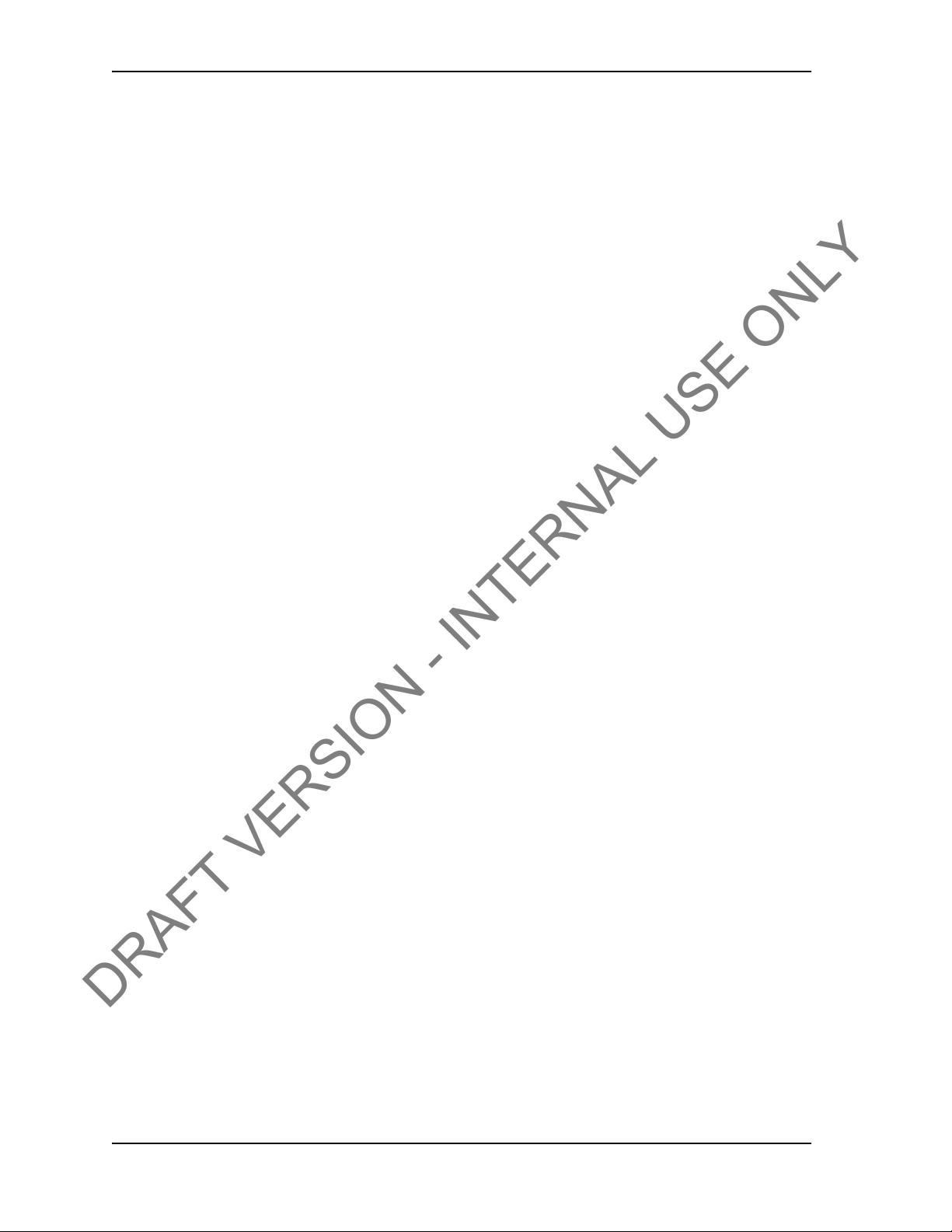
TABLE OF CONTENTS USER GUIDE
DRAFT VERSION - INTERNAL USE ONLY
Pre-Job Component Inspection. . . . . . . . . . . . . . . . . . . . . . . . . . . . . . . . . . . . . . . . . . . . . . . . . . . .27
Pre-job system test . . . . . . . . . . . . . . . . . . . . . . . . . . . . . . . . . . . . . . . . . . . . . . . . . . . . . . . . . . . . .28
On-Site Rig Up Procedures . . . . . . . . . . . . . . . . . . . . . . . . . . . . . . . . . . . . . . . . . . . . . . . . . . . . . . .29
Installing the TesTORK sub . . . . . . . . . . . . . . . . . . . . . . . . . . . . . . . . . . . . . . . . . . . . . . . . . . . . . . .30
System Start Up. . . . . . . . . . . . . . . . . . . . . . . . . . . . . . . . . . . . . . . . . . . . . . . . . . . . . . . . . . . . . . . . .31
Turning the TesTORK on or off. . . . . . . . . . . . . . . . . . . . . . . . . . . . . . . . . . . . . . . . . . . . . . . . . . . .31
Use the following procedures to turn the TesTORK sub on or off: . . . . . . . . . . . . . . . . . . . . . . . . . . . . . . . . . . . . . . . . . . . 32
To turn on the TesTORK sub . . . . . . . . . . . . . . . . . . . . . . . . . . . . . . . . . . . . . . . . . . . . . . . . . . . . . . . . . . . . . . . . . . . . . . . 32
To turn off the TesTORK sub . . . . . . . . . . . . . . . . . . . . . . . . . . . . . . . . . . . . . . . . . . . . . . . . . . . . . . . . . . . . . . . . . . . . . . . 32
Starting TesTORK Manager software. . . . . . . . . . . . . . . . . . . . . . . . . . . . . . . . . . . . . . . . . . . . . . .33
To start TesTORK Manager software. . . . . . . . . . . . . . . . . . . . . . . . . . . . . . . . . . . . . . . . . . . . . . . . . . . . . . . . . . . . . . . . . 33
To check connection between the TesTORK sub and TesTORK Manager software. . . . . . . . . . . . . . . . . . . . . . . . . . . . .34
C
HAPTER
Pre-job Activity List. . . . . . . . . . . . . . . . . . . . . . . . . . . . . . . . . . . . . . . . . . . . . . . . . . . . . . . . . . . . . .37
About the TesTORK Manager Software Main Window . . . . . . . . . . . . . . . . . . . . . . . . . . . . . . . . .38
Viewing and Logging Connection Data. . . . . . . . . . . . . . . . . . . . . . . . . . . . . . . . . . . . . . . . . . . . . .39
4: U
SING TES
TORK M
ANAGER SOFTWARE
. . . . . . . . . . . . . . . . . . . . . . . . . .37
Logging a Connection Attempt . . . . . . . . . . . . . . . . . . . . . . . . . . . . . . . . . . . . . . . . . . . . . . . . . . . .40
Log a Passed Connection. . . . . . . . . . . . . . . . . . . . . . . . . . . . . . . . . . . . . . . . . . . . . . . . . . . . . . . . . . . . . . . . . . . . . . . . . . 40
Log a Failed Connection. . . . . . . . . . . . . . . . . . . . . . . . . . . . . . . . . . . . . . . . . . . . . . . . . . . . . . . . . . . . . . . . . . . . . . . . . . . 42
Force Past a Failed Connection . . . . . . . . . . . . . . . . . . . . . . . . . . . . . . . . . . . . . . . . . . . . . . . . . . . . . . . . . . . . . . . . . . . . . 45
Performing a Manual Shoulder Operation. . . . . . . . . . . . . . . . . . . . . . . . . . . . . . . . . . . . . . . . . . . .47
To manually set the shoulder point. . . . . . . . . . . . . . . . . . . . . . . . . . . . . . . . . . . . . . . . . . . . . . . . . . . . . . . . . . . . . . . . . . . 47
Using the Drilling Control Feature. . . . . . . . . . . . . . . . . . . . . . . . . . . . . . . . . . . . . . . . . . . . . . . . . .49
Adding a Job Comment. . . . . . . . . . . . . . . . . . . . . . . . . . . . . . . . . . . . . . . . . . . . . . . . . . . . . . . . . .49
Viewing Pipe Tally Data . . . . . . . . . . . . . . . . . . . . . . . . . . . . . . . . . . . . . . . . . . . . . . . . . . . . . . . . . .50
Generating Reports. . . . . . . . . . . . . . . . . . . . . . . . . . . . . . . . . . . . . . . . . . . . . . . . . . . . . . . . . . . . . .51
C
HAPTER
TesTORK System Settings Dialog Box . . . . . . . . . . . . . . . . . . . . . . . . . . . . . . . . . . . . . . . . . . . . . .55
Installing and Configuring TesTORK Manager Software. . . . . . . . . . . . . . . . . . . . . . . . . . . . . . . .66
5: S
YSTEM SETTINGS AND ADMINISTRATION
Accessing the System Settings Dialog Box. . . . . . . . . . . . . . . . . . . . . . . . . . . . . . . . . . . . . . . . . . .56
Communications settings . . . . . . . . . . . . . . . . . . . . . . . . . . . . . . . . . . . . . . . . . . . . . . . . . . . . . . . .57
WTTS tab . . . . . . . . . . . . . . . . . . . . . . . . . . . . . . . . . . . . . . . . . . . . . . . . . . . . . . . . . . . . . . . . . . . . . . . . . . . . . . . . . . . . . . 57
Base Radio tab. . . . . . . . . . . . . . . . . . . . . . . . . . . . . . . . . . . . . . . . . . . . . . . . . . . . . . . . . . . . . . . . . . . . . . . . . . . . . . . . . . 58
Calibration settings . . . . . . . . . . . . . . . . . . . . . . . . . . . . . . . . . . . . . . . . . . . . . . . . . . . . . . . . . . . . .60
. . . . . . . . . . . . . . . . . . . . . . . . . . . . . . . . . . . . . . . . . . . . . . . . . . . . . . . . . . . . . . . . . . . . . . . . . . . . . . . . . . . . . . . . . . . . . . 60
Device Memory tab. . . . . . . . . . . . . . . . . . . . . . . . . . . . . . . . . . . . . . . . . . . . . . . . . . . . . . . . . . . . . . . . . . . . . . . . . . . . . . . 61
Raw Data View tab. . . . . . . . . . . . . . . . . . . . . . . . . . . . . . . . . . . . . . . . . . . . . . . . . . . . . . . . . . . . . . . . . . . . . . . . . . . . . . . 62
Graph settings. . . . . . . . . . . . . . . . . . . . . . . . . . . . . . . . . . . . . . . . . . . . . . . . . . . . . . . . . . . . . . . . .63
Misc settings . . . . . . . . . . . . . . . . . . . . . . . . . . . . . . . . . . . . . . . . . . . . . . . . . . . . . . . . . . . . . . . . . .64
Computer Requirements. . . . . . . . . . . . . . . . . . . . . . . . . . . . . . . . . . . . . . . . . . . . . . . . . . . . . . . . .66
Minimum Hardware. . . . . . . . . . . . . . . . . . . . . . . . . . . . . . . . . . . . . . . . . . . . . . . . . . . . . . . . . . . . . . . . . . . . . . . . . . . . . . . 66
. . . . . . . . . . . . . . . . . . . . . . . . .55
CONTACT: 1-877-TESCO-77 WIRELESS TORQUE TURN SYSTEM WWW.TESCOCORP.COM
INTL: 713-359-7295 VIII WWW.TESCOPARTS.COM
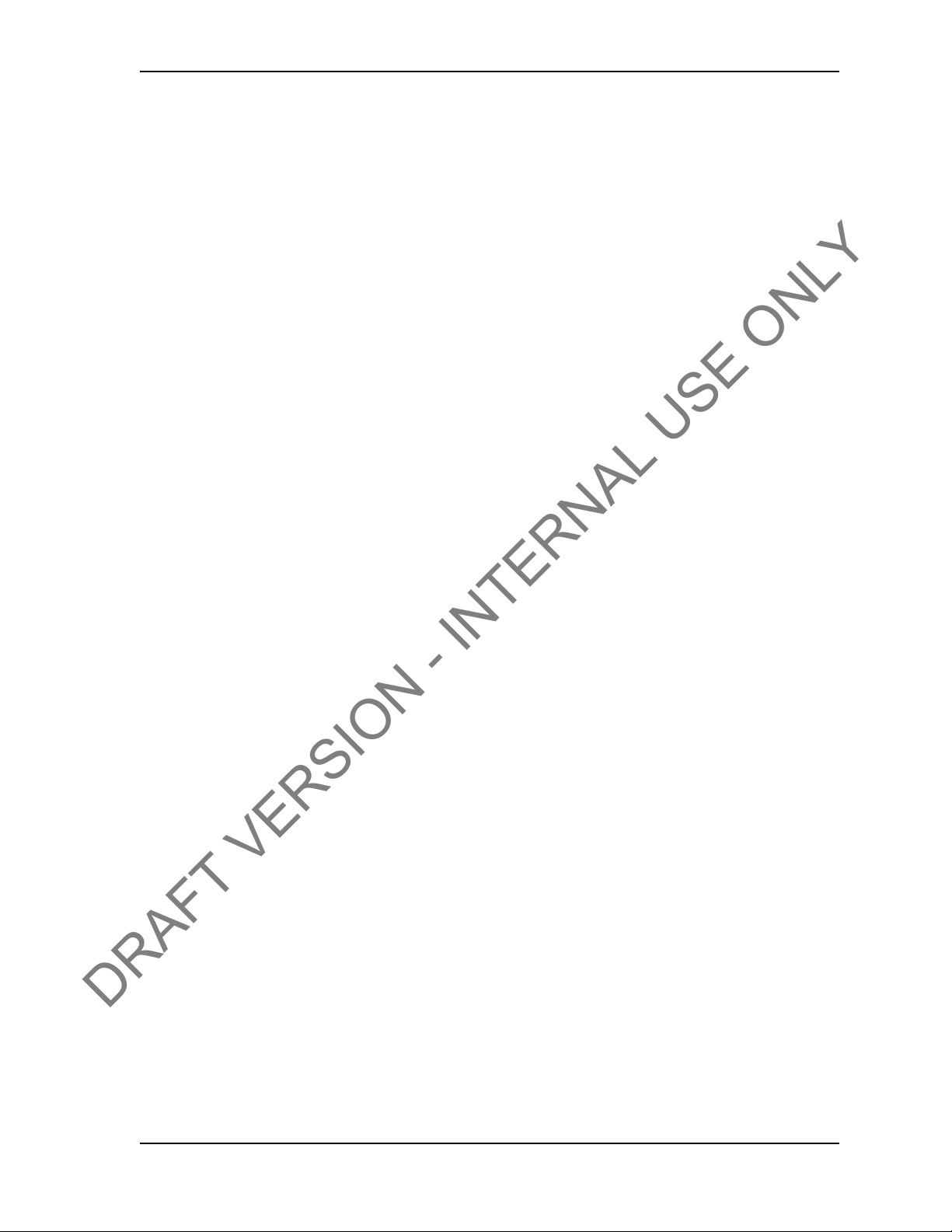
USER GUIDE TABLE OF CONTENTS
DRAFT VERSION - INTERNAL USE ONLY
Supported Operating System. . . . . . . . . . . . . . . . . . . . . . . . . . . . . . . . . . . . . . . . . . . . . . . . . . . . . . . . . . . . . . . . . . . . . . . 66
Running WTTS Software . . . . . . . . . . . . . . . . . . . . . . . . . . . . . . . . . . . . . . . . . . . . . . . . . . . . . . . .66
To run TesTORK Manager software from a USB flash drive. . . . . . . . . . . . . . . . . . . . . . . . . . . . . . . . . . . . . . . . . . . . . . . 66
To run TesTORK Manager software from the host computer desktop . . . . . . . . . . . . . . . . . . . . . . . . . . . . . . . . . . . . . . . 67
To start TesTORK Manager software automatically when the host computer starts. . . . . . . . . . . . . . . . . . . . . . . . . . . . . 67
System Start Up . . . . . . . . . . . . . . . . . . . . . . . . . . . . . . . . . . . . . . . . . . . . . . . . . . . . . . . . . . . . . . . .68
To start TesTORK software for the first time on a host computer . . . . . . . . . . . . . . . . . . . . . . . . . . . . . . . . . . . . . . . . . . . 68
. . . . . . . . . . . . . . . . . . . . . . . . . . . . . . . . . . . . . . . . . . . . . . . . . . . . . . . . . . . . . . . . . . . . . . . . . . . . . .70
C
HAPTER
Introduction. . . . . . . . . . . . . . . . . . . . . . . . . . . . . . . . . . . . . . . . . . . . . . . . . . . . . . . . . . . . . . . . . . . . 71
Block Diagram . . . . . . . . . . . . . . . . . . . . . . . . . . . . . . . . . . . . . . . . . . . . . . . . . . . . . . . . . . . . . . . . . 71
Electromagnetic Compatibility Notice . . . . . . . . . . . . . . . . . . . . . . . . . . . . . . . . . . . . . . . . . . . . . .72
Safety. . . . . . . . . . . . . . . . . . . . . . . . . . . . . . . . . . . . . . . . . . . . . . . . . . . . . . . . . . . . . . . . . . . . . . . . .73
User Controls . . . . . . . . . . . . . . . . . . . . . . . . . . . . . . . . . . . . . . . . . . . . . . . . . . . . . . . . . . . . . . . . . .73
6: TESCO B
FCC . . . . . . . . . . . . . . . . . . . . . . . . . . . . . . . . . . . . . . . . . . . . . . . . . . . . . . . . . . . . . . . . . . . . . . . .72
IC RSS 210. . . . . . . . . . . . . . . . . . . . . . . . . . . . . . . . . . . . . . . . . . . . . . . . . . . . . . . . . . . . . . . . . . . 72
4.1.1 CSA 22.2 No. 213 . . . . . . . . . . . . . . . . . . . . . . . . . . . . . . . . . . . . . . . . . . . . . . . . . . . . . . . . .73
4.1.2 ANSI/ISA 12.12.01 . . . . . . . . . . . . . . . . . . . . . . . . . . . . . . . . . . . . . . . . . . . . . . . . . . . . . . . . 73
ASE RADIO
. . . . . . . . . . . . . . . . . . . . . . . . . . . . . . . . . . . . . . . 71
Specifications . . . . . . . . . . . . . . . . . . . . . . . . . . . . . . . . . . . . . . . . . . . . . . . . . . . . . . . . . . . . . . . . .74
Environmental. . . . . . . . . . . . . . . . . . . . . . . . . . . . . . . . . . . . . . . . . . . . . . . . . . . . . . . . . . . . . . . . . 74
Radio . . . . . . . . . . . . . . . . . . . . . . . . . . . . . . . . . . . . . . . . . . . . . . . . . . . . . . . . . . . . . . . . . . . . . . .74
Contact Closures . . . . . . . . . . . . . . . . . . . . . . . . . . . . . . . . . . . . . . . . . . . . . . . . . . . . . . . . . . . . . . 75
Power . . . . . . . . . . . . . . . . . . . . . . . . . . . . . . . . . . . . . . . . . . . . . . . . . . . . . . . . . . . . . . . . . . . . . . . 75
Digital Interface. . . . . . . . . . . . . . . . . . . . . . . . . . . . . . . . . . . . . . . . . . . . . . . . . . . . . . . . . . . . . . . . 76
Mounting . . . . . . . . . . . . . . . . . . . . . . . . . . . . . . . . . . . . . . . . . . . . . . . . . . . . . . . . . . . . . . . . . . . . . .76
Operating Instructions. . . . . . . . . . . . . . . . . . . . . . . . . . . . . . . . . . . . . . . . . . . . . . . . . . . . . . . . . . . 76
Maintenance . . . . . . . . . . . . . . . . . . . . . . . . . . . . . . . . . . . . . . . . . . . . . . . . . . . . . . . . . . . . . . . . . . .76
A
PPENDIX
Cautions and Warnings . . . . . . . . . . . . . . . . . . . . . . . . . . . . . . . . . . . . . . . . . . . . . . . . . . . . . . . . . A-1
Torque Sub Battery Changing. . . . . . . . . . . . . . . . . . . . . . . . . . . . . . . . . . . . . . . . . . . . . . . . . . . . A-1
A
PPENDIX
Job Safety Analysis Worksheet . . . . . . . . . . . . . . . . . . . . . . . . . . . . . . . . . . . . . . . . . . . . . . . . . . B-2
Torque Turn System: Pre-Job Information Checklist. . . . . . . . . . . . . . . . . . . . . . . . . . . . . . . . . B-4
Torque Turn System: Required Data Sheet. . . . . . . . . . . . . . . . . . . . . . . . . . . . . . . . . . . . . . . . . B-7
Torque Turn System: Tool Kit Inventory Checklist. . . . . . . . . . . . . . . . . . . . . . . . . . . . . . . . . . . B-9
A: C
HANGING THE BATTERY
B: TTS C
HECKLISTS AND FORMS
. . . . . . . . . . . . . . . . . . . . . . . . . . . . . . . . . . . .A-1
. . . . . . . . . . . . . . . . . . . . . . . . . . . . . . . .B-1
Torque Turn System: Inventory Checklist. . . . . . . . . . . . . . . . . . . . . . . . . . . . . . . . . . . . . . . . . B-11
Torque Turn System: Final Checklist. . . . . . . . . . . . . . . . . . . . . . . . . . . . . . . . . . . . . . . . . . . . . B-13
CONTACT: 1-877-TESCO-77 WIRELESS TORQUE TURN SYSTEM WWW.TESCOCORP.COM
INTL: 713-359-7295 IX WWW.TESCOPARTS.COM
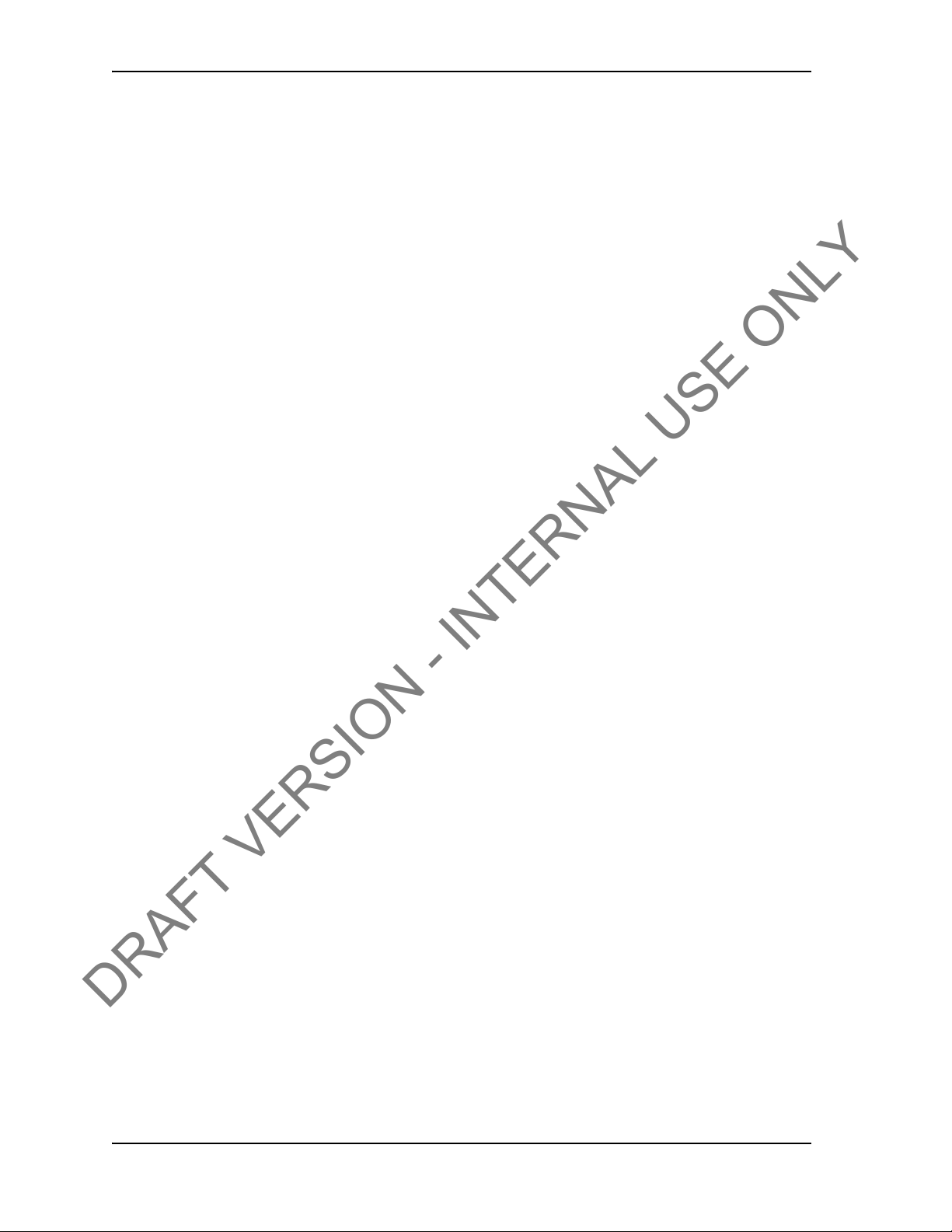
TABLE OF CONTENTS USER GUIDE
DRAFT VERSION - INTERNAL USE ONLY
A
PPENDIX
TesTORK Device Network . . . . . . . . . . . . . . . . . . . . . . . . . . . . . . . . . . . . . . . . . . . . . . . . . . . . . . .C-1
Wireless Torque and Tension Sub . . . . . . . . . . . . . . . . . . . . . . . . . . . . . . . . . . . . . . . . . . . . . . . .C-2
A
PPENDIX
C: D
EVICE SPECIFICATIONS
D: D
EVICE HAZARDOUS LOCATION RATINGS
. . . . . . . . . . . . . . . . . . . . . . . . . . . . . . . . . . . .C-1
. . . . . . . . . . . . . . . . . . . . . . . .D-1
CONTACT: 1-877-TESCO-77 WIRELESS TORQUE TURN SYSTEM WWW.TESCOCORP.COM
INTL: 713-359-7295 X WWW.TESCOPARTS.COM
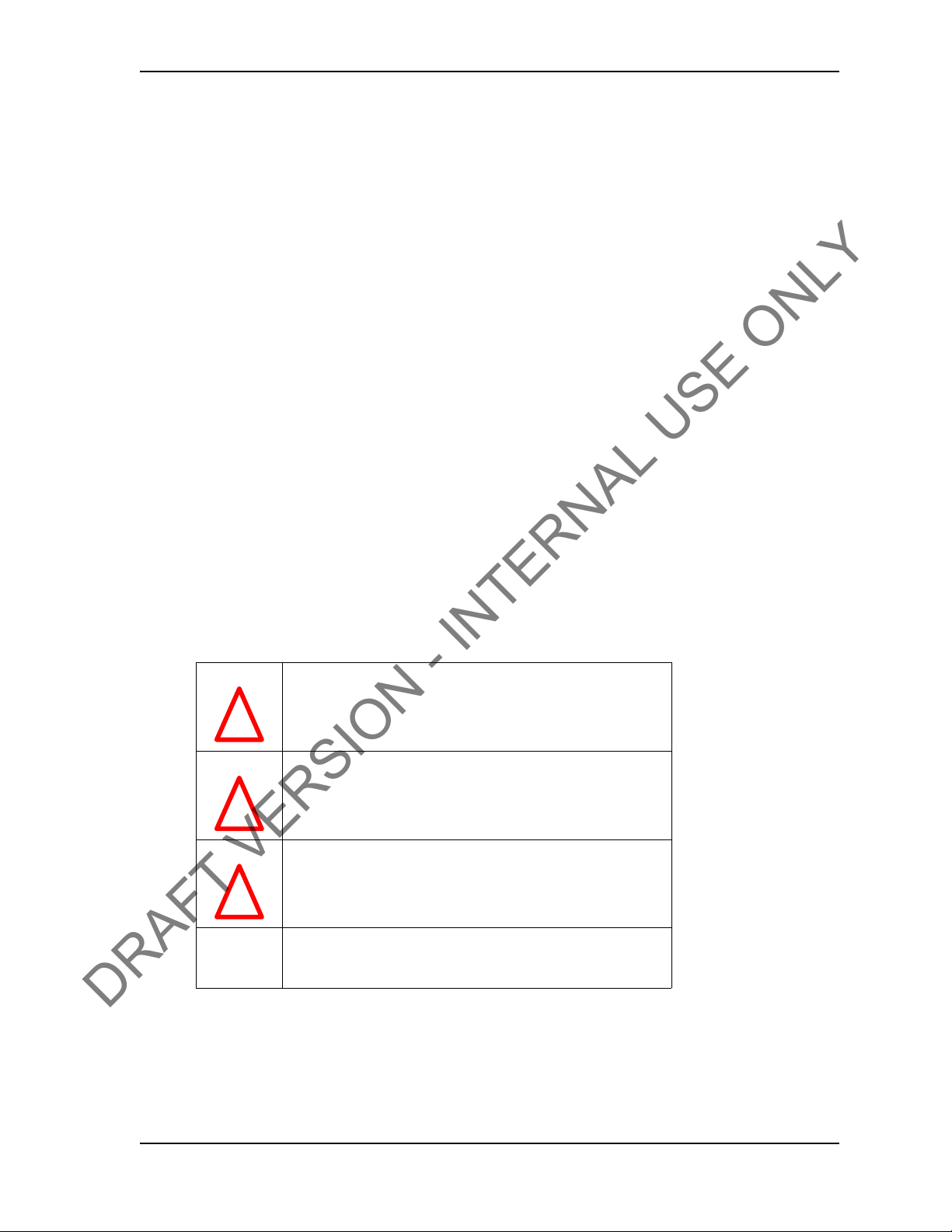
C
DRAFT VERSION - INTERNAL USE ONLY
HAPTER
C
ONTENTS
This document contains the following information for the TESCO Wireless Torque Turn System (TesTORK):
• System overview
• Rig up, configuration and calibration
• Operation
• Checklists and general system information
1: A
BOUT
T
HIS
D
OCUMENT
USER GUIDE
C
ONVENTIONS
This document uses signal words and symbols to identify the hazards that a person may
encounter while assembling, maintaining, servicing or operating this product.
Danger!
!
Warning!
!
Caution
!
Indicates that the situation could endanger the life of the operator
or other personnel if procedures are not followed correctly.
Indicates that the situation could present a serious risk of harm to
personnel or severe damage to equipment if procedures are not
followed correctly.
Indicates that the situation could cause damage to equipment if
the procedure is not followed correctly.
Note
Indicates additional information that will enable the user to
complete the task more easily.
CONTACT: 1-877-TESCO-77 WIRELESS TORQUE TURN SYSTEM WWW.TESCOCORP.COM
INTL: 713-359-7295 1 WWW.TESCOPARTS.COM
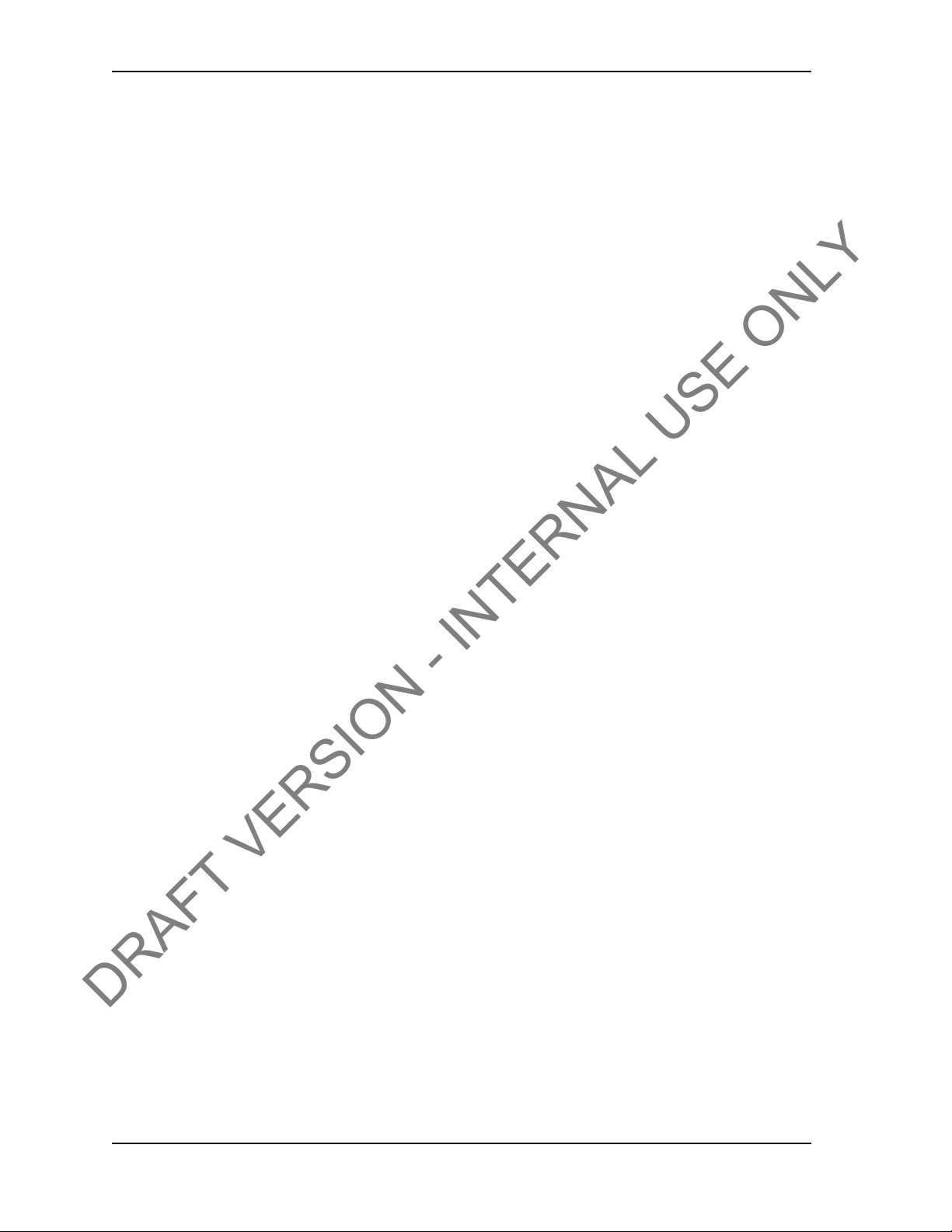
ABOUT THIS DOCUMENT USER GUIDE
DRAFT VERSION - INTERNAL USE ONLY
CONTACT: 1-877-TESCO-77 WIRELESS TORQUE TURN SYSTEM WWW.TESCOCORP.COM
INTL: 713-359-7295 2 WWW.TESCOPARTS.COM
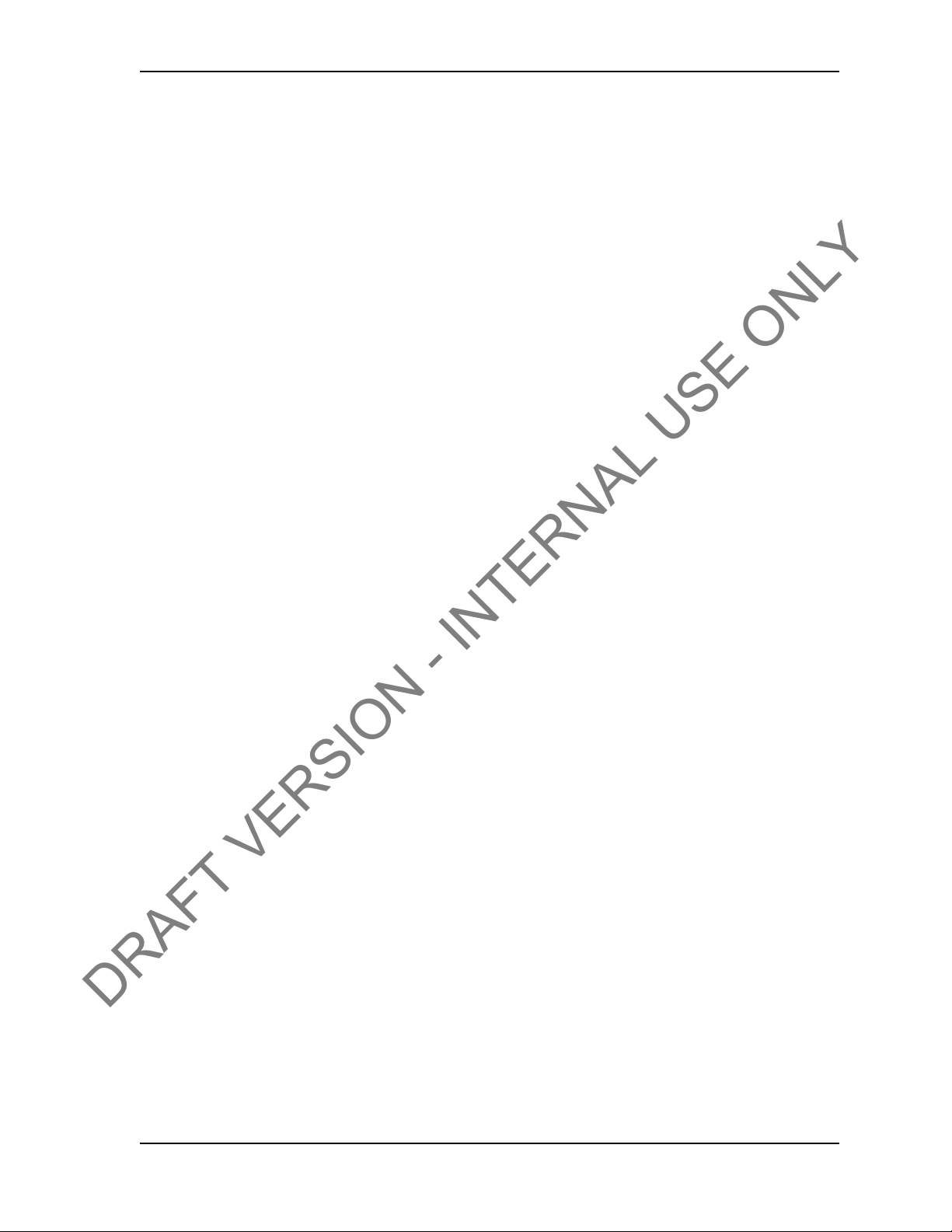
C
DRAFT VERSION - INTERNAL USE ONLY
HAPTER
This chapter provides an overview of the functionality and features of the TesTORK™ Wireless Torque / Turn Monitoring System.
I
NTRODUCTION
The TesTORK Wireless Torque / Turn Monitoring System was developed by TESCO to complement the TESCO Casing Running Tool (CRT). The TesTORK
rately monitor torque vs. turns and torque vs. time when making up connections using TESCO
top drive systems
2: S
. RPM is also monitored.
YSTEM
O
VERVIEW
USER GUIDE
enables operators to accu-
The TesTORK is wireless in operation and functions independently of
The only connection required is an AC power supply to the base radio.
other rig equipment.
Features
The TesTORK provides the following operational features:
• Real time monitoring of torque load applied by the top drive
• Torque load is measured against both time and
connection.
• Operators can define the characteristics of a satisfactory ca
connection data specifying torque limits, turn values and hold time for the shoulder and
peak toque target.
• During a connection attempt, the user inte
torque load vs. time and torque load vs. number of turns. The speed (RPM) of the casing
during a connection attempt can also be viewed.
• A summary of data from the connection attempt is immedi
when the connection attempt is complete
• Connection attempts are identified as being either a pass or a fail. The operator can also
identify a
connections identified in this way.
• Information and data defining a job can be specified be
includes company details, casing data, shoulder data and peak torque data values. Some
data can also be changed during a job.
• The TesTORK is calibrated to measure between 0-50000
calibrated regularly
connection as being a forced pass or forced fail. Comments must be added to
number of turns for each casing
rface (UI)
displays real time data showing
during casing connections
sing connection by entering
ately displayed on the UI
fore a job begi
ft-lbs of toque and can be re-
ns. Information
CONTACT: 1-877-TESCO-77 WIRELESS TORQUE TURN SYSTEM WWW.TESCOCORP.COM
INTL: 713-359-7295 3 WWW.TESCOPARTS.COM
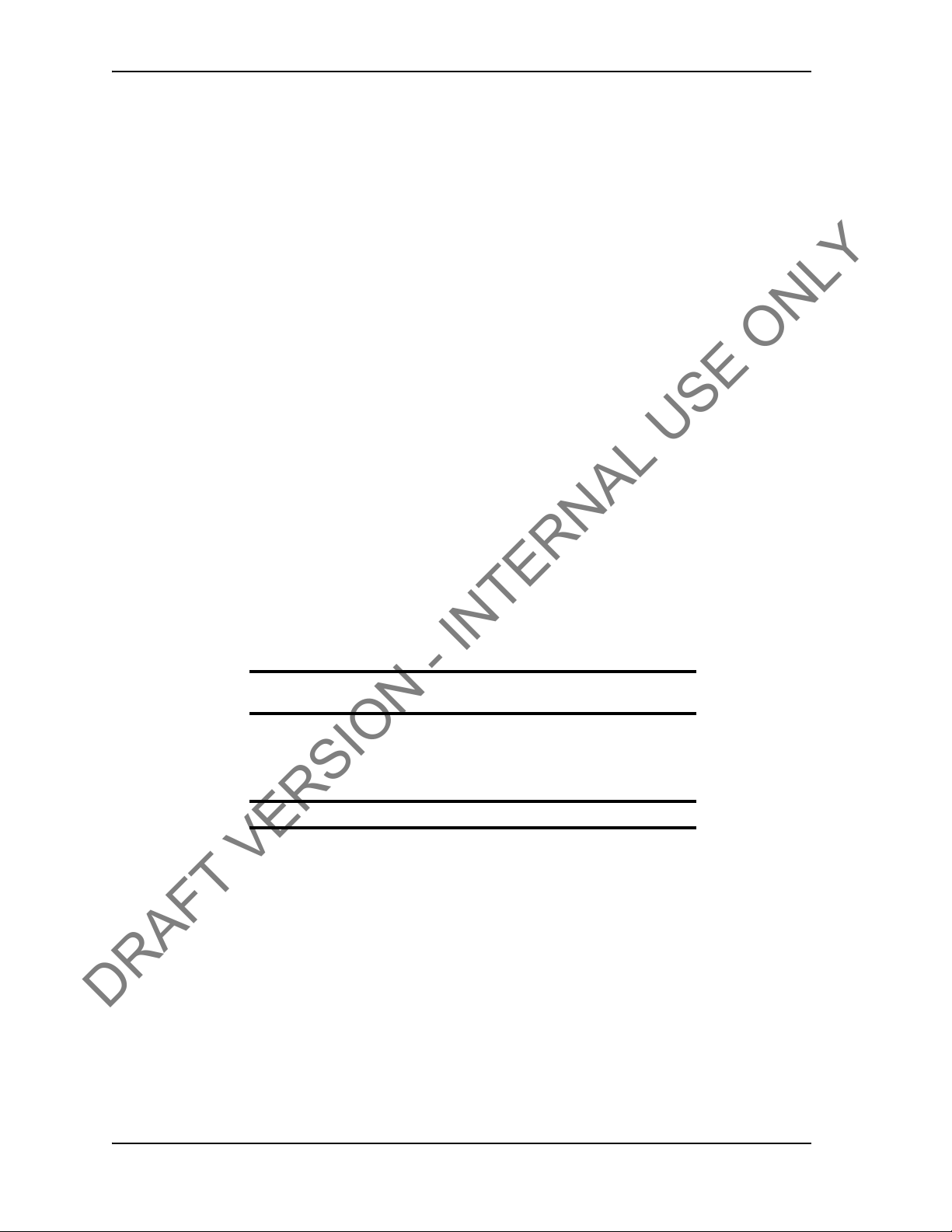
SYSTEM OVERVIEW USER GUIDE
DRAFT VERSION - INTERNAL USE ONLY
• The TesTORKmakes efficient use of battery life which is continually monitored. To
preserve battery life, the TesTORK will enter sleep mode after a period of no
communication between itself and the base radio.
• The TesTORK uses an auto hunt mode to establish wireless connection with the base
radio
Data logging and reports
The TesTORK provides the following data logging and reporting functionality:
• Torque, turn and time data for every connection is logged at 100 times per second
• Every connection attempt is logged and the result displayed
• Operators are
added following
• Logs and displays connection number, casing depth and the reason for every failed connection
• Reports
summaries, and connection details (i.e. shoulder torque values, peak torque values and
number of turns)
• A connection can be abandoned if two complete turns (or less) are not completed
prompted to enter comments for failed connections. Comments can also be
a successful connection.
can be generated that provide information
on job statisti
cs, section detail or
Data Configuration
The TesTORK software provides the following data configuration options and functionality:
• Connection data defining the characteristics of a satisfactory ca
changed at any time during a job
Note: The TesTORK flags and logs all changes to connection data
during a job.
• All connection data is saved for future use. This reduces the time required to enter data
manually by allowing the operator to reuse similar data from a previous job
• Data is displayed and logged in metric or Imperial units for every connection.
Note: Units cannot be changed during a connection pr oc ess .
sing connection can be
User Interface
The TesTORK user interface (UI) has the following features:
*The following descriptions will require
will be made available to the customers (i.e. pre-installed or on a DVD)
• TesTORK software is automatically installed a
have to manually install the program onto a computer
• Operators can enter data and navigate the TesTORK screens with either a touch screen
(only some laptop compute
• Interactive torque vs. time and turns graph reports are
• Use pan and zoom controls to view details at any point on the graph
rs) or mouse click
amending based on how the TesTORK software
nd runs from the client CD; users do
displayed
enabling the operator to:
not
CONTACT: 1-877-TESCO-77 WIRELESS TORQUE TURN SYSTEM WWW.TESCOCORP.COM
INTL: 713-359-7295 4 WWW.TESCOPARTS.COM
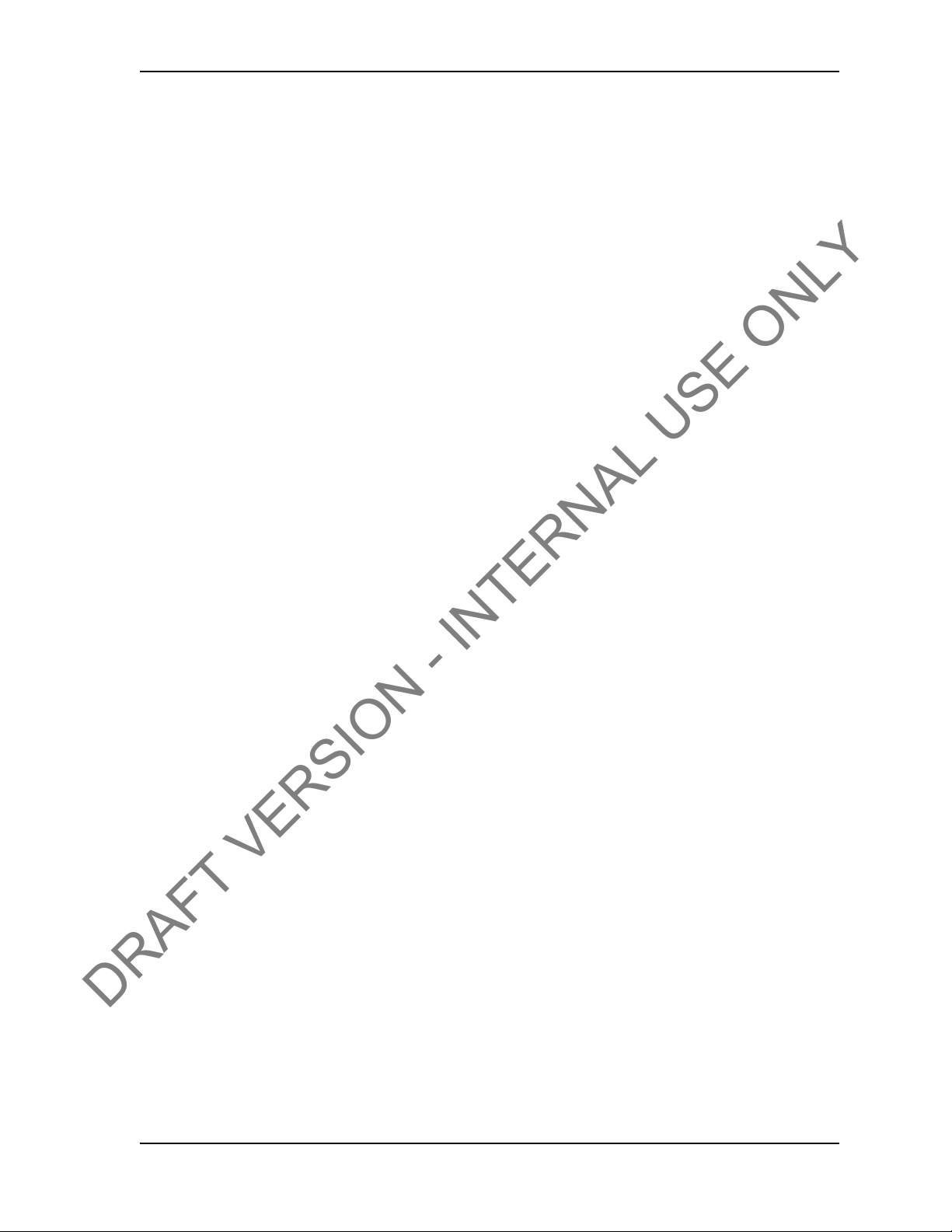
USER GUIDE SYSTEM OVERVIEW
DRAFT VERSION - INTERNAL USE ONLY
• View torque vs. time, torque vs. turn, or torque vs. time and turns
• Show or hide RPM data by clicking a single button
H
OW THE TES
The TesTORK system is comprised of the following components:
• TesTORK sub
• TesTORK housing
• Base radio (connects to the computer hosting TesTORK Manager software)
• TesTORK Manager software and host computer
TORK
SYSTEM WORKS
The TesTORK sub is installed between the top drive and casing drive
TesTORK sub provide torque, tension and rotational data. This data is transmitted to the base
radio by a wireless transmitter located in the TesTORK housing. The TesTORK sub and TesTORK housing are a single unit referred to as the TesTORK.
base radio supplies torque, tension and rotational data to
The
ware‘s host computer.
The combination of TesTORK system components enable the operator
nection data using the TesTORK Manager software‘s user interface.
See “Appendix C: Device Specifications” for the general schematic overview.
W
HAT’S INCLUDED IN THE TES
The TesTORK kit consists of the following items:
• TesTORK with built in wireless transmitter
• Base radio
• Computer
• Custom battery pack.
• Printer with power cord, USB cord, paper and ink cartridges
• USB patch c
ord
TORK
system. Sensors in the
the TesTORK Manager soft-
to view and log con-
KIT
CONTACT: 1-877-TESCO-77 WIRELESS TORQUE TURN SYSTEM WWW.TESCOCORP.COM
INTL: 713-359-7295 5 WWW.TESCOPARTS.COM
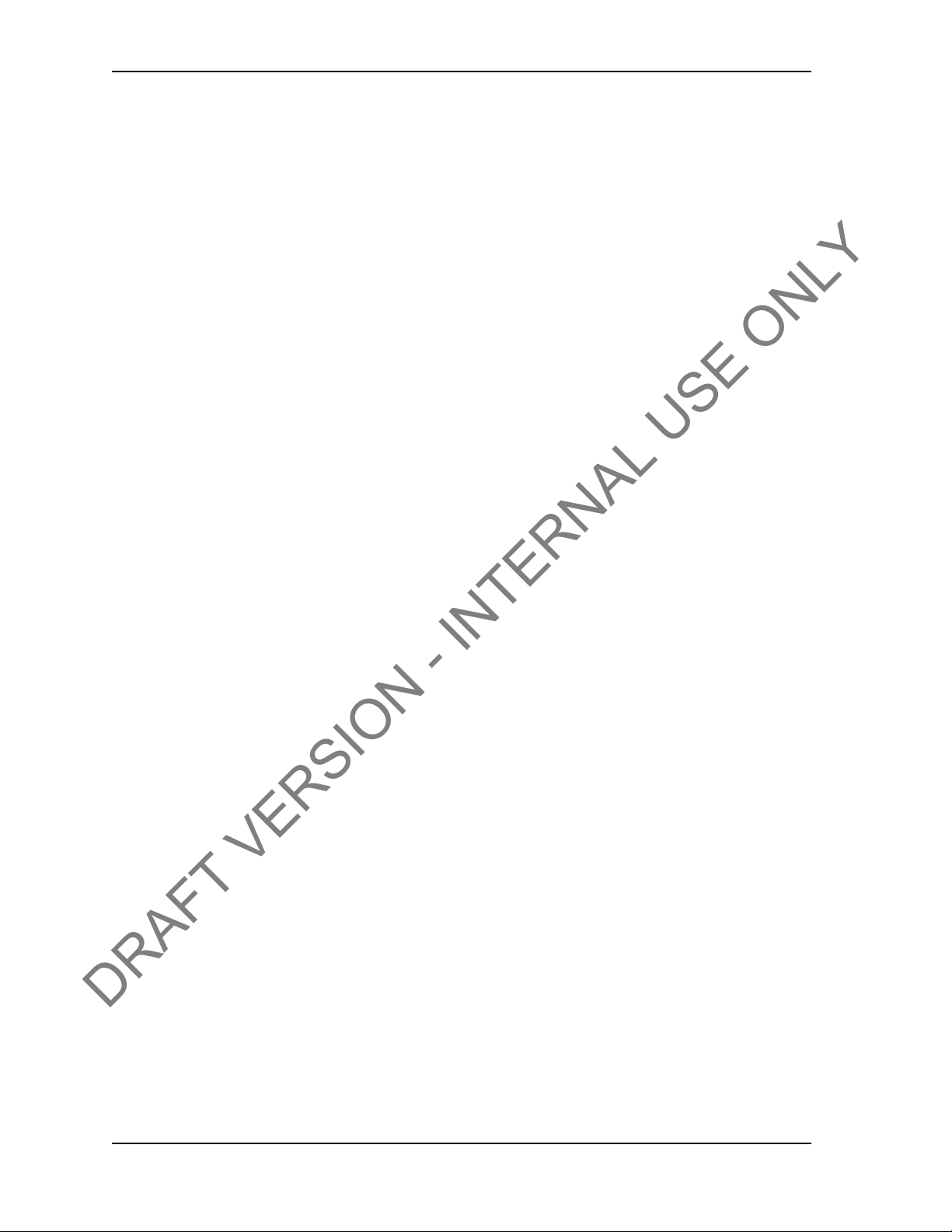
SYSTEM OVERVIEW USER GUIDE
DRAFT VERSION - INTERNAL USE ONLY
S
OFTWARE OVERVIEW
This section provides an overview of TesTORK software including the main screen and dialog
boxes available from the main screen.
Software Functionality
Description required
CONTACT: 1-877-TESCO-77 WIRELESS TORQUE TURN SYSTEM WWW.TESCOCORP.COM
INTL: 713-359-7295 6 WWW.TESCOPARTS.COM
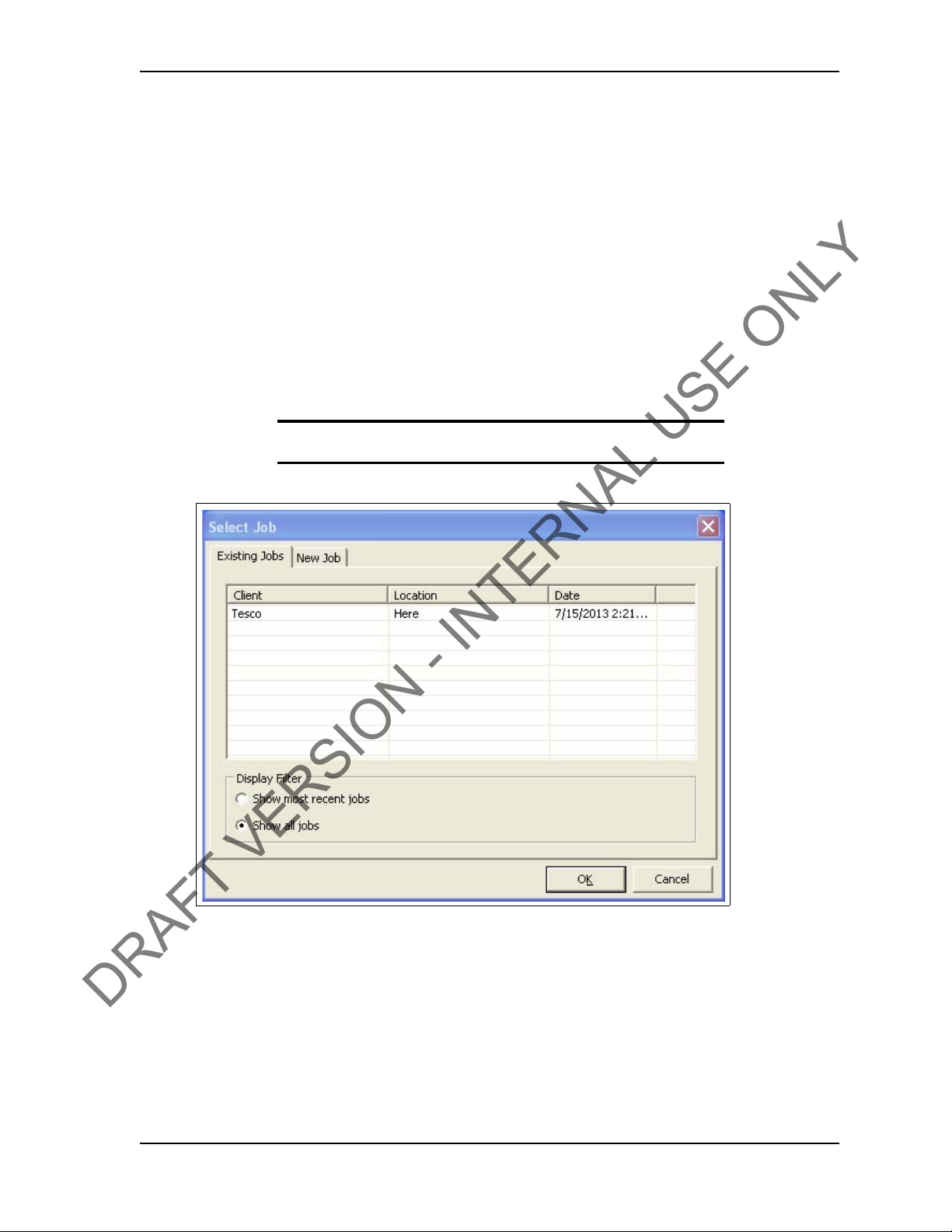
USER GUIDE SYSTEM OVERVIEW
DRAFT VERSION - INTERNAL USE ONLY
Select Job dialog box
The Select Job dialog box appears after starting TesTORK software. This dialog box enables
the operator to resume work on an existing job, or start a new job.
Two tabs are available in the Select Job
• Existing Jobs
•New Job
Existing Jobs
The Existing Jobs t
immediately resume work on that job. TesTORK software saves information and connection
data from each job monitored by the software.
Figure 2-1: Existing Jobs tab
ab provides a list of
Note: If no job is selected, the most recent job is automatically restarted when the OK button is clicked.
dialog box:
exiting jobs and enables the operator to select a job and
CONTACT: 1-877-TESCO-77 WIRELESS TORQUE TURN SYSTEM WWW.TESCOCORP.COM
INTL: 713-359-7295 7 WWW.TESCOPARTS.COM
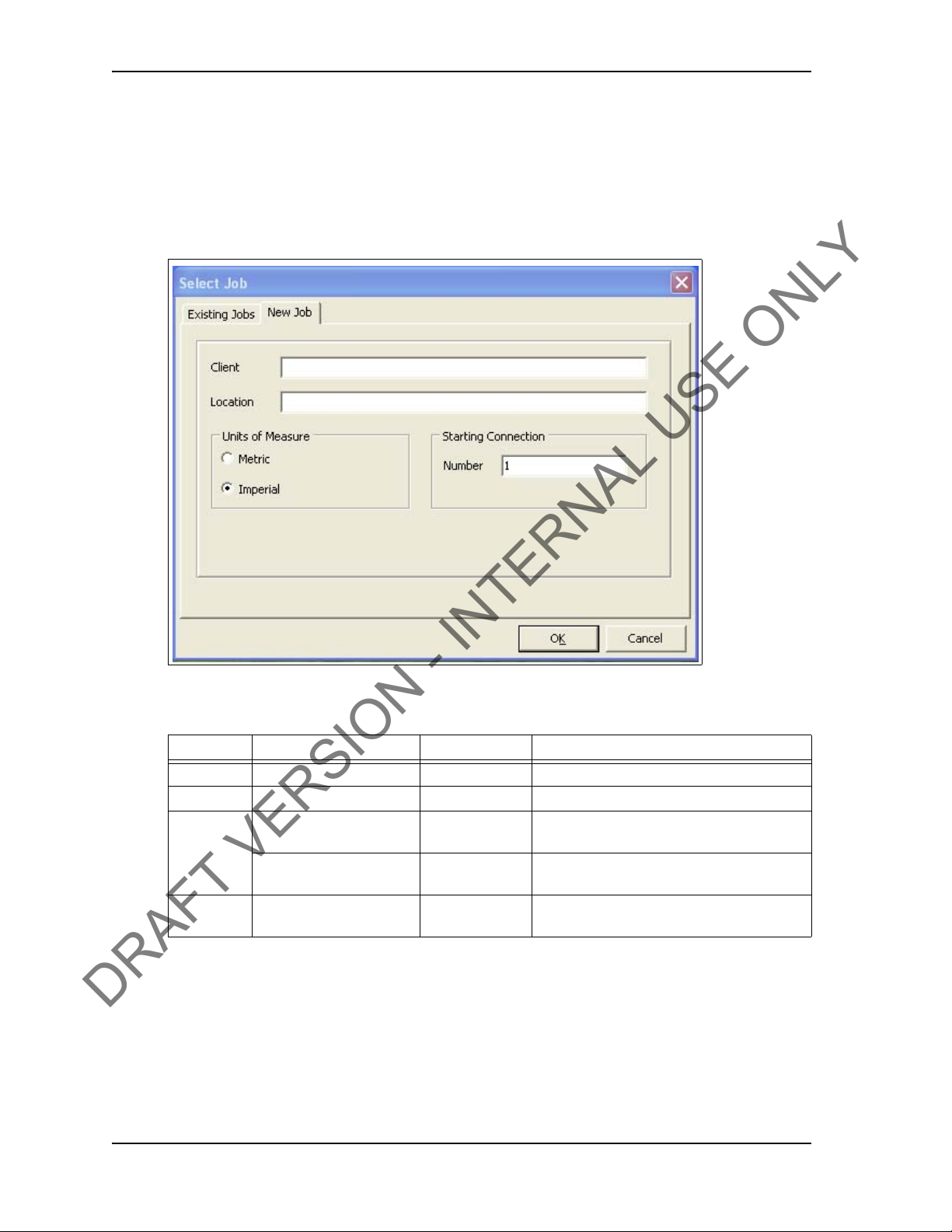
SYSTEM OVERVIEW USER GUIDE
DRAFT VERSION - INTERNAL USE ONLY
New Job
The New Job tab enables the operator to begin a new jo
b by entering information and
connection data that define the job. Information is first entered in the New Job tab. The Create
New Job dialog box then appears enabling the operator to enter further information and
connection data.
Figure 2-2: New Job tab
The following items are available in the New Jobs tab:
Table 2-1: Create New Job dialog box
Group Item Functionality Description
Client Text box Input of text information
Location Text box Input of text information
Units of
Measure
Starting
Connection
Metric Radio button Configures all data to be displayed in imperial
units
Imper
ial Radio button Configures all data to be displayed in metric
units
Number Text box Defines starting connection number
CONTACT: 1-877-TESCO-77 WIRELESS TORQUE TURN SYSTEM WWW.TESCOCORP.COM
INTL: 713-359-7295 8 WWW.TESCOPARTS.COM
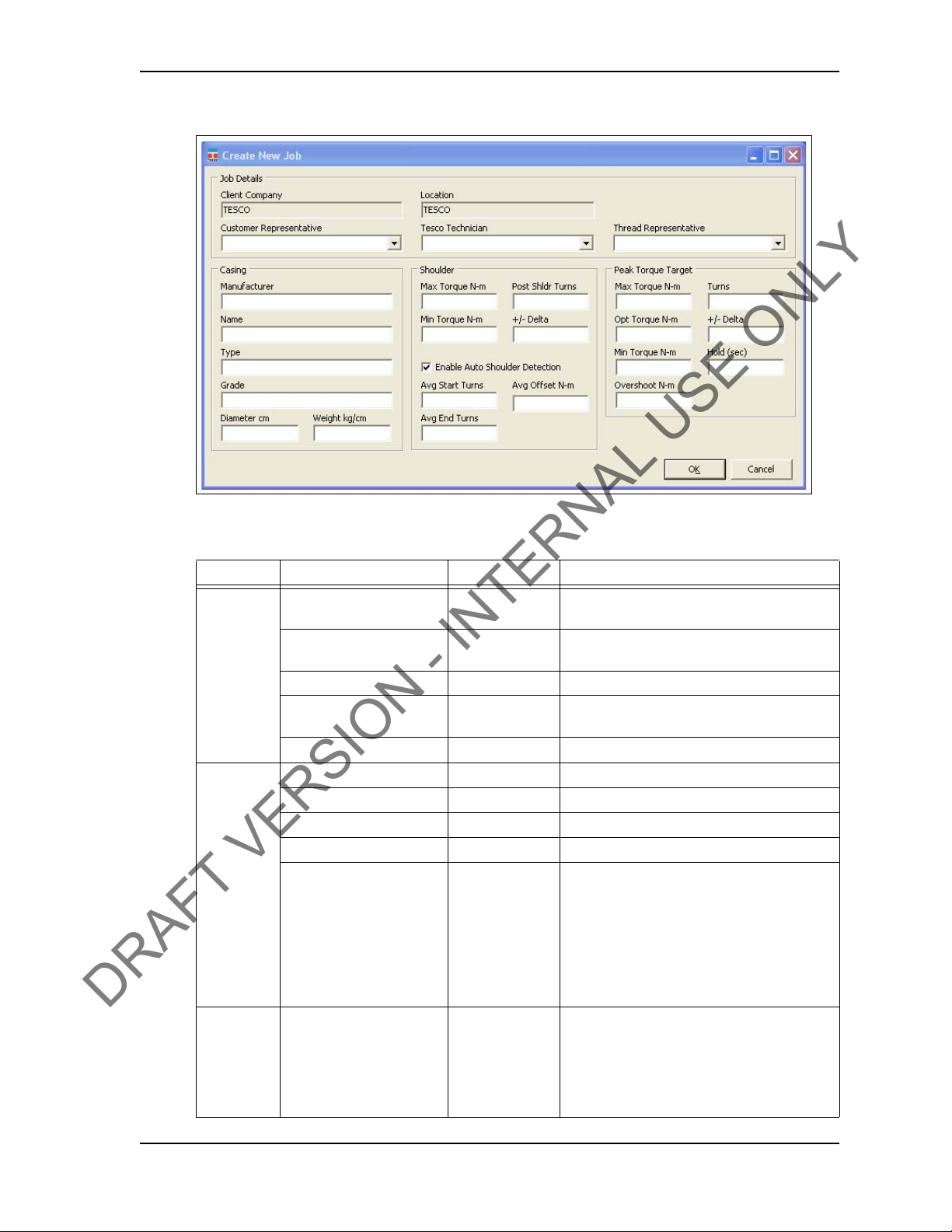
USER GUIDE SYSTEM OVERVIEW
DRAFT VERSION - INTERNAL USE ONLY
Figure 2-3: Create New Job dialog box
The following items are available in the Create New Job dialog box:
Table 2-2: Create New Job dialog box:
Group Item Functionality Description
Job Details Client Company Text box Displays the name of the company typed in
the New Job tab
Location Text box Displays the name of the location typed in the
New Job tab.
Customer Representative Text box Representative from the customer
Tesco Technician Text box TESCO technician entering the job and
connection data
Thread Representative Text box Independent thread expert
Casing Manufacturer Text box Casing manufacturer
Name Text box Representative from casing manufacturer
Type Text box Type of casing
Grade Text box Steel grade of casing
Diameter cm Text box Casing diameter value. A correct casing
diameter
of RPM. A metric or diameter vale can be
entered pending on the units of measure
selection made in the Select Job tab.
For information on selecting how units are
displayed, see Table 2-1 on page 8.
Weight kg/cm Text box Casing weight value. A metric or diameter
vale can be entered pending on the units of
measure
For information on selecting how units are
displayed, see Table 2-1 on page 8.
value is vital
selection made in the Select Job tab.
for accurate calculation
CONTACT: 1-877-TESCO-77 WIRELESS TORQUE TURN SYSTEM WWW.TESCOCORP.COM
INTL: 713-359-7295 9 WWW.TESCOPARTS.COM
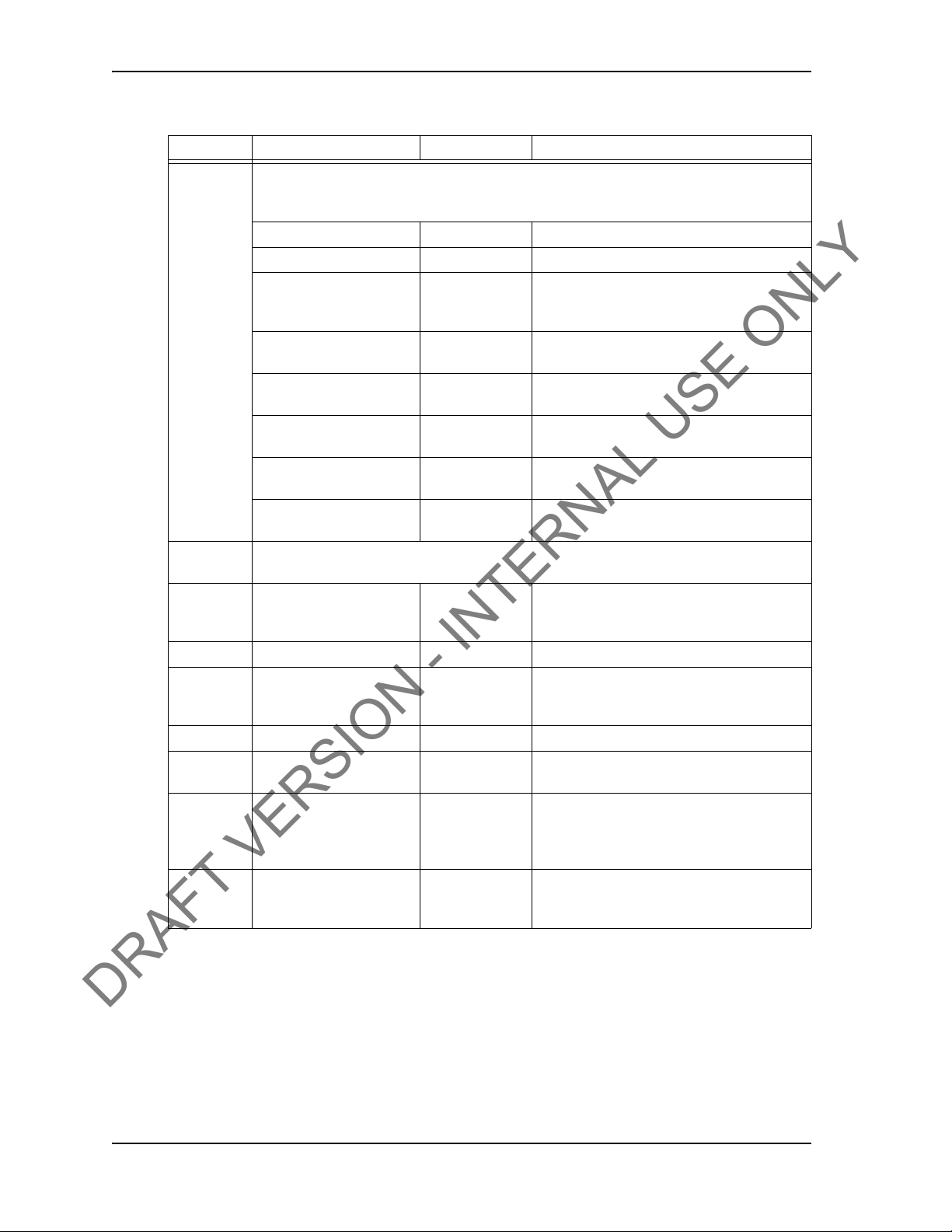
SYSTEM OVERVIEW USER GUIDE
DRAFT VERSION - INTERNAL USE ONLY
Table 2-2: Create New Job dialog box:
Group Item Functionality Description
Shoulder
Peak Torque
Target
Test runs are required to determine the number of turns and the shoulder torque value. Use
the Stream Check function. For more information, see
required
Max Torque Text box Maximum post-shoulder target range
Min Torque Text box Minimum post-shoulder target range
Post Shldr Turns Text box
+/- Delta Text box
Avg Start Turns Text box
Avg End Turns Text box
Avg Offset ft-lb Text box
Auto-Shoulder Mode Check box When the auto-shoulder mode is selected the
Consult your casing manufacturer for the information used in this parameter group.
Max Torque ft-lb Text box Maximum allowable torque value. A torque
Opt Torque ft-lb Text box Optimal torque value
Min Torque ft-lb Text box Minimum allowable torque value. A Torque
Turns Text box Number of turns required to reach peak torque
+/- Delta Text box Allowable variance in number of turns
Hold (s
Overshoot ft-lb Text box Increased torque value generated by the
.
ec) Text box Time required to maintain the optimal torque
**link to streaming check function
The amount the casing should turn after
‘shouldering’ occurs; this value is typically
very low.
Allowable variance for the post-shoulder
turn.
Sets the turn count that pre-shoulder
averaging begins at
Sets the turn count that pre-shoulder
averaging ends at
Sets the shoulder torque value above the
pre-shoulder average
shoulder point can be moved (manually)
value above this setting results in a failed
connection result.
value below this setting results in a failed
connection result.
required to reach peak torque
setting. During this time, variances outside the
optimal torque range result in a failed
connection result.
momentum of the top drive when the casing
connection is fully tightened
CONTACT: 1-877-TESCO-77 WIRELESS TORQUE TURN SYSTEM WWW.TESCOCORP.COM
INTL: 713-359-7295 10 WWW.TESCOPARTS.COM

USER GUIDE SYSTEM OVERVIEW
DRAFT VERSION - INTERNAL USE ONLY
Main screen - **Add section view controls (i.e. panning, zoom-
ing)
The main screen appears after starting TesTORK software and beginning a job. The main
screen provides access to information and dialog boxes that enable the operator to accurately
monitor torque, turns and RPM while making up connections. The main screen also provides
access to data from previous connection attempts, reports and hardware configuration options.
Figure 2-4: Main screen
The following items are available from the main screen:
Table 2-3: Main Screen Interface Elements
Item Data/Notes
Footer bar Contains connection status information
Data fields on the left side of the
screen
Graphs Display torque (and RPM) vs. turns and torque (and RPM) vs. time
CONTACT: 1-877-TESCO-77 WIRELESS TORQUE TURN SYSTEM WWW.TESCOCORP.COM
INTL: 713-359-7295 11 WWW.TESCOPARTS.COM
Displays number of passed connections, depth, torque values, turn
values, shoulder and post-shoulder torque and turn data
Information is displayed in real time as the connection progresses.
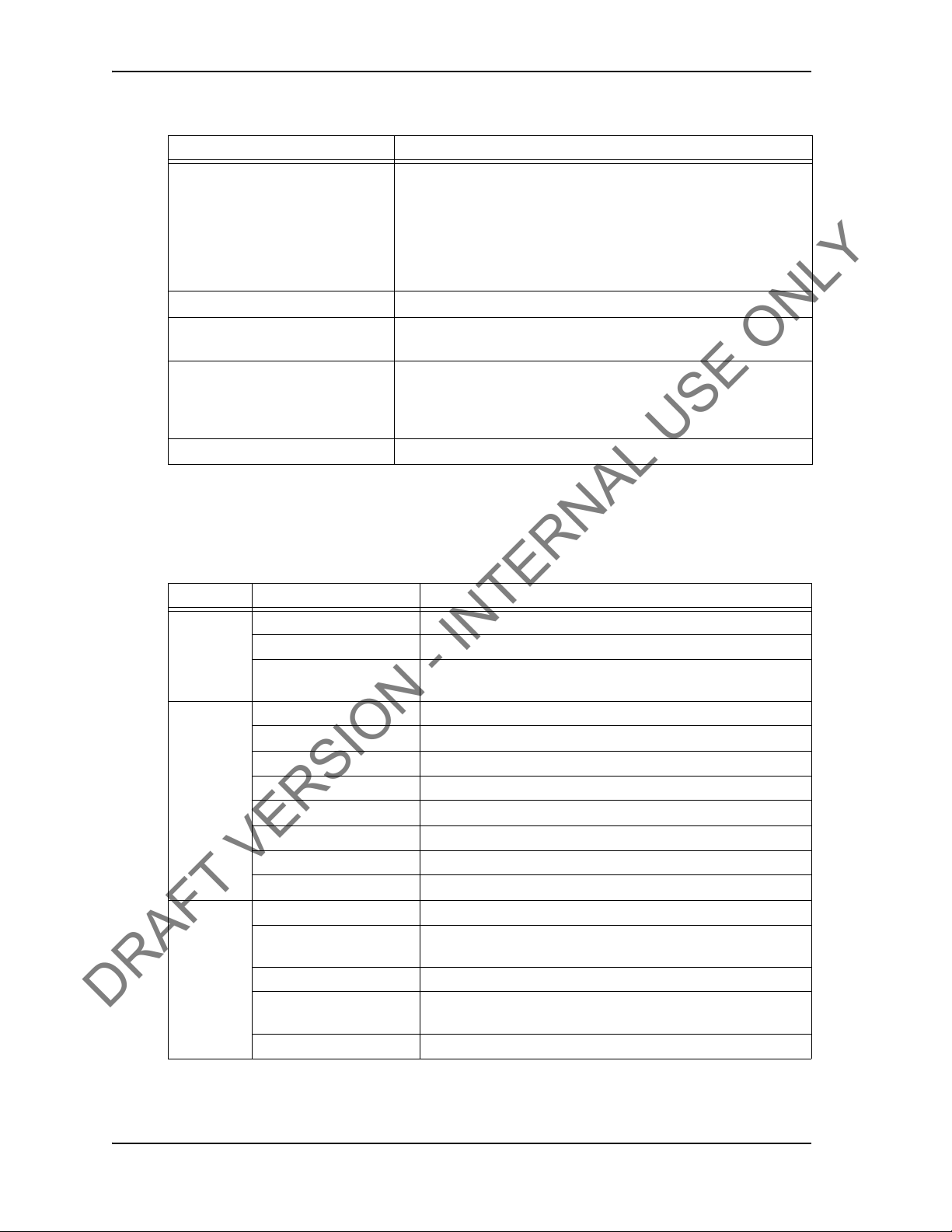
SYSTEM OVERVIEW USER GUIDE
DRAFT VERSION - INTERNAL USE ONLY
Table 2-3: Main Screen Interface Elements
Item Data/Notes
Connections button Provides access to the following dialog boxes:
•View All Connections
•New Section
•Edit Current Section
•Connection
•Drilling
•Job Comment
Pipe Tally
tab Enables the operator to view a list of all connection attempts
Reports
Hardware
About WTTS
tab Enables the operator to view and print data section and connection
data
tab Enables the operator to view hardware configuration information.
Administrators are able to access and configure the System Settings
dialog box
tab Enables the operator to view
TesTORK software version information
Data fields on left Side of Screen
The following data is available on the left side of the screen:
Table 2-4: Data fields on left side of screen
Group Item Description
Connection
Tally
Torque Max Value entered in Create New Job or Add New Section dialog box
s Max V alue entered in Create New Job or Add New Section dialog box
Turn
# Passed Number of connections categorized as being passed
Depth Current total depth of casing
Section # Every change to job
new section number
Peak Peak torque value during a connection attempt
Optimal V alue entered in Create New Job or Add New Section dialog box
Min V alue entered
Shldr Max Value entered in Create New Job or Add New Section dialog box
Shoulder Sy
Shldr Min Value entered in Create New Job or Add New Section dialog box
Delta V
At Peak How many
Min V alue entered in Create New Job or Add New Section dialog box
At Sh
ldr How many turns taken to reach the shoulder value during a
Post Shldr Value entered in Create New Job or Add New Section dialog box
stem or manually defined value
alue entered in Create New Job or Add New Section dialog box
turns taken to reach the peak torque value during a
connection attempt
connection attempt. System or manually defined value
information and connection data creates a
in Create New Job or Add New Section dialog box
CONTACT: 1-877-TESCO-77 WIRELESS TORQUE TURN SYSTEM WWW.TESCOCORP.COM
INTL: 713-359-7295 12 WWW.TESCOPARTS.COM

USER GUIDE SYSTEM OVERVIEW
DRAFT VERSION - INTERNAL USE ONLY
Connections Side Panel
The Connections side panel enables the operator to access the following dialog boxes and
windows:
Note: A list of the results from each attempted connection is also
displayed when the Connections button is clicked.
Figure 2-5: Connections side p a ne l
View All Connections
Clicking the View All Connections button
window containing details of all casing connections made as part of the current job. The View
Connections window also features buttons that enable the operator View Graph, View Section
and Remove Conn (remove connection).
CONTACT: 1-877-TESCO-77 WIRELESS TORQUE TURN SYSTEM WWW.TESCOCORP.COM
INTL: 713-359-7295 13 WWW.TESCOPARTS.COM
enables the operator to access the V iew Connections

SYSTEM OVERVIEW USER GUIDE
DRAFT VERSION - INTERNAL USE ONLY
Figure 2-6: View Connections Window
Table 2-5: View Connections Window:
Group Item Functionality Description
Columns Conn Nbr
(Connection Number)
Seq Number
(Sequence Number)
Section Displays the
Length Displays casing
Result Display
Date/Time Displays time
Comments Displays
Button View Graph Displays the
View Section Displays job
Remove Conn
(remove connection)
Displays the
connection
number
Displays the
sequence
number
n
Sectio
length
connection result
and date
informatio
Comments
graph of the
selected item.
information and
connection data.
Removes the last
connection
attempt
n
Running total of connections made
Number of attempts made on a connection
Section number
Length of casing used in connection
Can be a passed, failed or forced pass
connection
Displays the exact time and date of each
connection attempt
The operator can enter comments
Displays the graphed connection data from
the selected connection attempt
Displays the job information and connection
data
for the selected connection attempt
Removes the last connection attempt from a
job
CONTACT: 1-877-TESCO-77 WIRELESS TORQUE TURN SYSTEM WWW.TESCOCORP.COM
INTL: 713-359-7295 14 WWW.TESCOPARTS.COM

USER GUIDE SYSTEM OVERVIEW
DRAFT VERSION - INTERNAL USE ONLY
Add New Section
The Add New Section window
enables the operator to make revisions to the job details and
connection data. A new section is created each time a change is made to the job details and
connection data following a connection attempt.
However, changes can be made to the job details and conn
ection data without creating a new
section if a connection has not yet been attempted.
Figure 2-7: Add New Section Window
Table 2-6: Add New Section Window:
Group Item Functionality Description
Job Details Client Company Text box Displays the name of the company typed in
the New Job tab
Location Text box Displays the name of the location typed in the
New Job tab.
Customer Represent
Tesco Technician Text box TESCO technician entering the job and
Thread Representative Text box Independent thread expert
CONTACT: 1-877-TESCO-77 WIRELESS TORQUE TURN SYSTEM WWW.TESCOCORP.COM
INTL: 713-359-7295 15 WWW.TESCOPARTS.COM
ative Text box Representative from the customer
connection data
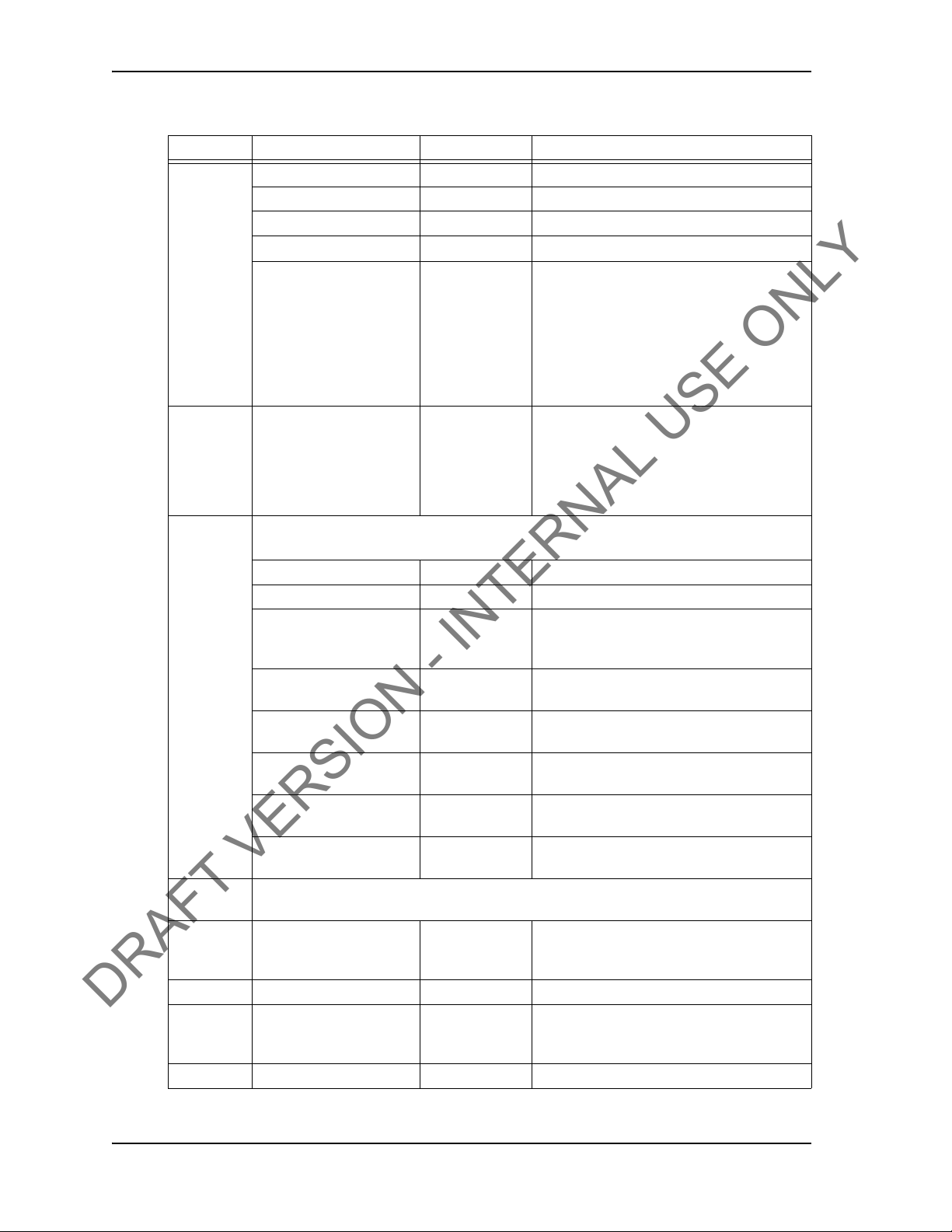
SYSTEM OVERVIEW USER GUIDE
DRAFT VERSION - INTERNAL USE ONLY
Table 2-6: Add New Section Window:
Group Item Functionality Description
Casing Manufacturer Text box Casing manufacturer
Name Text box Representative from casing manufacturer
Type Text box Type of casing
Grade Text box Steel grade of casing
Diameter cm Text box Casing diameter value. A correct casing
Shoulder
Peak Torque
Target
diameter value is vit
of RPM. A metric or diameter vale can be
entered pending on the units of measure
selection made in the Select Job tab.
For information on selecting how units are
displayed, see Table 2-1 on page 8.
Weight kg/cm Text box Casing weight value. A metric or diameter
vale can be entered pending on the units of
measure selection made in the Select Job tab.
For information on selecting how units are
displayed, see Table 2-1 on page 8.
Test runs are required to determine the number of turns and the shoulder torque valu
the Stream Check function. For more information.
Max Torque Text box Maximum post-shoulder target range
Min Torque Text box Minimum post-shoulder target range
Post Shldr Turns Text box
+/- Delta Text box
Avg Start Turns Text box
Avg End Turns Text box
Avg Offset ft-lb Text box
Auto-Shoulder Mode Check box When the auto-shoulder mode is selected the
Consult your casing manufacturer for the information used in this parameter group.
Max Torque ft-lb Text box Maximum allowable torque value. A torque
Opt Torque ft-lb Text box Optimal torque value
Min Torque ft-lb Text box Minimum allowable torque value. A Torque
Turns Text box Number of turns required to reach peak torque
The amount the casing should turn after
‘shouldering’ occurs; this value is typically
very low.
Allowable variance for the post-shoulder
turn.
Sets the turn count that pre-shoulder
averaging begins at
Sets the turn count that pre-shoulder
averaging ends at
Sets the shoulder torque value above the
pre-shoulder average
shoulder point can be moved (manually)
value above this setting results in a failed
connection result.
value below this setting results in a failed
connection result.
al for accurate calculation
e. Use
CONTACT: 1-877-TESCO-77 WIRELESS TORQUE TURN SYSTEM WWW.TESCOCORP.COM
INTL: 713-359-7295 16 WWW.TESCOPARTS.COM
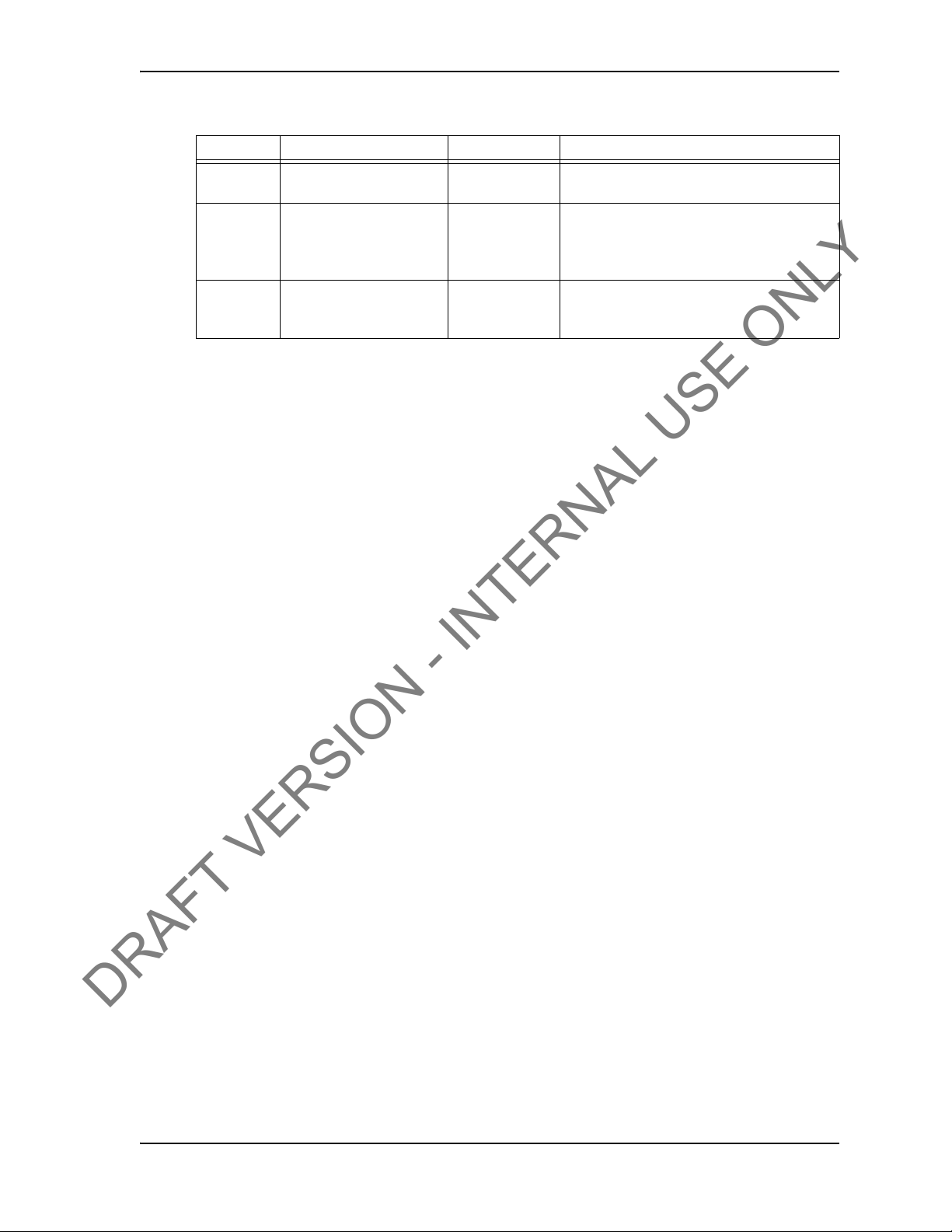
USER GUIDE SYSTEM OVERVIEW
DRAFT VERSION - INTERNAL USE ONLY
Table 2-6: Add New Section Window:
Group Item Functionality Description
+/- Delta Text box Allowable variance in number of turns
required to reach peak torque
Hold (sec) Text box Time required to maintain the optimal torque
setting. During this time, variances outside the
optimal torque range result in a failed
connection result.
Overshoot ft-lb Text box Increased torque value generated by the
momentum of the top drive when the casing
connection is fully tightened
Edit Current Selection
Enables the operator to makes changes to a current section’s job
information and connection
data if no connection attempt has yet been made within that section. If a connection attempt
has been made, the button is not functional.
CONTACT: 1-877-TESCO-77 WIRELESS TORQUE TURN SYSTEM WWW.TESCOCORP.COM
INTL: 713-359-7295 17 WWW.TESCOPARTS.COM
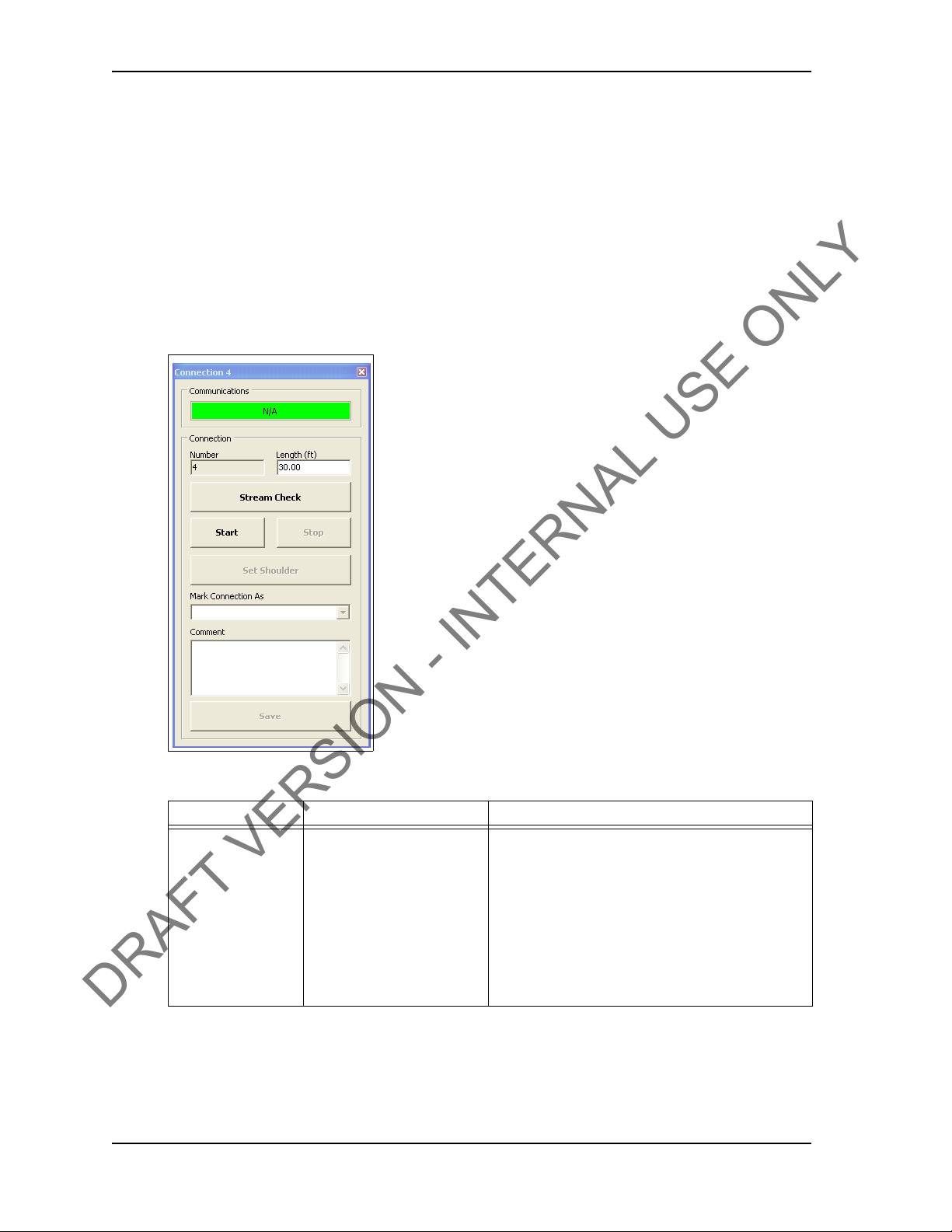
SYSTEM OVERVIEW USER GUIDE
DRAFT VERSION - INTERNAL USE ONLY
Connection
The Connection dialog box enab
les the operator to begin monitoring a connection attempt.
Once a connection attempt is complete, the Connection dialog box displays the connection
result pass or fail. The operator can accept the connection result or assigned a Forced Pass
designation to a connection attempt that failed.
The Connection dialog box also ena
bles the operator to start a streaming checking and monitor
connection data without logging the data. The operator can also add comments associated wit
each connection attempt and edit casing length data.
Figure 2-8: Connection Window
Table 2-7: Connection Window Dialog
Group Field/Element Name Data/Notes
Communications Status Bar Provides information on the connection status
between the TesTORK and TesTORK Manager
software. The following connection status messages
can be displayed:
•Hunting - No connection between the TesTORK
and TesTORK Manag
•Idle - Connection is established between the Tes-
and TesTORK Manager software
TORK
•Streaming - TesTORK Manager software is reieving connection data from the
CONTACT: 1-877-TESCO-77 WIRELESS TORQUE TURN SYSTEM WWW.TESCOCORP.COM
INTL: 713-359-7295 18 WWW.TESCOPARTS.COM
er software
TesTORK

USER GUIDE SYSTEM OVERVIEW
DRAFT VERSION - INTERNAL USE ONLY
Table 2-7: Connection Window Dialog (Continued)
Group Field/Element Name Data
Connection Number Increments with every passed or forced pass
connection. Remains the same for a failed connection
attempt.
Length (ft) Length of current casing (not including thread)
Stream Check
Start Starts logging a connection attempt. Once the casing
Stop Stops logging the connection attempt once complete
Set Shoulder Enables the operator to manually set a shoulder point.
Mark Connection As Enables the operator to record a connection attempt
Comment Enables the operator to add a comment to any
Displays connection data without logging the data.
has completed two turns, logging cannot be aborted
and the result is recorded.
and returns connection status to Idle status.
If TesTORK Manager software doesn’t automatically
detect a shoulder, this button is set by default.
as a Pass, Failed or Forced Passed. A comment must
be added if a connection result is over ridden or the
connection attempt failed.
connection attempt. However, comment
added to a Failed or Forced Passed. attempt.
/Notes
s must be
Drilling
The Drilling Control dialog box enables the operator to view torque and turns data without the
ta being logged. Data is updated every second rather than at 100 times a second.
da
Figure 2-9: Drilling Control Window
CONTACT: 1-877-TESCO-77 WIRELESS TORQUE TURN SYSTEM WWW.TESCOCORP.COM
INTL: 713-359-7295 19 WWW.TESCOPARTS.COM

SYSTEM OVERVIEW USER GUIDE
DRAFT VERSION - INTERNAL USE ONLY
Table 2-8: Drilling Control Window Dialog
Group Field/Element Name Data/Notes
Communications Status Bar Provides information on the connection status
between the TesTORK and TesTORK Manager
software. The following connection status messages
can be displayed:
•Hunting and TesTORK Manag
•Idle - Connection is established between the TesTORK and TesTORK Manager software
Streaming - TesTORK Manager
connection data from the TesTORK
Control Start Drilling Starts displaying torque and turns data
Stop Drilling Returns TesTORK Manager software to Idle mode
Elapsed Time Time since the Start button was
Figure 2-10: Job Comments Window
No connection between the TesTORK
er software
software is reieving
pressed
Table 2-9: Job Comments Dialog
Group Field/Element Name Data/Notes
Add Comment Enables the operator to add comments about a job
CONTACT: 1-877-TESCO-77 WIRELESS TORQUE TURN SYSTEM WWW.TESCOCORP.COM
INTL: 713-359-7295 20 WWW.TESCOPARTS.COM

USER GUIDE SYSTEM OVERVIEW
DRAFT VERSION - INTERNAL USE ONLY
Pipe Tally Side Panel
The Pipe Tally side panel displays a list of all connection attempts. When a connection attempt
is selected the connection data associated with the attempt is displayed:
Figure 2-11: Pipe Tally Window
Table 2-10: Pipe Tally Dialog
Group Field/Element Name Data/Notes
Pipe Tally Conn (Connection) Connection number
Length Casing length
Sect (Section) Section number
Date/Time Time and date connection attempt was started
CONTACT: 1-877-TESCO-77 WIRELESS TORQUE TURN SYSTEM WWW.TESCOCORP.COM
INTL: 713-359-7295 21 WWW.TESCOPARTS.COM

SYSTEM OVERVIEW USER GUIDE
DRAFT VERSION - INTERNAL USE ONLY
Reports Side Panel
The Reports side panel displays the Report Selection window By selecting from the drop down
menu, an operator can view accumulated data from a job. Data includes job statistics, individual section details, combined section details and job comments.
Figure 2-12: Reports Window
Table 2-11: Reports Window Dialog
Group Field/Element Name Data/Notes
Report Selection Type
(Drop Down Menu)
Range (All or Range) Display all item
Preview (Button) Displays report
Note: For a complete description of each report and the information available, see “Generating Reports” on page 51.
CONTACT: 1-877-TESCO-77 WIRELESS TORQUE TURN SYSTEM WWW.TESCOCORP.COM
INTL: 713-359-7295 22 WWW.TESCOPARTS.COM
Job Statistics
Sections (detail)
Sections (summary)
Connections
s or a range of items

USER GUIDE SYSTEM OVERVIEW
DRAFT VERSION - INTERNAL USE ONLY
Hardware Side Panel
The Hardware side panel displays information about the Wireless Torque Turn Tension Sys-
tem.
Figure 2-13: Hardware Window
CONTACT: 1-877-TESCO-77 WIRELESS TORQUE TURN SYSTEM WWW.TESCOCORP.COM
INTL: 713-359-7295 23 WWW.TESCOPARTS.COM

SYSTEM OVERVIEW USER GUIDE
DRAFT VERSION - INTERNAL USE ONLY
Table 2-12: Hardware Window Dialog
Group Field/Element Name Data/Notes
Item Ctrl Port Type
(Control Port Type)
Ctrl Port Desc
(Control Port Description)
Ctrl Port Cmds Tx System information
Ctrl Port Resp Rx System information
Ctrl Port Pkt Errs System information
Ctrl Port Bytes Tx System information
Ctrl Port Bytes Rx System information
Ctrl Port Last Resp System information
Device Type System information
Device Status System information - Status is Idl
Raw Data Logging System information
Cal’d Data Logging System information
Data Port Type System information
Data Port Desc System information
Data Port Cmds Tx System information
Data Port Resp Rx System information
Data Port Pkt Errs System information
Data Port Bytes Tx System information
Data Port Bytes Rx System information
Data Port Last Resp System information
Buttons Configuration Enables access to the T
Clear Stats **Please supply description
System information
System information
e when
communication is est
TesTORKand TesT ORK Manager software
dialog box. A password is required. For more
information on using the TesTork System Settings
dialog box, see “” on page 70.
ablished between the
esTork System Settings
CONTACT: 1-877-TESCO-77 WIRELESS TORQUE TURN SYSTEM WWW.TESCOCORP.COM
INTL: 713-359-7295 24 WWW.TESCOPARTS.COM
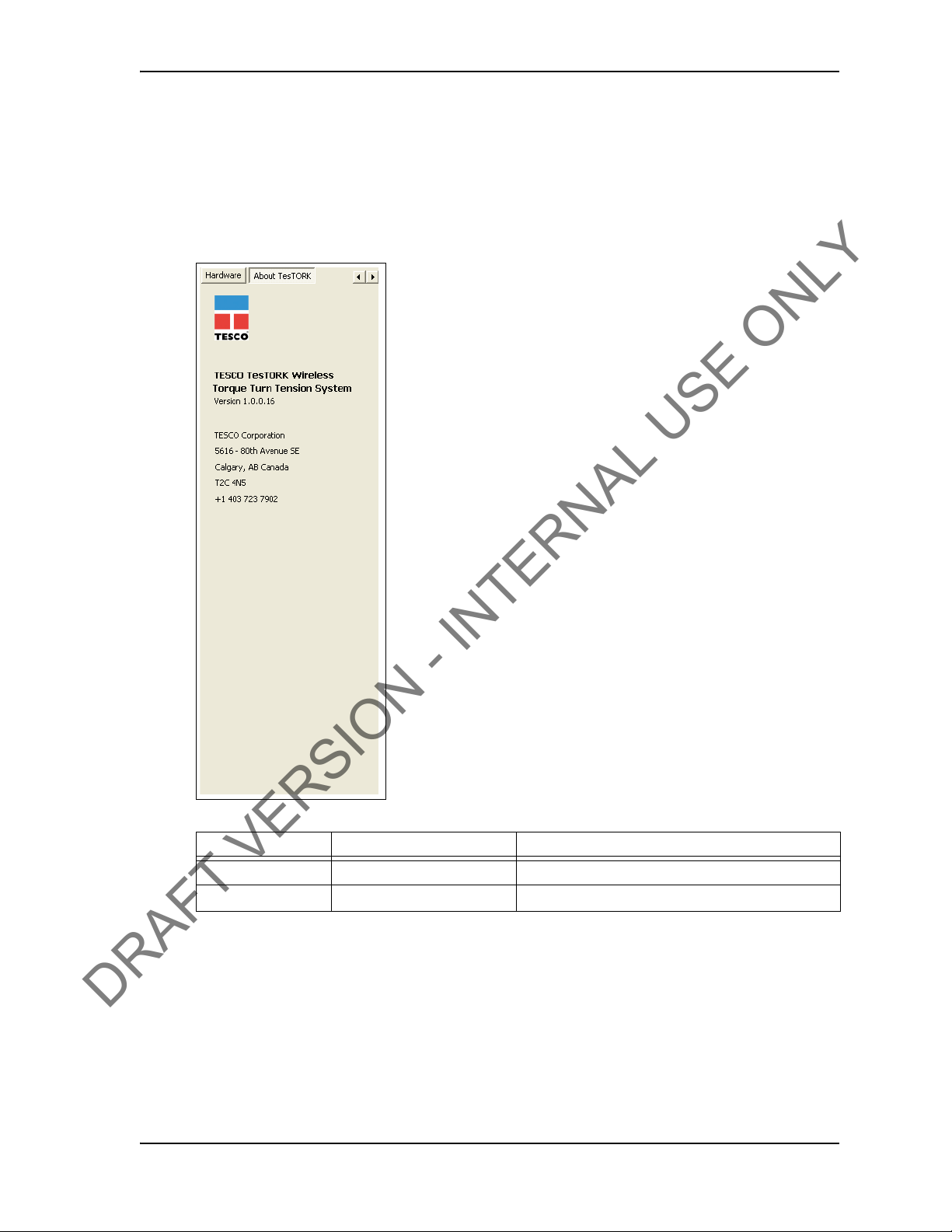
USER GUIDE SYSTEM OVERVIEW
DRAFT VERSION - INTERNAL USE ONLY
About WTTTS side panel
The About WTTTS side panel displays the TESCO Wireless Torque Turn Tension System
(WTTTS) Version as well as TESCO contact information.
Figure 2-14: About WTTTS Window
Table 2-13: About WTTTS Dialog Box
Group Field/Element Name Data/Notes
About WTTTS Version The Current Software Version of the TESCO WTTTS.
Contact Information TESCO Corporation Contact Information
CONTACT: 1-877-TESCO-77 WIRELESS TORQUE TURN SYSTEM WWW.TESCOCORP.COM
INTL: 713-359-7295 25 WWW.TESCOPARTS.COM

SYSTEM OVERVIEW USER GUIDE
DRAFT VERSION - INTERNAL USE ONLY
CONTACT: 1-877-TESCO-77 WIRELESS TORQUE TURN SYSTEM WWW.TESCOCORP.COM
INTL: 713-359-7295 26 WWW.TESCOPARTS.COM

C
DRAFT VERSION - INTERNAL USE ONLY
HAPTER
This chapter provides information on installing and starting The TesTORK Wireless Torque /
Turn Monitoring System‘s hardware and software components.
3: I
NSTA LLATION AND
S
TART UP
USER GUIDE
PRE-I
The installation process consists of the following
• Pre-installation activities
Note: Once a job has been defined, the TesTORK system components must be inspected and verified before goin g to the job
site.
• Pre-job component inspection
• On-site rig-up procedures
• Installing the Torque Sub
• System start-up
general procedures:
NSTALLATION ACTIVITIES
Verify Casing Data
Before traveling to the casing running job site, ensure the following information about the casing has been collected from the field supervisors at TESCO (see Pre-Job Information checklist
881031
in “Appendix B: TTS Checklists and Forms”).
• casing weight
• casing size
• approximate lengths (tally sheet)
• connection types
Pre-Job Component Inspection
Complete the following steps to ensure that the TesTORK system is complete and functional
before traveling to the job site.
1. Ens
2. Check all c
CONTACT: 1-877-TESCO-77 WIRELESS TORQUE TURN SYSTEM WWW.TESCOCORP.COM
INTL: 713-359-7295 27 WWW.TESCOPARTS.COM
ure that all TesTORK components are present in the pelican case(s).
ables
for wear or damaged ends. If damage is detected, or if a cable is
suspect, pin out the cord and verify its condition.

INSTALLATION AND START UP USER GUIDE
DRAFT VERSION - INTERNAL USE ONLY
3. Connect the system together and verify that data is being received at the computer
and most importantly check the battery life. If battery life is not enough to complete
the job, install new lithium D size batteries before going to site.
Note: See “Appendix A: Changing The Battery” for more information.
4. After completing the initial system verification and confirming that all the required
components are present, repack all of the items into the pelican case(s) and crate.
5. Submit the completed checkl
kit prepared for the upcoming job.
6. Use
form 881027 as a reference; see “Appendix B: TTS Checklists
ist to the supervisor to confirm that ther
e is a complete
and Forms”
Pre-job system test
Ensure a pre-job system test is completed (i.e. communication can be established between the
TesTORK and TesTORK Manager software) before traveling to the job site.
For example:
1. Connect all equipment.
2. Switch on computer
3. Ens
ure connection has been established between the TesTORK and TesTORK
Manager software
CONTACT: 1-877-TESCO-77 WIRELESS TORQUE TURN SYSTEM WWW.TESCOCORP.COM
INTL: 713-359-7295 28 WWW.TESCOPARTS.COM

USER GUIDE INSTALLATION AND START UP
DRAFT VERSION - INTERNAL USE ONLY
ON-S
ITE RIG UP PROCEDURES
Complete the following steps to ensure that the correct placement of the TesTORK system’s
hardware devices after arriving at the job site.
1. Report to
2. Install the TesTORK sub.
Note: For more information on installing the TesTORK sub, see “
Installing the TesTORK sub”.
3. Go to the rig floor and determine suitable locations for the following TesTORK
system devices:
Danger! Ensure each TesTORK system device is located
!
Danger! A printer (and USB flash drive if used) must only
!
the on-site supervisor(s) for orientation and initial
in a position
hazardous location rating. For information on
TesTORK system dev
ratings, see “Appendix D: Device Hazardous
Location Ratings”.
be used in a safe area. For information on using
these items,
instructions and safety data supplied with each
device.
appropriate to the device’s
ice hazardous location
refer to the manufacturer’s
introductions.
• Computer
• Base radio
Caution: The base radio must be positioned with its antenna in line
of sight with the TesTORK.
!
• Printer and USB flash drive (optional equipment not supplied by TESCO)
4. Place the TesTORK s
5. Connect the TesTORK system
*The following is a sample network diagram of the type to be added - T
Figure 3-1: TesTORK system device network diagram
ystem devices.
devices as shown in following network diagram:
alk to Brian
CONTACT: 1-877-TESCO-77 WIRELESS TORQUE TURN SYSTEM WWW.TESCOCORP.COM
INTL: 713-359-7295 29 WWW.TESCOPARTS.COM

INSTALLATION AND START UP USER GUIDE
DRAFT VERSION - INTERNAL USE ONLY
I
NSTALLING THE TES
Content or cross reference TBD
TORK
SUB
CONTACT: 1-877-TESCO-77 WIRELESS TORQUE TURN SYSTEM WWW.TESCOCORP.COM
INTL: 713-359-7295 30 WWW.TESCOPARTS.COM

USER GUIDE INSTALLATION AND START UP
DRAFT VERSION - INTERNAL USE ONLY
S
YSTEM START UP
After the on-site rig up procedures have been completed and the TesTORK has been installed,
the TesTORK system is ready to start.
Once started, the TesTORK system is ready to begin monitoring
attempts.
Note: For information on using TesTORK system to monitor and
log connection attempts, see
ware” on page 37.
Start the TesTORK system by completing the following procedures:
1. Turn on the TesTORK
2. Start TesTORK Manager software
“Using TesTORK Manager Soft-
and logging connection
Turning the TesTORK on or off
When the TesTORK is turned on it will automatically start looking for a wireless signal from
base radio. The TesTORK automatically connects to the base radio (and TesTORK Manager
software) once a connections is established.
Note: The TesTORK sub is automatically powered off when it
does not have a wireless connection for 15 minutes or more.
Therefore, when not in use for an extended period on the rig, dis
connect power to the receiver to preserve the batteries in the TesTORK.
-
CONTACT: 1-877-TESCO-77 WIRELESS TORQUE TURN SYSTEM WWW.TESCOCORP.COM
INTL: 713-359-7295 31 WWW.TESCOPARTS.COM

INSTALLATION AND START UP USER GUIDE
On button
Light tube
DRAFT VERSION - INTERNAL USE ONLY
Use the following procedures to turn the TesTORK sub on or off:
To turn on the TesTORK sub
Push the Power button on the side of the
Figure 3-2: Turning on the TesTORK
The light tube located above the power button will flash five times
To turn off the TesTORK sub
TesTORK sub.
Push the Power
The power button will flash five times.
button on the side of the
TesTORK sub.
CONTACT: 1-877-TESCO-77 WIRELESS TORQUE TURN SYSTEM WWW.TESCOCORP.COM
INTL: 713-359-7295 32 WWW.TESCOPARTS.COM

USER GUIDE INSTALLATION AND START UP
DRAFT VERSION - INTERNAL USE ONLY
Starting TesTORK Manager software
Use the following procedures to start TesTORK Manager software and check that connection
has been established between the TesTORK sub and TesTORK Manager software.
To start TesTORK Manager software
1. Ensure the computer hosting TesTORK Manager software is powered up and
desktop is displayed on the screen.
2. Double-click the TestTORK
Manager program icon located on the Desktop.
The Select Job dialog bo
Note: If this is the first time starting TesTORK Manager software
on the host computer, a dialog box appears confirming that a job
directory must be set befor e starting the software. Browse to and
select (create) a suitable folder, and then click OK.
TesTORK Manager software uses the selected folder to store log files
containing configuration and connection data from each job started in the
software.
x appears.
3. Select one of the following options:
If you want to: Complete these steps:
Start an existing job
a. Ensure the Existing Jobs tab is selected.
The Existing Jobs dialog box appears.
b. Select a job, and then click OK.
Note: Use the D
or all jobs.
isplay Filter buttons to display the most recent jobs
the
The TesTORK Manager software main screen appears.
CONTACT: 1-877-TESCO-77 WIRELESS TORQUE TURN SYSTEM WWW.TESCOCORP.COM
INTL: 713-359-7295 33 WWW.TESCOPARTS.COM

INSTALLATION AND START UP USER GUIDE
DRAFT VERSION - INTERNAL USE ONLY
If you want to: Complete these steps:
Create a new job
a. Click the New Jobs tab.
The New Jobs dialog box appears.
b. Type a client name in the Client box.
pe a location in the Location box.
c. Ty
d. Sele
e. Type a starting connection number in the Starting Connection box.
f. Click OK.
g. Type the relevant information or data in the text boxes.
h. Click OK.
ct a unit of measure using the Units of
The Create Ne
Note: For a descri
page 9.
The TesTORK Manager software main screen appears.
w Job Window appears
ption of each text box item, see Figure 2-3 on
Measure radio buttons.
To check connection between the TesTORK sub and TesTORK Manager software
1. On the main screen, click the Connections button.
The Connections dialog bo
Figure 3-3: Connections dialog box
x appears.
2. Check the Communications status box
CONTACT: 1-877-TESCO-77 WIRELESS TORQUE TURN SYSTEM WWW.TESCOCORP.COM
INTL: 713-359-7295 34 WWW.TESCOPARTS.COM

USER GUIDE INSTALLATION AND START UP
DRAFT VERSION - INTERNAL USE ONLY
The message Idle is displayed when communication between the TesTORK and
TesTORK Manager software is established.
CONTACT: 1-877-TESCO-77 WIRELESS TORQUE TURN SYSTEM WWW.TESCOCORP.COM
INTL: 713-359-7295 35 WWW.TESCOPARTS.COM

INSTALLATION AND START UP USER GUIDE
DRAFT VERSION - INTERNAL USE ONLY
CONTACT: 1-877-TESCO-77 WIRELESS TORQUE TURN SYSTEM WWW.TESCOCORP.COM
INTL: 713-359-7295 36 WWW.TESCOPARTS.COM
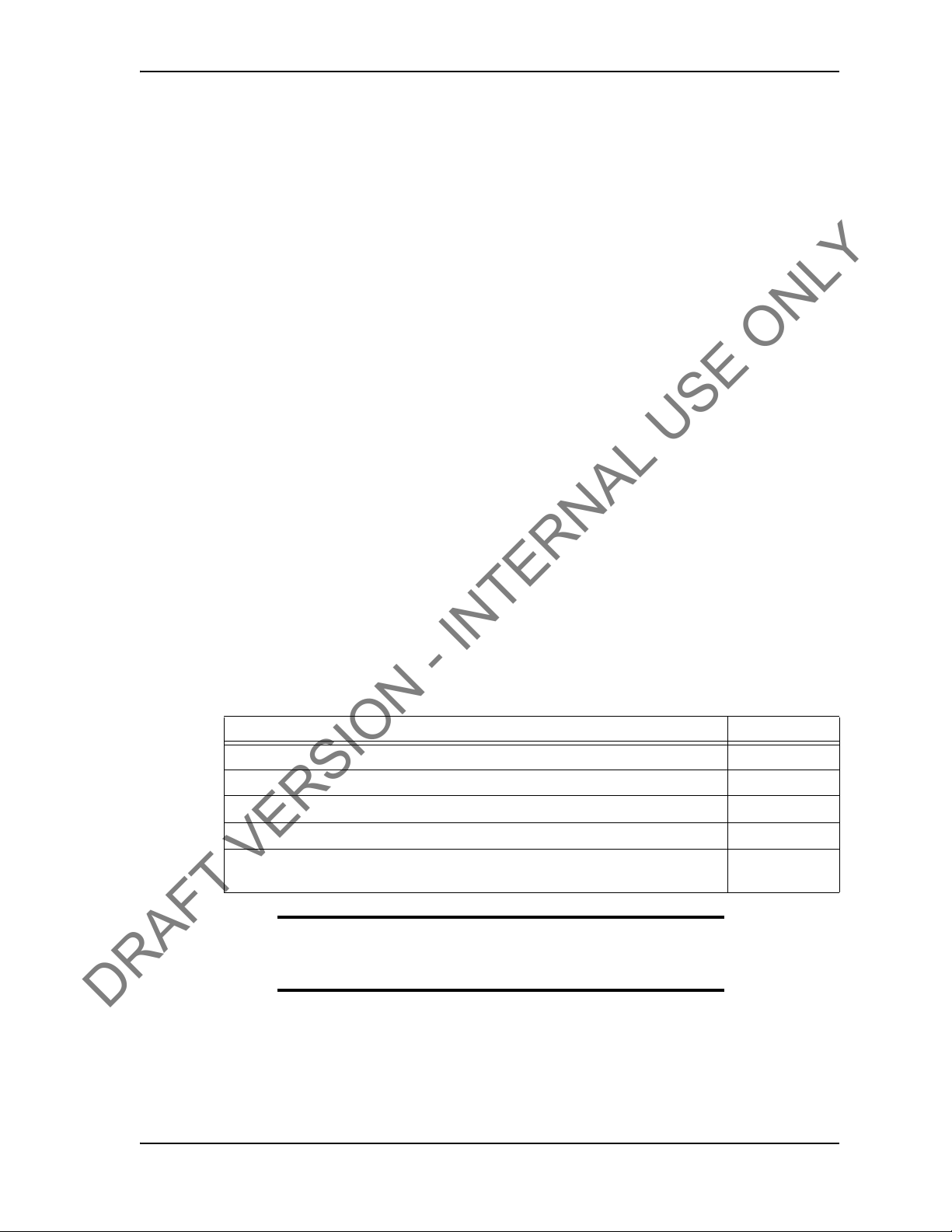
C
DRAFT VERSION - INTERNAL USE ONLY
HAPTER
S
OFTWARE
*This chapter requires more work and information adding
4: U
SING
T
ES
TORK M
ANAGER
USER GUIDE
PRE-
This chapter provides information on using the TesTORK W
System to monitor and log connection attempts.
The information provided in this chapter is organized into the following sections:
• Pre-job
• About the TesTORK Manager Software Main Window
• Viewing and logging connection data
activity list
ireless Torque / Turn Monitoring
JOB ACTIVITY LIST
Ensure the following activities have been completed before beginning a job and using the procedures in this chapter.
T able 1: Pre-job task list
Activity Reference
Pre-installation activities
On-site rig-up procedures
Installation of the TesTORK sub
System Start-up
page 27
page 29
page 30
page 31
Ensuring a connection has been established between the TesTORK sub and
TesTORK Manager software.
Note: For more information on checking the connectivity between
the TesTORK sub and TesTORK Manager software, see
check connection between the TesTORK sub and TesTORK Manager software” on page 34.
CONTACT: 1-877-TESCO-77 WIRELESS TORQUE TURN SYSTEM WWW.TESCOCORP.COM
INTL: 713-359-7295 37 WWW.TESCOPARTS.COM
“To
page 34

USING TESTORK MANAGER SOFTWARE USER GUIDE
DRAFT VERSION - INTERNAL USE ONLY
A
BOUT THE TES
The TesTORK system’s operational features and functionality are accessed by clicking buttons
at the top right side of the TesTORK Manager software’s main window. As each button is
clicked, the panel on the right side of the screen changes enabling access to the operational
features associated with each button.
Figure 4-1: Feature buttons
TORK M
ANAGER SOFTWARE MAIN
W
INDOW
The following operational features are available by cl
the screen.
Table 2: Operational features
Button Enables the operator to:
Connections •View information on completed connections
•Add a new section by updating the connection configuration data
Log a connection attempt
•
•Monitoring a drilling operation
•Add a job comment
Pipe Tally View a list of connections
Reports V iew and print reports providing information
job comments
Hardware View system data. The Hardware panel s
administrator settings
information, see See “Accessing the System Settings Dialog Box” on page 56.
About TesTORK View
TesTORK Manager software version information
. A password is required to access these settings. For more
icking the buttons at the top right side of
job statistics, sections, connections and
ide panel also enables access to the
CONTACT: 1-877-TESCO-77 WIRELESS TORQUE TURN SYSTEM WWW.TESCOCORP.COM
INTL: 713-359-7295 38 WWW.TESCOPARTS.COM

USER GUIDE USING TESTORK MANAGER SOFTWARE
DRAFT VERSION - INTERNAL USE ONLY
V
IEWING AND LOGGING CONNECTION DATA
The Connections side panel provides access to all TesTORK Manager software features asso-
ciated with logging a connection attempt.
Click the Connections button
T able 3: Pre-job task list
Side panel Use this feature to: Reference
Connection
Drilling
Job Comment
View All Connections
New Section
Edit Current Section
to access the following features:
•Log a passed connection
•Log a failed connection
•Force past a failed connection
Continually monitor torque and RPM at the at
the top drive during a drilling operation
Add a comment about the job
View information on each connection attempt
for the current job.
The following Information is available:
•Graphs showing the connection attempt
data
• Configuration data used for each connection attempt
Begin a new section by changing the job
details or connection configuration data.
Edit a new section before a connection
attempt has been made
CONTACT: 1-877-TESCO-77 WIRELESS TORQUE TURN SYSTEM WWW.TESCOCORP.COM
INTL: 713-359-7295 39 WWW.TESCOPARTS.COM

USING TESTORK MANAGER SOFTWARE USER GUIDE
DRAFT VERSION - INTERNAL USE ONLY
Logging a Connection Attempt
This section explains how to use TesTORK Manager software to view and log connection
attempts.
Note: Ensure the steps in the “Pre-Job Activity List” have been
completed before using the procedures in this chapter. For more
information, see See “Pre-job Activity List” on p age 37.
The following procedures are explained in this chapter:
Table 4: Viewing and logging connection attempt options
Procedure Description
Log a passed connection Use TesTORK Manager software to log a successful connection
attempt.
Log a failed connection Use TesTORK Manager software to log an unsuccessful
connection attempt.
Force past a failed connection It is possible to force a Pass status on a failed connection if the
operator has determined that the connection is correct, but
TesTORK Manager software has not recognized it as such.
One situation in which a failed connection might be forced is
when the threaded coupling on the top of the casing has been
removed. This can cause faults to occur. Torquing two
connections at once can create a fault alarm as the shoulders
might not synchronize and the applied/registered torque might be
more erratic than what was set as parameters for Fail status. In
this case, it is permitted to force a Pass status if the correct end
result torque is achieved. The comment section allows comments
regarding the reason for the pass; comments are required for all
force failed or force passed connections. In addition, the option to
increase the connection number to account for the double joint is
available.
Another situation where a force pass connection might occur is if
the operator clicks the Start button after the casing has already
turned a number times. This will produce a fault that indicates
shouldering occurred too early and/or the optimum torque was
achieved within too few turns. If it is confirmed that the connection
is actually correct, then force pass the connection.
Log a Passed Connection
Use the following procedure to accept the Passed status assigned to a connection by
TesTORK
Manager software and continue to the next connection.
Note: The recorded status of a connection attempt assigned a
“Passed” status cannot be changed once the connection attempt
has been saved.
1. On the main screen, click the Connections button.
CONTACT: 1-877-TESCO-77 WIRELESS TORQUE TURN SYSTEM WWW.TESCOCORP.COM
INTL: 713-359-7295 40 WWW.TESCOPARTS.COM

USER GUIDE USING TESTORK MANAGER SOFTWARE
DRAFT VERSION - INTERNAL USE ONLY
The Connections dialog box appears.
Figure 4-2: Connections dialog box
Note: Change the casing length if required.
Note: The connection number is automatically assigned the next
number in the sequence.
Note: Click Stream Check to display connection data without
logging a connection attempt or determining a shoulder point.
To close the Connections dialog box a
check, click Stream Check.
2. Click Start.
TesTORK Manager software is now ready to begin logging and displaying connection data.
Note: No data is displayed until the top drive operator begins a
connection attempt.
3. Start a connection attempt.
fter performing a stream
CONTACT: 1-877-TESCO-77 WIRELESS TORQUE TURN SYSTEM WWW.TESCOCORP.COM
INTL: 713-359-7295 41 WWW.TESCOPARTS.COM

USING TESTORK MANAGER SOFTWARE USER GUIDE
DRAFT VERSION - INTERNAL USE ONLY
TesTORK Manager software begins logging and displaying connection data.
Figure 4-3: Connection data
4. When the Torque and RPM values reach zero, click Stop.
Figure 4-4: Torque and RPM values
5. Type comments in the Comme
6. Click Save.
The connection number and length are added to the running totals and the connection data is logged.
Log a Failed Connection
nt text box, if required.
the following procedure to accept the Failed status assigned
Use
and continue to the next connection.
CONTACT: 1-877-TESCO-77 WIRELESS TORQUE TURN SYSTEM WWW.TESCOCORP.COM
INTL: 713-359-7295 42 WWW.TESCOPARTS.COM
to a connection by the system

USER GUIDE USING TESTORK MANAGER SOFTWARE
DRAFT VERSION - INTERNAL USE ONLY
1. On the main screen, click the Connections button.
The Connections dialog box appears.
Figure 4-5: Connections dialog box
Note: Change the casing length if required.
Note: The connection number is automatically assigned the next
number in the sequence.
Note: Click Stream Check to display connection data without
logging a connection attempt or determining a shoulder point.
To close the Connections dialog box a
check, click Stream Check.
2. Click Start.
TesTORK Manager software is now ready to begin logging and displaying connection data.
Note: No data is displayed until the top drive operator begins a
connection attempt.
3. Start a connection attempt.
fter performing a stream
CONTACT: 1-877-TESCO-77 WIRELESS TORQUE TURN SYSTEM WWW.TESCOCORP.COM
INTL: 713-359-7295 43 WWW.TESCOPARTS.COM

USING TESTORK MANAGER SOFTWARE USER GUIDE
DRAFT VERSION - INTERNAL USE ONLY
TesTORK Manager software begins logging and displaying connection data.
Figure 4-6: Connection data
4. When the Torque and RPM values reach zero, click Stop.
Figure 4-7: Torque and RPM
Failed is displayed in the Mark Co
5. Type comments in the Comme
Note: A comment must be typed in the Comment text box before
clicking Save.
6. Click Save.
nnection drop-down list.
nt text box.
The connection number and length are added to the running totals and the connection data is logged.
CONTACT: 1-877-TESCO-77 WIRELESS TORQUE TURN SYSTEM WWW.TESCOCORP.COM
INTL: 713-359-7295 44 WWW.TESCOPARTS.COM

USER GUIDE USING TESTORK MANAGER SOFTWARE
DRAFT VERSION - INTERNAL USE ONLY
Force Past a Failed Connection
Use the following procedure to assign a Force Past resu
Failed status by the system, and continue to the next connection.
1. On the main screen, click the Connections button.
The Connections dialog box appears.
Figure 4-8: Connections dialog box
lt to a connection attempt assigned a
Note: Change the casing length if required.
Note: The connection number is automatically assigned the next
number in the sequence.
Note: Click Stream Check to display connection data without
logging a connection attempt or determining a shoulder point.
To close the Connections dialog box a
check, click Stream Check.
2. Click Start.
TesTORK Manager software is now ready to begin logging and displaying connection data.
Note: No data is displayed until the top drive operator begins a
connection attempt.
3. Start a connection attempt.
CONTACT: 1-877-TESCO-77 WIRELESS TORQUE TURN SYSTEM WWW.TESCOCORP.COM
INTL: 713-359-7295 45 WWW.TESCOPARTS.COM
fter performing a stream

USING TESTORK MANAGER SOFTWARE USER GUIDE
DRAFT VERSION - INTERNAL USE ONLY
TesTORK Manager software begins logging and displaying connection data.
Figure 4-9: Connection data
4. When the Torque and RPM values reach zero, click Stop.
Figure 4-10: Torque and RPM
Failed is displayed in the Mark Co
5. Select Forced Pass from the Mark Co
6. Type comments in the Comme
Note: A comment must be typed in the Comment text box before
clicking Save.
nnection drop-down list.
nnection drop-down list.
nt text box.
7. Click Save.
The connection number and length are added to the running totals and the connection data is logged.
CONTACT: 1-877-TESCO-77 WIRELESS TORQUE TURN SYSTEM WWW.TESCOCORP.COM
INTL: 713-359-7295 46 WWW.TESCOPARTS.COM

USER GUIDE USING TESTORK MANAGER SOFTWARE
DRAFT VERSION - INTERNAL USE ONLY
Performing a Manual Shoulder Operation
**The wording in this section requires checking and amending
TesTORK Manager software enables the operator to manually ch
software doesn’t detect a shoulder during a connection attempt.
The program then recalculates the delta turn and delta torque from the new shoulder point values.
When a new job folder is created, the shoulder detection met
Auto Shoulder Detection mode.
Note:
In Auto Mode, everything works the same as previously described. If the shoulder detection
method needs to be changed to
box and select manual shoulder.
Note: Notice the Shoulder Target values have been disabled and
the Shoulder Target Mode has been changed to Manual Shoul-
der. The Main Screen also indicates that Manual Shoulder mode
has been selected.
Note: Selecting Manual Shoulder disables alarms associated
with automatic shouldering.
MANUAL, then the operator must go to the Connection dialog
ange the shoulder point if the
hod automatically defaults to
To manually set the shoulder point
**Needs finishing
Use the following procedure to manually set the shoulder point.
1. On the
main screen, click the Connections button.
CONTACT: 1-877-TESCO-77 WIRELESS TORQUE TURN SYSTEM WWW.TESCOCORP.COM
INTL: 713-359-7295 47 WWW.TESCOPARTS.COM

USING TESTORK MANAGER SOFTWARE USER GUIDE
DRAFT VERSION - INTERNAL USE ONLY
The Connections dialog box appears.
Figure 4-1 1: Con ne ctions dialog box
Note: Change the casing length if required.
Note: The connection number is automatically assigned the next
number in the sequence.
Note: Click Stream Check to display connection data without
logging a connection attempt or determining a shoulder point.
To close the Connections dialog box a
check, click Stream Check.
2. Click Start.
TesTORK Manager software is now ready to begin logging and displaying connection data.
Note: No data is displayed until the top drive operator begins a
connection attempt.
3. Start a connection attempt.
This content requires adding: On the connection dialog box click “Set Shoulder”. This message is displayed
click “Set Shoulder”
fter performing a stream
if the software doesn’t find a shoulder it auto
CONTACT: 1-877-TESCO-77 WIRELESS TORQUE TURN SYSTEM WWW.TESCOCORP.COM
INTL: 713-359-7295 48 WWW.TESCOPARTS.COM

USER GUIDE USING TESTORK MANAGER SOFTWARE
DRAFT VERSION - INTERNAL USE ONLY
Using the Drilling Control Feature
**Content required for this section
Adding a Job Comment
**Content required for this section
CONTACT: 1-877-TESCO-77 WIRELESS TORQUE TURN SYSTEM WWW.TESCOCORP.COM
INTL: 713-359-7295 49 WWW.TESCOPARTS.COM

USING TESTORK MANAGER SOFTWARE USER GUIDE
DRAFT VERSION - INTERNAL USE ONLY
V
IEWING PIPE TALLY DATA
Clicking the Pipe Tally button enables the operator to view information and data on each con-
nection attempt completed during the current job.
*This section requires more information adding and
documenting.
the procedures to generate reports
CONTACT: 1-877-TESCO-77 WIRELESS TORQUE TURN SYSTEM WWW.TESCOCORP.COM
INTL: 713-359-7295 50 WWW.TESCOPARTS.COM

USER GUIDE USING TESTORK MANAGER SOFTWARE
DRAFT VERSION - INTERNAL USE ONLY
G
ENERATING REPORTS
*This section requires more information adding and the procedures to generate reports
documenting.
The section explains how to use TesTORK Manager software to generate reports that provide
in
formation on connections attempts made during the current job.
Figure 4-12: Summary Report Window
Table 4-1: Summary Report Window Dialog
Group Field/Element Name Data/Notes
Charts Final Torque vs Final Turns
Shoulder Torque vs Shoulder
Turns
Delta Torque vs Delta Turns
CONTACT: 1-877-TESCO-77 WIRELESS TORQUE TURN SYSTEM WWW.TESCOCORP.COM
INTL: 713-359-7295 51 WWW.TESCOPARTS.COM

USING TESTORK MANAGER SOFTWARE USER GUIDE
DRAFT VERSION - INTERNAL USE ONLY
Figure 4-13: Summary Report By Torque Window
Table 4-2: Summary Report By Torque Window Dialog
Group Field/Element Name Data/Notes
Charts Final Torque (ft-lb)
Shoulder Torque (ft-lb)
Delta Torque (ft-lb)
CONTACT: 1-877-TESCO-77 WIRELESS TORQUE TURN SYSTEM WWW.TESCOCORP.COM
INTL: 713-359-7295 52 WWW.TESCOPARTS.COM

USER GUIDE USING TESTORK MANAGER SOFTWARE
DRAFT VERSION - INTERNAL USE ONLY
Figure 4-14: Summary Report By Turns Window
Table 4-3: Summary Window By Turns Dialog
Group Field/Element Name Data/Notes
Charts Final Turns
Shoulder Turns
Delta Turns
The TTS provides view and print report data.
Note: For screen shots and dia log box elements, se e
Panel” on page 22.
“Reports Side
CONTACT: 1-877-TESCO-77 WIRELESS TORQUE TURN SYSTEM WWW.TESCOCORP.COM
INTL: 713-359-7295 53 WWW.TESCOPARTS.COM

USING TESTORK MANAGER SOFTWARE USER GUIDE
DRAFT VERSION - INTERNAL USE ONLY
CONTACT: 1-877-TESCO-77 WIRELESS TORQUE TURN SYSTEM WWW.TESCOCORP.COM
INTL: 713-359-7295 54 WWW.TESCOPARTS.COM

C
DRAFT VERSION - INTERNAL USE ONLY
HAPTER
TRATION
This chapter provides information on configuring TesTORK system settings. All changes to
TesTORK system settings are made in the TesTORK System Settings dialog box. An adminis-
trator passed word is required to access this dialog box.
5: S
YSTEM
S
ETTINGS
A
ND
A
DMINIS
USER GUIDE
-
This chapter also provides information on installing and running TesTORK Manager
This chapter assumes that the installation, configuration, and calibration procedures for the
TesTORK Wireless Torque / Turn Monitoring System have been completed.
TESTORK S
!
The TesTORK System Settings dialog box features the following tabs enabling access to the
various TesTORK system settings.
software.
Note: *Note required confirming how TesTORK Manager software is
normally supplied, i.e. installed and fully configured on the host
computer.
YSTEM SETTINGS DIALOG BOX
Caution: The TesTORK Wireless T orque / Turn Monitoring System is
supplied by TESCO with all system settings fully configured. Limited changes to these settings with be required during normal operation.
Changes to TesTORK system settings must only be made by suitable qualified personal.
*Statement requires verifying and amending as required
Table 5-1: TesTORK System Settings dialog box features
Tab
Communications Two tabs are available that feature
Calibration
Graph Settings Enables configuration of graph display settings including; graph axis settings, auto-
CONTACT: 1-877-TESCO-77 WIRELESS TORQUE TURN SYSTEM WWW.TESCOCORP.COM
INTL: 713-359-7295 55 WWW.TESCOPARTS.COM
Description of settings
TesTORK communication settings and TesTORK base radio communication settings. A Data logging configur
also available.
*Please supply description
shoulder parameters, rpm averaging and connection filtering options.
ation option is

SYSTEM SETTINGS AND ADMINISTRATION USER GUIDE
DRAFT VERSION - INTERNAL USE ONLY
Table 5-1: TesTORK System Settings dialog box features
Tab
Misc Enables configuration of were
Description of settings
TesTORK Manager software saves job data. Also
enables setting of the administrator password, the units of measure and closing a
job file.
Accessing the System Settings Dialog Box
Use the following procedure to access the TesTORK System Settings dialog box.
1. Click the Hardware button located at
The hardware information side panel appears.
Note: For more information, see “Hardware Side Panel” on page 23.
2. Click Configuration.
The Administrator Password
3. Type the administrator password in the password
The TesTORK System Settings tabbed dialog
Required dialog box appears
the top left of the screen.
text box, and then click Enter.
box appears.
Figure 5-1: TesTORK System Settings tabbed dialog box
CONTACT: 1-877-TESCO-77 WIRELESS TORQUE TURN SYSTEM WWW.TESCOCORP.COM
INTL: 713-359-7295 56 WWW.TESCOPARTS.COM

USER GUIDE SYSTEM SETTINGS AND ADMINISTRATION
DRAFT VERSION - INTERNAL USE ONLY
Communications settings
Caution: The TesTORK Wireless Torque / Turn Monitoring
System is supplied with all communication se tt in gs fu lly
!
configured. Only
required during normal operation.
Changes to TesT ORK Communications settings must only be made
by suitab
*Statement requires verifying and amending as required
le qualified personal.
The Communications settings tabbed dialog box features the following two tabs:
•WTTS
• Base Radio
Note: For a screen shot of the Communications settings tab, see
“TesTORK System Settings dialog box features” on page 55.
WTTS tab
limited changes to these settings may be
The following system settings are available from
Table 5-2: WTTS tab settings
Group Field/Element Name Data/Notes
Comm Port Serial (Radio Button) Comm Port
USB (Radio Button) Port Description
UDP (Radio Button) Destination IP
No Device (Radio Button) There is no TesTORK Device
Data Logging Enable Raw Data Logging
(Check box)
Enable Calibrated Data
Logging
(Check box)
If the Enable Raw Dat
user can
on the “
If the Enable Calibrated Data Logging is checked the
user can select where to save the log
on the “
the WTTS tab:
a Logging box is checked the
select where to save the log file by clicking
...
” button.
...
” button.
file by clicking
CONTACT: 1-877-TESCO-77 WIRELESS TORQUE TURN SYSTEM WWW.TESCOCORP.COM
INTL: 713-359-7295 57 WWW.TESCOPARTS.COM

SYSTEM SETTINGS AND ADMINISTRATION USER GUIDE
DRAFT VERSION - INTERNAL USE ONLY
Table 5-2: WTTS tab settings
Group Field/Element Name Data/Notes
Diagnostics (Last
RFC)
Link State
Last RFC
Temperature
Battery Life
Battery Type
Pressure
RPM
Last Reset
RF Channel
Current Mode
RFC Rate
RFC Timeout
Stream Rate
Stream T imeout
Pairing Timeout
Base Radio tab
**The following are advanced IT settings - Statement requir
The following system settings are available from
Table 5-3: Base Radio tab settings
Group Field/Element Name Data/Notes
Comm Port Serial (Radio Button) Comm Port
USB (Radio Button) Port Description
UDP (Radio Button) Destination IP
No Device (Radio Button) There is no TesTORK Device
Commands WTTS Chan
the Base Radio tab:
*Please provide explanation
ed to that effect
CONTACT: 1-877-TESCO-77 WIRELESS TORQUE TURN SYSTEM WWW.TESCOCORP.COM
INTL: 713-359-7295 58 WWW.TESCOPARTS.COM

USER GUIDE SYSTEM SETTINGS AND ADMINISTRATION
DRAFT VERSION - INTERNAL USE ONLY
Table 5-3: Base Radio tab settings
Group Field/Element Name Data/Notes
Diagnostics (Last
Status)
Link State
Last RFC
Temperature
Battery Life
Battery Type
Pressure
RPM
Last Reset
RF Channel
Current Mode
RFC Rate
RFC Timeout
Stream Rate
Stream T imeout
Pairing Timeout
*Please provide explanation to cover all the
following parameters:
CONTACT: 1-877-TESCO-77 WIRELESS TORQUE TURN SYSTEM WWW.TESCOCORP.COM
INTL: 713-359-7295 59 WWW.TESCOPARTS.COM

SYSTEM SETTINGS AND ADMINISTRATION USER GUIDE
DRAFT VERSION - INTERNAL USE ONLY
Calibration settings
Caution: The T esTORK Wireless Torque / Turn Monitoring
System is supplied with all calibration settings f
!
ured. Only
during normal operation.
Changes to TesT ORK Communications settings must only be made
by suitable qualified personal. .
**The following features are not yet implemented
limited changes to these settings may be required
ully config-
The Calibration settings tabbed dialog box features the following two
• Device Memory
•Raw Data View
Figure 5-2: Calibration settings tabbed dialog box
tabs:
CONTACT: 1-877-TESCO-77 WIRELESS TORQUE TURN SYSTEM WWW.TESCOCORP.COM
INTL: 713-359-7295 60 WWW.TESCOPARTS.COM
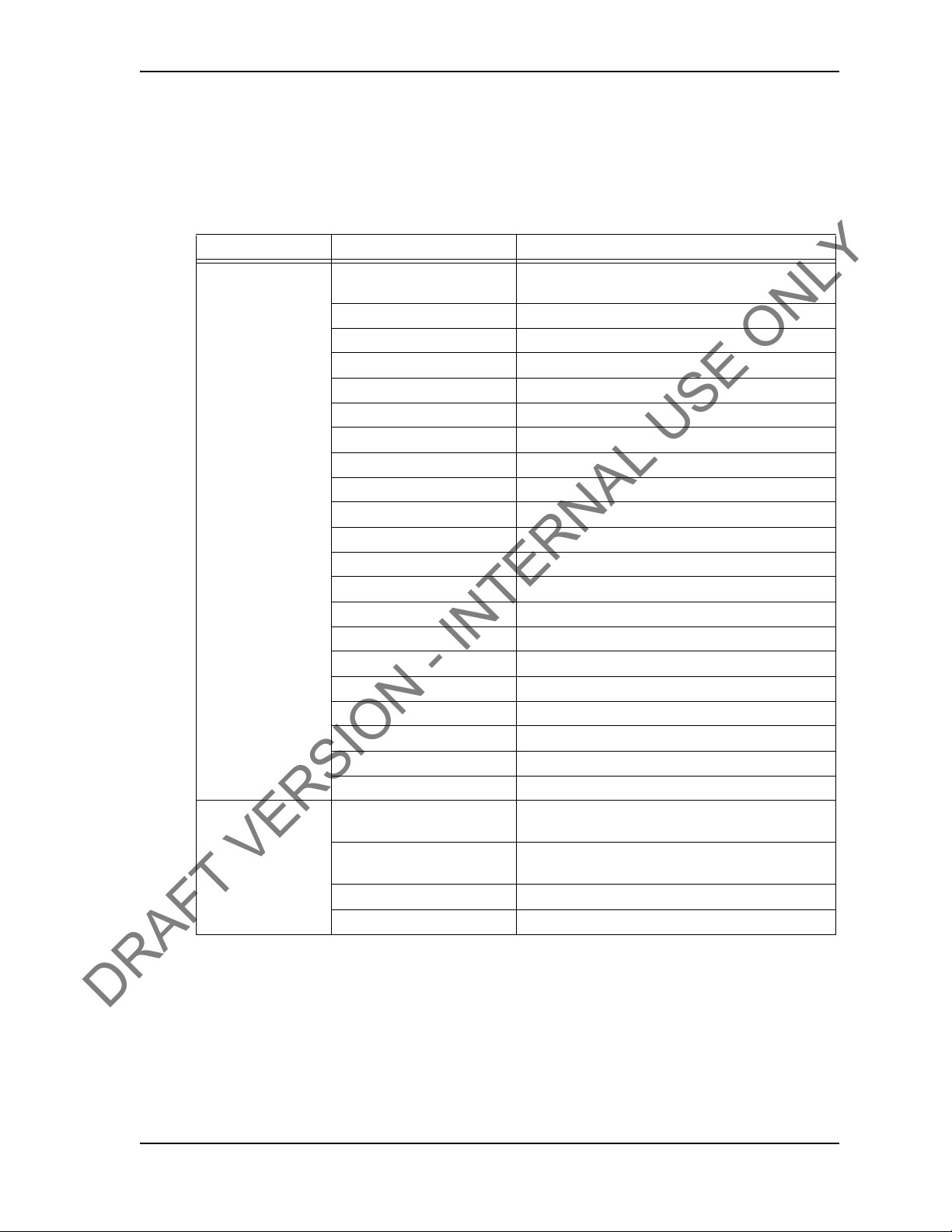
USER GUIDE SYSTEM SETTINGS AND ADMINISTRATION
DRAFT VERSION - INTERNAL USE ONLY
Device Memory tab
The following system settings are available from
T able 5-4: Device Memory tab settings
Group Field/Element Name Data/Notes
Device Memory Cal Version
Cal Revision
Serial Number
Manufacturer Info
Manufacturer Date
Torque 000 Offset
Torque 000 Span
Torque 180 Offset
Torque 180 Span
Tension 000 Offset
Tension 000 Span
Tension 090 Offset
Tension 090 Span
Tension 180 Offset
Tension 180 Span
Tension 270 Offset
Tension 270 Span
Gyro Offset
Gyro Span
Pressure Offset
Pressure Span
Buttons Save To File Save Calibration Data to User-Specified File
Load From File Load Calibration Data from a User-Specified
Write To
Read From Device
Device
the Device Memory tab:
*Please provide explanation to cover all the
following parameters:
Location
Location
.
CONTACT: 1-877-TESCO-77 WIRELESS TORQUE TURN SYSTEM WWW.TESCOCORP.COM
INTL: 713-359-7295 61 WWW.TESCOPARTS.COM

SYSTEM SETTINGS AND ADMINISTRATION USER GUIDE
DRAFT VERSION - INTERNAL USE ONLY
Raw Data View tab
The following system settings are available from
Table 5-5: Raw Data View tab settings
Group Field/Element Name Data/Notes
Device Memory Cal Version
Cal Revision
Serial Number
Manufacturer Info
Manufacturer Date
Torque 000 Offset
Torque 000 Span
Torque 180 Offset
Torque 180 Span
Tension 000 Offset
Tension 000 Span
Tension 090 Offset
Tension 090 Span
Tension 180 Offset
Tension 180 Span
Tension 270 Offset
Tension 270 Span
Gyro Offset
Gyro Span
Pressure Offset
Pressure Span
Buttons Save To File Save Calibration Data to User-Specified File
Load From File Load Calibration Data from a User-Specified
Write To
Read From Device
Device
the Raw Data View tab:
*Please provide explanation to cover all the
following parameters:
Location
Location
.
CONTACT: 1-877-TESCO-77 WIRELESS TORQUE TURN SYSTEM WWW.TESCOCORP.COM
INTL: 713-359-7295 62 WWW.TESCOPARTS.COM

USER GUIDE SYSTEM SETTINGS AND ADMINISTRATION
DRAFT VERSION - INTERNAL USE ONLY
Graph settings
The Graph Settings tab enables configuration of how connection data is displayed during a
connection attempt. *Requires further explanation/notes adding
Figure 5-3: Calibration settings di al og box
Table 5-6: Graph settings
Group Field/Element Name Data/Notes
Miscellaneous Graph
Settings
Graph Axis Settings
(Axis Spans)
Graph Axis Settings
(Axis Increments)
Shoulder Box size (pixels)
RPM Curve Color Specify the Color of the RPM Curve Graph
Torque Curve Color Specify the Color of the Torque Curve Graph
Show shoulder cursors
(Checkbox)
T
orque
RPM
Turns
Time
Turns
Time
If checked, shoulder cursors are displayed in the
graph
*Please supply an explanation of the following
descriptions:
CONTACT: 1-877-TESCO-77 WIRELESS TORQUE TURN SYSTEM WWW.TESCOCORP.COM
INTL: 713-359-7295 63 WWW.TESCOPARTS.COM

SYSTEM SETTINGS AND ADMINISTRATION USER GUIDE
DRAFT VERSION - INTERNAL USE ONLY
Table 5-6: Graph settings
Group Field/Ele
Auto-Shoulder
Parameters
RPM Averaging Nbr of samples to average
Min turns before shoulder
Minimum slope
Number of turns at slope
Nag on Auto-Shoulder
override
(Checkbox)
ment Name Data/N otes
Misc settings
The Misc tab enables configuration of the following features:
• Change the location of the job directory where TesTORK Manager software saves all
configuratio
• Configure the system administrator password
• Define the unit of measure used to display connection data
• Close a job
*Requires further explanation/notes adding
n data
Figure 5-4: System Settings -> Misc Window
CONTACT: 1-877-TESCO-77 WIRELESS TORQUE TURN SYSTEM WWW.TESCOCORP.COM
INTL: 713-359-7295 64 WWW.TESCOPARTS.COM

USER GUIDE SYSTEM SETTINGS AND ADMINISTRATION
DRAFT VERSION - INTERNAL USE ONLY
Table 5-7: System Settings -> Misc Dialog
Group Field/Element Name Data/Notes
Job Directory Location of Job Directory The user can navigate to the desired job directory by
clicking the “
Sys Admin Password Enter current password Enter the Current Password into the Text field
Enter new password Enter the New Password into the Text Field
Confirm new password Confirm the New Password by Entering it in the Text
Field
Save (Button) Save the New Password
Default Units of
Measure
Job Status Finish Job
Metric/Imperial
(Radio Buttons)
(Button)
Re-Open Job
(Button)
Select with Which Units of Measurement the WTTTS
will Display
...
” button.
CONTACT: 1-877-TESCO-77 WIRELESS TORQUE TURN SYSTEM WWW.TESCOCORP.COM
INTL: 713-359-7295 65 WWW.TESCOPARTS.COM

SYSTEM SETTINGS AND ADMINISTRATION USER GUIDE
DRAFT VERSION - INTERNAL USE ONLY
I
NSTALLING AND CONFIGURING TES
TORK M
ANAGER SOFT
-
WARE
*The following contents of this chapter are dependent on how TesTORK Manager software will be made available to the customer. Confirmation is r
software will be supplied installed and configured on a computer, or supplied on a DVD.
equired on whether the
Computer Requirements
The following computer requirements are the minimum hardware and software requirements
for the computer hosting WTTS software.
Minimum Hardware
• Dedicated hardware platform
•2 GB of RAM
Supported Operating System
Windows® 7 or Windows 8 operating system
Running WTTS Software
WTTS software is designed to be a portable program. The following options for running the
software are provided.
• The operator can run WTTS software direct
he operator can run TesTORK Manager software directly from the host computer’s
• T
desktop.
esTORK Manager software can be configured to start automatically when the computer
• T
hosting the software starts.
o run TesTORK Manager software from a USB flash drive
T
Use the following procedure to run TesTORK Manager software directly from a USB flash
drive:
1. Insert the USB flash drive into an available USB port on the computer hosting
esTORK Manager software.
T
Note: If the contents of the AutoPlay dialog box doesn’t appear,
navigate to the USB flash drive folder containing the
Manager software executable file.
ly from a USB flash drive.
TesTORK
2. Double click the WTTS software executable file.
The Select Job dialog box ap
CONTACT: 1-877-TESCO-77 WIRELESS TORQUE TURN SYSTEM WWW.TESCOCORP.COM
INTL: 713-359-7295 66 WWW.TESCOPARTS.COM
pears.

USER GUIDE SYSTEM SETTINGS AND ADMINISTRATION
DRAFT VERSION - INTERNAL USE ONLY
To run TesTORK Manager software from the host computer desktop
Use the following procedure to run TesTORK Manager software directly from the host computer’s desktop:
1. 1. Insert the USB flas
Note: If the contents of the AutoPlay dialog box doesn’t appear,
navigate to the containing the TesTORK Manager software exe
cutable file.
2. Browse to and right-click the WTTS software executable file, and then click
Copy.
3. Browse to the host computer’s
4. Right-click, and then click Paste.
The Te
desktop.
To start TesTORK Manager software automatically when the host
Use the following procedure to configure TesTORK Manager software to start automatically
when the computer hosting
1. Insert the USB flash drive. If the contents of the AutoPlay dialog
appear, navigate to the folder containing the TesTORK Manager software executable file.
2. Browse to and right-c
then click Copy.
sTORK Manager software executable file is pasted
h drive.
-
desktop.
on the host computer’s
computer starts
the software starts:
box doesn’t
lick the TesTORK Manager software executable file, and
3. Select Start > All
4. Right click on the Startup
The Startup folder open
5. Right click the Startup
6. TesTORK Manager software will now start automatically when the computer
hosting the software starts.
Note: To stop T esT ORK Manager software from st arting automatically, repeat steps 3-4. Then delete the WTTS software shortcut
icon from the startup folder.
Programs > Startup
folder, and then click Open.
s in Windows Explorer.
folder, and then click Paste.
CONTACT: 1-877-TESCO-77 WIRELESS TORQUE TURN SYSTEM WWW.TESCOCORP.COM
INTL: 713-359-7295 67 WWW.TESCOPARTS.COM

SYSTEM SETTINGS AND ADMINISTRATION USER GUIDE
DRAFT VERSION - INTERNAL USE ONLY
S
YSTEM START UP
TesTORK software is a portable application that runs on a compatible computer without being
installed in a way that modifies the computer’s configuration information.
Note: For information the computer requirements required to run
TesTORK software, see
on page 55.
The TesTORK software executable file can be stored and started from a host computer’s desktop. TesTORK software can also be stored and started from portable storage
USB drive.
A single folder is created when the TesTORK software is started for the first time. The folder
provides a location for all configuration data and data
to start TesTORK software and resume work on an existing job without reentering any configuration data. New configuration data is entered each time
Use the following procedures to start TesTORK software for the first time on a host computer
“TesTORK System Settings Dialog Box”
device such as a
logs for each job. This enables operators
a new job is started.
To start T
esTORK software for the first time on a host computer
1. Ensu
2. Double-click the TestTORK
3. Click OK.
4. Browse to and select (or create) a suitable folder, and then click OK.
re the Torque Turn System TesTORK co
desktop is displayed on the screen.
Manager program icon located on the Desktop.
A dialog box appears confirming that a job data directory must be set before
starting the software.
The Browse For Folder dialog box
Note: TesTORK software uses the selected folder to store log
files containing configuration and connection data from each job
started in the software.
The Select Job dialog box ap
appears.
pears.
mputer is powered up and the
CONTACT: 1-877-TESCO-77 WIRELESS TORQUE TURN SYSTEM WWW.TESCOCORP.COM
INTL: 713-359-7295 68 WWW.TESCOPARTS.COM

USER GUIDE SYSTEM SETTINGS AND ADMINISTRATION
DRAFT VERSION - INTERNAL USE ONLY
5. Select one of the following options:
If you want to: Complete these steps:
Start an existing job
a. Ensure the Existing Jobs tab is selected.
b. Select a job, and then click OK.
Use the Display Filter buttons to display the most recent jobs or all
jobs.
The TesTORK main screen appears.
Create a new job
a. Click the New Jobs tab.
The New Jobs dialog box appears.
b. Type a client name in the Client box.
c. Type
d. Select a unit of measure using the Units of
e. Type a starting connection number in the Starting Con
f. Click OK.
g. Type the relevant information or data in the text boxes.
h. Click OK.
a location in the Location box.
The Create New Job Window appears
For a description
The TesT
of each text box item, see Figure 2-3 on page 9.
ORK Manager software main screen appears.
Measure radio buttons.
nection box.
CONTACT: 1-877-TESCO-77 WIRELESS TORQUE TURN SYSTEM WWW.TESCOCORP.COM
INTL: 713-359-7295 69 WWW.TESCOPARTS.COM

SYSTEM SETTINGS AND ADMINISTRATION USER GUIDE
DRAFT VERSION - INTERNAL USE ONLY
CONTACT: 1-877-TESCO-77 WIRELESS TORQUE TURN SYSTEM WWW.TESCOCORP.COM
INTL: 713-359-7295 70 WWW.TESCOPARTS.COM

C
DRAFT VERSION - INTERNAL USE ONLY
HAPTER
I
NTRODUCTION
The TESCO Base Radio is a high performance communications system designed to provide
wireless communications with a variety of TESCO products, including:
• TESCO Wireless Torque Turn System (WTTTS)
• TESCO Cement Plug Tracking System (CPTS)
• TESCO Compact Casing Drive System (CCDS)
6: TESCO B
ASE
R
USER GUIDE
ADIO
B
LOCK DIAGRAM
Figure 6-1: TESCO Base Radio Block Diagram
CONTACT: 1-877-TESCO-77 WIRELESS TORQUE TURN SYSTEM WWW.TESCOCORP.COM
INTL: 713-359-7295 71 WWW.TESCOPARTS.COM

TESCO BASE RADIO USER GUIDE
DRAFT VERSION - INTERNAL USE ONLY
E
LECTROMAGNETIC COMPATIBILITY NOTICE
FCC
This device complies with part 15 of the FCC Rules. Operation is subject to the following two
conditions: (1) This device may not cause harmful interference, and (2) this device must
accept any interference received, including interference that may cause undesired operation.
The grantee is not responsible for any changes or modific
pa
rty responsible for compliance. Such modifications could void the user’s authority to oper-
ate this device.
This device has been tested and found to comply with the limits for a Class B digital device,
pursuant to
tion against harmful interference in a residential installation. This device generates, uses an
can radiate radio frequency energy and, if not installed and used in accordance with the
instructions, may cause harmful interference to radio communications. However, there is no
guarantee that interference will not occur in a particular installation. If this device does cause
harmful interference to radio or television reception, which can be determined by turning this
device off and on, the user is encouraged to try to correct the interference by one or more of
the following measures:
• Reorient or relocate the receiving antenna.
• Increase the separation between this device and receiver.
• Connect this device into an outlet on a circuit
•
part 15 of the FCC Rules. These limits are designed to provide reasonable protec-
receiver is connected.
Consult the dealer or an experienced radio/TV technician for help.
ations not expressly approved by the
d
different from that to which the
IC RSS 210
This device complies with Industry Canada licence-exempt RSS standard(s). Operation is
subject to the following two conditions: (1) this device may not cause interference, and (2) this
device must accept any interference, including interference that may cause undesired
operation of the device.
Le présent appareil est conforme aux CNR d’Industrie Canada applicable
exempts de licence. L’exploitation est autorisée aux deux conditions suivantes : (1) l’appareil
ne doit pas produire de brouillage, et (2) l’utilisateur de l’appareil doit accepter tout brouillage
radioélectrique subi, même si le brouillage est susceptible d’en compromettre le
fonctionnement.
CONTACT: 1-877-TESCO-77 WIRELESS TORQUE TURN SYSTEM WWW.TESCOCORP.COM
INTL: 713-359-7295 72 WWW.TESCOPARTS.COM
s aux appareils radio

USER GUIDE TESCO BASE RADIO
DRAFT VERSION - INTERNAL USE ONLY
S
AFETY
The TESCO Base Radio is intended to be used in locations where hazardous gases may
occasionally be present. It meets the requirements of IEC-60079-11 for use in Zone 2 Group
IIB; CSA 22.2 No. 213 and ANSI/ISA 12.12.01-2012 Class 1 Division 2, gas groups C and D.
Note: Only units with either a Special Inspection sticker or
Model Certification label shall be used in locations where
hazardous gases may be present.
4.1.1 CSA 22.2 No. 213
THIS EQUIPMENT IS SUITABLE FOR USE IN CLASS 1, DIVISION 2, GROUPS C AND
D, OR NON-HAZARDOUS LOCATIONS ONLY.
Warning! EXPLOSION HAZARD - SUBSTITUTION OF
!
Avertissement! RISQUE D’EXPLOSION - LA SUBSTITUTION
!
Warning! EXPLOSION HAZARD - DO NOT DISCONNECT
!
Avertissement! RISQUE D’EXPLOSION - AVANT DE
!
4.1.2 ANSI/ISA 12.12.01
U
SER CONTROLS
COMPONENTS MAY IMPAIR SUITABILITY FOR
CLASS 1, DIVISION 2.
DES COMPOSANTS PEUT RENDRE CE MATERIEL
INACCEPTABLE POUR LES EMPLACEMENTS DE
CLASSE 1, DIVISION 2.
EQUIPMENT UNLESS POWER HAS BEEN
SWITCHED OFF OR THE AREA
NON-HAZARDOUS.
DECONNECTER L’EQUIPEMENT, COUPER LE
COURANT OU S’ASSURER QUE
L’EMPLACEMENT E
DANGEREUX
ST DESIGNE NON
IS KNOWN TO BE
The TESCO Base Radio is designed to be used as part of a TESCO Wireless System. All
control of the Base Radio is through the TESCO Software.
There are no physical user controls on the TESCO Base Radio.
CONTACT: 1-877-TESCO-77 WIRELESS TORQUE TURN SYSTEM WWW.TESCOCORP.COM
INTL: 713-359-7295 73 WWW.TESCOPARTS.COM

TESCO BASE RADIO USER GUIDE
DRAFT VERSION - INTERNAL USE ONLY
S
PECIFICATIONS
Figure 6-2: Base Radio
Environmental
The TESCO Base Radio is designed for outdoor use.
Table 6-1: TESCO Base Radio Environmental Specifications
Operating Temperature Range
Storage Temperature
Operating and Storage Humidity
Ingress Protection
-40 °C to +70 °C.
-40 °C to +85 °C.
10% to 95%
IP66 (when used with recommended connectors or dust
caps)
Radio
The TESCO Base Radio contains two radio transceivers. This allows the TESCO Base Radio
to receive streaming real time measurement data from the Wireless Torque Turn Tension
System on one channel while at the same time monitor supervisory devices such as the
TESCO Compact Casing Drive System on the other channel.
Both radio channels are under control of the same microprocessor and
that the two radio channels operate on different frequency channels and never transmit at the
same time.
the software ensures
CONTACT: 1-877-TESCO-77 WIRELESS TORQUE TURN SYSTEM WWW.TESCOCORP.COM
INTL: 713-359-7295 74 WWW.TESCOPARTS.COM

USER GUIDE TESCO BASE RADIO
DRAFT VERSION - INTERNAL USE ONLY
The following specifications apply to both radio links:
Table 6-2: Radio Specifications
Parameter
Protocol
Modulation
FCC/IC Emission Designator
Frequency Band
Standard Channels
Channel Bandwidth
RF Transmit Power
Connector
Allowable Antenna Gain
Specification
Subset of IEEE 802.15.4
GMSK, DSSS at 250 kb/s, 2 Mchip/s
2M42G7D
2.405 to 2.480 GHz (channel centers)
Channel 11 (2.405 GHz center)
Channel 15 (2.425 GHz center)
Channel 20 (2.450 GHz center)
Channel 25 (2.475 GHz center)
3 MHz max. (TBV)
-5 dBm max.
WTTTS: N-Type
General Purpose: RP-TNC
+5 dBi max.
Contact Closures
The TESCO Base Radio provides up to four opto-isolated solid-state contact closures that may
be used for a variety of control alerting purposes. The state of these closures is set through the
main application software.
Table 6-3: Contact Closure Specifications
Parameter
Configuration
Load Current
Off-State Voltage
On-State Resistance
Isolation Voltage
Turn-On Time
Turn-Off Time
Connector
Specification
Form A (Normally Open)
100 mA max.
350 V Peak (AC or DC)
35 ohms max, (t < 1 s); 50 ohms max, (continuous)
1500 Vrms min.
1 ms max.
1 ms max.
Amphenol USBBF TV 2 1 G 13-13
Power
Power to the TESCO Base Radio is provided by the host computer through the USB
connector.
Table 6-4: Base Radio Power Specifications
Parameter
Input Voltage Range
Specification
4.5 - 5.5 Vdc
CONTACT: 1-877-TESCO-77 WIRELESS TORQUE TURN SYSTEM WWW.TESCOCORP.COM
INTL: 713-359-7295 75 WWW.TESCOPARTS.COM

TESCO BASE RADIO USER GUIDE
DRAFT VERSION - INTERNAL USE ONLY
Table 6-4: Base Radio Power Specifications
Digital Interface
The interface to the computer is by means of a single USB connector.
M
OUNTING
The TESCO Base Radio may be mounted to the back of the Labresav computer by means of
the Mounting Adapter, TESCO part number 5036743.
Alternatively, it may be mounted in any conv
Parameter
Current
Table 6-5: Digital Interface Specifications
Parameter
Connector Type
Interface Standard
Specification
200 mA max.
Specification
USB Type-B
USB 2.0, Serial Port Protocol
enient location within reach of the computer.
Note: If mounted in a location exposed to weather, ensure
that all unused connectors have dust-caps installed and
properly fitted.
When both radio channels are used, to minimize the risk of generating emissions that could
interfere with other radio systems, ensure the two antennas are spaced at least 8” (20 cm)
apart.
In order to comply with the requirements for ex
must be mounted at least 8” (20 cm) from all persons.
O
PERATING INSTRUCTIONS
The TESCO Base Radio is intended to be used only as part of a TESCO Wireless System. To
operate the TESCO Base Radio, connect it by means of a USB cable to a computer running the
TESCO Wireless System software.
M
AINTENANCE
posure to radio frequency energy, all antennas
The TESCO Base Radio contains no user serviceable parts.
CONTACT: 1-877-TESCO-77 WIRELESS TORQUE TURN SYSTEM WWW.TESCOCORP.COM
INTL: 713-359-7295 76 WWW.TESCOPARTS.COM

USER GUIDE CHANGING THE BATTERY
DRAFT VERSION - INTERNAL USE ONLY
A
PPENDIX
C
AUTIONS AND
A: C
W
ARNINGS
HANGING
T
HE
B
ATTERY
Warning! This equipment contains intrinsically safe
!
To reduce the risk of ignition of a flammable or explosive atmosphere when servicing the
battery be sure the battery seals are seated properly and sealing surfaces are clean.
• The battery is rechargeable
• The battery is Class 1 Div 1 certified
• The battery terminals are the same left to right. The battery can be
provided the terminals are facing inwards.
T
ORQUE SUB BATTERY CHANGING
1. Turn the sub so the battery compartment is easily accessible.
Figure A-1: Place the TesTORK
circuitry. Substitution of components may
impair intrinsic safety.
inserted upside
down
CONTACT: 1-877-TESCO-77 WIRELESS TORQUE TURN SYSTEM WWW.TESCOCORP.COM
INTL: 713-359-7295 1 WWW.TESCOPARTS.COM

CHANGING THE BATTERY USER GUIDE
DRAFT VERSION - INTERNAL USE ONLY
2. Using a 5/16” hex key, remove the four cap screws securing the battery
compartment cover plate.
Figure A-2: Remove cap scre ws
3. Remove the battery compartment cover plate.
Figure A-3: Remove battery cover
CONTACT: 1-877-TESCO-77 WIRELESS TORQUE TURN SYSTEM WWW.TESCOCORP.COM
INTL: 713-359-7295 2 WWW.TESCOPARTS.COM

USER GUIDE CHANGING THE BATTERY
DRAFT VERSION - INTERNAL USE ONLY
4. Pull out the existing battery.
Figure A-4: Remove battery cover
5. Push in the new battery.
Figure A-5: Refit battery
6. Replace the battery compartment cover plate
Note: The TesTORK system will automatically power up when
the battery is fitted in the battery compartment.
and secure with the four cap screws.
CONTACT: 1-877-TESCO-77 WIRELESS TORQUE TURN SYSTEM WWW.TESCOCORP.COM
INTL: 713-359-7295 3 WWW.TESCOPARTS.COM

CHANGING THE BATTERY USER GUIDE
DRAFT VERSION - INTERNAL USE ONLY
CONTACT: 1-877-TESCO-77 WIRELESS TORQUE TURN SYSTEM WWW.TESCOCORP.COM
INTL: 713-359-7295 4 WWW.TESCOPARTS.COM

USER GUIDE TTS CHECKLISTS AND FORMS
DRAFT VERSION - INTERNAL USE ONLY
A
PPENDIX
The following forms are available for the Torque Turn System. See the following pages for
examples of each form.
* Some of the following checklist require updating
• Form #881020 - Job Safety Analysis Sheet
• Form #88
Form #881032 - Torque Turn System Required Data Sheet
•
• Form #881028 - Torque Turn System Tool Kit Inventory List
• Form #2400003 - Wireless Torque Turn System Inventory List
• Form #881042 - Final Checklist
B: TTS C
1051 - Wireless Torque Turn System Pre-Job Information Sheet
HECKLISTS AND
F
ORMS
CONTACT: 1-877-TESCO-77 WIRELESS TORQUE TURN SYSTEM WWW.TESCOCORP.COM
INTL: 713-359-7295 1 WWW.TESCOPARTS.COM

TTS CHECKLISTS AND FORMS USER GUIDE
DRAFT VERSION - INTERNAL USE ONLY
J
OB SAFETY ANALYSIS
Form Description
The Job Safety Analysis Sheet is an internal document for all TESCO workers including field,
shop, and office employees.
This document is to be filled out by the supervisor at the beginning of each job.
W
ORKSHEET
CONTACT: 1-877-TESCO-77 WIRELESS TORQUE TURN SYSTEM WWW.TESCOCORP.COM
INTL: 713-359-7295 2 WWW.TESCOPARTS.COM

USER GUIDE TTS CHECKLISTS AND FORMS
Job Safety Analysis Worksheet
Job #: Job Location: Analysis Made By:
Date: Job Supervisor: Analysis Reviewed With:
Form #881020 Rev A - Job Safety Analysis Worksheet 1 Tesco Corporation 2004: Updated June 3, 05
Personal Protective Equipment Required and/or Recommended
Hard Hat Steel Toe Boots Gloves Safety Glasses Apron Respirator Safety Harness Face Shield Rubber Gloves
Other: _________________ _____________________ ________________________
Sequence of Basic Job Step Potential Accidents or Hazards Recommended Safe Job Procedures Name of Person Performing Review
DRAFT VERSION - INTERNAL USE ONLY
CONTACT: 1-877-TESCO-77 WIRELESS TORQUE TURN SYSTEM WWW.TESCOCORP.COM
INTL: 713-359-7295 3 WWW.TESCOPARTS.COM

TTS CHECKLISTS AND FORMS USER GUIDE
DRAFT VERSION - INTERNAL USE ONLY
T
ORQUE TURN SYSTEM
: PRE-J
OB INFORMATION CHECKLIST
Form Description
The pre-job information checklist is a collection of rig information.
The pre-job information checklist is partially filled out by the TESCO
sent to the field office to collect the remaining information. The information on this checklist
is used by the job supervisor responsible for the torque turn job in the field.
Service Manager then
CONTACT: 1-877-TESCO-77 WIRELESS TORQUE TURN SYSTEM WWW.TESCOCORP.COM
INTL: 713-359-7295 4 WWW.TESCOPARTS.COM

USER GUIDE TTS CHECKLISTS AND FORMS
DRAFT VERSION - INTERNAL USE ONLY
CONTACT: 1-877-TESCO-77 WIRELESS TORQUE TURN SYSTEM WWW.TESCOCORP.COM
INTL: 713-359-7295 5 WWW.TESCOPARTS.COM

TTS CHECKLISTS AND FORMS USER GUIDE
DRAFT VERSION - INTERNAL USE ONLY
CONTACT: 1-877-TESCO-77 WIRELESS TORQUE TURN SYSTEM WWW.TESCOCORP.COM
INTL: 713-359-7295 6 WWW.TESCOPARTS.COM

USER GUIDE TTS CHECKLISTS AND FORMS
DRAFT VERSION - INTERNAL USE ONLY
T
ORQUE TURN SYSTEM
: R
EQUIRED DATA SHEET
Form Description
The required data sheet is used for information collection and is to be filled out by TESCO
personnel after information has been received from the rig on the Pre-Job Information Checklist (form # 881031).
If some information is not received from the rig, the TESCO job supervisor
supply the remaining information while on site. A rig survey is required.
will be
required to
CONTACT: 1-877-TESCO-77 WIRELESS TORQUE TURN SYSTEM WWW.TESCOCORP.COM
INTL: 713-359-7295 7 WWW.TESCOPARTS.COM

TTS CHECKLISTS AND FORMS USER GUIDE
Torque Turn System
Required Data Sheet
Form #881032 Rev A TTS Required Data Sheet Page 1 of 1 Tesco Corporation 2005: Updated 3 June 2005
The following casing information is required to set the parameters for the Torque/Turn or Torque/Time monitors. Tesco
will ONLY use operator supplied data. Rig Survey checklist must be completed by a Tesco Representative.
Rig Survey
Required
Oil Company:
Well Name:
Drilling Supervisor:
L.S.D.:
Drilling Engineer:
Contractor:
Wellsite Supervisor:
Rig Number:
Wellsite Phone Number:
Top Drive Make:
Top Drive Model:
Projected Casing Depth:
Project Date of Job:
Calibration check interval:
Every joints
(Tesco recommends checking a minimum of once at the mid-point.)
Casing Information
Manufacturer:
Connection Name:
Casing Grade:
Casing Weight:
lb/ft or kg/m
(Check unit of measure)
Torque Target
Minimum Make Up Torque:
lbf-ft or N-m
(Check unit of measure)
Optimum Make Up Torque:
lbf-ft or N-m
Maximum Make Up Torque:
lbf-ft or N-m
Maximum Make Up RPM:
Shoulder Target
Turns to Shoulder:
Turns +/-:
Post-Shoulder Turns:
Turns +/-:
Trigger Torque:
lbf-ft or N-m
(Check unit of measure)
Maximum Shoulder RPM:
The above information was supplied and approved by the following:
Name (print):
Position/title of approver:
Date:
Signature:
DRAFT VERSION - INTERNAL USE ONLY
CONTACT: 1-877-TESCO-77 WIRELESS TORQUE TURN SYSTEM WWW.TESCOCORP.COM
INTL: 713-359-7295 8 WWW.TESCOPARTS.COM
