
RADIO INTERFACE
CARTRIDGE FOR THE
COMMODORE ‘C-B4’
Complete terminal with
software i n permanent R O M
for Receiving R TTY and
MO R S E Code.
MICROLOG
SWL
© MICROLOG CORPORATION 1986
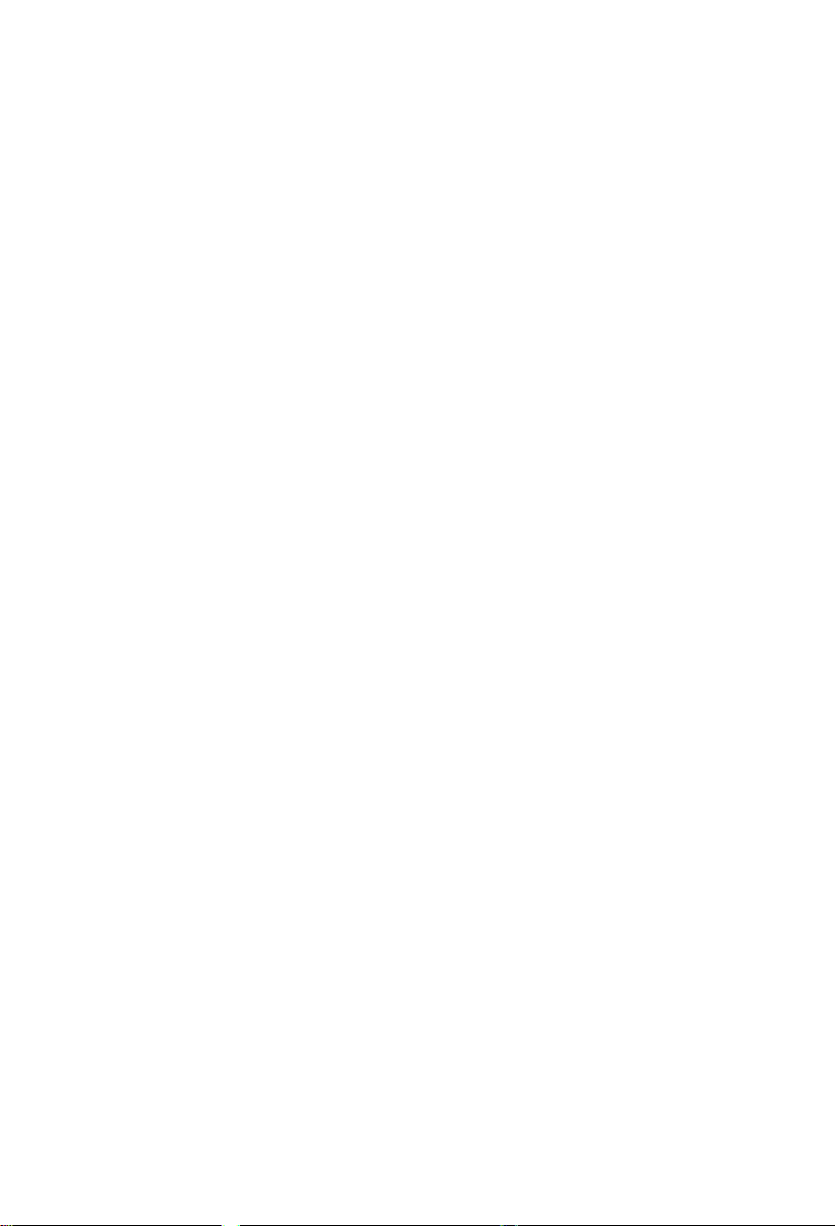

INTROD UC TION
0.0 INTRODUCTION
Welcome to the world of digital communications. Your new
“SHORT-WAVE-LISTENER” will turn your computer into a complete
listening post for those undecipherable coded signals you’ve heard.
Note, the cassette provided with the SWL is not a program — it is
to be played on a standard audio type recorder for demo purposes.
If you’re new to radioteletype and coded signals, the following in
formation will greatly aid in the enjoyment of your new receiving
capability.
0.1 As you know from listening on the short-wave bands, there is a
myriad of beeps, squeals and other mysterious sounding signals along
with normal voice broadcasts to be heard. A lot of these signals are not
MORSE or RTTY (RadioTeleTYpe), and are not copyable with the
“SWL.” Time code, fax, and navigation signals sound like RTTY, but
require specialized equipment designed to process that type of signal.
The good news is that the really interesting stuff is transmitted using
methods the “SWL” was designed to copy.
You’ve probably noticed that as you tune your radio in the
SSB/CW mode (or with the BFO on) the sound you hear varies in pitch
(frequency). The “SWL” detector circuits are listening for tones around
800 Hz (about 1 octave above middle C). By moving the tuning dial on
your radio, you can adjust the sound for exactly the right pitch. Simply
watch the on screen tuning indicators or use the pitch reference tone
heard through your video monitor’s audio channel. More on that in
Section 4 and 5.
Almost all forms of digital communications in use today involve
transmitting a binary pattern of “one’s” and “zero’s”, arranged in such
a way as to uniquely represent a number, letter or punctuation. The
simplest form of digital communications is of course, MORSE code.
Each character has its own pattern of long and short pulses, heard as a
dot or dash tone in the radio.
Radioteletype arranges the “one’s” and “zero’s” a little differently.
Instead of “tone/no-tone,” it uses two different tones (pitch). Tuning is
similar and just as easy. The trick is to tune the radio for the proper
pitch sound. As mentioned earlier, a lot of signals “sound” like radio
teletype but actually aren’t. If you just start tuning the shortwave
bands blind, you’ll probably be disappointed. Essentially, you have to
0-1

know where and when to tune and what to look for. Several good
publications are noted in Section 4 that show stations around the world
along with time and frequency. A few stations are also listed for you to
try. There are several parameters of a RTTY signal that must be known
in order to copy it. The information is sent using two tones. You must
know also:
1. The code or method of arranging the ‘T’s” and “0’s”
2. The speed or rate of information transmission
3. The shift, or separation between the tones
4. The sense, or which tone is the “1” and “0”
Although these look like a lot of variances, there are industry stan
dards for each parameter limiting the number of possibilities to only a
few. We’ll look at these individually.
0.1.1 Code
There is generally only one code in use on the shortwave bands;
the Baudot (pronounced “Baw Dough”) code. Occasionally you’ll find
some ASCII in the amateur radio bands, but even there, Baudot is most
prevalent. This is the code that the “SWL” will copy when first turned
on.
0.1.2 Speed
There are 5 standard speeds of Baudot (60-66-75-100 and 132
words per minute) only two of which are in common use. Amateur
operating is usually 60 wpm. Occasionally you’ll find a little 100 wpm.
Commercial RTTY is usually either 66 or 100 wpm.
0.1.3 Shift
There are three standard shifts or differences between the tones,
170, 425 and 850 Hz. Amateur operation is almost exclusively
“narrow” shift, 170 Hz (width switch on SWL in “narrow” position).
Commercial uses “wide” shift either 425 or 850 Hz, (switch in “wide”
position).
0.1.4 Sense
This parameter is described as being either “normal” or “inverted”
and refers to which tone is defined as the “0” or “1” of the code in use.
With your radio in the lower sideband, “normal” will put the tones in
the proper sense. If the transmitting station is listed as sending “in
verted” you can “invert” your copying logic by a simple keyboard com
mand. See Section 4 for more discussion.
0-2

0.2 RADIO FREQUENCY INTERFERENCE
Modern military computerized communications equipment is
housed in heavy metal enclosures. Mechanical durability is the primary
reason. A secondary but not so obvious reason is to keep radio frequency
energy from radiating from within or penetrating to the sensitive inter
nal circuits. With encrypted data, the main concern is radiation and
subsequent interception of the “clear” data from the box. Unfortunately,
home computer equipment must meet only minimal interference specs to
qualify for consumer sale. Simply put, home computers can generate
radio frequency signals from their circuitry that may be picked up on a
short-wave receiver. They’ll sound just like real radio signals and may
even have a buzzing “jammer” like quality. We have taken steps in the
design of the “SWL” to eliminate these “leakage” signals, but there are
certain conditions where you might have some interference. To verify
that it really is the computer making the noise, simply shut it off. If the
signal is still there, it’s not coming from the computer! Here’s a list of
some hints in setting up your listening post.
1. Don’t use the radio’s internal whip antenna or a short wire
(10-20') tied directly to the external antenna input. The close proximity
to the computer and relative inefficiency of the short antenna combine
to almost guarantee you’ll hear some computer noise. Use coaxial cable
(RG-58/U available at Radio Shack) to get the antenna out of the “near
field” of the computer. Make the antenna as long as is practical, 25' to
100' or more and orient it away from the computer/radio room. Use a
coaxial connector on the radio end and just snip the coaxial cable braid
(outer shield wires) up at the antenna feed point. Connect the center
conductor only to the antenna wire. Use of a “dipole” type antenna is
also quite acceptable.
2. Don’t use “amplified” antennas, short whips with integral high
gain pre-amps for the same reasons as above, unless the actual antenna
is at least 50' from the radio/computer.
3. It’s always helpful to provide a good ground for the radio. This
may well be accomplished by a 3-wire grounded line cord. If the radio
is battery operated, or uses a 2-wire ac line cord, you should run a
separate chassis ground wire to a cold water pipe or outside ground
rod.
4. Sometimes physically changing the position of the radio, com
puter and video monitor can signficantly alter extraneous pick-up.
0-3

CHA PTE R 1
‘SWL’ PRELIMINARY CHECKO UT
After unpacking your unit, make sure that power to the computer
is turned off, then plug the ‘SHORTWAVE LISTENER’ cartridge into
the “expansion port” (The same one used for game and memory expan
sion modules), so that the label is on top, facing up. Turn on the com
puter and video monitor. The word “MICROLOG” will appear on the
screen for several seconds then the following “TOPLINE” display
should appear on the video screen.
R B 0 6 0 W PM NO R U 0 0 :0 0 UTC
This indicates that the system is set to receive (R) Radio teletype,
using Baudot (B) code at 60 WPM, and that the built-in dual tone
demodulator is selected in the Normal (NOR) mode, with the “UN
SHIFT on SPACE” feature enabled (U). A four digit HH:MM clock
which should start advancing is displayed with flashing colon. UTC is
the time zone displayed until you change it.
The “Split Screen” cursor will be displayed in the left center of the
screen in white. The receive text cursor will be at the bottom left screen
in yellow. If using a monochrome (black and white) TV/monitor, colors
will appear as shades of gray.
In the event that the above does not appear on your video
monitor’s screen, check the cable between the computer and the TV
monitor to make sure that it is not shorted or open. You may also have
to adjust the TV monitor’s various controls such as brightness, contrast,
etc. Some monitors provide a switch which selects a low or high im-
pedence input. You should select the low impedence (75 OHM) input.
Also, if your monitor has a “PICTURE-DATA” switch it should be in
the “DATA” position. Connections to a standard television are exactly
the same as when using the computer.
DEMO TAPE NOTES
A standard audio cassette is included with your “SWL” cartridge.
It is not a program — do not try to “load” this tape. It is a demo of the
SWL’s receiving capability and should be played on a normal audio
cassette player. Connect the earphone or external speaker output of the
1-1

recorder to the SWL’s “speaker/earphone” jack. Start the tape,
gradually increasing the volume until the SWL starts to copy the text
from the tape and display at the bottom of the video screen. Don’t turn
the volume up too high because it will overdrive the SWL’s tone detector
circuits and make mistakes in the copy. Make sure the nar. wide switch
on the SWL is in the wide position.
1-2
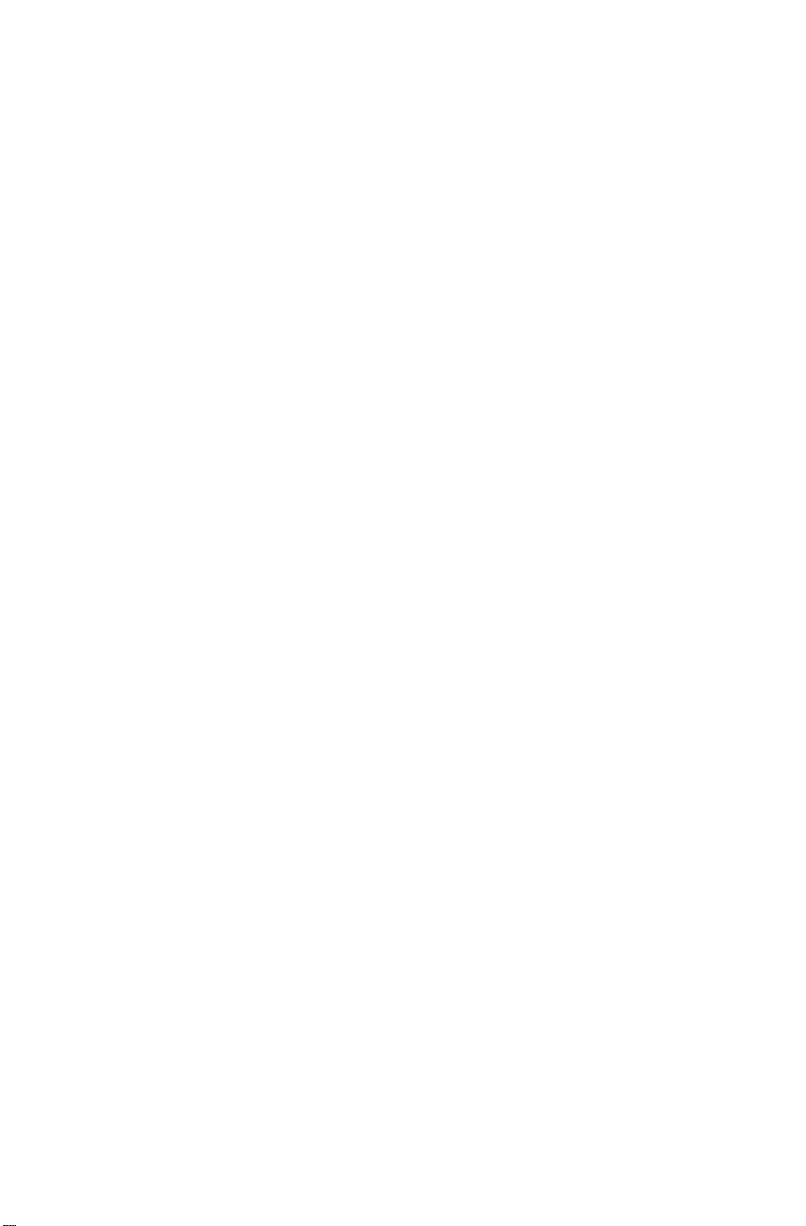
CHAP TER 2
‘S WL* SYSTEM
FAMILIARIZATION
2.1 KEYBOARD:
Your “64” keyboard has a total of 67 keys including all of the
familiar Alpha-Numeric keys. In addition there are special symbol
keys, and two keys, namely ‘SHIFT’ and ‘CTRL’ which are always us
ed in conjunction with another key. The SHIFT key(s) are located on
the bottom row and the CTRL key is located on the left side above the
RUN/STOP key.
Note that some of the key tops have two symbols. For example, the
4 and the $ symbols are engraved on the same key top. Much the same
as in a standard typewriter you must hold the SHIFT key down while
pressing the 4 key in order to type the $ symbol. The CTRL key is used
in a similar manner.
In the following description, references are made to various con
trol functions or commands. These commands are executed by
simultaneously pressing the CTRL (or SHIFT) key plus one other key.
For example, a request to press (or type) ‘CTRL X’ means that you
must hold down the CTRL key, and while holding it down, press the X
key, then release both keys. Similarly, to type or press ‘SHIFT X’ means
that you should hold down the SHIFT key, and while holding it press
X. As soon as the X key has been pressed you can release both keys.
After familiarizing yourself with the location of the various sym
bols on the keyboard, type some Alpha-Numeric text. Observe that the
characters you have typed are displayed on the upper part of the screen
above the split-line. The ‘INST/DEL’ key which is located on the right
side of the top row may be used to correct typing errors. Notice that
typing ‘INST/DEL’ erases the previously typed character.
You can go to the “BASIC” computer mode by typing ‘CTRL’ and
Commodore keys. Since you are then under the restraints of “BASIC”
language, to go back to SWL communication mode you must type: SYS
32777 then the ‘RETURN’ key (64 Basic memory shows 30719 bytes
free with ‘SWL’ installed. Some programs that need the full 38911
bytes of memory will require that you unplug the ‘SWL’. Be sure to
disconnect the cable to your radio first and always turn off the com
puter before unplugging the ‘SWL’.)
2-1
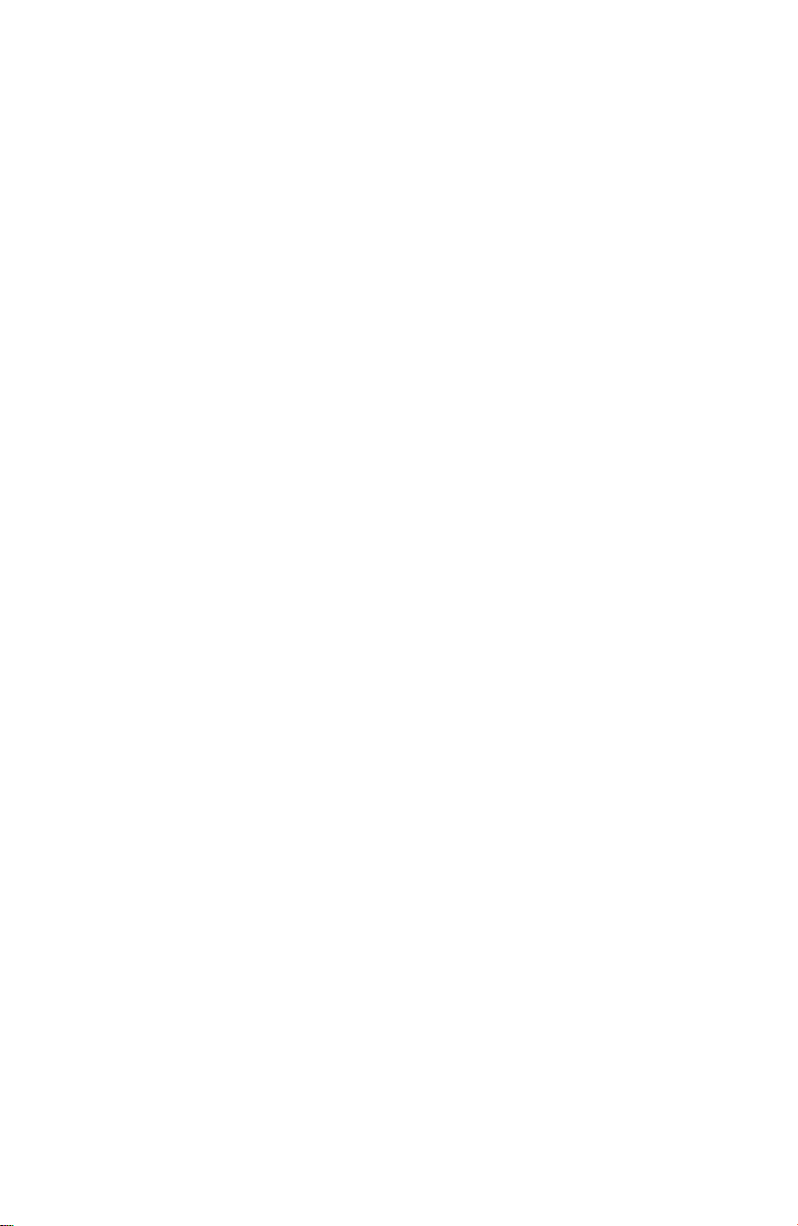
2.2 VIDEO DISPLAY COMMANDS:
The split-screen option is user selectable. The ‘CTRL S’ command is
used to toggle the split-screen screen on and off. To remove the split
screen and use the entire video display for receive text,
TYPE: ‘CTRL S’ (HOLD ‘CTRL’ KEY AND PRESS ‘S’)
2.2.1 COLOR CHANGES:
The screen and text colors can be changed with a single control
command. “CTRL G” followed by a 4 digit number will change the
following:
screen background color
receive/data
textmode display
top line status display
The f s are the same as the 64’s color codes as shown on page 139 of the
64 manual with one exception. To utilize a single digit for all 16 colors,
you must enter it in “Hexadecimal” that is 0 through F instead of 0
through 15. The colors are as follows:
0 = Black
1 = White
2 = Red
3 = Cyan
4 = Purple
5 = Green
6 = Blue
7 = Yellow
The colors will change upon typing the forth digit. Note: The default
colors are:
(6) Blue Top line
(1) White Text buffer
(7) Yellow Receive data
(E) Light Blue Screen
These colors were picked as the best compromise for both color and
monochrome display. You can experiment with different color patterns
to suit your individual requirements. Suggestions: 0657, 1AE0, 192A,
569D, 062C.
8 = Orange
9 = Brown
A = Light Red
B = Dark Gray
C = Med Gray
D = Light Green
E = Light Blue
F = Light Gray
2-2
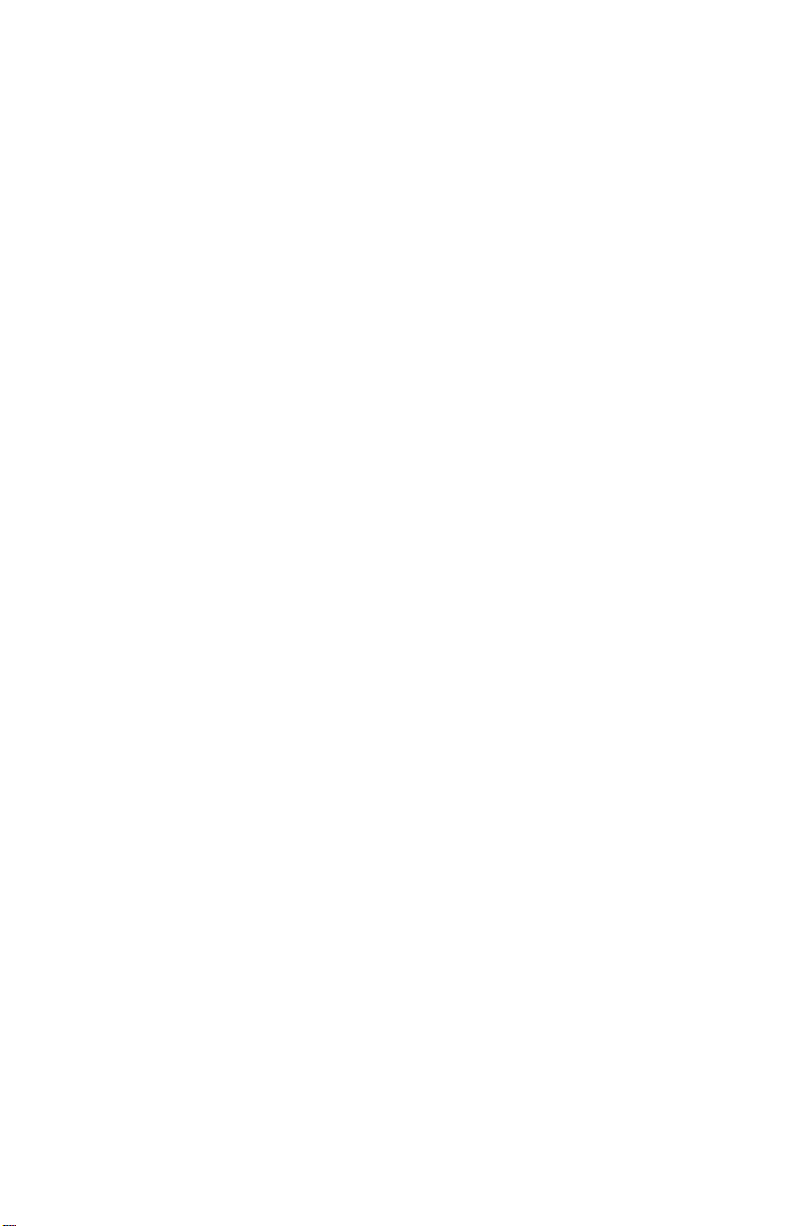
Note also, the tuning indicators and the RX buffer flags are always
displayed in red.
You can move the entire video display horizontally with the CTRL
H command. This should take care of monitors with limited horizontal
sync tracking range.
2.3 TEXT/RCV COMMANDS:
The text mode is useful for inserting your own notes in the printed
copy off the air and for familiarizing yourself with the sound of the
various codes. It also makes a great “letter writer” too, if you have a
printer connected.
Typing ‘SHIFT RUN/STOP’ or ‘SHIFT RETURN’ (hold ‘SHIFT’,
press ‘RUN/STOP’) places the system in the text mode. Observe that the
top line display has changed and is now displaying:
T B 060WPM NOR CHAR
indicating that the system is now in the Text Mode (T), and that each
character will be sent as it is being typed (CHARacter mode). Type some
Alpha-Numeric text and observe that the typed text is displayed above
the split-line and also below the split line. The text which is displayed
below the split-line represents the actual text as it is sent. The text which
is displayed above the line represents the entries into the system’s text
buffer.
Return the system to the receive mode with the RUN/STOP key by
itself or by typing ‘CTRL CLR/HOME’ (hold the ‘CTRL’ key and press
the key labled ‘CLR/HOME’). Observe that the top line display has
changed indicating that the system is in the Receive mode. Type in some
text and note that it is no longer displayed below the split line.
2.4 SPEED SELECTION COMMANDS:
NOTE: the right hand bracket ] is the symbol for a terminated com
mand sequence which required further keyboard input such as speed
select or memory store. When you first initiate these commands, you
should not see anything on the screen. If you see the ‘ ] ’ it means that
particular command has been terminated. Hitting ‘CTRL X’ twice for
example will only terminate the command without it taking affect.
The operating speed (RTTY and MORSE) is selected by means of
the ‘CTRL X’ command. The allowable RTTY BAUDOT speeds are
60, 66, 75, 100, and 132 WPM. ASCII code speeds are 110 and 300
baud. For MORSE, speeds from 5 to 99 WPM are permitted. To select
an RTTY (BAUDOT) speed of 66 WPM (SAME AS 50 BAUD), first
type ‘CTRL B’ if not in BAUDOT already, then:
2-3

TYPE: ‘CTRL X’ (SPEED SELECT COMMAND
NOTHING SHOWS ON THE
SCREEN)
TYPE: 66 (DESIRED SPEED)
TYPE: ‘CLR/HOME’ (OR ANY NON-NUMERIC KEY
PRINTS ])
Observe that the top line displays
R B 066WPM NOR
To select an RTTY (BAUDOT) speed of 100 WPM (same as 75 baud),
TYPE
TYPE
TYPE
‘CTRL X’
100
‘CLR/HOME’
Observe the speed display on the top line is now 100 WPM.
To select an RTTY (ASCII) rate of 110 baud,
TYPE: ‘CTRL A’
System will automatically go to 110 BAUD when ASCII is selected.
Observe that the top line displays A-110 BD (BAUD) where the ‘A’ in
dicates that the selected code is ASCII.
To select an RTTY (ASCII) rate of 300 baud, (no need to type ‘CTRL A’
since you are already in ASCII)
TYPE
TYPE
TYPE
‘CTRL X’
300
‘CLR/HOME’
Note, if you are in 300 BAUD ASCII, to change to any other speed or
code, you must first go to 110 BAUD ASCII. The jump from 300 BAUD
ASCII to MORSE or BAUDOT directely is not allowed.
Go back to RTTY (BAUDOT) speed of 60 WPM (Same as 45 baud),
TYPE
TYPE
TYPE
TYPE
‘CTRL B’
‘CTRL X’
60
‘CLR/HOME’
(ASCII stands for American Standard Code for Information Inter-
2-4

change, whereas ‘BAUDOT’, pronounced ‘BAW DOUGH’ is a man’s
name.)
NOTE, you can omit the ‘CLR/HOME’ key if you enter the speed with
three digits, 110, 066, 075 etc., since the program automatically ter
minates the command on the third digit.
2.5 MORSE/TTY SELECT COMMANDS:
Enter the MORSE mode by typing ‘CTRL M’ (hold ‘CTRL’, press
M) and the top display line should read:
R M 020WPM NOR
indicating MORSE (CW) mode with speed set for 20 wpm. The system
will remember the previous MORSE and RTTY speed when changing
to and from modes. Go to the text mode by typing ‘SHIFT RUN/STOP’
and observe that the display has changed and the letter‘T’ has replaced
the ‘R’ on the left top display line. Turn up your audio channel volume,
and type in some letters and numbers. You will hear the MORSE code
as it is displayed below the split-line. To change the speed use the
‘CTRL X’ command. Also, when the text buffer is empty, if desired,
the MORSE equivalent of a “diddle”, BT, can be sent. Type ‘CTRL D’
to toggle the “diddle” mode on/off. To select a MORSE speed of 17
words per minute,
TYPE: ‘CTRL X’
TYPE: 17 (NEW SPEED)
TYPE: ‘CLR/HOME’ (OR ANY NON-NUMERIC KEY)
Observe that the newly entered MORSE speed is now displayed on
the top line. Any MORSE speed from 5 to 99 WPM may be selected.
NOTE: In the receive mode, the displayed MORSE speed will
usually be within plus or minus one digit of the speed you set since this
is an “averaging” parameter. As you receive some MORSE characters,
the receive speed readout will track the incoming speed, (assuming
speedlock is not enabled) but will not change the selected text mode
transmit speed.
Return the system to BAUDOT TTY mode by typing ‘CTRL B’.
The top line should display,
R B 060WPM NOR
2-5

2.6 CLOCK COMMANDS:
The SWL includes a real time clock with a 4 digit display of hours
and minutes, and a 3 character time zone. When the unit is first turned
on the clock is reset to 00:00. You can set the clock to start at any time
by means of the ‘CTRL K’ command. For example, initialize the clock
to start at 1758GMT,
TYPE: ‘CTRL K’ (CLOCK SET COMMAND—CLOCK
DISPLAY WILL FREEZE)
TYPE: 1758GMT (DESIRED TIME AND ZONE)
TYPE: ‘CLR/HOME’ (THIS STARTS THE CLOCK)
The clock will be restarted at 1758GMT as soon as you hit the
‘CLR/HOME’ key (or any non-numeric key) and the video line will
display:
17:58 GMT
The clock obtains its timing reference from the CPU Crystal fre
quency and should maintain good accuracy. The clock will have to be
reset if power is lost.
The system’s clock time can be inserted in the text buffer by means
of the ‘CTRL C’ command. Type ‘CTRL C’ and observe that the clock
time is displayed on the lower half of the screen if you are in the text
mode. If you turn up the monitor volume, you can hear the code being
sent.
2.7 MEMORY STORE/RETRIEVE COMMANDS:
The SWL includes a number of user programmable memories.
These are useful for storing phrases and comments that are used often.
There are 8 message memories of 512 characters each, 2 ID memories of
64 characters each and 2 Selective print memories of 11 characters each.
You can store messages at any time, even during a text print.
You can store your name or date into the ID memory by means of
the ‘CTRL £’ command. For example, to store the date, 19 Oct 85,
TYPE: ‘CTRL £’ (‘HOLD CTRL’ AND PRESS *£’ KEY
NOTHING SHOWS ON SCREEN)
TYPE: ‘SPACEBAR’ (PUTS A WORD SPACE)
TYPE: 19 OCT 84
TYPE: ‘CLR/HOME’ (EXITS MESSAGE STORE MODE
PRINTS ])
As you type the date in, it will be displayed above the split-line.
You can correct typing errors by means of the ‘INST/DEL’ key. To
2-6

retrieve and send the stored date simply press the £’ key. The date
previously stored will be inserted into the text buffer for transmission
and displayed above the split-line.
You can store a second short phrase or call sign by using the CTRL
I command. For example, to store the call sign K3ICH/4,
TYPE: ‘CTRL F
TYPE: ‘SPACEBAR’
TYPE: K3ICH/4
TYPE: ‘CLR/HOME’
This memory will be set by pressing ‘SHIFT £’ with a “space”
preceding it.
To store a message into any one of the 8 available message
memories you must first type ‘CTRL’, and memory number (1 to 8),
then enter the message text, and terminate by typing ‘CLR/HOME’.
For example, to enter: “RECEIVER — DRAKE R7” into memory
number 1,
TYPE: ‘CTRL l’(HOLD ‘CTRL’, PRESS ‘l’)(NO DISPLAY)
TYPE: RECEIVER — DRAKE R7 (TEXT DISPLAYS)
TYPE: ‘CLR/HOME’ (SHOWS “]’ ON SCREEN)
To send this stored message, simply press and release the ‘F-l’ key
(right hand function keys). In a similar fashion you can store and
retrieve messages from the other 7 memories.
If your message is longer than the selected number of characters it
will simply overflow into the next message memory location. For exam
ple, if you store a message that overflows into memory 2, it will be pro
perly retrieved in its entirety by typing ‘FI’. If you type ‘F2’, you will
retrieve the last remaining characters of the message, which over
flowed into ‘F2’.
You must use the ‘CLR/HOME’ key, or any ‘CTRL’ key to ter
minate and exit the message store mode. If you do not, you will con
tinue to store characters until you have filled the entire message buffer.
Normally, each of the user programmable memories in the SWL is
512 characters, which leaves about 28,000 characters for the text buf
fer. By typing CTRL ‘< >’ (up/down cursor) you can create a receive
buffer of 14,000 characters. Typing the same key ‘< >’ by itself will
send this new memory.
You can also recall and send two permanently programmed
messages. Pressing ‘CTRL’ followed by the “Q” key, will recall the
2-7

“QUICK BROWN FOX ...” message, and following the “CTRL” by
the “R” key, will recall the “RYRYRY ...” message.
The two selective print memories can store up to 11 characters
each. These are entered exactly as for the first 8 memories except that
you access these memories by typing ‘CTRL 9’ and ‘CTRL 0 ’ respect
ively.
When the system ‘hears’ the specific string stored into the “9”
memory, the printer port will be enabled, and when it ‘hears’ the string
corresponding to the one stored in “0 ” memory, the printer port will
j be disabled. Manually typing ‘CTRL P’ or ‘CTRL V’ also
enables/disables the printer port. See Chapter 6 for more info.
t To display the current contents of these memories press ‘CTRL>’
(period key). The contents of the “9” memory are shown next to PON:
(printer on), and the contents of the “0 ” memory are shown next to
POFF: (printer off).
The “ = ” memory contains the WRU (Who aRe yoU)
KEYWORD, shown next to WRU. This function is only used in the
transmit/receive version of this program.
See Section 7.2. for information on creating ‘OFF-THE-AIR’
Receive Memory.
2.8 TEXT MODE COMMANDS:
The program has a number of transmission modes. In the
CHARacter mode (this is the system default mode), each character is
sent as it is typed. In the WORD mode, an entire string of characters is
transmitted as soon as the spacebar key is pressed. In the LINE mode
the typed characters are transmitted as soon as the ‘RETURN’ key is
pressed. The WORD and LINE mode are only used in the transmit ver
sion of this program.
2.9 TEXT EDITING COMMANDS:
The SPLIT-SCREEN option lets you see what you type, and
allows you to correct typing errors before they are sent to the printer. If
you are in the text mode, you can enable the WORD or LINE mode as
explained above.
You can correct typing mistakes by pressing the ‘INST/DEL’ key.
Pressing this key will cause the previously entered character to be
erased and you can correct it. Each press of the ‘INST DEL’ key will
erase one character.
2-8

The entire text buffer may be cleared at any time by typing ‘CTRL
CLR /HOME’. This will also clear the screen and place the system in
the receive mode.
You can repeat a segment of text by means of the ‘—’ key. To
repeat the printing of a text segment first type ‘SHIFT — ’ (press the
‘SHIFT’ and ‘ —’ keys). This serves to point to the beginning of your
text. Now enter your text, which will be printing if you are in the text
mode. Press the ‘ —’ key and the text will be repeated. Press it again and
it will be repeated for the third time.
I
i
2-9

CHAP TER 3
‘SWL’ RAD IO
CONNECTIONS
The SWL provides all of the interfaces required for direct hookup
to your receiver. For the following description refer to the rear connec
tion diagram below.
3.0 AUDIO INPUT:
Audio from your receiver is connected to the SPKR/EARPHONE
AUDIO jack on the SWL. Connect the shielded cable provided be
tween the EARPHONE or external speaker output of your receiver and
the SPKR EARPHONE input on the SWL. You will note that there are
two “SPKR EARPHONE” phono jacks on the SWL. These are con
nected internally on the board. This allows you to plug one cable from
your radio to the SWL, and one cable out to your external speaker or
headphone, eliminating the need for a “Y” connector. Refer to the
diagram showing the SWL rear connections.
CONNECT TO EITHER
EXTERNAL SPEAKER OR
EARPHONE OUTPUT OF
YOUR SHORT WAVE RADIO
3-1

CHAP TE R 4
‘SWL’ RTT Y OP ER AT ION
The SWL contains a dual tone demodulator designed to receive
both amateur and commercial RTTY signals. The center frequency is
around 800 Hz which is compatible with all shortwave receivers in
common use.
The “WIDE-NARROW” switch selects between 170HZ “NAR
ROW” shift, and 425/850HZ “WIDE” shift.
At the present time the 170HZ shift is in almost exclusive use by
amateur RTTY operators. Whereas most commercial stations use wide
(425 or 850 Hz) SHIFT.
Selection of inverted RTTY reception is accomplished by means of
the ‘CTRL (minus) command. ‘CTRL + ’ (plus) selects normal
(noninverted) RTTY operation. The selected mode is always displayed
on the top video line as NOR or INV.
4.1 AMATEUR OPERATION:
Place your receiver in the lower sideband mode, or adjust your
BFO for lower sideband and tune in an amateur RTTY signal. A good
band to try is the 20 meter amateur band between 14080 and 14100
KHz. Try to locate a relatively strong RTTY signal, and listen to the
received audio. Your receiver should be tuned so as to produce tones
around 700 - 900 Hz.
When the signal is properly tuned, the on screen tuning indicator
will flash in synchronism with the incoming audio tones. The cross
hatch tuning aid simulates the pattern observed when using an
oscilloscope for tuning. Proper tuning is indicated when a cross is
displayed. The Mark displays a horizontal bar and Space displays a
vertical bar. You will also note that when properly tuned, the red dot
“signal acquisition indicator” is on constantly. If this dot blinks out, it
either means the signal is not tuned properly or the audio volume is not
high enough. As a further aid in tuning, the computer tone synthesizer is
used to generate an 800HZ switched reference tone. This tone is
available on your television (monitor’s) audio channel through the
speaker just as various sound effects are heard when using game pro
grams. Simply turn up the volume on the TV to hear the tone. The tone
should sound clean and should be synchronized with the tuning in
dicator, such that it is “on” during “Mark” (horiz. bar) reception.
4-1
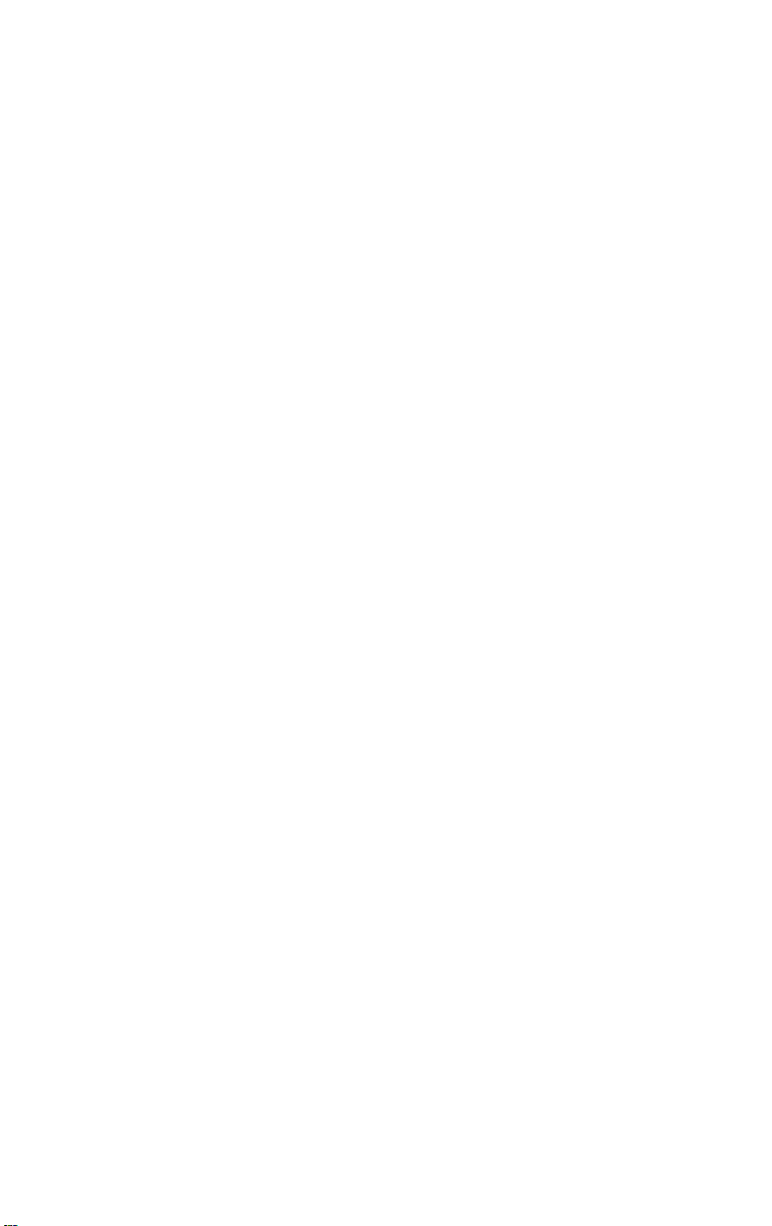
Set the system to 60 WPM RTTY operation as this is currently the
most popular speed used by amateurs. The mode and operating speed
are permanently displayed on the top line of your video screen. To
change the operating speed use the ‘CTRL X’ command to set it
directly.
If you are properly tuned, the tuning indicator will alternate be
tween a vertical and horizontal bar at the received bit rate which ap
pears as a cross. If you turn on the reference tone, it should sound clean
and be in sync with the received audio.
4.1.1 SELECTABLE OPTIONS:
RTTY reception is further enhanced by means of a number of
keyboard selectable options. For a full description of the available
RTTY commands see Chapter 7.
You can eliminate the display of most non RTTY signals such as
voice or CW by enabling the ANCW (ANTI-CW) option. This option is
commanded ON/OFF by means of ‘CTRL T’ command. When enabled,
this ANCW option will inhibit the display of voice and most CW
signals. It will also inhibit the display of inverted RTTY signals. There
will, however, be a slight delay when you first tune a new RTTY signal
before the display is presented on the screen. The letters ‘ANCW’ will
appear on the top line display when in RTTY receive mode.
The actual software (program) operation of the ‘ANCW’ is to in
hibit the video display until 10 properly timed stop bits are received in
a row. If two stop bits are missed, the “10” counter is reset and the
display is disabled until 10 more stop bits are received in order.
The mechanical teleprinter keyboards that use the Baudot code
have fewer keys than a standard typewriter. There are no “lower case”
letters in Baudot, only “upper case” caps. Actually the figures and
punctuation symbols are the shifted upper case with caps letters as the
lower case characters. Hence the terms LTR (letter) and FIG (figure)
shifts. The Unshift On Space function when enabled, will cause an
automatic shift to the LTR (lower case) mode upon the receipt of a
BAUDOT word space code. This option is useful in that it will not get
the system “hung-up” in the FIG (upper case) mode in the event of a
failure to detect a BAUDOT LTR (down shift) code. This option is
enabled and disabled by means of the ‘CTRL U’ toggle action com
mand. When receiving Weather Reports, turn the ‘UNSHIFT’ option
off, as they do not send a FIG shift after each group of numbers. When
not in “UNSHIFT” mode, the SWL will simply react like a mechanical
teleprinter. When enabled, the letter ‘U’ will appear near the right side
of the top line. It is initially on at power up, and not displayed during
text printing.
4-2

The reception of a CR (carriage return) code causes the display to
start a new line. The system may be inhibited from starting a new line
when the CR code is received. The CTRL F command is used to enable
and disable the start of a new display line when the CR code is received.
Many printers automatically insert a line feed after receiving a
carriage return. By utilizing the CTRL F command, double spacing
can be eliminated on these printers.
4.2 COMMERCIAL RTTY:
Your SWL can be used to copy many commercial RTTY stations
transmitting news bulletins and weather data. While the use of a
general coverage receiver is most useful, you will find some signals just
above the amateur HF bands, in the event you have a HAM-BAND
only receiver.
Most of these transmissions will be at 66 WPM (50 baud) with a
few, especially weather stations, at 100 WPM (75 baud). These speeds
are available to you by means of the ‘CTRL X’.
You may also encounter some stations which are utilizing a non
Latin alphabet, such as Russian, Arabic, etc. You will of course not be
able to decode such transmissions. You should however find numerous
stations using the standard Latin character set with transmissions in
various languages including English.
Commercial stations in general use a wider shift, with 425HZ as
the most typical. Your “NARROW-WIDE” switch should be in the
“WIDE” position.
Note that WEATHER bulletins appear in a fixed format. The start
of a bulletin is indicated by the 4 letter group ZCZC, and its end by the
letter group NNNN. The actual weather information consists mostly of
a number of 5 figure groups, interspaced with plain English and ab
breviations.
When receiving a Weather bulletin, turn off the unshift on space
option in order that you do not shift to letter mode when they send a
word space code. If the “UNSHIFT” is on, you will print letter groups
instead of figures. You can toggle the “UNSHIFT” option on/off by
means of the ‘CTRL U’ command. If you miss a “FIG” code, you can
force the unit to “FIGS” by typing “CTRL Y.” This has the same effect
as if you received the “FIG” code.
4-3

4.3 DEMODULATOR:
The proper demodulator circuit is automatically selected when
changing modes. The dual tone (mark and space) is for RTTY and the
800HZ single tone decoder is for CW. You can, however, manually
override this selection by typing ‘CTRL N’ (not recommended), which
forces the unit to copy only one tone, mark or space, not both.
The on-screen tuning indicator tells you which circuit has been
selected. The cross pattern is displayed for dual tone (blank with no
signal) and a red dot is used for single tone. The red dot should stay
“on” in RTTY. If it goes out, it is an indication of signal drop out or
mistuning. In addition, the copying logic can be inverted by typing
‘CTRL - ’ (minus). Similiarly, ‘CTRL + ’ (plus) returns to normal
select.
4.4 PUBLICATIONS OF INTEREST
“RTTY TODAY” by Dave Ingram
“World Press Services Frequencies” by Thomas Harrington
“Worldwide Radioteletype Stations” by Klingenfuss
All published by: Universal Electronics, 1280 Aida Drive,
Reynoldsburg, Ohio 43068
“Confidential Frequency List” by Oliver Ferrell, published by
Gilfer Associates, P.O. Box 239, 52 Park Avenue, Park Ridge, NJ 07656.
4.5 RADIO TELETYPE FREQUENCIES
The following is a short list of some of the more regular and easy to
copy RTTY stations around the world along with frequency ranges to
explore.
4.5.1 Amateur Radio RTTY
BAND
80 M
40 M 7070 — 7100 KHz
20 M
15 M
*most popular
FREQUENCY TIME
3600 — 3670 KHz Night
Night
14070 — 14110 KHz*
21075 — 21100 KHz
Day/Night
Day/Night Baudot code
4-4
COMMENTS
All “narrow” —
most use 60 wpm
with some 100 wpm

4.5.2 Commercial RTTY
Weather information services (use “wide” 100 wpm Baudot code)
8140 KHz and 13625 KHz — KMIA — Miami, FL
13510 KHz — Halifax, N.S.
News and press stations are found in certain areas of the radio
spectrum. The following frequency ranges are generally where you’ll
find them, with the lower frequencies more useful at night.
6700 — 7000 KHz
7400 — 8180 KHz
10100 — 14000 KHz
RTTY stations you can listen for
Service/Country
Tass Relay — Cuba
Beijing Press — China
Rueters Press — London
Rueters Press — London
Rueters Press — London
Tass — USSR
Rueters — Sydney Australia
USIA — News — New York
USIA — News — New York
AP News — New York
Prensa Latina News - Havana Cuba
Czech News — Prague
Kokusai — Osaka Japan
Saporitinews — B.A. Agrentina
UPI — Amsterdam Holland
German News — Berlin
Indian Info — New Delhi
14400 — 16500 KHz
18000 — 21000 KHz
Frequencies
14901 KHz
6915 66
9076.5 66
10961.5
18686
10165 66
14944 66
14638
11456
11457
14928 66
7328 66
10690 66
10895
14843 66
17620
18255 66
Speed Shift
66
66 Wide
66
66 Wide
100
66
66
66
Wide '(US
Wide
Wide
Wide
Wide
Wide
Wide
Wide
Wide
Wide
Wide
Wide
Wide
Wide
• Wide
4-5
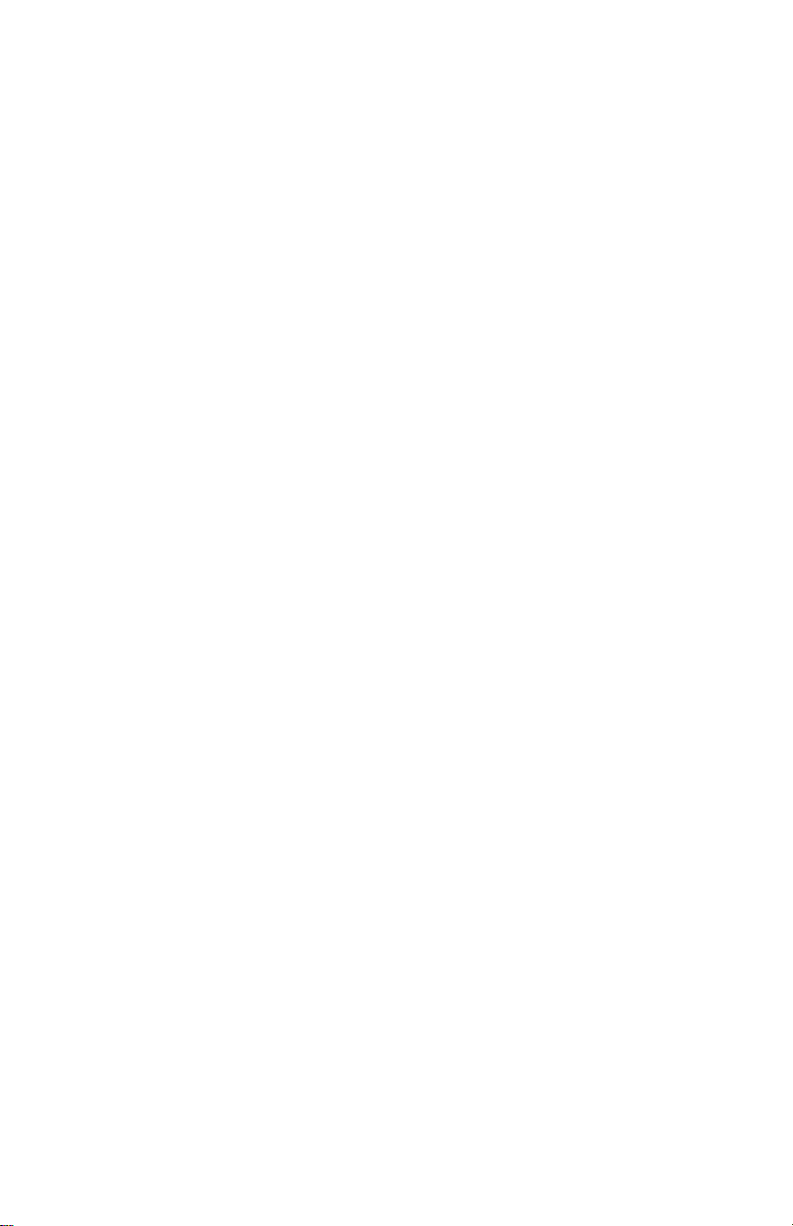
CHAP TER 5
‘SWL’ CW (MORSE) OPERA TIO N
The SWL is designed to receive MORSE code up to a speed of 99
WPM. The received code will be properly displayed even though not
sent by machine. The SWL will properly decode most hand sent
MORSE provided sufficient spacing exists between characters.
The decoding algorithm is designed to continuously measure the
average length of both dots and inter-element spaces. The decoding
decision logic is such that if an observed space is longer than twice this
measured inter-element space it is considered to be a character space.
If it is longer than 5 inter-element spaces, it is considered to be a word
space. Similarly, an observed mark (key down) is considered to repre
sent a dash if it is longer than twice the measured average dot length.
Since for “perfect” code, a dash = 3 dots, an element space = 1
dot, a character space = 3 dots, and a word space = 7 dots, the above
algorithm is very suitable. Furthermore, this algorithm will also
decode less than perfect code, and is quite tolerant of extreme dash to
dot ratios. The more severe restriction is that for inter-character spac
ing. In order to decode properly, the inter-character spacing must be at
least as long as two times the average element spacing.
5.1 HAND KEY:
Before proceeding with “on the air” reception, you may find it
useful and instructive to experiment with a hand key, if you know
MORSE code, otherwise proceed to 5.2 Receiving. Connect a hand key
to the “HAND-KEY” jack on the rear of the SWL. This should be con
nected to the center pin of the phone plug as shown in the diagram il
lustrating the rear panel connections. The other hand-key terminal is
grounded (sleeve of connecting plug).
Place the system in the MORSE mode by typing ‘CTRL M’.
Disconnect or turn down the audio from your receiver, and send some
V’s with the hand-key. If you do not display these V’s you must
“calibrate”. Speed calibration is accomplished by manually telling the
system the approximate speed you are asking it to copy. You need not
be extremely accurate in your estimation since the SWL allows a
± 50% error in actual speed. Also, the “DEFAULT” speed is set to 20
WPM which will be close enough to the typical speeds in common use
so as not to need any “RE-CALIBRATION.”
Now try sending some code by hand and observe the display.
Notice that your sending speed will be displayed on the top line. The
displayed speed will change as you speed or slow your sending.
5-1

Experimenting in this fashion with hand sent code will assist you
in becoming familiar with the MORSE decoding algorithm. You can
also listen to your code by turning up the volume on your video
monitor’s audio channel. This feature will also be very useful in learn
ing to send Morse code should you desire to get an amateur radio
license.
Now enable the SPEED-LOCK feature by typing ‘CTRL T’. You
should still be able to speed up or slow down within the ± 50 % range
and properly display the decoded characters, however the speed
display on the top line will no longer be updated. You may still
calibrate the system to your fist by pressing ‘CTRL X’, then the speed.
Note that when the SPEED-LOCK is enabled, the word ‘LOCK’ ap
pears in the status block on the top video line.
Remember that the speed displayed on the top line simply
represents the system’s internal value of the average dot + element
space. For example, consider the case of the perfect code at 20 WPM.
Both dot and element space will be equal in length, the actual dot
length will be .06 seconds. This is based on the formula,
(speed in WPM) X (dot length in seconds) = 1.2
Thus, when the top line displays a MORSE speed of 20 WPM it
means that the system’s current value for the so called “average dot” is
60 milliseconds. All incoming code elements (dots, spaces, dashes) are
then compared against this current “average dot” value as part of the
decoding algorithm’s decision process as previously described. This
“average dot” is continuously being updated based on the incoming
code elements, and the speed display gets updated periodically.
5.2 RECEIVING:
You should now be ready to copy MORSE signals from your
receiver. Entering this mode will automatically enable the single chan
nel detector. To verify simply observe the topline display. The cross
hatch is inhibited and the red dot is used as the tuning indicator. Note
that “NOR/INV” does not function in MORSE.
Disconnect the hand key input, and reconnect the audio from your
receiver to the rear panel of the SWL. Tune the receiver to a MORSE
signal, and place your receiver’s AGC in the fast position. The “WIDE-
NARROW” switch should be in the “NARROW” position resulting in
an effective CW copying bandwidth of about 200 to 300HZ.
As you tune the signal across your receiver’s pass band you should
be able to hear a regenerated signal if you turn up the audio volume on
your video monitor (or television). In the single tone mode the system is
5-2
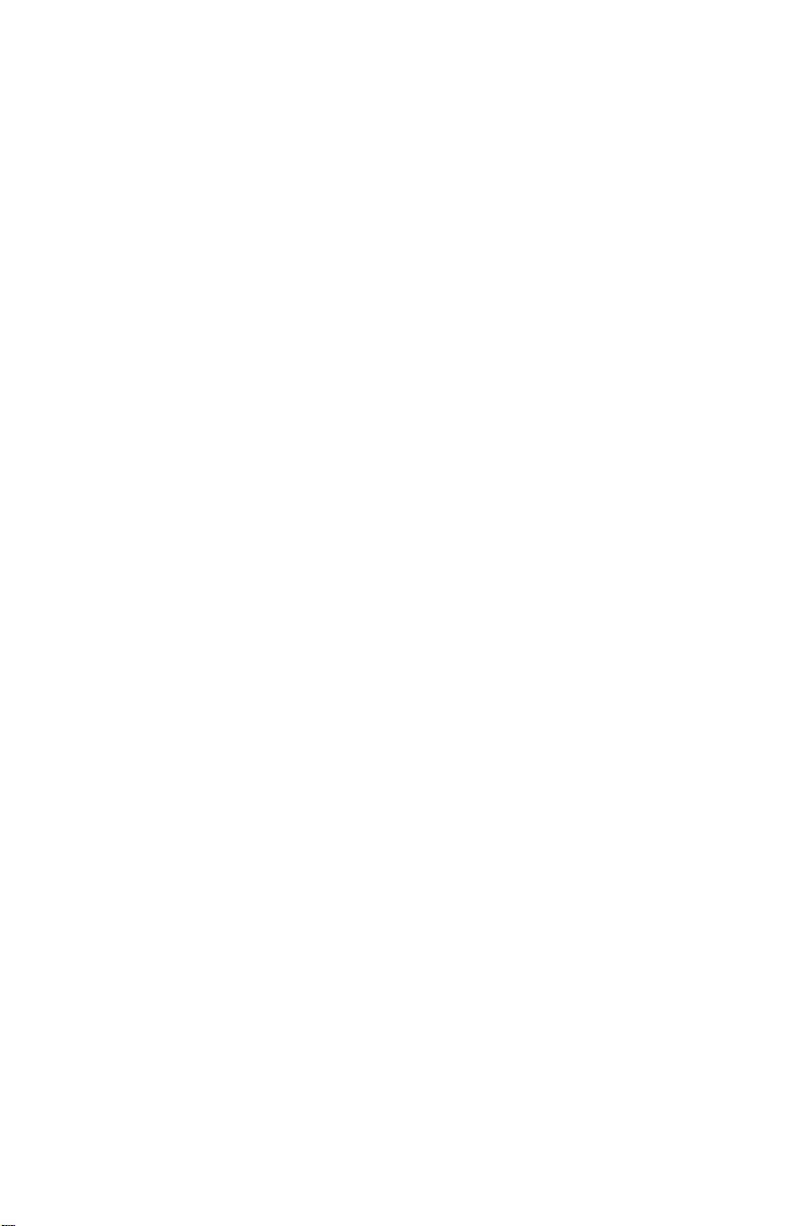
designed to “hear” an 800HZ note, and the internal reference oscillator
is set to this value. If you are properly tuned, the regenerated tone
should sound “clean” and the on-screen indicator will flash in unison
with it. A key down (mark) causes the red dot indicator to turn on and
the reference tone to be heard, blank = key up • = key down.
You will be properly tuned if the audio from your receiver matches,
that is, zero beats with the frequency of the internally generated
800HZ note. A little bit of experimentation is all that is required to
display good copy on the screen. If the receiver volume is too high, the
tone will be raspy all the time and the red indicator will flicker con
stantly even though there’s no input signal. Turn down your radio’s
audio so that with no input signal, the red indicator does not flicker
and only an occasional ‘beep’ is heard from the monitor’s audio chan
nel. Of course, under marginal reception conditions you can expect less
than perfect copy even if the code is machine sent. In general it is best if
you use a fast AGC in your receiver.
Under noisy conditions you will find it best to use the SPEED-
LOCK feature since noise pulses may falsely set the systems’s internal
“average dot” to value representing a very high speed. Note that even
with SPEED-LOCK the system still tolerates reasonable speed varia
tions up to about ± 50 %. Enable the SPEED-LOCK by typing ‘CTRL
T’.
You will also find that your receiver’s CW filter is helpful in reject
ing nearby signals from interfering with the reception of the desired
signal. The SWL includes a sharp 300HZ effective bandpass which is
sufficient for rejecting undesirable signals. Your receiver’s AGC
however may act in such a way as to reduce its gain due to a strong
signal near the desired one. This is a case where a sharp CW filter in
your receiver’s IF will be very useful. If you do not have one, you may
find it desirable under such conditions to completely turn off your
receiver AGC, and backoff on the RF gain.
The de-coding algorithms used in the SWL program provide copy
ing ability as good as a machine is capable and are considered the best
in the industry. However, you will probably observe that manually sent
code, such as by means of a hand key, will not be properly decoded if it
is sent “all bunched together” without sufficient intercharacter spac
ing. It is a common tendency of many CW operators to suddenly speed
up and leave insufficient spacing. This is especially true when the call
sign is sent. You can improve on the reception of such senders by selec
ting a slightly higher speed than he is using. For example, if his average
speed is 20 WPM, set the system to a speed of 27 WPM by means of the
CTRL X command. Also make sure that the SPEED-LOCK feature is
enabled. Use of this technique will enable you to copy the “FAST
DOTS” and “SLOW DASHES” typical of semi-automatic key users.
5-3
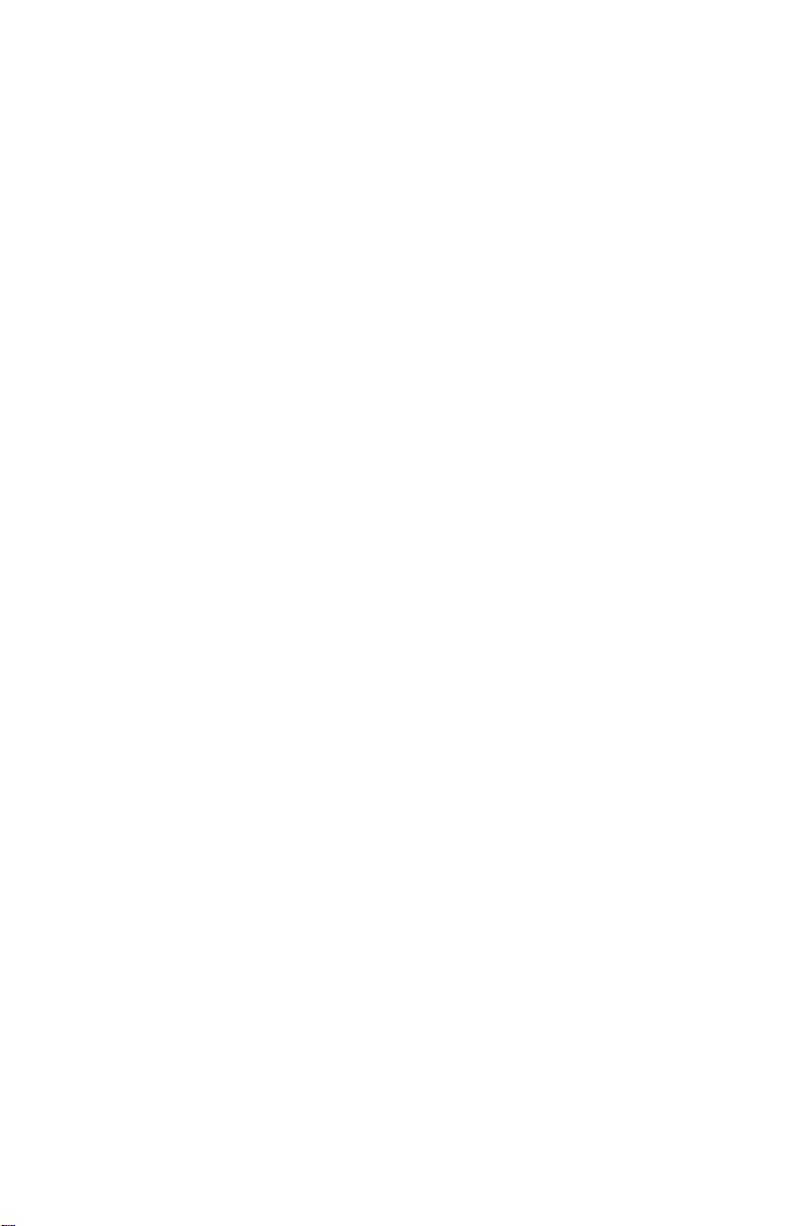
CH AP T ER 6
‘SWL 9 PERIP H ER A L DEVICES
6.1 PRINTERS:
All Commodore printers will work with the SWL as will a stand
ard Centronics parallel type. The Commodore printer connects as it
normally would to the appropriate serial port ‘DIN’ connector on the
64. The ON/OFF toggle command for the Commodore printer is
‘CTRL V’ (displays ‘V’). The same command for the parallel printer is
‘CTRL P’ (displays ‘P’). If you are using a parallel printer with a Card-
co interface, it will be plugged into the serial port and therefore
emulates a Commodore printer which requires the “CTRL V” com
mand. Either (not both) can be used. If the Commodore printer is not
connected or unable to accept data, the ‘V’ will not be displayed and
the screen will ‘freeze’ for a few seconds until the SWL decides not to
wait any longer for the printer ‘HAND-SHAKE.’ Note that the SWL
expects the Commodore printer to be “DEVICE NUMBER 4”.
CTRL F3 (function key 3) causes the Commodore printer to print
oversize letters. CTRL FI resets to normal letter size.
Once the Commodore printer is selected by typing ‘CTRL V’,
either ‘CTRL V’ or ‘CTRL P’ will act as the ON/OFF toggle. The last
one selected determines which is enabled automatically by the ‘P-ON’
SEL CAL. If you are using the parallel port with automatic ‘SEL-CAL’
control, type ‘CTRL P’ twice, once for enable and once for disable.
This tells the SWL that it should write out to the ‘user port.’
Both these outputs are code and speed converted and any text ap
pearing on the bottom of the screen will be printed. The parallel out
put uses the following pins on the ‘64’ ‘user’s port’.
COMPUTER’S USER PORT SIGNAL TO PRINTER
PIN C
PIN D
PB0 DATA 1
PB1 DATA 2
PINE PB2 DATA 3
PIN F PB3
DATA 4
PIN H PB4 DATA 5
PIN J PB5 DATA 6
PIN K PB6 DATA 7
PIN L PB7 DATA 8
PIN
PIN
PIN
PIN
PIN
PIN
PIN
PIN
6-1

PIN 8 CB-2 STROBE PIN 1
PIN M JOY 0 BUSY PIN 11
A-N-l-12 GND GROUND PIN 19 thru
30 AND
PINS 14, 16,
17, 33
6.2 SAVING MEMORIES ON TAPE
The eight user memories including the two ID’s occupy memory
locations $C000 to $CFFF (49152-53247 decimal). You can save these
to tape by first going to basic and using the following “SYS” commands
to save and load.
First, go to BASIC by typing ‘CTRL COMMODORE’ (HOLD
‘CTRL’, and hit the commodore key located on the bottom left row).
To save the memories to tape, type:
SYS 32793 (location of tape save routine)
RETURN
You will then be requested to press “PLAY” and “RECORD” on
your data set. When memory save is finished, the program will
automatically jump back to “SWL”. You can continue normal opera
tion, or shut down knowing your programmable memories are safe on
tape for later.
When loading the memories, go to BASIC, as when “SAVING”, then
type:
SYS 32796 (location of tape load routine)
RETURN
Press “PLAY” on the data set. When finished, the program will
jump to SWL as before, ready for communication.
6.3 JUMPS TO/FROM BASIC
The SWL program allows transition to and from BASIC without
“POWER-DOWN” or master reset, thus preserving your user pro
grammable memories. This is known as a “WARM-START” as opposed
to a “COLD-START” which leaves all memory empty.
6-2

When going to BASIC from the SWL program by typing ‘CTRL
COMMODORE’, the memories are preserved. To return to SWL pro
gram type:
SYS 32784
RETURN
Note also that the “COLD-START” command is
type:
SYS 32777
RETURN
which erases all memory same as master reset or power down.
A program is available from Microlog Corporation that allows sav
ing and recalling the programmable memories and the receive buffer to
disk. This can be a big help in archiving various broadcasts you might
like to save.
Another practical use of this program is to store often used
paragraphs, name/address etc. that you want to include in a letter.
Since the ‘SWL’ can access a printer, it makes a very simple word proc
essor. Even with its limited editing function, the capability to recall
whole blocks of text, mixed with direct keyboard input can be very
useful at times.
If you would like a copy of this program, send $15 to Microlog
Corp. (address on back of manual) and we’ll send you a programmed
disk. Just ask for the ‘AIRDOS’ program.
6-3
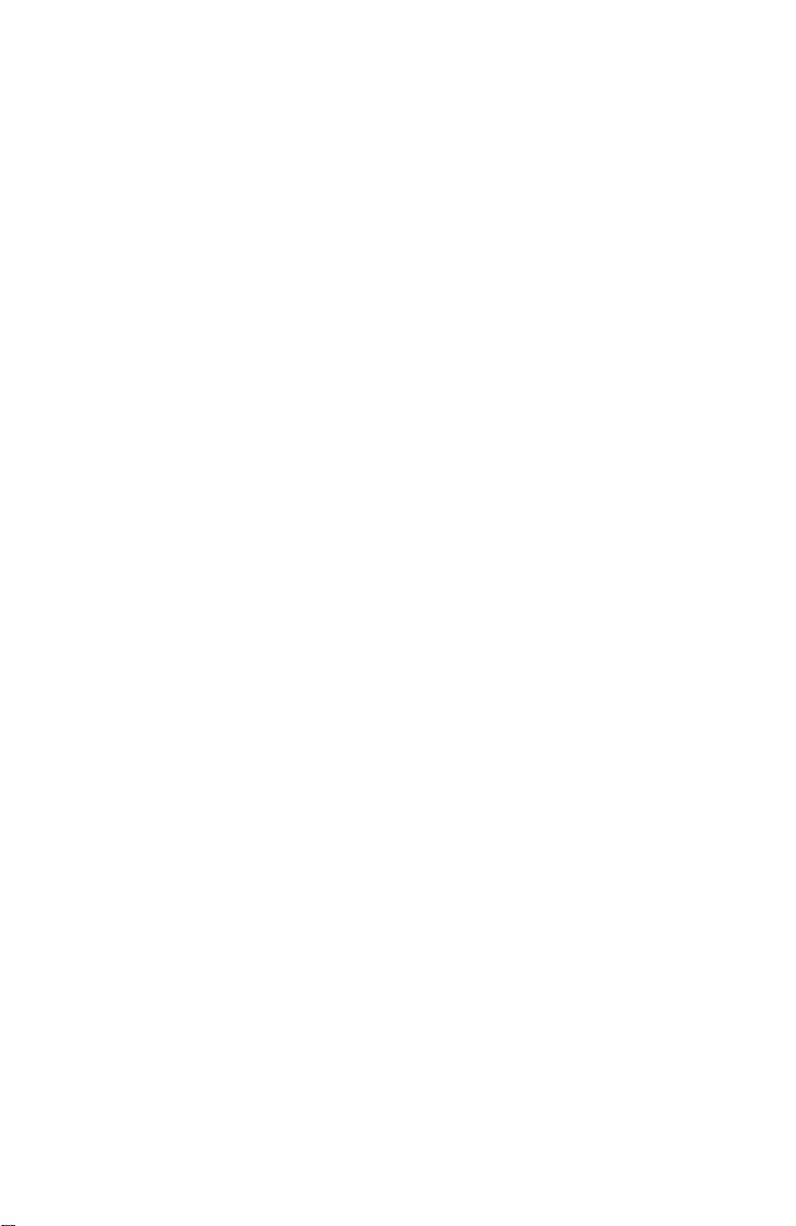
/# /
CHAP TER 7
‘SWL’ KEY BO AR D COMMANDS
7.1 ALPHA NUMERIC LISTING
KEYS PRESSED DESCRIPTION
CTRL A
CTRL B
CTRL C
CTRL D
CTRL E
CTRL F
CTRL G
CTRL H
CTRL I
CTRL J
CTRL K
CTRL L
CTRL M
CTRL N
CTRL O
CTRL P
CTRL Q
CTRL R
Go to ASCII code RTTY.
Go to BAUDOT code RTTY.
Send clock time. Sends 4 digits plus zone. Time
sent is actual time of transmission — not the time
of command entry.
Sync (DIDDLE) ON / OFF. When sync is enabled
and system is in transmit mode, an RTTY blank
code or MORSE BT code will be transmitted if
the text buffer is empty.
Delete receive buffer and return transmit buffer
to normal size, erase screen, buffer and go to
receive.
Ignore received carriage return code. ON/OFF
toggle.
Change screen colors See 2.3
Horizontal screen shift See 2.3
Enter secondary ID text, of up to 64 characters.
Follow the ‘CTRL I’ by the desired text, and ter
minate by typing ‘CLR/HOME’ key. Text will be
entered into the text buffer for transmission by
typing ‘SHIFT £’.
No action
Set clock.
Line mode, ON/OFF toggle.
MORSE mode selection. If system is in RTTY it
will switch to MORSE.
Use single tone 800HZ detector for RTTY. Mark
only is normal. Space only is inverted. No action in
MORSE.
No action.
Parallel (Centronics) Printer enable/disable toggle.
Displays ‘P’ when enabled.
Send “QUICK BROWN FOX” test message
Send “RYRY”
7-1
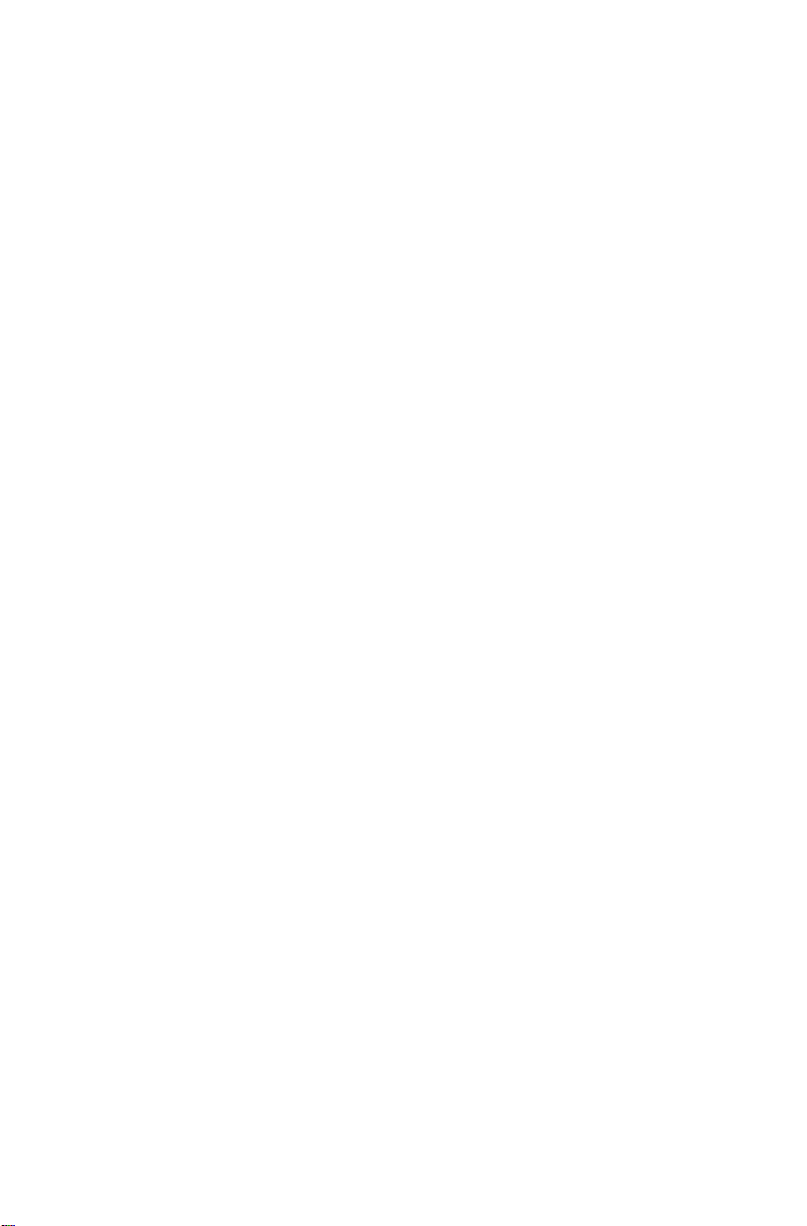
CTRL S
CTRL T
Split screen toggle On/Off.
MORSE speed-lock On/Off. Top line video
displays “LOCK’’ when enabled in speed-lock
mode. If “LOCK” is not displayed when in
MORSE receive, the automatic speed tracking is
enabled.
RTTY-ANTI-CW ON/OFF TOGGLE. This
feature if enabled in RTTY mode will inhibit
display of non RTTY SIGNAL. Displays ‘ANCW’
when enabled.
CTRL U
CTRL V
CTRL W
CTRL X
CTRL Y
CTRL Z
CTRL 1
CTRL 2
CTRL 3
CTRL 4
CTRL 5
CTRL 6
CTRL 7
CTRL 8
CTRL 9
CTRL 0
CTRL <> (cursor
up-down)
‘UNSHIFT ON SPACE’ ON/OFF toggle. When
selected, the reception of a baudot space code
(11011) will cause automatic shift to lower case
letters mode.
Commodore serial printer enable/disable toggle.
Displays ‘V’ when enabled.
Word Mode ON/OFF toggle.
Select operating speed. Follow this command by
the desired speed in WPM for MORSE or
BAUDOT, and in ASCII, by the baud rate.
Changes current case during reception. FIG to
LTR or LTR to FIG.
No action.
Load memory FI
Load memory F2
Load memory F3
Load memory F4
Load memory F5
Load memory F6
Load memory F7
Load memory F8
Load printer ON SEL CAL
Load printer OFF SEL CAL
Creates 14000 character receive buffer message.
Clear by typing ‘CTRL E’.
CTRL -
Same as repeat function key except that text
will be repeated continuously. To stop type ‘CTRL
CLR/HOME’ which will clear the buffer or type
7-2
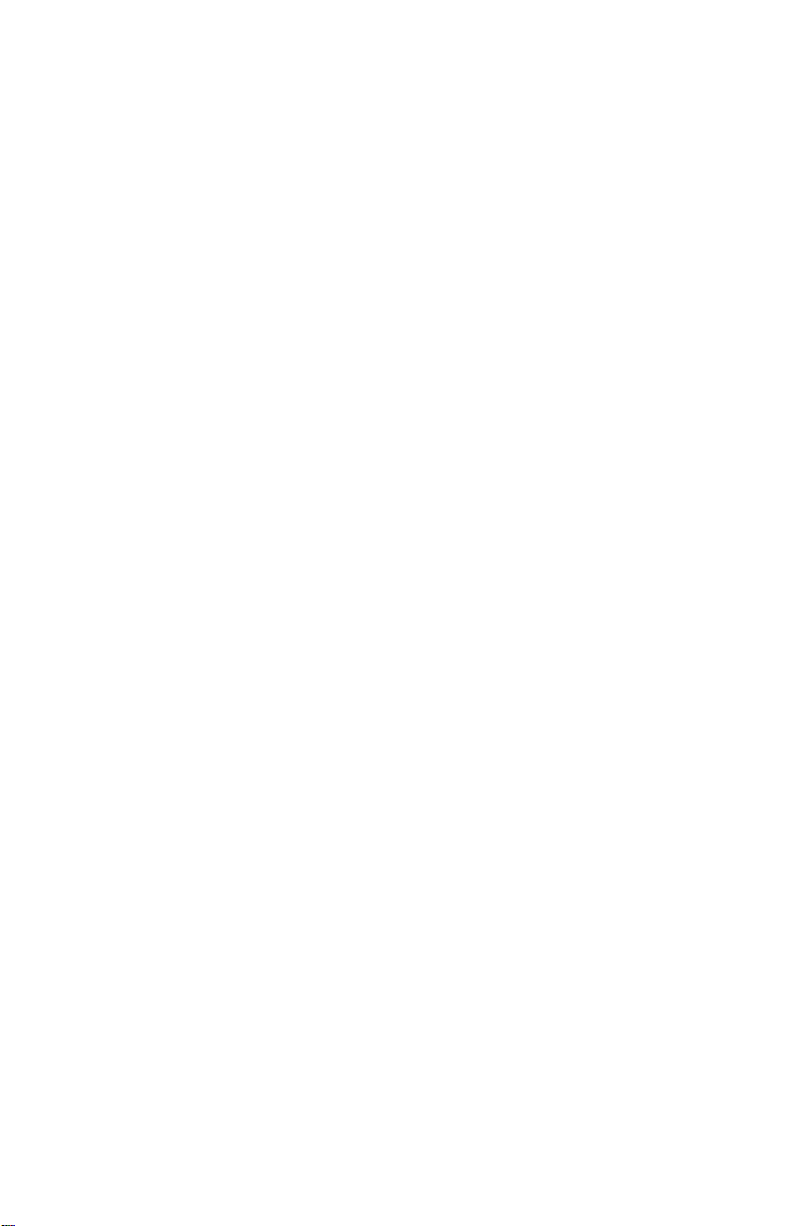
CTRL +
CTRL-(minus)
CTRL £
CRTL
CLR/HOME
CTRL =
CTRL C =
(Commodore key)
CTRL <
CRTL >
CTRL F 1
CTRL F 3
CTRL F 5
CTRL F 7
CTRL “SPACEBAR”
SHIFT -
SHIFT +
backspace key (INST/DEL) which removes the in
finite repeat command.
Go to “NOBMAL” RTTY demodulation (MARK
LOW)
“INVERT” RTTY demodulation (MARK HI)
User’s ID of up to 64 characters is entered by means
of this command. Follow with the text and ter
minate by pressing the ‘CLR/HOME’ key. To send
the ID the user presses the £ key.
Halt transmission and go to receive mode. Erase
text buffer and entire screen.
Load WRU SEL CAL (transmit program only)
Go to “BASIC”, normal computer operation. To
re-enter AIR-1 communications mode type “SYS”
command then ‘RETURN’ key.
Not used in Receive Program.
Displav contents of WRU, print on, print off SEL
CALS'
Restores Commodore printer to normal size print.
Causes large character print on Commodore
printer.
Enables storage into receive memory buffer.
Disables (stops) storage into receive memory
buffer.
The space bar and CTRL keys are pressed to
change intercharacter spacing for MORSE code.
There are three progressively longer spacings
selected with each ‘CTRL SPACEBAR’ com
mand.
Pointer for repeat function. This character enters
the text buffer and acts as a “BEGIN REPEAT”
text pointer.
Enter ‘BREAK BUFFER’ mode which halts text
entry into normal buffer and saves current text
buffer pointers. Typed text is sent directly when
7-3

SHIFT-(minus)
going to ‘TEXT’ without its being placed in the
text buffer.
Exit ‘BREAK BUFFER’ mode. Normal text buf
fer is undistributed. (Go to receive first, other
wise transmission of normal text buffer will com
mence.)
SHIFT £
SHIFT *
SHIFT t
SHIFT
RUN/STOP
SHIFT RETURN
SHIFT C =
(commodore key)
SHIFT <
5
SHIFT >
SHIFT 0 (zero)
SHIFT A
SHIFT W
SHIFT E
SHIFT O
SHIFT U
SHIFT N
SHIFT H
SHIFT I
Place secondary ID text into text buffer. NOTE:
ID’S CANNOT BE LOADED INTO “F1-F8”
MEMORIES DIRECTLY.
Blank in RTTY.
Disable text mode (go to receive) if text buffer is
empty. Displayed as an up arrow.
Enable text mode.
Also enables text mode same as shift run/stop.
Random code option selected. System will cause
5 character random code groups to be transmit
ted. Press any key to deactivate.
Letters code in BAUDOT; < in ASCII (transmit
only).
Sends figures code in RTTY BAUDOT; > in ASCII
(trasnmit only).
Go to MORSE. Action will occur at that point in
text. (DO NOT USE with 300 BAUD operation).
Send . - . - in MORSE. (X )
Send . - - . - in MORSE. ( A )
Sends . . - . . in MORSE. ( E )
Sends-.in MORSE. ( O )
Sends . . - - in MORSE. ( U )
Sends - - . - - in MORSE. ( N )
Sends
-------
in MORSE. (CH)
Sends . . - . - in MORSE.
Repeat command. All text in buffer is repeated
once for each “REPEAT” command, starting at
the beginning of the buffer, or from last “SHIFT
— ” entry.
7-4

CLR/HOME
INST/DEL
*
Sends BK in MORSE:
Sends in MORSE: - ‘dash’ in RTTY.
Places contents of ID memory into text buffer for
transmission.
Used as command terminator.
Backspace one character and delete it from the
text buffer. Action is visible if split screen is
enabled. Once text is transmitted, no further
editing is permitted.
Send AS . - . .. in MORSE.
Send SK in MORSE. Blank in
RTTY.
t
< > (Cursor)
^ (Cursor)
Send AR . - . - . in MORSE. Line feed in RTTY.
Sends carriage return in RTTY.
Places contents of receive buffer into transmit
buffer.
RUN/STOP
Halt transmission and go to receive but does not
erase buffer. Re-enable transmit by typing shift
RUN/STOP.
Sends - . .. -BT in MORSE. = in RTTY.
RETURN
Sends . .. - ,VE in MORSE. Carriage Return
and Line Feed Codes in RTTY.
COMMODORE
KEY
Sends CQ_CQ_CQ_DE_
in all codes.
(transmit only)
<
>
5
Sends comma in all codes.
Sends period in all codes.
7.2 USING THE RECEIVE BUFFER MEMORY:
The SWL program provides for a 28000 character text buffer.
14000 characters of this can be set aside for a receive buffer that can ac
cept data directly off the air for recall or printing. You must first
‘create’ this new memory by typing ‘CTRL O ’ (up-down cursor). A
large X will be displayed on the top line. The action of this new receive
memory is closely tied to the printer and, like the printer, responds
automatically to the ‘P-ON/P-OFF’ SELCALS even if the printer is not
on. Manual control is via the commands: ‘CTRL F 5’ (right hand
“function" key number 5) to enable storage and ‘CTRL F 7” to stop or
disable storage. Flag up ‘ T ’ will replace the large X when storing
receive text. You can enable/disable storage continuously until the
7-5

14000 characters are filled. Typing ‘CTRL O ’ again, erases the
previously stored receive text. Note, CTRL F 5/F 7 do not control the
printer, only receive data storage. To send data from this memory, hit
the ‘< >’ key by itself. The ‘CTRL E’ command returns the text buffer
to “normal” and disables the receive buffer memory.
7-6
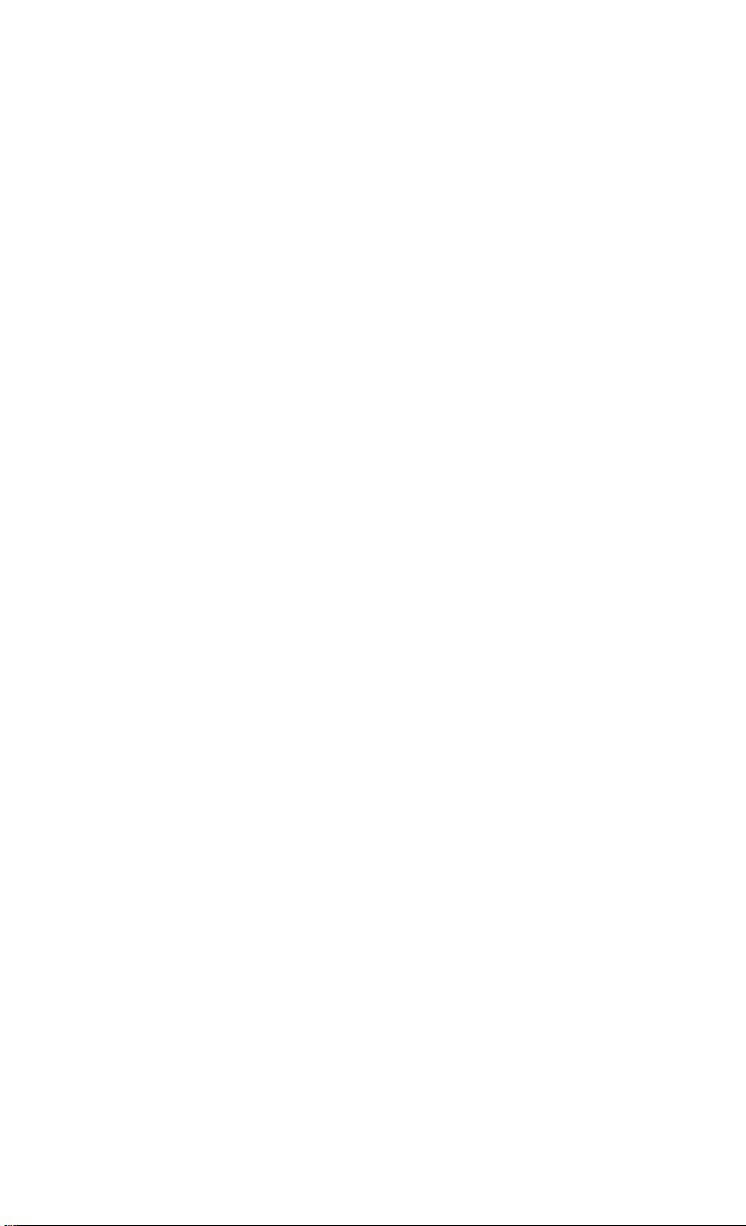
MICROLOG CORPORATION
18713 Mooney Drive
Gaithersburg, MD 20879
Telephone: (301)258-8400
Telex: 908153

SPEAKER
EARPHONE
HAND +
------
KEY NAR. WIDE
170 425
CW 850
SWL
MICROLOG
18713 Mooney Drive
Gaithersburg, MD 20879
►
