Page 1
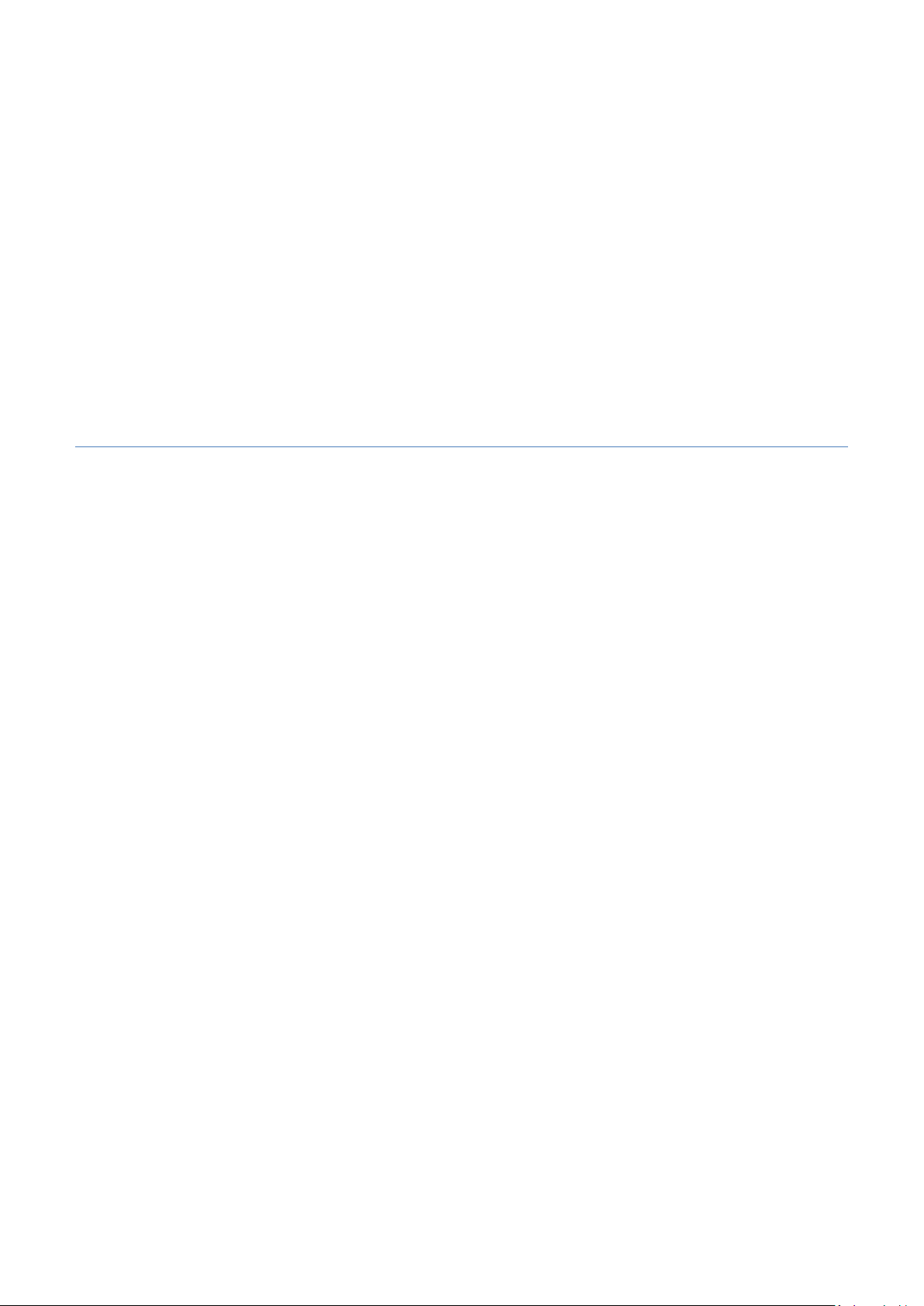
MICROLINKS TECHNOLOGY CO.,LTD
User’s Manual
Microscope Installation Manual
MLTC
2013/07/24 Update Ver.2.8A
Page 2
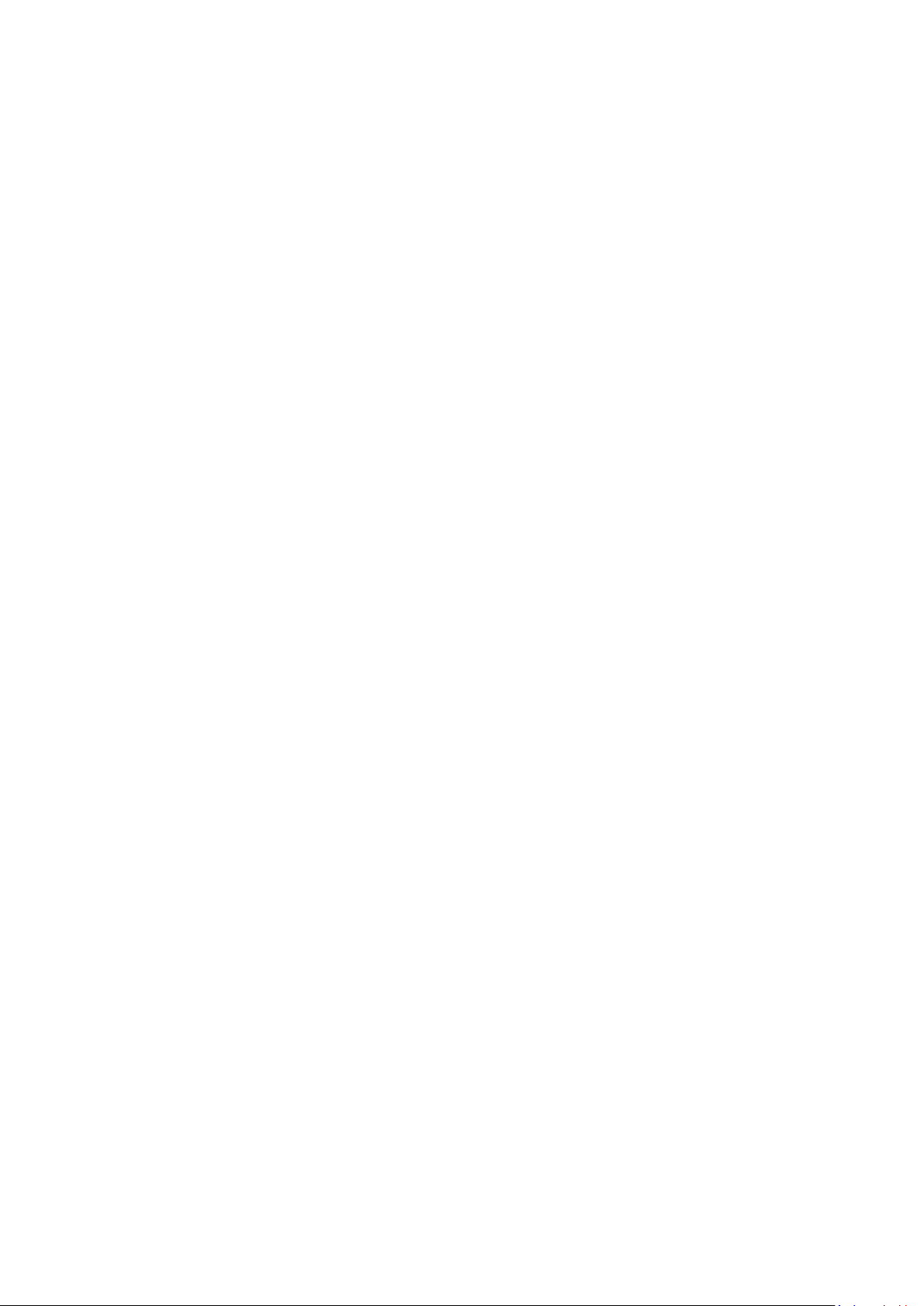
Microscope Installation Manual http://www.ViTiny.com
Content
1. Introduction ................................................................................................................................... 3
2. Microscope Application Program Installation and Uninstallation ................................................. 3
2.1 Application Program Installation ....................................................................................... 3
2.1.1 Start the Setup Program ........................................................................................................ 3
2.1.2 Welcome to the Microscope Setup Wizard ........................................................................... 3
2.1.3 Choose Destination Folder ..................................................................................................... 4
2.1.4 Installation Window ............................................................................................................... 5
2.1.5 Complete Installation ............................................................................................................. 5
2.1.6 Post Installation ...................................................................................................................... 6
2.2. Application Program Uninstallation ................................................................................... 7
2.2.1 Select the Uninstallation ........................................................................................................ 7
2.2.2 Confirm to Uninstall Application Program ............................................................................. 7
2.2.3 Uninstallation Window .......................................................................................................... 8
2.2.4 Complete Uninstallation ........................................................................................................ 8
2
Copyright © 2008-2011 MicroLinks Technology Corp.
Page 3
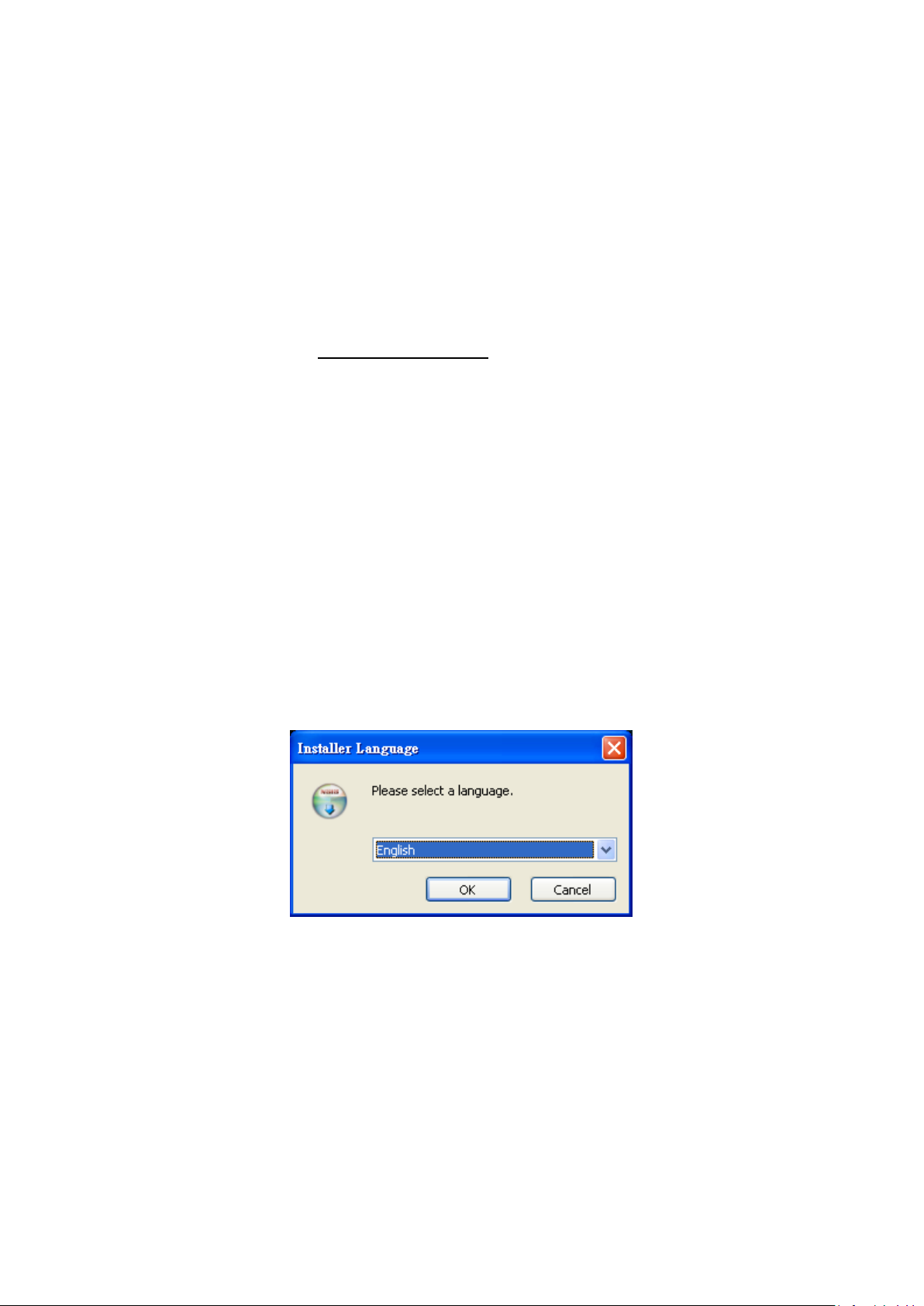
Microscope Installation Manual http://www.ViTiny.com
1. Introduction
This guide outlines how to install and uninstall the microscope application program step-by-step. In
the package, a setup CD should be provided. If the CD is missing or damaged, the setup files are
available through download at http://www.vitiny.com.
2. Microscope Application Program Installation and Uninstallation
2.1 Application Program Installation
2.1.1 Start the Setup Program
To begin, click “Install Microscope Application Program”, and then select a language from
the drop-down menu as seen in Fig. 2-1. If you wish to cancel the setup please click
“Cancel” and then click “OK”
Fig 2-1 setup language window
2.1.2 Welcome to the Microscope Setup Wizard
After selecting the language, the Microscope setup wizard will appear (see Fig.2-2). Click
“Next” to continue or “Cancel” to exit. In the following figures, “name” represents the
application program name and “X.XXX.XXXx” represents the application program version.
3
Copyright © 2008-2011 MicroLinks Technology Corp.
Page 4

Microscope Installation Manual http://www.ViTiny.com
Fig 2-2 welcome to the microscope setup wizard
2.1.3 Choose Destination Folder
Choose the destination folder by clicking “Browse” and selecting a file destination (see
Fig.2-3). Then click “Install” then start the installation.
Fig 2-3 choose the destination folder
4
Copyright © 2008-2011 MicroLinks Technology Corp.
Page 5

Microscope Installation Manual http://www.ViTiny.com
2.1.4 Installation Window
When the installation wizard (see Fig 2-4) is finished installing, click “Next”.
Fig 2-4 installing
2.1.5 Complete Installation
When the installation wizard has completed installation (Fig 2-5), click “Finish”.
Fig 2-5 installation completed
5
Copyright © 2008-2011 MicroLinks Technology Corp.
Page 6

Microscope Installation Manual http://www.ViTiny.com
2.1.6 Post Installation
The microscope application program is available through the desktop shortcut (Fig.2-6) or
through “Start”-> All Programs-> MicroLinks Technology -> Microscope (Fig 2-7).
Fig 2-6 Microscope shortcut icon
Fig 2-7 Microscope in All Programs
6
Copyright © 2008-2011 MicroLinks Technology Corp.
Page 7

Microscope Installation Manual http://www.ViTiny.com
2.2. Application Program Uninstallation
2.2.1 Select the Uninstallation
Choose the microscope application “Uninstall” function as in Fig. 2-8
Fig.2-8 program uninstallation
2.2.2 Confirm to Uninstall Application Program
Select “Yes” if you want to completely remove the application program (Fig.2-9).
Fig.2-9 uninstallation confirmation
7
Copyright © 2008-2011 MicroLinks Technology Corp.
Page 8

Microscope Installation Manual http://www.ViTiny.com
2.2.3 Uninstallation Window
When the installation wizard (see Fig 2-10) is finished installing, click “Close”.
Fig.2-10 In process
2.2.4 Complete Uninstallation
Click “OK” to finish and exit.
Fig. 2-11 uninstallation completed
8
Copyright © 2008-2011 MicroLinks Technology Corp.
