Page 1
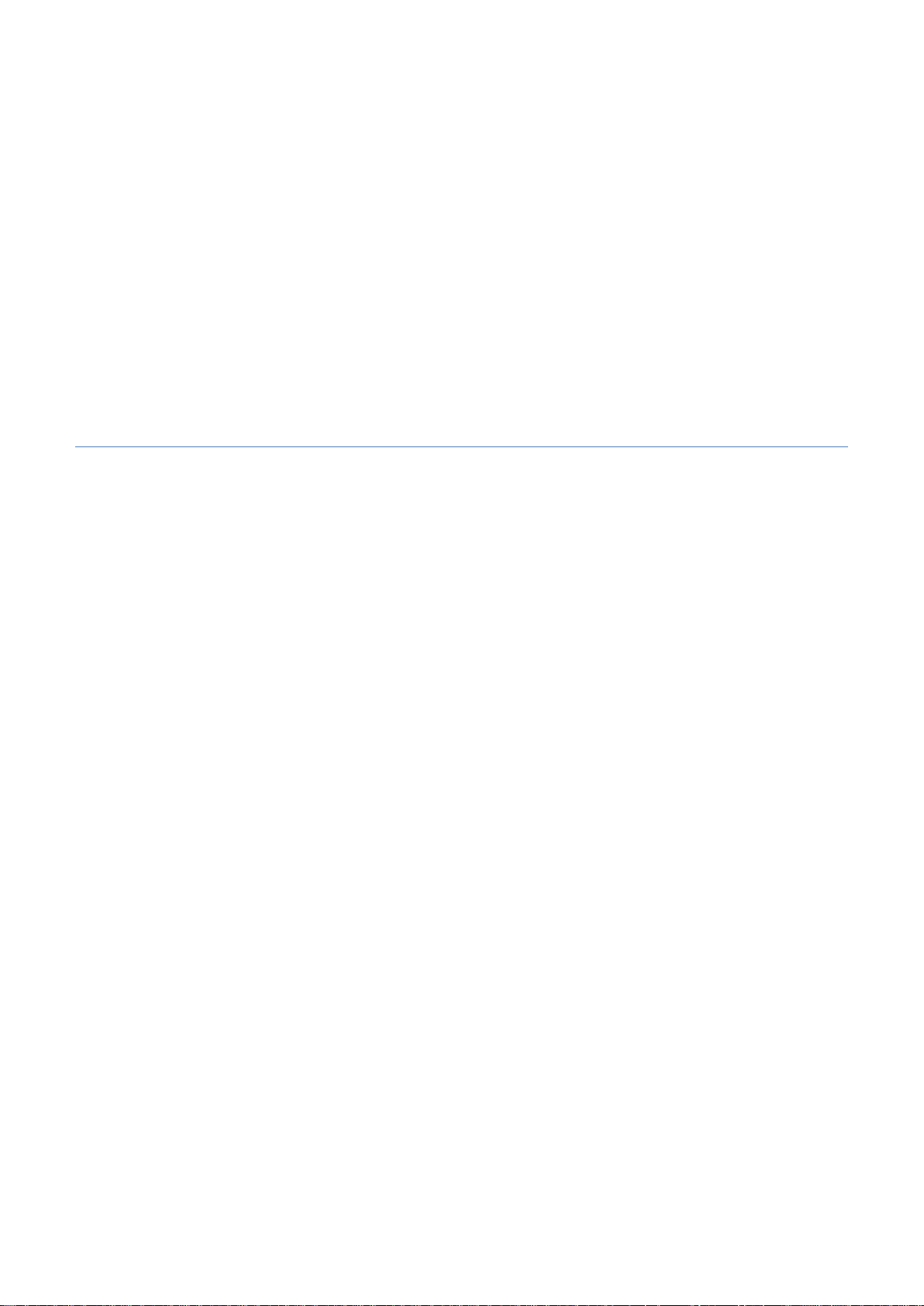
MICROLINKS TECHNOLOGY CO.,LTD
User’s Manual
Microscope Installation Manual
MLTC
2012/08/15 Update Ver.2.7A
Page 2
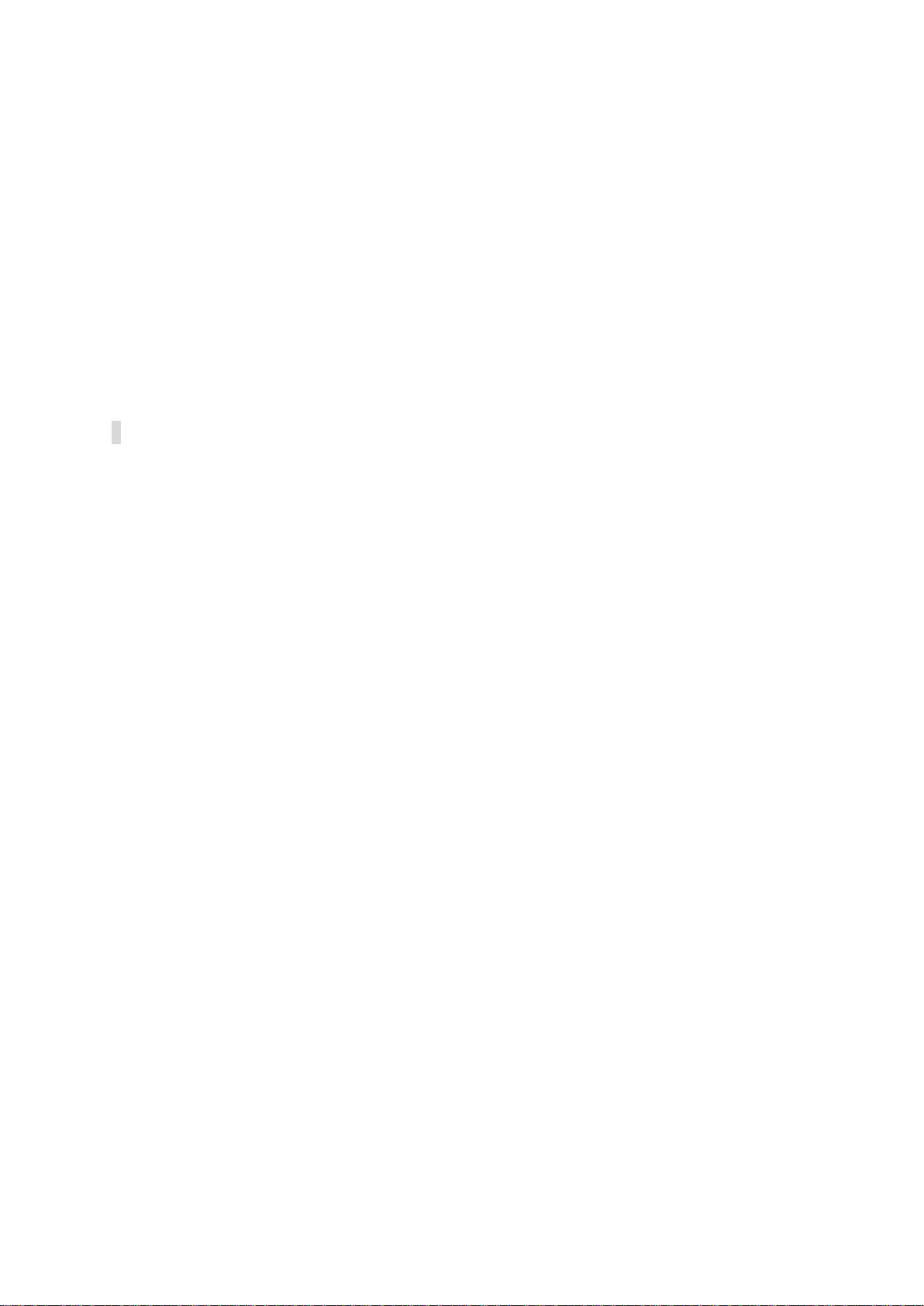
Microscope Installation Manual http://www.ViTiny.com
Content
1. Please insert CD in CD-Rom ....................................................................................................... 3
2. Install and uninstall Microscope Application Program............................................................ 3
2.1 Install application program ................................................................................................ 3
2.1.1 Start setup program ....................................................................................................... 3
2.1.2 Welcome to the Microscope Setup Wizard .................................................................... 3
2.1.3 Choose installation route................................................................................................ 4
2.1.4 Now installing program .................................................................................................. 5
2.1.5 Complete install ............................................................................................................. 5
2.1.6 After installation completed .......................................................................................... 6
2.2. Install/ Uninstall Microscope AP ........................................................................................... 7
2.2.1 Choose MICROSCOPE AP’s Uninstall as Fig. 2-8 ...................................................... 7
2.2.2 Confirm to Uninstall MICROSCOPE ............................................................................ 7
2.2.3 Uninstalling MICROSCOPE AP ................................................................................... 8
2.2.4 Finish Uninstall ............................................................................................................. 8
2
Copyright © 2008-2011 MicroLinks Technology Corp.
Page 3
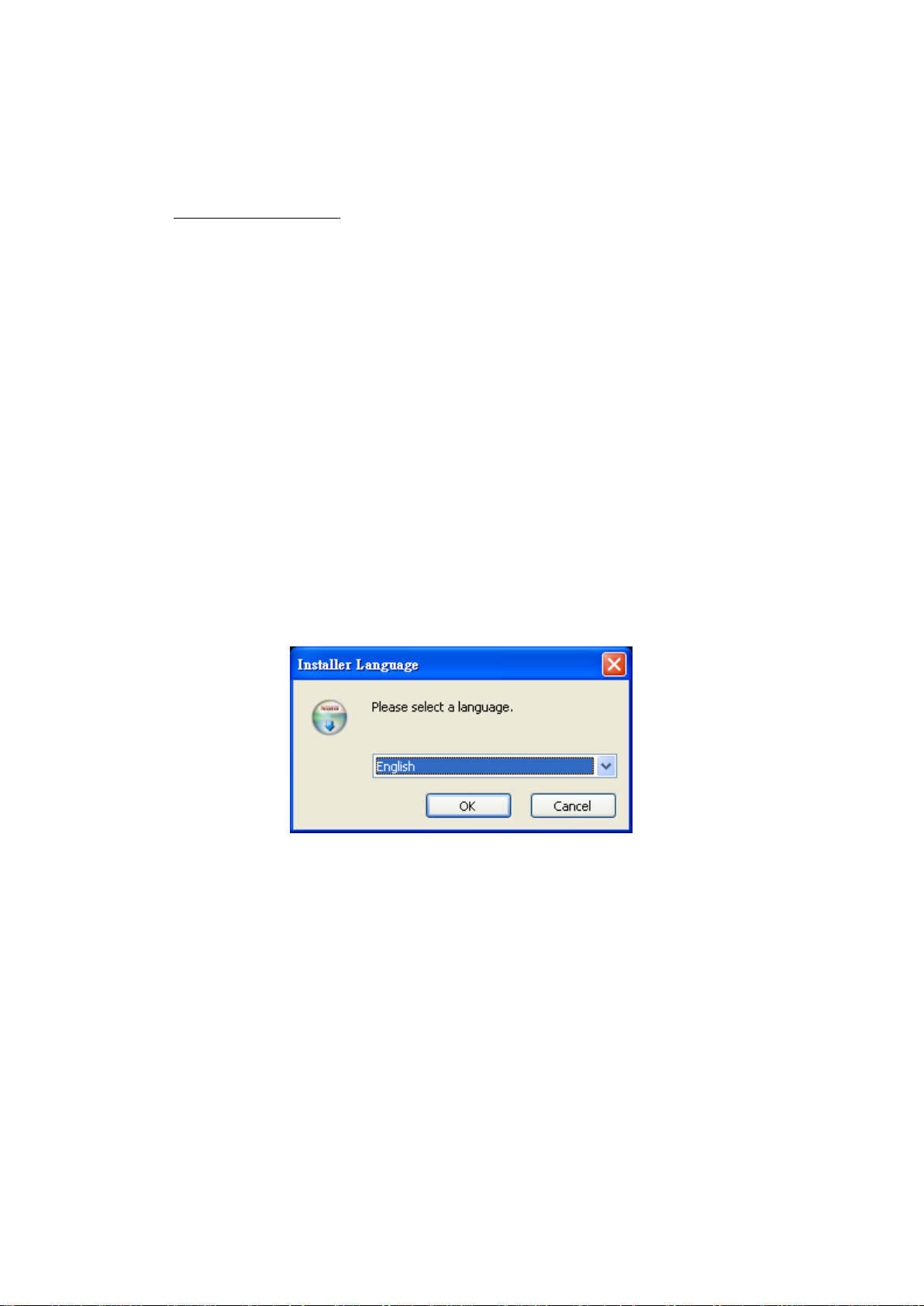
Microscope Installation Manual http://www.ViTiny.com
1. Please insert CD in CD-Rom
The package provides setup CD. If the setup CD is missing or damaged, please download setup
files from http://www.vitiny.com. Please see the following steps to complete the Microscope
installation.
Step 1: Please insert CD.
Step 2: Install Microscope application program. Please refer to section 2.1.
To uninstall Microscope AP in your PC, please follow below 2 steps to complete the Uninstall.
Step 3: Uninstall Microscope AP. Please refer to section 2.2.
2. Install and uninstall Microscope Application Program
Please select the Fig.1-1 to start setup Microscope application program.
2.1 Install application program
2.1.1 Start setup program
First, click “Install Microscope application program”, next, please select a language,
see Fig. 2-1, the initial language will follow up the pc OS system. If you want to cancel
setup please click “Cancel” then click “OK”
Fig 2-1seup language window
2.1.2 Welcome to the Microscope Setup Wizard
After choosing the language, go to welcome to the MICROSCOPE setup wizard
window see Fig.2-2, then please click “Next” then continue. If want to cancel please click
“Cancel” button. In the folloing figs, “name” represents MICROSCOPE’s application
program name, “X.XXX.XXXx” represents the application program version.
3
Copyright © 2008-2011 MicroLinks Technology Corp.
Page 4

Microscope Installation Manual http://www.ViTiny.com
Fig 2-2 welcome to the Microscope setup wizard
2.1.3 Choose installation route
Next step please choose the installation route window see Fig.2-3. If want to change file
route click “Browse” to change setup path, then please click “install” then start installing.
Fig 2-3 choose installation route
4
Copyright © 2008-2011 MicroLinks Technology Corp.
Page 5

Microscope Installation Manual http://www.ViTiny.com
2.1.4 Now installing program
Continue install wizard will start installing program ad directory Fig 2-4.
Fig 2-4 installing
2.1.5 Complete install
When the Microscope program complete installation (Fig 2-5), please click “Finish”.
Fig 2-5 Microscope wizard install completed
5
Copyright © 2008-2011 MicroLinks Technology Corp.
Page 6

Microscope Installation Manual http://www.ViTiny.com
2.1.6 After installation completed
MICROSCOPE application program shortcut will show on the Desktop as Fig.2-6.
Fig 2-6 Microscope shortcut icon
Microscope shortcut (Fig 2-6) will show on the Desktop. Or go “Start”-> All Programs->
MicroLinks Technology -> Microscope (see Fig 2-7).
Fig 2-7 Microscope in All Programs
6
Copyright © 2008-2011 MicroLinks Technology Corp.
Page 7

Microscope Installation Manual http://www.ViTiny.com
2.2. Install/ Uninstall Microscope AP
2.2.1 Choose MICROSCOPE AP’s Uninstall as Fig. 2-8
Fig.2-8 MICROSCOPE AP Uninstall
2.2.2 Confirm to Uninstall MICROSCOPE
Please make sure if you want to completely remove MICROSCOPE application program.
See Fig.2-9
Fig.2-9
7
Copyright © 2008-2011 MicroLinks Technology Corp.
Page 8

Microscope Installation Manual http://www.ViTiny.com
2.2.3 Uninstalling MICROSCOPE AP
In processing of uninstall the MICROSCOPE AP, see Fig.2-10
Fig.2-10 In process
2.2.4 Finish Uninstall
MICROSCOPE AP was successfully removed from your PC, please click OK to finish.
Fig. 2-11 Uninstall Completed
8
Copyright © 2008-2011 MicroLinks Technology Corp.
