Page 1
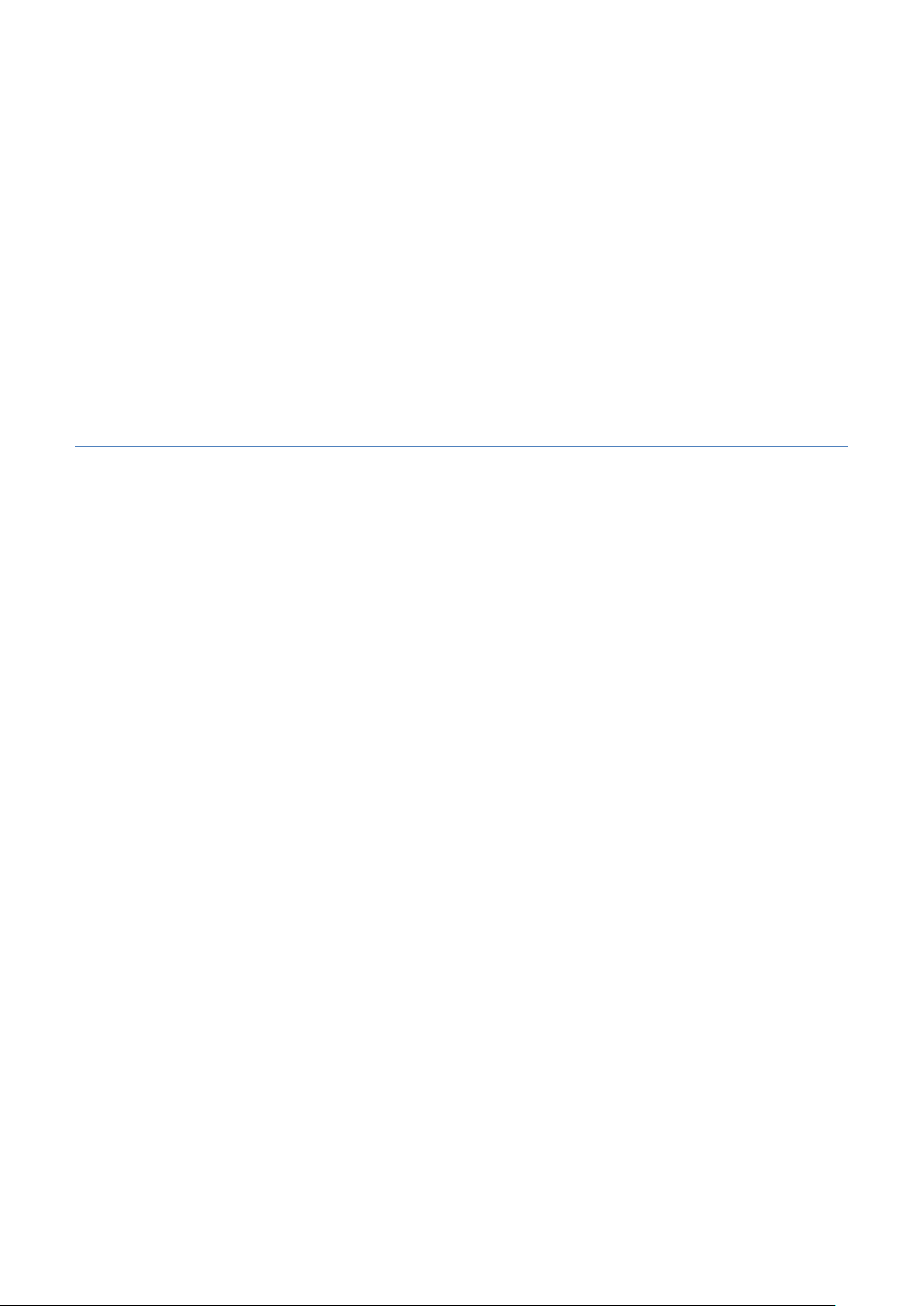
MICROLINKS TECHNOLOGY CO., LTD.
User’s Manual
Installing Microscope Device Operates Manual
MLTC
2012/08/29 Update Ver.2.7A
Page 2
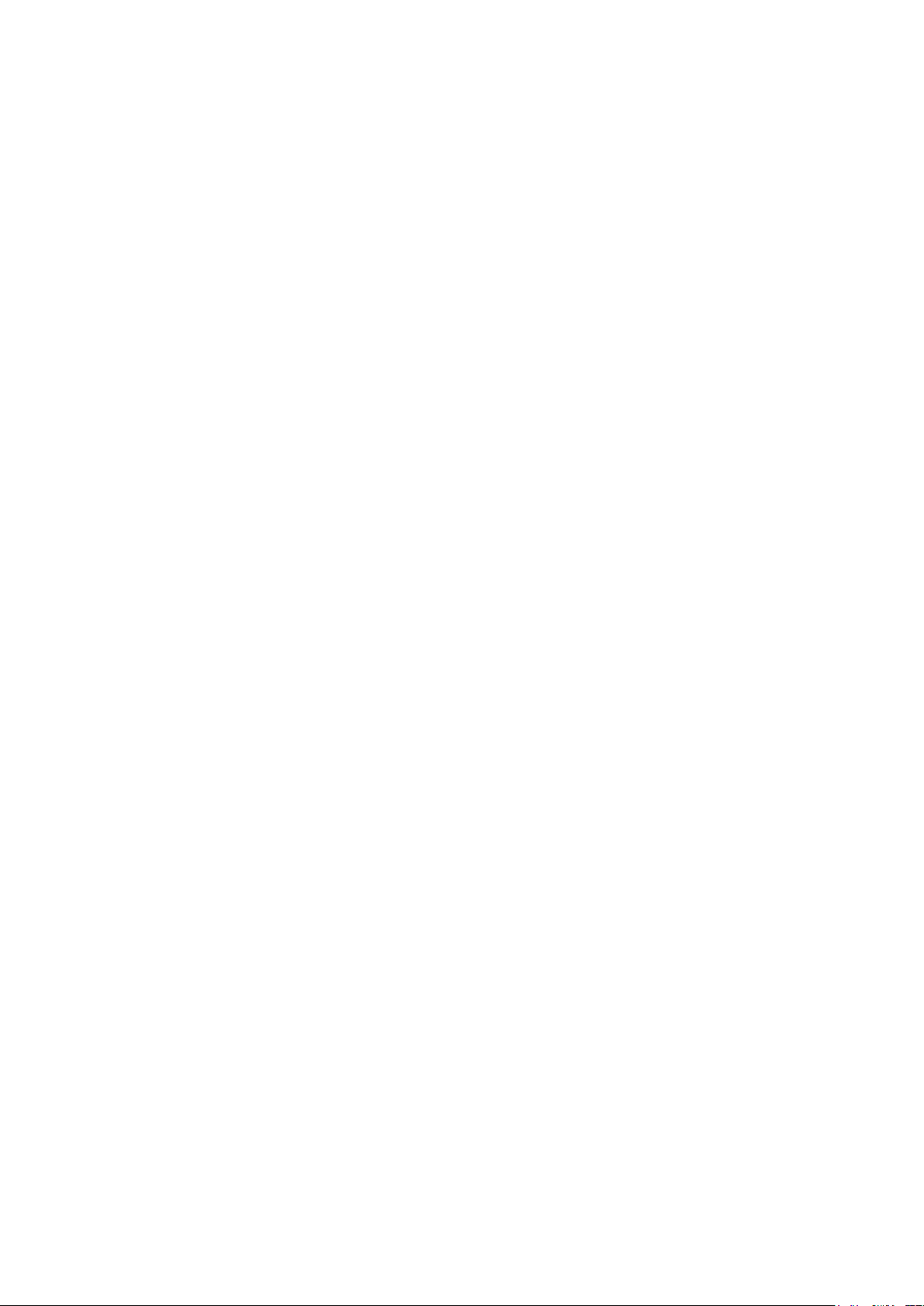
Microscope Installation Manual http://www.ViTiny.com
Contents
1. Please insert CD in CD-Rom ....................................................................................................... 3
2. Install MICROSCOPE application program ............................................................................ 5
2.1 Install application program .................................................................................................. 5
2.1.1 Start setup program .......................................................................................................... 5
2.1.2 Welcome to the MICROSCOPE Setup Wizard ............................................................... 5
2.1.4 Now installing program ................................................................................................... 7
2.1.5 Complete install ............................................................................................................... 7
2.1.6 After installation complete ............................................................................................... 8
2.2 Uninstall MICROSCOPE AP ........................................................................................... 9
2.2.1 Choose MICROSCOPE AP’s Uninstall as Fig. 2-8. ........................................................ 9
2.2.2 Confirm to Uninstall MICROSCOPE AP ........................................................................ 9
2.2.3 Uninstalling MICROSCOPE AP ..................................................................................... 9
2.2.4 Finish Uninstall .............................................................................................................. 10
3. Start to install driver program ................................................................................................. 11
3.1. Install driver ..................................................................................................................... 11
3.1.2 Welcome to use Device setup wizard ............................................................................ 12
3.1.3 Now installing ................................................................................................................ 13
3.1.4 Install Complete ............................................................................................................. 14
3.1.5 After installation complete ............................................................................................. 14
3.2. Uninstall MICROSCOPE Driver ................................................................................... 15
3.2.1 Prepare to Uninstall. See Fig. 3-9 .................................................................................. 15
3.2.2 Confirm to remove the MICROSCOPE Driver ............................................................. 15
3.2.3 In process of uninstall ................................................................................................. 16
3.2.4 To finish uninstallation of driver, please click “finish” to uninstall the driver. .......... 16
2
Copyright © 2008-2011 MicroLinks Technology Corp.
Page 3
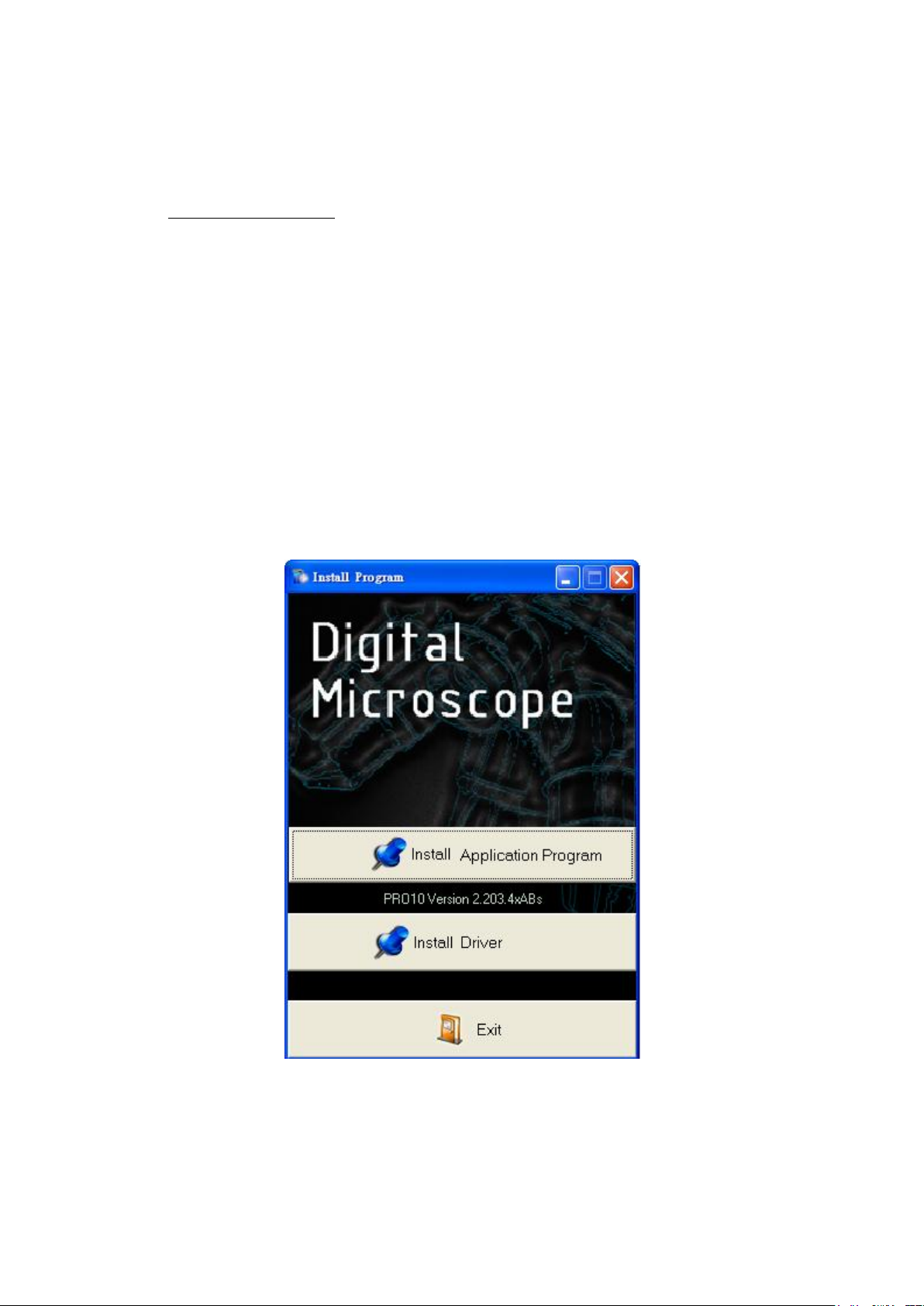
Microscope Installation Manual http://www.ViTiny.com
1. Please insert CD in CD-Rom
The package provides setup CD. If the setup CD is missing or damaged, please download setup
files from http://www.vitiny.com. Please see the following steps to complete the MICROSCOPE
installation.
Step 1: Please insert CD into CD-Rom. Please refer to section 2.1.
Step 2: Install MICROSCOPE application program. Please refer to section 3.1.
Step 3: Install MICROSCOPE driver. Please refer to section 2.2.
To uninstall MICROSCOPE AP and driver in your PC, please follow below 2 steps to complete the
Uninstall.
Step 1: Uninstall MICROSCOPE AP. Please refer to section 2.2.
Step 2: Uninstall MICROSCOPE USB digital video driver. Please refer to section 3.2.
Please insert the product CD to the CD-Rom. The computer will read the CD automatically and
will pop up a window shown below:
Fig.1-1 setup window
3
Copyright © 2008-2011 MicroLinks Technology Corp.
Page 4
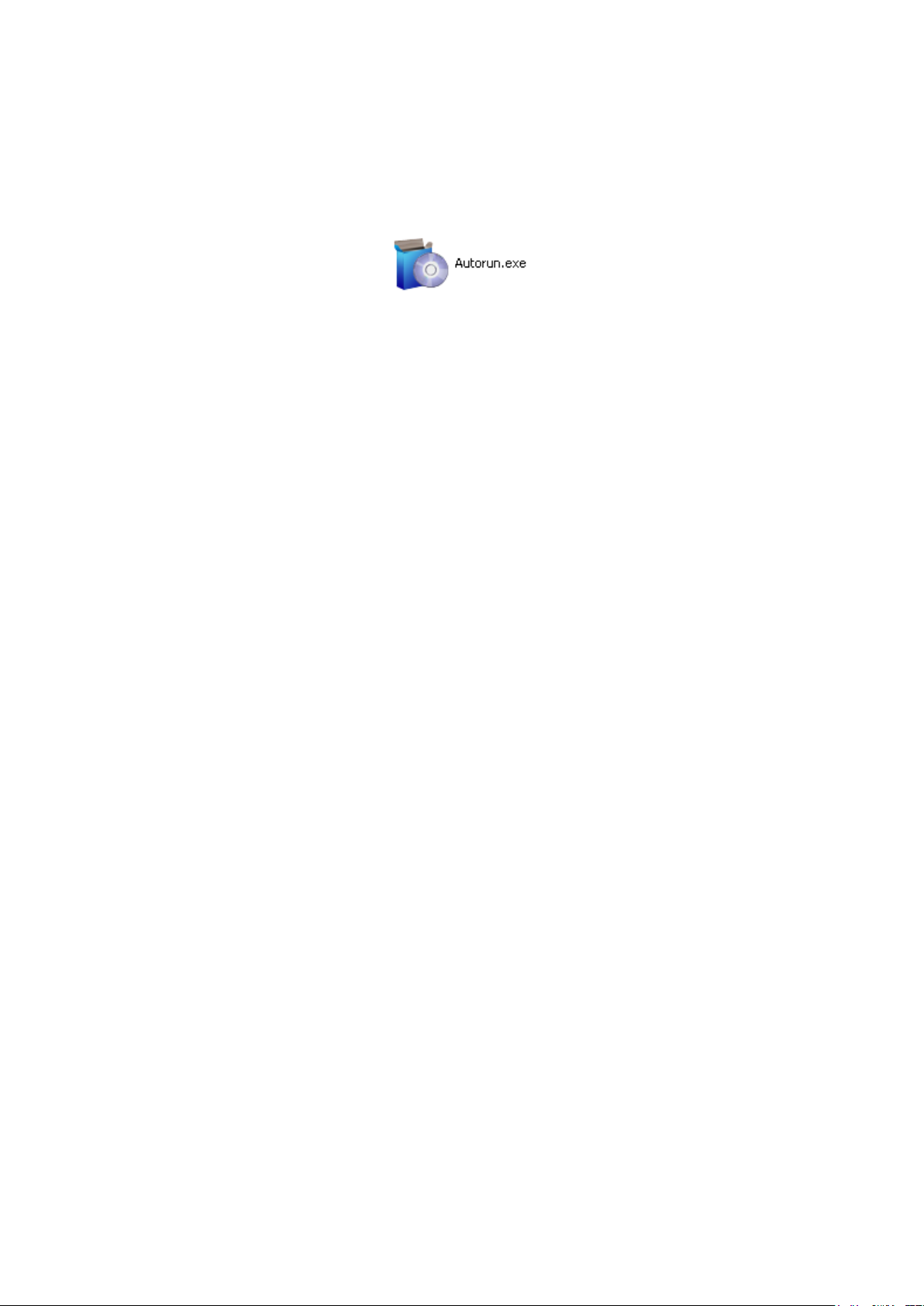
Microscope Installation Manual http://www.ViTiny.com
If the shown setup window does not pop up, please open the files on the CD from your desktop
and choose Autorun.exe file (see fig 1-2), then the same window (Fig 1-1) will pop up.
Fig.1-2 execute icon
4
Copyright © 2008-2011 MicroLinks Technology Corp.
Page 5
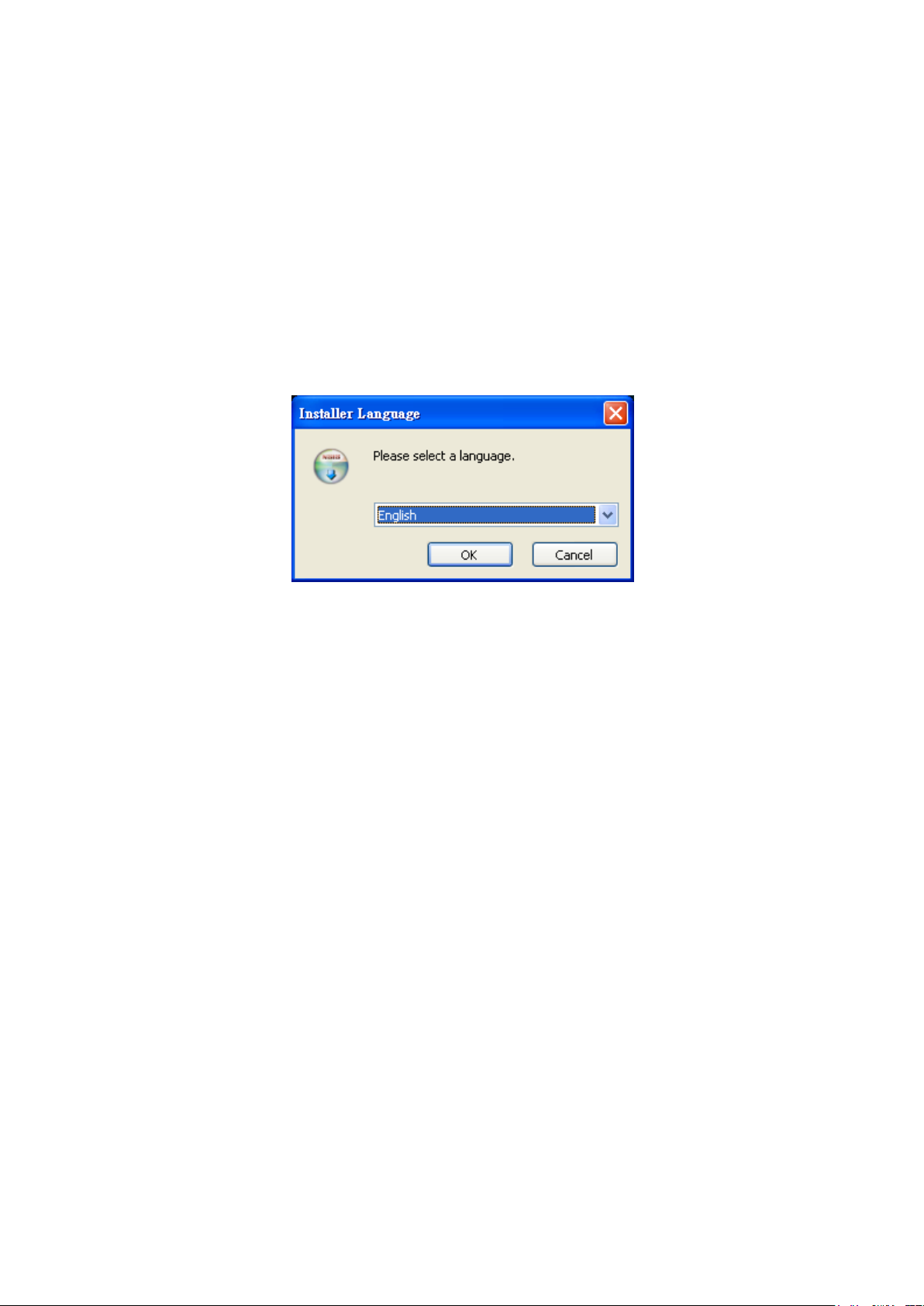
Microscope Installation Manual http://www.ViTiny.com
2. Install Microscope application program
Please select the Fig 1-1 Install program and setup application program button to install
Microscope program.
2.1 Install application program
2.1.1Start setup program
Click setup application program, after it will pop up (please select a language) window on
Fig.2-1, the initial language will follow up the pc OS system. If you want to cancel setup please
click “Cancel” then click “OK”.
Fig. 2-1 setup language window
2.1.2Welcome to the Microscope Setup Wizard
After choosing the language, go to welcome to the Microscope setup wizard window see
Fig.2-2, then please click “Next” then continue. If want to cancel please click “Cancel” button.
In the folloing figs, “name” represents Microscope’s application program name,
“X.XXX.XXXx” represents the application program version.
5
Copyright © 2008-2011 MicroLinks Technology Corp.
Page 6

Microscope Installation Manual http://www.ViTiny.com
Fig. 2-2 welcome to the Microscope setup wizard
2.1.3Choose installation route
Next step please choose the installation route window see Fig.2-3. If want to change file
route click “Browse” to change setup path, then please click “install” then start installing.
6
Copyright © 2008-2011 MicroLinks Technology Corp.
Page 7

Microscope Installation Manual http://www.ViTiny.com
Fig. 2-3 choose installation route
2.1.4Now installing program
Continue install wizard will start installing program as directory Fig..2-4.
Fig.2-4 installing
2.1.5Complete install
When the Microscope program complete installation (Fig.2-5). Please click “Finish”.
7
Copyright © 2008-2011 MicroLinks Technology Corp.
Page 8

Microscope Installation Manual http://www.ViTiny.com
Fig.2-5 Microscope wizard install complete
2.1.6After installation complete
Microscope application program shortcut will show on the Desktop as Fig.2-6.
Fig.2-6 MICROSCOPE short cut
Or go “Start”-> All Programs-> MicroLinks Technology -> Microscope (see Fig 2-7).
Fig. 2-7 Microscope in All Programs
8
Copyright © 2008-2011 MicroLinks Technology Corp.
Page 9

Microscope Installation Manual http://www.ViTiny.com
2.2 Uninstall Microscope AP
2.2.1Choose Microscope AP’s Uninstall as Fig. 2-8.
Fig. 2-8 MICROSCOPE AP Uninstall
2.2.2Confirm to Uninstall Microscope AP
Please make sure if you want to remove Microscope application program. See Fig. 2-9
Fig. 2-9 Confirm uninstallation
2.2.3Uninstalling Microscope AP
In processing of uninstall the Microscope AP, see Fig. 2-10
Fig.2-10 Uninstalling MICROSCOPE AP
9
Copyright © 2008-2011 MicroLinks Technology Corp.
Page 10

Microscope Installation Manual http://www.ViTiny.com
2.2.4Finish Uninstall
Fig. 2-11 shows that Microscope AP was successfully removed from your PC, please click
OK to finish.
Fig. 2-11 Uninstall Completed
10
Copyright © 2008-2011 MicroLinks Technology Corp.
Page 11

Microscope Installation Manual http://www.ViTiny.com
3. Start to install driver program
3.1. Install driver
3.1.1Please select Fig.1-1, install driver program, to start Installing drive. After click
setup driver button, it will pop up Fig.3-1, now be ready to install the window. If
wish to cancel installation, please click “cancel” button.
Fig.3-1 Getting ready to install
11
Copyright © 2008-2011 MicroLinks Technology Corp.
Page 12

Microscope Installation Manual http://www.ViTiny.com
3.1.2Welcome to use Device setup wizard
The wizard will pop up and guide you to install the driver as shown in Fig.3-2. Please click
“Next” for further installation.
.
Fig.3-2 welcome to use install wizard.
Please choose complete option as shown in Fig.3-3 and click “Next” to continue. If user
wants to change install path, please choose custom option.
Fig.3-3 Select the setup type to install
12
Copyright © 2008-2011 MicroLinks Technology Corp.
Page 13

Microscope Installation Manual http://www.ViTiny.com
Before Preparing start copying files, if you want to change or review any settings, click
“Back”. If install settings confirmed, click “Next” to begin copying files as shown in Fig. 3-4.
Fig.3-4 Review settings before copying files
3.1.3Now installing
The installation window will pop up as Fig. 3-5. If you want to stop installation, please
click “Cancel”.
Fig.3-5 Now installing SPMP3050 PC Driver
13
Copyright © 2008-2011 MicroLinks Technology Corp.
Page 14

Microscope Installation Manual http://www.ViTiny.com
3.1.4Install Complete
Click “finish” to complete Install program. See Fig 3-6. Click “finish” to end installation
program.
Fig. 3-6 Driver installations complete
3.1.5After installation complete
After installation is completed, click Start -> all programs will also find driver device file
shown Fig.3-7.
Fig.3-7 the location of device in all programs position.
MICROSCOPE can be executed from ICON AMCap as below Fig. 3-7. However,
AMCap is a simple tool for preview only and can’t support image process as the
MICROSCOPE AP.
14
Copyright © 2008-2011 MicroLinks Technology Corp.
Page 15

Microscope Installation Manual http://www.ViTiny.com
3.2. Uninstall Microscope Driver
At “start” > “ all program”, choose Microscope driver to uninstall as Fig.3-8.
Fig. 3-8 Uninstall Driver
3.2.1 Prepare to Uninstall. See Fig. 3-9
Fig. 3-9 preparation
3.2.2 Confirm to remove the Microscope Driver
Please make sure if you want to completely remove the Driver. See Fig. 3-10
Fig. 3-10
15
Copyright © 2008-2011 MicroLinks Technology Corp.
Page 16

Microscope Installation Manual http://www.ViTiny.com
3.2.3In process of uninstall
In processing of uninstall the Microscope Driver, see Fig. 3-11.
Fig.3-11 in process of uninstall
3.2.4To finish uninstallation of driver, please click “finish” to uninstall the driver.
Fig.3-12 Finish uninstall
16
Copyright © 2008-2011 MicroLinks Technology Corp.
