Microlink Communications MBT2111 User Manual
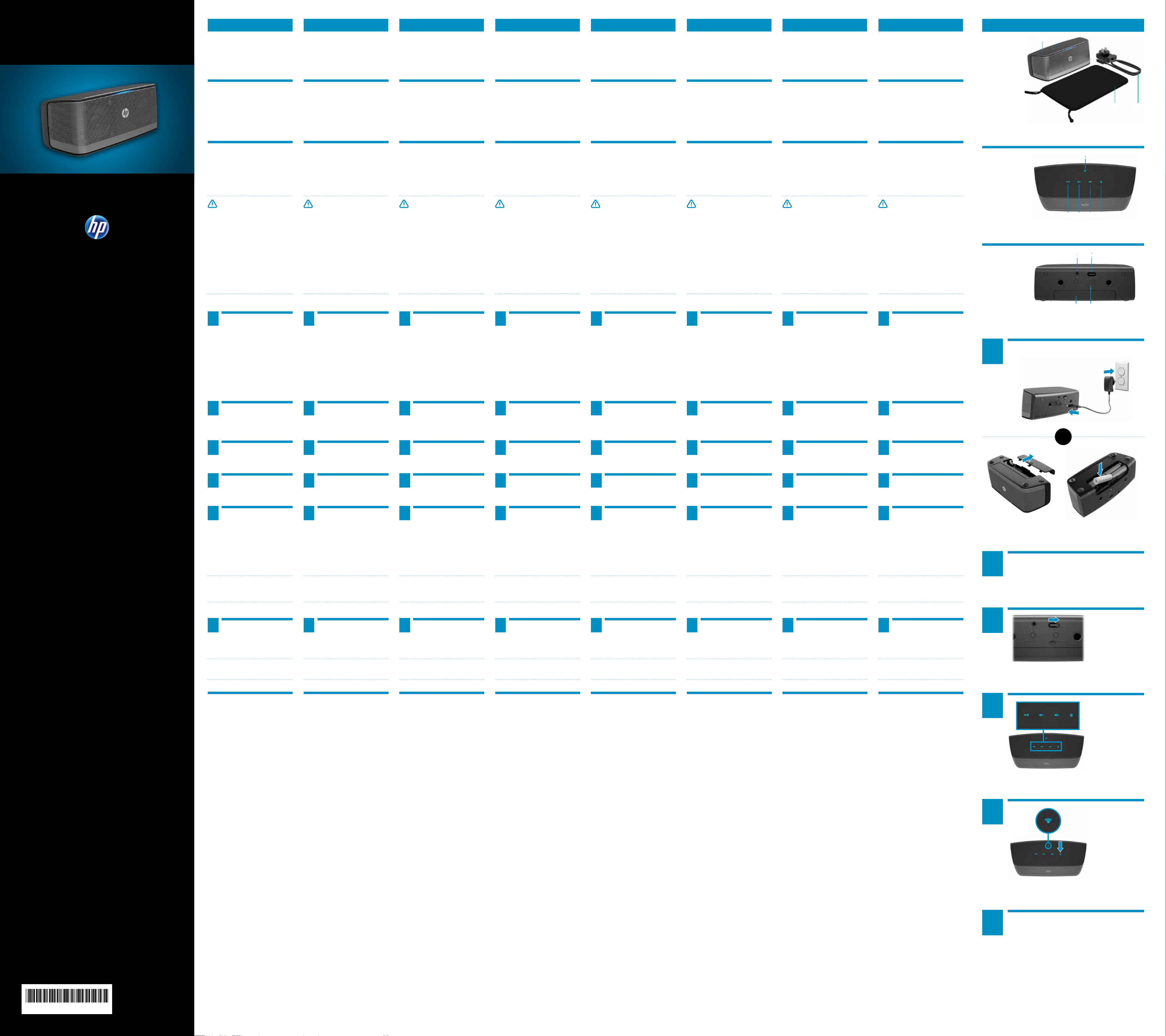
HR CS NL FR DE HU IT
HP PORTABLE
BLUETOOTH
QUICK SETUP
®
SPEAKER
ENGLISH
Components
1 Speaker
2 Pouch
3 AC Adapter
Top panel
4 Pause button
5 Volume decrease button
6 Volume increase button
7 Bluetooth pairing button
8 Bluetooth status indicator
Rear panel
9 AUX-in jack
- Power switch
q Battery compartment door
w Micro USB port for 5V DC in
WARNING: To reduce the risk of
electric shock or damage to your
equipment:
Plug the power cord into an AC outlet
•
that is easily accessible at all times.
Disconnect power from the speaker by
•
unplugging the power cord from the
AC outlet (not by unplugging the power
cord from the speaker).
If provided with a 3-pin attachment plug
•
on your power cord, plug the cord into
a grounded (earthed) 3-pin outlet. Do
not disable the power cord grounding
pin, for example, by attaching a 2-pin
adapter. The grounding pin is an
important safety feature.
HRVATSKI
Components
1 Speaker
2 Pouch
3 AC Adapter
Top panel
4 Pause button
5 Volume decrease button
6 Volume increase button
7 Bluetooth pairing button
8 Bluetooth status indicator
Rear panel
9 AUX-in jack
- Power switch
q Battery compartment door
w Micro USB port for 5V DC in
WARNING: To reduce the risk of
electric shock or damage to your
equipment:
Plug the power cord into an AC outlet
•
that is easily accessible at all times.
Disconnect power from the speaker by
•
unplugging the power cord from the
AC outlet (not by unplugging the power
cord from the speaker).
If provided with a 3-pin attachment plug
•
on your power cord, plug the cord into
a grounded (earthed) 3-pin outlet. Do
not disable the power cord grounding
pin, for example, by attaching a 2-pin
adapter. The grounding pin is an
important safety feature.
Components
1 Speaker
2 Pouch
3 AC Adapter
Top panel
4 Pause button
5 Volume decrease button
6 Volume increase button
7 Bluetooth pairing button
8 Bluetooth status indicator
Rear panel
9 AUX-in jack
- Power switch
q Battery compartment door
w Micro USB port for 5V DC in
WARNING: To reduce the risk of
electric shock or damage to your
equipment:
Plug the power cord into an AC outlet
•
that is easily accessible at all times.
Disconnect power from the speaker by
•
unplugging the power cord from the
AC outlet (not by unplugging the power
cord from the speaker).
If provided with a 3-pin attachment plug
•
on your power cord, plug the cord into
a grounded (earthed) 3-pin outlet. Do
not disable the power cord grounding
pin, for example, by attaching a 2-pin
adapter. The grounding pin is an
important safety feature.
NEDERLANDS
Components
1 Speaker
2 Pouch
3 AC Adapter
Top panel
4 Pause button
5 Volume decrease button
6 Volume increase button
7 Bluetooth pairing button
8 Bluetooth status indicator
Rear panel
9 AUX-in jack
- Power switch
q Battery compartment door
w Micro USB port for 5V DC in
WARNING: To reduce the risk of
electric shock or damage to your
equipment:
Plug the power cord into an AC outlet
•
that is easily accessible at all times.
Disconnect power from the speaker by
•
unplugging the power cord from the
AC outlet (not by unplugging the power
cord from the speaker).
If provided with a 3-pin attachment plug
•
on your power cord, plug the cord into
a grounded (earthed) 3-pin outlet. Do
not disable the power cord grounding
pin, for example, by attaching a 2-pin
adapter. The grounding pin is an
important safety feature.
FRANÇAIS
Components
1 Speaker
2 Pouch
3 AC Adapter
Top panel
4 Pause button
5 Volume decrease button
6 Volume increase button
7 Bluetooth pairing button
8 Bluetooth status indicator
Rear panel
9 AUX-in jack
- Power switch
q Battery compartment door
w Micro USB port for 5V DC in
WARNING: To reduce the risk of
electric shock or damage to your
equipment:
Plug the power cord into an AC outlet
•
that is easily accessible at all times.
Disconnect power from the speaker by
•
unplugging the power cord from the
AC outlet (not by unplugging the power
cord from the speaker).
If provided with a 3-pin attachment plug
•
on your power cord, plug the cord into
a grounded (earthed) 3-pin outlet. Do
not disable the power cord grounding
pin, for example, by attaching a 2-pin
adapter. The grounding pin is an
important safety feature.
DEUTSCH
Components
1 Speaker
2 Pouch
3 AC Adapter
Top panel
4 Pause button
5 Volume decrease button
6 Volume increase button
7 Bluetooth pairing button
8 Bluetooth status indicator
Rear panel
9 AUX-in jack
- Power switch
q Battery compartment door
w Micro USB port for 5V DC in
WARNING: To reduce the risk of
electric shock or damage to your
equipment:
Plug the power cord into an AC outlet
•
that is easily accessible at all times.
Disconnect power from the speaker by
•
unplugging the power cord from the
AC outlet (not by unplugging the power
cord from the speaker).
If provided with a 3-pin attachment plug
•
on your power cord, plug the cord into
a grounded (earthed) 3-pin outlet. Do
not disable the power cord grounding
pin, for example, by attaching a 2-pin
adapter. The grounding pin is an
important safety feature.
MAGYAR
Components
1 Speaker
2 Pouch
3 AC Adapter
Top panel
4 Pause button
5 Volume decrease button
6 Volume increase button
7 Bluetooth pairing button
8 Bluetooth status indicator
Rear panel
9 AUX-in jack
- Power switch
q Battery compartment door
w Micro USB port for 5V DC in
WARNING: To reduce the risk of
electric shock or damage to your
equipment:
Plug the power cord into an AC outlet
•
that is easily accessible at all times.
Disconnect power from the speaker by
•
unplugging the power cord from the
AC outlet (not by unplugging the power
cord from the speaker).
If provided with a 3-pin attachment plug
•
on your power cord, plug the cord into
a grounded (earthed) 3-pin outlet. Do
not disable the power cord grounding
pin, for example, by attaching a 2-pin
adapter. The grounding pin is an
important safety feature.
ITALIANO
Components
1 Speaker
2 Pouch
3 AC Adapter
Top panel
4 Pause button
5 Volume decrease button
6 Volume increase button
7 Bluetooth pairing button
8 Bluetooth status indicator
Rear panel
9 AUX-in jack
- Power switch
q Battery compartment door
w Micro USB port for 5V DC in
WARNING: To reduce the risk of
electric shock or damage to your
equipment:
Plug the power cord into an AC outlet
•
that is easily accessible at all times.
Disconnect power from the speaker by
•
unplugging the power cord from the
AC outlet (not by unplugging the power
cord from the speaker).
If provided with a 3-pin attachment plug
•
on your power cord, plug the cord into
a grounded (earthed) 3-pin outlet. Do
not disable the power cord grounding
pin, for example, by attaching a 2-pin
adapter. The grounding pin is an
important safety feature.
Kit contents
Kit contents
HR
Kit contents
CS
Kit contents
NL
Kit contents
FR
Kit contents
DE
Kit contents
HU
Kit contents
IT
Top panel
Top panel
HR
Top panel
CS
Top panel
NL
Top panel
FR
Top panel
DE
Top panel
HU
Top panel
IT
Rear panel
Rear panel
HR
Rear panel
CS
Rear panel
NL
Rear panel
FR
Rear panel
DE
Rear panel
HU
Rear panel
IT
1
1
2
3
2 3
8
5 6 7
4
9q-
w
HP Portable Bluetooth® Speaker
HR
QUICK SETUP
HP Portable Bluetooth® Speaker
CS
QUICK SETUP
HP Portable Bluetooth® Speaker
NL
QUICK SETUP
HP Portable Bluetooth® Speaker
FR
QUICK SETUP
HP Portable Bluetooth® Speaker
DE
QUICK SETUP
HP Portable Bluetooth® Speaker
HU
QUICK SETUP
HP Portable Bluetooth® Speaker
IT
QUICK SETUP
Connect the speaker to a
1
power source.
Connect the micro USB connector to
the speaker 1 and the AC adapter
to the wall outlet 2.
OR
Insert 4 AA alkaline batteries in the
battery compartment accessed from
the rear panel.
Ensure that the Bluetooth
2
function is turned on at the
notebook, tablet, or smart phone.
Turn on the speaker.
3
Press any button on the top
4
panel to activate the buttons.
Connect the speaker to a
1
power source.
Connect the micro USB connector to
the speaker 1 and the AC adapter
to the wall outlet 2.
OR
Insert 4 AA alkaline batteries in the
battery compartment accessed from
the rear panel.
Ensure that the Bluetooth
2
function is turned on at the
notebook, tablet, or smart phone.
Turn on the speaker.
3
Press any button on the top
4
panel to activate the buttons.
Connect the speaker to a
1
power source.
Connect the micro USB connector to
the speaker 1 and the AC adapter
to the wall outlet 2.
OR
Insert 4 AA alkaline batteries in the
battery compartment accessed from
the rear panel.
Ensure that the Bluetooth
2
function is turned on at the
notebook, tablet, or smart phone.
Turn on the speaker.
3
Press any button on the top
4
panel to activate the buttons.
Connect the speaker to a
1
power source.
Connect the micro USB connector to
the speaker 1 and the AC adapter
to the wall outlet 2.
OR
Insert 4 AA alkaline batteries in the
battery compartment accessed from
the rear panel.
Ensure that the Bluetooth
2
function is turned on at the
notebook, tablet, or smart phone.
Turn on the speaker.
3
Press any button on the top
4
panel to activate the buttons.
Connect the speaker to a
1
power source.
Connect the micro USB connector to
the speaker 1 and the AC adapter
to the wall outlet 2.
OR
Insert 4 AA alkaline batteries in the
battery compartment accessed from
the rear panel.
Ensure that the Bluetooth
2
function is turned on at the
notebook, tablet, or smart phone.
Turn on the speaker.
3
Press any button on the top
4
panel to activate the buttons.
Connect the speaker to a
1
power source.
Connect the micro USB connector to
the speaker 1 and the AC adapter
to the wall outlet 2.
OR
Insert 4 AA alkaline batteries in the
battery compartment accessed from
the rear panel.
Ensure that the Bluetooth
2
function is turned on at the
notebook, tablet, or smart phone.
Turn on the speaker.
3
Press any button on the top
4
panel to activate the buttons.
Connect the speaker to a
1
power source.
Connect the micro USB connector to
the speaker 1 and the AC adapter
to the wall outlet 2.
OR
Insert 4 AA alkaline batteries in the
battery compartment accessed from
the rear panel.
Ensure that the Bluetooth
2
function is turned on at the
notebook, tablet, or smart phone.
Turn on the speaker.
3
Press any button on the top
4
panel to activate the buttons.
Connect the speaker to a
1
power source.
Connect the micro USB connector to
the speaker 1 and the AC adapter
to the wall outlet 2.
OR
Insert 4 AA alkaline batteries in the
battery compartment accessed from
the rear panel.
Ensure that the Bluetooth
2
function is turned on at the
notebook, tablet, or smart phone.
Turn on the speaker.
3
Press any button on the top
4
panel to activate the buttons.
Connect speaker to power source.
1
1
2
OR
HP Portable Bluetooth® Speaker
KO
QUICK SETUP
HP Portable Bluetooth® Speaker
PL
QUICK SETUP
HP Portable Bluetooth® Speaker
BR
QUICK SETUP
HP Portable Bluetooth® Speaker
PT
QUICK SETUP
HP Portable Bluetooth® Speaker
RU
QUICK SETUP
HP Portable Bluetooth® Speaker
SR
QUICK SETUP
HP Portable Bluetooth® Speaker
SL
QUICK SETUP
To start the Bluetooth pairing
5
process, press the Bluetooth
pairing button.
You will hear a beeping tone, and
the Bluetooth status indicator will
blink rapidly. When the system pairs
with the speaker successfully, the
Bluetooth status indicator will blink
slowly.
NOTE: Timeout for pairing is 2.5 minutes.
If pairing is not successful within this
time, repeat the Bluetooth pairing
process.
Verify that your notebook,
6
tablet, or smart phone pairs
with the speaker. If the system
requests a pass code during the
pairing process, enter 0000.
NOTE: You may also use an optional
audio cable to connect the speaker to
your notebook, tablet, or smart phone.
To start the Bluetooth pairing
5
process, press the Bluetooth
pairing button.
You will hear a beeping tone, and
the Bluetooth status indicator will
blink rapidly. When the system pairs
with the speaker successfully, the
Bluetooth status indicator will blink
slowly.
NOTE: Timeout for pairing is 2.5 minutes.
If pairing is not successful within this
time, repeat the Bluetooth pairing
process.
Verify that your notebook,
6
tablet, or smart phone pairs
with the speaker. If the system
requests a pass code during the
pairing process, enter 0000.
NOTE: You may also use an optional
audio cable to connect the speaker to
your notebook, tablet, or smart phone.
To start the Bluetooth pairing
5
process, press the Bluetooth
pairing button.
You will hear a beeping tone, and
the Bluetooth status indicator will
blink rapidly. When the system pairs
with the speaker successfully, the
Bluetooth status indicator will blink
slowly.
NOTE: Timeout for pairing is 2.5 minutes.
If pairing is not successful within this
time, repeat the Bluetooth pairing
process.
Verify that your notebook,
6
tablet, or smart phone pairs
with the speaker. If the system
requests a pass code during the
pairing process, enter 0000.
NOTE: You may also use an optional
audio cable to connect the speaker to
your notebook, tablet, or smart phone.
To start the Bluetooth pairing
5
process, press the Bluetooth
pairing button.
You will hear a beeping tone, and
the Bluetooth status indicator will
blink rapidly. When the system pairs
with the speaker successfully, the
Bluetooth status indicator will blink
slowly.
NOTE: Timeout for pairing is 2.5 minutes.
If pairing is not successful within this
time, repeat the Bluetooth pairing
process.
Verify that your notebook,
6
tablet, or smart phone pairs
with the speaker. If the system
requests a pass code during the
pairing process, enter 0000.
NOTE: You may also use an optional
audio cable to connect the speaker to
your notebook, tablet, or smart phone.
To start the Bluetooth pairing
5
process, press the Bluetooth
pairing button.
You will hear a beeping tone, and
the Bluetooth status indicator will
blink rapidly. When the system pairs
with the speaker successfully, the
Bluetooth status indicator will blink
slowly.
NOTE: Timeout for pairing is 2.5 minutes.
If pairing is not successful within this
time, repeat the Bluetooth pairing
process.
Verify that your notebook,
6
tablet, or smart phone pairs
with the speaker. If the system
requests a pass code during the
pairing process, enter 0000.
NOTE: You may also use an optional
audio cable to connect the speaker to
your notebook, tablet, or smart phone.
To start the Bluetooth pairing
5
process, press the Bluetooth
pairing button.
You will hear a beeping tone, and
the Bluetooth status indicator will
blink rapidly. When the system pairs
with the speaker successfully, the
Bluetooth status indicator will blink
slowly.
NOTE: Timeout for pairing is 2.5 minutes.
If pairing is not successful within this
time, repeat the Bluetooth pairing
process.
Verify that your notebook,
6
tablet, or smart phone pairs
with the speaker. If the system
requests a pass code during the
pairing process, enter 0000.
NOTE: You may also use an optional
audio cable to connect the speaker to
your notebook, tablet, or smart phone.
To start the Bluetooth pairing
5
process, press the Bluetooth
pairing button.
You will hear a beeping tone, and
the Bluetooth status indicator will
blink rapidly. When the system pairs
with the speaker successfully, the
Bluetooth status indicator will blink
slowly.
NOTE: Timeout for pairing is 2.5 minutes.
If pairing is not successful within this
time, repeat the Bluetooth pairing
process.
Verify that your notebook,
6
tablet, or smart phone pairs
with the speaker. If the system
requests a pass code during the
pairing process, enter 0000.
NOTE: You may also use an optional
audio cable to connect the speaker to
your notebook, tablet, or smart phone.
To start the Bluetooth pairing
5
process, press the Bluetooth
pairing button.
You will hear a beeping tone, and
the Bluetooth status indicator will
blink rapidly. When the system pairs
with the speaker successfully, the
Bluetooth status indicator will blink
slowly.
NOTE: Timeout for pairing is 2.5 minutes.
If pairing is not successful within this
time, repeat the Bluetooth pairing
process.
Verify that your notebook,
6
tablet, or smart phone pairs
with the speaker. If the system
requests a pass code during the
pairing process, enter 0000.
NOTE: You may also use an optional
audio cable to connect the speaker to
your notebook, tablet, or smart phone.
2
3
Ensure that the Bluetooth function is turned on at the
notebook, tablet, or smart phone.
Turn on the speaker.
HP Portable Bluetooth® Speaker
ES
QUICK SETUP
Troubleshooting
PROBLEM: Bluetooth pairing and
connection was unsuccessful.
SOLUTION: In Windows
Bluetooth device manually. Click
Start > Devices and Printers > Add
a device. Select the HP Bluetooth
Speaker from the list.
PROBLEM: No sound from the
speaker.
SOLUTION: Verify that the volume
is turned “on” at the system and
turned to a high volume level. In
Windows 7, ensure that the audio
playback switch is set to Bluetooth
Hands-free Speakers: Click Start
> Control Panel > Hardware and
Sound > Manage audio devices.
You may also need to enable the
“listen to music” option within
Bluetooth services after you have
paired the device. Click Devices
and Printers > Properties > Services.
Check Listen to music.
®
7, add the
Troubleshooting
PROBLEM: Bluetooth pairing and
connection was unsuccessful.
SOLUTION: In Windows
Bluetooth device manually. Click
Start > Devices and Printers > Add
a device. Select the HP Bluetooth
Speaker from the list.
PROBLEM: No sound from the
speaker.
SOLUTION: Verify that the volume
is turned “on” at the system and
turned to a high volume level. In
Windows 7, ensure that the audio
playback switch is set to Bluetooth
Hands-free Speakers: Click Start
> Control Panel > Hardware and
Sound > Manage audio devices.
You may also need to enable the
“listen to music” option within
Bluetooth services after you have
paired the device. Click Devices
and Printers > Properties > Services.
Check Listen to music.
®
7, add the
Troubleshooting
PROBLEM: Bluetooth pairing and
connection was unsuccessful.
SOLUTION: In Windows
Bluetooth device manually. Click
Start > Devices and Printers > Add
a device. Select the HP Bluetooth
Speaker from the list.
PROBLEM: No sound from the
speaker.
SOLUTION: Verify that the volume
is turned “on” at the system and
turned to a high volume level. In
Windows 7, ensure that the audio
playback switch is set to Bluetooth
Hands-free Speakers: Click Start
> Control Panel > Hardware and
Sound > Manage audio devices.
You may also need to enable the
“listen to music” option within
Bluetooth services after you have
paired the device. Click Devices
and Printers > Properties > Services.
Check Listen to music.
®
7, add the
Troubleshooting
PROBLEM: Bluetooth pairing and
connection was unsuccessful.
SOLUTION: In Windows
Bluetooth device manually. Click
Start > Devices and Printers > Add
a device. Select the HP Bluetooth
Speaker from the list.
PROBLEM: No sound from the
speaker.
SOLUTION: Verify that the volume
is turned “on” at the system and
turned to a high volume level. In
Windows 7, ensure that the audio
playback switch is set to Bluetooth
Hands-free Speakers: Click Start
> Control Panel > Hardware and
Sound > Manage audio devices.
You may also need to enable the
“listen to music” option within
Bluetooth services after you have
paired the device. Click Devices
and Printers > Properties > Services.
Check Listen to music.
®
7, add the
Troubleshooting
PROBLEM: Bluetooth pairing and
connection was unsuccessful.
SOLUTION: In Windows
Bluetooth device manually. Click
Start > Devices and Printers > Add
a device. Select the HP Bluetooth
Speaker from the list.
PROBLEM: No sound from the
speaker.
SOLUTION: Verify that the volume
is turned “on” at the system and
turned to a high volume level. In
Windows 7, ensure that the audio
playback switch is set to Bluetooth
Hands-free Speakers: Click Start
> Control Panel > Hardware and
Sound > Manage audio devices.
You may also need to enable the
“listen to music” option within
Bluetooth services after you have
paired the device. Click Devices
and Printers > Properties > Services.
Check Listen to music.
®
7, add the
Troubleshooting
PROBLEM: Bluetooth pairing and
connection was unsuccessful.
SOLUTION: In Windows
Bluetooth device manually. Click
Start > Devices and Printers > Add
a device. Select the HP Bluetooth
Speaker from the list.
PROBLEM: No sound from the
speaker.
SOLUTION: Verify that the volume
is turned “on” at the system and
turned to a high volume level. In
Windows 7, ensure that the audio
playback switch is set to Bluetooth
Hands-free Speakers: Click Start
> Control Panel > Hardware and
Sound > Manage audio devices.
You may also need to enable the
“listen to music” option within
Bluetooth services after you have
paired the device. Click Devices
and Printers > Properties > Services.
Check Listen to music.
®
7, add the
Troubleshooting
PROBLEM: Bluetooth pairing and
connection was unsuccessful.
SOLUTION: In Windows
Bluetooth device manually. Click
Start > Devices and Printers > Add
a device. Select the HP Bluetooth
Speaker from the list.
PROBLEM: No sound from the
speaker.
SOLUTION: Verify that the volume
is turned “on” at the system and
turned to a high volume level. In
Windows 7, ensure that the audio
playback switch is set to Bluetooth
Hands-free Speakers: Click Start
> Control Panel > Hardware and
Sound > Manage audio devices.
You may also need to enable the
“listen to music” option within
Bluetooth services after you have
paired the device. Click Devices
and Printers > Properties > Services.
Check Listen to music.
®
7, add the
Troubleshooting
PROBLEM: Bluetooth pairing and
connection was unsuccessful.
SOLUTION: In Windows
Bluetooth device manually. Click
Start > Devices and Printers > Add
a device. Select the HP Bluetooth
Speaker from the list.
PROBLEM: No sound from the
speaker.
SOLUTION: Verify that the volume
is turned “on” at the system and
turned to a high volume level. In
Windows 7, ensure that the audio
playback switch is set to Bluetooth
Hands-free Speakers: Click Start
> Control Panel > Hardware and
Sound > Manage audio devices.
You may also need to enable the
“listen to music” option within
Bluetooth services after you have
paired the device. Click Devices
and Printers > Properties > Services.
Check Listen to music.
®
7, add the
4
5
Press any button
on the top panel to
activate the buttons.
To start the Bluetooth
pairing process,
press the Bluetooth
pairing button.
Copyright © 2012 Hewlett-Packard Development Company, L.P.
The information contained herein is subject to change without notice.
Version 1.0
Printed in xxxxx
684678-B21
6
Verify that your notebook, tablet, or smart phone
pairs with the speaker. If the system requests a pass
code during the pairing process, enter 0000.
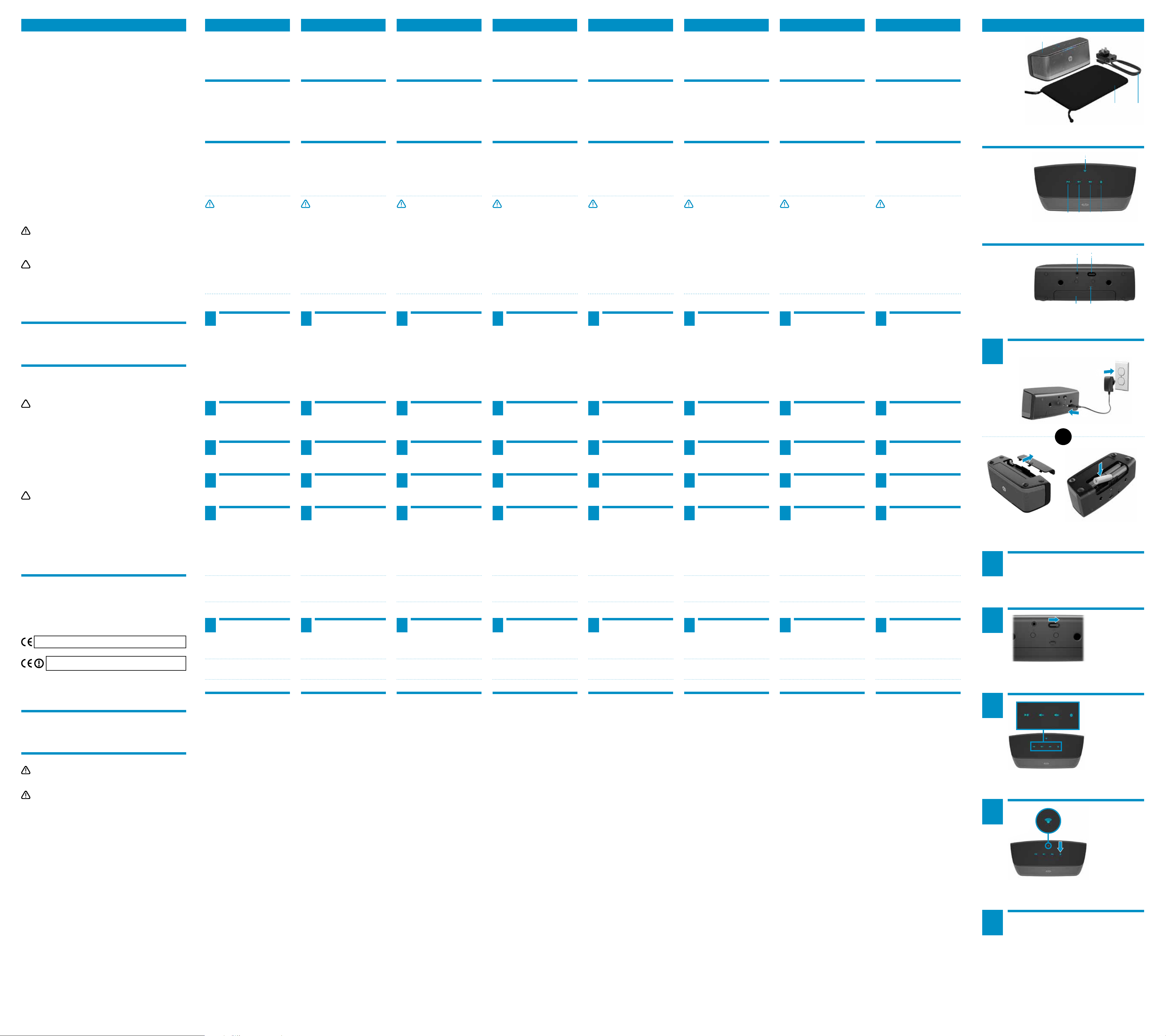
BR PTKO RUPL SR SL ES
Federal Communications Commission notice
This equipment has been tested and found to comply with the limits for a Class B digital device, pursuant
to Part 15 of the FCC Rules. These limits are designed to provide reasonable protection against harmful
interference in a residential installation. This equipment generates, uses, and can radiate radio frequency
energy and, if not installed and used in accordance with the instructions, may cause harmful interference
to radio communications. However, there is no guarantee that interference will not occur in a particular
installation.
If this equipment does cause harmful interference to radio or television reception, which can be determined
by turning the equipment off and on, the user is encouraged to try to correct the interference by one or
more of the following measures:
•Reorientorrelocatethereceivingantenna.
•Increasetheseparationbetweentheequipmentandreceiver.
•Connecttheequipmenttoanoutletonacircuitdifferentfromthattowhichthereceiverisconnected.
•Consultthedealeroranexperiencedradioortelevisiontechnicianforhelp.
Modications
TheFCCrequirestheusertobenotiedthatanychangesormodicationsmadetothisdevicethatarenot
expressly approved by HP may void the user’s authority to operate the equipment.
Cables
To maintain compliance with FCC Rules and Regulations, connections to this device must be made with
shielded cables having metallic RFI/EMI connector hoods.
Declaration of Conformity for products marked with the FCC logo (United States only)
This device complies with Part 15 of the FCC Rules. Operation is subject to the following 2 conditions:
1. This device may not cause harmful interference.
2. This device must accept any interference received, including interference that may cause undesired
operation.
If you have questions about the product that are not related to this declaration, write to:
Hewlett-Packard Company
P. O. Box 692000, Mail Stop 530113
Houston, TX 77269-2000
For questions regarding this FCC declaration, write to:
Hewlett-Packard Company
P. O. Box 692000, Mail Stop 510101
Houston, TX 77269-2000
or call HP at 281-514-3333
To identify your product, refer to the part, series, or model number located on the product.
This device must not be co-located or operating in conjunction with any other antenna or transmitter.
WARNING! Exposure to Radio Frequency Radiation The radiated output power of this device is
below the FCC radio frequency exposure limits. Nevertheless, the device should be used in such
a manner that the potential for human contact is minimized during normal operation of tablet PCs and
notebook computers.
To avoid the possibility of exceeding the FCC radio frequency exposure limits, human proximity to the
antennas should not be less than 20 cm (8 inches), including when the computer display is closed.
CAUTION: When using IEEE 802.11a wireless LAN, this product is restricted to indoor use, due to
its operation in the 5.15- to 5.25-GHz frequency range. The FCC requires this product to be used
indoors for the frequency range of 5.15 GHz to 5.25 GHz to reduce the potential for harmful interference
to cochannel mobile satellite systems. High-power radar is allocated as the primary user of the 5.25- to
5.35-GHz and 5.65- to 5.85- GHz bands. These radar stations can cause interference with and/or
damage to this device.
In some environments, the use of wireless devices may be restricted. Such restrictions may apply in
hospitals, near explosives, in hazardous locations, and so on. If you are uncertain of the policy that
applies to the use of this product, ask for authorization to use it before you turn it on.
RMN: MBT-2111
Brazil notice
Este equipamento opera em caráter secundário, isto é, não tem direito a proteção contra interferência
prejudicial, mesmo de estações do mesmo tipo, e não pode causar interferência a sistemas operando em
caráter primário.
한국어
Components
1 Speaker
2 Pouch
3 AC Adapter
Top panel
4 Pause button
5 Volume decrease button
6 Volume increase button
7 Bluetooth pairing button
8 Bluetooth status indicator
Rear panel
9 AUX-in jack
- Power switch
q Battery compartment door
w Micro USB port for 5V DC in
WARNING: To reduce the risk of
electric shock or damage to your
equipment:
Plug the power cord into an AC outlet
•
that is easily accessible at all times.
Disconnect power from the speaker by
•
unplugging the power cord from the
AC outlet (not by unplugging the power
cord from the speaker).
If provided with a 3-pin attachment plug
•
on your power cord, plug the cord into
a grounded (earthed) 3-pin outlet. Do
not disable the power cord grounding
pin, for example, by attaching a 2-pin
adapter. The grounding pin is an
important safety feature.
Connect the speaker to a
1
power source.
Connect the micro USB connector to
the speaker 1 and the AC adapter
to the wall outlet 2.
OR
POLSKI
Components
1 Speaker
2 Pouch
3 AC Adapter
Top panel
4 Pause button
5 Volume decrease button
6 Volume increase button
7 Bluetooth pairing button
8 Bluetooth status indicator
Rear panel
9 AUX-in jack
- Power switch
q Battery compartment door
w Micro USB port for 5V DC in
WARNING: To reduce the risk of
electric shock or damage to your
equipment:
Plug the power cord into an AC outlet
•
that is easily accessible at all times.
Disconnect power from the speaker by
•
unplugging the power cord from the
AC outlet (not by unplugging the power
cord from the speaker).
If provided with a 3-pin attachment plug
•
on your power cord, plug the cord into
a grounded (earthed) 3-pin outlet. Do
not disable the power cord grounding
pin, for example, by attaching a 2-pin
adapter. The grounding pin is an
important safety feature.
Connect the speaker to a
1
power source.
Connect the micro USB connector to
the speaker 1 and the AC adapter
to the wall outlet 2.
OR
PORTUGUÊS BRASIL
Components
1 Speaker
2 Pouch
3 AC Adapter
Top panel
4 Pause button
5 Volume decrease button
6 Volume increase button
7 Bluetooth pairing button
8 Bluetooth status indicator
Rear panel
9 AUX-in jack
- Power switch
q Battery compartment door
w Micro USB port for 5V DC in
WARNING: To reduce the risk of
electric shock or damage to your
equipment:
Plug the power cord into an AC outlet
•
that is easily accessible at all times.
Disconnect power from the speaker by
•
unplugging the power cord from the
AC outlet (not by unplugging the power
cord from the speaker).
If provided with a 3-pin attachment plug
•
on your power cord, plug the cord into
a grounded (earthed) 3-pin outlet. Do
not disable the power cord grounding
pin, for example, by attaching a 2-pin
adapter. The grounding pin is an
important safety feature.
Connect the speaker to a
1
power source.
Connect the micro USB connector to
the speaker 1 and the AC adapter
to the wall outlet 2.
OR
PORTUGUÊS
Components
1 Speaker
2 Pouch
3 AC Adapter
Top panel
4 Pause button
5 Volume decrease button
6 Volume increase button
7 Bluetooth pairing button
8 Bluetooth status indicator
Rear panel
9 AUX-in jack
- Power switch
q Battery compartment door
w Micro USB port for 5V DC in
WARNING: To reduce the risk of
electric shock or damage to your
equipment:
Plug the power cord into an AC outlet
•
that is easily accessible at all times.
Disconnect power from the speaker by
•
unplugging the power cord from the
AC outlet (not by unplugging the power
cord from the speaker).
If provided with a 3-pin attachment plug
•
on your power cord, plug the cord into
a grounded (earthed) 3-pin outlet. Do
not disable the power cord grounding
pin, for example, by attaching a 2-pin
adapter. The grounding pin is an
important safety feature.
Connect the speaker to a
1
power source.
Connect the micro USB connector to
the speaker 1 and the AC adapter
to the wall outlet 2.
OR
Components
1 Speaker
2 Pouch
3 AC Adapter
Top panel
4 Pause button
5 Volume decrease button
6 Volume increase button
7 Bluetooth pairing button
8 Bluetooth status indicator
Rear panel
9 AUX-in jack
- Power switch
q Battery compartment door
w Micro USB port for 5V DC in
WARNING: To reduce the risk of
electric shock or damage to your
equipment:
Plug the power cord into an AC outlet
•
that is easily accessible at all times.
Disconnect power from the speaker by
•
unplugging the power cord from the
AC outlet (not by unplugging the power
cord from the speaker).
If provided with a 3-pin attachment plug
•
on your power cord, plug the cord into
a grounded (earthed) 3-pin outlet. Do
not disable the power cord grounding
pin, for example, by attaching a 2-pin
adapter. The grounding pin is an
important safety feature.
Connect the speaker to a
1
power source.
Connect the micro USB connector to
the speaker 1 and the AC adapter
to the wall outlet 2.
OR
SRPSKI
Components
1 Speaker
2 Pouch
3 AC Adapter
Top panel
4 Pause button
5 Volume decrease button
6 Volume increase button
7 Bluetooth pairing button
8 Bluetooth status indicator
Rear panel
9 AUX-in jack
- Power switch
q Battery compartment door
w Micro USB port for 5V DC in
WARNING: To reduce the risk of
electric shock or damage to your
equipment:
Plug the power cord into an AC outlet
•
that is easily accessible at all times.
Disconnect power from the speaker by
•
unplugging the power cord from the
AC outlet (not by unplugging the power
cord from the speaker).
If provided with a 3-pin attachment plug
•
on your power cord, plug the cord into
a grounded (earthed) 3-pin outlet. Do
not disable the power cord grounding
pin, for example, by attaching a 2-pin
adapter. The grounding pin is an
important safety feature.
Connect the speaker to a
1
power source.
Connect the micro USB connector to
the speaker 1 and the AC adapter
to the wall outlet 2.
OR
SLOVENSKI
Components
1 Speaker
2 Pouch
3 AC Adapter
Top panel
4 Pause button
5 Volume decrease button
6 Volume increase button
7 Bluetooth pairing button
8 Bluetooth status indicator
Rear panel
9 AUX-in jack
- Power switch
q Battery compartment door
w Micro USB port for 5V DC in
WARNING: To reduce the risk of
electric shock or damage to your
equipment:
Plug the power cord into an AC outlet
•
that is easily accessible at all times.
Disconnect power from the speaker by
•
unplugging the power cord from the
AC outlet (not by unplugging the power
cord from the speaker).
If provided with a 3-pin attachment plug
•
on your power cord, plug the cord into
a grounded (earthed) 3-pin outlet. Do
not disable the power cord grounding
pin, for example, by attaching a 2-pin
adapter. The grounding pin is an
important safety feature.
Connect the speaker to a
1
power source.
Connect the micro USB connector to
the speaker 1 and the AC adapter
to the wall outlet 2.
OR
ESPAÑOL
Components
1 Speaker
2 Pouch
3 AC Adapter
Top panel
4 Pause button
5 Volume decrease button
6 Volume increase button
7 Bluetooth pairing button
8 Bluetooth status indicator
Rear panel
9 AUX-in jack
- Power switch
q Battery compartment door
w Micro USB port for 5V DC in
WARNING: To reduce the risk of
electric shock or damage to your
equipment:
Plug the power cord into an AC outlet
•
that is easily accessible at all times.
Disconnect power from the speaker by
•
unplugging the power cord from the
AC outlet (not by unplugging the power
cord from the speaker).
If provided with a 3-pin attachment plug
•
on your power cord, plug the cord into
a grounded (earthed) 3-pin outlet. Do
not disable the power cord grounding
pin, for example, by attaching a 2-pin
adapter. The grounding pin is an
important safety feature.
Connect the speaker to a
1
power source.
Connect the micro USB connector to
the speaker 1 and the AC adapter
to the wall outlet 2.
OR
Kit contents
KO
Kit contents
PL
Kit contents
BR
Kit contents
PT
Kit contents
RU
Kit contents
SR
Kit contents
SL
Kit contents
ES
Top panel
KO
Top panel
PL
Top panel
BR
Top panel
PT
Top panel
RU
Top panel
SR
Top panel
SL
Top panel
ES
Rear panel
KO
Rear panel
PL
Rear panel
BR
Rear panel
PT
Rear panel
RU
Rear panel
SR
Rear panel
SL
Rear panel
ES
1
1
1
8
5 6 7
4
9q-
w
Connect speaker to power source.
2
3
2 3
Canada notices
This Class B digital apparatus meets all requirements of the Canadian Interference-Causing Equipment
Regulations.Wirelessoperationissubjectto2conditions.Therstisthatthewirelessdevicemay
not cause interference. The second is that the wireless device must accept any interference, including
interference that may cause undesired operation of the device.
CAUTION: When using IEEE 802.11a wireless LAN, this product is restricted to indoor use, due
to its operation in the 5.15 to 5.25 GHz frequency range. Industry Canada requires this product
to be used indoors for the frequency range of 5.15 GHz to 5.25 GHz to reduce the potential for harmful
interference to co-channel mobile satellite systems. High-power radar is allocated as the primary user of
the 5.25 to 5.35 GHz and 5.65 to 5.85 GHz bands. These radar stations can cause interference with
and/or damage to this device.
The antennas for this device are not replaceable. Any attempt at user access will damage your computer.
To avoid the possibility of exceeding the FCC/IC radio frequency exposure limits, human proximity to the
antennas should not be less than 20 cm (8 inches).
Industry Canada statement:
This device complies with RSS-210 of the Industry Canada Rules. Operation is subject to the following
two conditions: (1) This device may not cause harmful interference, and (2) this device must accept any
interference received, including interference that may cause undesired operation.
This Class B digital apparatus meets all requirements of the Canadian Interference-Causing Equipment
Regulations.Wirelessoperationissubjectto2conditions.Therstisthatthewirelessdevicemay
FR
not cause interference. The second is that the wireless device must accept any interference, including
interference that may cause undesired operation of the device.
CAUTION: When using IEEE 802.11a wireless LAN, this product is restricted to indoor use, due
FR
FR
to its operation in the 5.15 to 5.25 GHz frequency range. Industry Canada requires this product
to be used indoors for the frequency range of 5.15 GHz to 5.25 GHz to reduce the potential for harmful
interference to co-channel mobile satellite systems. High-power radar is allocated as the primary user of
the 5.25 to 5.35 GHz and 5.65 to 5.85 GHz bands. These radar stations can cause interference with
and/or damage to this device.
The antennas for this device are not replaceable. Any attempt at user access will damage your computer.
To avoid the possibility of exceeding the FCC/IC radio frequency exposure limits, human proximity to the
antennas should not be less than 20 cm (8 inches).
Industry Canada statement:
Ce dispositif est conforme à la norme CNR-210 d’Industrie Canada applicable aux appareils radio
exempts de licence. Son fonctionnement est sujet aux deux conditions suivantes: (1) le dispositif ne doit pas
produire de brouillage préjudiciable, et (2) ce dispositif doit accepter tout brouillage reçu, y compris un
brouillage susceptible de provoquer un fonctionnement indésirable.
Insert 4 AA alkaline batteries in the
battery compartment accessed from
the rear panel.
Ensure that the Bluetooth
2
function is turned on at the
notebook, tablet, or smart phone.
Turn on the speaker.
3
Press any button on the top
4
panel to activate the buttons.
To start the Bluetooth pairing
5
process, press the Bluetooth
pairing button.
You will hear a beeping tone, and
the Bluetooth status indicator will
blink rapidly. When the system pairs
with the speaker successfully, the
Bluetooth status indicator will blink
slowly.
Insert 4 AA alkaline batteries in the
battery compartment accessed from
the rear panel.
Ensure that the Bluetooth
2
function is turned on at the
notebook, tablet, or smart phone.
Turn on the speaker.
3
Press any button on the top
4
panel to activate the buttons.
To start the Bluetooth pairing
5
process, press the Bluetooth
pairing button.
You will hear a beeping tone, and
the Bluetooth status indicator will
blink rapidly. When the system pairs
with the speaker successfully, the
Bluetooth status indicator will blink
slowly.
Insert 4 AA alkaline batteries in the
battery compartment accessed from
the rear panel.
Ensure that the Bluetooth
2
function is turned on at the
notebook, tablet, or smart phone.
Turn on the speaker.
3
Press any button on the top
4
panel to activate the buttons.
To start the Bluetooth pairing
5
process, press the Bluetooth
pairing button.
You will hear a beeping tone, and
the Bluetooth status indicator will
blink rapidly. When the system pairs
with the speaker successfully, the
Bluetooth status indicator will blink
slowly.
Insert 4 AA alkaline batteries in the
battery compartment accessed from
the rear panel.
Ensure that the Bluetooth
2
function is turned on at the
notebook, tablet, or smart phone.
Turn on the speaker.
3
Press any button on the top
4
panel to activate the buttons.
To start the Bluetooth pairing
5
process, press the Bluetooth
pairing button.
You will hear a beeping tone, and
the Bluetooth status indicator will
blink rapidly. When the system pairs
with the speaker successfully, the
Bluetooth status indicator will blink
slowly.
Insert 4 AA alkaline batteries in the
battery compartment accessed from
the rear panel.
Ensure that the Bluetooth
2
function is turned on at the
notebook, tablet, or smart phone.
Turn on the speaker.
3
Press any button on the top
4
panel to activate the buttons.
To start the Bluetooth pairing
5
process, press the Bluetooth
pairing button.
You will hear a beeping tone, and
the Bluetooth status indicator will
blink rapidly. When the system pairs
with the speaker successfully, the
Bluetooth status indicator will blink
slowly.
Insert 4 AA alkaline batteries in the
battery compartment accessed from
the rear panel.
Ensure that the Bluetooth
2
function is turned on at the
notebook, tablet, or smart phone.
Turn on the speaker.
3
Press any button on the top
4
panel to activate the buttons.
To start the Bluetooth pairing
5
process, press the Bluetooth
pairing button.
You will hear a beeping tone, and
the Bluetooth status indicator will
blink rapidly. When the system pairs
with the speaker successfully, the
Bluetooth status indicator will blink
slowly.
Insert 4 AA alkaline batteries in the
battery compartment accessed from
the rear panel.
Ensure that the Bluetooth
2
function is turned on at the
notebook, tablet, or smart phone.
Turn on the speaker.
3
Press any button on the top
4
panel to activate the buttons.
To start the Bluetooth pairing
5
process, press the Bluetooth
pairing button.
You will hear a beeping tone, and
the Bluetooth status indicator will
blink rapidly. When the system pairs
with the speaker successfully, the
Bluetooth status indicator will blink
slowly.
Insert 4 AA alkaline batteries in the
battery compartment accessed from
the rear panel.
Ensure that the Bluetooth
2
function is turned on at the
notebook, tablet, or smart phone.
Turn on the speaker.
3
Press any button on the top
4
panel to activate the buttons.
To start the Bluetooth pairing
5
process, press the Bluetooth
pairing button.
You will hear a beeping tone, and
the Bluetooth status indicator will
blink rapidly. When the system pairs
with the speaker successfully, the
Bluetooth status indicator will blink
slowly.
2
1
2
OR
Ensure that the Bluetooth function is turned on at the
notebook, tablet, or smart phone.
European Union Regulatory Notice
Products bearing the CE marking comply with the following EU Directives:
• LowVoltageDirective2006/95/EC
• EMCDirective2004/108/EC
• EcodesignDirective2009/125/EC,whereapplicable
Compliance with these directives implies conformity to applicable harmonized European standards
(European Norms) that are listed in the EU Declaration of Conformity issued by HP for this product or
product family and available (in English only) either within the product documentation or at the following
website:www.hp.eu/certicates(typetheproductnumberinthesearcheld).
The compliance is indicated by one of the following conformity markings placed on the product:
For non-telecommunications products and for EU harmonized telecommunications products,
such as Bluetooth® within power class below 10mW.
ForEUnon-harmonizedtelecommunicationsproducts(Ifapplicable,a4-digitnotied
Please refer to the regulatory label provided on the product.
The point of contact for regulatory matters is:
Hewlett-Packard GmbH, Dept./MS: HQ-TRE, Herrenberger Strasse 140,
71034 Boeblingen, GERMANY.
Declaración para México
La operación de este equipo está sujeta a las siguientes dos condiciones: (1) este equipo puede que no
cause interferencia y (2) este equipo debe aceptar cualquier interferencia, incluyendo interferencia que
pueda ser causada por la operacion no deseada.
AC adapter notices
unplugging the AC adapter from the product).
should be used with the product.
body number is inserted between CE and !).
WARNING! To reduce the risk of electric
shock or damage to the equipment:
WARNING! To reduce potential safety issues, only the AC adapter provided with the product, a
replacement AC adapter provided by HP, or an AC adapter purchased as an accessory from HP
NOTE: Timeout for pairing is 2.5 minutes.
If pairing is not successful within this
time, repeat the Bluetooth pairing
process.
Verify that your notebook,
6
tablet, or smart phone pairs
with the speaker. If the system
requests a pass code during the
pairing process, enter 0000.
NOTE: You may also use an optional
audio cable to connect the speaker to
your notebook, tablet, or smart phone.
Troubleshooting
PROBLEM: Bluetooth pairing and
connection was unsuccessful.
SOLUTION: In Windows
Bluetooth device manually. Click
Start > Devices and Printers > Add
a device. Select the HP Bluetooth
Speaker from the list.
PROBLEM: No sound from the
speaker.
SOLUTION: Verify that the volume
is turned “on” at the system and
turned to a high volume level. In
Windows 7, ensure that the audio
playback switch is set to Bluetooth
Hands-free Speakers: Click Start
> Control Panel > Hardware and
Sound > Manage audio devices.
You may also need to enable the
“listen to music” option within
Bluetooth services after you have
paired the device. Click Devices
and Printers > Properties > Services.
Check Listen to music.
®
7, add the
NOTE: Timeout for pairing is 2.5 minutes.
If pairing is not successful within this
time, repeat the Bluetooth pairing
process.
Verify that your notebook,
6
tablet, or smart phone pairs
with the speaker. If the system
requests a pass code during the
pairing process, enter 0000.
NOTE: You may also use an optional
audio cable to connect the speaker to
your notebook, tablet, or smart phone.
Troubleshooting
PROBLEM: Bluetooth pairing and
connection was unsuccessful.
SOLUTION: In Windows
Bluetooth device manually. Click
Start > Devices and Printers > Add
a device. Select the HP Bluetooth
Speaker from the list.
PROBLEM: No sound from the
speaker.
SOLUTION: Verify that the volume
is turned “on” at the system and
turned to a high volume level. In
Windows 7, ensure that the audio
playback switch is set to Bluetooth
Hands-free Speakers: Click Start
> Control Panel > Hardware and
Sound > Manage audio devices.
You may also need to enable the
“listen to music” option within
Bluetooth services after you have
paired the device. Click Devices
and Printers > Properties > Services.
Check Listen to music.
®
7, add the
NOTE: Timeout for pairing is 2.5 minutes.
If pairing is not successful within this
time, repeat the Bluetooth pairing
process.
Verify that your notebook,
6
tablet, or smart phone pairs
with the speaker. If the system
requests a pass code during the
pairing process, enter 0000.
NOTE: You may also use an optional
audio cable to connect the speaker to
your notebook, tablet, or smart phone.
Troubleshooting
PROBLEM: Bluetooth pairing and
connection was unsuccessful.
SOLUTION: In Windows
Bluetooth device manually. Click
Start > Devices and Printers > Add
a device. Select the HP Bluetooth
Speaker from the list.
PROBLEM: No sound from the
speaker.
SOLUTION: Verify that the volume
is turned “on” at the system and
turned to a high volume level. In
Windows 7, ensure that the audio
playback switch is set to Bluetooth
Hands-free Speakers: Click Start
> Control Panel > Hardware and
Sound > Manage audio devices.
You may also need to enable the
“listen to music” option within
Bluetooth services after you have
paired the device. Click Devices
and Printers > Properties > Services.
Check Listen to music.
®
7, add the
NOTE: Timeout for pairing is 2.5 minutes.
If pairing is not successful within this
time, repeat the Bluetooth pairing
process.
Verify that your notebook,
6
tablet, or smart phone pairs
with the speaker. If the system
requests a pass code during the
pairing process, enter 0000.
NOTE: You may also use an optional
audio cable to connect the speaker to
your notebook, tablet, or smart phone.
Troubleshooting
PROBLEM: Bluetooth pairing and
connection was unsuccessful.
SOLUTION: In Windows
Bluetooth device manually. Click
Start > Devices and Printers > Add
a device. Select the HP Bluetooth
Speaker from the list.
PROBLEM: No sound from the
speaker.
SOLUTION: Verify that the volume
is turned “on” at the system and
turned to a high volume level. In
Windows 7, ensure that the audio
playback switch is set to Bluetooth
Hands-free Speakers: Click Start
> Control Panel > Hardware and
Sound > Manage audio devices.
You may also need to enable the
“listen to music” option within
Bluetooth services after you have
paired the device. Click Devices
and Printers > Properties > Services.
Check Listen to music.
®
7, add the
NOTE: Timeout for pairing is 2.5 minutes.
If pairing is not successful within this
time, repeat the Bluetooth pairing
process.
Verify that your notebook,
6
tablet, or smart phone pairs
with the speaker. If the system
requests a pass code during the
pairing process, enter 0000.
NOTE: You may also use an optional
audio cable to connect the speaker to
your notebook, tablet, or smart phone.
Troubleshooting
PROBLEM: Bluetooth pairing and
connection was unsuccessful.
SOLUTION: In Windows
Bluetooth device manually. Click
Start > Devices and Printers > Add
a device. Select the HP Bluetooth
Speaker from the list.
PROBLEM: No sound from the
speaker.
SOLUTION: Verify that the volume
is turned “on” at the system and
turned to a high volume level. In
Windows 7, ensure that the audio
playback switch is set to Bluetooth
Hands-free Speakers: Click Start
> Control Panel > Hardware and
Sound > Manage audio devices.
You may also need to enable the
“listen to music” option within
Bluetooth services after you have
paired the device. Click Devices
and Printers > Properties > Services.
Check Listen to music.
®
7, add the
NOTE: Timeout for pairing is 2.5 minutes.
If pairing is not successful within this
time, repeat the Bluetooth pairing
process.
Verify that your notebook,
6
tablet, or smart phone pairs
with the speaker. If the system
requests a pass code during the
pairing process, enter 0000.
NOTE: You may also use an optional
audio cable to connect the speaker to
your notebook, tablet, or smart phone.
Troubleshooting
PROBLEM: Bluetooth pairing and
connection was unsuccessful.
SOLUTION: In Windows
Bluetooth device manually. Click
Start > Devices and Printers > Add
a device. Select the HP Bluetooth
Speaker from the list.
PROBLEM: No sound from the
speaker.
SOLUTION: Verify that the volume
is turned “on” at the system and
turned to a high volume level. In
Windows 7, ensure that the audio
playback switch is set to Bluetooth
Hands-free Speakers: Click Start
> Control Panel > Hardware and
Sound > Manage audio devices.
You may also need to enable the
“listen to music” option within
Bluetooth services after you have
paired the device. Click Devices
and Printers > Properties > Services.
Check Listen to music.
®
7, add the
NOTE: Timeout for pairing is 2.5 minutes.
If pairing is not successful within this
time, repeat the Bluetooth pairing
process.
Verify that your notebook,
6
tablet, or smart phone pairs
with the speaker. If the system
requests a pass code during the
pairing process, enter 0000.
NOTE: You may also use an optional
audio cable to connect the speaker to
your notebook, tablet, or smart phone.
Troubleshooting
PROBLEM: Bluetooth pairing and
connection was unsuccessful.
SOLUTION: In Windows
Bluetooth device manually. Click
Start > Devices and Printers > Add
a device. Select the HP Bluetooth
Speaker from the list.
PROBLEM: No sound from the
speaker.
SOLUTION: Verify that the volume
is turned “on” at the system and
turned to a high volume level. In
Windows 7, ensure that the audio
playback switch is set to Bluetooth
Hands-free Speakers: Click Start
> Control Panel > Hardware and
Sound > Manage audio devices.
You may also need to enable the
“listen to music” option within
Bluetooth services after you have
paired the device. Click Devices
and Printers > Properties > Services.
Check Listen to music.
®
7, add the
NOTE: Timeout for pairing is 2.5 minutes.
If pairing is not successful within this
time, repeat the Bluetooth pairing
process.
Verify that your notebook,
6
tablet, or smart phone pairs
with the speaker. If the system
requests a pass code during the
pairing process, enter 0000.
NOTE: You may also use an optional
audio cable to connect the speaker to
your notebook, tablet, or smart phone.
Troubleshooting
PROBLEM: Bluetooth pairing and
connection was unsuccessful.
SOLUTION: In Windows
Bluetooth device manually. Click
Start > Devices and Printers > Add
a device. Select the HP Bluetooth
Speaker from the list.
PROBLEM: No sound from the
speaker.
SOLUTION: Verify that the volume
is turned “on” at the system and
turned to a high volume level. In
Windows 7, ensure that the audio
playback switch is set to Bluetooth
Hands-free Speakers: Click Start
> Control Panel > Hardware and
Sound > Manage audio devices.
You may also need to enable the
“listen to music” option within
Bluetooth services after you have
paired the device. Click Devices
and Printers > Properties > Services.
Check Listen to music.
®
7, add the
3
4
5
Turn on the speaker.
Press any button
on the top panel to
activate the buttons.
To start the Bluetooth
pairing process,
press the Bluetooth
pairing button.
6
Verify that your notebook, tablet, or smart phone
pairs with the speaker. If the system requests a pass
code during the pairing process, enter 0000.
