Page 1
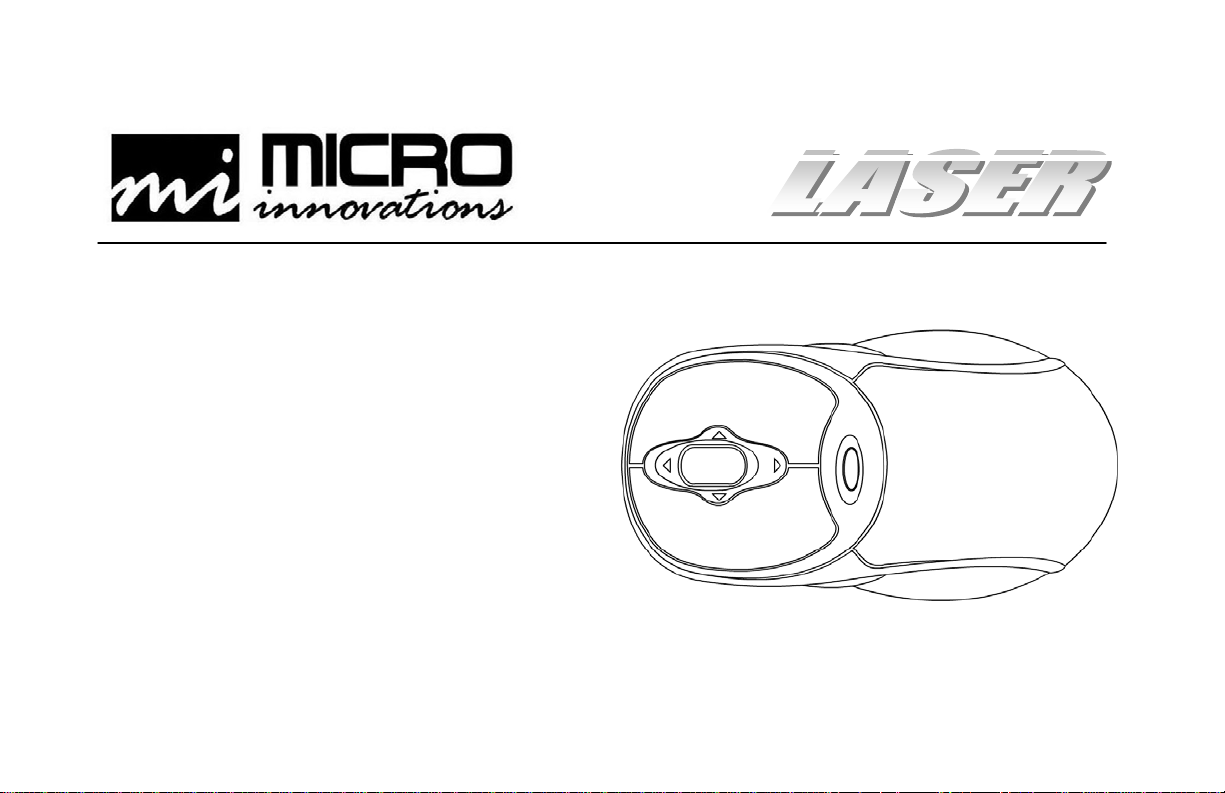
Wireless Laser Mouse Pro
User’s Manual
Model PD7300LSR
Page 2
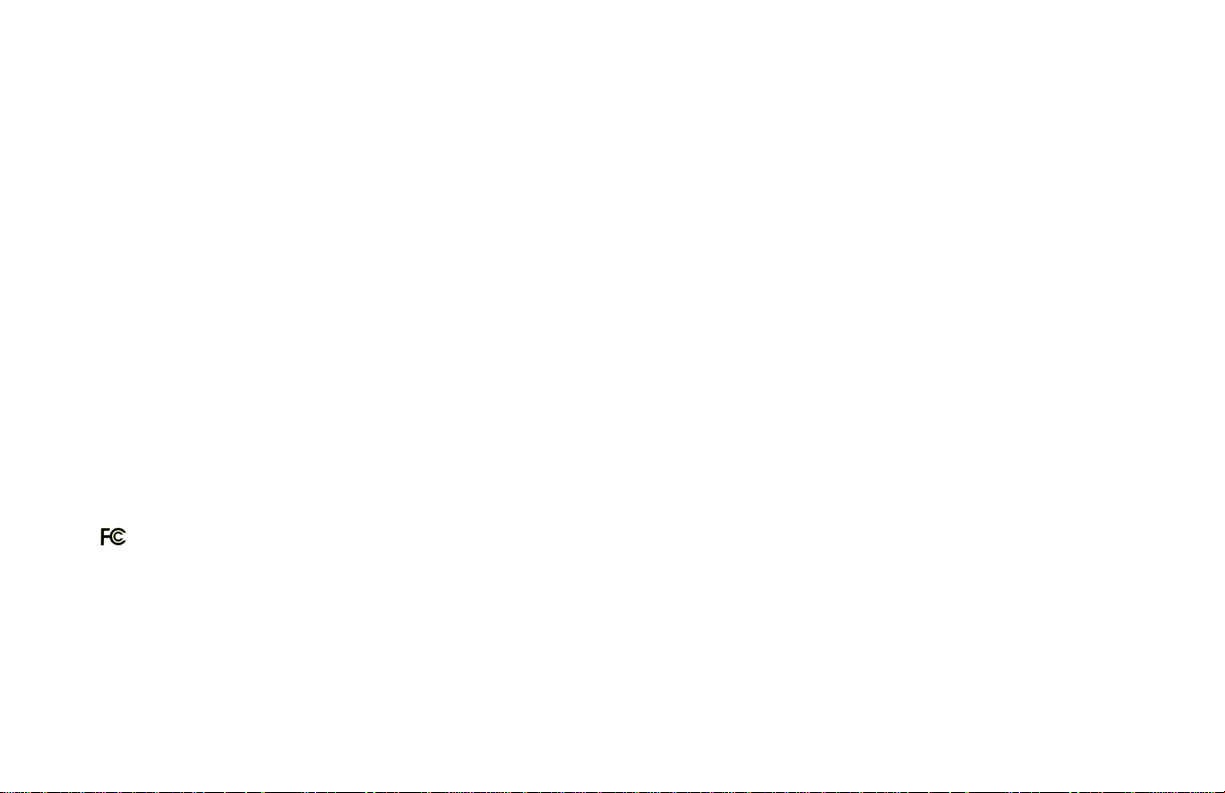
FCC STATEMENT
PD7300LSR
This device complies with part 15 of FCC Rules. Operation is subject to the following two conditions: (1) this device may not cause harmful
interference, and (2) this device must accept any interference received, including interference that may cause undesired operation. This equipment
has been tested and found to comply with the limits for a Class B digital device, pursuant to part 15 of FCC Rules. These limits are designed to
provide reasonable protection against harmful interference when the equipment is operated in a residential installation. This equipment generates,
uses, and can radiate radio frequency energy and, if not installed and used in accordance with the instruction guide, may cause harmful
interference to radio communications. However, there is no guarantee that interference will not occur in a particular installation. If this equipment
does cause harmful interference to radio or television reception, which can be determined by turning the equipment off and on, the user is
encouraged to try to correct the interference by one or more of the following measures:
• Reorient or relocate the receiving antenna.
• Increase the separation between the equipment and the receiver.
• Connect the equipment into an outlet on a circuit different from that to which the receiver is connected.
• Consult a service representative for help.
Properly shielded and grounded cables and connectors must be used in order to comply with FCC emission limits. Micro Innovations is not
responsible for any radio or television interference caused by using other than recommended cables and connectors or by unauthorized changes or
modifications to this equipment. Unauthorized changes or modifications could void the user’s authority to operate the equipment.
Responsible party:
Micro Innovations
400 Clearview Ave.
Edison, NJ 08837
Telephone: 1(877) 550-5534
Tested To Comply With FCC Standards
FOR HOME OR OFFICE USE
This Class B digital apparatus complies with Canadian ICES-003. Cet appareil numérique de classe B est conforme à la norme NMB-003 du
Canada.
2
Page 3
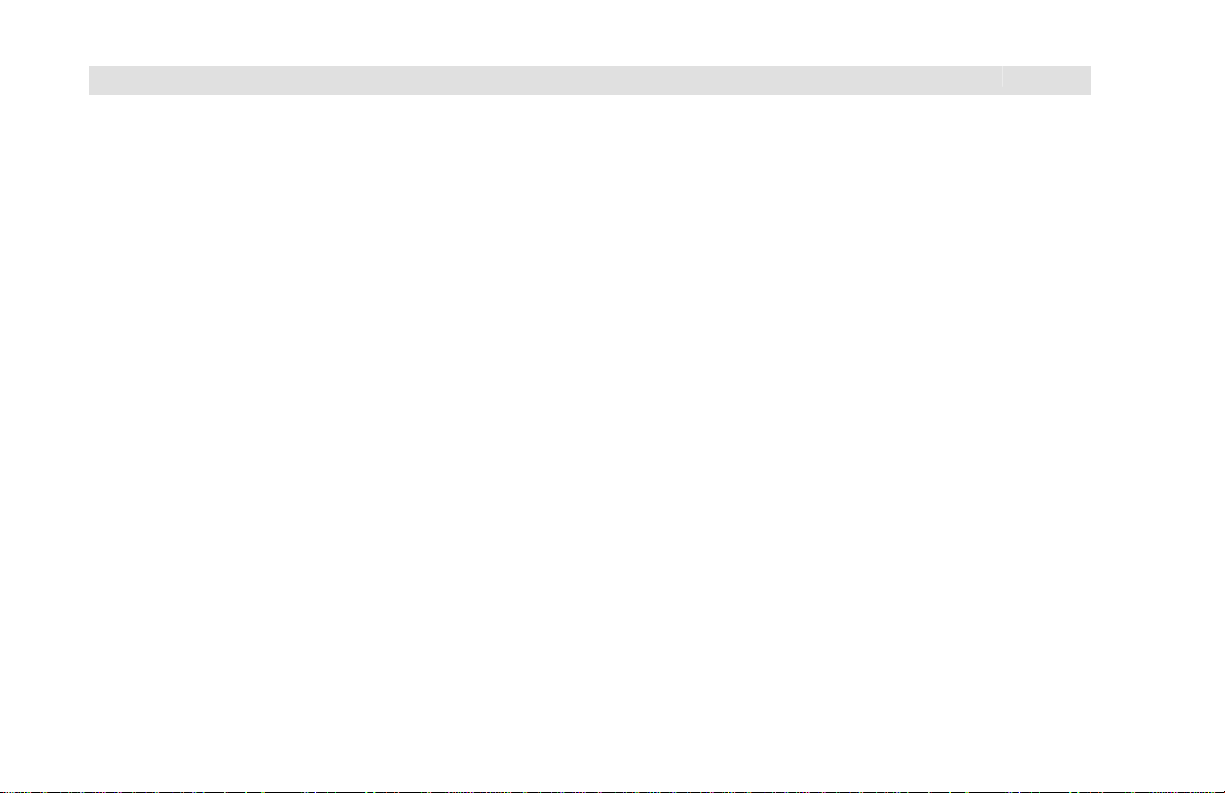
Table of Contents
Welcome…………………………………..…………………………………………………………………………..….…. Page 4
USB Installation Procedures…...………………….…………………………………………….………......……….…… Page 5
Mouse Settings………………………………………………………………………………..………………………...….. Page 6
Troubleshooting…………………………………………………………………………………………………………...... Page 7
Mouse Care and Technical Support…………………………………………………………………….……………...... Page 8
3
Page 4

Welcome
Congratulations on the purchase of your new Wireless Laser Mouse Pro. Its advanced design and enhanced performance features
makes the device simple to install and easy to use.
The Wireless Laser Mouse Pro is compatible with IBM and 100% compatible computers with an available USB port, and is
supported by Windows 98SE, Windows ME, Windows 2000 and Windows XP.
Laser Sensing Technology
Our laser senor scans the desktop with 20x
greater accuracy than traditional optical
sensors.
Programmable Side Buttons
Customizable buttons which provides
access to some of your favorite Windows
applications
Insta-Link™ Connectivity
Using state-of-the art auto-sensing
capabilities, you can easily begin to use the
mouse after simply plugging it into your PC.
Package Contents
• Wireless Laser Mouse Pro
• RF Receiver (USB)
• 2 AAA Batteries
• CD-ROM
• User's Manual
• Warranty Information
Vertical and Horizontal Scroll
Advanced scrolling features
allow you to navigate quickly
through large documents with
ease
2.4 GHz Wireless Range
Connects up to 30 Ft. (10m)
Class 1 Laser
To ensure safety, a Class 1
laser is used for illumination
and tracking. This class of
laser does not have harmful
properties to the human eye.
4
Page 5

USB Installation Procedures
STEP 1 - Remove the battery compartment cover located underneath the mouse and install the batteries into the mouse paying close
attention to the proper polarities. Carefully secure the cover and make sure the ON / OFF switch is in the ON position.
STEP 2 - Turn
STEP 3 - Connect the RF receiver to an available USB port on your PC. Your PC will determine the correct settings for the mous e
to function.
By default, the Wireless Laser Mouse should communicate with the RF receiv er. If b y chance there is a source of
interference the mouse is experiencing, press the button on the RF receiver once and then, using a pen or pencil press
the CONNECT button located underneath the mouse.
STEP 4 - Insert the CD into an available CD-ROM drive and follow the onscreen instructions. Note some operating systems need
to be restarted in order for the program to function properly. It is recommended to restart your PC after installing this software
program.
on your PC.
Install Batteries Turn on PC Connect the RF Receiver Install Software
5
Page 6

Mouse Settings
Click Start ⇒ Programs ⇒ Micro
Innovations ⇒ Laser Mouse
The following icon
the lower right-hand corner of your
system tray once the software is
correctly installed. To launch the
program simply click on the icon.
Configuring Wheel Modes
This feature will allow you to choose
performance modes and wheel
speed of the mouse.
Assigning the Wheel Button
You can increase your productivity
by assigning the wheel button to
various basic Windows functions
such as page up or down, cut, copy,
paste, etc. You can even launch
your default browser or e-mail
application. It is recommended that
you try different settings until you
are satisfied with the performance.
will appear in
6
Page 7

Troubleshooting
Problem
Cannot launch Mouse Settings
Mouse pointer (cursor) moves erratic
Mouse pointer (cursor) is not responding
Resolution
Try re-installing the software CD.
* Note you may need to uninstall any previous mouse software on your PC.
Make sure the ON / OFF switch is in the ON position. Restart your PC.
Batteries may have been consumed (drained). Replace the batteries in your mouse
and re-synchronize the mouse with the receiver.
RF receiver maybe subjected to interference from other electronic devices. Try using
the mouse closer to the RF receiver.
Try using the mouse on a different surface. *Note although the mouse is designed to
function on many different surfaces, there is a possibility that your work area is not
suitable for proper usage.
7
Page 8

Mouse Care
• Maintaining your product will ensure longer life and will minimize the chance of causing damage to your mouse or
computer.
• Keep all beverages away from the mouse working area and avoid any spills.
• Keep the user’s manual for future reference.
• Keep the software CD in a safe place for future installations.
• Keep the bottom of the mouse clean and free of any dust or film by wiping off the bottom with just a damp soft cloth.
• Note this device is dependent on battery current for operation. Only alkaline batteries should be used.
• The batteries that ship with this device are not rechargeable. Do not try to recharge them.
• There are no user serviceable parts. Only Micro Innovations may service or repair this product.
Technical Support
For technical assistance call toll free: 1-877-550-5534 or visit www.microinv.com
Technical Support hours of operation: Monday - Friday 8:30am to 7:00pm E.S.T.
8
