Page 1
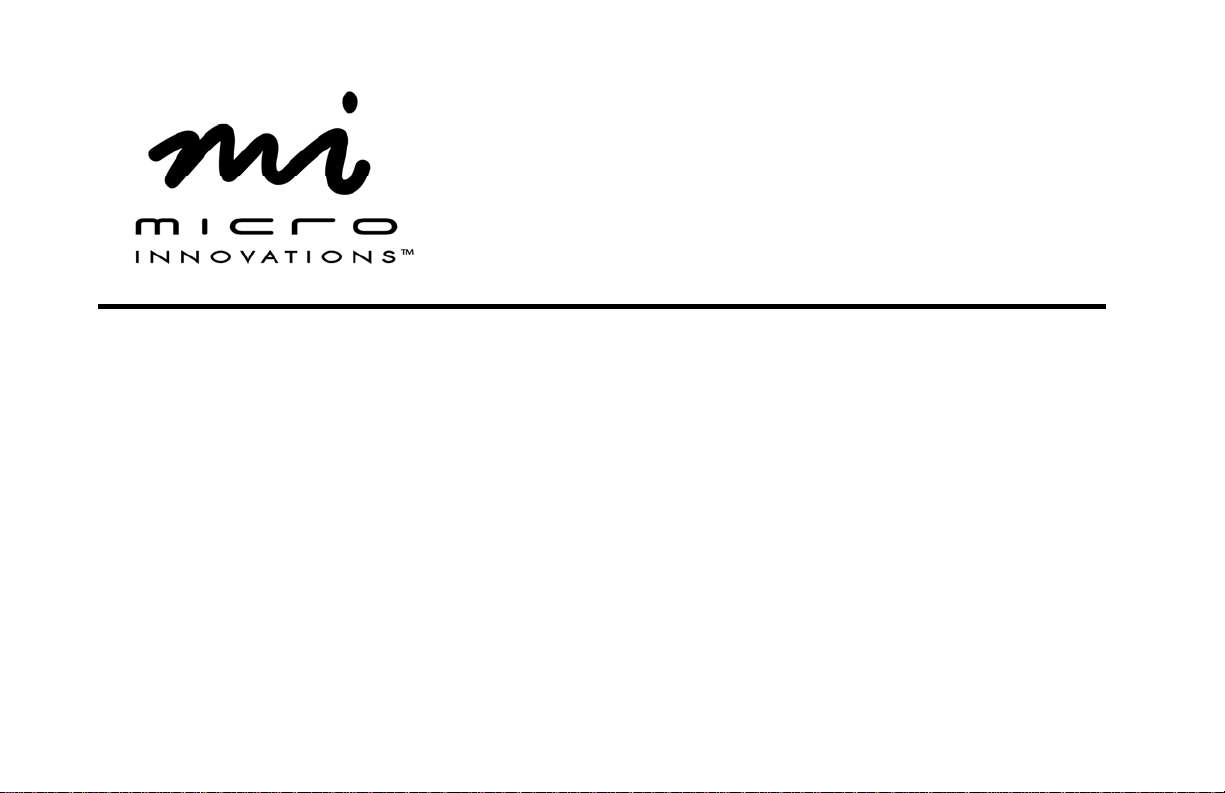
Wireless Rechargeable Laser Mouse
User’s Manual
Model PD7275LSR
Page 2
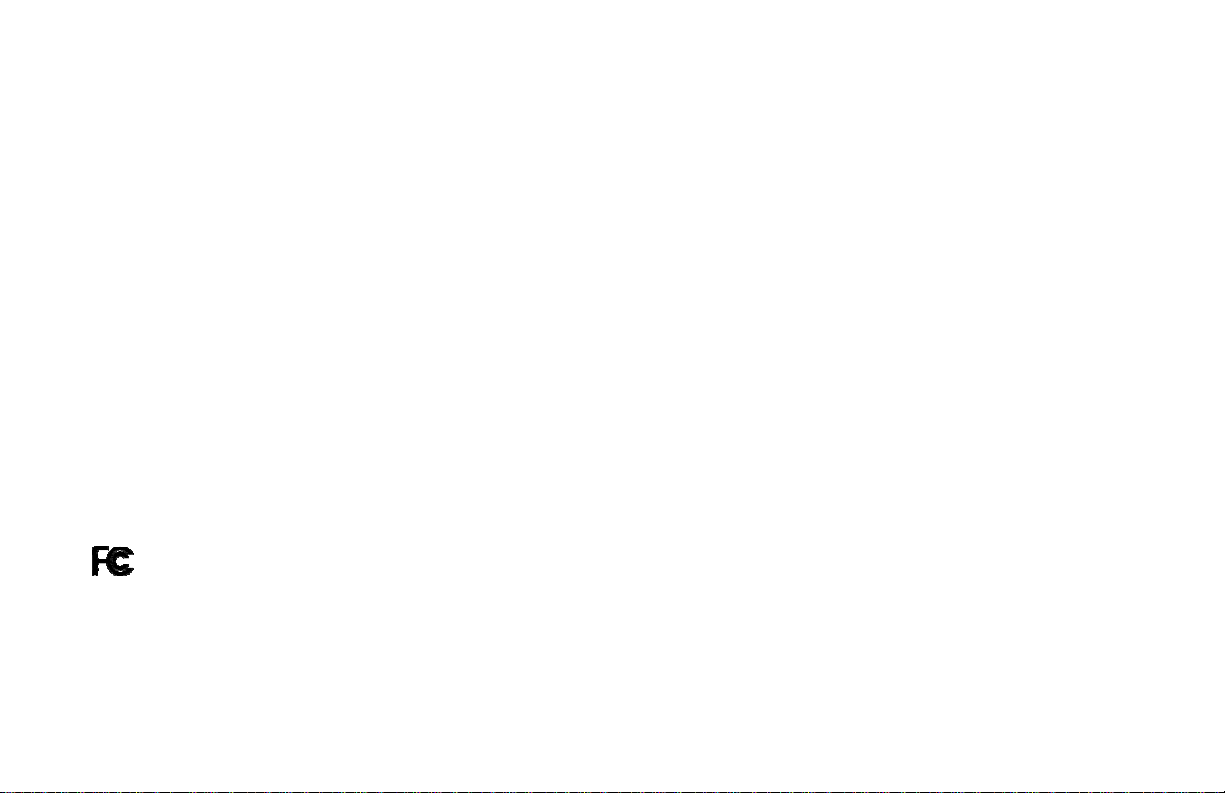
FCC STATEMENT
PD7275LSR
This device complies with part 15 of FCC Rules. Operation is subject to the following two conditions: (1) this device may not cause harmful
interference, and (2) this device must accept any interference received, including interference that may cause undesired operation. This equipment
has been tested and found to comply with the limits for a Class B digital device, pursuant to part 15 of FCC Rules. These limits are designed to
provide reasonable protection against harmful interference when the equipment is operated in a residential installation. This equipment generates,
uses, and can radiate radio frequency energy and, if not installed and used in accordance with the instruction guide, may cause harmful interference
to radio communications. However, there is no guarantee that interference will not occur in a particular installation. If this equipment does cause
harmful interference to radio or television reception, which can be determined by turning the equipment off and on, the user is encouraged to try to
correct the interference by one or more of the following measures:
• Reorient or relocate the receiving antenna.
• Increase the separation between the equipment and the receiver.
• Connect the equipment into an outlet on a circuit different from that to which the receiver is connected.
• Consult a service representative for help.
Properly shielded and grounded cables and connectors must be used in order to comply with FCC emission limits. Micro Innovations is not
responsible for any radio or television interference caused by using other than recommended cables and connectors or by unauthorized changes or
modifications to this equipment. Unauthorized changes or modifications could void the user’s authority to operate the equipment.
Responsible party:
Micro Innovations
400 Clearview Ave.
Edison, NJ 08837
Telephone: 1(732) 346-9333
Tested To Comply With FCC Standards
FOR HOME OR OFFICE USE
2
Page 3
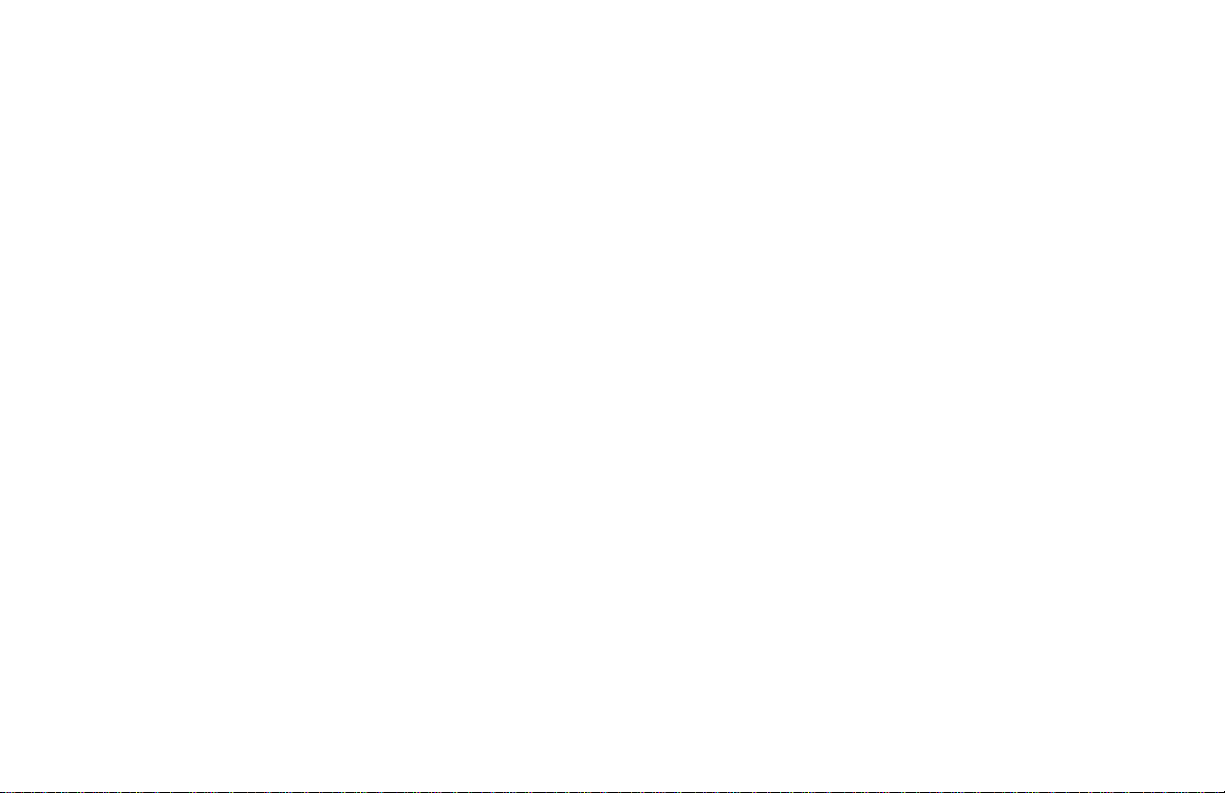
Table of Contents
FCC Statement…………………………………………………………………………………………………………………….….……………. Page 2
Welcome…………………………………..…………………………………………………………………………………………….……….….. Page 4
Installation Procedures………………………………………………..……………………………………………….………………………….. Page 5
Programming the Buttons…………..……………………………………………………………………………………………………………... Page 6
Troubleshooting...…………………………………………………………………………………………………………………………...……… Page 7
Maintenance and Technical support..…………………………………………………………………….………………..……………...…….. Page 8
3
Page 4

Welcome
Congratulations on the purchase of your new Wireless Rechargeable Laser Mouse.
The Wireless Rechargeable Laser Mouse is compatible with IBM® and compatible
PCs with an available USB port. It is supported by Windows® 98SE, Me, 2000, XP,
Vista™.
Features and Benefits
The RF receiver doubles as a charging cradle when the mouse is not in use and
folds for portability.
Adjust your mouse’s sensitivity from 800 dpi to 1600 dpi with the touch if one button.
Ideal for everyday use, graphic design and gaming
5 Programmable Buttons allows you to conveniently access frequently used PC
commands with one click.
The scroll wheel tilts from side to side or top to bottom providing you with the fastest
way to navigate documents, applications and the Internet.
Package Contents
• Wireless Rechargeable Laser Mouse
• Charging & Receiver Cradle (USB)
• Installation CD
• 2 AAA Batteries
• Quick Installation Guide
• User’s Manual
• Warranty Information
4
Page 5

Installation Procedures
2 4 3 1
Insert the batteries into the
mouse paying close attention to
proper polarities.
5
Install the software CD.
Your new mouse is now ready for use.
Turn the mouse on
power switch located
underneath the mouse.
using the
IF YOUR MOUSE DOES NOT WORK
AUTOMATICALLY:
Press the connect button on the receiver
Turn your PC on. Connect the USB connector of the
5
RF receiver into an available USB
port on your PC.
Then press the connect button
underneath the mouse
Page 6

Programming the Buttons
Click Start ⇒ Programs ⇒ Micro Innovations ⇒ Mouse Suite v1.2. The following icon will appear in the lower right-hand
corner of your computer screen. Click the icon and select the Programmable Button tab.
6
6
Page 7

Troubleshooting
Problem
Cannot launch Mouse Settings
Mouse pointer (cursor) moves erratic
Mouse pointer (cursor) is not responding
Resolution
Try re-installing the software CD.
Note: You may need to uninstall any previous mouse software on your PC.
Make sure the ON / OFF switch is in the ON position. Restart your PC.
Batteries may have been consumed (drained). Replace the batteries in your mouse
and re-synchronize the mouse with the receiver.
RF receiver maybe subjected to interference from other electronic devices. Try using
the mouse closer to the RF receiver.
Try using the mouse on a different surface. Note: Although the mouse is designed to
function on many different surfaces, there is a possibility that your work area is not
suitable for proper usage.
7
Page 8

Maintenance
• Maintaining your product will ensure longer life and will minimize the chance of causing damage to your
mouse.
• Keep all beverages away from the mouse working area and avoid any spills.
• Keep the user’s manual for future reference.
• Keep the software CD in a safe place for future installations.
• Keep the bottom of the mouse clean and free of any dust or film by wiping off the bottom with just a damp soft
cloth.
• Note this device is dependent on battery current for operation. Only alkaline batteries should be used.
• The batteries that ship with this device are not rechargeable. Do not try to recharge them.
• There are no user serviceable parts. Only Micro Innovations may service or repair this product.
For technical assistance visit www.microinv.com or call toll free: 1-877-550-5534
Technical Support hours of operation: Monday - Friday 8:30am to 7:00pm E.S.T
.
8
