Page 1
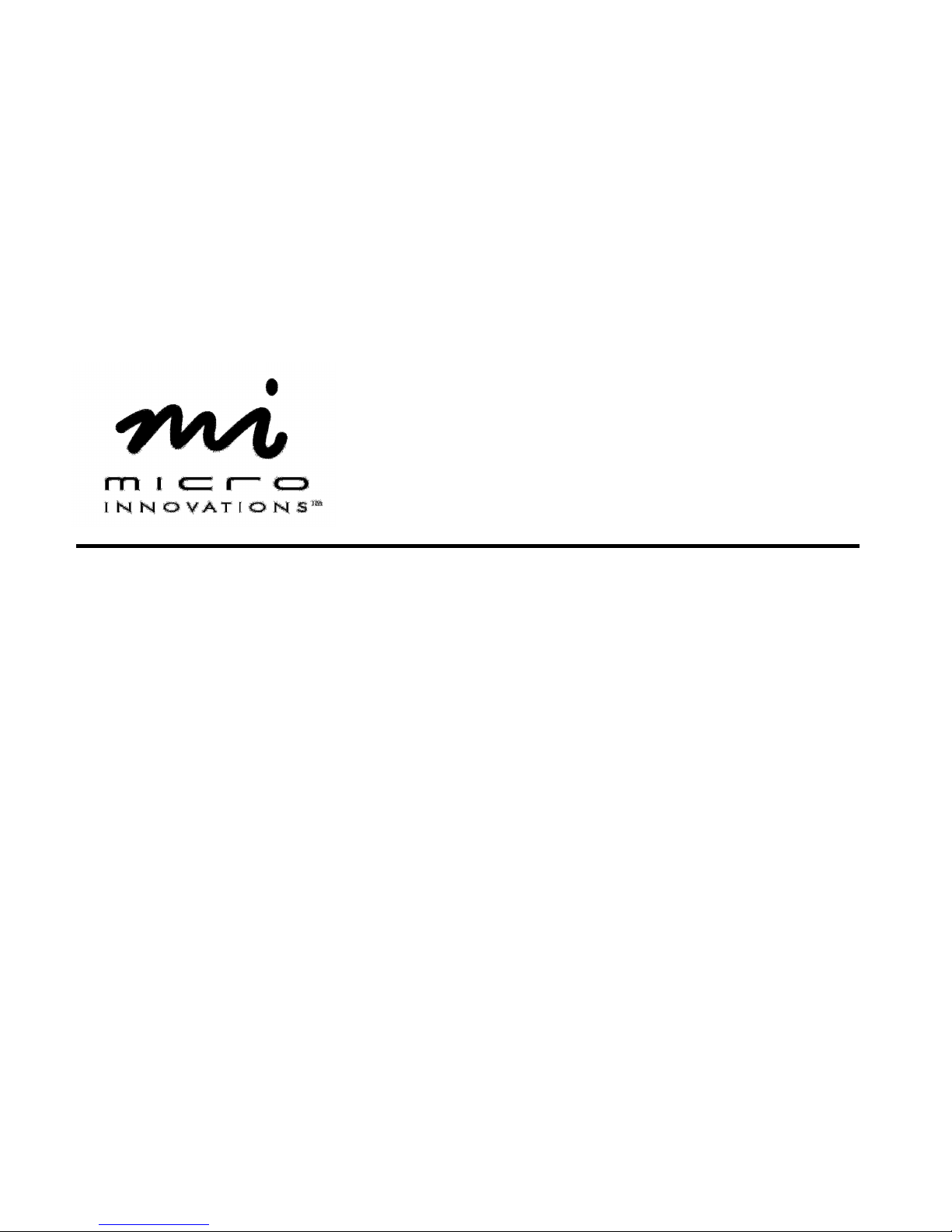
Wireless Laser Mouse
User’s Manual
Model PD7250LSR
Page 2
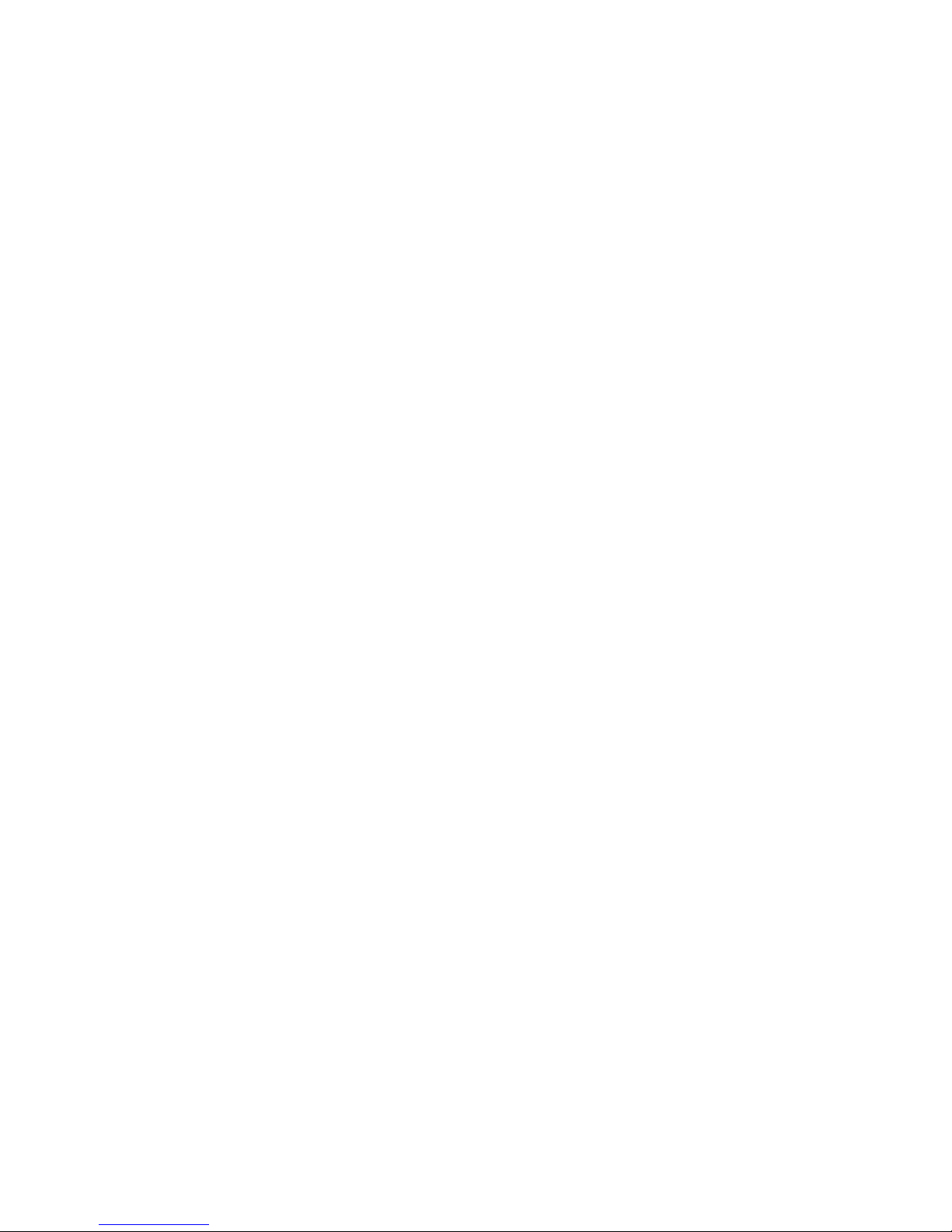
2
FCC STATEMENT
PD7250LSR
This device complies with part 15 of FCC Rules. Operation is subject to the following two conditions: (1) this device may not cause harmful
interference, and (2) this device must accept any interference received, including interference that may cause undesired operation. This equipment
has been tested and found to comply with the limits for a Class B digital device, pursuant to part 15 of FCC Rules. These limits are designed to
provide reasonable protection against harmful interference when the equipment is operated in a residential installation. This equipment generates,
uses, and can radiate radio frequency energy and, if not installed and used in accordance with the instruction guide, may cause harmful interference
to radio communications. However, there is no guarantee that interference will not occur in a particular installation. If this equipment does cause
harmful interference to radio or television reception, which can be determined by turning the equipment off and on, the user is encouraged to try to
correct the interference by one or more of the following measures:
• Reorient or relocate the receiving antenna.
• Increase the separation between the equipment and the receiver.
• Connect the equipment into an outlet on a circuit different from that to which the receiver is connected.
• Consult a service representative for help.
Properly shielded and grounded cables and connectors must be used in order to comply with FCC emission limits. Micro Innovations is not
responsible for any radio or television interference caused by using other than recommended cables and connectors or by unauthorized changes or
modifications to this equipment. Unauthorized changes or modifications could void the user’s authority to operate the equipment.
Responsible party:
Micro Innovations
400 Clearview Ave.
Edison, NJ 08837
Telephone: 1(732) 346-9333
Tested To Comply With FCC Standards
FOR HOME OR OFFICE USE
This Class B digital apparatus complies with Canadian ICES-003. Cet appareil numérique de classe B est conforme à la norme NMB-003 du
Canada.
Page 3
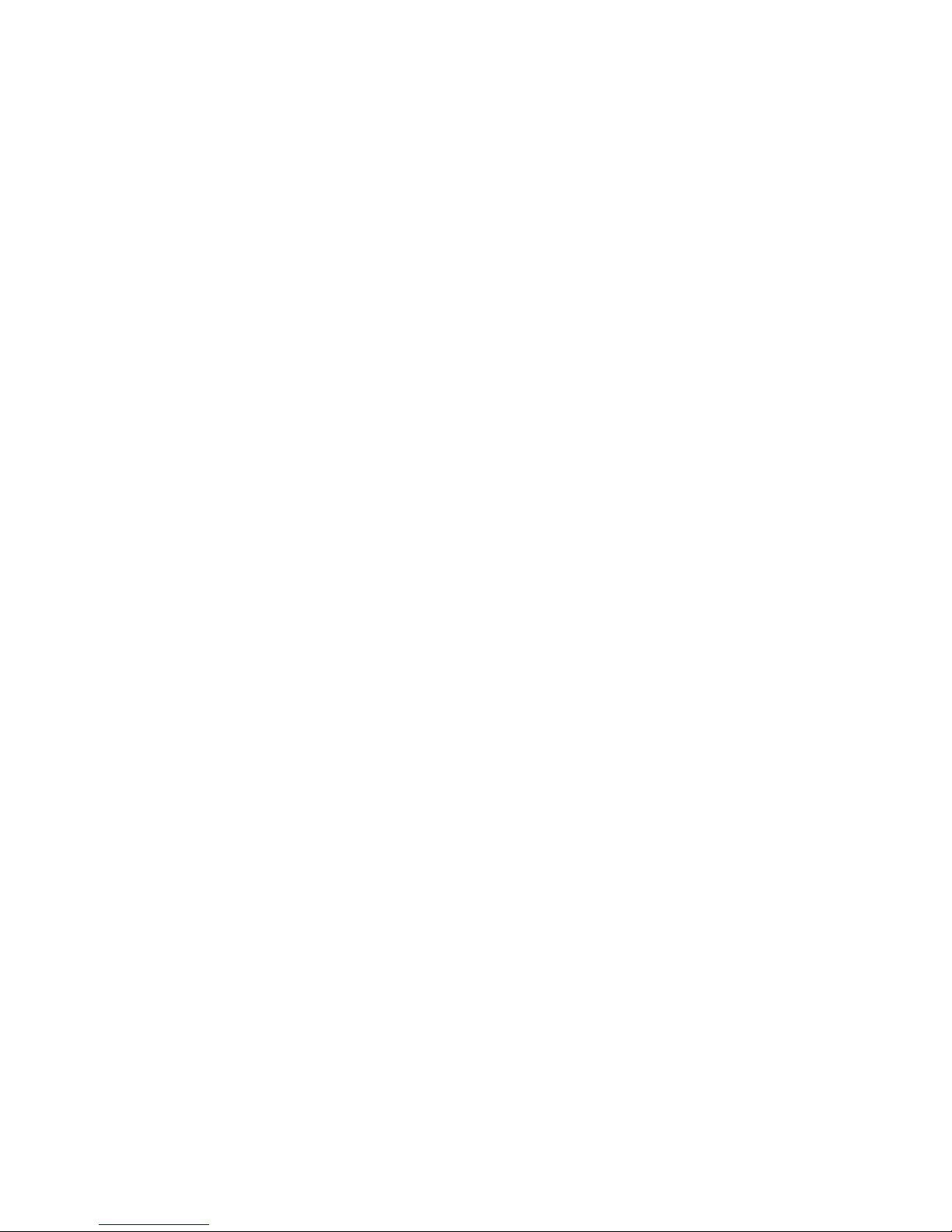
3
Table of Contents
FCC Statement…………………………………………………………………………………………………………………….….……………. Page 2
Welcome…………………………………..…………………………………………………………………………………………….……….….. Page 4
Installation Procedures………………………………………………..……………………………………………….………………………….. Page 5
Mouse Settings…………..……………………………………………………………………………………………………………….………… Page 6
Troubleshooting...…………………………………………………………………………………………………………………………...……… Page 7
Maintenance and Technical support..…………………………………………………………………….………………..……………...…….. Page 8
Page 4

4
Welcome
Congratulations on the purchase of your new Wireless Laser Mouse
The Wireless Laser Mouse is compatible with IBM® or compatible PCs with an available USB port. It is supported by Windows®
98SE, Me, 2000, XP, Vista™.
Features and Benefits
An 800 dpi laser sensor scans the desktop surface at up to 5.8 MP for ultimate
performance and accuracy.
5 Programmable Buttons allows you to conveniently access frequently used PC
commands with one click.
The scroll wheel tilts from side to side or top to bottom providing you with the
fastest way to navigate documents, applications and the Internet.
Package Contents
• Wireless Laser Mouse
• Receiver USB
• 2 AAA Batteries
• Installation CD
• Quick Installation Guide
• User’s Manual
• Warranty Information
Page 5

5
Installation Procedures
Open the battery compartment
located underneath the mouse
and install the 2 AA batteries.
Turn on your PC.
Insert the USB
connector of the RF
receiver into an
available USB port.
Install the software CD.
Your new mouse is now ready
for use.
If your keyboard and mouse does not work automatically, please follow the synchronization steps below.
Note: You may also have to perform this procedure when changing the batteries.
Step 1 – Press the button on top of the receiver once
Step 2 – Press the synch button underneath the keyboard
Step 3 – Press the button the receiver again
Step 4 – Press the synch button underneath the mouse
2 3
4
1
Page 6

6
Mouse Settings
Click Start ⇒ Programs ⇒ Micro
Innovations ⇒ Laser Mouse
The following icon will appear in the
lower right-hand corner of your system
tray once the software is correctly
installed. To launch the program simply
click on the icon.
Configuring Wheel Modes
This feature will allow you to choose
performance modes and wheel speed of
the mouse.
Assigning the Wheel Button
You can increase your productivity by
assigning the wheel button to various
basic Windows functions such as page up
or down, cut, copy, paste, etc. You can
even launch your default browser or email application. It is recommended that
you try different settings until you are
satisfied with the performance.
Page 7

7
Troubleshooting
Problem
Resolution
Cannot launch Mouse Settings
Try re-installing the software CD.
* Note you may need to uninstall any previous mouse software on your PC.
Mouse pointer (cursor) moves erratic
Mouse pointer (cursor) is not responding
Make sure the ON / OFF switch is in the ON position. Restart your PC.
Batteries may have been consumed (drained). Replace the batteries in your mouse
and re-synchronize the mouse with the receiver.
RF receiver maybe subjected to interference from other electronic devices. Try using
the mouse closer to the RF receiver.
Try using the mouse on a different surface. *Note although the mouse is designed to
function on many different surfaces, there is a possibility that your work area is not
suitable for proper usage.
Page 8

8
Maintenance
• Maintaining your product will ensure longer life and will minimize the chance of causing damage to your
mouse.
• Keep all beverages away from the mouse working area and avoid any spills.
• Keep the user’s manual for future reference.
• Keep the software CD in a safe place for future installations.
• Keep the bottom of the mouse clean and free of any dust or film by wiping off the bottom with just a damp soft
cloth.
• Note this device is dependent on battery current for operation. Only alkaline batteries should be used.
• The batteries that ship with this device are not rechargeable. Do not try to recharge them.
• There are no user serviceable parts. Only Micro Innovations may service or repair this product.
For technical assistance visit www.microinv.com or call toll free: 1-877-550-5534
Technical Support hours of operation: Monday - Friday 8:30am to 7:00pm E.S.T.
