Page 1
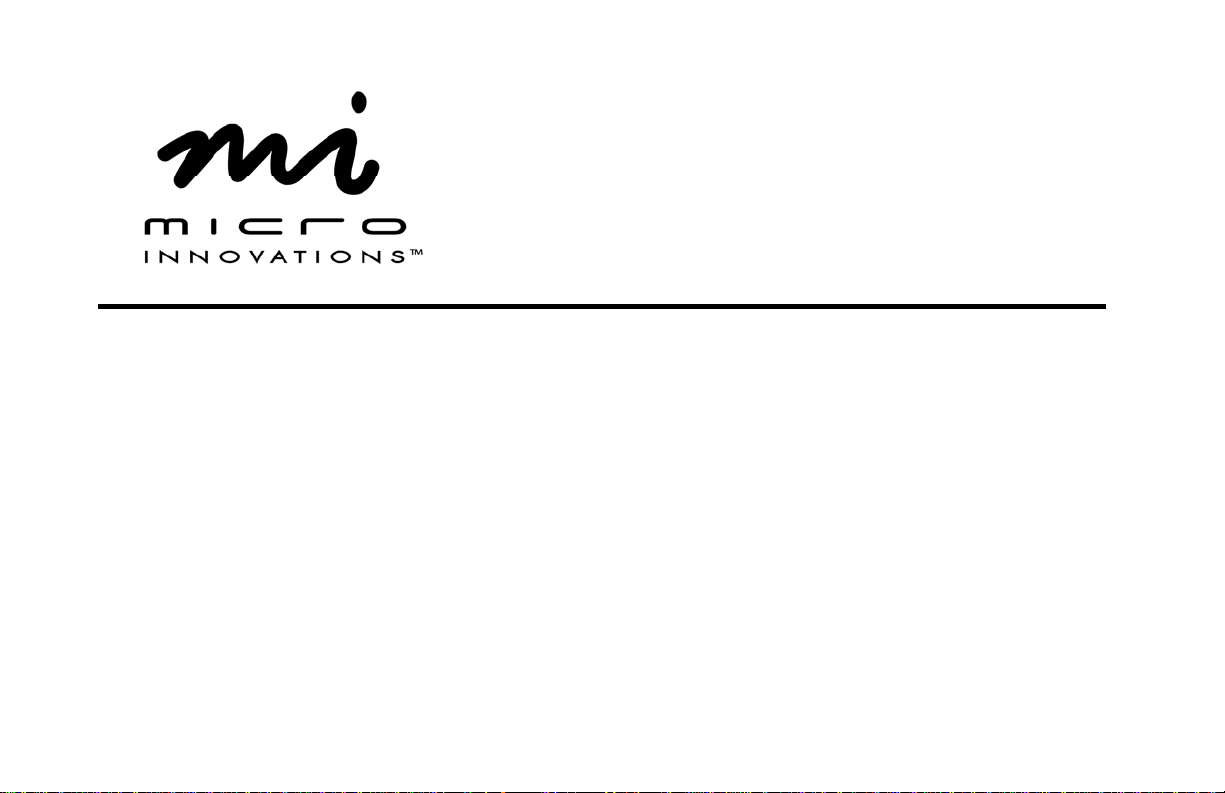
Wireless Internet Keyboard and Optical Mouse
User’s Manual
Model KB985W
Page 2
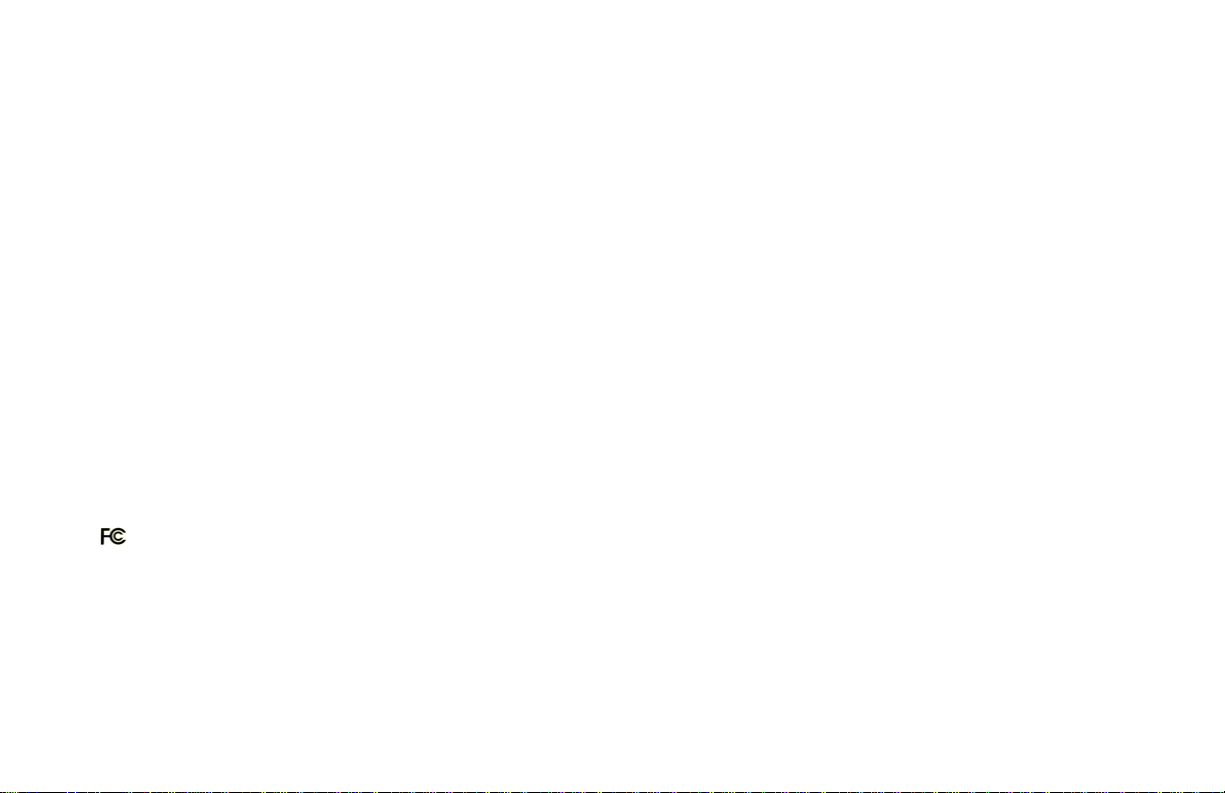
FCC STATEMENT
KB985W
This device complies with part 15 of FCC Rules. Operation is subject to the following two conditions: (1) this device may not cause harmful
interference, and (2) this device must accept any interference received, including interference that may cause undesired operation. This equipment
has been tested and found to comply with the limits for a Class B digital device, pursuant to part 15 of FCC Rules. These limits are designed to
provide reasonable protection against harmful interference when the equipment is operated in a residential installation. This equipment generates,
uses, and can radiate radio frequency energy and, if not installed and used in accordance with the instruction guide, may cause harmful
interference to radio communications. However, there is no guarantee that interference will not occur in a particular installation. If this equipment
does cause harmful interference to radio or television reception, which can be determined by turning the equipment off and on, the user is
encouraged to try to correct the interference by one or more of the following measures:
• Reorient or relocate the receiving antenna.
• Increase the separation between the equipment and the receiver.
• Connect the equipment into an outlet on a circuit different from that to which the receiver is connected.
• Consult a service representative for help.
Properly shielded and grounded cables and connectors must be used in order to comply with FCC emission limits. Micro Innovations is not
responsible for any radio or television interference caused by using other than recommended cables and connectors or by unauthorized changes or
modifications to this equipment. Unauthorized changes or modifications could void the user’s authority to operate the equipment.
Responsible party:
Micro Innovations
400 Clearview Ave.
Edison, NJ 08837
Telephone: 732-346-9333
Tested To Comply With FCC Standards
FOR HOME OR OFFICE USE
2
Page 3

Table of Contents
Welcome…………………………………..…………………………………………………………………………..….…. Page 4
Installation Procedures.…...……………………..….……………………………………………………...……...……… Page 5
Programmable Hot Key Settings…………………………………………………………..………..………...….…...….. Page 6
Hot Key Definitions…………………………………………………………………………….…….……………………. Page 7
Troubleshooting…………………………………………………………………………………………………………….. Page 8
Maintenance and Technical Support…………………………………………………………………………………...… Page 9
Some experts believe that the use of any keyboard may cause serious injury to hands, arms, neck, or back. If you
feel any pain, numbness, or weakness in these areas seek help from a qualified health professional immediately.
TO REDUCE THE RISKS OF SUCH INJURIES FOLLOW THESE PRECAUTIONS
• Take frequent short breaks
• Vary your tasks throughout the day
• Keep your shoulders relaxed with your elbows at your side
• Position you keyboard and mouse so you do not have to reach for them
• Adjust your chair so your wrists are straight
• Avoid resting your wrists on sharp desk edges
3
Page 4

Welcome
Congratulations on the purchase of your new Wireless Internet Keyboard and Optical Mouse.
The Wireless Internet Keyboard and Optical Mouse is compatible with IBM® or compatible PCs with an available USB port. It is
supported by 2000, XP and Vista™.
Features and Benefits
Launch your favorite Windows® applications, digital music and Internet with a touch of one button.
An 800 dpi optical sensor scans the desktop surface at up to 3000fps (frames per second) for accuracy and control.
Insta-Link™ technology connects your wireless keyboard and mouse with the RF receiver instantly without synching.
Package Contents
• Wireless Keyboard and Optical Mouse
• RF Receiver (USB)
• Installation CD with User’s Manual
• 4 Duracell AA Batteries
• Quick Installation Guide
• Warranty Information
4
Page 5

Installation Procedures
3 4 52 1
Open the battery
compartment located
underneath the keyboard
and install 2 AA batteries.
If your keyboard and mouse does not work automatically, please follow the synchronization steps below.
Open the battery
compartment located
underneath the mouse
and install 2 AA
batteries. Make sure
power switch is in the
“on” position.
Turn on your PC.
Insert the USB
connector into an
available USB port.
Your PC will make the
proper settings to
operate your keyboard
and mouse.
Install the software CD.
Your new keyboard and
mouse is now ready for
use. To save battery
power, use the on / off
switch located
underneath the mouse.
Note you may also have to perform this procedure when changing the batteries.
Step 1 – Press the “connect” button underneath the keyboard
Step 2 – Press the “connect” button underneath the mouse
5
Page 6

Programmable Hot Key Settings
To enable the programmable hot key functions, click Start⇒
Programs⇒ Micro Innovations⇒ Wireless Keyboard
The following icon
corner of your system tray. To launch the keyboard settings
interface (Fig.1), click the keyboard icon. Highlight the name of
the key and select “Setting...” button. The following window will
appear:
The programmable hot keys are designed to perform specific operations that are labeled as “Predefine Function.” You can
disable their functionality by selecting “Turn Key Off”. Note: You can return to all predefined functions by selecting the
“Default Function” button. To assign a program or website, choose “Run Program/Open Web” and click “Next”. Type in the
name of the function and choose program or website address. Click “Ok” to finish.
will appear in the lower right-hand
6
Page 7

Hot key Definitions
1 2 3
10 11
4
12 13 14 15 16
5
6
7
8 9
1. Press this button to go back a webpage
Press this button to launch default home page
2.
Press this button to go forward a page
3.
Press this button to open a search window
4.
Press this button to launch your default e-mail
5.
6. Press this button to refresh the page
7. Press this button to launch My Favorites
8. Press this button to open My Computer
9. Press this button to launch the Calculator
10. Press this button to turn the mute on/off
11. Press this button to decrease the volume
12. Press this button to increase the volume
13. Press this button to play/pause the media file
14. Press this button to
Press this button to queue forward track
15.
Press this button to stop the media file
16.
7
go back a track
Page 8

Troubleshooting
Problem
Keyboard hot keys do not work
Keyboard is typing wrong characters
Keyboard is not responding
Windows® Multimedia Player is not launching
Resolution
Try re-installing the software CD.
Make sure that any previous keyboard drivers / software has been removed prior
to using this device. Please refer to the documentation that came with your
previous keyboard or contact the manufacturer for this information.
Try moving the keyboard and mouse closer to the RF receiver.
You might have plugged in the keyboard while the computer was off. Turn on your
computer and reconnect your keyboard into an available USB port.
You may need to update your Windows® Multimedia Pla yer (WMP).
*Note it is not recommended to use other media players with this device. Such
programs may cause unexpected problems.
8
Page 9

Maintenance
• Maintaining your product will ensure longer life and will minimize the chance of causing damage to your keyboard and/or
computer.
• Keep all beverages away from the keyboard and avoid any spills.
• Keep the user’s manual for future reference.
• Keep the software CD in a safe place for future installations.
• There are no user serviceable parts. Only Micro Innovations may service or repair this product.
For technical assistance visit www.microinv.com or call toll free: 1-877-550-5534.
Technical Support hours of operation: Monday - Friday 8:30am to 7:00pm E.S.T.
9
