Page 1

Wireless Internet Keyboard and Laser Mouse
User’s Manual
Model KB1045LSR
Page 2
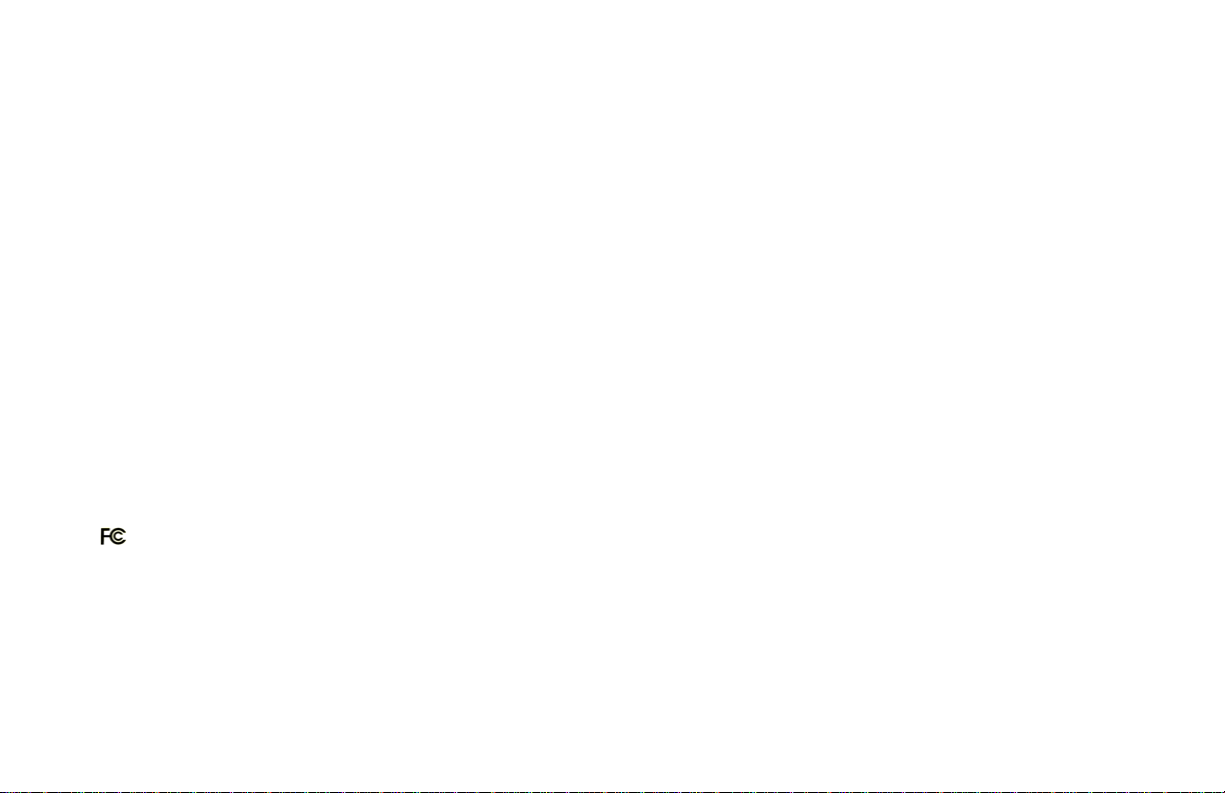
FCC STATEMENT
KB1045LSR
This device complies with part 15 of FCC Rules. Operation is subject to the following two conditions: (1) this device may not cause harmful
interference, and (2) this device must accept any interference received, including interference that may cause undesired operation. This equipment
has been tested and found to comply with the limits for a Class B digital device, pursuant to part 15 of FCC Rules. These limits are designed to
provide reasonable protection against harmful interference when the equipment is operated in a residential installation. This equipment generates,
uses, and can radiate radio frequency energy and, if not installed and used in accordance with the instruction guide, may cause harmful
interference to radio communications. However, there is no guarantee that interference will not occur in a particular installation. If this equipment
does cause harmful interference to radio or television reception, which can be determined by turning the equipment off and on, the user is
encouraged to try to correct the interference by one or more of the following measures:
• Reorient or relocate the receiving antenna.
• Increase the separation between the equipment and the receiver.
• Connect the equipment into an outlet on a circuit different from that to which the receiver is connected.
• Consult a service representative for help.
Properly shielded and grounded cables and connectors must be used in order to comply with FCC emission limits. Micro Innovations is not
responsible for any radio or television interference caused by using other than recommended cables and connectors or by unauthorized changes or
modifications to this equipment. Unauthorized changes or modifications could void the user’s authority to operate the equipment.
Responsible party:
Micro Innovations
400 Clearview Ave.
Edison, NJ 08837
Telephone: 732-346-9333
Tested To Comply With FCC Standards
FOR HOME OR OFFICE USE
This Class B digital apparatus complies with Canadian ICES-003. Cet appareil numérique de classe B est conforme à la norme NMB-003 du
Canada.
2
Page 3
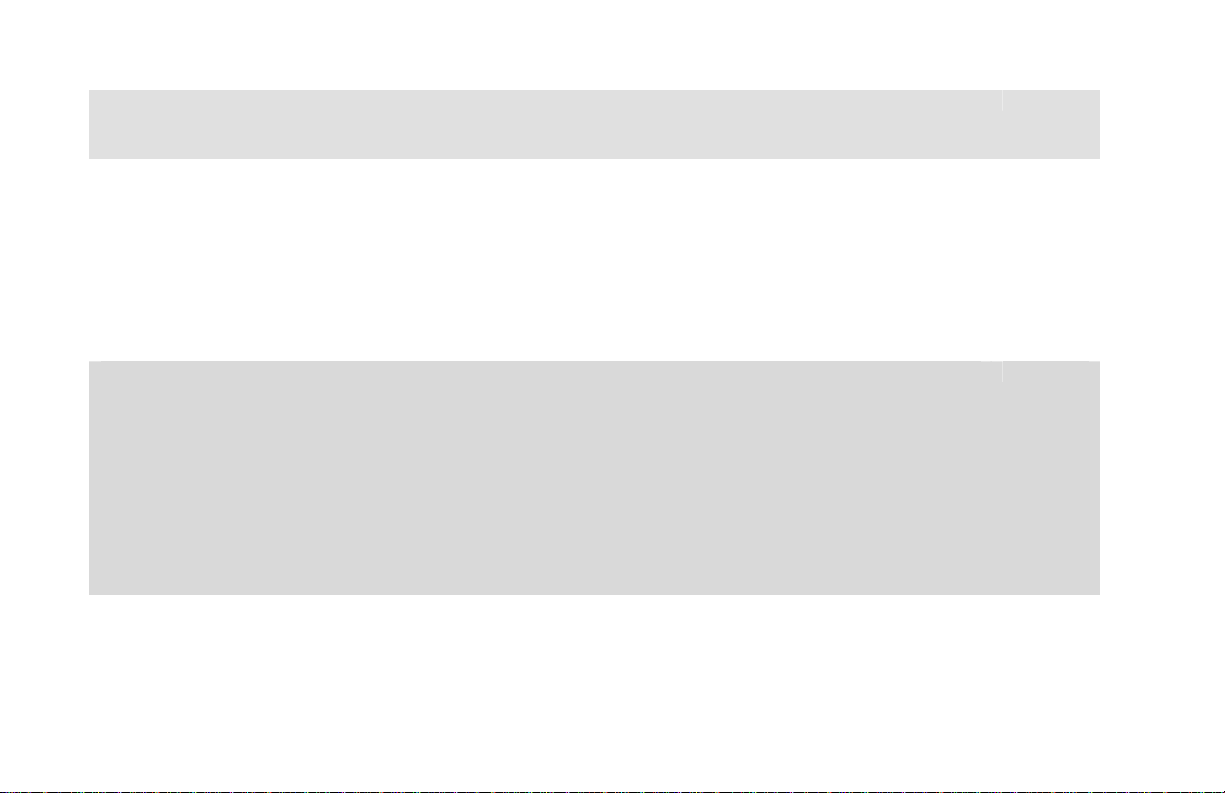
Table of Contents
Welcome…………………………………..…………………………………………………………………………..….…. Page 4
Installation Procedures.…...………………….………………………………………………..…..……………………… Page 5
Hot key Definitions…………………………………………………………………………….…….……………………. Page 6
Assigning the One Touch Hot Keys……………………………………………………...……..………..………………. Page 7
Programming the Mouse Buttons………….……………………………………………………………………………… Page 8
Troubleshooting…………………………………………………………………………………………………………….. Page 9
Maintenance and Technical Support…………………………………………………………………………………...… Page 10
Some experts believe that the use of any keyboard may cause serious injury to hands, arms, neck, or back. If you
feel any pain, numbness, or weakness in these areas seek help from a qualified health professional immediately.
TO REDUCE THE RISKS OF SUCH INJURIES FOLLOW THESE PRECAUTIONS
• Take frequent short breaks
• Vary your tasks throughout the day
• Keep your shoulders relaxed with your elbows at your side
• Position you keyboard and mouse so you do not have to reach for them
• Adjust your chair so your wrists are straight
• Avoid resting your wrists on sharp desk edges
3
Page 4

Welcome
Congratulations on the purchase of your new Wireless Internet Keyboard and Laser Mouse.
The Wireless Internet Keyboard and Laser Mouse is compatible with IBM and compatible PCs with an available
USB port. It is supported by Windows® 98SE, ME, 2000, XP, Vista™.
Features and Benefits
Programmable hot keys provide customized access to your favorite applications.
Launch your favorite applications, digital music, videos and the Internet with one touch of a button.
Laser senor scans the desktop surface at up to 1600 dpi for ultimate accuracy and control.
Insta-Link™ Technology instantly connects your wireless Internet keyboard and las er mou s e without synching.
Package Contents
• Wireless Internet Keyboard and Laser Mouse
• USB Receiver
• Installation CD
• 4 AAA Batteries
• Quick Installation Guide
• User's Manual
• Warranty Information
4
Page 5

Installation Procedures
1
2
3 4
5
Open the battery
compartment located
underneath the
keyboard and install 2
AAA batteries.
Open the battery
compartment
located underneath
the mouse and
install 2 AAA
batteries
Turn on your PC.
Insert the USB receiver
into an available USB
port. Your PC will
make the proper
settings to operate
your keyboard and
Install the software
CD.
Your new keyboard
and mouse is now
ready for use.
mouse.
5
Page 6

Assigning the One Touch Hot Keys
You can customize your keyboard hot keys by activating the ke yboard properties. Click Start, Programs, Micro Innovations and
choose Wireless Keyboard & Mouse Properties. Click the keyboard icon located in the lo wer right hand corner of your screen.
When the following screen appears, select which hot key you would like to change (Music, Home, E-mail, and Favorite).
Once you click the hot key to change, the following setup screen will appear. Choose a function from the drop down list or select a
program by browsing your PC. You can restore all the settings to their original confi gurations by pressing the Restore to default
button.
6
Page 7

Programming the Mouse Buttons
You can customize the side buttons of your mouse by activating the mouse properties. Click Start, Programs, Micro Innovations
and choose Wireless Keyboard & Mouse Properties. Click the mouse icon locate d in the right hand corner of your screen. When
the following screen appears, select which button you want to change. There will be many useful functions to choose from
including cut, copy, paste, undo, redo, open my computer, WWW and more. You can restore all the settings to their original
configurations by pressing the Restore to default button.
7
Page 8

Troubleshooting
Problem
Keyboard hot keys do not work
Keyboard properties does not appear
Mouse properties does not appear
Keyboard is typing wrong characters
Mouse pointer (cursor) moves erratically
Resolution
Verify the Keyboard and Mouse properties are enabled by clicking Start, Programs,
Micro Innovations, and Wireless Keyboard & Mouse. The keyboard an d mouse icons
should appear in the lower right hand corner of you screen.
Try re-installing the software CD. Note: You may need to uninstall any previous
multimedia keyboard software on your PC.
The batteries may be low on power. Replace the batteries.
8
Page 9

Maintenance
• Maintaining your product will ensure longer life and will minimize the cha nce of causing damage to your keyboard and
mouse.
• Keep all beverages away from the keyboard and mouse working area an d avoid any spills.
• Keep the bottom of the mouse clean and free of any dust or film by wiping off the bottom with just a damp soft cloth.
• Note these devices are dependent on battery current for operation. Only alkaline batteries should be used.
• The batteries that ship with this device are not rechargeable. Do not try to recharge them.
• There are no user serviceable parts. Only Micro Innovations may service or repair this product.
For technical assistance visit www.microinv.com or call toll free: 1-877-550-5534.
Technical Support hours of operation: Monday - Friday 8:30am to 7:00pm E.S.T.
9
