Page 1
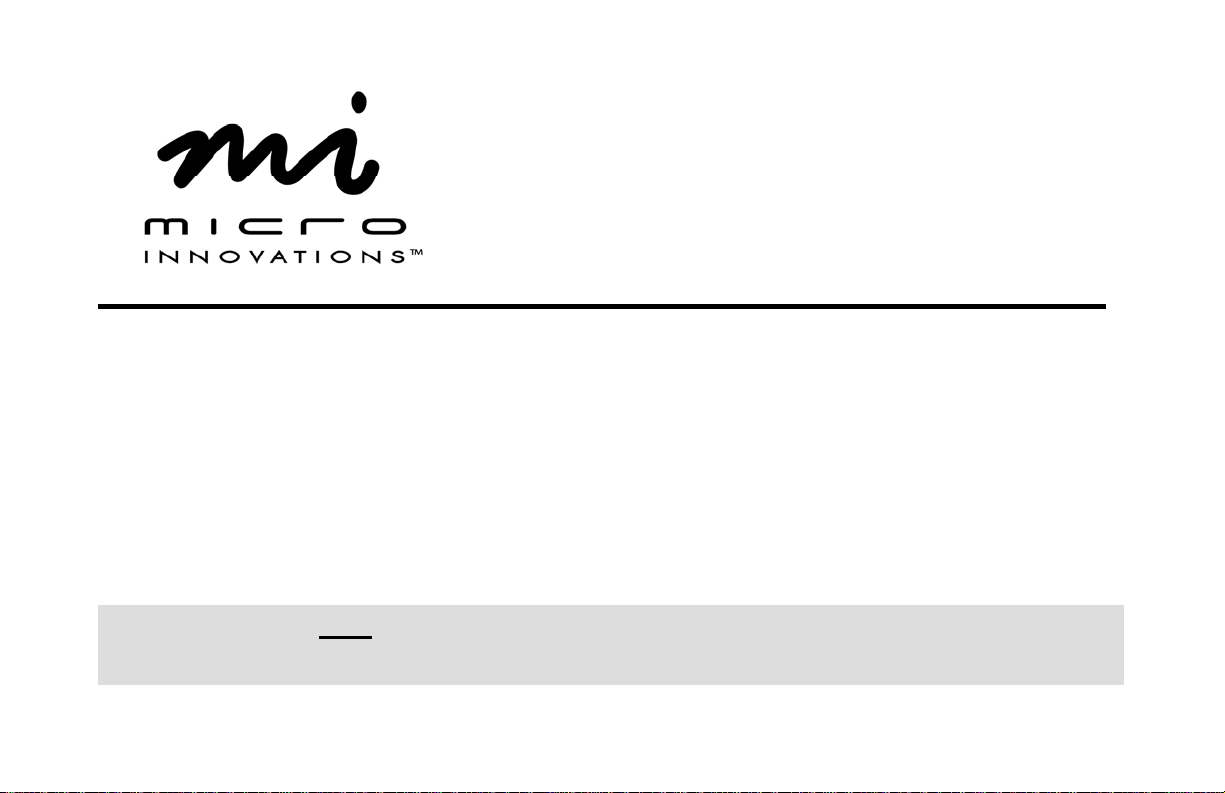
In-Sight™ Webcam
Model IC455C
User’s Manual
Before installing device it is recommended that your operating system contain the most
recent updates and service packs available.
Install the software first before connecting the webcam to your PC. You will be prompted to
restart your PC during this installation. Close and save all work before installing this device.
Page 2
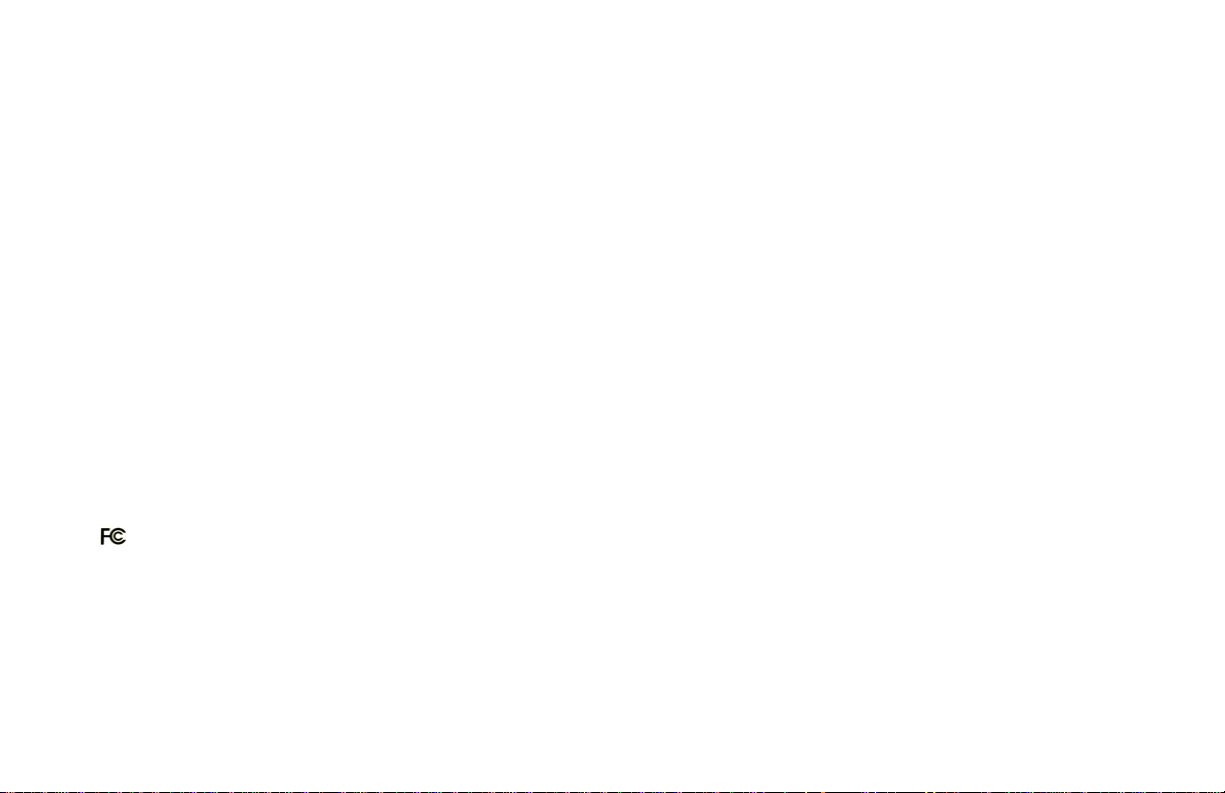
FCC STATEMENT
IC455C
This device complies with part 15 of FCC Rules. Operation is subject to the following two conditions: (1) this device may not cause harmful
interference, and (2) this device must accept any interference received, including interference that may cause undesired operation. This equipment
has been tested and found to comply with the limits for a Class B digital device, pursuant to part 15 of FCC Rules. These limits are designed to
provide reasonable protection against harmful interference when the equipment is operated in a residential installation. This equipment generates,
uses, and can radiate radio frequency energy and, if not installed and used in accordance with the instruction guide, may cause harmful
interference to radio communications. However, there is no guarantee that interference will not occur in a particular installation. If this equipment
does cause harmful interference to radio or television reception, which can be determined by turning the equipment off and on, the user is
encouraged to try to correct the interference by one or more of the following measures:
• Reorient or relocate the receiving antenna.
• Increase the separation between the equipment and the receiver.
• Connect the equipment into an outlet on a circuit different from that to which the receiver is connected.
• Consult a service representative for help.
Properly shielded and grounded cables and connectors must be used in order to comply with FCC emission limits. Micro Innovations is not
responsible for any radio or television interference caused by using other than recommended cables and connectors or by unauthorized changes or
modifications to this equipment. Unauthorized changes or modifications could void the user’s authority to operate the equipment.
Responsible party:
Micro Innovations
400 Clearview Ave.
Edison, NJ 08837
Telephone: 1(732)346-9333
Tested To Comply With FCC Standards
FOR HOME OR OFFICE USE
This Class B digital apparatus complies with Canadian ICES-003. Cet appareil numérique de classe B est conforme à la norme NMB-003 du
Canada.
2
Page 3
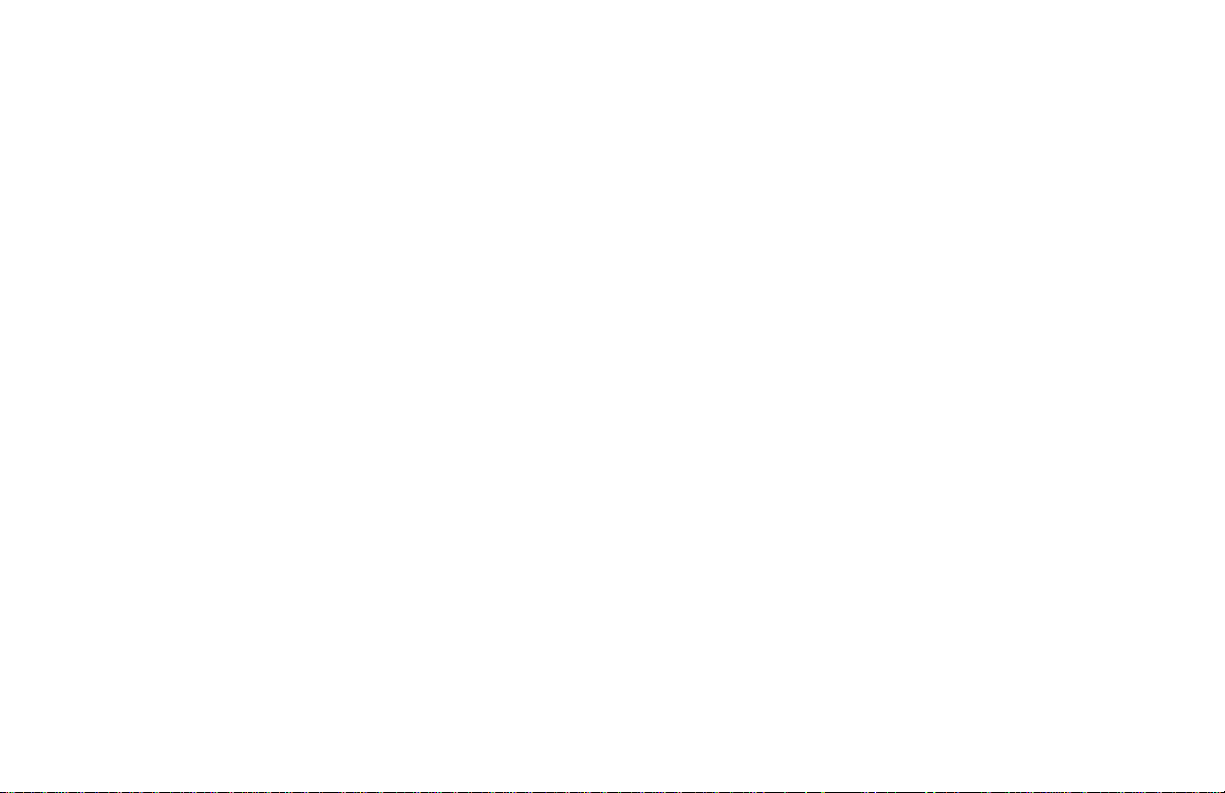
Table of Contents
Welcome…………………………………..…………………………………………………………………………..….…. Page 4
Installation Procedures…...………………….………………………………………………..………...………………… Page 5
Using Easy Media Box……………………………………………………………………………………….…………….. Page 6
Troubleshooting ……………………………………………………………..……………………………………….…….. Page 7
Helpful Hints and Technical Support……………………………………………………………...…..………………….. Page 8
3
Page 4

Welcome
Congratulations on the purchase of your In-Sight Webcam.
The In-Sight™ Webcam is compatible with IBM® or compatible PCs with an available USB port. It is supported by
Windows® 98SE, Me, 2000, XP, and Vista™.
Feature Benefits:
• 1.3 Mega Pixel Maximum Resolution
• Universal Design Fits All Monitors
• Built-In Microphone
• Includes EZmedia Box™ Photo & Video Editing Software
Package Contents
• In-Sight™ Webcam (USB)
• Installation & EZMedia Box™ Software CD
• Quick Installation Guide
• User’s Manual
• Warranty Information
Snapshot
Button
LED Indicator will
illuminate when the
camera is plugged
into your PC.
Built-In
Microphone
Focus
Ring
4
Page 5

Installation Procedures
During the software installation, you must install the DRIVER. You can install the E-Z Media Box 2.0 software at a
later time. Frequently check for updated webcam software by visiti ng our website, www.microinv.com.
Turn on your computer.
Note: In order for you to use your
webcam you must install the
software before plugging the
webcam into your PC.
Insert the CD into your PC and
follow the on-screen instructions.
Note: You must choose the Driver
Only installation in order for your
webcam to function properly. You
will be prompted to restart your PC.
5
Connect the webcam into an available
USB port. Follow all on-screen
instructions to install your new hardware.
Your new webcam is now ready for use.
Page 6

Using EZ Media Box 2.0
This program will allow you capture, edit and organize your video and other multimedia files.
If you did not install the EZ Media Box 2.0 software during the initial software installation, reinsert the webcam software
CD into your PC.
Once the installation screen appears choose “Install EZ Media Box 2.0 Software”. Follow the on-screen instructions.
Once the software has been installed correctly, you can begin recording video, creating movies or editin g pictures.
To start EZ Media Box 2.0 software:
Click Start ⇒ Programs ⇒ Best On ⇒ EZ-Media Box 2.0 ⇒ EZ-Media Box 2.0 or click the icon located on your desktop.
To Uninstall the EZ Media Box 2.0 software:
Click Start ⇒ Programs ⇒ Best On ⇒ EZ-Media Box 2.0 ⇒ Uninstall
To view the “Help” file for the EZ Media Box 2.0 software:
Click Start ⇒ Programs ⇒ Best On ⇒ EZ-Media Box 2.0 ⇒ EZ-Media Box 2.0 Help
6
Page 7

Troubleshooting
Problem
“No capture device found” error
“Camera not connected” error
Webcam image is blurry
Webcam image is too dark
(Black or green screen)
Resolution
Make sure you have connected the webcam correctly into the USB port or try a
different USB port on your PC.
There may be a conflict with previous camera/scanner software installed on your
PC. You may need to remove the previous software before using this device. Try
removing the previous driver and reinstalling the software.
For a sharper image, adjust the focus by rotating the focus ring located on the
front of your webcam.
There may be a conflict with previous camera/scanner software installed on your
PC. You may need to remove the previous software before using this device. Try
removing the previous driver and reinstalling the software.
Make sure there is sufficient light in the room.
7
Page 8

Helpful Hints
The following hints will help you achieve the best results with your webcam:
Webcam placement
• Position the webcam so that the subject is centered.
Lighting
• Use sufficient lighting.
Maintenance
• Keep the webcam away from moisture and extreme temperature.
• Never use harsh or abrasive cleaners or organic solvents on the webcam or on any of its parts.
• Never disassemble or touch the inside of the webcam. Only Micro Innovations may service or repair this device.
For technical assistance visit www.microinv.com or call toll free: 1-877-550-5534.
Technical Support hours of operation: Monday - Friday 8:30am to 7:00pm E.S.T.
8
