
VMU300 & VMU400
Video Caliper
MicroImage Video Systems
division of
World Video Sales Company, Inc.
PO Box 331
Boyertown, PA 19512-0331
610-754-6800
Fax 610-754-9766
www.mivs.com
Sales: sales@mivs.com
Support: support@mivs.com
Rev 1.00 March 31, 2002
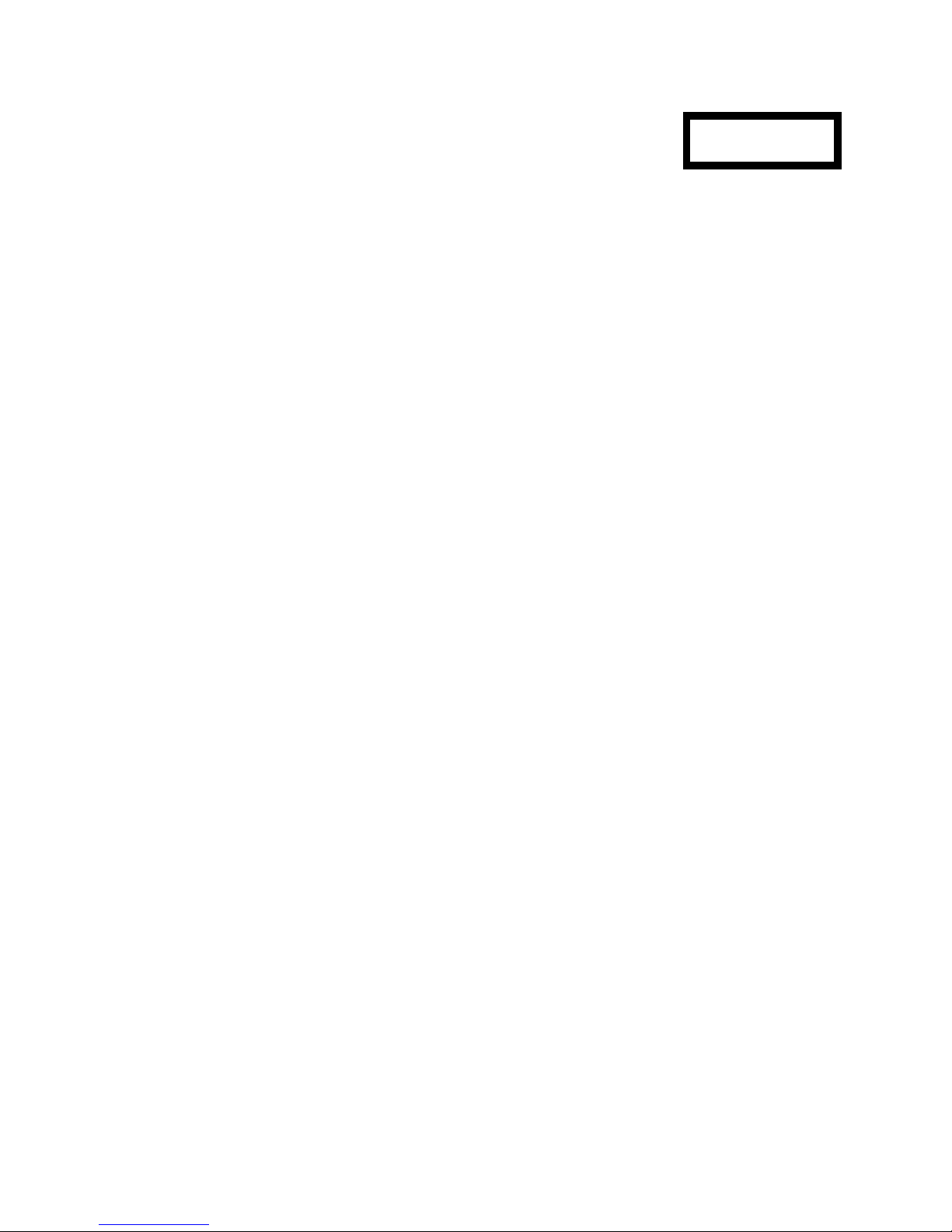
CONTENTS
UNPACKING .......................................................... Page 4
CONNECTIONS ........................................................ Page 4
Power Supply .................................................... Page 4
Video Input ...................................................... Page 4
Video Output ..................................................... Page 4
Other Connections ................................................ Page 5
CONTROLS & INDICATORS .............................................. Page 5
Power Switch .................................................... Page 5
Position Control 1 ................................................. Page 5
Position Control 2 ................................................. Page 5
Lock Switch 1 and Lock Switch 2 ..................................... Page 5
Track........................................................... Page 5
Position ......................................................... Page 6
Display ......................................................... Page 6
X/Y ............................................................ Page 6
B/W ............................................................ Page 6
Menu........................................................... Page 6
Set ............................................................ Page 6
7 (backspace) .................................................... Page 6
0 thru 9 and . (decimal point) ........................................ Page 6
Enter ........................................................... Page 7
Store ........................................................... Page 7
Recall .......................................................... Page 7
MENUS............................................................... Page 8
Overview........................................................ Page 8
Main Menu ...................................................... Page 8
Line Options ..................................................... Page 8
X1 Line Options ............................................ Page 8
X2 Line Options ............................................ Page 8
Y1 Line Options ............................................ Page 8
Y2 Line Options ............................................ Page 8
Lock Overrides ............................................. Page 8
Box/Lines ................................................. Page 9
Line Size .................................................. Page 9
Coordinate Options................................................ Page 9
Display Options............................................. Page 9
Character Color............................................. Page 9
Background Color ........................................... Page 9
Display Layout ............................................. Page 9
Page 2

Precision Digits ............................................. Page 9
B/W or Color Mode ................................................ Page 9
Color Bar Menu................................................... Page 9
Remote Options ................................................. Page 10
System Options ................................................. Page 10
CALIBRATION SET .................................................... Page 11
Overview....................................................... Page 11
Set Scale Using X Axis ............................................ Page 11
Set Scale Using Y Axis ............................................ Page 11
Clear Scale ..................................................... Page 12
Select Unit ..................................................... Page 12
Metric Units ............................................... Page 12
English Units .............................................. Page 12
User Defined .............................................. Page 12
Define User Unit ................................................. Page 12
MEMORIES .......................................................... Page 12
Overview....................................................... Page 12
Memory Save ................................................... Page 12
Memory Recall .................................................. Page 13
OPERATION ......................................................... Page 13
Overview....................................................... Page 13
Calibration...................................................... Page 13
Setting the Scale................................................. Page 13
Adding a unit of measure .......................................... Page 14
Saving the current configuration ..................................... Page 14
Memory Store ................................................... Page 14
Memory Recall .................................................. Page 14
Specifications ......................................................... Page 15
Warranty ............................................................. Page 17
Returns .............................................................. Page 17
Page 3

UNPACKING
The VMU300 and VMU400 systems include the following components:
VMU300 or VMU400 Video Caliper Unit
DPD120050 wall mount or DTS120150 universal desktop (optional) power supply
This operation manual
Please inspect all items carefully and report any damaged or missing items to your dealer or
MicroImage Video Systems as soon as possible. Do not power up any damaged unit.
CONNECTIONS
Power Supply
The VMU300 and VMU400 Video Calipers ship with a standard 12VDC wall mount power
transformer or with an optional desktop universal power supply.
Connect the power supply to the power input on the VMU unit. Also, connect the power supply
to a suitable power receptacle/outlet which meets the appropriate ratings on the power supply.
All VMU300 and VMU400 units may be optionally powered from an external +12VDC (+10 to
+20V), negative ground power source which is relatively clean. Contact MicroImage Video
Systems for additional information.
Video Input
A video source must be connected to the VMU300 or VMU400 for it to function properly.
The VMU300 may be connected to either an S-Video camera (via the S-Video 4 pin input
connector) or to a composite or B&W video source (via the Video input BNC connector).
The VMU400 may be connected to an RGB or RGB and Sync video source (via the 9 pin D-sub
RGB IN connector). MicroImage Video Systems has suitable cables available for connection to
other devices. The pin connections on the 9 pin D-sub follow the industry standard for an RGBS
signal.
Video Output
The video output must be of the same type as the video input signal, i.e. if S-Video is used as
the input, S-Video MUST be used as the output. This unit will not transpose between different
signal types. To use the external sync output of the VMU400, external sync must be connected
to the input of the unit, it will not generate external sync by itself.
Page 4

Connect a suitable output cable from the appropriate video out connector to a monitor or other
display device. Make sure that the monitor (or other device) is correctly set to view that type of
video signal.
Other Connections
If you have a custom option installed which requires an external connection, please see the
supplement to this user guide for additional information.
CONTROLS & INDICATORS
Power Switch
The power switch is located in the lower right corner of the front panel. Pressing it once turns
the unit on, pressing it again turns the unit off. When off, the unit draws minimal power. All VMU
units will remember their settings when the power is turned off. More information is provided
later in this text.
Position Control 1
This rotary control will move the left or top cursor (depending on the setting of the X/Y switch) or
it will move both (same axis) cursors together if the track function is enabled.
Position Control 2
This rotary control will move the right or bottom cursor (depending on the setting of the X/Y
switch). If track mode is on, it will adjust the spread between the two (same axis) lines.
Lock Switch 1 and Lock Switch 2
Enabling the lock function will cause the related rotary position control to have no effect while
lock is on (indicated by the RED lamp below the switch). Lock functions are remembered
independently for the X and Y axes. A Lock override can be set in the menu system to lock a
control regardless of the switch setting (which will also be indicated by the light).
Track
Enabling the tracking function (lamp on) will cause the left position control to move both lines of
the same axis together (keeping the spacing constant). The right control will adjust the spacing
between the lines. When the tracking function is disabled (indicator extinguished), the two
controls will move the lines fully independently.
Position
The position set function allows the user to relocate the numeric display. Pressing the
Page 5

POSITION switch will turn on (indicator illuminated) the position set function for the numeric
dimension display. When the position function is enabled, turn the left (#1) control to move the
horizontal position and the right (#2) control to change the vertical position. Press the
POSITION switch again when finished to disable the position set function. Note that many other
functions are disabled while position set is on.
Display
Pressing the DISPLAY switch will toggle the overlay on and off including the character and line
display. This makes it easy to go to a “clean source image” and back to the measurement
mode. When the display is off, many switches and the controls are inactive to prevent accidental
changes. The indicator is illuminated when the display is on.
X/Y
The X/Y switch chooses between X or Y axis movement. There is an indicator for each
direction. Note that the positions and lock information are remembered independently for each
axis.
B/W
Selects whether the lines are displayed as black or white. This switch does not affect the color
of the numeric display or menu system.
Menu
Pressing the MENU switch places the unit in the menu mode allowing the user to set his or her
preferences. The exact menus are covered in a later chapter in this manual.
Set
Pressing SET will allow the user to calibrate the unit and also set the unit of measure. Operation
is through simple menus.
7
(backspace)
Pressing the backspace button will allow you to edit the numeric calibration as it is being
entered. Backspace deletes the character last entered.
0 thru 9 and . (decimal point)
These keys are used to enter the calibration reference and to navigate the menu systems. They
are used in a way similar to a calculator. Note also that the 2, 4, 6 and 8 keys are also used as
a four directional cursor array when changing the custom unit of measure settings.
Enter
Page 6

Completes the entry of a calibration setting or completes a menu operation.
Store
Pressing the STORE key will illuminate the indicator next to it. After pressing the STORE key,
you must press one of the number keys (0 through 9) to specify which memory, which will
extinguish the indicator. You can also cancel the storage by pressing STORE a second time
(which will also extinguish the indicator). Each memory will save most of the settings of the unit,
allowing easy access to multiple calibrations. See the section on Memories later in this manual.
Recall
Pressing the RECALL key will illuminate the indicator next to it. After pressing the RECALL key,
you must press one of the number keys (0 through 9) to specify which memory, which will
extinguish the indicator. You can also cancel the recall by pressing RECALL a second time
(which will also extinguish the indicator). See the section on Memories later in this manual.
Page 7

Overview
MENUS
Main Menu
use. Commonly used functions are easily
changed with front panel settings while less
The VMU series are designed for ease of
1. Line Options
2. Coordinate Options
3. B/W or Color mode
4. Color Bars
5. Remote Options
used functions can be changed only with
the menus. This section will describe the
various menus and how they work. For the
calibration set menus and units of
measure, please see the next section.
6. System Options
The menus system is divided into a
0. Exit
hierarchy, or tree structure. Each branch
has several related menus that can be
Press number for selection
changed. The main or top menu is the first
one you see after pressing the MENU
button. You then choose one of the
categories and press the number key relating to that menu. This will bring up another menu
where you press the numeric key of choice and so on. Enter will select the highlighted item.
Pressing the 0 (zero) key will exit each menu back up to the previous menu.
Main Menu
Each menu will be described below:
Line Options
1. X1 Line Options This item selects whether the X1 (left) line is set to solid, serrated or
turned off. Each line may be set individually.
2. X2 Line Options This item selects whether the X2 (right) line is set to solid, serrated or
turned off. Each line may be set individually.
3. Y1 Line Options This item selects whether the Y1 (top) line is set to solid, serrated or
turned off. Each line may be set individually.
4. Y2 Line Options This item selects whether the Y2 (bottom) line is set to solid, serrated or
turned off. Each line may be set individually.
5 Lock Overrides Allows you to enable lock overrides for each line. If these are set to on,
the line will remain locked regardless of how the front panel lock switch is
set (lock indicators will light).
Page 8

6 Box/Lines This will set whether lines or a box will be displayed. The lines are full
screen length. Boxes may be set as either an outline (normal box mode)
or solid (filled).
7 Line Size Line size can be set to thin or thick. X and Y axes may be set individually.
When the line size is set to thick, measuring resolution will be lower due
to video system restrictions and display capabilities.
Coordinate Options
1. Display Options You can choose whether to display the numeric value for X, Y or diagonal
measurements. Any combination can be displayed.
2. Character Color Sets the foreground (character) color of the alpha-numeric digits but does
not affect the line color (see the B/W switch to change the line color).
Eight color settings are possible. In B&W mode, the colors are displayed
as shades of gray.
3. Background Color Sets the background color of the alpha-numeric digits but does not affect
the line color (see the B/W switch to change the line color). Eight color
settings are possible in addition to no background. No background allows
the characters to display directly on the video image without any solid
area behind them. In B&W mode, the colors are displayed as shades of
gray.
4. Display Layout Chooses whether the X, Y and diagonal dimensions are displayed in a
row or column format.
5. Precision Digits Allows the user to choose the precision of the measurement display. For
readability, the display precision can be reduced to only the amount of
information that is really needed for the application. The precision can be
set from 2 to 5 digits, with 4 being the factory default.
B/W or Color Mode
The user can select whether the Video Caliper is used with Black and White (B&W) or color
video. For the unit to display the images properly, it must be set for the proper mode. If the unit
is set to color mode on a B&W signal, there may be extra grain present in the picture, especially
around the characters. If the unit is set for B&W when used with a color system, it will display
only B&W characters and color bars will be B&W too.
Color Bar Menu
A reference color bar generator is built into the Video Caliper and can be enabled through this
menu. When color bars are turned on, the camera or other input video image will not be visible.
The color bars are designed to test for the presence of the colors and system troubleshooting.
Page 9

The color bars are not designed to replace a precision test signal generator for calibration
purposes.
Remote Options
The remote options are only used when the factory optional remote interface is ordered and
installed in the unit. This interface comes with a separate interface operation manual.
System Options
1. System Properties This menu shows the product name, the firmware revision and code base
as well as the MicroImage copyright for the code. There is also a link to
the MicroImage Web site as well.
Page 10

CALIBRATION SET
Scale and Unit Parameters
1 Set Scale Using X Axis
2 Set Scale Using Y Axis
3 Clear Scale
4 Select Unit
5 Define Custom Unit
0 Exit
Press number for selection.
Overview
The SET menu is similar in operation to the MAIN MENU, however the SET menu is used to set
the calibration for the unit and the unit of measure. See the section about operation (setting the
scale) for additional information on using the SET menu. Below, each menu is described in
detail. Calibration only needs to be set for one axis to calibrate all directions.
Set Scale Using X Axis
This will set the calibration using the horizontal (left to right) axis, or the distance between two
vertical (up-down) lines. It will accept any number, up to four digits between 0.0001 and 9999 for
the calibration.
Note that measuring is much more precise when setting the calibration on the X axis, as
opposed to the Y axis. Calibration is also more precise when the distance between the two lines
is as wide as possible during calibration.
Set Scale Using Y Axis
This will set the calibration Using the vertical (top to bottom) axis, or the distance between two
horizontal (left-right) lines. Enter any number, up to four digits between 0.0001 and 9999 for the
calibration.
Note that measuring is much more precise when setting the calibration on the X axis. Y axis
calibration is provided for those places where X axis calibration is impractical. Calibration is also
more precise when the distance between the two lines is as wide as possible during calibration.
Page 11

Clear Scale
Clear scale will set the calibration to a value of 1.0000 per pixel regardless of the line positions.
This can be handy for making absolute position measurements with the lines and measuring in
pixels.
Select Unit
You will initially be provided with three categories as follows:
1. Metric Units A selection of commonly used Metric units are available in this menu.
Press the number corresponding to the unit to be displayed.
2. English Units A selection of commonly used English units are available in this menu.
Press the number corresponding to the unit to be displayed.
3. User Defined This will display all the user defined units. Units must have been
previously defined (see menu item 5, Define User Unit below).
The unit of measure is the same for all three axes.
Define User Unit
Up to eight different user defined units can be entered. Each can be one or two characters long.
Once defined here, they will be available in the Select Unit menu described above. To set a unit,
press the appropriate number for the location where you want to save the unit. Next, press the
up and down keys (#2 and #8) to change the character. Use the left and right keys (#4 and #6)
to select between the left and right characters. Press the ENTER key when complete.
MEMORIES
Overview
The VMU300 and VMU400 incorporate ten user accessible memories which save most system
settings. This allows you to save calibration settings for different zoom factors. The unit will
retain the information in memory after power is removed for up to several years.
Memory Save
At any time during normal operation, you can save the current calibration and cursor positions
into one of the ten memories. To save a setting into memory, press the save button (the red
indicator next to it should illuminate). Next press a number from 0 through 9 which corresponds
Page 12

to the memory location you want to save to. To cancel a save, before pressing the number,
press the save button a second time or press the enter button.
Note: It may take up to 5 seconds after the save button is pressed for the setting to be stored
into the non-volatile (long term) memory. This is due to the multi-tasking nature of the unit’s
operating system. Do not turn the unit off or remove power until at least five seconds after
pressing the number key of the save operation.
Memory Recall
At any time, you can recall one of the ten memories. To recall one of the settings, press the
recall key and then press one of the number keys that corresponds to the desired memory.
OPERATION
Overview
This section will describe the basic use of the Video Caliper. The unit should be properly
connected and operating. Make sure that the cursors and dimensions are displayed before
continuing.
Calibration
In order to use the caliper, it must first be calibrated. Place an object with a known dimension
(the reference object) in the field of view, at the same distance from the optics (lens) as the
object(s) you wish to measure. It is best to set the reference dimension using the X axis as this
provides better accuracy. X axis measurements provide better resolution as well. This is due to
the low 480 vertical scan lines used in NTSC/RS170A video. The horizontal (x axis) resolution is
less restrictive since it does not have a hard resolution limit.
Once the reference object is fully visible in the monitor, move the cursors to a known dimension
on the object. Using a reference dimension that is one half the screen width or more will result
in the best measurement accuracy.
Setting the Scale
Press the SET button to bring up the SCALE and UNIT PARAMETERS menu.
Press 1 to set the scale using the X axis or press 2 to set the scale using the Y axis.
Enter the dimension of the reference object that is between the cursors.
The value entered must be in the range of 0.0001 to 9999.
You can use the Backspace (7) key to delete an incorrectly entered digit.
Page 13

Press the Enter Key when done.
When the reference dimension is entered as above, you can remove the reference object and
measure any item at that distance from the optics (lens) in either the X, Y or diagonal directions.
Adding a unit of measure
You may also wish to add a unit of measure to your dimension display. The following procedure
is used to add a unit of measure to the dimension display:
Press the SET button to bring up the SCALE and UNIT PARAMETERS menu.
Press 4 to access the SELECT UNIT menu.
Press 1 to use a metric unit, 2 to use a US unit or 3 to use a custom unit. If you need to set a
custom unit first, press 4 and follow the procedure in the section describing custom
units.
Next press number 1 through 8 to choose the appropriate unit of measure.
Press 0 twice to exit (once to return to the Scale and Unit Parameters Menu and the second
time to exit the menus).
Saving the current configuration
Once you set a calibration, you may want to store it in memory for use later, so you don’t have
to keep re-calibrating for the same zoom or magnification factor. You can save the data in one
of ten memories by doing the following:
Memory Store
Set the cursors and scale for your application
Press the STORE key (the indicator should illuminate)
Press a number (0 through 9) to select one of the ten memory locations (indicator should
extinguish after pressing the number)
Within five seconds the state of the machine will be saved to that memory number, even after
power is turned off.
Memory Recall
To recall from memory, press the RECALL key followed by a number key (0 thru 9) relating to
the memory you wish to recall from.
Page 14

Specifications
Calibration Entry range 0.0001 to 9999
Numeric Display Range 0.00001 to 15668400
Significant Digits Selectable 2, 3, 4, 5, or 6
Scale Display Layout Row or Column
Calibration Axes Can be calibrated on X or Y axis
Measurement Axes Any combination of X, Y and Diagonal measurements
Scale Display Position Movable anywhere within 90% center of screen
B&W Select Menu setting to remove chroma (color) to support B&W video
Line Attributes Individually selectable as off, solid or serrated
Rule Mode Full line or box display
User Memories 10
User definable units of measure 8 (2 digits each)
Color Bars SMPTE style
Display colors
Foreground (8) Black, Blue, Red, Magenta, Green, Cyan, Yellow, White
Note: 8 shades of gray for B&W video
Background (9) Black, Blue, Red, Magenta, Green, Cyan, Yellow, White and
Transparent; Note: 8 shades of gray for B&W video
Character Cell Display 16x20 pixel cell, interlaced (HxV)
Non-Volatile Memory type EEPROM
System Microprocessor 16/32 bit architecture
Line Generation Digitally generated with MicroImage Video custom circuit
Display controller Custom MicroImage Video integrated display controller
Front panel controls (2) Line position controls, multi-turn precision optical encoders
Front panel switches (25 total) Power, Lock 1, Lock 2, Track, Scale Position, Scale
Set, Display On/Off, B/W, X/Y, Menu, Store, Recall, 0, 1, 2, 3, 4,
5, 6, 7, 8, 9, Decimal Point (.), Backspace, Enter
Front Panel Indicators (10) Power, Lock 1 on, Lock 2 on, Track on, Scale Position on,
Display on, X, Y, Store, Recall
X axis line width 40.75 uS (Narrow), 81.5nS (Wide)
Y axis line width 1 scan line (Narrow), 2 scan lines (Wide)
Line Resolution 1280 x 480 (Frame/Narrow), 1280 x 240 (Field/Wide)
Adjustment range 98% of raster area minimum
Sync system RS170A (North American NTSC Timing)
Color System NTSC (composite video and S-Video)
Genlock Precision Phase Locked Loop (PLL), square pixel
Bandwidth Greater than 30 MHz
Input Levels
NTSC 1.0Vpp composite, 75 ohm
S-Video 1.0Vpp (Y), 0.286Vpp burst (C), 75 ohm
RGB 0.7Vpp non-comp / 1.0VPP Comp, 75 ohm
Sync 0.3-4.0Vpp, 75 ohm
Output Levels
Composite Same as respective input, +/-5% into 75 Ohm
S-Video Same as respective input, +/-5% into 75 Ohm
RGB Same as respective input, +/-5% into 75 Ohm
Sync Same as input level, up to 2Vpp. +/-
Connectors
Page 15

NTSC BNC Female
RGB & Sync 9 pin D-sub Female
S-Video 4 pin mini-DIN Female (std. S-Video connector)
RS232 8 pin mini-DIN Female
Remote port (option)
Data format EIA-232 (RS-232)
Language MicroImage Control Language
Baud Rate 300, 600, 1200, 2400, 4800, 9600, 19200
Data Bits 7 or 8, selectable
Parity Off or Even, selectable
Stop Bits 1
Temperature
Operating 0 deg ~ 40 deg C (32 deg - 104 deg F)
Storage -40 deg ~ 60 deg C (-40 deg - 140 deg F)
Humidity
Operating 10% ~ 90% (non-condensing)
Storage 5% ~ 95% (non-condensing)
Power 120VAC Power adapter included
Universal Adapter optional (Option UP)
Voltage 12VDC (+9 to +20 VDC)
Consumption Approximately 270mA typical at +12VDC
Size 9.00" (W) x 7.63" (D) x 2.88" (H)
229 mm (W) x 194 mm (D) x 73 mm (H)
Weight 1 lbs. 14 oz., (851g)
Country of Origin Manufactured in the USA by MicroImage Video Systems
Specifications are subject to change without notice.
Page 16

Warranty
MicroImage Video Systems warrants that each VMU300/VMU400 unit is free from defects due
to faulty materials or improper workmanship for a period of one (1) year. MicroImage Video
Systems further warrants that any part which proves defective in materials or workmanship
within one (1) year , will be replaced or repaired at no cost to the user. Labor to replace
defective parts will be done without charge, provided the equipment is returned to MicroImage
Video Systems prepaid, insured and properly packaged. Prior return authorization must be
obtained from MicroImage Video Systems.
NOTE
This warranty covers the VMU300/VMU400 only.
CONDITIONS
This warranty is void if the warranted part has been altered or subjected to abuse or misuse.
Defective parts must be returned to MicroImage Video Systems
SOLE WARRANTY
This Warranty is in lieu of all other warranties expressed or implied including, without limitation,
any implied warranty or any implied warranty of fitness for a particular purpose. MicroImage
Video Systems shall have the final right to determination as to the existence and cause of any
defect and its appropriate adjustment in accordance with the terms of this warranty. In no event
shall MicroImage Video Systems be liable for any consequential or collateral damages.
All returns
MUST
have an RMA number. Please call, fax or email for an RMA form. The RMA
form will have the proper shipping address for returns.
Phone 610-754-6800
Fax 610-754-9766
Email service@mivs.com
Returns
Page 17
