Page 1
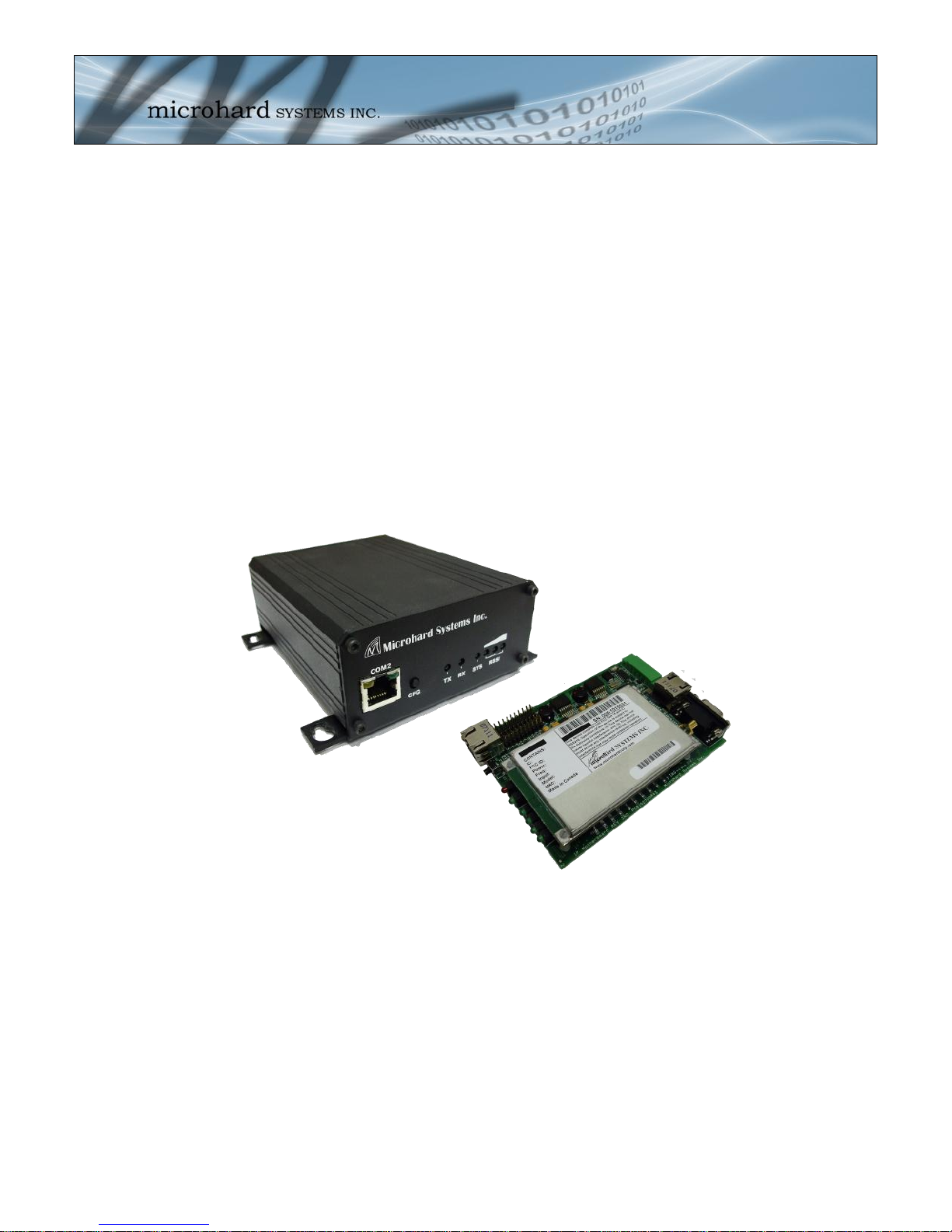
Operating Manual
IP-921
900MHz Wireless Ethernet Bridge/Serial Gateway
Document: IP9xx Series.OM.F200.Rev3.3wc
May 2011
Page 2
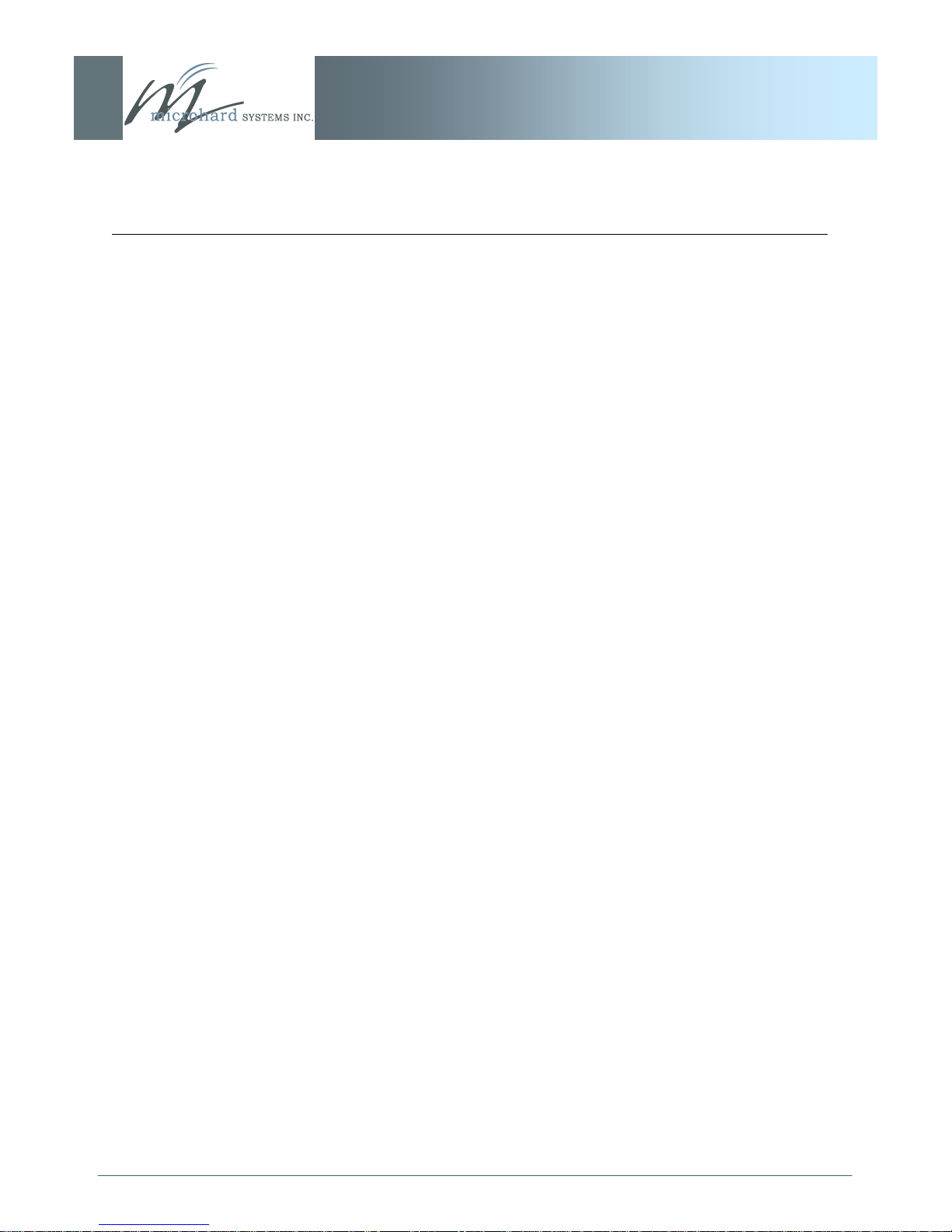
Important User Information
Warranty
Microhard Systems Inc. warrants that each product will be free of defects in material and workmanship for a period of one (1)
year for its products. The warranty commences on the date the product is shipped by Microhard Systems Inc. Microhard Systems
Inc.’s sole liability and responsibility under this warranty is to repair or replace any product which is returned to it by the Buyer
and which Microhard Systems Inc. determines does not conform to the warranty. Product returned to Microhard Systems Inc. for
warranty service will be shipped to Microhard Systems Inc. at Buyer’s expense and will be returned to Buyer at Microhard Systems Inc.’s expense. In no event shall Microhard Systems Inc. be responsible under this warranty for any defect which is caused
by negligence, misuse or mistreatment of a product or for any unit which has been altered or modified in any way. The warranty
of replacement shall terminate with the warranty of the product.
Warranty Disclaims
Microhard Systems Inc. makes no warranties of any nature of kind, expressed or implied, with respect to the hardware, software,
and/or products and hereby disclaims any and all such warranties, including but not limited to warranty of non-infringement,
implied warranties of merchantability for a particular purpose, any interruption or loss of the hardware, software, and/or product,
any delay in providing the hardware, software, and/or product or correcting any defect in the hardware, software, and/or product,
or any other warranty. The Purchaser represents and warrants that Microhard Systems Inc. has not made any such warranties to
the Purchaser or its agents MICROHARD SYSTEMS INC. EXPRESS WARRANTY TO BUYER CONSTITUTES MICRO-
HARD SYSTEMS INC. SOLE LIABILITY AND THE BUYER’S SOLE REMEDIES. EXCEPT AS THUS PROVIDED, MI-
CROHARD SYSTEMS INC. DISCLAIMS ALL WARRANTIES, EXPRESS OR IMPLIED, INCLUDING ANY WARRANTY
OF MERCHANTABILITY OR FITNESS FOR A PARTICULAR PROMISE.
MICROHARD SYSTEMS INC. PRODUCTS ARE NOT DESIGNED OR INTENDED TO BE USED IN
ANY LIFE SUPPORT RELATED DEVICE OR SYSTEM RELATED FUNCTIONS NOR AS PART OF
ANY OTHER CRITICAL SYSTEM AND ARE GRANTED NO FUNCTIONAL WARRANTY.
Indemnification
The Purchaser shall indemnify Microhard Systems Inc. and its respective directors, officers, employees, successors and assigns
including any subsidiaries, related corporations, or affiliates, shall be released and discharged from any and all manner of action,
causes of action, liability, losses, damages, suits, dues, sums of money, expenses (including legal fees), general damages, special
damages, including without limitation, claims for personal injuries, death or property damage related to the products sold hereunder, costs and demands of every and any kind and nature whatsoever at law.
IN NO EVENT WILL MICROHARD SYSTEMS INC. BE LIABLE FOR ANY INDIRECT, SPECIAL, CONSEQUENTIAL,
INCIDENTAL, BUSINESS INTERRUPTION, CATASTROPHIC, PUNITIVE OR OTHER DAMAGES WHICH MAY BE
CLAIMED TO ARISE IN CONNECTION WITH THE HARDWARE, REGARDLESS OF THE LEGAL THEORY BEHIND
SUCH CLAIMS, WHETHER IN TORT, CONTRACT OR UNDER ANY APPLICABLE STATUTORY OR REGULATORY
LAWS, RULES, REGULATIONS, EXECUTIVE OR ADMINISTRATIVE ORDERS OR DECLARATIONS OR OTHERWISE, EVEN IF MICROHARD SYSTEMS INC. HAS BEEN ADVISED OR OTHERWISE HAS KNOWLEDGE OF THE
POSSIBILITY OF SUCH DAMAGES AND TAKES NO ACTION TO PREVENT OR MINIMIZE SUCH DAMAGES. IN THE
EVENT THAT REGARDLESS OF THE WARRANTY DISCLAIMERS AND HOLD HARMLESS PROVISIONS INCLUDED
ABOVE MICROHARD SYSTEMS INC. IS SOMEHOW HELD LIABLE OR RESPONSIBLE FOR ANY DAMAGE OR INJURY, MICROHARD SYSTEMS INC.'S LIABILITY FOR ANYDAMAGES SHALL NOT EXCEED THE PROFIT REALIZED BY MICROHARD SYSTEMS INC. ON THE SALE OR PROVISION OF THE HARDWARE TO THE CUSTOMER.
Proprietary Rights
The Buyer hereby acknowledges that Microhard Systems Inc. has a proprietary interest and intellectual property rights in the
Hardware, Software and/or Products. The Purchaser shall not (i) remove any copyright, trade secret, trademark or other evidence
of Microhard Systems Inc.’s ownership or proprietary interest or confidentiality other proprietary notices contained on, or in, the
Hardware, Software or Products, (ii) reproduce or modify any Hardware, Software or Products or make any copies thereof, (iii)
reverse assemble, reverse engineer or decompile any Software or copy thereof in whole or in part, (iv) sell, transfer or otherwise
make available to others the Hardware, Software, or Products or documentation thereof or any copy thereof, except in accordance
with this Agreement.
IP9xx Series
© Microhard Systems Inc. CONFIDENTIAL 2
Page 3
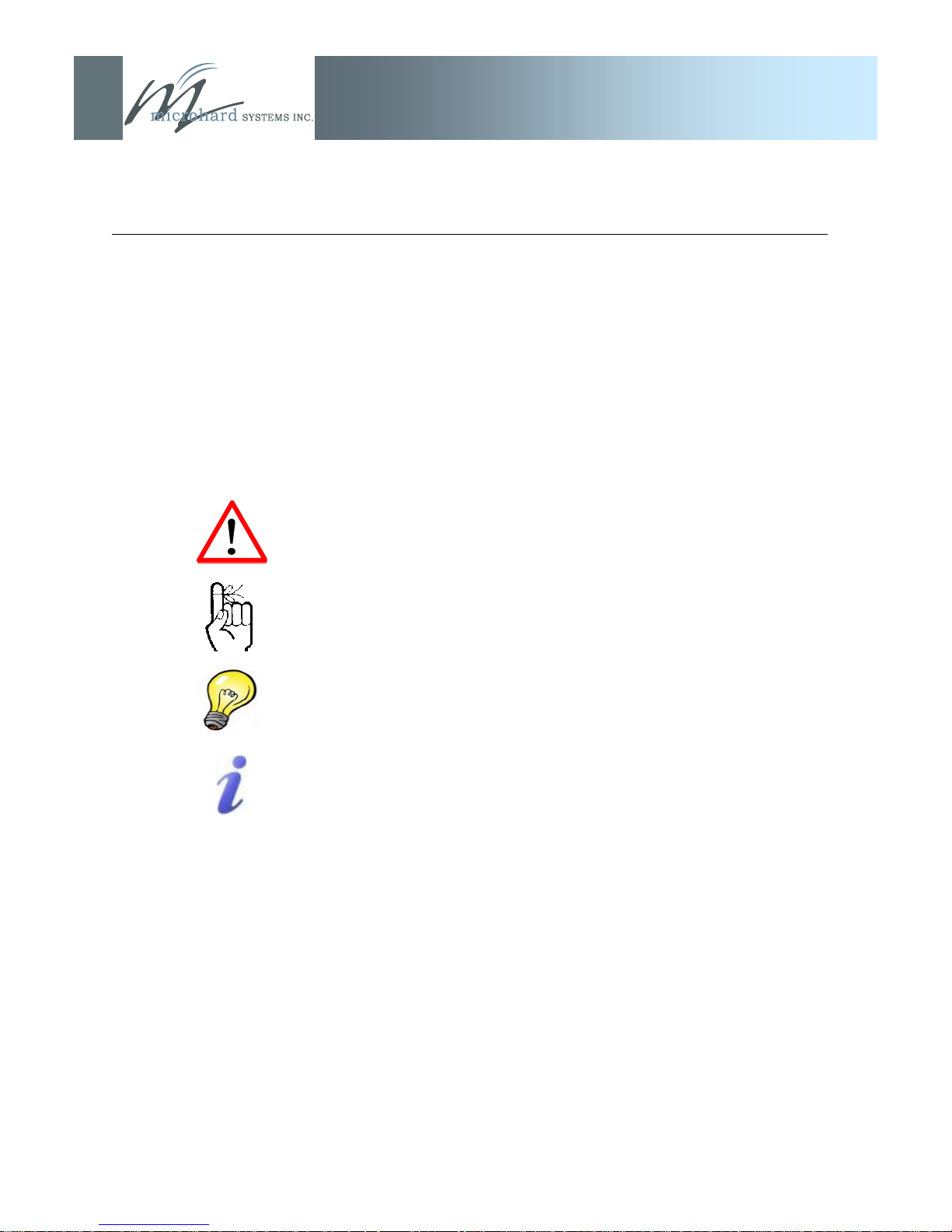
Important User Information (continued)
IP9xx Series
About This Manual
It is assumed that users of the products described herein have either system integration or
design experience, as well as an understanding of the fundamentals of radio communications.
Throughout this manual you will encounter not only illustrations (that further elaborate on the
accompanying text), but also several symbols which you should be attentive to:
Caution or Warning
Usually advises against some action which could result in undesired or
detrimental consequences.
Point to Remember
Highlights a key feature, point, or step which is noteworthy. Keeping
these in mind will simplify or enhance device usage.
Tip
An idea or suggestion to improve efficiency or enhance usefulness.
Information
Information regarding a particular technology or concept.
© Microhard Systems Inc. CONFIDENTIAL 3
Page 4
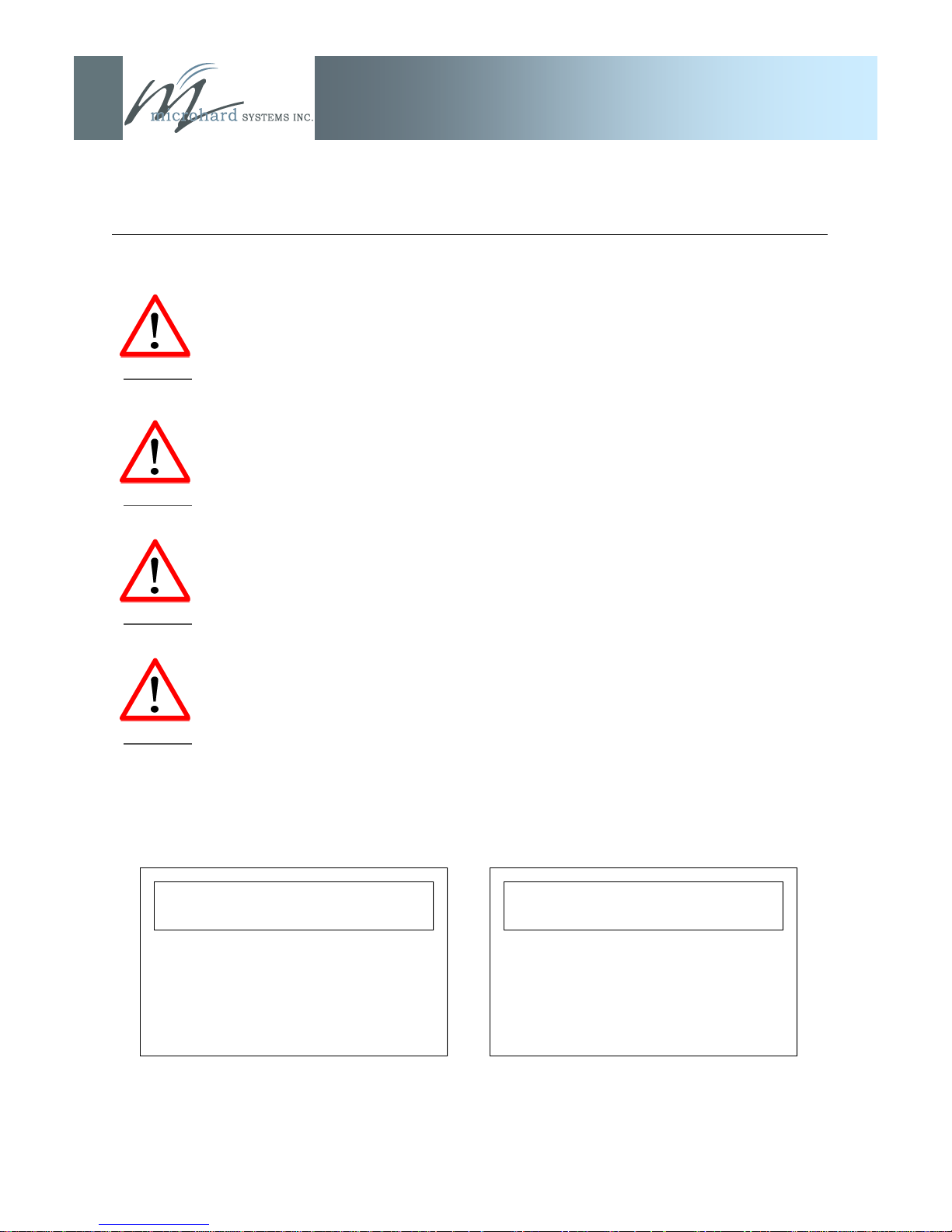
Important User Information (continued)
Regulatory Requirements
To satisfy FCC RF exposure requirements for mobile transmitting devices, a separation
distance of 23cm or more should be maintained between the antenna of this device and
persons during device operation. To ensure compliance, operations at closer than this
WARNING
distance is not recommended. The antenna being used for this transmitter must not be
co-located in conjunction with any other antenna or transmitter.
This device can only be used with Antennas listed in Appendix D. Please contact
Microhard Systems Inc. if you need more information or would like to order an antenna.
IP9xx Series
WARNING
MAXIMUM EIRP
FCC Regulations allow up to 36dBm Effective Isotropic Radiated Power (EIRP).
Therefore, the sum of the transmitted power (in dBm), the cabling loss and the antenna
WARNING
gain cannot exceed 36dBm.
EQUIPMENT LABELING
This device has been modularly approved. The manufacturer, product name, and FCC
and Industry Canada identifiers of this product must appear on the outside label of the
WARNING
end-user equipment.
SAMPLE LABEL REQUIREMENT:
For IP921/SIP921 OEM Series For IP920A OEM Series, IP920LC
921 Series 920 Series
FCCID: NS906P21
IC: 3143A-06P21
This device complies with Part 15 of the FCC Rules.
Operation is subject to the following two conditions:
(1) this device may not cause harmful interference,
and (2) this device must accept any interference
received including interference that may cause
undesired operation.
FCCID: NS905P20
IC: 3143A-05P20
This device complies with Part 15 of the FCC Rules.
Operation is subject to the following two conditions:
(1) this device may not cause harmful interference,
and (2) this device must accept any interference
received including interference that may cause
undesired operation.
Please Note: These are only sample labels; different products contain different identifiers. The
actual identifiers should be seen on your devices if applicable.
© Microhard Systems Inc. CONFIDENTIAL 4
Page 5
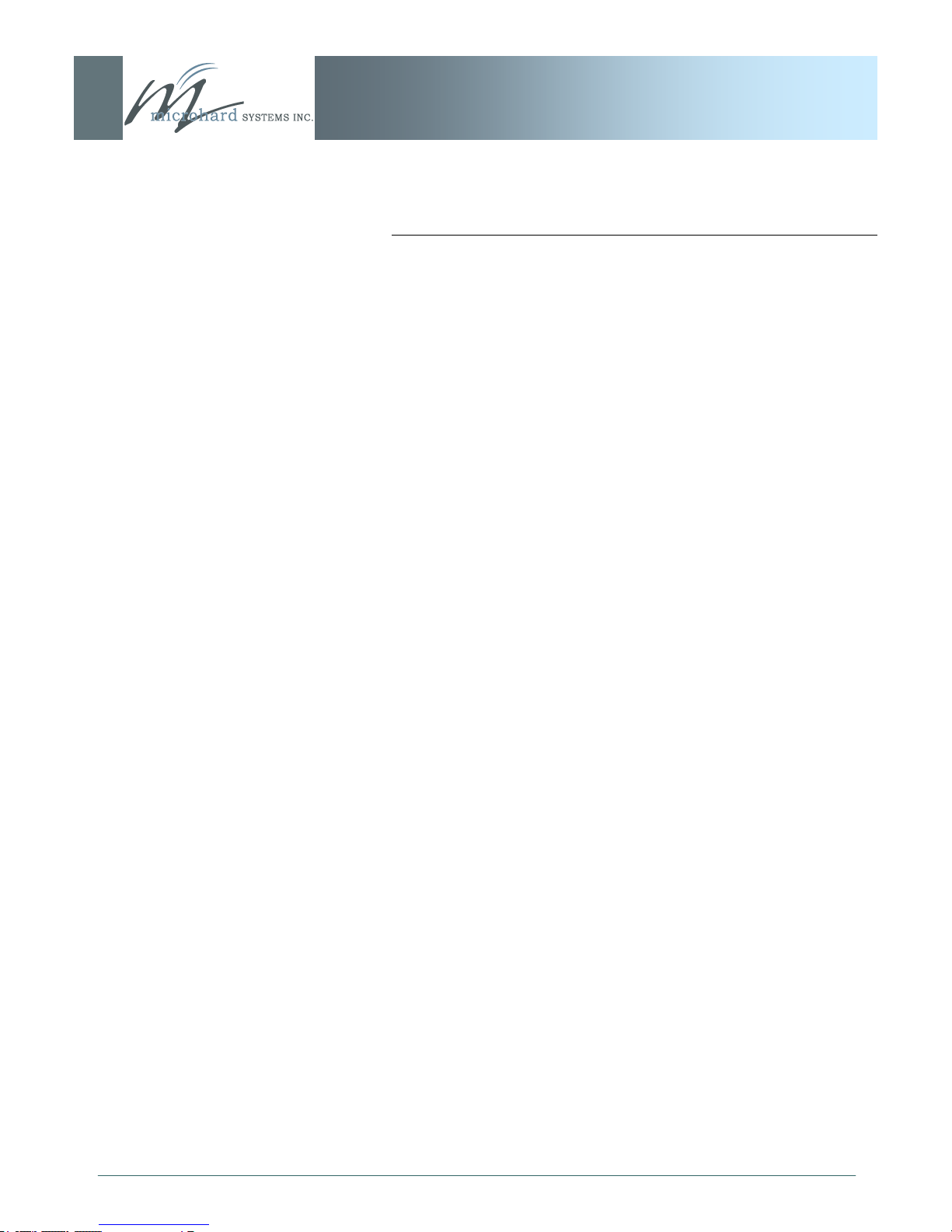
IP9xx Series
CSA Class 1 Division 2 Option
CSA Class 1 Division 2 is Available Only on
Specifically Marked Units
If marked this for Class 1 Division 2 – then this product is available
for use in Class 1, Division 2, in the indicated Groups on the product.
In such a case the following must be met:
The transceiver is not acceptable as a stand-alone unit for use in
hazardous locations. The transceiver must be mounted within a
separate enclosure, which is suitable for the intended application.
Mounting the units within an approved enclosure that is certified for
hazardous locations, or is installed within guidelines in accordance
with CSA rules and local electrical and fire code, will ensure a safe
and compliant installation.
The antenna feed line; DC power cable and interface cable must be
routed through conduit in accordance with the National Electrical
Code.
Do not connect or disconnect equipment unless power has been
switched off or the area is known to be non-hazardous.
Installation, operation and maintenance of the transceiver should be
in accordance with the transceiver‘s installation manual, and the
National Electrical Code.
Tampering or replacement with non-factory components may
adversely affect the safe use of the transceiver in hazardous
locations, and may void the approval.
The wall adapters supplied with your transceivers are NOT Class 1
Division 2 approved, and therefore, power must be supplied to the
units using the screw-type or locking type connectors supplied from
Microhard Systems Inc. and a Class 1 Division 2 power source within
your panel.
If you are unsure as to the specific wiring and installation guidelines
for Class 1 Division 2 codes, contact CSA International.
© Microhard Systems Inc. CONFIDENTIAL 5
Page 6
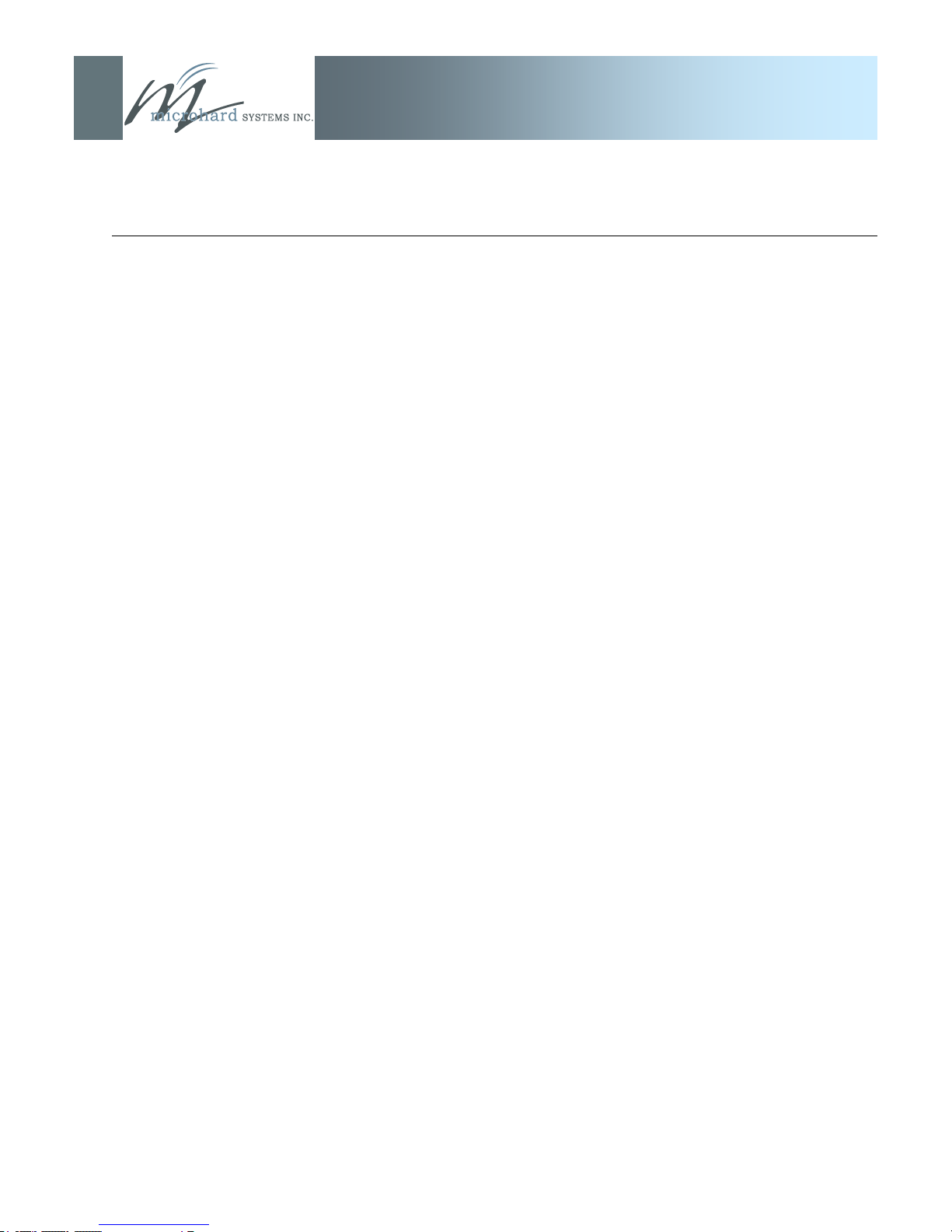
Revision History
Revision 3.3 September 2010
IP9xx Series
Added VLAN Information, misc formatting and updates.
Revision 3.2 April 22, 2008
Added SIP921 Section
Revision 3.1 December 01, 2007
Based on: Ref. 6.1.2 FPGA Version 1R4, Software Version 2.0.0; Ref. 6.1.8/Radio Info. Version 3.1092ip
Updated formatting, added Appendix C.
Revision 3.0 May 07, 2007
Based on: Ref. 6.1.2 FPGA Version 1R4, Software Version 2.0.0; Ref. 6.1.8/Radio Info. Version 3.1092ip
Revision 2.0 November 20, 2006
Based on: Ref. 6.1.2 FPGA Version 1R4, Software Version 1.3.4; Ref. 6.1.8/Radio Info. Version 3.1082ip
© Microhard Systems Inc. CONFIDENTIAL 6
Page 7
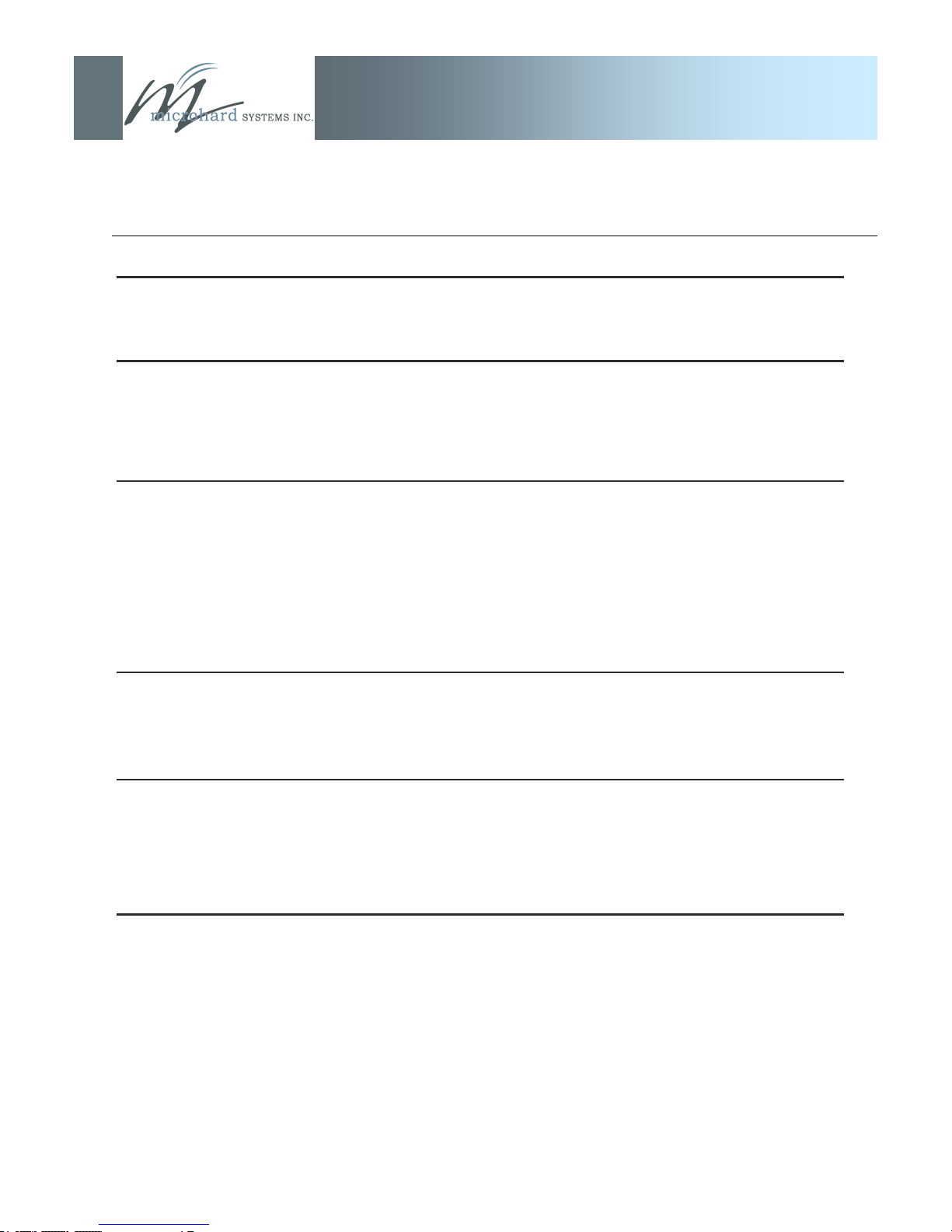
IP9xx Series
Table of Contents
1.0 Overview 10
1.1 Performance Features ............................................................................................................... 12
1.2 Specifications ............................................................................................................................ 12
2.0 QUICK START 13
2.1 Factory Default/Reset Method ................................................................................................... 13
2.2 Text User Interface Method ....................................................................................................... 15
2.21 Required Materials ......................................................................................................... 15
2.22 Set-Up Procedure .......................................................................................................... 15
3.0 Hardware Features 19
3.1 IP9xx Connections ..................................................................................................................... 19
3.1.1 Front ............................................................................................................................... 19
3.1.2 Rear ................................................................................................................................ 21
3.2 IP9xx Indicators ......................................................................................................................... 23
3.2.1 Front ............................................................................................................................... 23
3.2.2 Rear ................................................................................................................................ 24
3.3 SIP921 Connections .................................................................................................................. 25
3.3.1 SIP921 Pin-Out Description ........................................................................................... 26
4.0 Operating Modes 29
4.1 Master ....................................................................................................................................... 29
4.2 Repeater .................................................................................................................................... 29
4.3 Remote ...................................................................................................................................... 29
5.0 Network Topologies 30
Note: This section includes examples of configurations for each of the following:
5.1 Point-to-Point (PTP) .................................................................................................................. 30
5.2 Point-to-Multipoint (PMP) .......................................................................................................... 32
5.3 Peer-to-Peer (P2P) .................................................................................................................... 35
5.4 Everyone-to-Everyone (E2E)..................................................................................................... 38
6.0 Configuration 39
6.1 Web User Interface .................................................................................................................... 40
6.1.1 Logon Window ............................................................................................................... 41
6.1.2 Welcome Window .......................................................................................................... 43
6.1.3 System Configuration ..................................................................................................... 44
6.1.4 Network Configuration .................................................................................................... 47
6.1.4.1 Local IP Configuration ..................................................................................... 48
6.1.4.1.1 Bridge ............................................................................................ 48
6.1.4.1.2 Router ........................................................................................... 52
6.1.4.1.2.1 Wireless Port IP Configuration ............................. 53
6.1.4.1.2.2 VPN Configuration ................................................. 53
6.1.4.2 NTP Server Configuration ............................................................................... 57
continued...
© Microhard Systems Inc. CONFIDENTIAL 7
Page 8
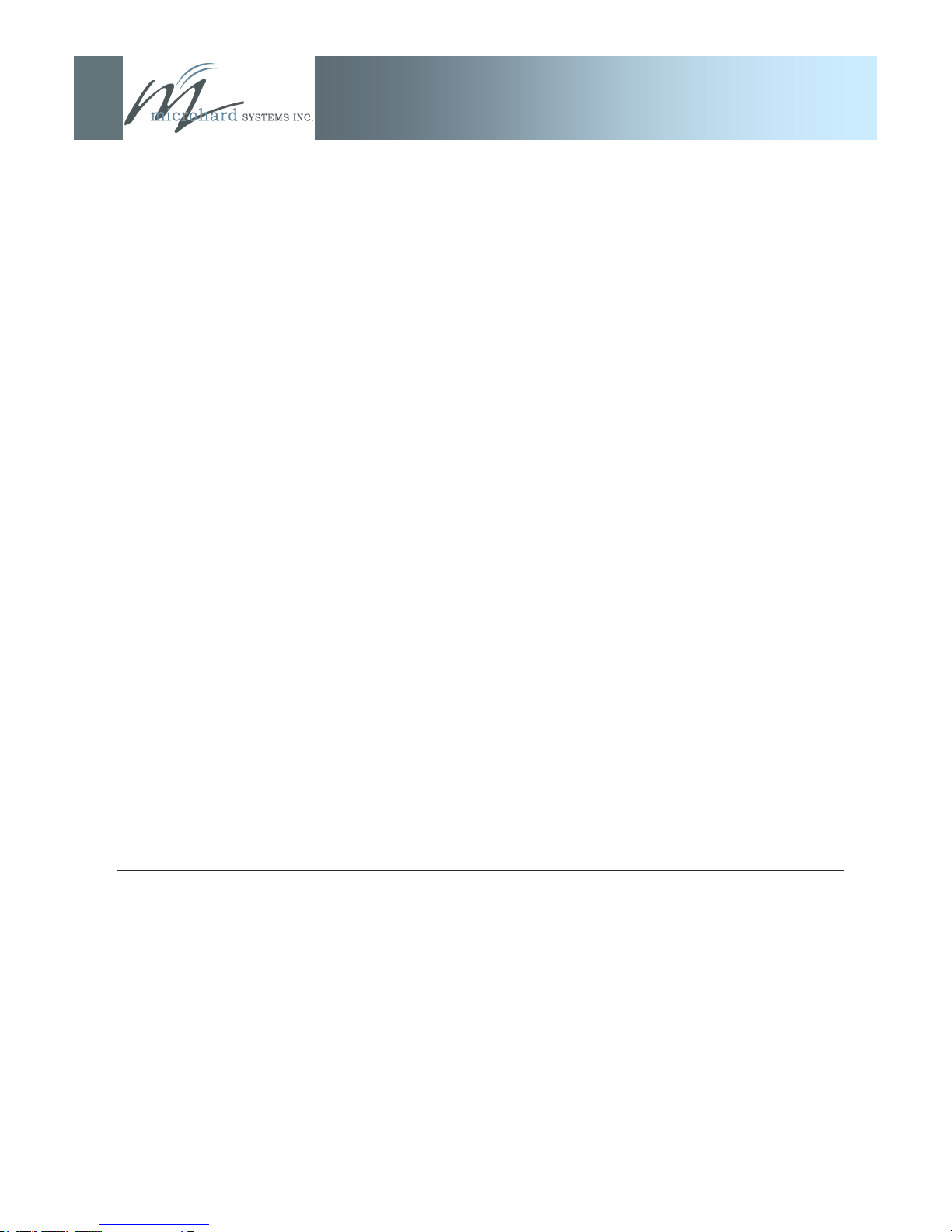
IP9xx Series
Table of Contents (continued)
6.1.4.3 DHCP Server Configuration ............................................................................ 59
6.1.4.3.1 Bridge ............................................................................................ 59
6.1.4.3.2 Router ............................................................................................ 59
6.1.4.4 SNMP Agent Configuration ............................................................................. 65
6.1.4.5 Bridge Configuration ........................................................................................ 71
6.1.4.6 Quality of Service ............................................................................................ 72
6.1.4.7 VLAN ....................................................................................................... 74
6.1.5 Radio Configuration ....................................................................................................... 77
6.1.6 COM1 and COM2 Configuration .................................................................................... 95
6.1.7 Security Configuration .................................................................................................. 107
6.1.7.1 Admin Password Configuration ..................................................................... 109
6.1.7.2 Upgrade Password Configuration ................................................................. 107
6.1.7.3 Wireless Encryption Configuration ................................................................ 110
6.1.7.4 Discovery Service Configuration ................................................................... 114
6.1.7.5 UI (User Interface) Access Configuration ...................................................... 116
6.1.7.6 Authentication Configuration ......................................................................... 118
6.1.7.7 Firewall Configuration .................................................................................... 121
6.1.7.7.1 Policies ........................................................................................ 122
6.1.7.7.2 Rules ............................................................................................ 125
6.1.7.7.3 Port Forwarding ........................................................................... 129
6.1.7.7.4 MAC List ...................................................................................... 131
6.1.7.7.5 Blacklist........................................................................................ 133
6.1.7.7.6 Reset Firewall to Factory Default ................................................ 135
6.1.8 System Information ...................................................................................................... 137
6.1.9 System Tools ............................................................................................................... 143
6.1.9.1 System Maintenance ..................................................................................... 144
6.1.9.2 Reboot System .............................................................................................. 145
6.1.9.3 Reset System to Default ................................................................................ 146
6.1.9.4 Radio Channels Noise Level ......................................................................... 147
6.1.9.5 Network Discovery......................................................................................... 149
6.1.9.6 Logout ............................................................................................................ 150
6.2 Text User Interface .................................................................................................................. 151
7.0 Installation 155
7.1 Path Calculation ...................................................................................................................... 158
7.2 Installation of Antenna System Components .......................................................................... 159
7.2.1 Antennas ...................................................................................................................... 160
7.2.2 Coaxial Cable ............................................................................................................... 161
7.2.3 Surge Arrestors ............................................................................................................ 161
7.2.4 External Filter ............................................................................................................... 162
© Microhard Systems Inc. CONFIDENTIAL 8
Page 9
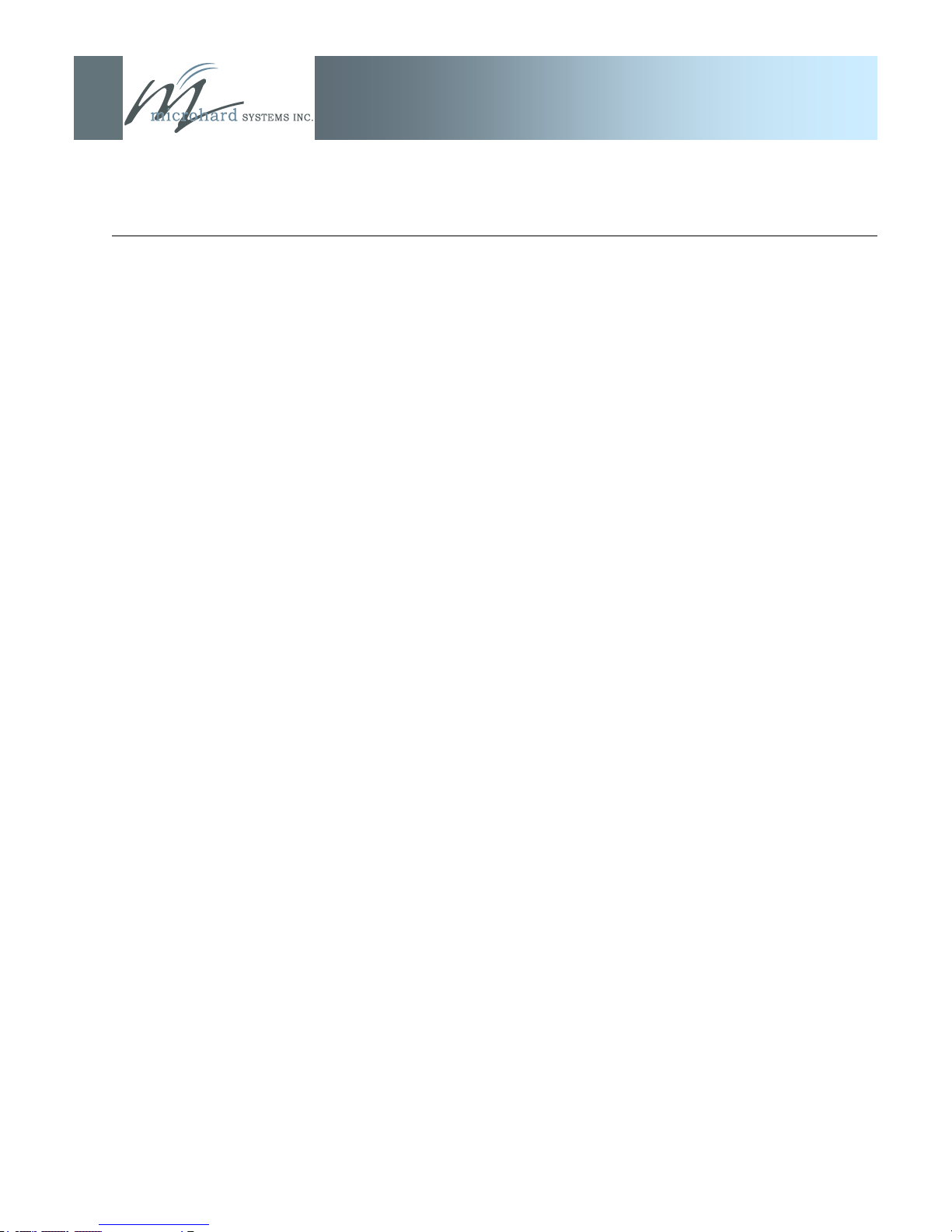
IP9xx Series
Table of Contents (continued)
Appendices
Appendix A: DiscoverIP Utility ....................................................................................................... 163
Appendix B: Upgrade Procedure (DOS Prompt) ........................................................................... 165
Appendix C: RS485 Wiring ............................................................................................................ 167
Appendix D: Approved Antennas .................................................................................................. 168
Appendix E: Mounting Dimensions ............................................................................................... 169
Appendix F: Serial Interface .......................................................................................................... 170
Appendix G: SIP921 Customer Interface Schematic ..................................................................... 171
© Microhard Systems Inc. CONFIDENTIAL 9
Page 10
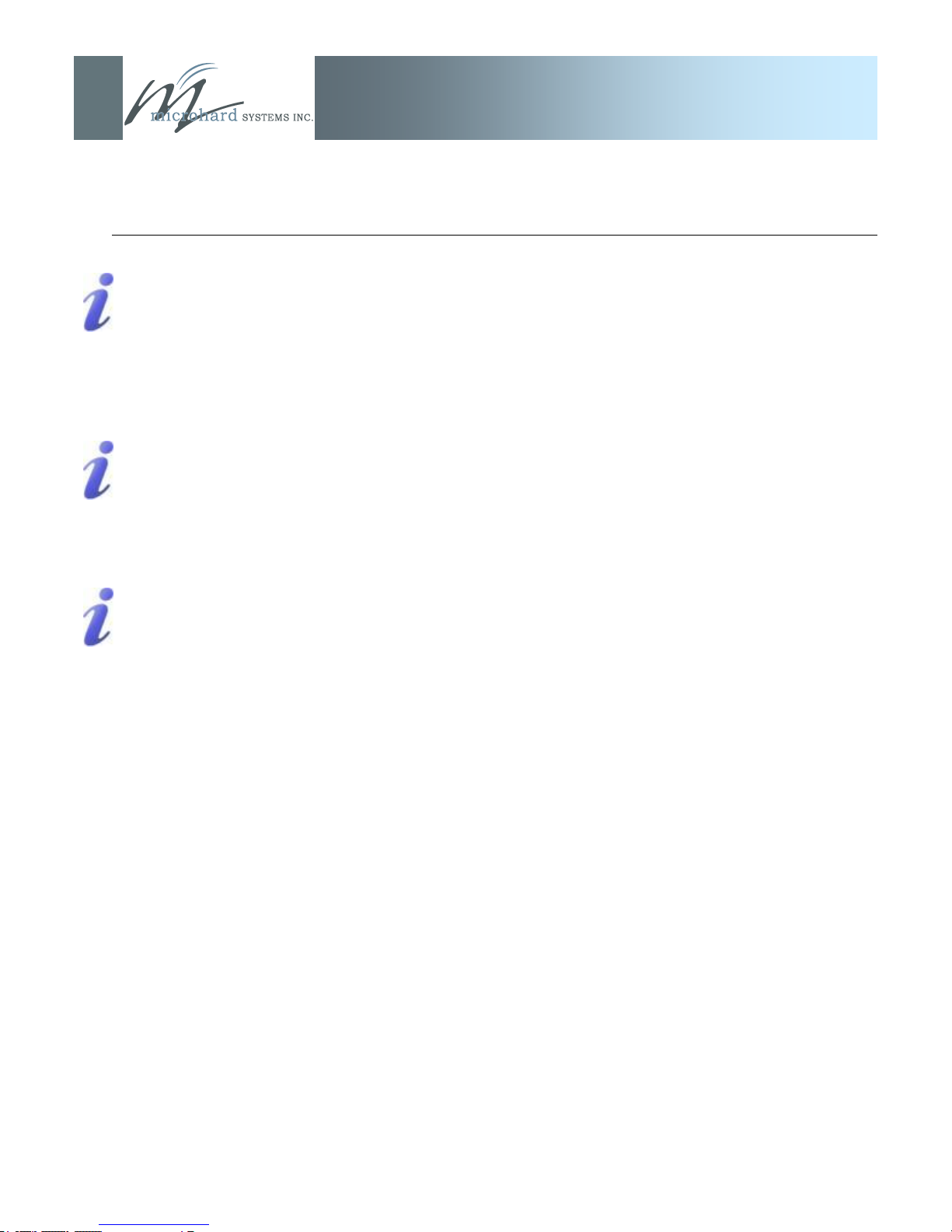
1.0 Overview
A BRIDGE separates two network
segments within the same logical
network (subnet).
A ROUTER forwards data across
internetworks (different subnets).
A SERIAL GATEWAY allows
asynchronous serial data to enter
(as through a gate) the realm of IP
communications.
The serial data is encapsulated
within UDP or TCP packets.
IP9xx Series
The IP Series is a high-performance wireless ethernet bridge and
serial gateway. Alternately, a Master IP Series unit may be configured to operate as a wireless ethernet router (and serial gateway).
When properly configured and installed, long range communications
at very high speeds can be achieved.
The IP Series operates within the 902-928MHz ISM frequency band,
employing frequency hopping spread spectrum (FHSS) and also, for
1.1Mbps operation, digital transmission service (DTS) technology.
They provide reliable wireless ethernet bridge functionality as well
gateway service for asynchronous data transfer between most equipment types which employ an RS232, RS422, or RS485 interface.
The small size and superior performance of the IP Series makes it
SCADA
remote telemetry
traffic control
industrial controls
remote monitoring
LAN extension
ideal for many applications. Some typical uses for this modem:
1.1 Performance Features
GPS
wireless video
robotics
display signs
fleet management
© Microhard Systems Inc. CONFIDENTIAL 10
transmission within a public, license-exempt band of the radio
spectrum1 - this means that the modems may be used without
access fees or recurring charges (such as those incurred by
cellular airtime)
maximum allowable transmit power (1 Watt)
longest range
transparent, low latency link providing reliable wireless IP/
ethernet communications with constant baud rate over
distance
Key performance features of the IP Series include:
1 920-928MHz, which is license-exempt within North America, may need to be
factory-configured differently for other areas: contact Microhard Systems Inc.
Page 11
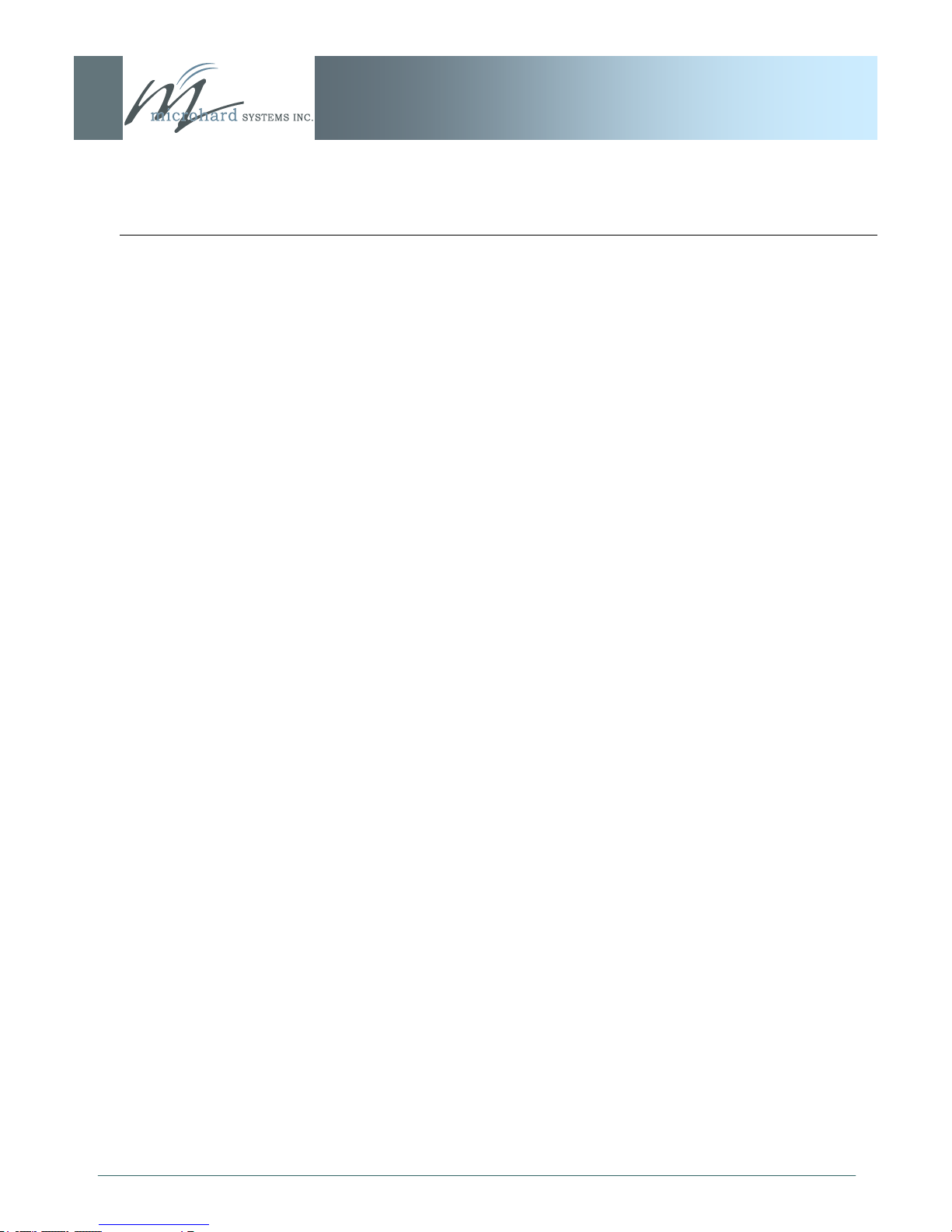
1.0 Overview
IP9xx Series
1.2 Specifications
Refer to the Specifications Sheet supplied to you for your particular model.
© Microhard Systems Inc. CONFIDENTIAL 11
Page 12
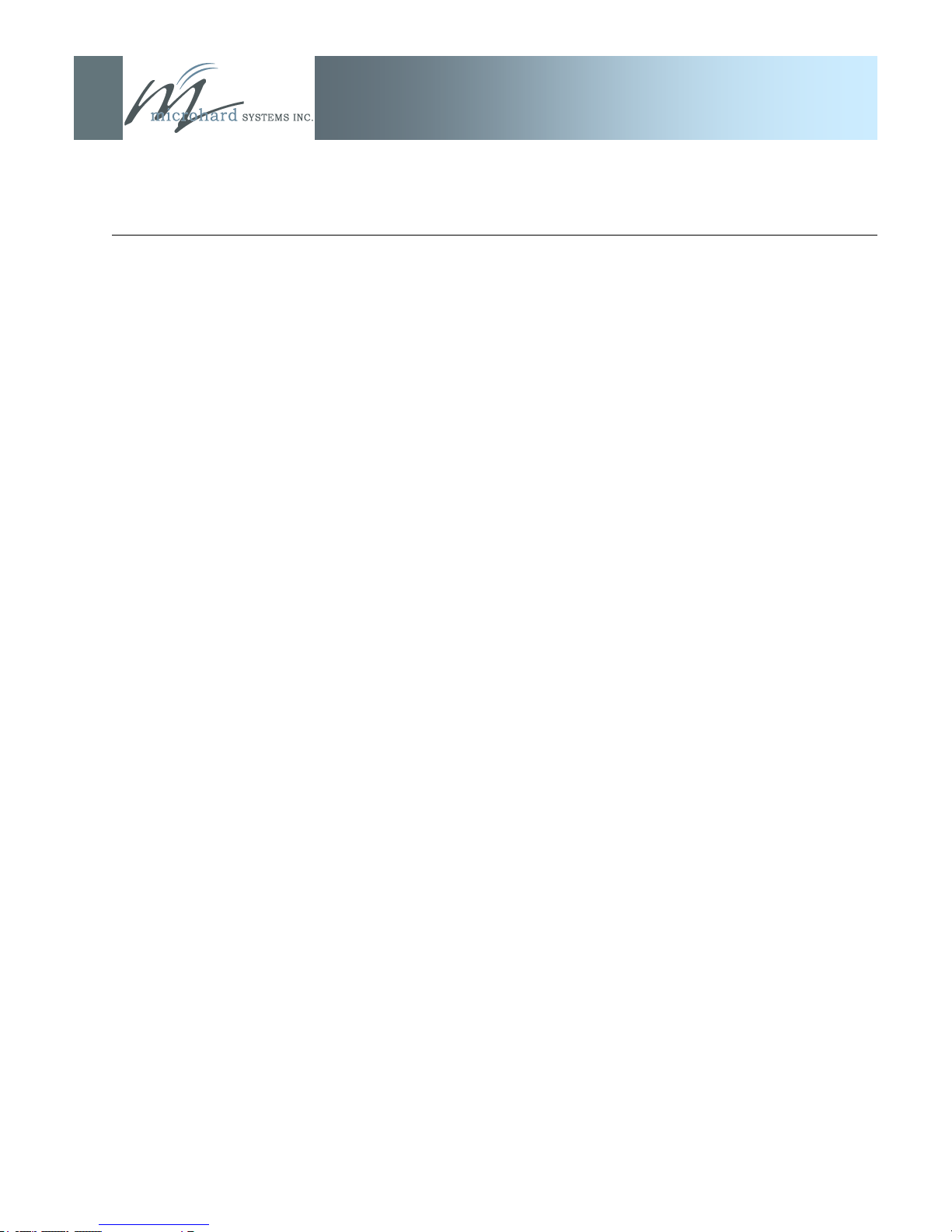
1.0 Overview
IP9xx Series
each unit supports all modes of operation (Master, Repeater,
Remote)
Repeater may also be used concurrently as a Remote unit
flexible wireless networking: point-to-point, point-to-multipoint,
peer-to-peer, store and forward repeater
communicates with virtually all PLCs, RTUs, and serial devices
through either one of two available RS232 interface, RS422, or
RS485
fastest serial rates: 300 baud to 921kbps
advanced serial port supports legacy serial devices, including
RTS, CTS, DSR, DTR, and DCD.
Easy to manage through web- or text-based user interface, or
SNMP
wireless firmware upgrades
system wide remote diagnostics
32-bit CRC, selectable retransmission
advanced security features
industrial temperature specifications
DIN rail mountable
Optional Class 1 Div 2
Available as OEM solution
© Microhard Systems Inc. CONFIDENTIAL 12
Supporting co-located independent networks and with the ability to
carry both serial and IP traffic, the IP Series supports not only network growth, but also provides the opportunity to migrate from
asynchronous serial devices connected today to IP-based devices
in the future.
Page 13
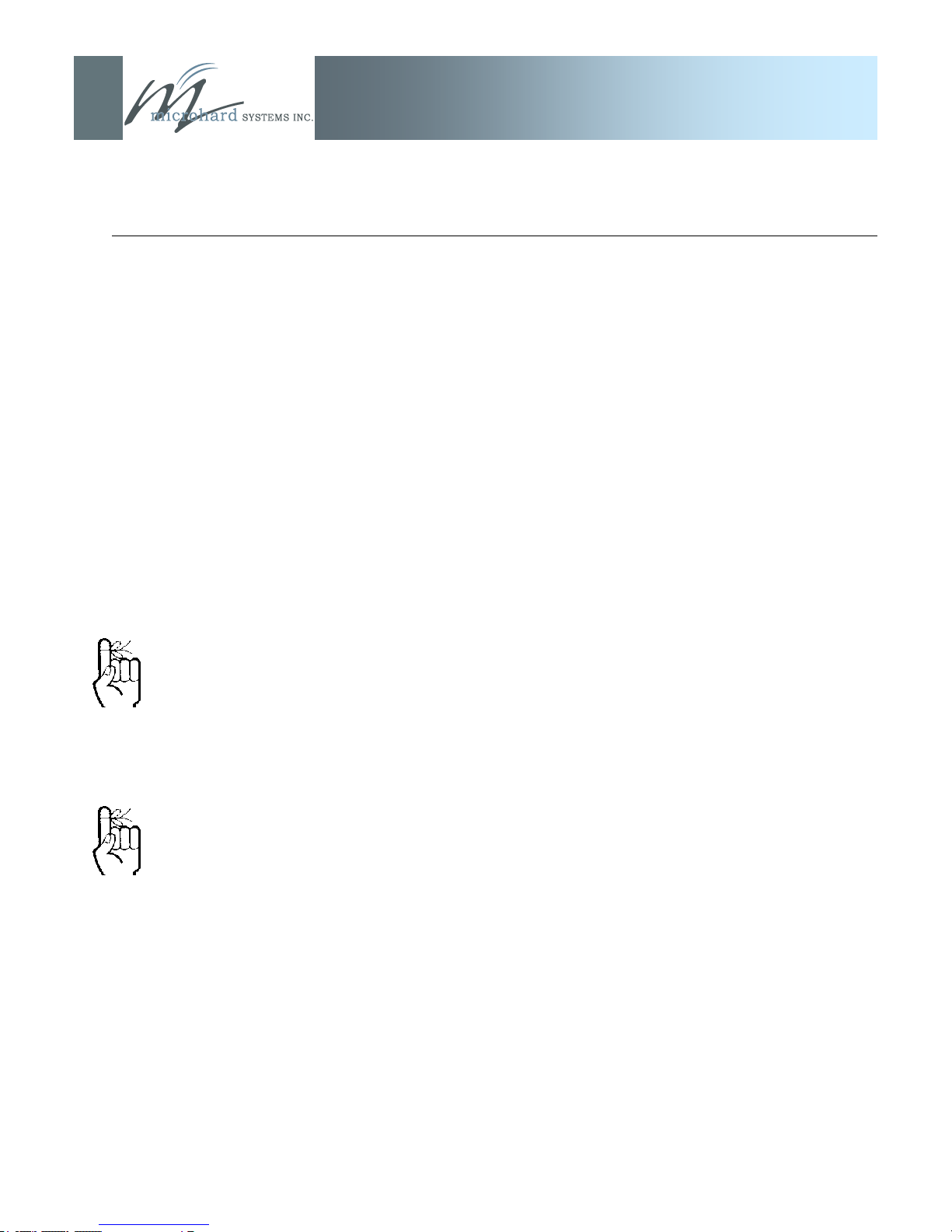
2.0 Quick Start
Use the MHS-supplied power
adapter or an equivalent power
source.
To ensure that the IP Series unit is
at its DEFAULT factory settings,
once it has powered-up and the
SYS LED is ON (after 1 minute),
press and hold the front CFG
button for 8 seconds - the SYS
LED will initially blink, then be on
solid, and then the unit will reset.
Note: Some OEM customers will
have their specific factory defaults
loaded.
IP9xx Series
This QUICK START guide will enable you to promptly establish basic
IP connectivity between a pair of IP Series in a point-to-point (ref.
5.1) configuration.
Note that the units arrive from the factory with a Radio Configuration
of ‗Remote‘ and the Local Network setting configured as ‗Static‘ (IP
Address 192.168.1.254, Subnet Mask 255.255.255.0, and Gateway
192.168.1.1).
2.1 Factory Default/Reset Method
2.11 Required Materials
2 IP Series (with (or set to) factory default configura
tion), each with Power Adapter and Rubber Ducky
Antenna
1 PC with NIC (ethernet) card
1 Crossover patchcable (ethernet)*
*dependent on desired test set-up
2.12 Set-Up Procedure
Connect a Rubber Ducky antenna to each IP Series.
Connect the Power Adapters to available 120VAC out-
lets, and to the IP Series. The SYS LED will blink for
approximately 1 minute while it readies itself for operation.
Using CROSSOVER ethernet patchcable, connect PC
NIC card to rear ETHERNET connection on IP Series.
(PC must have its Network Settings (TCP/IP Properties)
set to STATIC with an IP Address of (e.g.) 192.168.1.10
and a Subnet Mask of 255.255.255.0.)
Open a Web Browser and enter the IP Address
(192.168.1.254) of the IP Series into the URL address
line.
Refer to Section 6.1.1 re LogOn.
continued...
© Microhard Systems Inc. CONFIDENTIAL 13
Page 14
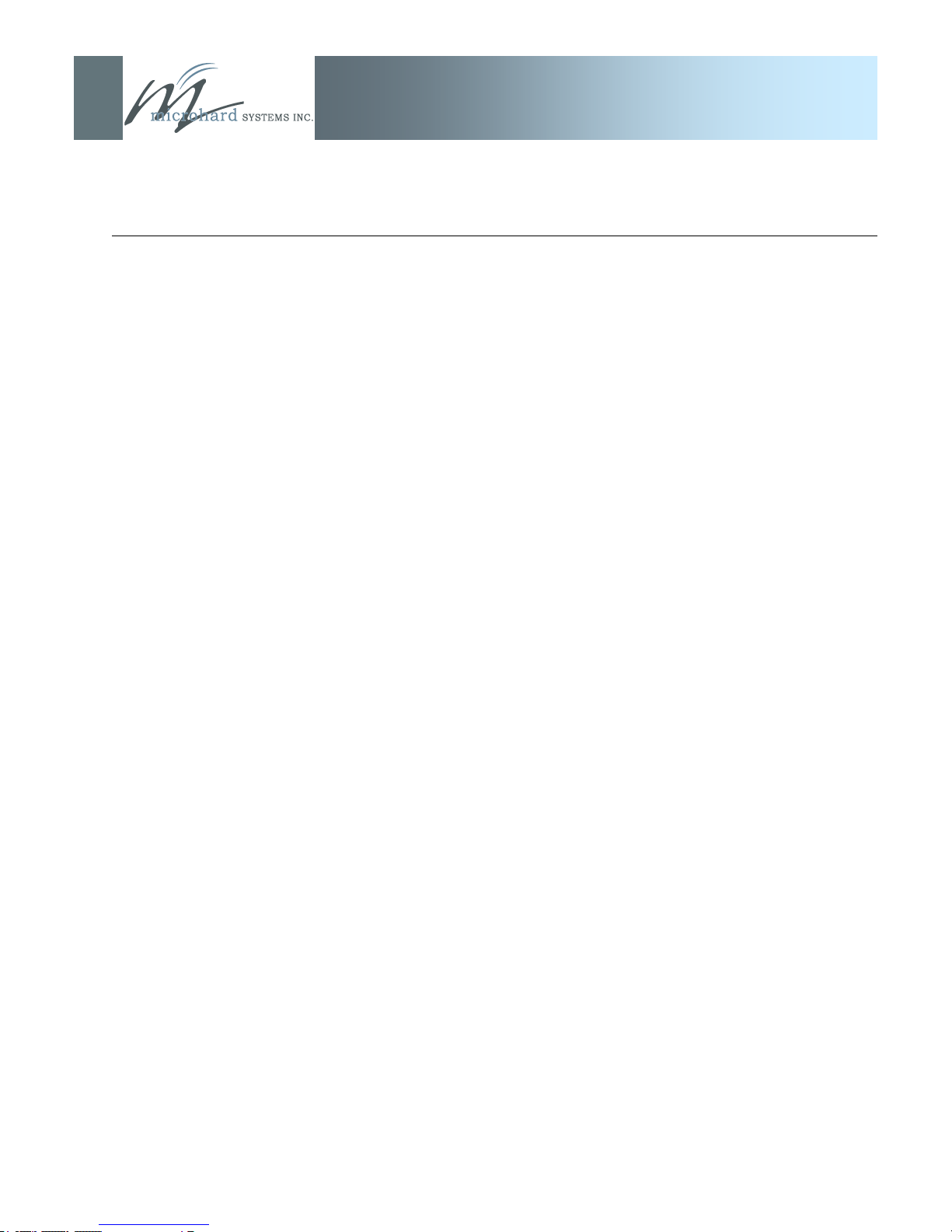
2.0 Quick Start
IP9xx Series
Refer to Section 6.1.4.1 re Network (IP) Configuration
and assign the unit a new unique IP Address.
Refer to Section 5.1 and, as per the example settings
given, configure unit as MASTER.
Repeat the above for the other IP Series, giving it a new
unique IP Address and configuring it as a REMOTE
(5.1).
With both units powered-on, in proximity to each other,
and configured as per the above, their RSSI LEDs
should be illuminated, and their TX LED should be ON or
flashing.
With the PC connected to one of the IP Series units, en-
ter the IP Address of ‗the other‘ unit: its LogOn window
should appear via the wireless connection.
.
© Microhard Systems Inc. CONFIDENTIAL 14
Page 15
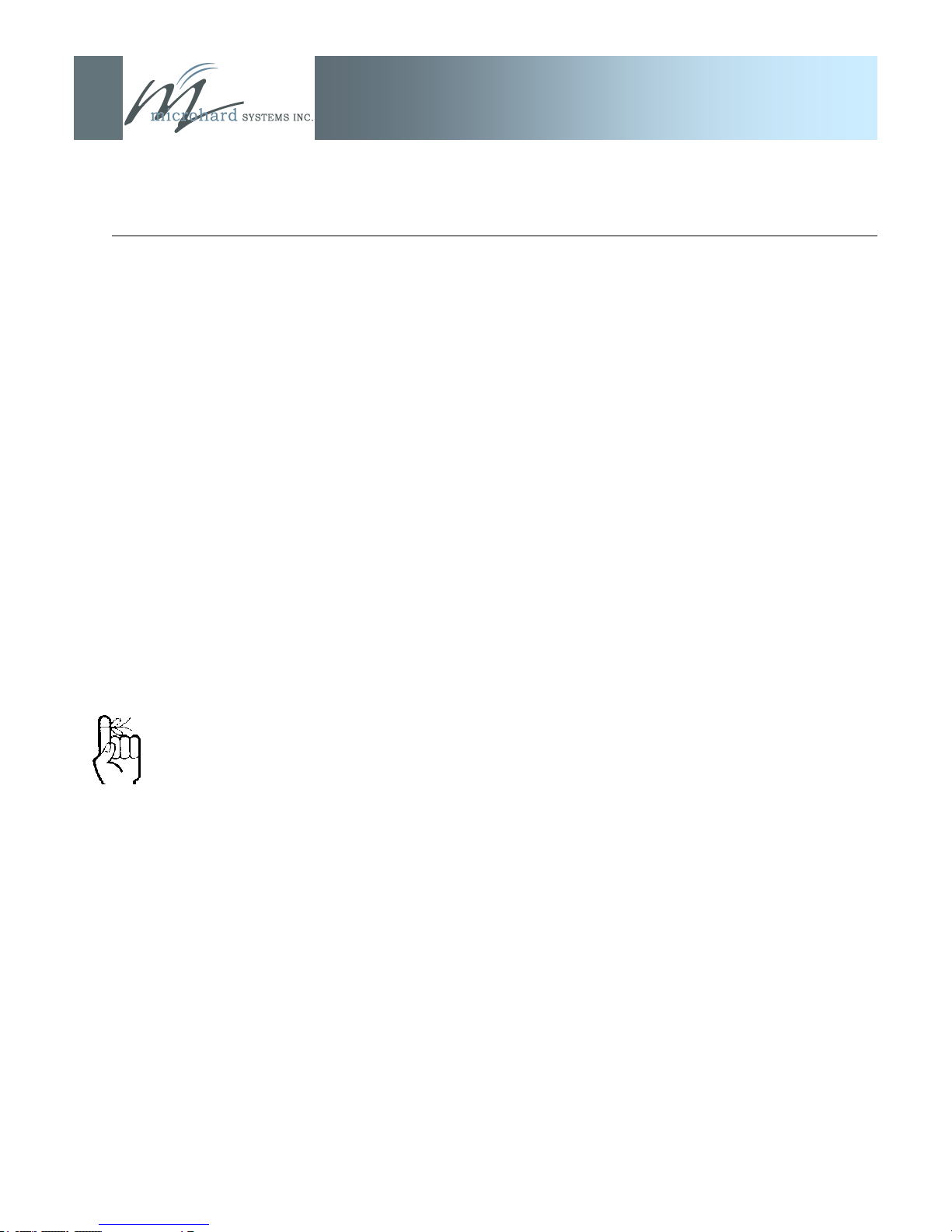
2.0 Quick Start
Use the MHS-supplied power
adapter or an equivalent power
source.
IP9xx Series
2.2 Text UI Method
(See Section 6.2 for more information re the Text User Interface.)
2.21 Required Materials
2 IP Series (with factory default configuration), each
with Power Adapter and Rubber Ducky Antenna
1 PC with NIC (ethernet) card and COM (serial) port
with HyperTerminal (or equivalent) application
1 Available connection to LAN*
1 Crossover patchcable (ethernet)*
1 MHS Diagnostic Cable (P/N MHS044000, black)
*dependent on desired test set-up
2.22 Set-Up Procedure
Connect a Rubber Ducky antenna to each IP Series.
Connect the Power Adapters to available 120VAC out-
lets, and to the IP Series.
Connect the MHS Diagnostic Cable to COM2 (front) of
one IP Series and the other end to an available COM
port on the PC.
Run HyperTerminal (or equivalent terminal program) on
the PC and configure it for the COM port chosen above,
115200bps, 8 data bits, no parity, 1 stop bit, and no flow
control.
Activate the HyperTerminal connection.
A login prompt will appear. Enter admin.
At the password prompt, enter admin.
continued...
© Microhard Systems Inc. CONFIDENTIAL 15
Page 16
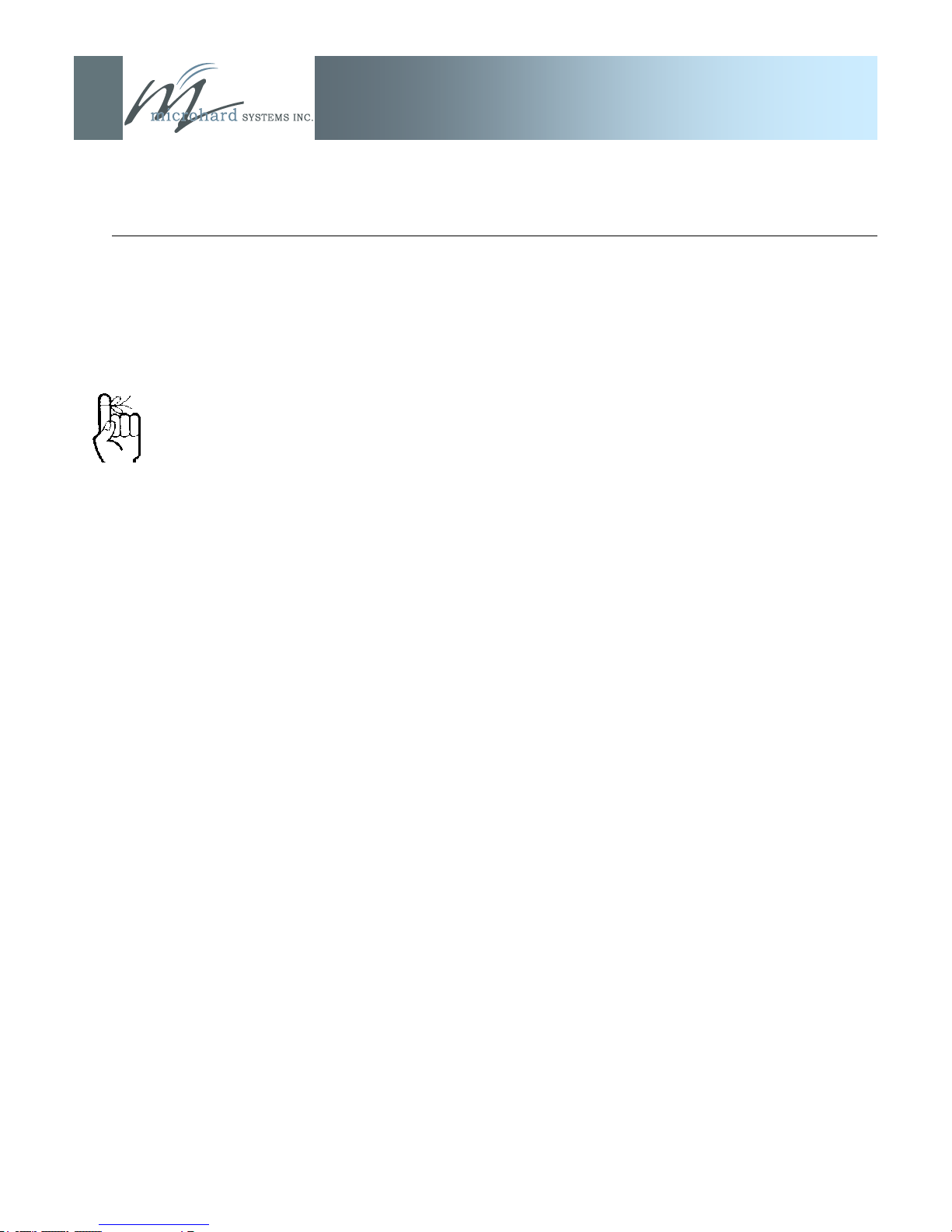
2.0 Quick Start
View the PC ‘s NETW OR K
SETTINGS (TCP/IP Properties) to
determine an appropriate IP
Address, Subnet Mask, and
Gateway for the IP Series.
(For basic testing, the Gateway
value is not critical.)
If a connection is being made to a
network (LAN), check with the
Network Administrator for an
available static IP address(es) so
as not to potentially create an IP
address conflict.
IP9xx Series
Select Option B: Network Configuration, then
A: Local IP Config, then
A: IP Address Mode, then
A: static
Input suitable (for your PC/network) values for:
IP Address
Subnet Mask
Gateway
Press U to SAVE the configuration changes.
Press [Esc] twice to return to the MAIN MENU.
Select Option C: Radio Configuration, then
B: Operation Mode, then
A: Master, then
I: Network Type, then
B: Point-to-Point, then
J: Destination Unit, then
enter the number 20 [Enter]
Press U to SAVE the configuration changes.
Press [Esc] to return to the MAIN MENU.
Press Q to Quit.
The IP Series configured above is now the MASTER IP Series for
your Point-to-Point IP Series network.
Remove the connection from the MASTER IP Series‘s COM2 port
and move it to the other IP Series.
Press [Enter]
A login prompt will appear. Enter admin.
At the password prompt, enter admin.
continued...
© Microhard Systems Inc. CONFIDENTIAL 16
Page 17
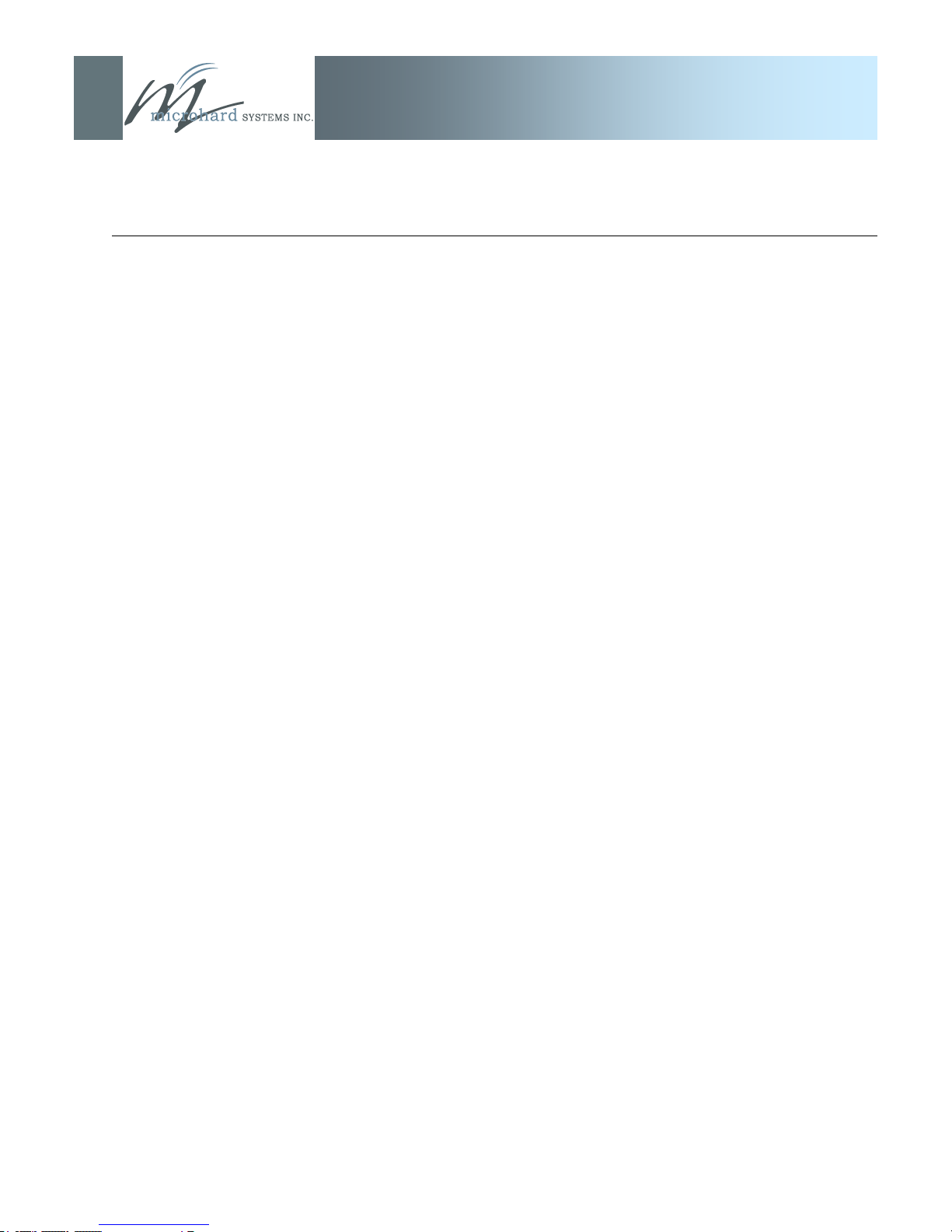
2.0 Quick Start
IP9xx Series
Select Option B: Network Configuration, then
A: Local IP Config, then
A: IP Address Mode, then
A: static
Input suitable (for your PC/network) values for:
IP Address
Subnet Mask
Gateway
Press U to SAVE the configuration changes.
Press [Esc] twice to return to the MAIN MENU.
Select Option C: Radio Configuration, then
B: Operation Mode, then
C: Remote, then
F: Unit Address, then
enter the number 20 [Enter]
I: Network Type, then
B: Point-to-Point, then
J: Destination Unit, then
enter the number 1 [Enter]
Press U to SAVE the configuration changes.
Press [Esc] to return to the MAIN MENU.
Press Q to Quit.
The IP Series configured above is now the REMOTE IP Series for
your Point-to-Point IP Series network.
With these two IP Series on a test bench, and configured as per the
preceding, a wireless link will be present between the two units. This
may be confirmed by noting that the RSSI (3 front panel LEDs) are
illuminated.
Next, the ethernet connections will be made.
continued...
© Microhard Systems Inc. CONFIDENTIAL 17
Page 18
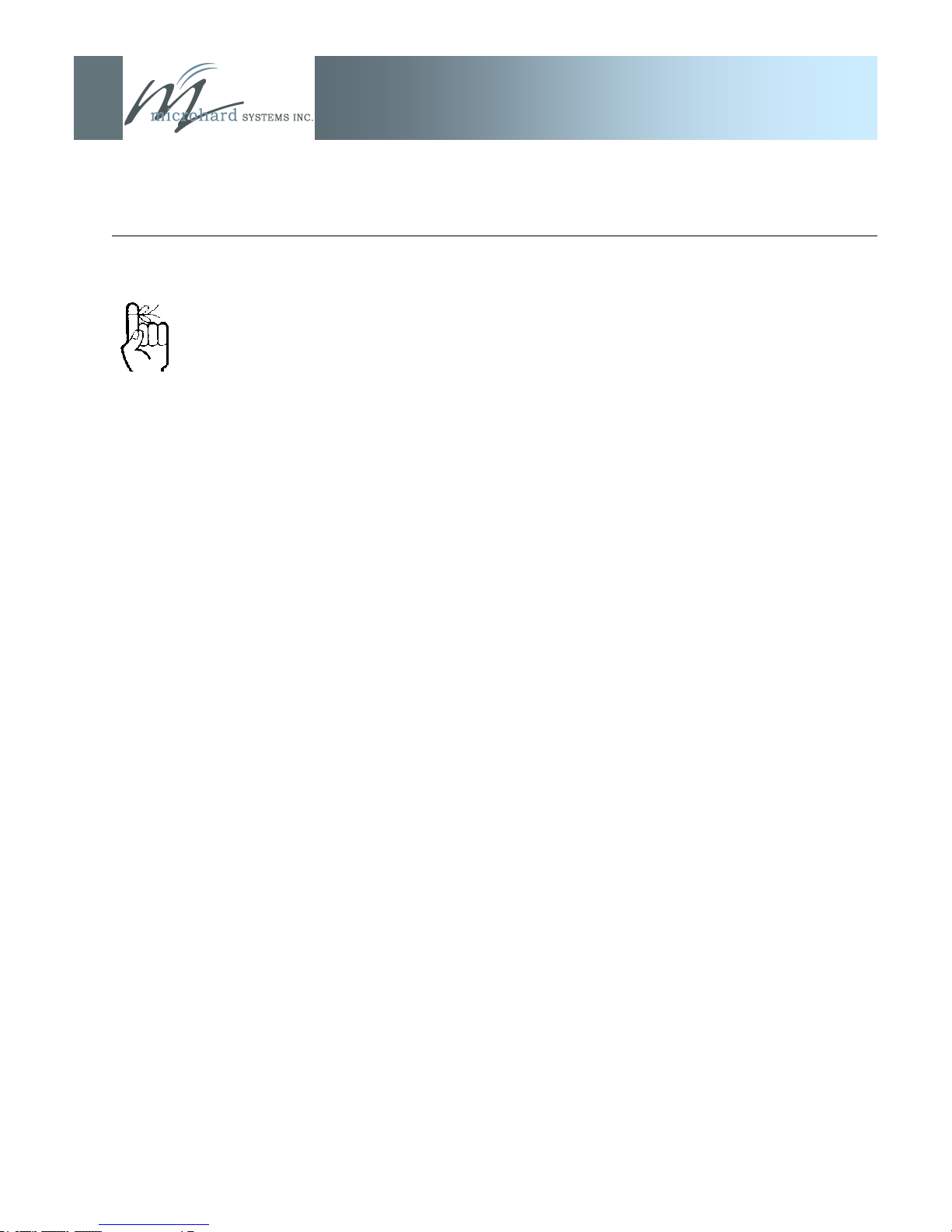
2.0 Quick Start
To connect an IP Series to a PC,
an ethernet CROSSOVER (not a
straight-through) cable must be
used.
IP9xx Series
The ethernet connections are dependent upon what is available to
work with for the test configuration. For the purposes of this QUICK
START, the assumption is that a LAN connection is available (with
Internet connectivity) and that the PC is connected to this LAN.
Disconnect the PC‘s LAN connection from its NIC card
and insert the now ‗loose end‘ of the ethernet patchcable
into the rear ETHERNET RJ45 connector at the rear of
the MASTER IP Series.
Using a CROSSOVER cable, connect the PC‘s NIC card
RJ45 jack to the ETHERNET RJ45 connector on the REMOTE IP Series.
At this point there is a wireless connection between the PC and the
LAN, and you should be able to go about your typical networking activities, including accessing the Internet (via the LAN).
Also, by opening a web browser and entering the IP address of either
IP Series, you will be taken to the respective unit‘s Web User Inter-
face LOGIN window.
If communications not available as outlined above:
Verify the RSSI LEDs on the front of each IP Series are
illuminated.
Verify TX (red) LED activity on the front of each IP Se-
ries.
Observe the rear of each IP Series, specifically the
ETHERNET connection: the green LINK LED should be
illuminated (indicating proper cabling) and the amber
(ACTIVITY LED) should also be flickering—indicating
DATA traffic at the ETHERNET connector.
If using Windows XP, the firewall function could inhibit
desired data traffic. Anti-virus software may also have a
negative impact.
© Microhard Systems Inc. CONFIDENTIAL 18
Page 19
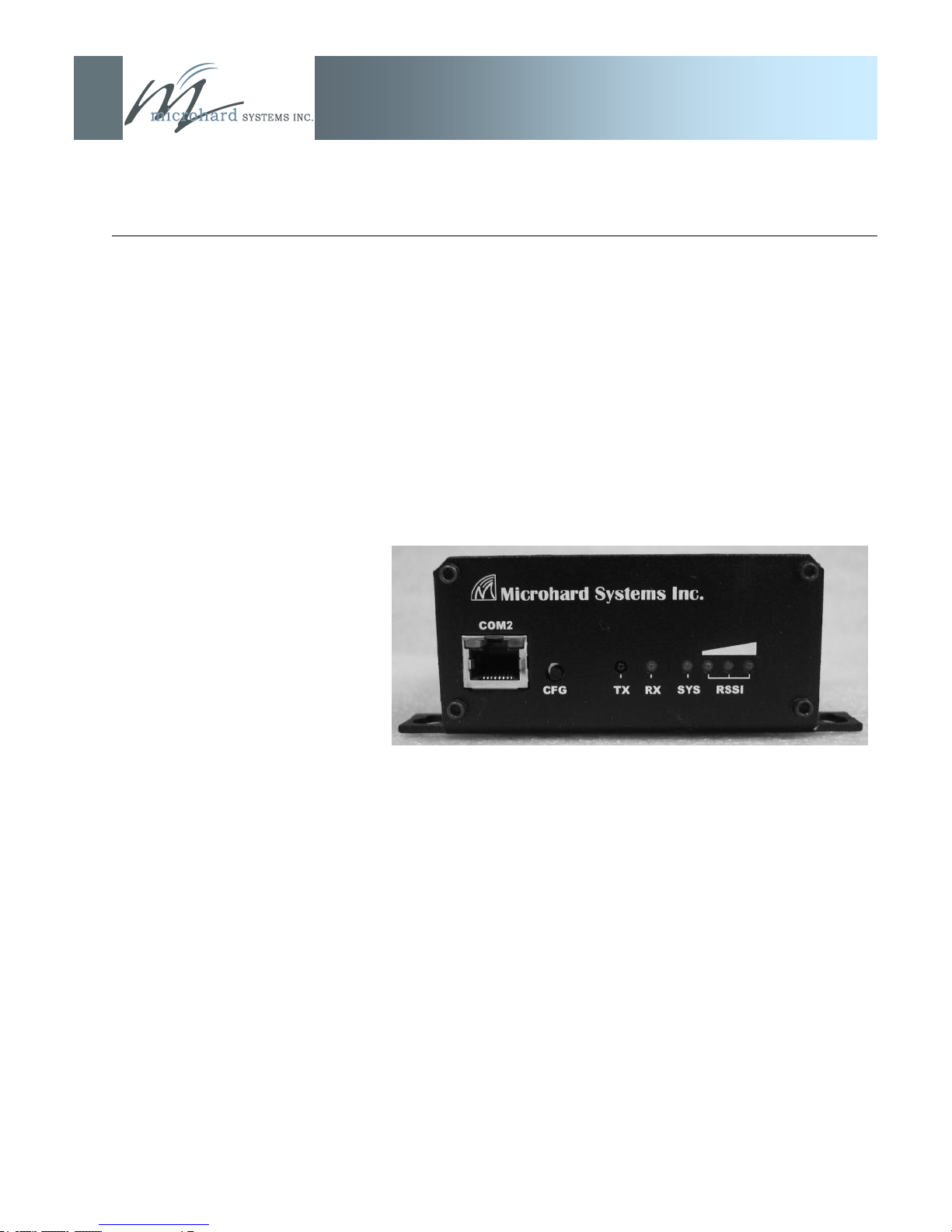
3.0 Hardware Features
IP9xx Series
The IP Series is a fully-enclosed unit ready to be interfaced to
external devices.
Any IP Series may be configured as a Master, Repeater (or
Repeater/Slave), or Slave. This versatility is very convenient from a
‘sparing‘ perspective, as well for convenience in becoming very
familiar and proficient with using the device: if you are familiar with
one unit, you will be familiar with all units.
3.1 IP9xx Connections
3.1.1 Front
Image 3A: Front View of IP Series
On the front of the IP Series are, from left to right:
COM2 Port (DCE)
CFG pushbutton
TX LED
RX LED
SYS LED
RSSI LEDs (3)
© Microhard Systems Inc. CONFIDENTIAL 19
Page 20
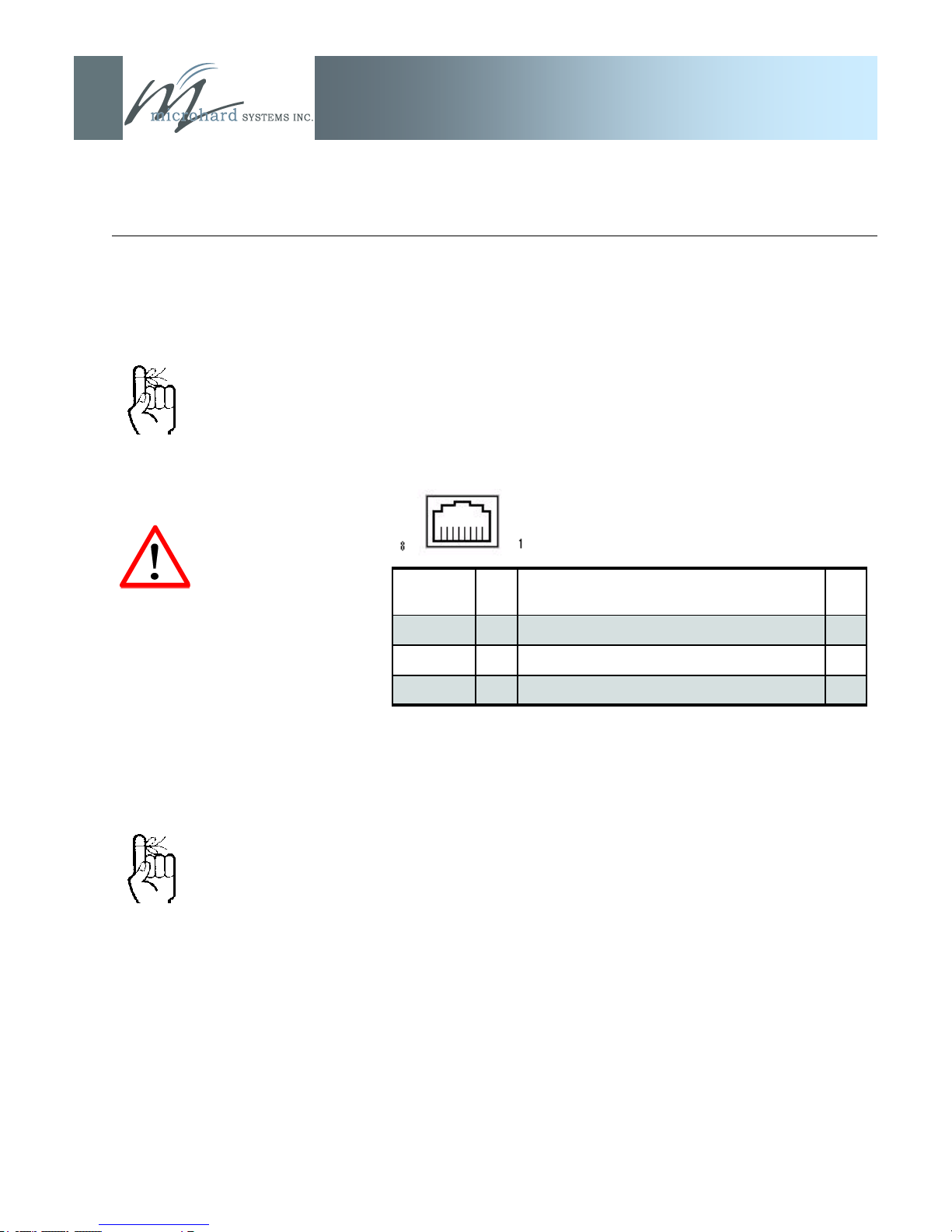
3.0 Hardware Features
IP9xx Series
The COM2 port is NOT an
Ethernet port.
DO NOT connect to COM2
pins other than those
identified in Table 3A, and for
their described function.
The CFG button (and ‘default‘
IP address 192.168.1.39) are
ONLY used for the purpose of
upgrading firmware.
The ‘default‘ IP address is
NOT available for accessing
the Web User Interface.
The COM2 Port (DCE) is used for two purposes:
Text User Interface (local console port) at 115.2kbps
(using MHS-supplied BLACK RJ45-DE9 cable (P/N
MHS044000) and HyperTerminal (or equivalent).
User data (serial, RS-232, wired for RxD, TxD, and SG)
Pin Name No. Description In/
Out
RxD 2 Receive Data O
TxD 3 Transmit Data I
SG 5 Signal Ground
Table 3A: COM2 Pin Description
CFG Button
Holding this button depressed while powering-up the IP Series will
boot the unit into FLASH FILE SYSTEM RECOVERY mode. The
default IP address for system recovery (only - not for normal access
to the unit) is static: 192.168.1.39.
(For more information on performing a firmware upgrade, see
Appendix B and Section 6.1.9.1.)
If the unit has been powered-up for some time (>1 minute),
depressing the CFG Button for 8 seconds will result in FACTORY
DEFAULTS being restored, including a static IP address of
192.168.1.254. This IP address is useable in a Web Browser for
accessing the Web User Interface.
© Microhard Systems Inc. CONFIDENTIAL 20
Page 21

3.0 Hardware Features
3.1.2 Rear
COM1 Port (DCE) on the rear of the IP Series is used for RS232
serial data (300 baud to 230.4kbps) communications.
RS422/485 Port used to interface the IP Series to a DTE with the
same interface type (300 baud to 921kbps).
Either the RS232 or RS422/485 interface is used for ‗COM1‘ data
traffic.
IP9xx Series
Image 3B: Rear View of IP Series
See Appendix F for a full description of the COM1
RS-232 interface functions.
© Microhard Systems Inc. CONFIDENTIAL 21
Pin Name No. Description In/
Out
DCD 1 Data Carrier Detect O
RXD 2 Receive Data O
TXD 3 Transmit Data I
DTR 4 Data Terminal Ready I
SG 5 Signal Ground
DSR 6 Data Set Ready O
RTS 7 Request To Send I
CTS 8 Clear To Send O
Table 3B: COM1 (RS-232) Pin Assignment
Page 22
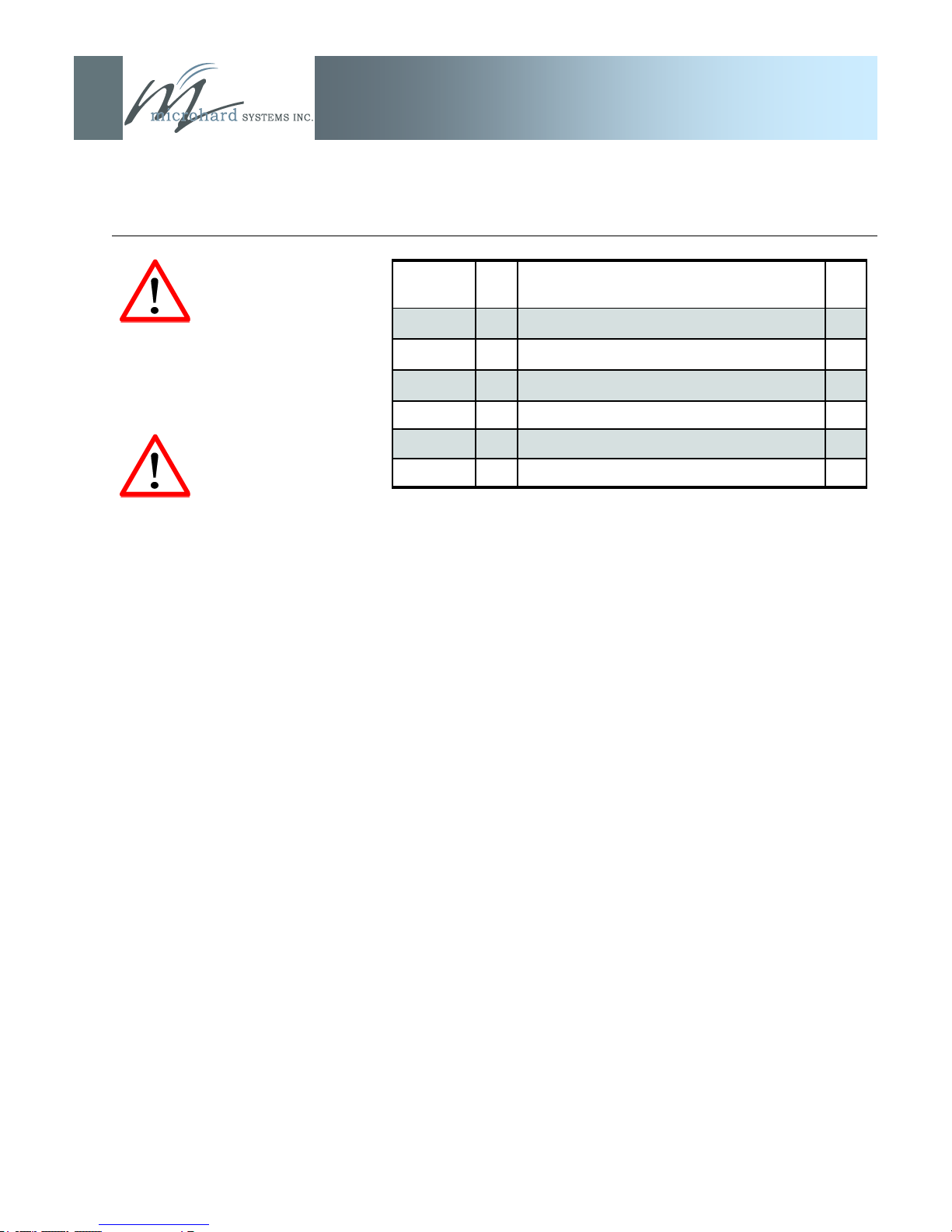
3.0 Hardware Features
IP9xx Series
Caution: Using a power
supply that does not provide
proper voltage may damage
the IP Series.
Caution: DO NOT connect
POWER to the DATA
SIGNAL pins of the Phoenixtype connector.
Pin Name No. Description In/
Out
TxB (D+) 1 Non-Inverting Driver Output O
TxA (D-) 2 Inverting Driver Output O
RxB (R+) 3 Non-Inverting Driver Input I
RxA (R-) 4 Inverting Driver Input I
GND 5 Ground (Power and Signal)
Vin+ 6 Positive Voltage Supply Input (12-30VDC) I
Table 3C: Phoenix-type Connector Pin Assignment
Antenna Connector
The IP Series uses a reverse polarity TNC (RP-TNC) connector.
Microhard Systems Inc. can provide external cabling and antennas
suited to a variety of applications where the standard rubber ducky
antenna is not adequate.
Refer to Appendix D for a listing of approved antennas.
© Microhard Systems Inc. CONFIDENTIAL 22
Page 23
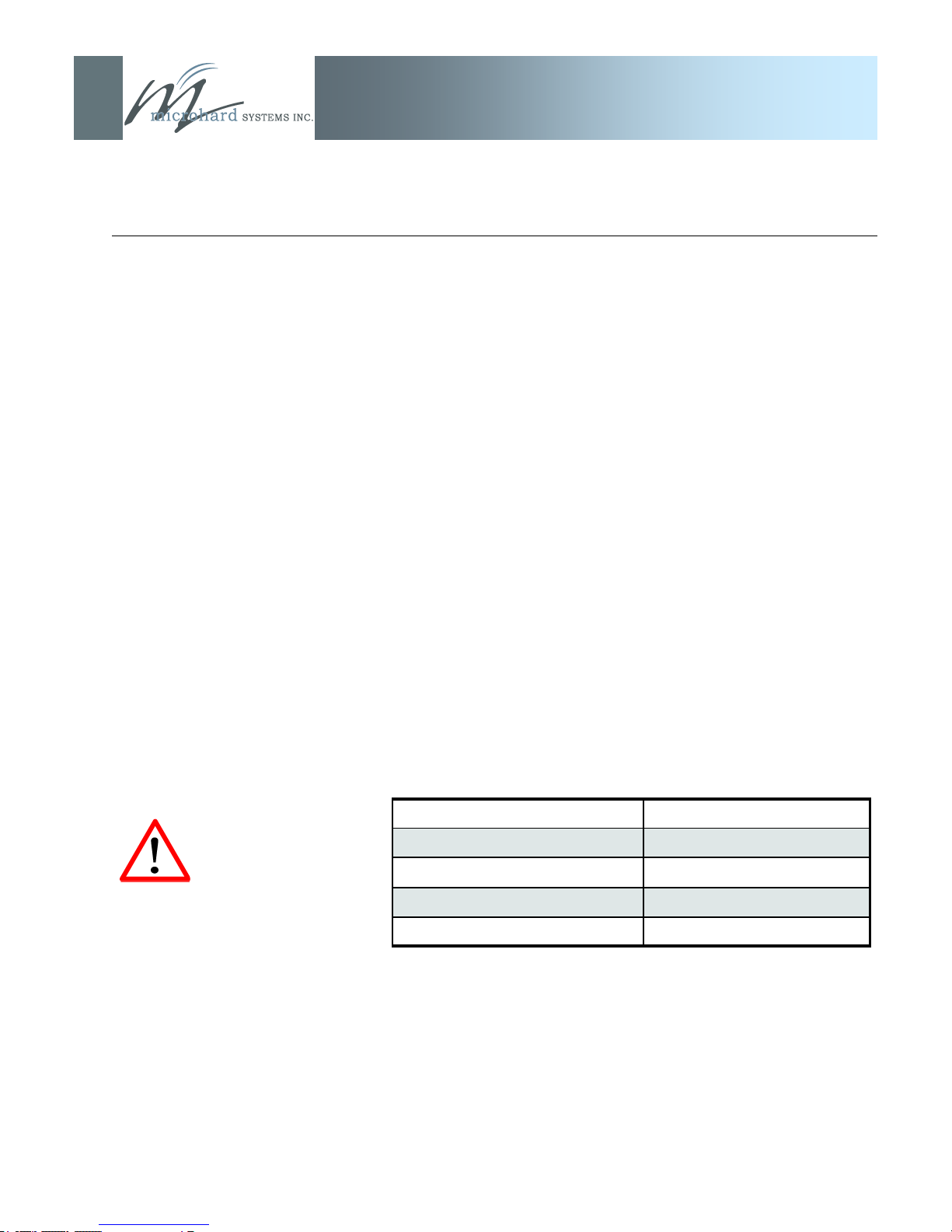
3.0 Hardware Features
IP9xx Series
DO NOT cycle power during
DO NOT cycle power during
the ‗Upgrading‘ process:
the ‗Upgrading‘ process:
doing so will corrupt the flash
doing so will corrupt the flash
file system and the IP Series
file system and the IP Series
will not boot properly. If this
will not boot properly. If this
occurs, the system can only
occurs, the system can only
be restored using the
be restored using the
recovery procedure.
recovery procedure.
3.2 IP9xx Indicators
3.2.1 Front Indicators
Alarm LED (Amber)
Located at top/left of COM2 port, illuminates when there is a load/
transmitter impedance mismatch—indicating a possible problem in
the antenna system.
MHX Status LED (Green)
Located at top/right of COM2 port, illuminates when the MHX core
module is powered-up and okay.
TX LED
The transmit (TX) LED is illuminated when the IP Series is
transmitting data wirelessly.
RX LED
This LED, when illuminated, indicates that the modem is
synchronized and/or receiving valid packets of data.
SYS LED
The System Status LED operation is described in the following
table:
System Mode SYS LED Status
Normal On
Recovery Fast Blink (3 per second)
Loading (e.g. on normal power-up) Slow Blink (1 every 2 seconds)
Upgrading Slow Blink (1 every 2 seconds)
Table 3D: SYS LED Operation
Upon initial application of power the SYS LED will be illuminated for
approximately 20 seconds, after which time it will being to blink
slowly (loading) for an additional 25 seconds, then stay ON
‗solid‘ (indicating it has achieved its specific operational status).
© Microhard Systems Inc. CONFIDENTIAL 23
Page 24
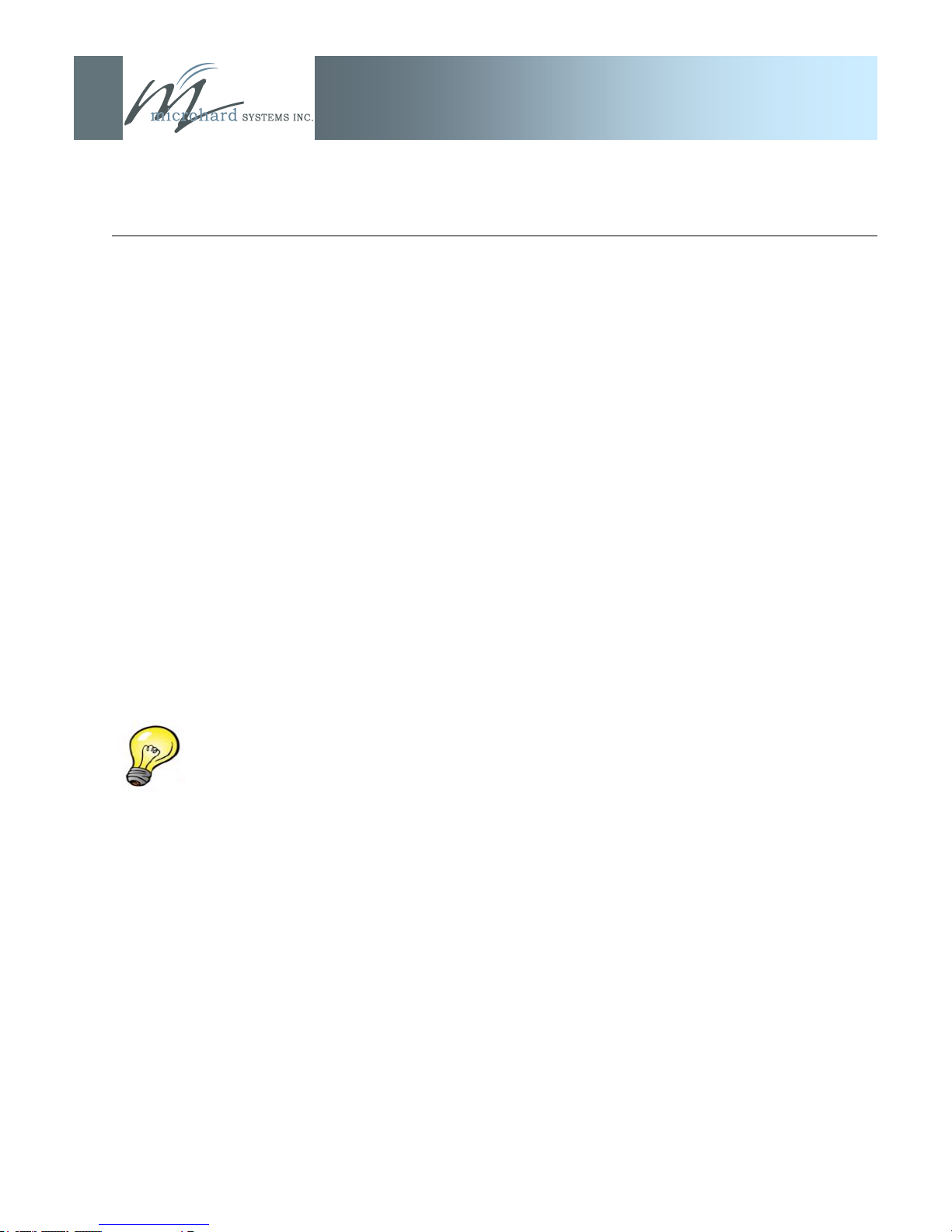
3.0 Hardware Features
IP9xx Series
When initially cabling between
devices, pay close attention to
the Activity LED to confirm that
proper patchcable types are
being used.
Receive Signal Strength Indicator (RSSI) (3x Green) LEDs
As the received signal strength increases, so does the number of
illuminated RSSI LEDs, starting with the furthest left. RSSI is
calculated based on the last four valid recieved packets. For robust
wireless communications performance, strive for a minimum of 2
RSSI LEDs being lit.
Initially, a remote unit‘s RSSI LED‘s will ‗scan‘ (cycle from right to
left, each LED being on for 300ms in turn). Once the unit acquires
synchronization with the network, a ‗steady‘ RSSI reading will be
displayed.
A Master updates its RSSI indication upon receiving valid packets
from remote units. It takes into consideration packets received from
both Repeaters and Remotes.
A Repeater will base its RSSI reading on valid packets received
from Slaves; if the Slaves are silent for 2 seconds, the Repeater will
display an RSSI value based on valid packets received from the
Master.
Signal strength is calculated based on the last four valid received
packets with correct CRC.
3.2.2 Rear Indicators
Collision LED (Amber)
Located at top/left of the ETHERNET connector, illuminates when
there is a collision on the ethernet interface.
Activity LED (Green)
Located at top/right of the ETHERNET connector, illuminates when
there is data activity present on the ethernet interface.
© Microhard Systems Inc. CONFIDENTIAL 24
Page 25
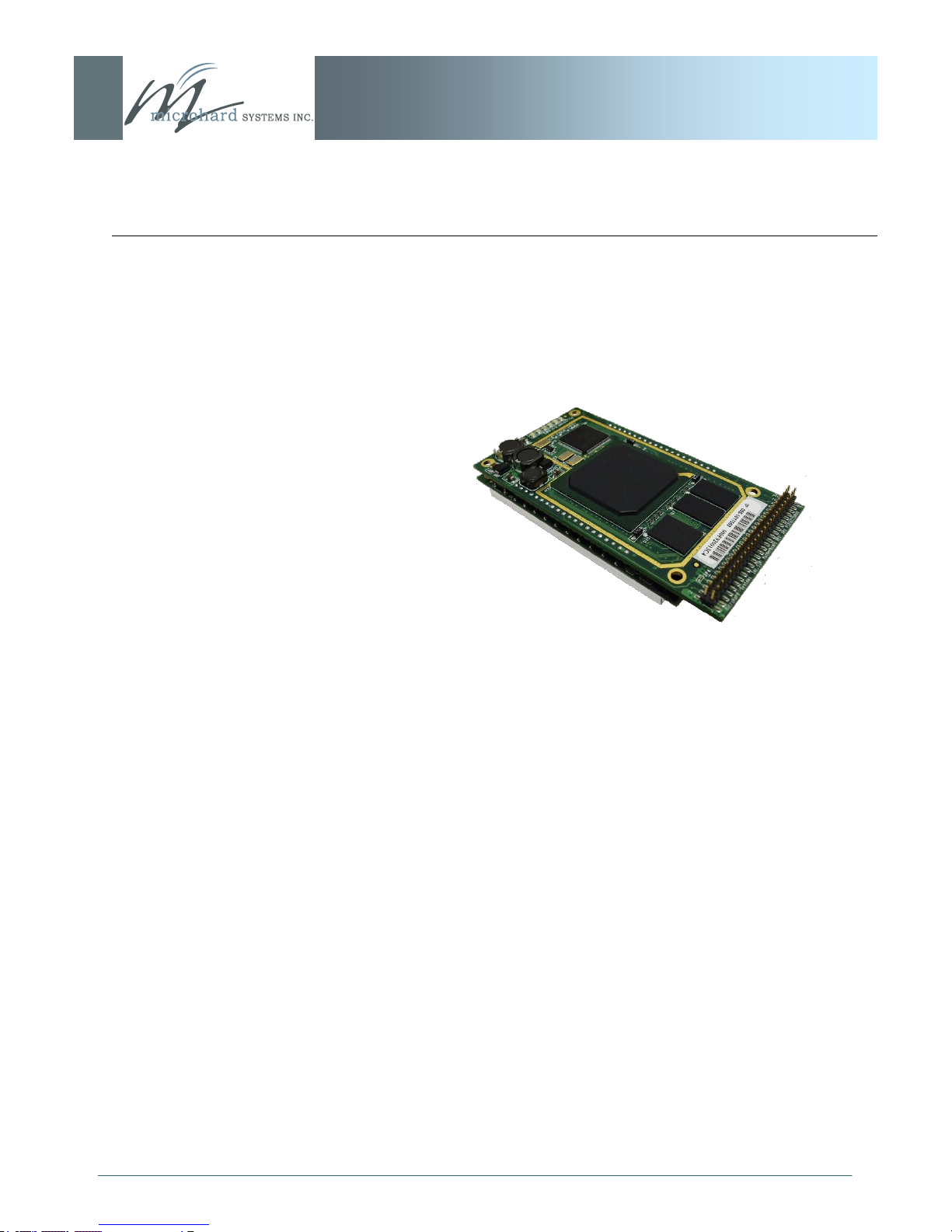
3.0 Hardware Features
IP9xx Series
3.3 SIP921 Connections
The SIP921 introduces a small form factor and single header interface for complete integration into OEM applications. The SIP921 incorporates all of the IP9xx functionality, features, configuration and
performance into a single module.
The SIP Series OEM module features include:
Single OEM header.
Ready-to-wire Ethernet.
Dedicated diagnostics serial port (TTL).
TTL Level Data Port fully equipped with the signals
Status/Diagnostic output signals for system status, RSSI,
The Pin-out and signal descriptions are described on the following
pages. An example customer interface schematic can be found in
Appendix G.
Image 3C: Bottom View of SIP921 Module
necessary to derive RS232/485/422 interfaces.
Ethernet etc.
© Microhard Systems Inc. CONFIDENTIAL 25
Page 26
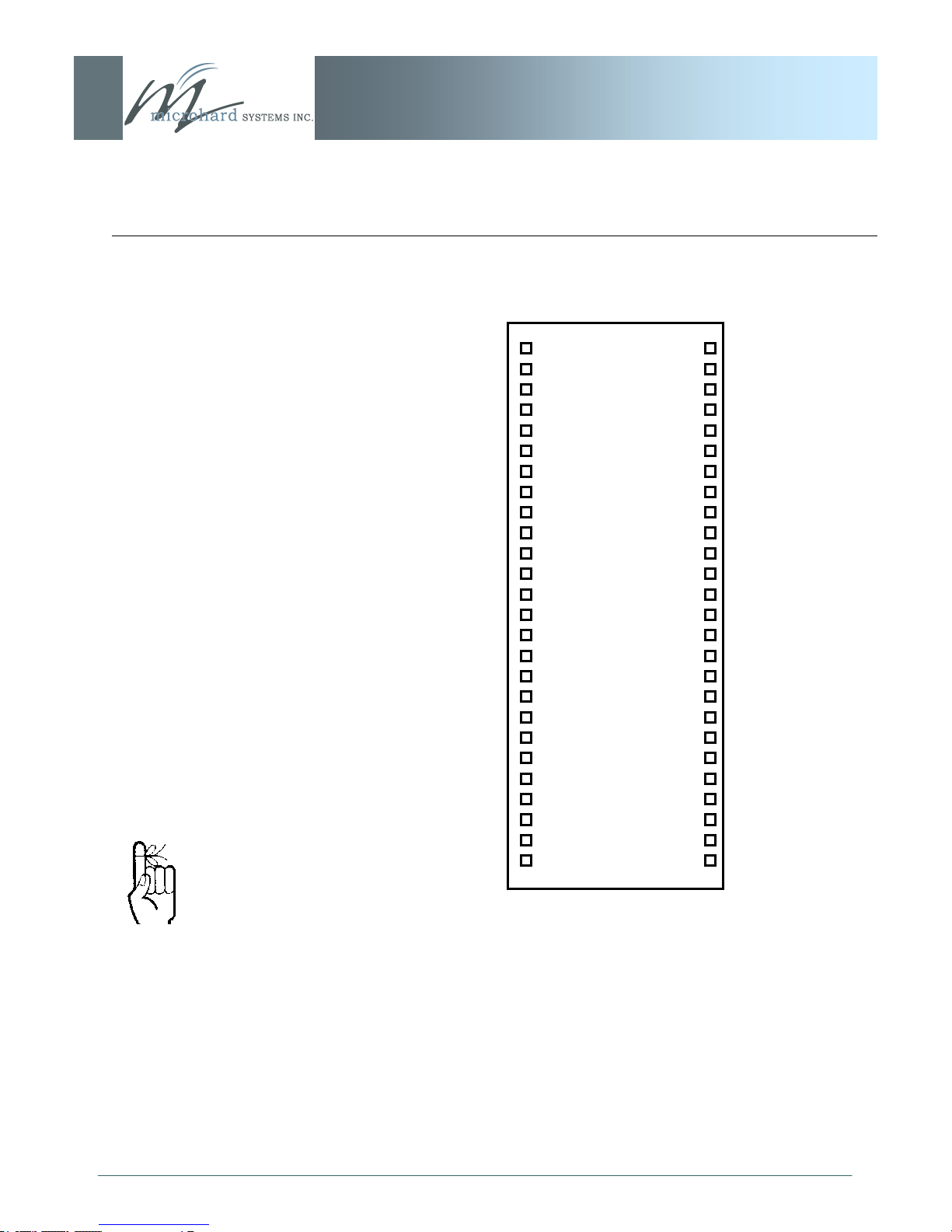
3.0 Hardware Features
IP9xx Series
3.3.1 SIP921 Pin-Out Description
Vcc
Vcc
GND
GND
NC
NC
NC
NC
NC
TXD0
NC
CTS0
RTS0
!RXD1
DTR0
GND
CAT1
CAT2
LINK LED
RXD0_485
DE_485
!RE_485
NC
RSSI_LED3
RSSI_LED2
RSSI_LED1
1
3
5
7
9
11
13
15
17
19
21
23
SIP921
25
27
29
31
33
35
37
39
41
43
45
47
49
51
JP4
2
4
6
8
10
12
14
16
18
20
22
24
26
28
30
32
34
36
38
40
42
44
46
48
50
52
VRF
!CONFIG
+3V3 FPGA
+3V3
NC
NC
NC
NC
NC
NC
CTS1
RTS1
TXD1
DCD0
DSR0
GND
CAT4
CAT3
ACTIVITY LED
!RXD0_232
!RSMODE
!RESET
NC
SYS LED
TX LED
RX LED
Pins 9-18 are reserved for factory
use. Do not use these pins for
any other purpose.
Inputs and outputs are TTL Level
unless otherwise specified.
© Microhard Systems Inc. CONFIDENTIAL 26
Drawing 1: SIP921 52-pin OEM Connector Pin-out
The above drawing depicts a bottom view of the SIP921 connector.
The corner pins (1, 2, 51, and 52) are printed directly upon it for
convenient reference.
A full description of the various pin connections and functions is
provided on the pages that follow.
Page 27
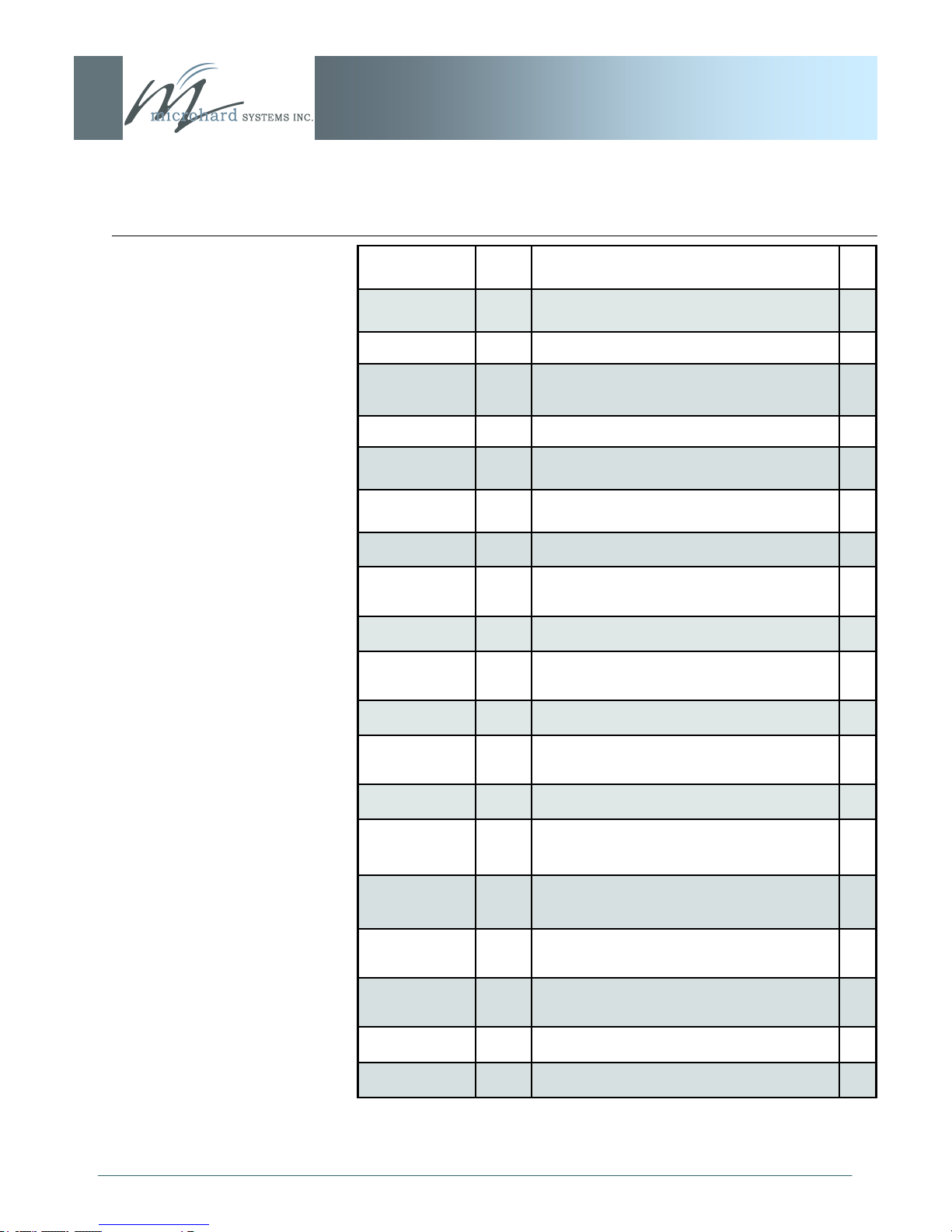
3.0 Hardware Features
IP9xx Series
Pin Name No. Description In/
Out
Vcc 1,3 Positive supply voltage for the module (9-30
VDC)
VRF 2 Voltage Output (4.5VDC) O
!CONFIG 4 Active low input signal to put the module into
FLASH FILE SYSTEM RECOVERY mode.
GND 5,7 Ground reference for logic, radio and I/O pins.
+3V3 FPGA 6 Voltage Output ON during sleep mode.
(3.3VDC)
+3V3 8 Voltage Output OFF during sleep mode.
(3.3VDC)
NC 9-18 *Reserved for factory use.*
TXD0 19 Data Port. Transmit Data. Logic Level Output
from the modem.
NC 20-21 *Reserved for future use.*
CTS1 22 Diagnostics Port. Clear To Send. Active low
output.
CTS0 23 Data Port. Clear To Send. Active low output. O
RTS1 24 Diagnostics Port. Request To Send. Active low
input.
O
O
O
O
I
I
I
© Microhard Systems Inc. CONFIDENTIAL 27
RTS0 25 Data Port. Request To Send. Active low input. I
TXD1 26 Diagnostics Port. Transmit Data. Logic level
output from modem.
RXD1 27 Diagnostics Port. Receive Data. Logic level
input into the modem.
DCD0 28 Data Port. Data Carrier Detect. Active low
output.
DTR0 29 Data Port. Data Terminal Ready. Active low
input.
DSR0 30 Data Port. Data Set Ready. Active low output. O
GND 31-32 Ground reference for logic, radio, and I/O pins
Table 3E: SIP921 Pin-Out Description
O
I
O
I
Page 28
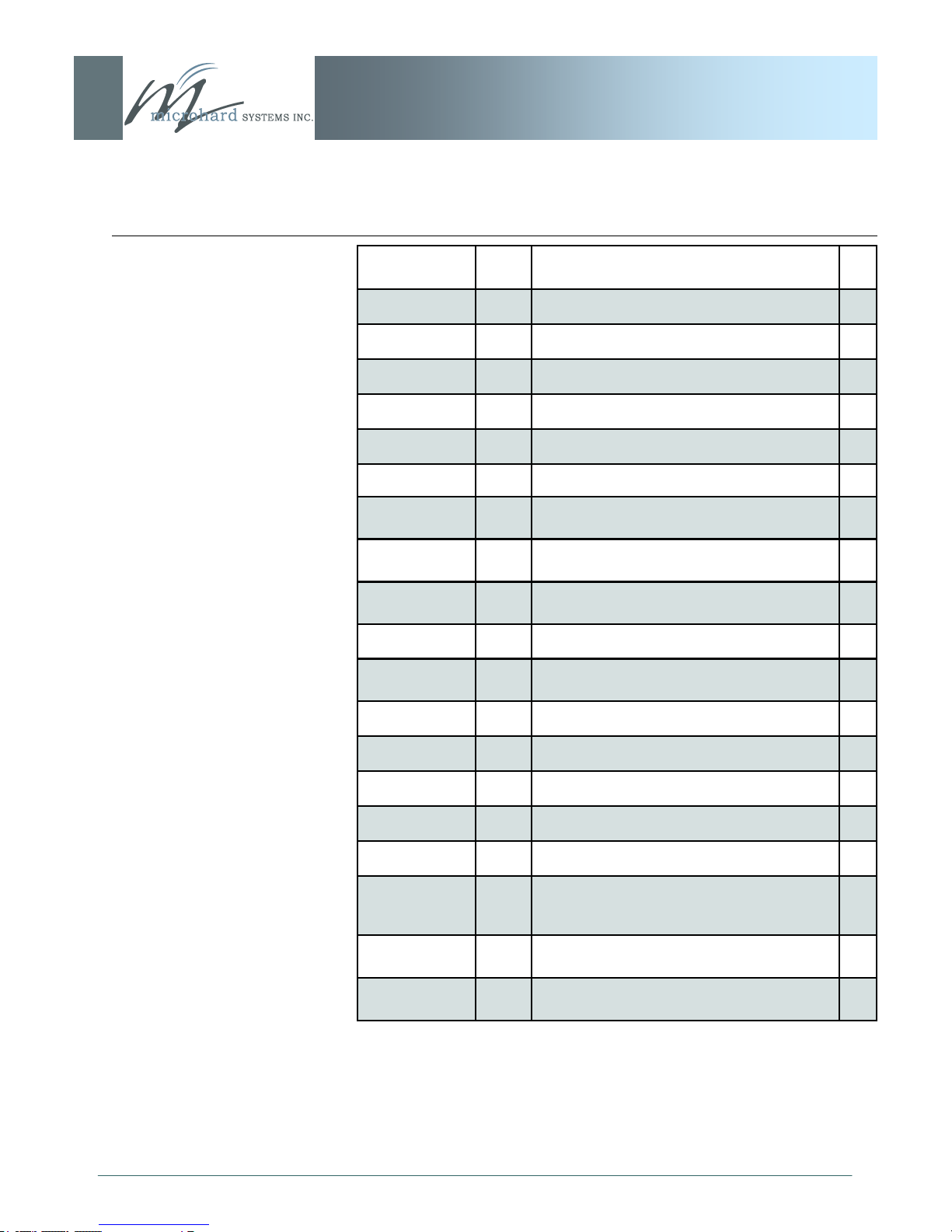
3.0 Hardware Features
IP9xx Series
Pin Name No. Description In/
Out
CAT1 33 Ethernet RJ45 Pin 1.
CAT4 34 Ethernet RJ45 Pin 4.
CAT2 35 Ethernet RJ45 Pin 2.
CAT3 36 Ethernet RJ45 Pin 3.
LINK LED 37 Ethernet LINK LED O
ACTIVITY LED 38 Ethernet Activity LED O
RXD0_485 39 Data Port. RS485 Receive Data Logic level
input into the modem.
RXD0_232 40 Data Port. RS232 Receive Data Logic level
input into the modem.
DE_485 41 Date Port. RS485 Driver Output Enable. Avtive
High Output.
!RSMODE 42 Sleep mode indication output. Active Low. O
!RE_485 43 Data Port. RS485 Receiver Output Enable.
Active low output.
!RESET 44 Active low input will reset module I
NC 45-46 *Reserved for future use.*
RSSI_LED3 47 Receive Signal Strength Indicator 3. O
RSSI_LED2 49 Receive Signal Strength Indicator 2. O
RSSI_LED1 51 Receive Signal Strength Indicator 1. O
SYS LED 48 This output indicates system status. Normal
Operation = Solid, Recovery = Fast Blink (3/s),
Loading/Upgrading = Slow Blink (1 every 2s)
TX LED 50 Output indicates module is transmitting data
over the RF channel.
O
O
O
O
I
I
© Microhard Systems Inc. CONFIDENTIAL 28
RX LED 52 Output indicates receive and synchronization
status.
Table 3E: SIP921 Pin-Out Description (continued)
O
Page 29
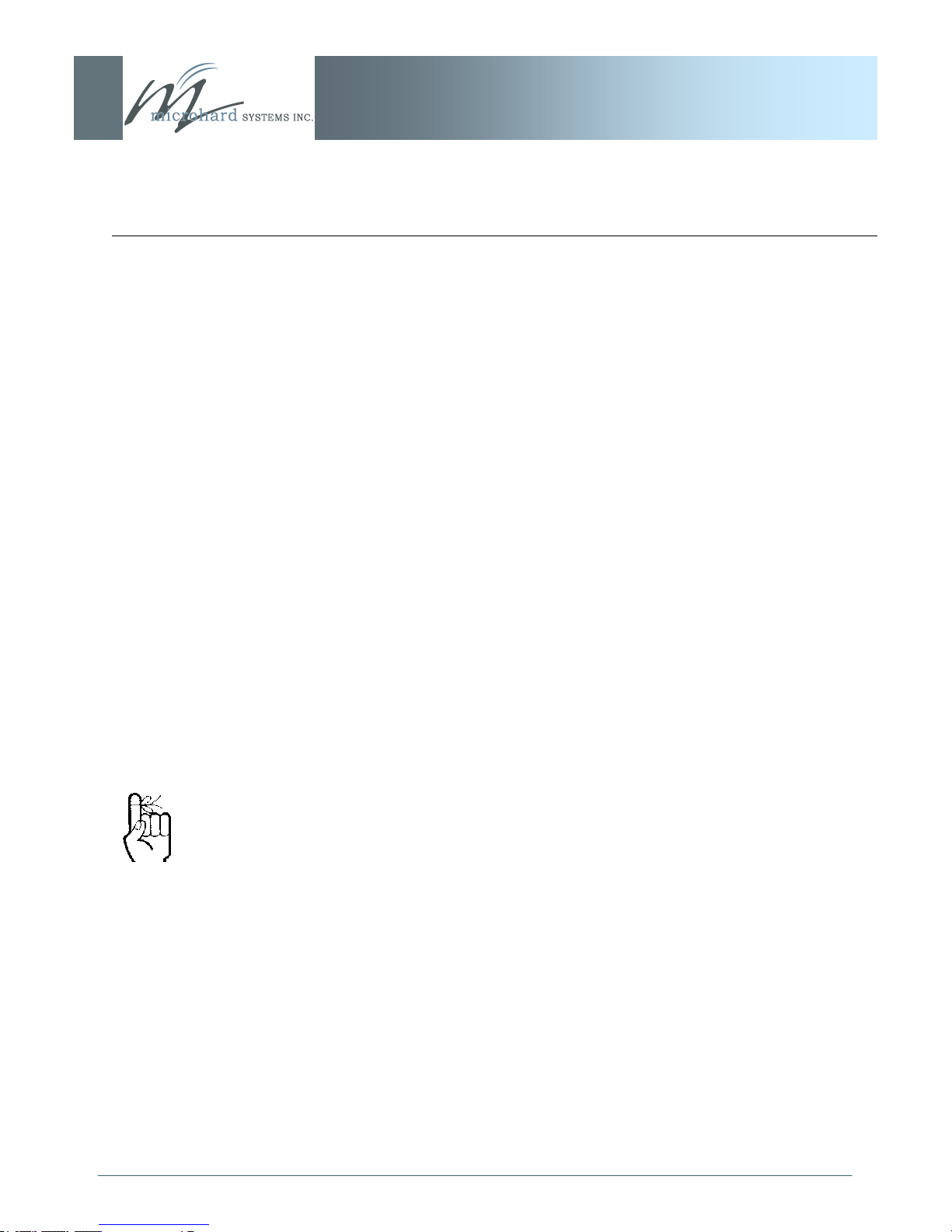
4.0 Operating Modes
Throughout this manual,
‗Remote‘ refers to a Remote
as defined in Section 4.4; the
general term ‗remote‘ applies
to an IP Series Repeater and/
or Remote - i.e. non-Master
IP9xx Series
An IP Series may be configured for any operating mode: this is very
convenient for purposes of sparing and becoming familiar with their
configuration menus.
4.1 Master
One per network, the source of synchronization for the system. The
Master controls the flow of data through the system.
4.2 Repeater
Required only if necessary to establish a radio path between a Master and Remote(s); stores and forwards the data sent to it. Synchro-
nizes to Master and provides synchronization to ‗downstream‘ units.
If a local device is attached to a Repeater‘s serial data port, the Re-
peater will also behave as a Remote (aka Repeater/Remote).
As they are added to a radio network it is good practice to use the
values 2-17, sequentially, for Repeater Unit Addresses.
Adding one or more Repeaters within a network will HALVE the
throughput; the throughput is halved only once, i.e. it does not decrease with the addition of more Repeaters.
If there is a ‗radio (signal) path‘ requirement to provide Repeater
functionality, but throughput is critical, the repeating function may be
accomplished by placing two IP Series at the Repeater site in a ‗back
-to-back‘ configuration. One IP Series would be configured as a Re-
mote in the ‗upstream‘ network; the other a Master in the
‗downstream‘ network. Local connection between the modems
would be accomplished with a crossover cable (for the ethernet connection). Each modem would require its own antenna; careful consideration should be given with respect to antenna placement and IP
Series configuration.
4.3 Remote
Endpoint/node within a network to which a local device is attached.
Communicates with Master either directly or through one or more
Repeaters. See Sections 5.3 and 5.4 for information regarding
‗Slave-to-Slave‘ communications.
© Microhard Systems Inc. CONFIDENTIAL 29
Page 30
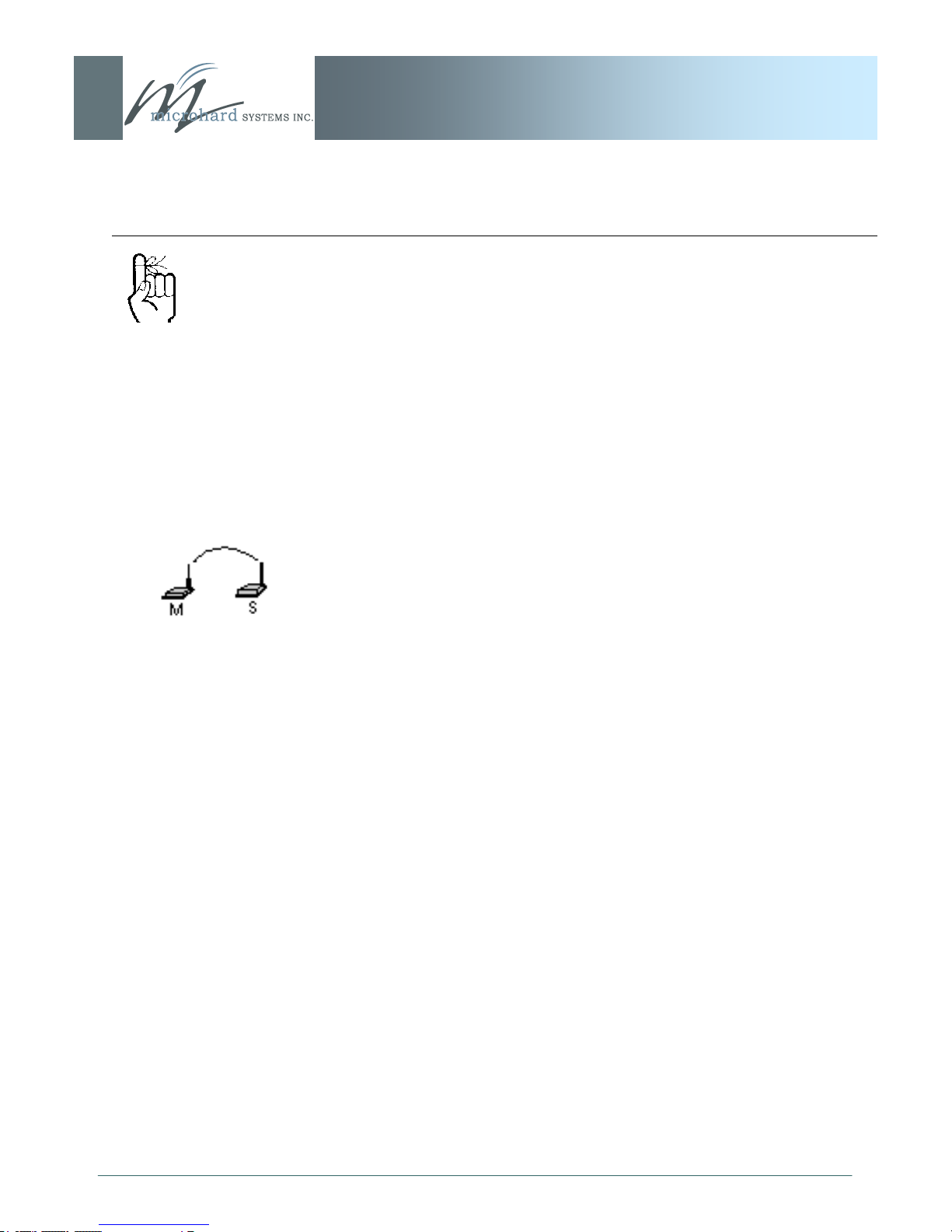
5.0 Network Topologies
The RADIO network topology
determines the paths
available for the movement of
data.
Take this important fact into
consideration when selecting
a network topology.
IP9xx Series
The IP Series may be configured to operate in a number of different
operating modes and participate in various network topologies.
Note: This section describes radio network topologies in general
and includes examples of corresponding Radio Configuration settings. Refer to section 6 for further detailed information regarding
configuration options.
5.1 Point-to-Point (PTP)
In a Point-to-Point network, a path is created to transfer data between Point A and Point B, where Point A may be considered the
Master modem and Point B a Remote. Such a PTP network may
also involve one or more Repeaters (in a store-and-forward capacity) should the radio signal path dictate such a requirement. (Note
that a Repeater may also concurrently function as a Remote, i.e. it
may pass data to and from an attached device(s).)
A PTP configuration may also be used in a more dynamic sense:
there may be many Remotes (and Repeaters) within such a net-
work, however the Master may have its ‗Destination Address‘
changed as and when required to communicate with a specific remote unit.
An example of a basic PTP network consisting of two IP Series is
on the next page.
Notes re Example 5.1.1:
Configuration options are based upon the chosen Op-
The DESTINATION UNIT for the MASTER is the UNIT
For a PTP system, RETRANSMISSIONS on a MAS-
erating Mode of the unit: select the Operating Mode
first.
ADDRESS of the REMOTE, and vice versa (noting that
the MASTER‘s Unit Address (not visible) is preset, and
must remain as, ‗1‘).
TER is not as critical a setting as it is in a Point-toMultipoint (PMP) system.
© Microhard Systems Inc. CONFIDENTIAL 30
Page 31

5.0 Network Topologies
IP9xx Series
Example 5.1.1
Image 5A: PTP Example 5.1.1: Master
Image 5B: PTP Example 5.1.1: Remote
© Microhard Systems Inc. CONFIDENTIAL 31
Page 32

5.0 Network Topologies
IP9xx Series
5.2 Point-to-Multipoint (PMP)
In a Point-to-Multipoint network, a path is created to transfer data
between the Master modem and numerous remote modems. The
remote modems may simply be Remotes with which the Master
communicates directly, and/or Remotes which communicate via
Repeaters. Some or all of the Repeaters may also act as Remotes
in this type of Network, i.e. the Repeaters are not only storing and
forwarding data, but are also acting as Remotes. Such Repeaters
may be referred to as ‗Repeater/Remotes‘.
Example 5.2.1
A 4-node network consisting of a Master, 1 Repeater, and 2 Remotes. 1 Remote is to communicate with the Master through a Repeater; the other is to communicate directly with the Master.
Refer to Section 6.1.4 for
import ant information
regarding the configuration of
a P M P M a s t e r ‘ s
Retransmissions.
© Microhard Systems Inc. CONFIDENTIAL 32
Image 5C: PMP Example 5.2.1: Master
There is no DESTINATION UNIT displayed as, in PMP,
the DESTINATION is preset to 65535: the BROADCAST address (‗multipoint‘).
RETRANSMISSIONS are set to 0. Refer to Section
6.1.4 for more information.
There is a REPEATER in this example network, there-
fore the MASTER‘s ‗Repeater‘ configuration option is
set to Yes.
Page 33

5.0 Network Topologies
Example 5.2.1 (continued)
IP9xx Series
When bench testing PMP with
a REPEATER in the network,
configure the REMOTE to
sync h r o n i z e to t h e
REPEATER via t he
R E M OT E ‘s R O AM I N G
ADDRESS field. If this is not
done, with the REMOTE in
close proximity to the
MASTER and its ROAMING
set as 1 (default), the
REMOT E will simply
synchronize with (and pass
data directly to) the MASTER,
bypassing the REPEATER
altogether.
Image 5D: PMP Example 5.2.1: Repeater
The ROAMING address for the REPEATER is set to 1:
the UNIT ADDRESS of the MASTER. This means that
this REPEATER will synchronize to, and communicate
directly with, the MASTER.
There is no DESTINATION UNIT field for remote units
in a PMP network: the destination is predefined as
‗1‘ (the MASTER ‗point‘).
On the following page are the configurations for the REMOTES.
Remote 20‘s ROAMING ADDRESS is set to 2, the
UNIT ADDRESS of the REPEATER. This Remote will
synchronize to the Repeater and communicate via the
Repeater to the Master.
Remote 30‘s ROAMING ADDRESS is set to 1 (the
UNIT ADDRESS of the MASTER): it will synchronize
to, and communicate directly with, the MASTER.
© Microhard Systems Inc. CONFIDENTIAL 33
Page 34

5.0 Network Topologies
Example 5.2.1 (continued)
IP9xx Series
Each modem in any network
must have a unique Unit
Address.
Image 5E: PMP Example 5.2.1: Remote 20
Image 5F: PMP Example 5.2.1: Remote 30
© Microhard Systems Inc. CONFIDENTIAL 34
Page 35

5.0 Network Topologies
A P2P network requires a
Master modem.
The data being transmitted
from one Remote to another
in P2P mode is transferred
via the Master.
IP9xx Series
5.3 Peer-to-Peer (P2P)
P2P mode is used for communications between pairings of remote
modems,
e.g. Remote 20 can exchange data with (only) Remote 30,
Remote 21 can exchange data with (only) Remote 35, etc.
The Master will resend the data incoming to it from both Remotes to
both/all Remotes; one Remote‘s data has a Destination Unit being
the other Remote and vice versa.
Example 5.3.1
A device located at a pump station must communicate bidirectionally with another device at a water tank. The MASTER IP
Series must reside in an office at a separate location.
© Microhard Systems Inc. CONFIDENTIAL 35
Image 5G: P2P Example 5.3.1: Master
All IP Series within a particular network must be configured to have
the same Network Type.
continued...
Page 36

5.0 Network Topologies
Example 5.3.1 (continued)
IP9xx Series
Image 5H: P2P Example 5.3.1: Remote 25
Image 5I: P2P Example 5.3.1: Remote 35
© Microhard Systems Inc. CONFIDENTIAL 36
Page 37

5.0 Network Topologies
An E2E network requires a
Master modem.
The data being transmitted
from remote units in an E2E
network travels to the Master
and is then re-broadcast to all
other remotes.
IP9xx Series
5.4 Everyone-to-Everyone (E2E)
E2E mode is used for communications between all remote modems,
i.e. data from every modem is broadcast to every other
modem in the network.
Considering the amount of data re-broadcasting (via the Master), it
is a very bandwidth-intensive network topology.
Example 5.4.1
1 Master and 3 remote units must all communicate with each other.
© Microhard Systems Inc. CONFIDENTIAL 37
Image 5J: E2E Example 5.4.1: Master
There is no DESTINATION UNIT configuration option
as the DESTINATION is predefined to be the broadcast
address (65535) when in E2E mode.
Page 38

5.0 Network Topologies
Example 5.4.1 (continued)
IP9xx Series
Each unit must have its
own unique Unit Address.
Image 5K: E2E Example 5.4.1: Remote
The Remotes will all be configured as per the above screen capture, with the exception of the UNIT ADDRESS. Each Remote (of
the 3 in this example) must have its own unique UNIT ADDRESS,
e.g. 50, 51, and 52.
© Microhard Systems Inc. CONFIDENTIAL 38
Page 39

6.0 Configuration
IP9xx Series
The following factors must be considered when preparing to configure the modems:
the application
network topology
physical distribution of the network
data interface requirements
Components involved in the configuration process of the IP Series:
interfacing with the modem, and
selecting and inputting the desired operational parame-
ters
Interfacing to the IP Series for the purpose of initially configuring it
may be accomplished in one of two ways:
front COM2 connector, Microhard Systems Inc. DE9-
RJ45 Diagnostics Cable (P/N MHS044000, black), and a
PC running terminal communications program (e.g.
HyperTerminal), or
rear ETHERNET (RJ45) port, ethernet crossover cable,
and PC running Microhard Systems Inc. DiscoverIP utility and Web Browser application.
All configuration of the IP Series is accomplished with a PC. There
are no DIP switches to set; switches which may subsequently become inadvertently misadjusted or intermittent.
© Microhard Systems Inc. CONFIDENTIAL 39
Page 40

6.0 Configuration
The modem will arrive from
the factory with DHCP
enabled and a unique random
Class D IP address.
The DiscoverIP utility is
utilized to ‘discover‘ the IP
address of the IP Series (not
other devices on network) so
that you may specifically
address it (in Web Browser
URL line) for configuration
purposes.
IP9xx Series
6.1 Web User Interface
Initial configuration of an IP Series using the Web User (Browser)
Interface (Web UI) method involves the following steps:
connect IP Series ETHERNET port to PC NIC card using an
ethernet crossover cable
apply power to the IP Series and wait approximately 1 minute
for the system to load
run Microhard Systems Inc. DiscoverIP Utility on the PC (see
Appendix A for complete details on this convenient utility)
within the DiscoverIP Utility window, click on the desired unit‘s
IP address (verify displayed MAC address with MAC address
printed on sticker on bottom of unit)
logon window appears; log on
configure IP Series as desired.
In this section, all aspects of the Web Browser Interface, presented
menus, and available configuration options will be discussed.
© Microhard Systems Inc. CONFIDENTIAL 40
Page 41

6.0 Configuration
IP9xx Series
6.1.1 Logon Window
Upon successfully accessing the IP Series using a Web Browser,
the Logon window will appear.
For security, do not allow the
web browser to remember the
User Name or Password.
It is advisable to change the
login Password (see Section
6.1.6.1). Do not FORGET the
new password as it cannot be
recovered.
Image 6A: Logon Window
The factory default User Name is: admin
The default password is: admin
Note that the password is case sensitive. It may be changed
(discussed further along in this section), but once changed, if
forgotten, may not be recovered.
© Microhard Systems Inc. CONFIDENTIAL 41
Page 42

6.0 Configuration
IP9xx Series
When entered, the password appears as ‘dots‘ as shown in the
image below. This display format prohibits others from viewing the
password.
The ‗Remember my password‘ checkbox may be selected for
purposes of convenience, however it is recommended to ensure it
is deselected - particularly once the unit is deployed in the field -
for one primary reason: security.
© Microhard Systems Inc. CONFIDENTIAL 42
Image 6B: Logon Window With Password Input
Soft Buttons
OK
Inputs the selected values into the IP Series for processing.
Cancel
Cancels the logon process.
Page 43

6.0 Configuration
IP9xx Series
6.1.2 Welcome Window
The Welcome window displays the specific IP Series‘ name
(entered as the Radio Description in the System Configuration
menu). This name quickly confirms the ‘identity‘ of the unit being
perused and appears in all menu windows.
© Microhard Systems Inc. CONFIDENTIAL 43
Image 6C: Welcome Window
Also displayed is various ‗version‘ information:
Hardware Version - applicable to the motherboard of
the IP Series
Software Version - this software resides on the
motherboard and is also referred to as the unit‘s
‘firmware‘
FPGA Version - Field Programmable Gate Array -
resides on the motherboard and relates to the interface
between the motherboard and radio module
Page 44

6.0 Configuration
IP9xx Series
6.1.3 System Configuration
As per the previous section, the Radio Description is defined within
this menu, as are an assortment of other configuration options.
Image 6D: System Configuration Window
System Operation Mode
The radio button options presented here determine whether the IP
Series unit will operate at a BRIDGE or a ROUTER. Only a
MASTER unit should ever be configured as a router.
Select the System Operation Mode ‗first‘, i.e. prior to configuring
other options within the unit.
Values
Bridge
Bridge
Router
© Microhard Systems Inc. CONFIDENTIAL 44
Page 45

6.0 Configuration
The Radio Description must
not be confused with the
Network Name (Radio
Configuration menu). The
Network Name MUST be
exactly the same on each unit
within an IP Series network.
IP9xx Series
Radio Description
The Radio Description is simply a convenient identifier for a specific
IP Series, e.g. Pump Station 5, 123 Main Street, etc. This feature is
most welcome when accessing units from afar with large networks:
a convenient cross-reference for the unit‘s IP address. This ‗name‘
appears in all menu windows. It has no bearing on the unit‘s
operation.
Values
default is model-dependent
up to 30 characters
Date (yyyy-mm-dd)
The calendar date may be entered in this field. Note that the
entered value is lost should the IP Series lose power for some
reason.
Values
2007-05-07 (varies)
valid date values, where
yyyy = 4-digit year
mm = 2-digit month
dd = 2-digit day
Time (hh:mm:ss)
The calendar date may be entered in this field. Note that the
entered value is lost should the IP Series lose power for some
reason.
Values
11:27:28 (varies)
valid time values, where
hh = 2-digit hours
mm = 2-digit minutes
ss = 2-digit seconds
© Microhard Systems Inc. CONFIDENTIAL 45
Page 46

6.0 Configuration
IP9xx Series
UTC Time Offset (+/-hh:mm)
Input the Universal Coordinated Time offset in this field, if so
desired. + indicates that local time is ahead of UTC time; - behind.
Values
00:00
valid time values, where
hh = 2-digit hours
mm = 2-digit minutes
Console Timeout (s)
This value determines when the console connection (made via
COM2) will timeout after becoming inactive.
Values
seconds
60
0-65535
© Microhard Systems Inc. CONFIDENTIAL 46
Soft Buttons
Synchronize with NTP Server
Useable to have related parameters on this page updated
with current time values when valid NTP Server information
has been configured and the service is enabled within the
modem (see Section 6.1.3.2 for additional information).
Submit
Write parameter values into IP Series memory.
Reset
Restore ‗currently‘ modified parameter values to those
which were previously written into IP Series memory.
Page 47

6.0 Configuration
IP9xx Series
6.1.4 Network Configuration
The Network Configuration menu consists of a number of
submenus, all of which provide various options pertaining to
configuring the units to be part of an IP network. These settings do
not effect the ‗radio‘ communications network aspect of the system,
however, be mindful of the Network Type (Radio Configuration
menu) as that dictates the possibilities for the flow of network data.
For a basic implementation, only the Local IP Configuration
(submenu) options need to be defined.
© Microhard Systems Inc. CONFIDENTIAL 47
Image 6E: Network Configuration, Top Level Menu
The Ethernet MAC address (as displayed above) is that of the
ETHERNET interface located at the rear of the IP Series.
The Wireless MAC address is for internal purposes.
Page 48

6.0 Configuration
DHCP: Dynamic Host
Configuration Protocol may
be used by networked
devices (Clients) to obtain
unique network addresses
from a DHCP server.
Advantage:
Ensures unique IP addresses
are assigned, from a central
point (DHCP server) within a
network.
Disadvantage:
The address of a particular
device is not ‗known‘ and is
also subject to change.
STATIC addresses must be
tracked (to avoid duplicate
use), yet they may be
permanently assigned to a
device.
IP9xx Series
6.1.4.1 Local IP Configuration
6.1.4.1.1 Bridge
This submenu, along with Radio Configuration settings, are the
minimum which must be considered when implementing any IP
Series network.
It must be determined if the unit is to be either:
assigned an IP address (by a DHCP server), or
given a static (unchanging) IP address.
Once the above is ascertained, the items within this submenu may
be configured.
© Microhard Systems Inc. CONFIDENTIAL 48
Image 6F: Network Configuration (Bridge), Local IP Configuration
Submenu
IP Address Mode
If ‗static‘ is selected, the three following fields (see Image 6F) are to
be manually populated with values which will suit the network/
devices to which the IP Series is connected.
continued...
Page 49

6.0 Configuration
If DHCP mode is selected,
but there is no DHCP server
available, after the DHCP
timeout period the units will
default to function simply as a
‘wireless bridge‘.
IP9xx Series
IP Address Mode (continued)
If ‗DHCP‘ is selected, the three following fields (see Image 6F) will
be automatically populated by the DHCP server. The DHCP
Timeout value may be manually modified from the factory default
value.
Note that the factory default setting is DHCP.
Values
dhcp
static
dhcp
Within any IP network, each
device must have its own
unique IP address.
A SUBNET MASK is a bit
mask that separates the
network and host (device)
portions of an IP address.
The ‗unm asked‘ portion
leaves available the
information required to
identify the various devices
on the subnet.
IP Address
If DHCP is selected (see above), a unique IP address will be
assigned to the IP Series; if STATIC IP address mode has been
selected, enter a suitable value for the specific network.
Values
192.168.1.254
valid value is specific to the
network
Subnet Mask
For a small private network with IP addresses appearing similar to
192.168.1.xx (Class C address), the standard 255.255.255.0
subnet mask may be applicable.
If DHCP mode is selected (see above/top), the DHCP server will
populate this field.
Values
255.255.255.0
valid value is specific to the
network
© Microhard Systems Inc. CONFIDENTIAL 49
Page 50

6.0 Configuration
A GATEWAY is a point within
a network that acts as an
entrance to another network.
In typical networks, a router
acts as a gateway.
IP9xx Series
IP Gateway
If the IP Series devices are integrated into a network which has a
defined gateway, then, as with other hosts on the network, this
gateway‘s IP address will be entered into this field. If there is a
DHCP server on the network, and the IP Address Mode (see
previous page) is selected to be DHCP, the DHCP server will
populate this field with the appropriate gateway address.
In a very small network (e.g. point-to-point, and STATIC IP Address
Mode), the gateway value is not critical. The IP address of the
most significant device on the overall network may be entered, or, if
only two IP Series‘s are being used, make the gateway of IP Series
No. 1 = IP address of IP Series No. 2; gateway of IP Series No. 2 =
IP address of IP Series No. 1. The idea behind this approach is: If
an IP Series at ‗one end‘ of a wireless link receives a packet it is
unsure where to send, send it to the other end of the wireless link
(i.e. the other IP Series) where it was quite likely destined.
A simple way of looking at what the gateway value should be is: If
a device has a packet of data is does not know where to send, send
it to the gateway. If necessary - and applicable - the gateway can
forward the packet onwards to another network.
Values
192.168.1.1
valid value is specific to the
network
DHCP Timeout
This value determines for how long the IP Series will await to
receive information from a DHCP server. If this timeout expires, the
unit will assign itself a random Class D IP address (and subnet
mask) and function simply as a wireless bridge.
Values
seconds
60
1-65535
© Microhard Systems Inc. CONFIDENTIAL 50
Page 51

6.0 Configuration
IP9xx Series
DNS Mode
The setting determines whether the IP Series unit will have its DNS
Server information entered manually (static) or if it will obtain the
information (provided it is available) via the connected network.
Values
static
automatic
Preferred DNS Server
If DNS Mode is static, enter valid IP Address of accessible
Preferred DNS Server in this field.
Values
0.0.0.0
valid DNS Server IP address
Alternate DNS Server
If DNS Mode is static, enter valid IP Address of accessible Alternate
DNS Server in this field.
Values
© Microhard Systems Inc. CONFIDENTIAL 51
0.0.0.0
valid DNS Server IP address
Soft Buttons
Submit
Write parameter values into IP Series memory.
Reset
Restore ‗currently‘ modified parameter values to those
which were previously written into IP Series memory.
Page 52

6.0 Configuration
Only the MASTER IP Series
unit may be configured as a
Router.
IP9xx Series
6.1.4.1 Local IP Configuration
6.1.4.1.2 Router
If the IP Series unit has been configured as a Router (under the
System Configuration menu), the Network Configuration will
present some additional options to those presented if the unit was
configured as a Bridge.
The Ethernet Port IP Configuration applies to the ‗wired‘ port (at
rear of IP Series unit), which may also be considered as the WAN
(Wide Area Network) port.
The Wireless Port IP Configuration applies to the LAN (Local Area
Network): the LAN consists of the devices, and IP Series units,
connected to each other via the wireless (radio) network.
© Microhard Systems Inc. CONFIDENTIAL 52
Image 6G: Network Configuration (Router), Local IP Configuration
Submenu
Refer to the preceding section for configuring the Ethernet Port,
keeping in mind that the settings apply only to the ‗wired‘
connection of the MASTER unit.
There are two other options to be discussed further on the following
pages:
Wireless Port IP Configuration
VPN Configuration
Page 53

6.0 Configuration
IP9xx Series
6.1.4.1.2.1 Wireless Port IP Configuration
Within any IP network, each
device must have its own
unique IP address.
Image 6H: Network Configuration (Router), Wireless Port IP
Configuration Submenu
This address MUST be STATIC (i.e. DHCP is not applicable).
IP Address
Values
192.168.2.1
valid value is specific to the
network, typically a Class C
private IP
Subnet Mask
For a small private network with IP addresses appearing similar to
192.168.1.xx (Class C address), the standard 255.255.255.0
subnet mask may be applicable.
Values
255.255.255.0
valid value is specific to the
network
© Microhard Systems Inc. CONFIDENTIAL 53
Page 54

6.0 Configuration
IP9xx Series
Preferred DNS Server
If applicable, enter valid IP address of Preferred DNS Server which
exists within the LAN (the wireless subnet) in this field.
Values
0.0.0.0
valid DNS Server IP address
Alternate DNS Server
If applicable, enter valid IP address of Alternate DNS Server which
exists within the LAN (the wireless subnet) in this field.
Values
0.0.0.0
valid DNS Server IP address
Soft Buttons
Submit
Write parameter values into IP Series memory.
Reset
Restore ‗currently‘ modified parameter values to those
which were previously written into IP Series memory.
© Microhard Systems Inc. CONFIDENTIAL 54
Page 55

6.0 Configuration
VPN: Virtual Private Network.
A communications path
connecting a device on a
WAN with a device on a LAN.
IP9xx Series
6.1.4.1.2.2 VPN Configuration
Image 6I: Network Configuration (Router), VPN Configuration
Submenu
A Virtual Private Network (VPN) may be configured to enable a direct
communications link between one device on the WAN and another
VPN Status
Enable (default) enables the service; Disable disables it.
on the LAN.
Values
Enable
Enable
Disable
VPN Admin Password
Select a unique password of 32 characters maximum, casesensitive.
Values
© Microhard Systems Inc. CONFIDENTIAL 55
admin
32 characters maximum
Page 56

6.0 Configuration
IP9xx Series
VPN Admin Repeat Password
Enter the same unique password of 32 characters maximum, casesensitive, which was entered in the preceding/above field.
Values
admin
32 characters maximum
Soft Buttons
Submit
Write parameter values into IP Series memory.
Reset
Restore ‗currently‘ modified parameter values to those
which were previously written into IP Series memory.
© Microhard Systems Inc. CONFIDENTIAL 56
Page 57

6.0 Configuration
NTP may be used to
synchronize the time in the IP
Series within a network to a
reference time source.
IP9xx Series
6.1.4.2 NTP Server Configuration
The Network Time Protocol (NTP) feature may be ENABLED,
provided there is an NTP server available and its IP address or
‘name‘ is entered in the appropriate field.
© Microhard Systems Inc. CONFIDENTIAL 57
Image 6G: Network Configuration, NTP Server Config. Submenu
NTP Server Status
Note that if NTP Server Status is ENABLED, the ‗Synchronize with
NTP Server‘ soft button on the System Configuration menu will be
available for use.
Leave as DISABLED (default) if a server is not available.
Values
Disable
Disable
Enable
Page 58

6.0 Configuration
IP9xx Series
NTP Server (IP/Name)
IP address or domain name for NTP server (on local LAN or
website (provided that Internet access is available)) is to be entered
in this field if the NTP Server Status is configured as ENABLED.
Values
0.0.0.0
valid NTP server IP address
or ‗name‘
Soft Buttons
Submit
Write parameter values into IP Series memory.
Reset
Restore ‗currently‘ modified parameter values to those
which were previously written into IP Series memory.
© Microhard Systems Inc. CONFIDENTIAL 58
Page 59

6.0 Configuration
IP9xx Series
6.1.4.3 DHCP Server Configuration
There is a difference in how the DHCP Server operates based on
whether the IP Series unit (Master) is configured to function as a
bridge or a router.
6.1.4.3.1 Bridge
The IP Series Master may be configured to provide dynamic host
control protocol (DHCP) service to all attached (either wired or wireless-connected) devices.
Configuration field descriptions are discussed in the following section.
6.1.4.3.2 Router
An IP Series Master may be configured to provide dynamic host control protocol (DHCP) service for an entire LAN (or section thereof).
Recall that the LAN consists of wirelessly connected IP Series units
and those IP addressable devices which are connected to them. If
this feature is to be utilized, it would be enabled on the Master IP
Series unit, noting that such a DHCP Server service must not be enabled on any other IP Series units or devices which reside on the
same network segment.
With this service enabled on the Master, it can assign IP addresses
(as well as subnet mask and gateway) to the LAN radios and IP devices attached to them provided they are set for DHCP as opposed
to static.
The DHCP Server may also be used to manage up to five MAC address bindings. MAC address binding is employed when certain devices are to be assigned specific IP addresses (effectively issuing
them a ‗static‘ IP address). Such devices are identified by their
unique MAC address: the DHCP Server ensures that a specified IP
address is assigned to a specific MAC address (hence, device - either an IP Series or other IP-based device attached to the LAN).
© Microhard Systems Inc. CONFIDENTIAL 59
Page 60

6.0 Configuration
IP9xx Series
Prior to enabling this service,
verify that there are no other
devices - either wired (e.g.
LAN) or wireless (e.g. another
IP Series) with an active
DHCP SERVER service.
(The Server issues IP
address information at the
request of a DHCP Client,
which receives t h e
information.)
Image 6J: Network Configuration, DHCP Server Config. Submenu
Server Status
Choose to enable or disabled the DHCP Server service. Note that
there can only be one such service residing on a network segment otherwise, duplicate IP addresses could be assigned and exist on a
network, which would result in problems. Devices on the network,
which are intended to receive IP address information from this
DHCP Server, must have their local IP settings set for ‗DHCP‘ (as
opposed to ‗static‘)
Values
Disable
Disable
Enable
© Microhard Systems Inc. CONFIDENTIAL 60
Page 61

6.0 Configuration
IP9xx Series
Server Subnet
Not to be confused with the Server Netmask (see below). Enter the
network‘s ‗root‘ address, e.g. if devices are to be assigned
addresses such as 192.168.1.5 and 192.168.1.6, enter 192.168.1.0
in this field.
Values
192.168.2.0
valid server subnet value for
specific network
Server Netmask
In this field, input the subnet mask which is to be applied to the
network. For basic, small, private networks, a Class C subnet mask
such as 255.255.255.0 could be used.
Values
255.255.255.0
valid subnet mask value for
specific network
Starting Address
© Microhard Systems Inc. CONFIDENTIAL 61
This is the starting (‗lower boundary‘) IP address of the range of IP
addresses (also known as ‘IP address pool‘) to be issued by the
DHCP Server to the applicable devices on the network.
Values
192.168.2.5
IP address as per above
Page 62

6.0 Configuration
IP9xx Series
Ending Address
This is the ending (‗upper boundary‘) IP address of the range of IP
addresses to be issued by the DHCP Server to the applicable
devices on the network.
DNS: Domain Name Service
is an Internet service that
t r a n s l a t e s e a s i l y remembered domain names
into their not-so-easilyremembered IP addresses.
Being that the Internet is
based on IP addresses,
without DNS, if one entered
t h e do m a i n n a m e
www.microhardcorp.com (for
example) into the URL line of
a web browser, the website
‗could not be found‘).
Values
192.168.2.239
IP address as per above
Gateway Address
Input the address of the desired gateway.
Values
192.168.2.1
IP address as per above
DNS Address
Input the IP address of the Domain Name Service (DNS) to be
provided by this DHCP Server.
Values
WINS: Windows Internet
Naming Service keeps track
of which IP address is
assigned to which computer
on a Windows network: a
process known as name
resolution. It automatically
updates, which is particularly
important on a network where
DHCP is in use.
© Microhard Systems Inc. CONFIDENTIAL 62
0.0.0.0
Valid DNS IP address
WINS Address
Windows Internet Naming Service (WINS) address to be provided
by this server.
Values
0.0.0.0
Valid WINS IP address
Page 63

6.0 Configuration
IP9xx Series
New Binding MAC
In this field, input the MAC address (in specified format) of the
device to which a specific IP address is to be bound.
For the IP Series, the MAC address of the unit may be found on the
label on the bottom of the unit, or it may be viewed on the Network
Configuration menu of that unit.
An address binding is a
mapping between a specific
IP address and the MAC
address of a specific client.
Values
00:00:00:00:00:00
MAC address of target
device
New Binding IP
Enter the IP address - from within the range identified with the
Starting Address and Ending Address parameters input previously -
which is to be ‗bound‘ to the MAC address identified in the New
Binding MAC field (described above).
Values
0.0.0.0
IP address from within range
identified in Starting Address
and Ending Address fields
© Microhard Systems Inc. CONFIDENTIAL 63
Page 64

6.0 Configuration
IP9xx Series
Soft Buttons
Add
After entering a New Binding MAC address and a New
Binding IP address, click this soft button to ADD this new
binding relationship.
Once ‗added‘, the new relationship will be given a number
(e.g. Bound 1) and appear at the lower portion of the DHCP
Server Config. menu display, showing both the MAC and
corresponding IP address.
Note that the ADD action must be followed by SUBMIT for
the changes to be written to the IP Series‘s memory.
Delete
If binding relationships are present, the drop down box (to
left of Delete soft button) may be used to select a particular
binding, and the DELETE soft button used to delete it.
Submit
Write parameter values into IP Series memory.
Reset
Restore ‗currently‘ modified parameter values to those
which were previously written into IP Series memory.
© Microhard Systems Inc. CONFIDENTIAL 64
Page 65

6.0 Configuration
SNMP: Simple Network
Management Protoc ol
provides a method of
managing network devices
from a single PC running
network manag ement
software.
Managed networked devices
are referred to as SNMP
agents.
IP9xx Series
6.1.4.4 SNMP Agent Configuration
The IP Series may be configured to operate as a Simple Network
Management Protocol (SNMP) agent.
Network management is most important in larger networks, so as to
be able to manage resources and measure performance.
SNMP may be used in several ways:
configure remote devices
monitor network performance
detect faults
audit network usage
detect authentication failures
A SNMP management system (a PC running SNMP management
software) is required for this service to operate. This system must
have full access to the IP Series network. Communications is in the
form of queries (information requested by the management system)
or traps (information initiated at, and provided by, the SNMP agent in
response to predefined events).
Objects specific to the IP Series are hosted under private enterprise
number 21703.
An object is a variable in the device and is defined by a Management
Information Database (MIB). Both the management system and the
device have a copy of the MIB. The MIB in the management system
provides for identification and processing of the information sent by a
device (either responses to queries or device-sourced traps). The
MIB in the device relates subroutine addresses to objects in order to
read data from, or write data to, variables in the device.
An SNMPv1 agent accepts commands to retrieve an object, retrieve
the next object, set and object to a specified value, send a value in
response to a received command, and send a value in response to
an event (trap).
SNMPv2c adds to the above the ability to retrieve a large number of
objects in response to a single request.
SNMPv3 adds strong security features including encryption; a shared
password key is utilized. Secure device monitoring over the Internet
is possible. In addition to the commands noted as supported above,
there is a command to synchronize with a remote management station.
© Microhard Systems Inc. CONFIDENTIAL 65
Page 66

6.0 Configuration
IP9xx Series
Image 6K: Network Configuration, SNMP Agent Config. Submenu
SNMP Operation Mode
If disabled, no SNMP service is provided from the device. Enabled,
the device - now an SNMP agent - can support SNMPv1, v2, & v3.
Values
Disable
Disable
V1&V2&V3
Read Only Community Name
Effectively a plain-text password mechanism used to weakly
authenticate SNMP queries. Being part of the community allows
the SNMP agent to process SNMPv1 and SNMPv2c requests. This
community name has only READ priority.
continued...
© Microhard Systems Inc. CONFIDENTIAL 66
Page 67

6.0 Configuration
IP9xx Series
Read Only Community Name (continued)
Values
public
character string
Read Write Community Name
Effectively a plain-text password mechanism used to weakly
authenticate SNMP queries. Being part of the community allows
the SNMP agent to process SNMPv1 and SNMPv2c requests. This
community name has only READ/WRITE priority.
Values
private
character string
SNMP V3 User Name
Defines the user name for SNMPv3.
Values
V3user
character string
V3 User Read Write Limit
Defines accessibility of SNMPv3; select either Read Only or Read/
Write priority. If Read Only is selected, the SNMPv3 user may only
read information; if Read Write is selected, the SNMPv3 user may
read and write (set) variables.
Values
Read Only
Read Only
Read Write
© Microhard Systems Inc. CONFIDENTIAL 67
Page 68

6.0 Configuration
IP9xx Series
V3 User Authentication Level
Defines SNMPv3 user‘s authentication level.
NoAuthNoPriv: No authentication, no encryption.
AuthNoPriv: Authentication, no encryption.
AuthPriv: Authentication, encrpytion.
Values
NoAuthNoPriv
NoAuthNoPriv
AuthNoPriv
AuthPriv
V3 Authentication Password
SNMPv3 user‘s authentication password. Only valid when V3 User
Authentication Level set to AuthNoPriv or AuthPriv (see above).
Values
00000000
character string
V3 Authentication Password
© Microhard Systems Inc. CONFIDENTIAL 68
SNMPv3 user‘s encryption password. Only valid when V3 User
Authentication Level set to AuthPriv (see above).
Values
00000000
character string
Page 69

6.0 Configuration
IP9xx Series
SNMP Trap Version
Select which version of trap will be sent should a failure or alarm
condition occur.
Values
V1 Traps
V1 Traps
V2 Traps
V3 Traps
V1&V2 Traps
V1&V2&V3 Traps
Auth Failure Traps
If enabled, an authentication failure trap will be generated upon
authentication failure.
Values
Disable
Disable
Enable
© Microhard Systems Inc. CONFIDENTIAL 69
Trap Community Name
The community name which may receive traps.
Values
TrapUser
character string
Page 70

6.0 Configuration
IP9xx Series
Trap Manage Host IP
Defines a host IP address where traps will be sent to (e.g. SNMP
management system PC IP address).
Values
0.0.0.0
applicable host‘s IP address
Soft Buttons
Submit
Write parameter values into IP Series memory.
Reset
Restore ‗currently‘ modified parameter values to those
which were previously written into IP Series memory.
© Microhard Systems Inc. CONFIDENTIAL 70
Page 71

6.0 Configuration
STP: Spanning Tree Protocol
is a link management protocol
which will accommodate the
availability of redundant data
paths but inhibit the possibility
of a loop being created: a
loop could create endless
traffic ‗around‘ a LAN,
consuming much of the
bandwidth.
IP9xx Series
6.1.4.5 Bridge Configuration
In most deployments, Spanning Tree Protocol (STP) will not be required. It does consume a small amount of bandwidth. The default
is ‗On‘. If desired, change the status to ‗Off‘.
Note that this menu item will not appear if the IP Series unit is configured to be a router.
Image 6L: Network Configuration, Bridge Config. Submenu
Spanning Tree Protocol Status
Selection of STP operational status within the IP Series: On or Off.
Values
On
On
Off
Soft Buttons
Submit
Write parameter values into IP Series memory.
Reset
Restore ‗currently‘ modified parameter values to those
which were previously written into IP Series memory.
© Microhard Systems Inc. CONFIDENTIAL 71
Page 72

6.0 Configuration
QoS: Quality of Service is
applied to networks where it
is desired to give particular
data traffic/protocol(s) priority
over other data traffic.
IP9xx Series
6.1.4.6 Quality of Service
Quality of Service (QoS) may be applied to various data which enter
the IP Series. This section describes configuring QoS for data which
enters via the ethernet port.
Image 6M: Network Configuration, Quality of Service Submenu
Quality of Service Status
If Enabled, the defined protocols and ports will have the QoS
service applied to them.
Values
Disable
Disable
Enable
To define particular ports, protocol, and priority to be assigned, see
the example of such a configuration exercise on the following page.
© Microhard Systems Inc. CONFIDENTIAL 72
Page 73

6.0 Configuration
IP9xx Series
Example 6.1.4.6.1
Assume that we want to add high priority to TCP traffic on Port
8080:
In the IP Port field, enter 8080.
Select the radio button for TCP.
Select the radio button for High Priority.
Click the ADD NEW soft button.
Click the SUBMIT soft button.
The following screen capture shows the result of the above actions:
© Microhard Systems Inc. CONFIDENTIAL 73
Image 6N: Network Configuration, QoS Example
The mini window shows port 8080, TCP traffic, as having High
Priority. To apply the configuration: select Enable and SUBMIT.
As ports are defined, the mini window and list boxes (specific to
Priority) become populated. To DELETE any defined port, simply
select it via the appropriate list box and click the DELETE soft
button.
Page 74

6.0 Configuration
6.1.4.7 VLAN
The IP Series implementation of VLAN (Virtual LAN) is currently only supported when the
unit is configured in Bridge Mode. Once configured VLAN functionality can be provided as
a VLAN filter, a VLAN tagger or a VLAN blocker. VLAN compatible devices can be configured to provide a VLAN TAG in the ethernet frame. Using this tag, data can be virtually
filtered or blocked, and data from unsupported devices (serial data, etc) can be tagged,
then filtered or blocked as required. This can be done at the wired and/or wireless ports
VLAN: A virtual LAN
is a group of hosts
that communicate
as if they were
attached to the
same broadcast
domain, not
dependant upon
their actual physical
location.
eliminating unwanted or unneeded data, providing additional security and conserving valuable bandwidth.
IP9xx Series
Management VLAN is used for purposes such as telnet, SNMP, and syslog. By default,
VLAN 1 is the management VLAN.
Primary VLAN (VLAN 1) is a logic VLAN tag which can not be created or altered by the
users. All Ethernet frames without a VLAN tag ( i.e. Untagged frames) will be treated in this
logic VLAN.
User VLANs (VLAN 2 – 4094) are actual VLANs which can be created or deleted by the
users. All Ethernet frames in this VLAN will contain the specified VLAN tag.
Once VLAN is enabled, but before any VLANs are created other than the primary VLAN
(VLAN1), the unit will actually pass any untagged frames and drop any VLAN tagged
frames. VLAN ID‘s can then be created, lets say 2, 3. Once VLAN 2 and 3 are created a
user can define on the Wired Port and Wireless port what happens to the data. There are
3 options in the list: filter, tag and exclude. When you specify ―Filter‖ option on both ports
(by default), the unit will then pass all untagged frames as well as frames tagged with
VLAN ID 2 and 3. By this mean we can eliminate unwanted wireless traffic and save our
valuable bandwidth. When you specify ―Tag‖ option on the Wired Port and ―Filter‖ option on
the Wireless port, the unit will then ―tag‖ those untagged frames entering wired port with
VLAN id 2 (or 3) and pass them on the wireless port. You may also specify ―Exclude‖ op-
tion on either Wired port or Wireless port, which means frames with VLAN id 2 ( or 3) will
be blocked at the Wired or Wireless port specifically.
By default the management VLAN is set to Primary VLAN (VLAN 1). You may change it
to any user VLAN, let's say VLAN 3, all frames generated from this unit, for example the
serial data, will be tagged as VLAN ID 3. It can be passed or dropped by itself, depending
on the VLAN setting on the bridge. You can only telnet or web access the unit by VLAN 3
in this case.
© Microhard Systems Inc. CONFIDENTIAL 74
Page 75

6.0 Configuration
6.1.4.7 VLAN (Continued)
In the example below, The VLAN feature can be used to filter data so that only the data
between the IP Phones (VLAN3) are transmitted on the wireless link.
Computer (VLAN2)
IP9xx Series
Serial Data
(Untagged)
IP Phone (VLAN3)
IP Phone (VLAN3)
Example
Use the VLAN Status option to enable or disable the VLAN
functionality on the radio. The default value is disable.
Once VLAN us enabled, it uses a default value of 1 for the
Native VLAN for management purposes.
© Microhard Systems Inc. CONFIDENTIAL 75
VLAN Status
Values (selection)
Disable / enable
Management VLAN (VLAN ID)
Values
1
Page 76

6.0 Configuration
6.1.4.7 VLAN (Continued)
IP9xx Series
VLAN ID (2 - 4094)
This is the user defined VLAN ID, this can be any number
between 2 and 4094.
User set description of the VLAN‘s use (computer network,
phone system, etc)
Fliters, Tags, or Excludes the data on the wired port based
on the VLAN ID.
Filter: Passes data along that has the current VLAN ID
Tag: Tags untagged data with the current VLAN ID
Exclude: Blocks any data with the current VLAN ID
Fliters, Tags, or Excludes the data on the wireless port
based on the VLAN ID.
Filter: Passes data along that has the current VLAN ID
Tag: Tags untagged data with the current VLAN ID
Exclude: Blocks any data with the current VLAN ID
Values (2 - 4094)
2
Description
Values
characters
Wired Port Setting
Values (selection)
Filter
Tag
Exclude
Wireless Port Setting
Values (selection)
Filter
Tag
Exclude
© Microhard Systems Inc. CONFIDENTIAL 76
Page 77

6.0 Configuration
IP9xx Series
6.1.5 Radio Configuration
The parameters within the Radio Configuration menu must be input
properly; they are the most basic requirement for radio network connectivity.
Prior to configuration, the network topology must be known (see Section 5.0); the role (operating mode) of the specific IP Series must
also be known.
© Microhard Systems Inc. CONFIDENTIAL 77
Image 6O: Radio Configuration Menu (upper portion)
Network Search Mode
The above screen capture depicts Radio Configuration menu option
with Network Search Mode disabled. On the following page, the
screen capture shows what configuration options are available
when Network Search Mode is enabled.
continued...
Page 78

6.0 Configuration
IP9xx Series
Network Search Mode (continued)
Image 6P: Radio Configuration Menu (upper portion), with Network
Search Mode Enabled
With Network Search Mode enabled, Master units with the same
authentication key may be found by Remote units even if they have
different network names.
This feature, which must be enabled on all participating units,
allows for ‗roaming‘ between networks.
Values
Disable
Disable
Enable
© Microhard Systems Inc. CONFIDENTIAL 78
Page 79

6.0 Configuration
The selected Operation Mode
will effect which configuration
options are presented.
i.e. There are settings which
apply to a Master which do
not apply, and are therefore
not presented, for a Remote.
IP9xx Series
Operation Mode
Select the mode of operation for the IP Series: Master, Repeater,
or Remote. An IP Series may be configured for any role required
within a radio network. This is convenient for reasons of familiarity
with any/all units, as well as for hardware sparing purposes.
Master: Only one per network. For all Network Types data either
originates at, is destined to, or ‗passes through‘ the Master.
Repeater: May act simply as a ‗Repeater‘ to store and forward
data to/from an upstream unit to/from a downstream unit (e.g. when
there is a long distance between the latter units), or, may act as a
Repeater/Remote in which case the above function is performed
AND the unit may also exchange data as a Remote within the
network.
If 1 or more repeaters are to be in a network, on the Master (only)
the Repeater(s) YES configuration must be selected.
If 2 or more repeaters are to be in a network: the above ‗YES‘
setting applies as does the requirement for Repeater Registration
(discussed further on in this section).
Remote: Interfaces with remote devices and communicates with
Master either directly or via Repeater(s). Communications between
2 or more Remotes is possible - through the Master - see
Network Types (further on in this section, and also refer to Section
5.3, 5.4).
© Microhard Systems Inc. CONFIDENTIAL 79
Values
Remote
Master
Repeater
Remote
Authentication Key
The Authentication Key is used to define the network search group:
Masters with the same key can be found by Remotes with different
Network Names.
continued...
Page 80

6.0 Configuration
IP9xx Series
Authentication Key (continued)
Change the default value for
the Network Name to
something unique for your
network. Do this for an added
measure of security and to
differentiate your network
from others which may be
operating nearby.
Values
Public
Character string
Network Name
All IP Series in a given network must have the same Network
Namw. This unique network address is not only a security feature
for a particular network, but also allows other networks - with their
own unique network address - to operate in the same area without
the possibility of undesired data exchange between networks.
Referring to the Network Profile configuration (detailed previously in
this section), the Network Name can also be used as the single
parameter to change when a Remote is to ‘switch‘ from operating
between distinct networks.
The Network Name is also taken into consideration in the frequency
hopping algorithm: change the Network Name and the hopping
pattern will change.
Values
default is model-dependent
character string
Link Rate
This is the RF communications Link Rate. A lower link rate offers
better receive sensitivity performance; a higher link rate, better
throughput. All IP Series in a network must use the same Link
Rate.
Values
default value and available
rate(s) are model-dependent
© Microhard Systems Inc. CONFIDENTIAL 80
Page 81

6.0 Configuration
If the Operation Mode is set
to MASTER, the Unit Address
field will NOT be displayed in
the Radio Configuration
menu.
By setting the unit to Master,
its Unit Address will be 1.
IP9xx Series
Unit Address
The unit address is, and must be, a unique identifier of each
modem in a network.
The Master has by default, and must retain, a unit address of 1;
65535 is the broadcast address.
Values
number varies
2-65534
FCC regulations allow for
up to 36dBi effective
isotropic radiated power
(EIRP). The sum (in dBm)
of the transmitted power,
the cabling loss, and the
antenna gain cannot
exceed 36dBi.
RF Output Power
This setting establishes the transmit power level which will be
presented to the antenna connector at the rear of the IP Series.
Unless required, the RF Output Power should be set not for
maximum, but rather for the minimum value required to maintain an
adequate system fade margin.
Values
dBm (mW equivalent)
20 (100)
21 (125)
22 (160)
23 (200)
24 (250)
25 (320)
26 (400)
27 (500)
28 (630)
29 (800)
30 (1000)
© Microhard Systems Inc. CONFIDENTIAL 81
Page 82

6.0 Configuration
In a PMP system, set
Retransmissions to the
minimum value required as,
effec tivel y, the data
throughput from Master to
Remotes is divided by 1 plus
the Retransmissions value.
IP9xx Series
Retransmissions
This register determines the maximum amount of times that a
packet will be retransmitted (in addition to the initial transmission),
noting the following specific behaviours in various network
topologies:
PMP: Master will retransmit each data packet the exact number of
times specified in the Retransmissions field; Remote will retransmit
only if necessary, and then only until a given packet is
acknowledged or the value of the Remote‘s Retransmissions field is
reached (after which it will discard the packet if retransmission not
successful). *See also ‗PMP with ACK‖ described in the Network
Type (below).
PTP: IP Series will retransmit to its counterpart only if necessary,
and to a maximum number of the value specified in its
Retransmissions field. Packet is discarded if retransmissions are
not successful.
ALL modems in a network
must have the SAME value
for Network Type.
Values
0-255
5
Network Type
Defines the type of RADIO network (see Section 5.0 for a detailed
description of network topologies).
In a point-to-multipoint (PMP) network, the Master broadcasts data
to all units, and all remote units send their data (ultimately) to the
Master.
A point-to-point (PTP) network involves a Master and a Slave (with
0 or more Repeaters between them).
Peer-to-Peer (P2P) supports communication (through the Master)
between 2 (typically remote) units.
In an Everyone-to-Everyone (E2E) network, all units communicate
with all other units, through the Master. Note that this mode is very
bandwidth-intensive.
continued...
© Microhard Systems Inc. CONFIDENTIAL 82
Page 83

6.0 Configuration
Keep in mind that the
Network Type determines the
path that data will take.
i.e. In a PMP system, the
data flows from the Master to
Remotes, and from Remotes
to the Master. If a ping to
Remote B was sent to
Remote A, it will not arrive as
the data cannot travel from
Remote to Remote. Similarly,
a ping to a Repeater from a
Remote will not arrive either:
the destination for a Remote
in a PMP system is the
Master - not a Repeater, even
though it appears in the data
‗path‘ to the Master.
IP9xx Series
Network Type (continued)
Point-to-Multipoint with ACK is a configuration whereby the Network
functions as a Point-to-Multipoint, but the Retransmissions behave
as a combination of PTP and PMP in that: If retransmissions are
set to 5 (for example) on the Master, and the packets it sends to the
Remotes result in an ACK being received by each of the Remotes
in the network, the Master will not send the data again (refer to the
PMP behavior described in the preceding Retransmissions section).
If, however, the Master does NOT receive an ACK from all
Remotes in the network, it will then revert to sending the data
again, to the maximum number of Retransmissions specified, for a
period of one minute, after which time it will revert to behaving as it
did originally.
This mode of operation is particularly well-suited to fixed PMP
networks when multipoint operation is required as is maximum
throughput.
The selected Network Type will effect the Radio Configuration
menu somewhat, i.e. If Point-to-Multipoint is selected for a Remote,
there is no menu item for a Destination Address as the destination
is - must be - the Master (Unit Address 1).
Values
Point-to-Multipoint
Point-to-Point
Peer-to-Peer
Everyone-to-Everyone
PMP with ACK
© Microhard Systems Inc. CONFIDENTIAL 83
Page 84

6.0 Configuration
IP9xx Series
Destination Unit
As the name implies, this register specifies the ultimate destination
for an IP Series‘s data. Different network topologies dictate the
configuration of the Destination Unit (address):
For a Remote in a Point-to-Multipoint network, this menu option will
not appear: by definition, the destination is the Master (UA = 1).
For the Master in PMP, its Destination Unit (Address) is 65535—the
broadcast address as it sends its data to all points.
In a Point-to-Point configuration, the destination is to be specified
(for a Remote: the Master); in the Master‘s Radio Configuration,
specify the Unit Address of the Remote Unit to which it is to send its
data.
In Peer-to-Peer, the Remotes are configured with the target peer‘s
UA as the Destination Address, the Master with 65535; in Everyone
-to-Everyone, the Destination Address for ALL units is 65535 - the
broadcast address - as every unit sends its data to every other unit
(through the Master). E2E is a very bandwidth intensive network
topology.
Values
1-65535
Tx Control
This configuration option does not apply to a Master IP Series.
On (the default) permits the IP Series to transmit, i.e. RF emissions
are enabled.
Off configures the IP Series for RECEIVE ONLY. If ‗Off‘ is
selected, ‗On‘ may only be selected LOCALLY or via a special UDP
packet sent from the DiscoverIP Utility.
Values
On
Off
© Microhard Systems Inc. CONFIDENTIAL 84
Page 85

6.0 Configuration
When bench testing 3 IP
Series for a Master-RepeaterRemote link, be sure to set
the Re m ote‘s Roaming
Address to the Unit Address
(UA) of the Repeater, and the
Repeater‘s Roaming Address
to the UA (1) of the Master.
This will ensure that data is
routed from the Remote
through the Repeater to the
Master; otherwise, if the
Remote‘s Roaming Address
is left at the default value of 1,
the Remote will communicate
directly with the Master,
bypassing the Repeater
altogether.
IP9xx Series
Roaming Address
This feature allows a Remote unit to synchronize with a specified
‗upstream‘ unit (either Master or Repeater). The options are as
follows:
65535: With this value as its Roaming Address, a Remote will
synchronize with an upstream unit which has the same Network
Name as the Remote. Should that upstream unit fail, this Remote
will attempt to synchronize with another ‘upstream‘ unit within the
same network (i.e. same Network Name). This ability is particularly
well-suited to mobile applications.
1-254: In most static (fixed) networks, where there are no
Repeaters, the default value of 1 is maintained: All Slaves
synchronize to the Master (whose unit address is 1).
In networks where Repeaters are present, the value of a Remote‘s
Roaming Address typically corresponds to the particular upstream
modem with which a particular Remote is intended to communicate,
e.g. Slave with Unit Address 3 may have a Roaming Address of 2,
where the modem with Unit Address 2 is a Repeater between the
Slave and the Master; the Repeater will have a Roaming Address
of 1 as it is to synchronize to the Master.
The Roaming Address dictates to which IP Series (by Unit Address
(UA)) a Remote (or Repeater) will ‘look‘ or ‘attach to‘ for its
upstream signal path.
See the description of Network Profile earlier in this section for
more information about roaming-type options. The Network Profile
allows for roaming between networks whereas the Roaming
Address provides for roaming within a network.
© Microhard Systems Inc. CONFIDENTIAL 85
Values
65535 full roaming
1-254 specific (fixed) unit
address (Master or
Repeater) with which to
associate
1
Page 86

6.0 Configuration
With one or more Repeaters
in the system, a network‘s
throughput is divided in half.
Exercising the option of backto-back ‗Repeaters‘ - which
requires 2 IP Series at a
‗Repeater‘ site - eliminates
the division of bandwidth.
If there is more than one
Repeater in a network, the
Repeaters should be
‗registered‘. See ‗Repeater
Registration‘ further along in
this section re how to
accomplish this.
IP9xx Series
Repeater
This setting applies to the Master only.
The default value is No, stating there are no Repeaters in the
network.
If there are 1 or more Repeaters in the network, configure this
setting as Yes.
Values
No
Yes
© Microhard Systems Inc. CONFIDENTIAL 86
Page 87

6.0 Configuration
IP9xx Series
Optimization
This setting applies to the Master only.
‗Balanced‘ is the default setting and is typically the best choice for
‗Optimization‘. The other options are High Throughput (when
throughput is a priority) and Low Latency (best suited to small
packets).
Optimization is a trade-off between throughput and latency.
Values
High Throughput
Balanced
Low Latency
Zone Restriction
Zone restriction dictates within which band (zone) of frequencies
that a particular unit will operate.
Using zones simplifies network deployment by providing a
convenient reference (e.g. Zone 1) within which a given network
can operate, thereby minimizing the potential for internetwork
interference. This is particularly useful when used in conjunction
with Network Search Mode to facilitate minimal interference among
adjacently deployed networks.
The tables on the following page illustrate the various zones and
their associated frequency restrictions. Note that there is a
difference between zone ‗values‘ depending on the Wireless Link
Rate selected.
continued…
© Microhard Systems Inc. CONFIDENTIAL 87
Page 88

6.0 Configuration
IP9xx Series
Zone Restriction (continued)
Zone
No.
Restrict From
Start (MHz)
1 923.200 927.600
2 902.400 902.800 924.000 927.600
3 902.400 903.600 924.800 927.600
4 902.400 904.400 925.600 927.600
5 902.400 905.200 926.400 927.600
6 902.400 906.000 927.200 927.600
7 902.400 906.800
8 912.800 917.200
Restrict To
End (MHz)
Restrict From
Start (MHz)
Restrict to
End (MHz)
Table 6A: Restricted Bands for UA1 at 345kbps Link Rate
Zone
No.
Restrict From
Start (MHz)
1 909.750 926.250
2 902.400 905.250 912.750 926.250
3 902.400 908.250 915.750 926.250
Restrict To
End (MHz)
Restrict From
Start (MHz)
Restrict to
End (MHz)
© Microhard Systems Inc. CONFIDENTIAL 88
4 902.400 911.250 918.750 926.250
5 902.400 914.250 921.750 926.250
6 902.400 917.250 924.750 926.250
7 902.400 920.250
8 906.750 923.250
Table 6B: Restricted Bands for UA1 at 1.1Mbps Link Rate
Values
None
Zone 1, 2, 3, 4, 5, 6, 7, and 8
Page 89

6.0 Configuration
IP9xx Series
Channel Number
This setting applies only if the Link Rate is set to 1.1Mbps.
Channel Number defines the number of channels the unit will hop
on. The minimum number is 4. (Digital Transmission System
(DTS) technology is applied at the 1.1Mbps link rate.)
(This setting does not apply if the Link Rate is 345kbps because of
the 64 channels that are available, the unit must hop on exactly 50 there is not option to either increase or decrease this amount.)
Values
4-16
16
© Microhard Systems Inc. CONFIDENTIAL 89
Page 90

6.0 Configuration
IP9xx Series
Scrolling down the Radio Configuration menu reveals further
configuration options: Frequency Restriction and Repeater
Registration. Typically the former is not required; the latter only
applies if there are 2 or more Repeaters in your network.
All modems in the network
must have the same frequency
restriction configured within
them.
© Microhard Systems Inc. CONFIDENTIAL 90
Image 6Q: Radio Configuration Menu (lower portion)
Frequency Restriction
By default, the IP Series will hop on frequencies across the entire
902-928MHz ISM band. For some applications or within certain
operating environments it may be desired to prohibit the modem
from operating on specific frequencies or range(s) of frequencies.
(See Section 6.1.8.4 for a description of the Radio Channel Noise
Levels tool.)
The modem will not allow ‗too many‘ frequencies to be restricted; it
requires a certain amount of bandwidth within which to operate to
comply with regulations.
continued...
Page 91

6.0 Configuration
Use the Radio Channels Noise
Level tool (see Section 6.1.8.4)
to help identify the frequency/
range of possible interfering
signals within the 902-928MHz
ISM band, and then use the
Frequency Restriction feature
to configure the IP Series to
avoid them.
IP9xx Series
Frequency Restriction (continued)
The input format is:
UA: channel number, or
UA: channel number-channel number z, or
UA: channel number,<no space>chnl number-chnl number
where UA is the Unit Address, and
channel number is the channel number (not frequency) of
the channel to be restricted.
The input formats above describe single channel, range of
channels, or a combination thereof. A number of input fields may
be used, or a combination of restrictions input in one field.
The image below shows an example of configuring an IP Series
(with 345kbps as an available Link Rate) with a Link Rate of
345kbps to not operate on channels 1 through 10.
© Microhard Systems Inc. CONFIDENTIAL 91
Image 6R: Frequency Restriction, 345kbps
Page 92

6.0 Configuration
IP9xx Series
Frequency Restriction (continued)
With the IP Series having the option of, and configured for, a Link
Rate of 1.1Mbps, the Frequency Restriction input format remains
the same (as for 345kbps described previously), however, the
Channel Number must be reduced by the number of channels
restricted, i.e. If Channels 1-3 are restricted, the Channel Number is
© Microhard Systems Inc. CONFIDENTIAL 92
Image 6S: Frequency Restriction, 1.1Mbps
The Frequency Restriction ‗value‘ must be input into EVERY
MODEM in a network. Oftentimes the applicable Unit Address (as
input in the format detailed previously) will be ‗1‘ - indicating that
that the Master modem - to which other units synchronize - will not
be transmitting on the specified channel(s). All units in the system
will use this information - as input into each one of them - to
generate the appropriate hopping pattern for the network.
Page 93

6.0 Configuration
IP9xx Series
In order to ensure that generated hopping patterns are orthogonal
to each other (thereby minimizing possible interference between
network segments), if there is more than 1 Repeater in a network,
ALL Repeaters must be registered in EVERY IP Series.
The following image depicts an example:
Repeater Registration
© Microhard Systems Inc. CONFIDENTIAL 93
Image 6T: Repeater Registration
In the above example, there is a total of 3 Repeaters in the system,
with Unit Addresses of 7, 18, and 25. Again, these Repeater UAs
must be added into each/every IP Series‘s Repeater Registration
field.
Format:
x,y,z
where
x, y, and z are Repeater UAs,
Page 94

6.0 Configuration
IP9xx Series
Soft Buttons
Delete
Delete the displayed Network Profile.
save
Save the displayed Network Profile.
Add New
Add a new Network Profile.
Submit
Write parameter values into IP Series memory.
Reset
Restore ‗currently‘ modified parameter values to those
which were previously written into IP Series memory.
© Microhard Systems Inc. CONFIDENTIAL 94
Page 95

6.0 Configuration
IP9xx Series
6.1.6 COM1 and COM2 Configuration
The menus ‘COM1 Configuration‘ and ‘COM2 Configuration‘ are
used to configure the serial device server for the serial
communications ports:
COM1, the rear DE9 connector on the IP Series, and
COM2, the front RJ45 connector, respectively.
Serial device data may be brought into a LAN network through
TCP, UDP, or multicast; it may also exit the IP Series network on
another IP Series‘s serial port.
COM1 is a full-featured RS232 interface dedicated to serial data
traffic. It supports hardware handshaking. By default, this port is
enabled.
COM2 is, by default, disabled. In this state, it may be used as the
console port for the text user interface. Enabled, it becomes
another serial port for data traffic. It is a 3-wire (TxD, RxD, and SG)
interface and does not support hardware handshaking.
For brevity, only COM1 is fully detailed in this section; the relative
limitations of COM2 are noted where applicable.
© Microhard Systems Inc. CONFIDENTIAL 95
Image 6U: COM1 Configuration Menu (upper portion)
Page 96

6.0 Configuration
IP9xx Series
Image 6V: COM1 Configuration Menu (lower portion)
Port Status
Select operational status of port. Enabled by default.
*COM2 is Disabled by default. If COM2 is Enabled and there is a
desire to switch it back to Disabled (console mode) via the serial
connection to it, the escape sequence of ‗+++‘ may be entered at
the Data Baud Rate for which the port is configured.
Values
Enable
Disable
Channel Mode
Determines which (rear of unit) serial interface shall be used to
connect to external devices: RS232, RS485, or RS422. This
option applies only to COM1. When an interface other than RS232
is selected, the DE9 port will be inactive.
*COM2 is RS232 only, 3-wire (TxD, RxD, and SG).
...continued
© Microhard Systems Inc. CONFIDENTIAL 96
Page 97

6.0 Configuration
IP9xx Series
Channel Mode (continued)
Note: Most PCs do not
readily support serial
communications greater than
115200bps.
Values
RS232
RS485 (2 wire)
RS422 (4 wire)
Data Baud Rate
The serial baud rate is the rate at which the modem is to
communicate with the attached local asynchronous device.
*COM2 data baud rate maximum is 115200bps.
Values
bits per second (bps)
921600
460800
230400
115200
57600
38400
28800
19200
14400
9600
7200
4800
3600
2400
1200
600
300
© Microhard Systems Inc. CONFIDENTIAL 97
Data Format
This setting determines the format of the data on the serial port.
The default is 8 data bits, No parity, and 1 Stop bit.
Values
8N1
8N2
8E1
8O1
7N1
7N2
7E1
7O1
7E2
7O2
Page 98

6.0 Configuration
Software flow control (XON/
XOFF) is not supported.
IP9xx Series
Flow Control
Flow control may be used to enhance the reliability of serial data
communications, particularly at higher baud rates. If the attached
device does not support hardware handshaking, leave this setting
at the default value of ‗None‘.
When CTS Framing is selected, the IP Series uses the CTS signal
to gate the output data on the serial port. Figure 6A below
illustrates the timing of framed output data.
*COM2 does not support Flow Control.
Drawing 6A: CTS Output Data Framing
Values
None
Hardware
CTS Framing
Refer to Figure b on the preceding page.
*COM2 does not support this function.
Values
ms
100
Pre-Data Delay (ms)
© Microhard Systems Inc. CONFIDENTIAL 98
Page 99

6.0 Configuration
IP9xx Series
Post-Data Delay (ms)
Refer to Figure b on the preceding page.
*COM2 does not support this function.
Values
ms
100
Data Mode
This setting defines the serial output data framing.
In Transparent mode (default), the received data will be output
promptly from the IP Series.
When set to Seamless, the serial port server will add a gap
between data frames to comply with the MODBUS protocol for
example. See ‗Character Timeout‘ on the next page for related
information.
Values
Seamless
Transparent
© Microhard Systems Inc. CONFIDENTIAL 99
Character Timeout
In Seamless mode (see Data Mode described on the preceding
page), this setting determines when the serial server will consider
the recently-received incoming data as being ready to transmit. As
per the MODBUS standard, frames will be marked as ‗bad‘ if the
time gap between frames is greater than 1.5 characters, but less
than the Character Timeout value.
The serial server also uses this parameter to determine the time
gap inserted between frames. It is measured in ‗characters‘ and
related to baud rate.
continued...
Page 100

6.0 Configuration
IP9xx Series
Character Timeout (continued)
Example: If the baud rate is 9600bps, it takes approximately 1ms
to move one character. With the Character Timeout set to 4, the
timeout period is 4ms. When the calculated time is less than
3.5ms, the serial server will set the character timeout to a minimum
value of 3.5ms.
If the baud rate is greater than 19200bps, the minimum character
timeout is internally set to 750us (microseconds).
Values
characters
4
Maximum Packet Size
Defines the buffer size that the serial server will use to receive data
from the serial port. When the server detects that the Character
Timeout criteria has been met, or the buffer is full, it packetizes the
received frame and transmits it.
Values
Bytes
1024
Priority
This setting effects the Quality of Service (QoS) associated with the
data traffic on the specific COM port.
Values
© Microhard Systems Inc. CONFIDENTIAL 100
Normal
Medium
High
