Page 1

microHAM © 2010 All rights reserved
micro2R
u2R
microHAM
fax: +421 2 4594 5100
e-mail: support@microham.com
homepage: www.microham.com
Version 7.8
30 March, 2010
1
Page 2
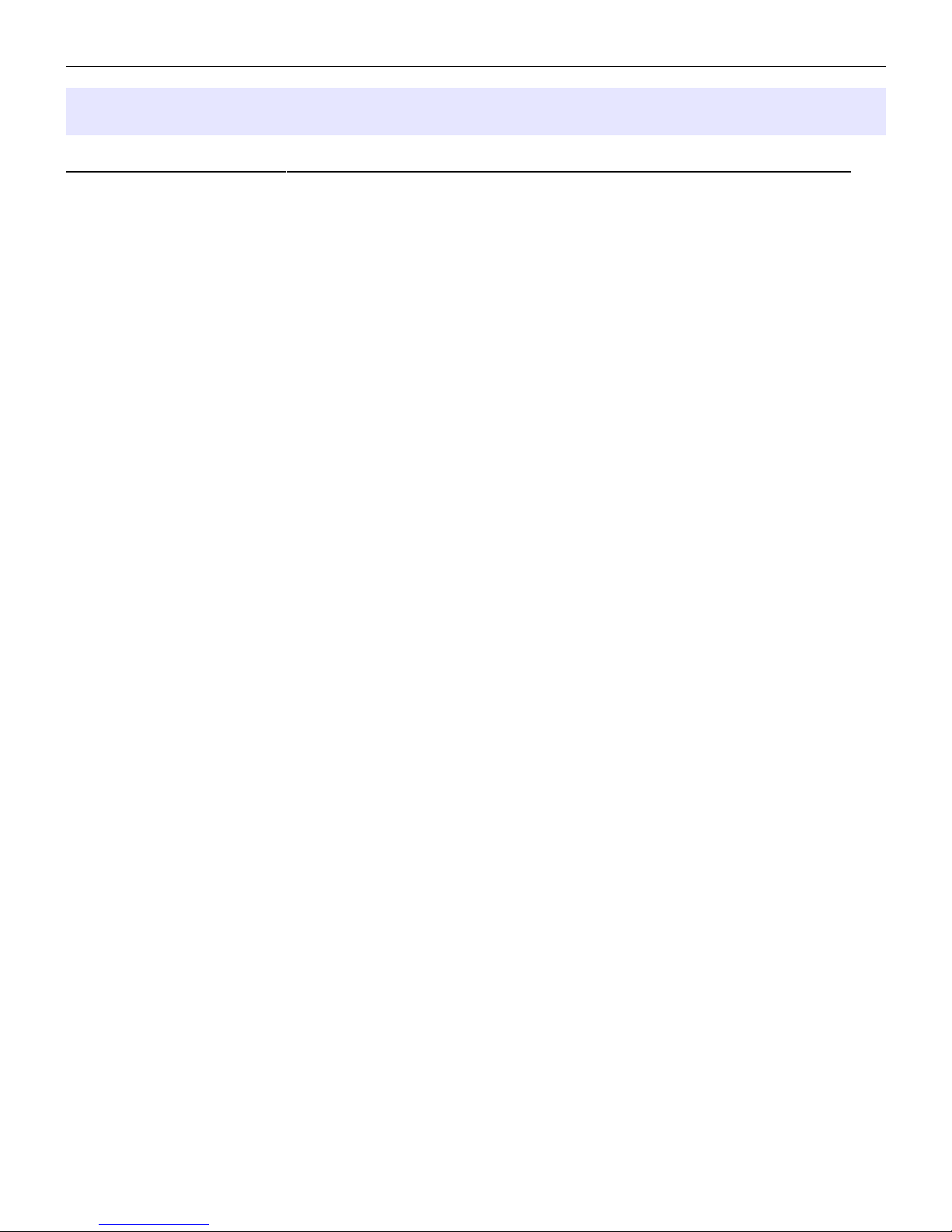
microHAM © 2010 All rights reserved
TABLE OF CONTENTS
CHAPTER PAGE
1.
FEATURES AND FUNCTIONS ............................................................................................................ 4
2.
IMPORTANT WARNINGS .................................................................................................................... 5
3.
PANEL DESCRIPTION ........................................................................................................................ 6
Front Panel ....................................................................................................................................... 6
Rear Panel ....................................................................................................................................... 8
4.
INSTALLATION .................................................................................................................................. 10
Preparing micro2R for Use............................................................................................................. 10
Installing microHAM USB Device Router ........................................................................................12
Configuring microHAM USB Device Router .................................................................................. 13
Creating and Using Virtual Serial Ports ......................................................................................... 14
5.
microHAM DEVICE ROUTER ........................................................................................................... 15
Menu: Router ................................................................................................................................. 15
Menu: Preset .................................................................................................................................. 16
Menu: Device ................................................................................................................................. 17
Menu: Virtual Port .......................................................................................................................... 18
Menu: Help ..................................................................................................................................... 19
Device Configuration Tabs ............................................................................................................. 19
Ports Tab ................................................................................................................................... 20
Ports: FSK & 2nd FSK ........................................................................................................... 21
Ports: CW ............................................................................................................................. 22
Ports: PTT & 2nd PTT ........................................................................................................... 23
Ports: WinKeyer2 ................................................................................................................. 24
Ports: Control ...................................................................................................................... 25
Ports: Foot Switch ................................................................................................................ 25
Ports: CW and PTT from LPT (parallel port)......................................................................... 26
Ports: CW/PTT Steering ...................................................................................................... 26
Ports: Steer FSK .................................................................................................................. 26
Ports: Steer WinKey CW/PTT ............................................................................................. 26
Audio Tab ................................................................................................................................. 27
Audio Mixer Tab ........................................................................................................................ 30
PTT & ACC Tab ........................................................................................................................ 32
CW/WinKey Tab ...................................................................................................................... 34
CW Messages Tab ................................................................................................................... 35
FSK Messages Tab ................................................................................................................... 36
DVK Tab .................................................................................................................................... 37
Keyboard Tab ............................................................................................................................ 38
SO2R Tab ................................................................................................................................. 39
6.
micro2R OPERATION ...................................................................................................................... 41
Setting Audio Levels ...................................................................................................................... 41
Configuring micro2R for your radios .............................................................................................. 41
Setting Audio Levels in Windows 2000 and Windows XP ............................................................. 42
Setting Audio Levels in Vista and Windows 7 ............................................................................... 43
Understanding Transmit (TX) Focus ............................................................................................. 45
Understanding Headphone Switching ........................................................................................... 46
Understanding Interlocks ............................................................................................................... 47
System Considerations .................................................................................................................. 47
External Keyboard/Numeric Keypad .............................................................................................. 48
2
Page 3
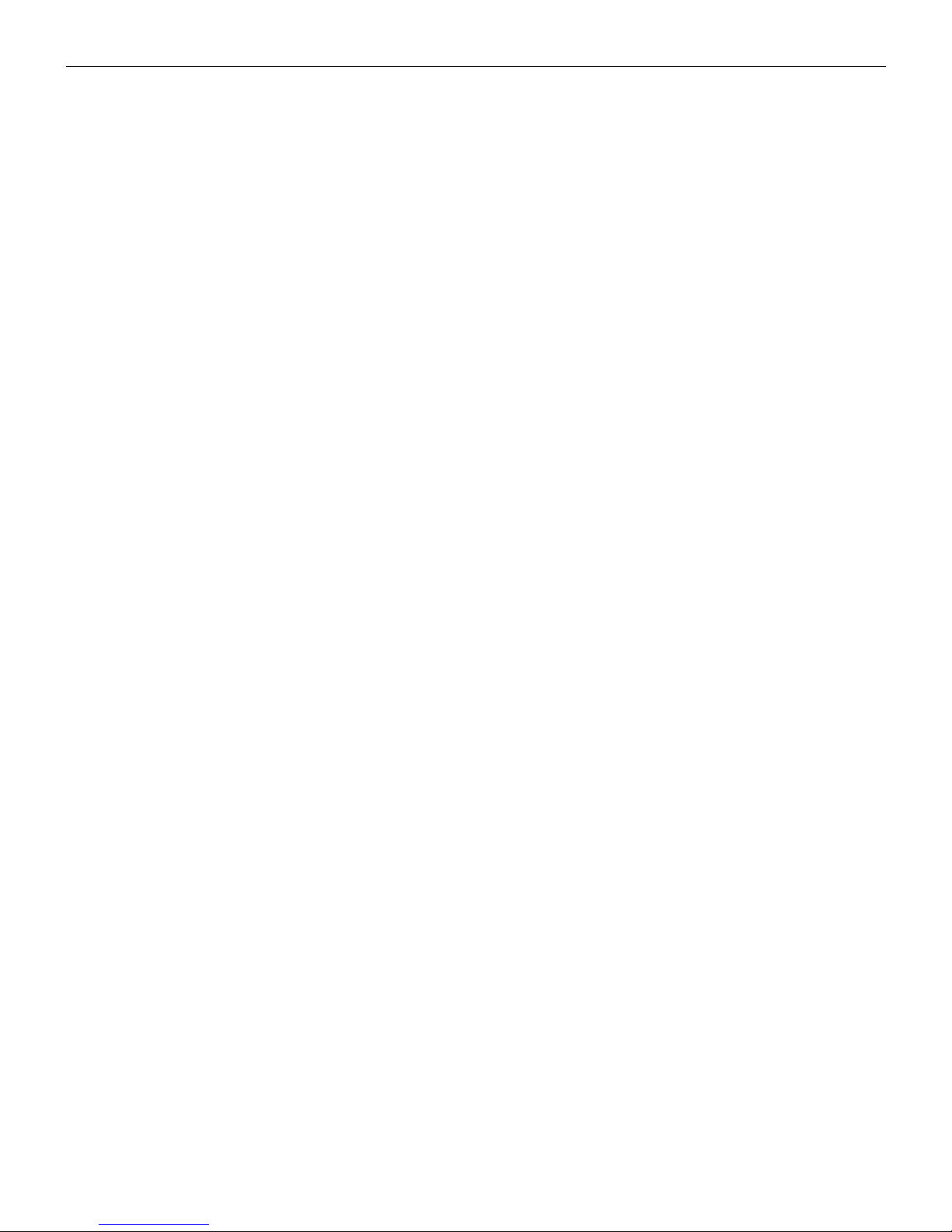
microHAM © 2010 All rights reserved
7.
HARDWARE SPECIFICATIONS ...................................................................................................... 50
8.
PACKAGE CONTENTS .................................................................................................................... 51
9.
WARRANTY ...................................................................................................................................... 51
DECLARATION OF CONFORMITY .................................................................................................. 52
APPENDIX A – CONNECTORS ........................................................................................................ 52
APPENDIX B – microHAM Control Protocol ..................................................................................... 55
APPENDIX C – RFI Considerations .................................................................................................. 57
APPENDIX D – Typical Hardware Configurations .............................................................................. 57
3
Page 4
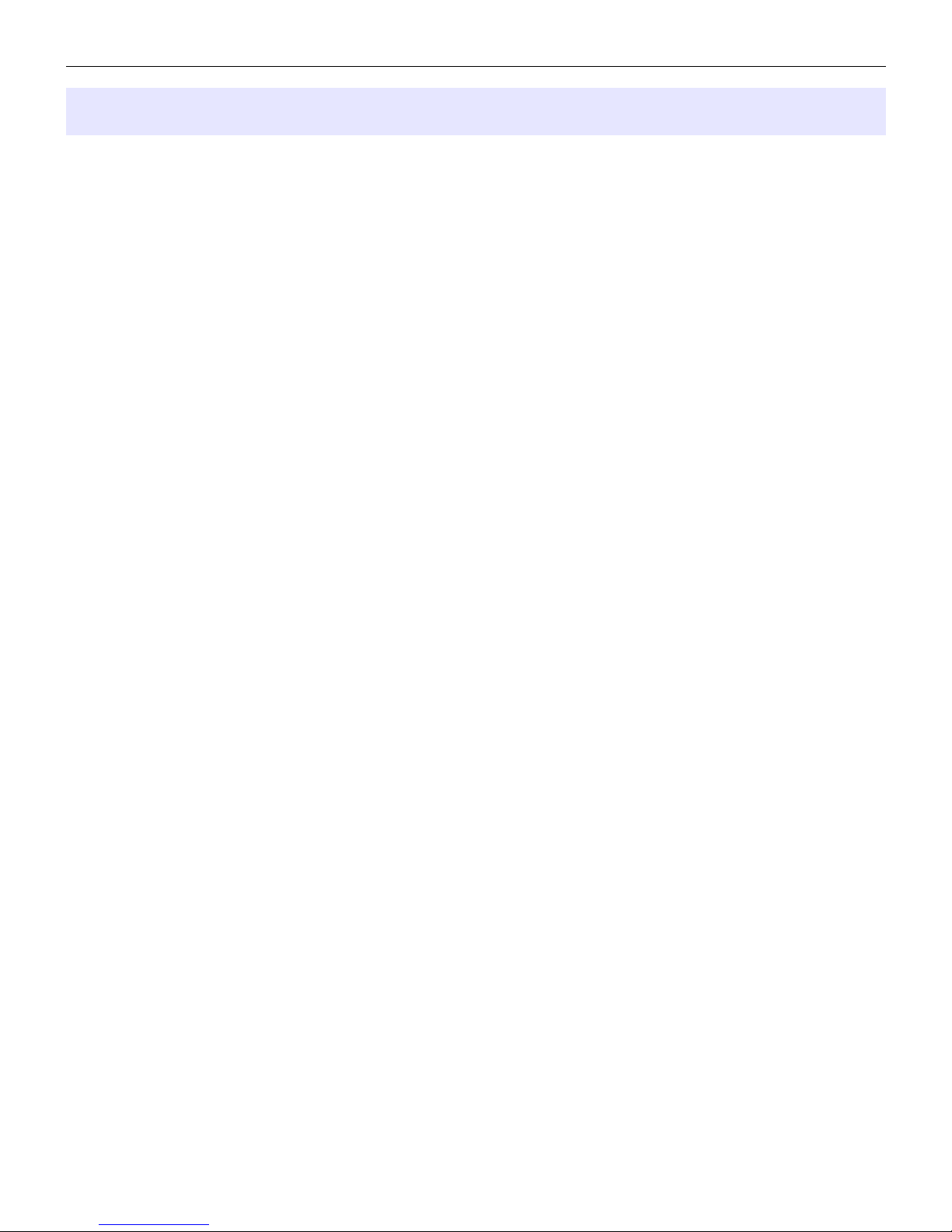
General:
•
USB (advanced mode) or LPT ("classic" mode) control
•
microHAM Control Protocol supported by major contest software.
•
two "Band Data" outputs controlled by logging software
•
independent, front panel, transmit level controls for each transceiver
•
manual or automatic transceiver selection
•
two UART compatible FSK outputs
•
foot switch support
•
"selected transmitter" outputs for station automation interface
•
compatible with most standard Windows based logging or control programs
•
DOS mode compatibility with LPT port interface of DOS based contest loggers (CT, TR, NA)
Keying:
•
optically isolated USB and LPT inputs.
•
hardware support for "last one wins" or "first one wins" operation
•
programmable PTT assertion delay in 1ms steps
•
supports separate PTT for each radio with automatic TX focus control
•
supports VOX and CAT T/R switching
microHAM © 2010 All rights reserved
1 - FEATURES AND FUNCTIONS
CW:
•
integrated second generation K1EL WinKey2™
•
front panel speed knob
•
nine (9) user programmable memories
•
application independent contest auto-numbering
•
supports PS/2 keyboard for CW transmission with type ahead
•
supports PS/2 keyboard or keypad for CW “memory keyer” and control
•
PS/2 keyboard or keypad CW works without computer connection
•
multiple CW sources: WinKey2, serial port and/or LPT port with steering
Voice (SSB/AM/FM):
•
front panel headset jacks
•
selectable electret bias (+8V) on mic (tip or ring)
•
wide range preamplifier supports both dynamic and electret microphones.
•
Unique microphone switching allows microphone to loop through the sound card for VOX or override
the sound card/mute DVK when the footswitch/PTT is activated.
•
Transceiver PTT input for correct headphone switching during VOX operation
•
Digital Voice Keyer with nine messages up to 120 seconds line and unlimited “banks”
Headphone (Receive) Audio:
•
front panel headphones jack
•
passive audio processing with selectable transformer isolation or direct coupling
•
front panel mix control
•
user selectable “delayed” headphone switching (100ms steps)
•
manual controls for "classic" audio R1/SPLIT/R2 or R1/MIX/R2 functions
•
easy switching between manual and automatic control
Other:
•
integrated chokes and filters for maximum RFI immunity
•
Metal/Aluminum case, powder coated and silk screened
•
Free, no time limit firmware/software upgrades via Internet
4
Page 5
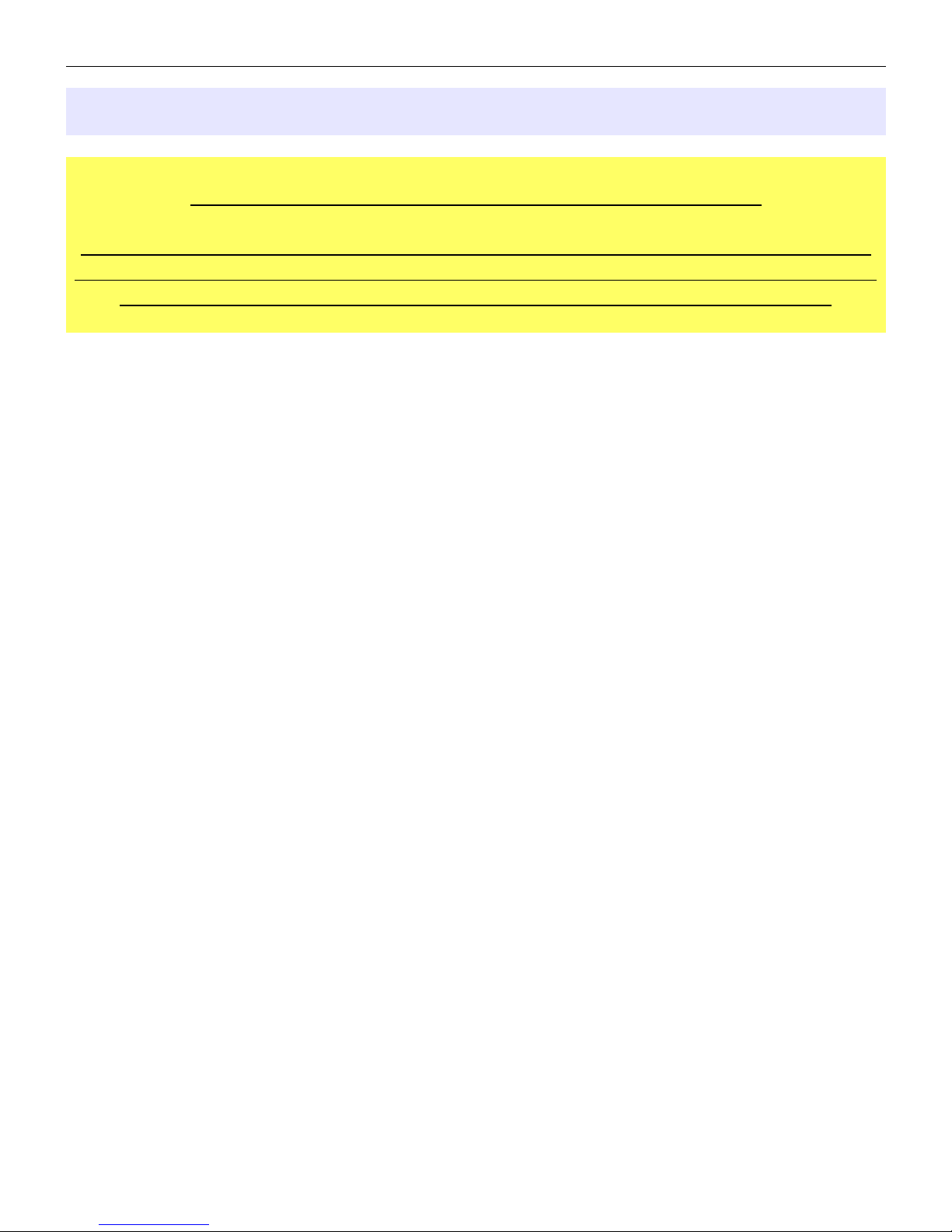
microHAM © 2010 All rights reserved
2 - IMPORTANT WARNINGS
ALWAYS check the polarity of the 13.8 V power supply.
Remember, under Windows, micro HAM USB Device Router must be running
anytime the interface is used (not just for setup). If Router is not running, the
virtual COM ports will disappear and the device cannot be accessed!
5
Page 6
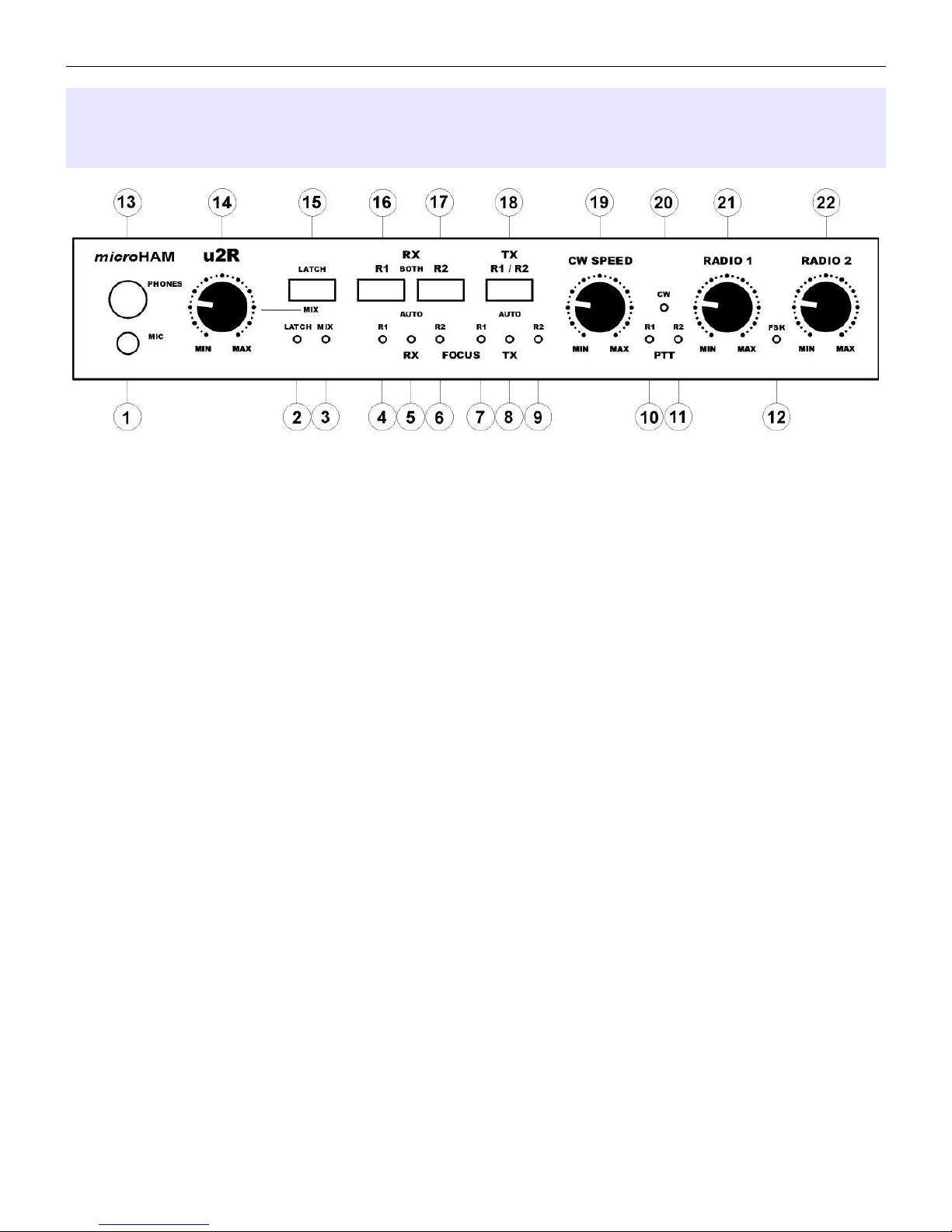
microHAM © 2010 All rights reserved
3 - PANEL DESCRIPTION
Front Panel
(1) MIC: Microphone input (headset microphone).
Connector: 3.5mm (1/8”) stereo
TIP – Signal (bias) RING – NC (bias) SHELL – Shield
(2) LATCH: Indicates when "latch" mode is selected.
Toggle status by a short press of the Latch/Mix button.
(3) MIX: Indicates when audio mixing is selected.
Toggle status by a long press of the Latch/Mix button.
(4) RX R1: Receiver 1 active.
(5) RX AUTO: Receiver selection is controlled by logging program or follows transmitter selection.
(6) RX R2: Receiver 2 active.
(7) TX R1: Transmitter 1 active.
(8) TX AUTO: Transmitter selection is controlled by logging program.
(9) TX R2: Transmitter 2 active.
(10) PTT R1: Indicates Radio 1 PTT is active.
(11) PTT R2: Indicates Radio 2 PTT is active.
(12) FSK: Blinks with FSK output.
(13) PHONES: Output for operator headphones.
Connector: 6.3mm (1/4”) stereo
TIP – Left RING – Right SHELL – Common
(14) MIX: Controls the level of mixing between the left and right headphone channels.
(15) LATCH: Tap to toggle "Latch" status, Hold to toggle "Mix."
6
Page 7
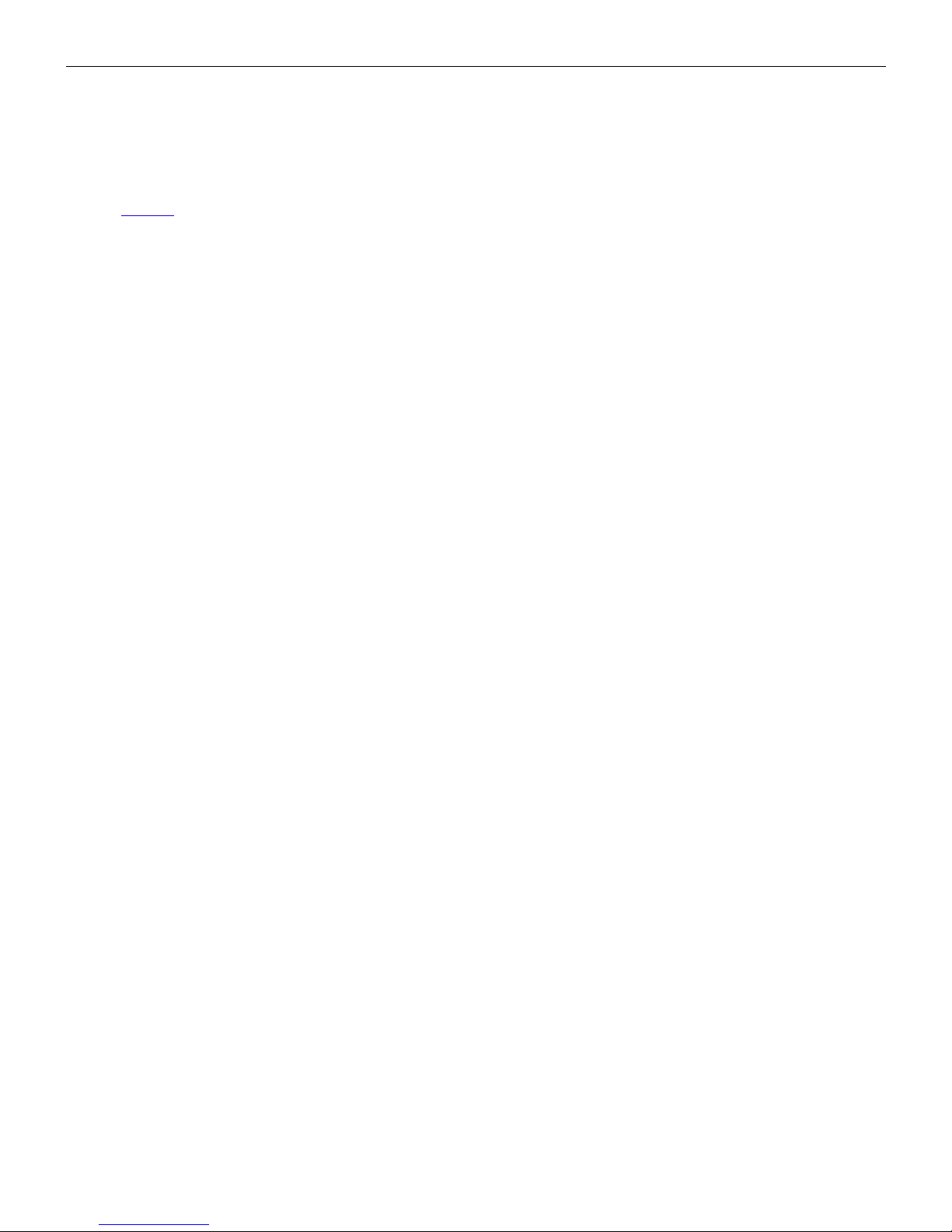
microHAM © 2010 All rights reserved
(16) RX RADIO1: Disables automatic headphone switching if it was enabled (switch to manual mode) and
connect headphones to RADIO1.
(17) RX RADIO2: Disables automatic headphone switching if it was enabled (switch to manual mode) and
connect headphones to RADIO2.
NOTE: A short press on BOTH R1 (16) and R2 (17) will select the left channel (usually main RX)
from Radio 1 to the left ear and the left channel (usually the main RX) from Radio 2 to the right ear.
A long press of BOTH R1 (16) and R2 (17) at the same time enables automatic headphone
switching (AUTO mode). If enabled, the yellow AUTO light will be lit; the R1 (4) and R2 (6) lights
indicate receive focus.
(18) TX R1/R2: A short press alternately selects transmission on RADIO1 or RADIO 2 and disables
automatic control of transmit focus if it was enabled. A long press enables automatic control of
transmit focus (selected transmitter).
(19) CW SPEED: Provides manual control of the WinKeyer2.
Minimum and Maximum speeds are defined by software.
(20) CW: Indicates the CW output is active.
(21) RADIO 1: Adjusts drive level to RADIO1.
(22) RADIO 2: Adjusts drive level to RADIO2.
7
Page 8
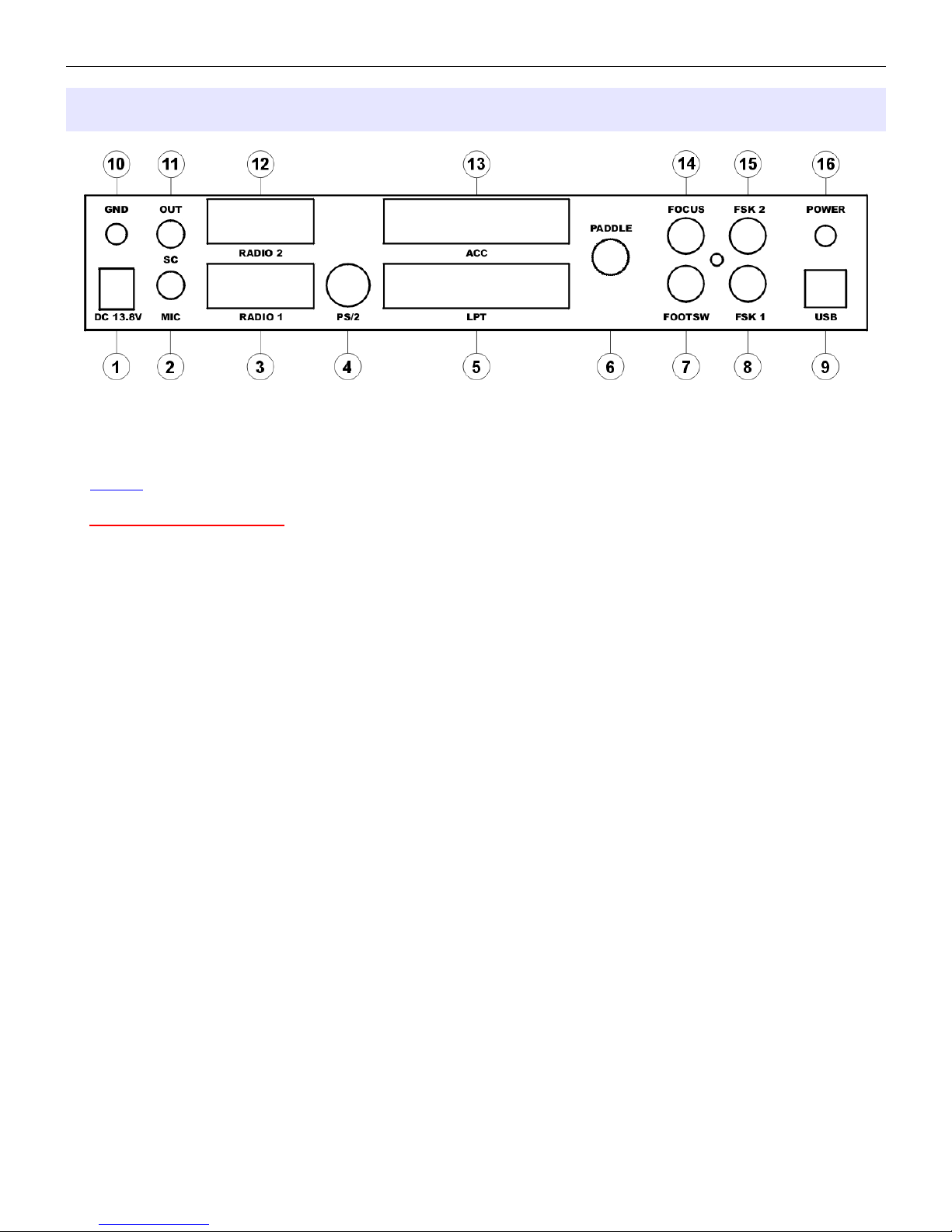
microHAM © 2010 All rights reserved
Rear Panel
(1) DC 13.8 V: Power input.
Connector: 2.1/5.5mm coaxial
CENTRAL – Positive pole SHELL – Negative pole (Ground)
NOTE: DO NOT connect micro2R to any power supply used for either transceiver.
IMPORTANT WARNING: Be sure to observe the proper polarity!
(2) SC MIC: Connection to sound card microphone input.
Connector: 3.5mm (1/8”) stereo
TIP – Signal RING – unused SHELL – Ground
(3) RADIO1: Multi-pin jack for RADIO1 interconnection.
Connector: DB9 female
Detailed description is in Appendix A.
(4) PS/2: Port for connection of external PS/2 keyboard or numeric keypad.
Connector: Mini DIN6
(5) LPT: Input from computer LPT (printer) port.
Connector: DB25 female
(6) PADDLE: Paddle input.
Connector: 6.3mm (1/4”) stereo
TIP – DIT Input RING – DAH Input SHELL – Ground
(7) FOOTSW: Footswitch input.
Connector: RCA, active when grounded.
TIP – Signal SHELL – Ground
(8) FSK 1: FSK Output for Radio 1
Connector: RCA, Grounded/closed on MARK
TIP – Signal SHELL – Ground
(9) USB: Port for connection to the computer USB port.
Connector: USB B
(10) GND: Terminal for connection to station common ground.
8
Page 9
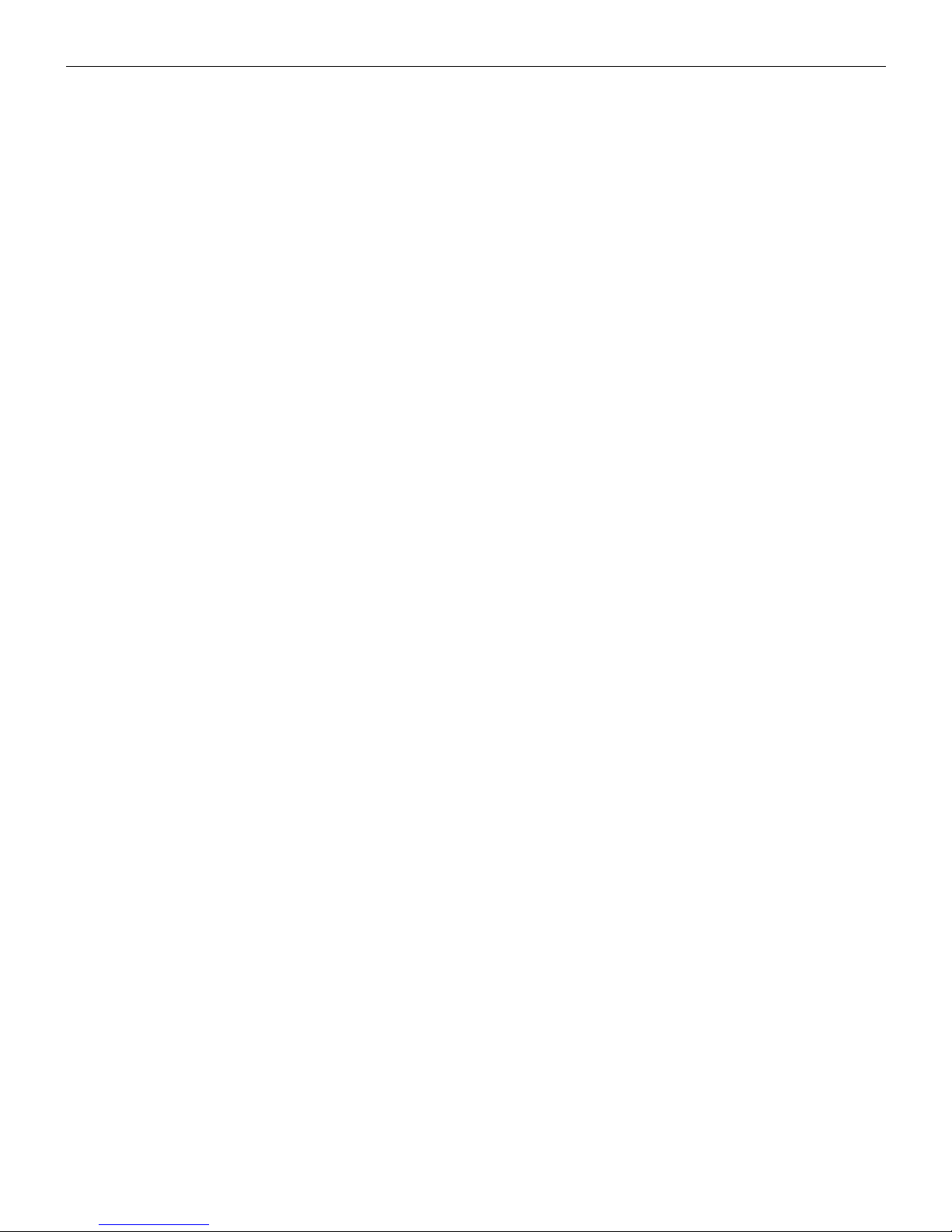
microHAM © 2010 All rights reserved
(11) SC OUT: Connection from sound card Line Out.
Connector: 3.5mm (1/8”) stereo
TIP – Left (Radio 1) RING – Right (Radio 2) SHELL – Ground
(12) RADIO2: Multi-pin jack for RADIO2 interconnection.
Connector: DB9 female
Detailed description is in Appendix A.
(13) ACC: external multi-function I/O port (see ACC Port section of this manual).
Connector: DB25 female
Pin description is in Appendix B.
(14) FOCUS: Focus status output.
Connector: RCA, grounded when active.
Open collector: +12V/50mA maximum.
TIP – Signal SHELL – Ground
(15) FSK 2: FSK Output for Radio 2.
Connector: RCA, Grounded/closed on MARK
TIP – Signal
(16) POWER:
Power Switch
9
Page 10
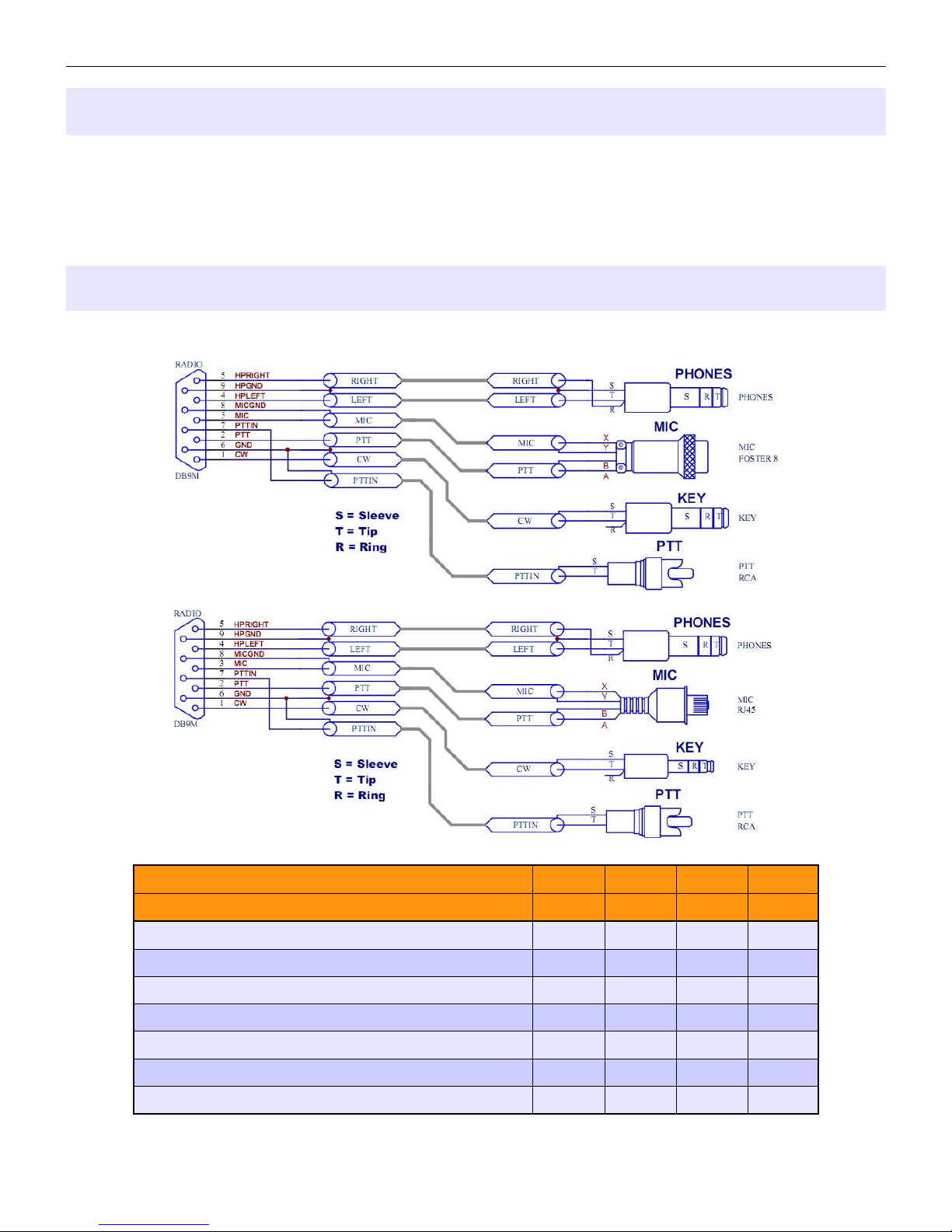
microHAM © 2010 All rights reserved
4 - INSTALLATION
Installing micro2R consists of several steps:
1) prepare micro2R to work with your radios
2) install microHAM USB Device Router (the control and interface software)
3) configure Router
4) set audio levels
Preparing micro2R for Use
1. Make up two cable sets to connect your radios to micro2R.
Schematic index A B X Y
Signal name PTT PTTG MIC MICG
Mobile Icom (RJ45) 4 7 6 5
Desktop Icom (Foster8) 5 6 1 7
Kenwood TS-480 (RJ45) 5 4 3 6
Kenwood & Elecraft (Foster8) 2 8 1 7
Mobile Yaesu (RJ45) 6 7 5 4
Desktop Yaesu, TenTec (Foster8) 6 5 8 7
TenTec (Foster4) 3 4 1 2
10
Page 11
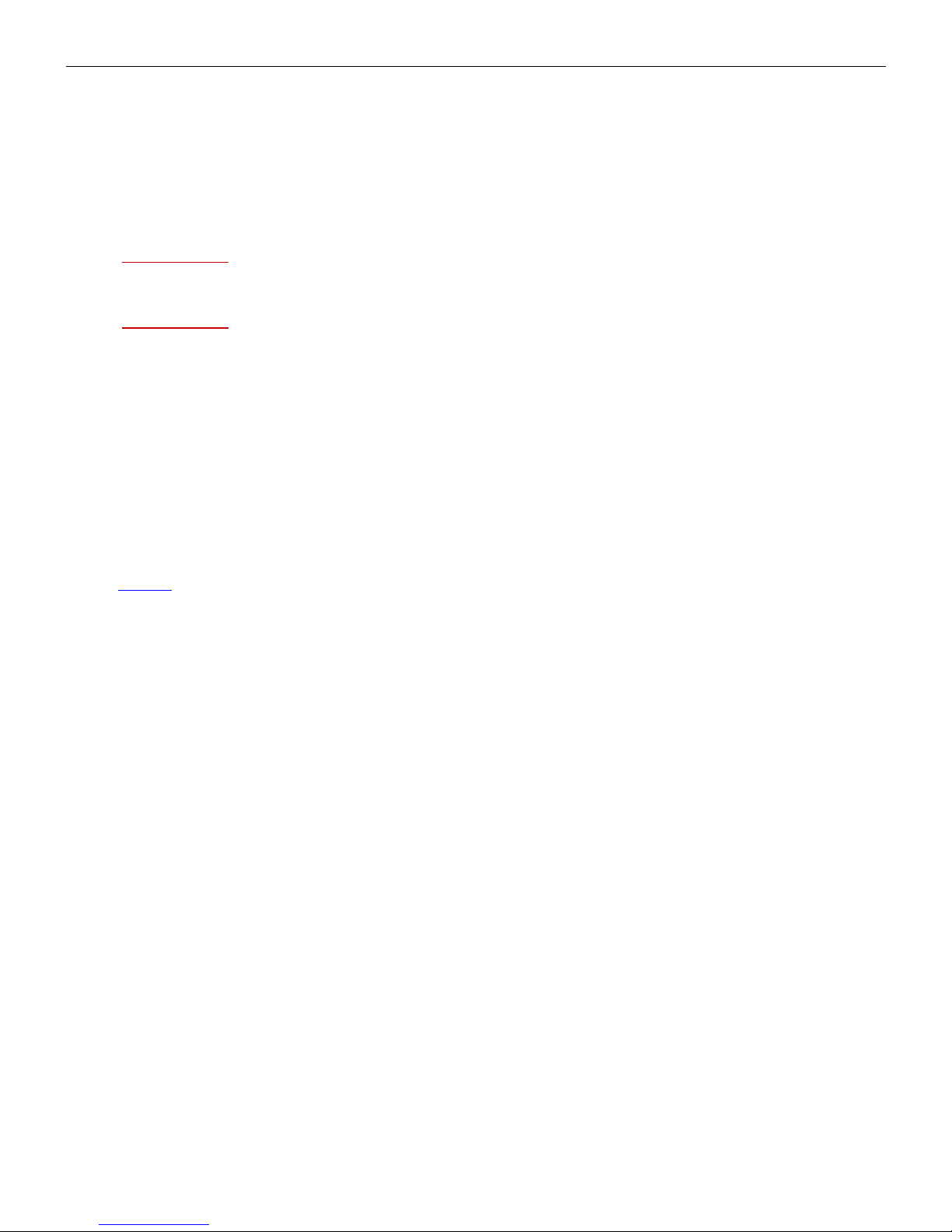
microHAM © 2010 All rights reserved
2. Turn off both radios and make micro2R rear panel accessible.
3. Connect the cable from your left hand transceiver to the Radio 1 DB9 jack.
4. Connect the cable from your right hand transceiver to the Radio 2 DB9 jack.
5. Connect cables from PTTIN1 to the PTT out of RADIO1
IMPORTANT: This connection is required for proper audio switching in VOX operation.
6. Connect cables from PTTIN2 to the PTT out of RADIO2
IMPORTANT: This connection is required for proper audio switching in VOX operation.
7. Connect your headset to the Mic and Phones jacks.
8. Connect your paddles to the PADDLE jack.
9. If you use a foot switch or hand PTT, connect it to the FOOTSW jack.
10. Connect the SC OUT jack to the Line Out or Speaker jack of your sound card.
11. Connect the SC MIC jack to the Microphone jack of your sound card.
12. Connect a 12V-16V DC supply to the DC 13.8V jack.
Be sure to observe the proper polarity
.
NOTE: Do not use a power supply that is connected to either radio. Using a common power supply
for micro2R and a transceiver will permit power supply return currents from the transceiver to
flow through the micro2R grounds. As a result of design defects in the microphone circuit of
nearly every amateur transceiver, the return currents will generate a voltage in series with the
microphone input which will result in unwanted feedback (often called "RFI").
13. Locate the USB cable but DO NOT connect it at this time.
11
Page 12
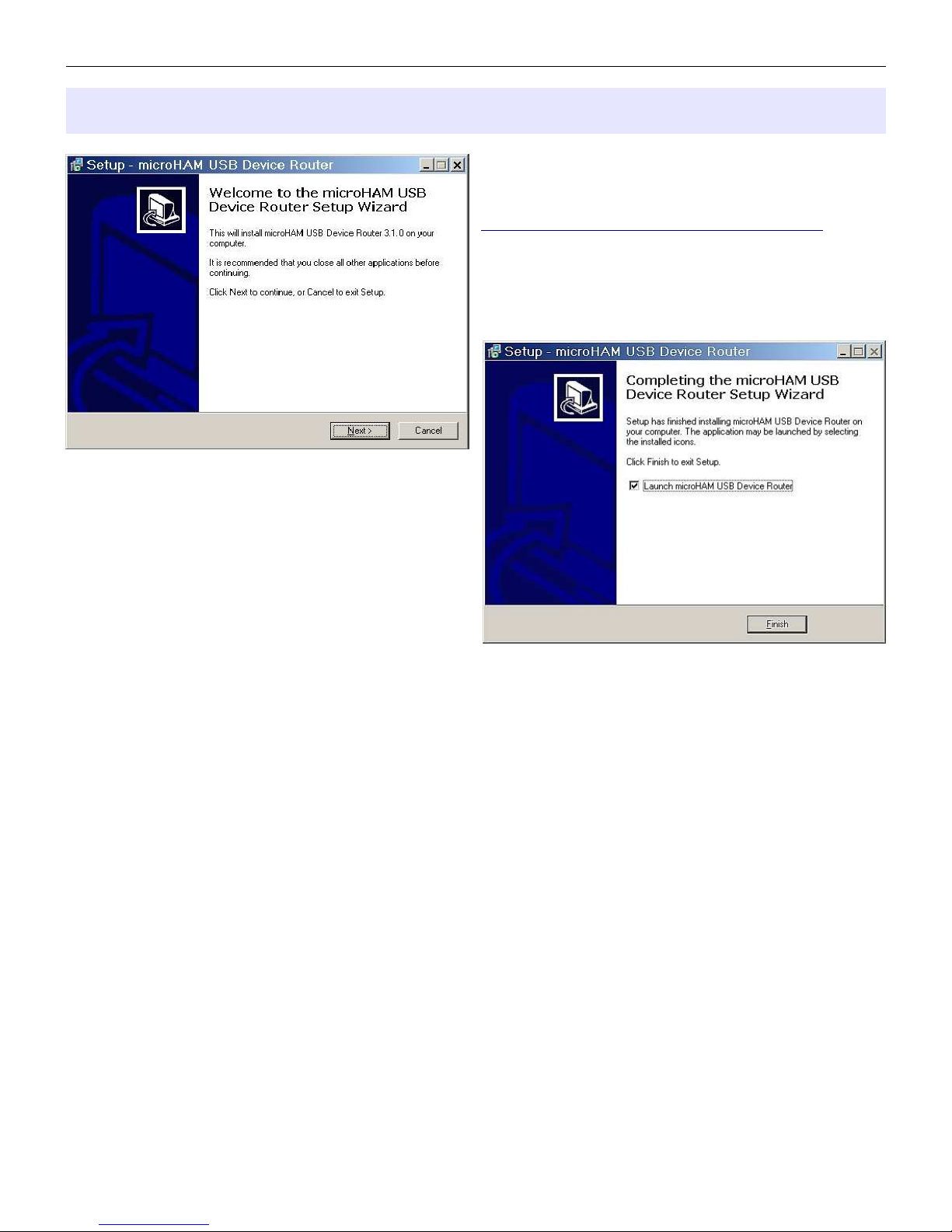
microHAM © 2010 All rights reserved
Installing microHAM USB Device Router
The Windows setup utility will start and ask into
which folder Router and its supporting files should
be installed. Note: unless you have a very strong
reason to install Router elsewhere, please accept
the default location.
To install Router click on the Install USB Device
Router link on the installation CD or download the
most recent installation package from the web site:
www.microham.com/contents/en-us/d29.html
If you download an updated package, click on
"urouter_release_xx_xx.exe" (xx_xx is version) to
start the installation.
When the Router installation is completed, click
"Finish" to launch Router for the first time. Then
plug in the USB cable and proceed to configuring
Router for your station and software.
12
Page 13
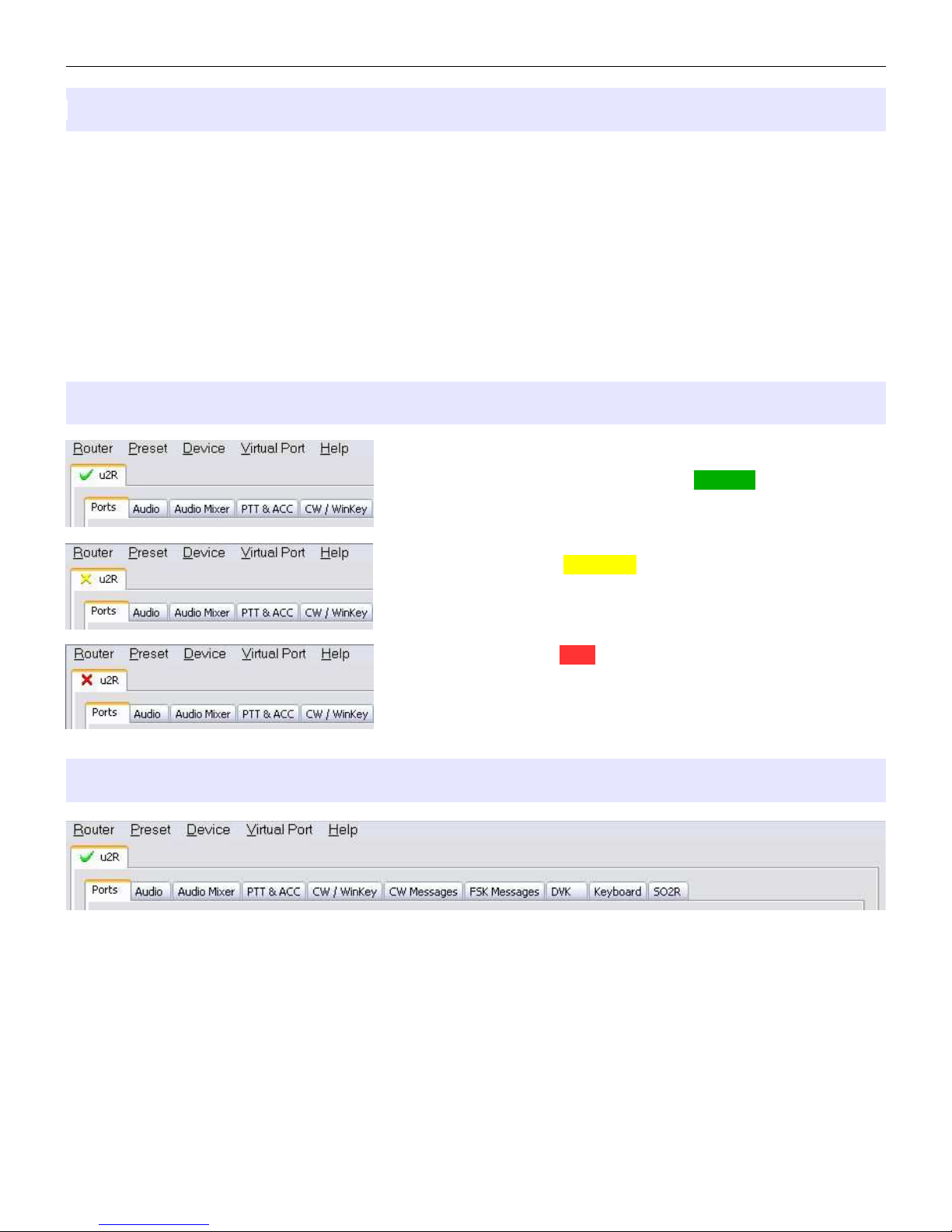
microHAM © 2010 All rights reserved
Configuring microHAM USB Device Router
The microHAM USB Device Router (Router) program provides a Windows compatible configuration tool for
microHAM USB Devices (micro2R as well as DIGI KEYER, microKEYER II, CW Keyer and USB Interfaces)
and software interface to other Windows applications (logging software, digital mode software, etc.). The
software interface is provided as Virtual Serial Ports.
In order to configure and use micro2R with Windows compatible application programs, you must have
installed the USB driver, started Router, applied power to micro2R and turned the device on. Router is then
configured as required by the application (logging, control or digital mode) software.
micro2R includes an LPT (parallel) input. This connection is required for applications which do not support
the microHAM SO2R Control Protocol or provide focus control information on a serial port.
micro2R Status
When the USB driver is installed correctly and micro2R is turned
on Router will show a device tab with a GREEN check beside
the device name (u2R).
When Router shows a YELLOW “X” instead of a green , it
means the USB driver is correctly installed but micro2R is not
turned on.
When Router shows a RED “X” instead of a green , it means
the device is disconnected and Router does not see the USB part
of micro2R. This happens when the USB cable is unplugged or
the USB driver is not correctly installed.
Initial Setup
Router must be used to configure micro2R for proper operation. The device configuration tabs (in the red
rectangle) are used to setup each part of the micro2R.
13
Page 14
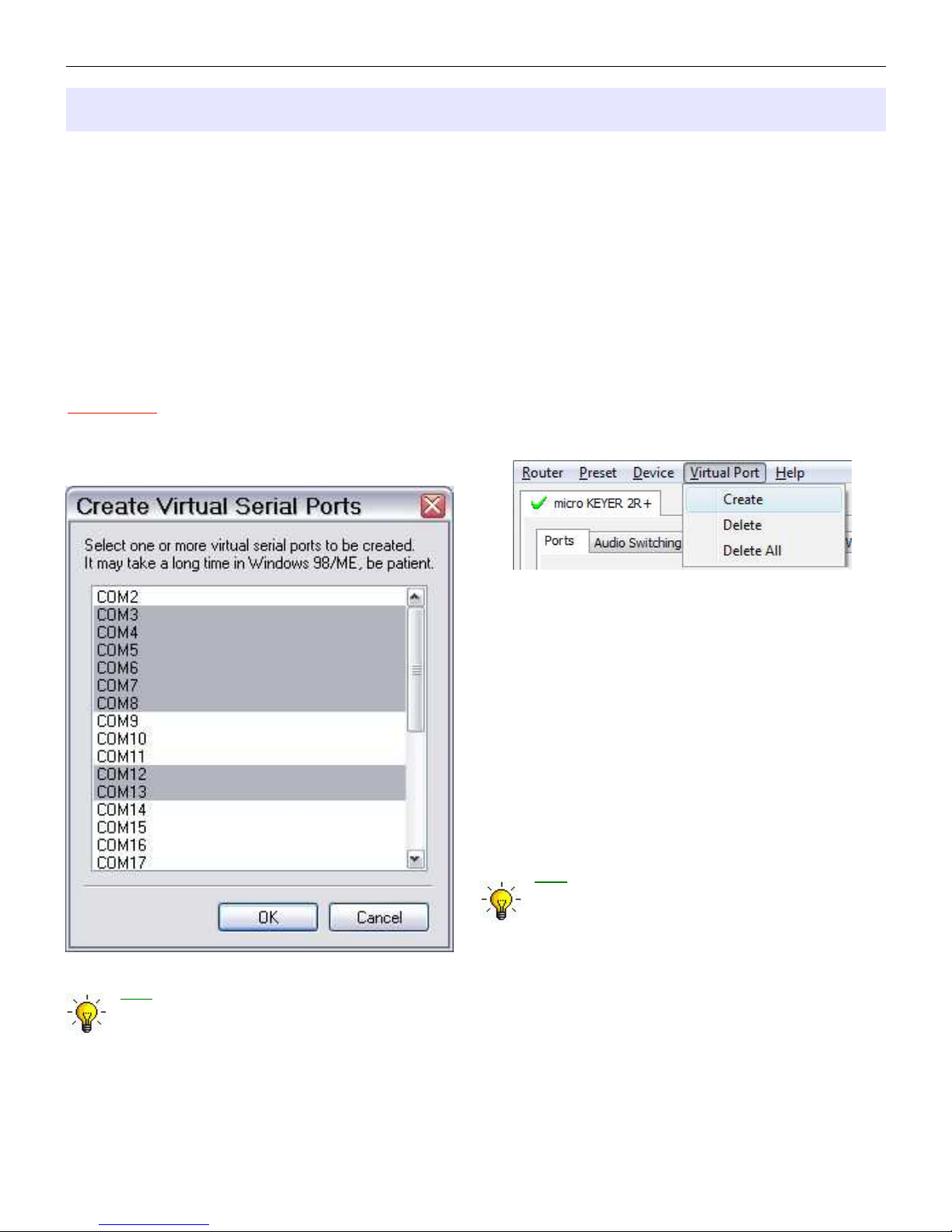
microHAM © 2010 All rights reserved
Creating and Using Virtual Serial Ports
microHAM Router provides a set of virtual serial ports which allow Windows applications (logging and digital
software) to work with micro2R just as they would work with "real" (hardware) serial ports.
In order to use these virtual Ports, you must first create the ports and then assign a port to each function
you wish to use (radio control, PTT, CW, FSK, etc.).
DO NOT define a port that is already in use (for example, COM1 or COM2 which are hardware ports on
many motherboards) or a virtual port that is used by another USB device. Even though Router will not allow
creating a virtual port on a COM port number which is already present in the system (like hardware COM
ports or internal modems), sometimes these ports are hidden. If a device which also uses virtual serial
ports (external USB devices, bluetooth devices, mobile phones, PDAs etc.) is not connected to the
computer when creating virtual ports in Router, the ports can overlap and will not work properly when you
connect such device.
WARNING: Before you begin to create virtual ports, attach all external devices you are using with
computer and allow them to connected to the system. Restart Router and then create virtual ports.
Virtual ports are created on the Virtual Port menu.
Create - Creates virtual COM ports. It is possible to
select more than one port at a time by holding the
Ctrl key on keyboard and clicking on COM port
numbers. Creating virtual ports may take a long time
(several tens of seconds), be patient.
Delete - Deletes any single virtual port.
Delete All - Deletes all previously created virtual
ports.
Do not delete a virtual port until all applications using
that port have been closed.
TIP: It is possible to select multiple ports at
one time by holding the Control key on
keyboard and clicking on the COM port
numbers.
TIP: If you have removed another device which used virtual ports and Router does not offer the
released COM port number, you will need to reset the virtual port bus. You can do this by deleting
all virtual ports in Router at once. Select "Virtual Port | Delete All" then create the ports again. Any
missing COM port numbers should appear.
14
Page 15
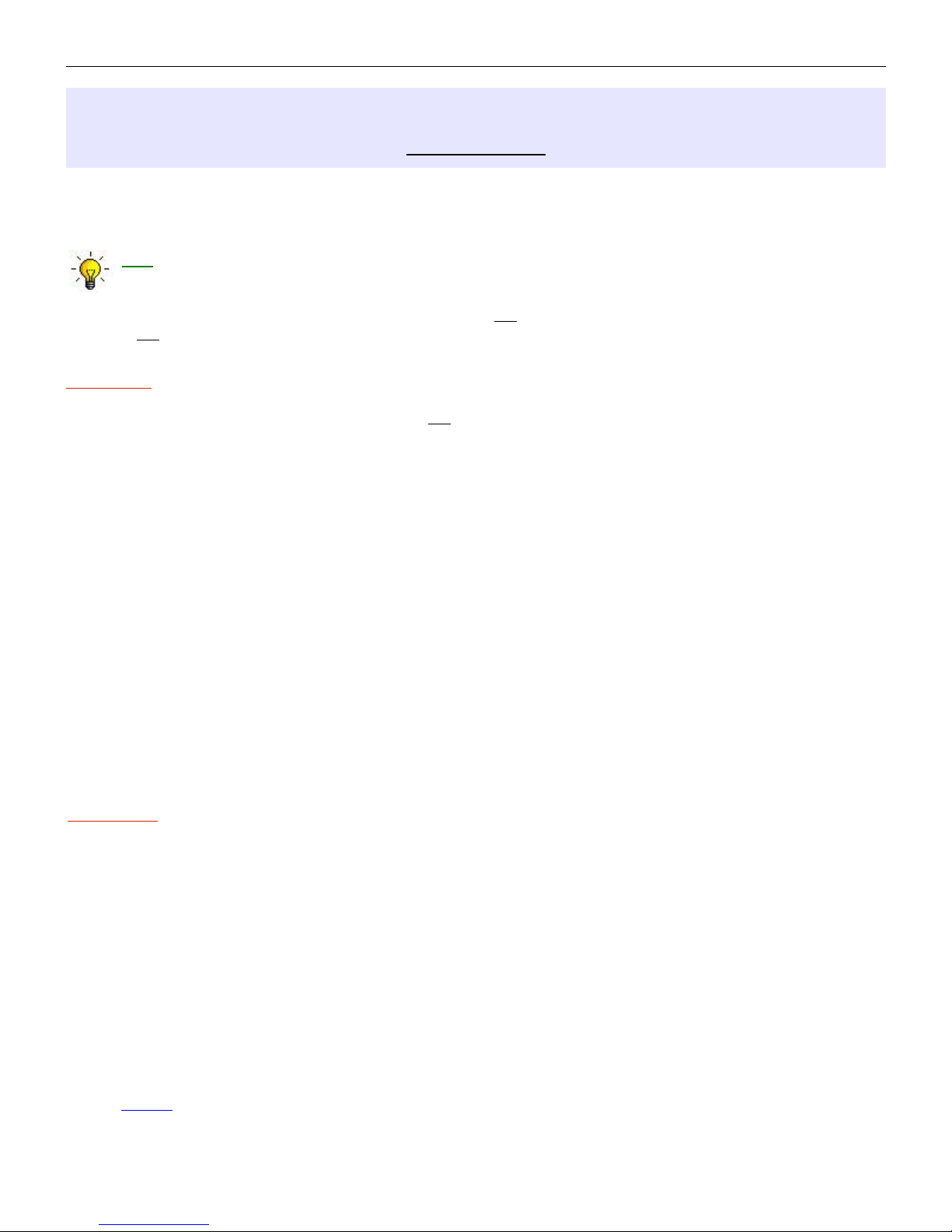
microHAM © 2010 All rights reserved
5. microHAM USB DEVICE ROUTER
ROUTER MENU
Default Router Settings: used to completely reset Router to factory (default) settings.
"Default" removes all device tabs and deletes all stored configuration data, including all user presets from
the Windows Registry.
TIP: The micro2R can be completely reset by selecting Default Router Settings followed by Device |
Store as Power-up Settings to save the defaults to the controller's EEPROM.
Restore Router Settings: used to restore settings from a urs file created by the backup command.
A urs file can be used only with the device for which it was generated (the file contains the unit serial
number) on a computer with same port assignments.
WARNING: Restoring a backup deletes all current Router settings including presets, use it carefully!
Backup Router Settings: used to create backup urs file.
This file contains Router settings (including Presets) for all devices defined in Router.
Options | General
Load Router on Start-up: when checked, Router will start automatically each time the computer is
started or rebooted.
Start Router Minimized: when checked, Router will started minimized
Options | Band Map: Customizable band edge boundaries used to drive the band data output. BCD codes can
be customized for driving antenna switches or bandpass filter control.
Options | Digital Band Map: (Not used with micro2R)
Customizable band boundaries for the digital mode operation. This setting is used to automatically
select VOICE or DIGITAL audio switching and the proper PTT output. Careful selection of the "Digital
band" is necessary for transceivers which do not have a special mode for AFSK operation or do not
report the mode in the computer command set. This primarily effects Kenwood and TenTec transceivers
although it applies to some older Icom and Yaesu radios.
Options | Audio Devices:
Don't use audio devices: when checked, Router does not use audio devices and the settings on the
Audio Mixer and DVK tabs have no effect.
WARNING: When selected, Router will not be able to control micro2R Audio Mixer and DVK, use it carefully!
Manually assign audio devices: when checked, Router will allow the user to select audio devices
(sound card) in the appropriate fields of the Audio Mixer tab and will actively control the audio
devices
Automatically assign microHAM audio devices: (Not used with micro2R)
when checked, Router will automatically assign proper audio device of the same name if multiple
microHAM interfaces of the same kind are connected to the one computer. This setting does not
apply to micro2R, it applies only to DIGI Keyer.
Options | DVK:
Voice message time limit: maximum time for each voice message up to 120 seconds.
Sample rate: sampling frequency used during recording and playback of voice messages.
Sample size: sampling size used during recording of voice messages. Sampling size primarily effects
audio quality of the messages. 16bit samples provide higher quality than 8bit.
NOTE: Select the same sample rate and size as used by your software to avoid message distortion.
15
Page 16
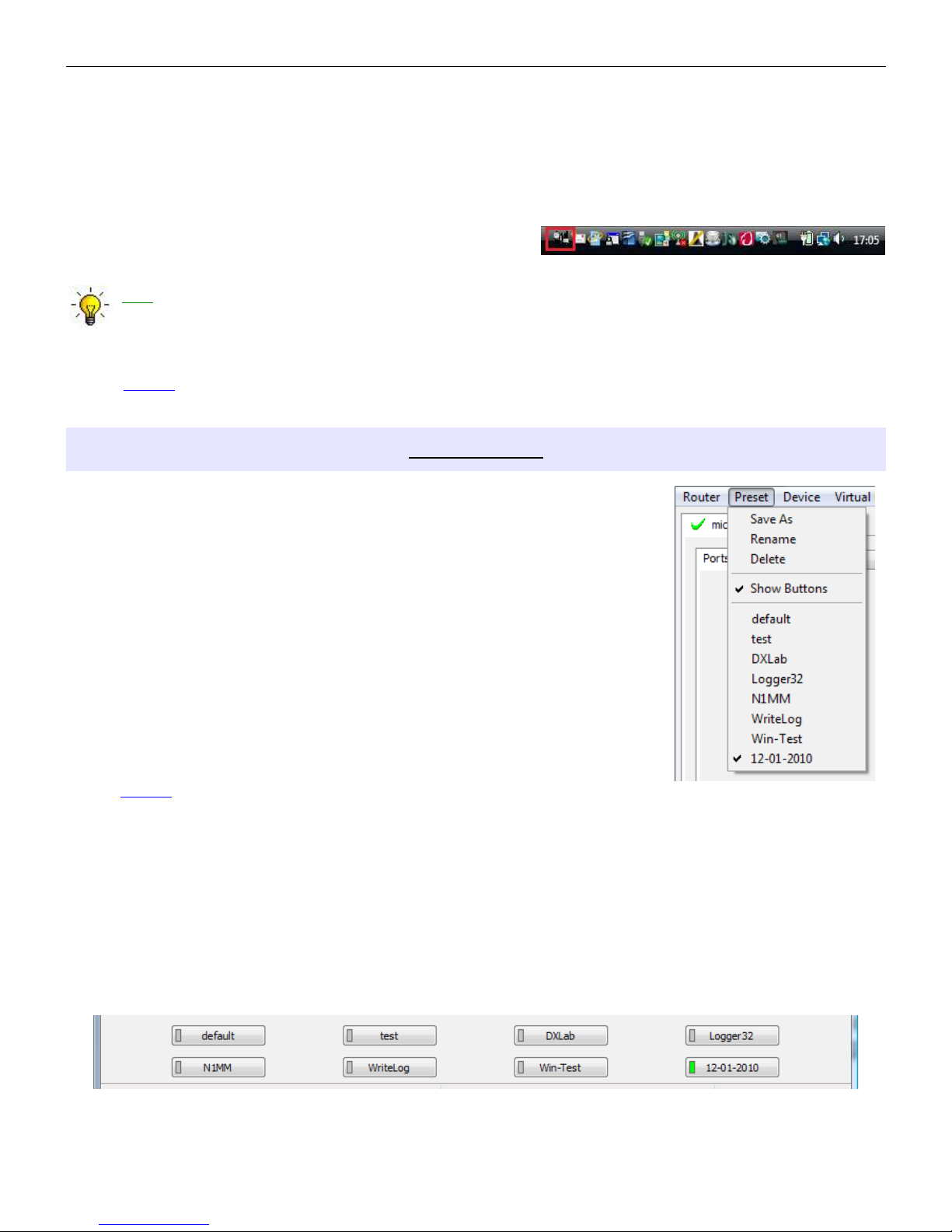
microHAM © 2010 All rights reserved
Options | USB:
Noise immunity: selects how many times an undelivered USB packet will be repeated before the USB
device is disconnected from the operating system.
Response time: selects how long the USB interface will wait for additional data before sending data to
the operating system.
Minimize: Clicking this will minimize Router to the system tray
at the bottom right corner of the Windows Task Bar (the
"System Notification Area").
TIP: When Router is minimized you can restore it by double-clicking on the Router tray icon. You can
also restore Router by double-clicking on the Router icon on the desktop or in the Programs menu.
Exit: Clicking on this item will terminate Router.
NOTE: when Router is terminated the virtual ports will be closed and application software will be unable
to communicate with micro2R and the radio.
PRESET MENU
The requirements of each application (logging, control and digital mode programs)
are different. Each program handles radio control, CW, FSK, PTT, and the sound
card its own way. In some cases, what works for one application may not work
properly with another. To get maximum performance from micro2R, the user
should create customized settings for each application used.
For easy switching among applications, Router supports up to 12 user definable
Presets. Different configurations can be stored in these presets and recalled
almost instantly simply by clicking on the preset button.
Each preset contains the settings for all devices connected to, and controlled by,
Router. For example, if Router controls a microKEYER II, a USB Interface II and
Station Master, each preset remembers the settings for all devices including the
assignment of COM ports and the contents of all sub-tabs except the FSK/CW
Messages and DVK tabs.
NOTE: Presets are not available until they have been created and saved
by the user using Preset | Save as. For sample configurations for popular software, refer to the
Setup Guide documents available in Router Help menu. Use Help | Download Documents if
the Setup Guides are not available or incomplete.
There are three ways to apply a preset once it is created:
1.
Click on Preset and select from the pull-down menu.
2.
Click on a preset button. For the buttons to be visible in Router, Preset | Show Buttons must be
checked. When the settings from a preset are applied, a green light located in the preset button is lit.
This green light is on ONLY when all settings in Router are same as those stored in the preset.
16
Page 17
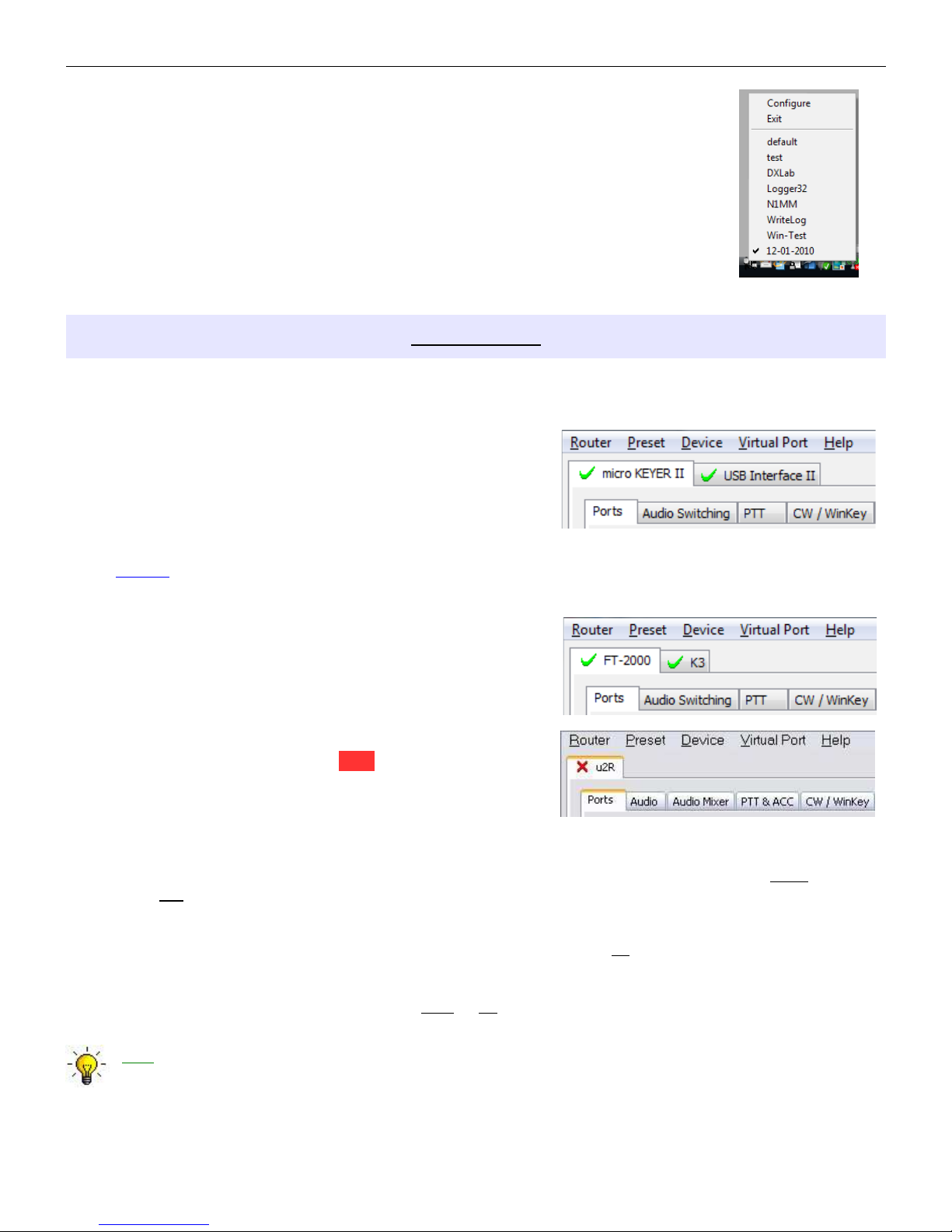
microHAM © 2010 All rights reserved
3.
By right clicking on the system tray icon when the Router is minimized.
4.
The presets and the current router configuration are stored to the registry when
Router is closed and recalled when Router is loaded.
Save as - Saves the current Router settings to a preset for future use.
Rename - Allows renaming of an existing preset.
Delete - Delete chosen preset.
Show buttons - When checked, Router shows the preset buttons.
DEVICE MENU
Router can control several devices. This allows configuring the settings for all (interfaces) connected to the
computer at the same time using the Presets.
Each device has its own tab (page) in the main Router
notebook. The content of each device tab depends on the type
of device. Adding a device is automatic when Router detects a
new device. Once detected, a device remains in Router even
though device is disconnected. Each device is identified by a
unique serial string.
NOTE: Router supports all microHAM USB devices in a single instance by creating a separate root
tab for each device. It is not necessary to run multiple instances of Router; a secondary
instance can not be started.
Rename – Creates a custom device name. This is useful if two
or more devices are connected to the Router. For
example CW KEYER and microKEYER II can be
renamed to more identifiable names as shown here...
Delete - Removes a device from the Router. Only
disconnected devices with a RED “X” on device tab can
be removed. To disconnect a device from Router,
unplug the USB cable from the computer or device.
Save Template - will save the current Router settings to template file.
When clicked, Router will open a standard File Save dialog window – the default location is
C:\Documents and Settings\All Users\Application Data\microHAM\cfg. If a hypertext (html) or plain
text (txt) documentation file of the same name as the template is present in the same directory, it will
be associated with the template.
Load Template – will automatically configure Router from a template (*.tpl file).
When clicked, Router will open a standard File dialog – the default location is: C:\Documents and
Settings\All Users\Application Data\microHAM\cfg - and the desired template can be chosen. When
Router loads a template, it looks for an html or txt file with the same name as the template in the
same directory. If such file is found, it is displayed.
TIP: Templates are a powerful tool for quickly configuring Router to work with a particular
application. Template files are interchangeable between computers and ideal for cloning setups in
multi-computer stations or for sharing configurations between users.
17
Page 18
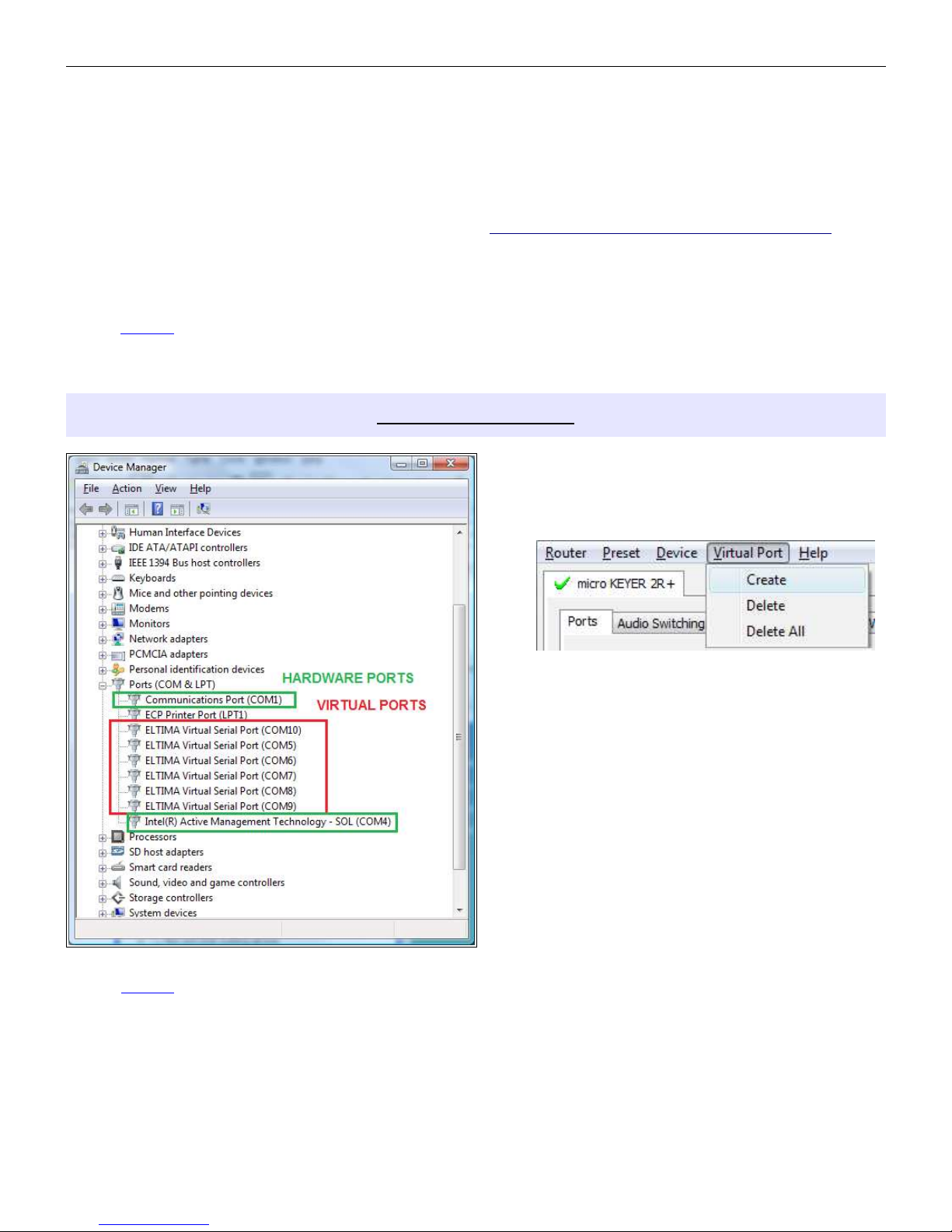
microHAM © 2010 All rights reserved
Store as Power-Up Settings: - will store the current settings of the Audio Switching, PTT, CW/WinKey,
SO2R and ACC tab to the micro2R EEPROM. If micro2R is operated without connection to the
computer it will use the settings stored in EEPROM. If micro2R is connected to a computer running
Router, the Router settings will be used but the default settings are retained in EEPROM.
Upload Firmware: microHAM will occasionally release updates to the firmware in micro2R. The update
may support new features in Router or improve application compatibility. The most recent public
version of the firmware is always available from www.microham.com/contents/en-us/d29.html
To update firmware, download the firmware file to your computer, then click on Device | Upload
Firmware. A Windows file dialog will open, navigate to the directory into which you downloaded the
firmware file and select the file.
NOTE: If you upgrade Router, each upgrade will include the latest firmware file. The new firmware
will be automatically uploaded to the micro2R when the new version of Router connects for
the first time, you have just to confirm the upgrade when prompted.
VIRTUAL PORT MENU
It is necessary to create a number of virtual serial
ports (COM ports) in order for a Windows
application (logging, control or digital mode
program) to access microHAM devices.
Create - Creates virtual COM ports. It is possible to
select more ports at once by holding the Control
key on the keyboard and clicking on COM port
numbers. Creating a virtual port may take a while,
be patient.
Delete - Deletes any single virtual port.
Delete All - Deletes all previously created virtual
ports and resets Virtual Serial Port bus.
Do not delete a virtual port unless all applications
using that port have been closed.
NOTE: Properly working ports should not display an exclamation mark (!).
18
Page 19

microHAM © 2010 All rights reserved
HELP MENU
Manuals: Link to microHAM manuals located on your system
Setup Guides: Link to software configuration guides for many common applications.
Cable Schematics: Link to cable diagrams.
Download Documents: Downloads microHAM documentation including updated manuals and setup
guides. You may specify the products for which you want documentation. This requires an Internet
connection.
microHAM Home Page: Link to www.microHAM.com
microHAM Downloads Page: Link to www.microham.com/contents/en-us/d29.html
Show Tooltips: When checked, small, single line help is displayed below the mouse cursor
Update Router: Download and install the most recent version of Router.
About: Shows the Router's internal version number
Change logs: Shows the Router and firmware changes.
DEVICE CONFIGURATION TABS
There are ten (10) tabs for configuring micro2R. Each tab controls part of micro2R's functions. Except for
CW Messages, FSK Messages and Functions tabs, any change is applied immediately to micro2R.
●
Ports: assign virtual ports to the micro2R for use by applications
●
Audio: configures headphone switching based on operator preference, receive focus and transmit
source.
●
Audio Mixer: sets sound card levels.
NOTE: The Audio Mixer is not available under Vista or Windows 7. Those operating systems do not
permit an application like Router overall control of the sound device.
●
PTT & ACC: configures T/R keying and foot switch functions
●
CW/WinKey: configures the internal CW keyer
●
CW Messages: enter/store internal CW message memories
●
FSK Messages: enter/store internal FSK message memories
●
DVK: configure and control the level of Router's voice keyer
●
Keyboard: configure operation of PS/2 keyboard or keypad
●
SO2R: select source of focus control and other SO2R operating features.
19
Page 20
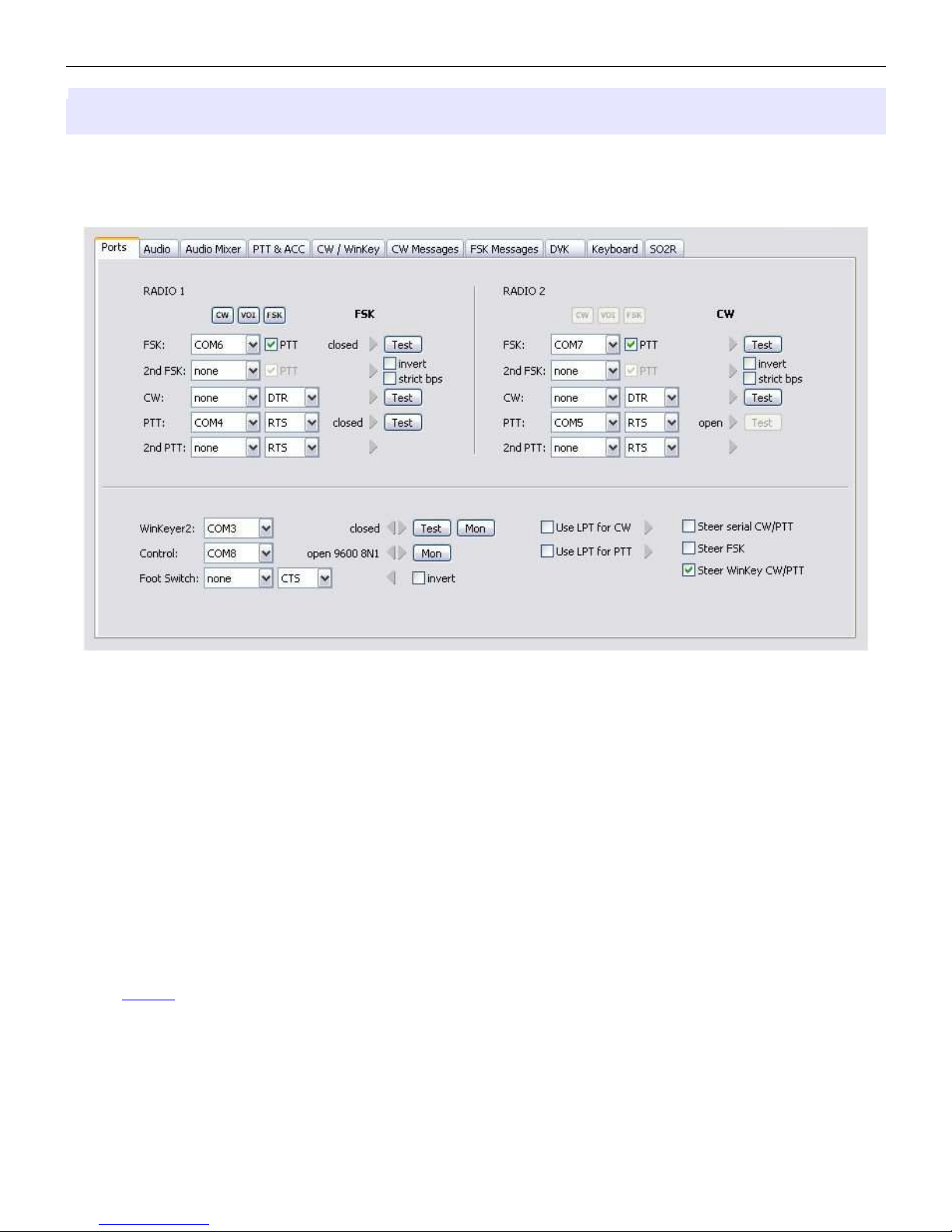
microHAM © 2010 All rights reserved
PORTS TAB
Once the virtual ports have been created they must be associated with a specific function or device channel
(e.g., Control, CW, PTT, etc.). These assignments should correspond to settings of the application
software and must be configured first in Router then in the application.
Proper port configuration is critical for operation with application software.
micro2R has eight channels – each channel provides an indication of the settings applied by the application
and current state (e.g., or or off).
These eight channels (functions) are available for each radio:
●
FSK (uses TxD for FSK and RTS for PTT if checked)
●
2nd FSK (uses TxD for FSK and RTS for PTT if checked)
●
CW (uses DTR or RTS)
●
PTT (uses DTR or RTS)
●
2nd PTT (uses DTR or RTS)
These channels are common to both radios.
●
WinKeyer2 (uses RxD and TxD)
●
Control (uses RxD and TxD)
●
Foot Switch (uses CTS, DCD, DSR or RING)
NOTE: Do not assign virtual ports for the channels/functions which are not used by your
applications. It is unnecessary and only consumes resources.
20
Page 21

microHAM © 2010 All rights reserved
FSK & 2 nd FSK PORTS
The FSK channel is used by the application program to send the FSK keying signal. FSK is used primarily
for RTTY. It is very important to understand the difference between FSK and AFSK.
FSK is a digital (On/Off) signal used in the transceiver to generate a frequency shift. FSK must be
supported by the transceiver (this mode is commonly labeled RTTY or FSK).
AFSK is an analog (audio) signal used to modulate the transceiver for digital modes like RTTY, PSK31,
AMTOR etc. Computer sound card generated AFSK or PSK does not require special transceiver support
and can be used in the LSB, USB or FM mode of the transceiver. Some radios have dedicated modes for
AFSK (generally labeled PKT, DATA, LSB-D or USB-D) with special features.
It is very important to properly adjust the audio drive level of an AFSK system so as to not overdrive the first
transmit audio amplifier stage in the transceiver and produce a wide, distorted signal, full of intermodulation
products. It is important to appreciate that distortion generated at this point due to overdrive CANNOT be reduced
or eliminated by the reduction of the microphone gain control – it is the signal level that must be adjusted to be
about the same as would be expected from a microphone. The microphone gain control then becomes a form of
transmit power control.
An initial indication of proper audio drive level can be seen on the ALC meter of the radio. Provided that there is
NO audio processing in circuit and that the microphone gain control is in its normal operating position, then, if the
ALC does not show or just starts to indicate during transmission, the signal is likely to be clean. It is also
important is to turn off the microphone compressor, ANY transmit audio equalizer, AND transmit DSP when
AFSK is used. DO NOT use any form of digital modulation (sometimes called "Transmit DSP") with AFSK or
PSK. Some transceivers bypass these circuits automatically when signal is routed to the rear audio jack instead
of the microphone jack, but some do not (for example, the TS-850).
Edited by Geoff Anderson, G3NPA
If your transceiver supports FSK, use FSK for RTTY whenever possible. It's the only sure way to
get a clean RTTY signal no matter the microphone gain or compressor (processor) settings on your
radio.
When a COM port is assigned in Router but not in the application program (or the application is not
running), Router will indicate the channel is closed.
When an application opens the COM port,
Router will indicate the channel is open and
display baud rate, number of data bits, parity and
number of stop bits in use. For example, 45
5N1.5 means: 45 Baud, 5 data bits, no parity, 1.5 stop bits.
The 2nd FSK port is useful when operating split with radios that have two receivers (e.g., FT-1000, FT-2000,
FT-9000, K3, Orion or IC-7800). The second instance of the RTTY program should specify "right channel"
for its audio source and should be configured to use the 2nd FSK port for its FSK output.
The 2nd FSK port can also be used for a second RTTY program with a different decoding algorithm to
provide diversity decoding and transmit from either program.
TIP: If you see a baud rate other than 45.5 baud (e.g., 4800 or 9600), the application is NOT
configured correctly for FSK RTTY operation.
PTT: The virtual port used for FSK can also support PTT (required by MMTTY). When you use MMTTY,
select the PTT box and RTS will used for PTT. Do not use the FSK port for any other function.
21
Page 22

microHAM © 2010 All rights reserved
Invert: Some transceivers lack the ability to set the sense of the FSK input. If you cannot set the proper
sense, check the invert box. This is normally necessary only with the TenTec Omni V, Omni VI and
Kenwood TS-940.
Strict bps: Some programs rely on the the UART "buffer full" signal for proper PTT timing and drop PTT
(unkey) when the UART buffer is empty. Because virtual ports generally have two buffers - one in the USB
driver and one in the hardware - the first buffer may empty before all of the data has been transmitted
allowing the PTT to before the message is complete. 'Strict bps' disables the USB buffering and sends one
character at a time to the FSK output. With "Strict BPS" selected, the output will be about 20% slower due
to the presence of extra stop bits between characters but proper PTT operation will be assured.
NOTE: DO NOT select strict bps for MMTTY, USB option C provides accurate timing.
To test FSK operation from the computer to the radio, click the Test button with no port selected or the port
closed. The Test button will generate "RY" two times.
NOTE: Select RADIO1 or RADIO2 (as needed) with the TX R1/R2 button on micro2R when testing.
CW PORT
By its very nature, USB is not well suited to transfer the real time events required for CW keying. In
addition to the latency inherent in the USB protocols, there are also latencies caused by computer CPU
load, internal Windows message processing (inter-process communication) and data flow from another
peripherals sharing same the USB hub. This can result in transmitted characters that are garbled. To
minimize these unwanted operating system effects Router uses a specially developed oversampling and
prediction algorithm to assure the smoothest possible transfer of control signal events over USB. Using this
principle, CW keying in the Router is, in most cases, usable up to 50 WPM if the application generates
keying signals accurately and does not consume 100% of CPU time at the highest priority class.
Router allows assigning a virtual serial port for software CW using DTR or RTS signals. DTR* and RTS*
are identical to DTR/RTS except that the output is inhibited for one second after the COM port is opened.
RTS*/DTR* should only be used with programs that cause unwanted key-ups during startup.
NOTE: the CAT port may be used for CW if is provided by a microHAM interface.
TIP: More applications use DTR for CW than RTS.
When an application opens the COM port (usually at start-up), Router will indicate the channel is open.
The state of the CW channel is indicated by a red
arrow. If port is opened, it does not mean that it is
properly configured. The red arrow will light in time with
the transmitted CW when the port is properly
configured.
To test CW operation, click on the Test button with no port selected or the port closed.
NOTE: Select RADIO1 or RADIO2 (as needed) with the TX R1/R2 button on micro2R when testing.
22
Page 23

microHAM © 2010 All rights reserved
PTT & 2 nd PTT PORTS
The PTT channels are used to control transmit/receive switching of the transceiver and power amplifier. An
internal sequencer assures 100% protection against hot switching of the PA when the PTT channel is used.
More information about T/R switching and the sequencer is provided under the PTT tab.
Router allows assigning virtual serial ports for PTT using the DTR or RTS signals. DTR* and RTS* are
identical to DTR/RTS except that the output is inhibited for one second after the COM port is opened and .
should only be used with programs that cause unwanted key-ups during startup.
TIP: More applications use RTS for PTT than DTR.
The state of the PTT channel is indicated by a green
arrow. If the port is opened, it does not mean it is
properly configured. When the port is properly
configured, the arrow will light during the entire
transmission. To test PTT operation, click on the Test button with no port assigned or the port closed.
The 2nd PTT channel is identical to the primary PTT channel. 2nd PTT provides a way for a second
application to key the radio if the primary application also controls PTT – for example, a logging program
and CW reader/keyboard.
NOTE: the CAT port may be used PTT if it is provided by a microHAM interface.
TIP: Always use serial PTT instead of the radio command PTT or VOX. It is the only way to assure
proper sequencing of a Power Amplifier, LNA or receive antenna switch.
To test PTT, click on the Test button with no port selected or the port closed.
NOTE: Select RADIO1 or RADIO2 (as needed) with the TX R1/R2 button on micro2R when testing.
23
Page 24

microHAM © 2010 All rights reserved
WinKeyer2
WinKeyer2 is the next generation of the unique external CW processor developed by Steve Elliott, K1EL:
WinKey with integrated dual radio support. This CW processor supports paddle input like any other
electronic keyer, is highly configurable, and converts input received in ACSII (text) format to Morse
characters. This unique property assures perfectly timed CW output regardless of operating system load.
More detailed instructions for configuring WinKey are found in the description of the CW/WinKey tab.
When a COM port is assigned to WinKey in
Router but not in the application program (or
no application is running), Router reports the
channel as closed. When an application opens WinKey 2, (usually at start-up), Router reports port as
open and displays settings used to configure COM port.
TIP: If you see settings other than 1200 8N2, the application is not configured correctly for
WinKeyer2. Even if the application sets an incorrect data rate, Router will send data to WinKey at
1200 baud but reliable operation is not guaranteed.
Data flowing through the channel are indicated by two arrows. The green arrow indicates data flow from the
application to WinKey and the red arrow indicates data flow from WinKey to the host application.
Test: Sends "Test" via Winkey2 if a port is not selected or is closed.
NOTE: Select RADIO1 or RADIO2 (as needed) with the TX R1/R2 button on micro2R when testing.
Mon: “WinKey Monitor” allows capturing communications between Router or the application and WinKey2.
Controls for the monitor include Start, Stop, Clear and Save.
WinKey Monitor should not
be used under normal
conditions. However, if
there are problems with
WinKey and a logger, it
may be useful to Start a
capture and close the
window. When a problem
is noticed, the window can
be opened and the WK
communications log Saved
for analysis.
WinKey Monitor is circular
– only the last 20 kilobytes
or so will be saved in order
to prevent creating very
large files.
WK Monitor will display a description of each command from Router or the application and
“decoded” response from WinKey. “ If a line ends in three dots (...) it means that the command or
response has been broken across two USB packets.
24
Page 25

microHAM © 2010 All rights reserved
CONTROL PORT
The Control Port allows an application program (logger) that implements the microHAM Control (SO2R)
Protocol to operate micro2R completely with only a single USB connection. The microHAM SO2R Control
protocol allows a logger to specify Transmit Focus, Receive Focus, Stereo/Split headphone as well as
control antenna switching and optionally use the CW, FSK and voice memory functions.
When an application opens the control port, Router
reports port as open and displays settings used to
configure COM port.
Data flowing through the channel are indicated by two arrows. The green arrow indicates data flow from the
application to WinKey and the red arrow indicates data flow from WinKey to the host application.
Mon: Opens a “Control Protocol Monitor” window to capture microHAM SO2R Protocol communications
between a logger and Router. Controls for the monitor include Start, Stop, Clear and Save.
The Control Protocol Monitor should not be used under normal conditions. However, if there are
problems between a logger and Router, it may be useful to Start a capture and close the window.
When a problem is noticed, the window can be opened and the Control protocol log Saved for
analysis.
The monitor log is circular – only the last 20 kilobytes or so will be saved in order to prevent creating
very large files.
The monitor will display a description of each command from the application and the response from
Router. If a line ends in three dots (...) it means that the command or response has been broken
across two USB packets.
FOOT SWITCH
Router allows assigning a virtual serial port to the foot switch channel and selecting one of four available
input control lines (CTS, DCD, DSR or RING).
NOTE: CTS is not available if the foot switch channel is shared with the radio control port. The state
of the signal on the virtual port can be inverted by checking inverted box.
When a COM port is assigned for the foot switch but the application does not support foot switch status (or
no application is running), Router reports the channel as closed.
When an application opens the COM port (usually
at start-up), Router reports channel as open.
When the foot switch is pressed, this state is indicated by a red arrow.
25
Page 26

microHAM © 2010 All rights reserved
CW and PTT from LPT (parallel port)
micro2R includes an LPT interface for “CT/NA compatible” CW and PTT inputs.
When the "Use LPT for CW" box is checked, micro2R will accept CW input on
pin 16 of the LPT input. The red arrow indicates when LPT CW is active (key
down).
When the "Use LPT for PTT" box is checked, micro2R will accept PTT input from
pin 17 of the LPT. The red arrow indicates when LPT PTT input is active.
NOTE: Never enable more than one CW source at a time. You must select which source (WinKey,
Serial or LPT CW) will be used by micro2R. Selecting multiple sources will result in
distorted CW output.
TIP: If you plan to use micro2R with DOS based software, check "Use LPT for CW" and "Use LPT
for PTT" and save that selection using "Device | Store as Power-up Settings" from the Router menu.
CW/PTT steering
When manual control of transmit focus is selected in micro2R, CW (including WinKey) and PTT signals will
be redirected to the active (selected) radio. This function was implemented to avoid confusion and assure
the "expected" behavior. This means that CW and PTT signals for both radios will be directed to the
selected (active) radio.
Some logging programs do not support two radios or are designed to generate
only one set of keying signals which are connected to the selected radio using a
steering (A/B) control. Selecting “Steer serial CW/PTT” will allow Router and
micro2R work properly with those applications.
When steering is enabled, the Serial CW, Serial PTT and 2nd PTT channels for RADIO1 are used for both
radios. The active radio will be selected based on the "steering" control signal (TX focus) defined on the
SO2R tab.
Steer FSK
Some applications, particularly day-to-day logging programs like DX4Win do not support
simultaneous operation of two radios but they do permit switching radios.
Steer FSK permits switching the FSK output from the MMTTY engine used by these loggers to the selected
radio. When FSK steering is enabled the RADIO_1 FSK and 2nd FSK ports will also be used for RADIO_2.
The active radio will be selected based on the "steering" control signal (TX focus) defined on the SO2R
tab.
Steer WinKey CW/PTT
Some applications like DXLab Suite, DX4Win and WriteLog use the original
WinKey protocol even though they support multiple radios. This limits WinKey to a
single CW output with no "two radio" support.
Steer WinKey CWPTT allows micro2R to steer the “RADIO 1” CW and PTT outputs of WinKey 2 to the
active radio based on the "steering" control signal (TX focus) defined on the SO2R tab.
26
Page 27

microHAM © 2010 All rights reserved
AUDIO TAB
Understanding Sound Card operation in Amateur Radio programs
Each sound card has two sets of controls - PLAYBACK and RECORDING. For most cards these
settings are independent and can be controlled by the application software, the user (from Windows
VOLUME CONTROL application), or both. To understand the operation of these controls, it is
recommended that you conduct the following tests:
•
Connect headphones to the sound card output and connect a microphone to the sound card
microphone jack.
•
Open the VOLUME CONTROL application (click Start | Run and type SNDVOL32 if you do not see
a speaker icon in the System Tray area of the Task Bar).
•
If your system has more than one sound card installed click Options | Properties and select the
sound card you are using. Then select "Playback" and enable ALL controls to be displayed.
•
Leave the PLAYBACK VOLUME CONTROL running and open second instance of VOLUME
CONTROL. Arrange them on the desktop so both are visible at the same time (later you can run
your logging software and watch for interactions). In the second instance of VOLUME CONTROL,
click Options | Properties, choose the same sound card as you chose for the PLAYBACK VOLUME
CONTROL, select "Recording" and enable ALL controls.
•
Now you have both PLAYBACK VOLUME CONTROL and RECORDING VOLUME CONTROL on
your desktop.
•
Confirm that you have a "Microphone" channel in the PLAYBACK window. If not, your sound card
will not support “live mic” mode. You will need to upgrade your sound card to make use of those
functions.
•
Now UNMUTE all controls in the PLAYBACK window. If you speak to the microphone, you should
hear your own voice in headphones. You can control level with the microphone slider or master
volume slider. This is because sound card has INTERNAL LOOPBACK from the microphone input
to the sound card output ENABLED. If you MUTE microphone control in the PLAYBACK window,
loopback will be disabled and you will hear nothing.
•
This function is used by software to mute the microphone during message (F1-Fn) PLAYBACK and
avoid mixing noise from the microphone with message. During playback, the microphone is muted;
after the message is completed the microphone is unmuted allowing VOX operation.
NOTE: Manipulating the microphone controls (slider or select/mute box) in the RECORDING window
has NO effect because you are NOT recording. The recording controls are used only used
when the logging software is recording (Ctrl-Shift-Fn or Control-Fn) a message as a WAV
file. To record, the RECORDING mic control MUST be selected. The logging program
usually handles this function automatically.
micro2R allows customizing the audio configuration to meet the needs of a specific logging program and
operating style (VOX, foot switch, computer generated transmit/receive switching, etc.).
There are two distinct audio paths in micro2R and each path can be switched independently:
●
from the transceiver headphone output to the operator headphones
●
from the sound card or microphone to the transceiver mic input.
27
Page 28

microHAM © 2010 All rights reserved
From transceiver headphone outputs to the operator headphones.
micro2R allows flexible audio selection of from both radios Audio from the transceiver headphone jack is
connected to the micro2R headphone input, (optionally) passed through a switching relays which select the
audio source connected to each earphone and allow the user to select a variable level of mixing from one
ear to the other.
The audio connections can be defined for each transmit and receive state. The audio selection is indicated
by the RX Focus LEDs on the front panel.
The RX R1 (16) and RX R2 (17) buttons allow fast, manual selection of Radio1, Both (Split/Mix), or Radio 2
audio.
When the RADIO1 and RADIO2 buttons are pressed simultaneously
and held for more than .5 seconds, the AUTO light will illuminate and
micro2R will switch to the AUTO switching mode. The AUTO mode
recognizes six (6) states and STEREO “priority” state:
●
RADIO1=RX & RADIO2=RX & RX focus=R1
●
RADIO1=RX & RADIO2=RX & RX focus=R2
●
RADIO1=COMPUTER TX & RADIO2=RX
●
RADIO1=RX & RADIO2=COMPUTER TX
●
RADIO1=MANUAL TX & RADIO2=RX
●
RADIO1=RX & RADIO2=MANUAL TX
●
STEREO - set by the logging software.
The "Stereo" state overrides all other states.
Receive audio (headphone) selections can be set using the "Headphones" panel on the Audio tab. The
audio source (Radio 1 Left/Right, Radio1 Left/Radio 2 Left, Radio 2 Left/Right) for each state is selected
using the radio buttons and becomes effective immediately.
NOTE: Separate switching for TX and Computer TX (Latch) is enabled/disabled using the front panel
LATCH button.
Headphone ground loop isolation.
Even when both radios are properly grounded it is possible to get a
hum in the headphones. This hum can be caused by differences in
headphone ground potential between the radios. micro2R keeps
the headphone ground of each radio isolated from the other as well
as from the u2R ground. However, when dual receive (stereo/split)
is selected the headphone grounds must be connected together.
To avoid the possibility of a ground loop in this situation micro2R
includes isolation transformers in line with each headphone channel
from radio2. These transformers are enabled by default but can be
bypassed by moving five jumpers as shown in the picture.
NOTE: While the Isolation transformers have excellent IMD
and saturation parameters, they also have up to 2dB loss. You may need to increase the
volume on radio2 to get the same level as when the headphones are connected directly to
the radio.
28
Page 29

microHAM © 2010 All rights reserved
From the sound card and microphone to the transceivers.
Audio to the transceivers can come from two sources - from the computer sound card or from the
microphone. Due to the unique microphone handling in micro2R, the microphone signal can go to the
sound card and to the transmit audio selection circuit at the same time.
By default, when “Disable audio switching on RADIO1/2” boxes are not
checked, the microphone is connected to the radio which has TX focus. The
transceiver microphone input is disconnected from the operator microphone
and switched to the sound card output only when the computer initiates
transmission and generates a PTT signal.
The transmit audio level is set by the RADIO1 and RADIO2 pots on front
panel. These pots control only the audio generated by (or passing through)
the computer sound card.
In VOICE mode there are two operating configurations:
1. When the Disable audio switching on RADIO1/2 check box is
unselected audio from the microphone is connected to the
transceiver which has TX focus. Sound card output is switched
to the microphone jack only for DVK playback when the
computer generates a PTT signal through the virtual serial port,
WinKey, microHAM protocol or LPT port.
2. When the Disable audio switching on RADIO1/2 check box is selected audio from the
microphone is disconnected from transceiver but remains connected to the sound card. The sound
card output is connected to the transceiver input all the time.
NOTE: To use this configuration your sound card MUST support local microphone echo described at
the beginning of this chapter.
Computer PTT overrides microphone: When checked, audio from the sound card will override the
microphone even if footswitch is depressed. "Restore serial PTT and audio routing" must be selected
on the PTT tab to prevent audio from the sound card from being disabled when the footswitch is
released.
Sound Card: is only visible with Vista
and Windows 7. It shows the Name,
Mixer ID, Wave In ID and Wave Out ID
for each input/output in the computer.
The ID numbers are necessary to
configure some applications (for
example: WSJT, MMVARI etc.).
NOTE: Audio Switching is set
independently for RADIO1 and RADIO2.
Be sure to configure both!
29
Page 30

microHAM © 2010 All rights reserved
AUDIO MIXER TAB
NOTE: The Audio Mixer Tab is not present in Windows Vista or 7 due to operating system limitations.
Windows Vista and 7 take exclusive control of the sound card and do not allow any application to
control the overall level or the select/mute switches for any audio "endpoint" (input or output).
The sound card configuration depends on the capability of your application software. Some software can
directly control the sound mixer, some can not. Router's Audio Mixer tab controls the sound cards and
stores all level settings in the presets for each program (or configuration).
You must select the name of the sound card connected to micro2R in the Audio Mixer.
NOTE: Because Windows can reassign sound cards while in use, Router may not invoke the proper mixer.
To check that the proper mixer has been assigned, click the Get ID button and confirm that the
proper sound card is selected. If the names do not match, restart Router.
REC MIC (software voice message recording level)
This control adjusts the level of microphone signal which will be used for recording
voice messages by the logging application. If channel is active, the green rectangle
light is on. If not, click on TX Mixer button and and select or unmute the Microphone
control.
Recording level: slider sets the level of the microphone input to the analog to
digital converter. Speak to the microphone and set slider to the position
where on peaks "stacked LED" display show RED on occasional peaks.
VU meter: this "stacked LED" displays shows the audio level into the analog to
digital controller. Please note, display operates only if a sample rate has
been selected.
Sample Rate: sets the sample rate used for the REC MIC level displays. It is best
to set the sample rate to a multiple of the sample rate (or "clock rate") of your applications.
30
Page 31

microHAM © 2010 All rights reserved
TX MIC (live mic microphone input level)
This control adjusts the level for the "live" microphone used for transmitting through the sound
card (with transmit audio switching disabled on the Audio tab).
If the mic channel is active the green rectangle is on. If not, click on the TX Mixer button and
unmute the microphone control.
TX VOICE (voice message – transmit levels)
These controls adjusts the output levels in VOICE modes. If the
channels are active, the green rectangles, one for each channel,
will be on. If not, click the TX Mixer button and unmute the master
Volume (Speaker) and Wave controls.
There are four (4) sliders a WAVE slider and MASTER slider for
each channel. Audio from the sound card is summed to mono in
micro2R.
As a starting point, set the MASTER level to about 80% and adjust the Wave
controls for the proper drive level.
TX Mixer: this button opens the Windows Volume Control (Playback Mixer) for
the selected sound card.
GET ID: this button will retrieve the name and number of the sound card used
for transmit functions. The name can be used to verify that the correct sound
card has been selected.
If you need to adjust the transceiver drive level during operation you can use the front panel controls and
leave the settings in the Audio Mixer untouched. The Radio 1 control adjusts the drive for the left
transceiver and Radio 2 adjusts drive to the right transceiver.
31
Page 32

microHAM © 2010 All rights reserved
PTT & ACC TAB
The PTT tab provides independent PTT configurations for each radio.
PTT INPUTS
micro2R has six PTT inputs for each radio:
●
PTT generated by the logging program on the virtual COM port RTS or DTR
●
2nd PTT generated by a second application on the virtual COM port RTS or DTR
●
PTT generated on the DTR line of the FSK channel if the PTT box is checked.
●
PTT generated on the DTR line of the 2nd FSK channel if the PTT box is checked.
The PTT and FSK channels generate the same Serial PTT input (they are logically in parallel).
●
The foot switch attached to the micro2R rear panel RCA jack.
The foot switch PTT will be applied to the radio with transmit focus.
●
WinKey generated PTT.
Depending on the mode used by the logging program, WinKeyer2 can generate a separate PTT
signals for each radio or a single PTT that can be applied to the radio with transmit focus.
NOTE: when WinKey2 is controlled by a logging program, the program configuration determines
whether WinKey generates one or two PTT signals.
PTT OUTPUT
micro2R has one PTT output for each radio located on pin 2 of the RADIO1 and RADIO2 connectors.
Use WinKey PTT: If unchecked, micro2R ignores the PTT from WinKey2.
Generate PTT Output: When checked, micro2R generates a PTT output in
response to the PTT inputs. When unchecked, micro2R does not generate any
PTT output (e.g., VOX/QSK operation).
PTT lead: Specifies lead-in delay.
With WinKey2, PTT lead is the
time between PTT activation
and the first CW output.
With Serial PTT (PTT, 2nd PTT,
FSK and 2nd FSK) and the foot
switch, In VOICE and
FSK/DIGITAL, PA PTT and LNA
PTT lead transceiver PTT (PTT1
or PTT2) by the amount of PTT
lead.
PTT tail: Defines how long PTT
remains closed after the last CW character. PTT tail can be set to a constant value or can vary
between seven (1.00 word space) and ten (2.00 word space) dot lengths proportional to the CW
speed.
32
Page 33

microHAM © 2010 All rights reserved
FOOT SWITCH SEQUENCER
Additional functions can be associated with the foot switch (or hand mic PTT). micro2R recognizes when
the foot switch is closed (pressed) or open (released).
micro2R can mute or
block serial port CW,
FSK, PTT and audio when
the foot switch is
activated. Each of those
inputs can be selectively restored when the foot switch is released or can remain muted until all PTT inputs
are released.
Mute serial CW - if checked, virtual port CW (DTR or RTS) output generated by an application program will
be muted while the foot switch is closed. If Restore serial CW is checked, CW will resume when the foot
switch is released (if it has not already ended). If Restore serial CW is not checked, application generated
CW will remain suppressed until the application releases PTT.
Mute serial FSK - if checked, FSK generated by an application will be suppressed while the foot switch is
pressed. If Restore serial FSK is checked, FSK will resume when the foot switch is released (if it has not
already completed). If Restore serial FSK is not checked, FSK will remain suppressed until the application
releases PTT.
Restore serial PTT and audio - if checked, application generated serial PTT will be restored and audio
routing will return to the “serial PTT” setting when the foot switch is released. If Restore serial PTT and
audio is not checked, audio will only return after the application releases PTT.
33
Page 34

microHAM © 2010 All rights reserved
CW/WinKey TAB
This tab provides the configuration for the internal, WinKey2 based, CW keyer. A complete WinKey2
manual can be downloaded from: http://k1el.tripod.com/files/WinkeyUSBman.pdf. Thanks to Steve Elliott,
K1EL for this great product.
WinKey2 can be controlled by a logging program or operate in stand alone mode controlled by Router.
Router controls the speed range, Paddle mode and other timing characteristics of Winkey2. When an
application opens WinKey2, Router plays no part in buffer handling and speed control. All other settings
remain under Router control, application settings are discarded to avoid timing issues and to keep WinKey
behavior consistent across applications.
NOTE: WinKey parameters are stored separately for each Preset. This allows quick selection of
parameters by choosing different preset. The Paddle swap parameter can be also controlled
from a PS/2 keypad connected to micro2R.
The basic operating parameters can be adjusted on this tab. Every change is applied immediately.
Paddle Mode
●
Iambic A (Curtis)
●
Iambic B (Accu-Keyer)
●
Ultimatic (Single lever)
●
Bug Keyer (Vibroplex emulation)
NOTE: To connect a straight
key to MKII, use "Bug Keyer"
mode. The straight key should
be connected between ring and
sleeve of a three conductor
plug. The tip must be open.
Priority – Ultimatic mode offers a choice if DIT or DAH priority for dual lever paddles. If no priority is
selected, the keyer works in a "last paddle wins" mode.
Paddle set point - controls when WinKey begins looking for a new paddle press after sensing the current
one. The default value is one dit time (50) and is adjustable in percent of a dit time.
Disable paddle memory – When checked, DIT (or DAH) insertion is disabled.
Swap paddles - Reverse paddle sense for left handed operation or improperly wired paddle.
Auto space - Keyer generates automatic character space.
CT space - Selects “contest” word space (six elements long instead of seven).
Speed pot min/max - Min/Max value of the front panel speed knob (9) in range 5 to 99 WPM.
Farnsworth speed – Sets the Farnsworth keying speed (10 to 99 WPM range, 0 disables this feature).
DIT / DAH - DIT/DAH ratio from 1:2 to 1:4 in hundreds. Accepted numbers are from 200 to 400.
Weighting - Weighting in percentage (from 10 to 90%).
1st extension - Extension of the first dit or dah in milliseconds (QSK only).
Keying compensation - Extension of each dit and dah in milliseconds ( QSK only).
34
Page 35

microHAM © 2010 All rights reserved
CW MESSAGES TAB
On this tab you can define nine CW messages of up to 50 characters each which are stored in EEPROM.
Each memory may have a programmable repeat delay and/or call another memory.
Commands which may be included in a memory are:
Merge: merge two characters without a letter space – [M]AS will sound AS .-...
Cancel WPM: restore speed set by the Speed pot.
Set WPM: force speed to the selected value regardless of position of speed knob.
Set Key: close CW output for selected time in seconds.
Set Wait: wait selected seconds during playback.
Jump to: used for looping a message or calling another message
Delay: sets the delay in seconds before looping or calling another message
Test: plays a message without storing it
Store: saves one message to micro2R memory
Store All: saves all messages to micro2R memory
Load from File: loads all messages from file
Save to File: saves all messages to file
Messages can also be saved and replayed using an external keyboard or numeric keypad attached to the
PS/2 jack. See: External Keyboard.
NOTE: Messages are not saved or loaded with Presets.
35
Page 36

microHAM © 2010 All rights reserved
FSK MESSAGES TAB
On this tab you can define nine FSK messages of up to 50 characters each which are stored in EEPROM.
Each memory may have a programmable repeat delay and/or call another memory.
Commands which may be included in a memory are:
CR & LF: Insert Carriage Return/Line Feed
Figure: Insert special Figure character
Letter: Insert special Letter character
Blank: Insert special Blank character
Letter: Insert special Bell character
Jump to: used for looping a message or calling another message
Delay: sets the delay in seconds before looping or calling another message
Store: saves one message to micro2R memory
Store All: saves all messages to micro2R memory
Load from File: loads all messages from file
Save to File: saves all messages to file
Messages can also be saved and replayed using an external keyboard attached to the PS/2 jack.
See: External Keyboard.
NOTE: Messages are not saved or loaded with Presets
36
Page 37

microHAM © 2010 All rights reserved
DVK TAB
micro2R allows recording and playing nine voice
messages per bank and an unlimited number of banks
(limited only by the capacity of the computer hard disk).
Banks can be managed with Rename, Add and
Remove buttons. Rename to rename the current bank,
Add to create a new bank, and Remove to delete the
current bank. Bank selection is provided by Bank box.
Each memory may repeat with a programmable delay
(loop) or can be chained with another memory using
external keyboard or keypad.
While a DVK message is recorded or played micro2R
uses the DVK mixer settings. When recording or
playback is done, the settings in the Audio Mixer are
restored. DVK mixer settings are not stored with
presets but in the message banks. This means each
bank can have its own levels (slider position). It also
allows each bank to be configured for the voice of a different operator if micro2R is used in a multi-operator
station.
Under Windows 2000 or XP, Router DVK
uses the sound card defined on the Audio
Mixer Tab. Under Vista, the input and output
sound cards are defined on the DVK tab.
NOTE: In Vista and Windows 7 you must
select the microphone and speaker
output of your sound card.
REC MIC: adjusts microphone level during
message recording (record level).
TX R1/R2 LEFT and RIGHT operate the
same way as the TX VOICE controls
described in the Audio Mixer tab.
If "On Air Recording" box is checked, the
microphone audio is automatically forwarded
to the transceiver with Transmit Focus
(selected transceiver) while message is
recorded.
37
Page 38

microHAM © 2010 All rights reserved
KEYBOARD TAB
The Keyboard Tab controls the operation of a PS/2 keyboard or numeric keypad connected to the PS/2
jack. It is also possible to define control functions for the numeric keypad. Custom controls are invoked by
pressing and holding the asterisk key (*) with Numkey0-9.
General:
QWERTZ layout – configures the keyboard for a QWERTZ layout.
FSK from keyboard:
Diddle LETTERS: send the LETTERS character whenever there is nothing
in the transmit buffer.
UOS: shift back to LETTERS case whenever a space is encountered in the
transmit data.
Type ahead: enables type ahead when using a PS/2 keyboard. Characters are transmitted
after a space (word mode) or when the buffer has reached its limit (16 characters).
CW from keyboard:
Type ahead: enables type ahead when using a PS/2 keyboard. Characters
are transmitted after a space (word mode). or when the buffer has
reached its limit (16 characters).
Speed Step: set the amount by which the Up/Down or NUM +/- keys change
the CW speed.
Auto numbering:
Leading zero as T: sends leading zeros in contest report as T. For example
001 will be send as TT1.
Zero as T: sends all "zeros" in contest report as T. For example number 100
will be send as 1TT.
One as A: sends all "ones" in contest report as A. For example number 101
will be send as A0A.
Nine as N: sends all "nines" in contest report as N. For example number 199
will be send as 1NN.
Report 5NN: send 5NN before contest serial number.
The PS2 and FH-2 sub tabs allow assigning control functions to PS/2 and FH-2 style keypads. FH-2
connects to pins 2 and 3 of the PS/2 jack. microHAM does not supply an adapter for FH-2 keypad.
NOTE: An FH-2 cannot be connected to the transceiver and tomicro2R at the same time.
38
Page 39

microHAM © 2010 All rights reserved
SO2R TAB
The SO2R Tab is used to configure the signals each program uses to convey Transmit Focus, Receive
Focus and Stereo (Split) headphone states to micro2R.
Computer AUTO Control:
If micro2R is in AUTO TX Focus and AUTO RX Focus, radio selection is under software control. micro2R
provides three ways for the application to control focus: "Classic auto control" (CT/NA compatible) using
the parallel (LPT) port, DTR and RTS signals on one or more serial port, or by software command
(microHAM Control Protocol).
NOTE: Software developers who would like to implement control of microHAM products including
micro2R using microHAM Control Protocol should contact OM7ZZ at microham.com.
CLASSIC AUTO CONTROL is flexible tool for customizing micro2R for operation with legacy software.
There are four (4) parameters which can be controlled via parallel port (CT/NA compatible LPT) or virtual
serial port DTR and RTS signals.
TX focus: Used for automatic selection of the transmitter.
Available signals are:
●
LPT pin 3
●
LPT pin 14
●
COM port RTS signal
●
COM port DTR signal
●
Two PTTs
Each signal can be inverted if necessary. The state of the signal is represented by a RED arrow.
RX Focus: Used for automatic headphone "priority" switching when both radios are in
receive.
Available signals are:
●
LPT pin 4
●
COM port RTS signal
●
COM port DTR signal
●
Follow TX Focus
Each signal can be inverted if necessary. The state of the signal is represented by a RED arrow.
"Follow TX focus" is a special setting for applications that provide only TX Focus control.
Headphone audio is selected automatically based on the TX Focus.
39
Page 40

microHAM © 2010 All rights reserved
Stereo Headphones: Forces stereo headphone (split) mode regardless of operating state.
Available signals are:
●
LPT pin 5
●
LPT pin 9
●
COM port RTS signal
●
COM port DTR signal
Live Status:
Shows the current TX Focus, RX Focus and STEREO status
RED 1 circle represents RADIO1 and GREEN 2 circle represents RADIO2
Semi-automatic focus control:
When checked, RX Focus will follow TX Focus if TX focus is manual and RX Focus is "Auto." Any
focus command from the logging program will be ignored while TX Focus is in Manual (Radio 1 or
Radio 2).
OPERATION:
TX logic: micro2R supports two modes of operation - first one wins or
last one wins. In first one wins, transmitting on one radio will lock
out transmission on the second radio. In last one wins, beginning
a transmission on one radio will abort a transmission in progress
on the other radio.
SO2R mode: If checked, simultaneous transmission on both radios is not allowed. When not checked,
the radios can transmit at the same time.
Warning: You are violating contest rules and etiquette if you enter a single
operator or multi-operator single transmitter class with the SO2R mode
disabled. ALWAYS observe contest rules !!!
Disable band lock (in band SO2R): In order to prevent accidentally transmitting with both radios on
the same band, micro2R will normally inhibit transmission when both radios are on the same band
as determined by the Band Data, Antenna Select or Band Relay commands from logging software.
NOTE: Band Lock is not available with LPT or serial port (DTR/RTS) control or with software that does
not provide continuously updated Band Data/Band Relay signals.
WARNING: Disabling band lock may allow damage to the transceiver front end.
40
Page 41

microHAM © 2010 All rights reserved
6 - micro2R OPERATION
Setting Audio Levels
For optimum operation of micro2R the audio levels must be set properly. The function of each control was
described in the AUDIO MIXER and DVK sections of the manual.
About microphones and micro2R: In order to configure micro2R correctly, it is absolutely necessary to
understand the difference between electret and dynamic microphones.
A dynamic microphone consists of a small moving coil and a magnet. As sound moves the diaphragm,
the magnetic field in the coil changes producing a very small AC current which results in about 15
millivolts peak-to-peak at the of the typical transceiver. If a small voltage is applied to a dynamic
microphone, it requires more sound pressure to move the diaphragm and the output of the mic is
reduced. If the current through the coil is not limited, a dynamic mic can be damaged.
An electret mic consists of a capacitor with an electrostatically charged dielectric attached to the
diaphragm and a small amplifier. The voltage variation caused by sound on the electret capacitor is so
small that the amplifier is required before the output can be used. The amplifier requires a small DC
voltage ("bias") to operate and provides an audio signal of about about 500 millivolts peak to peak.
While dynamic and electret microphones each have their strong points, they are not directly
interchangeable. Where an electret mic will not work without a DC supply, a dynamic mic can be
damaged by that voltage. In addition, signal levels are very different with the typical electret mic
producing signal levels 20-60 times greater than that from a dynamic mic. Because of the differences,
one can not interchange dynamic and electret microphones without special consideration.
Most amateur transceivers are designed for use with dynamic microphones - this includes those made
by Elecraft, Kenwood, TenTec and Yaesu. On the other hand, Icom transceivers are designed for use
with electret microphones. When compared to other transceivers, Icom radios typically required a larger
audio input and have a DC voltage on their microphone line. Note: the Elecraft K3 can be configured for
either electret or dynamic microphones.
Configuring micro2R for your radios:
1. Open the top cover of micro2R and check the jumper for the internal microphone
preamplifier. Jumper has three pins. For dynamic microphones, so not close any
pins. For electret microphone that require bias on TIP (mono plug like Heil iC),
place a jumper on the top two pins (TIP position). For electret microphones with
stereo plug that expect to have bias on the ring (a typical computer or multi-media
microphone), place a jumper on the lower two pins (RING position).
2. Set the R1 (Radio 1) and R2 (Radio 2) microphone trimmers (located above
headphone isolation jumpers) and the preamp GAIN trimmer (located above
the microphone jumper) to the middle of their range.
3. Set the front panel TX1 and TX2 knobs to 12 o'clock.
4. Connect your microphone to micro2R and select Radio 1 for transmit.
5. Open Router's Audio tab and uncheck both "Disable audio switching on RADIO1"
and "Disable audio switching on RADIO2." Make sure the VOICE mode has
been selected on the Ports tab.
6. On the PTT tab, set “Generate PTT output” for both radios.
41
Page 42

microHAM © 2010 All rights reserved
7. Set TX Focus to Radio 1 using the TX R1/R2 button.
8. Set your radio to USB or LSB, connect it to a dummy load and switch RADIO1 to transmit. Set the MIC
GAIN control on RADIO1 to the same position as you use when the microphone is connected
directly to the radio. While speaking into microphone adjust the R1 trimmer to set proper drive level
(this should be your normal operating level). When finished, do not touch the MIC GAIN control
again.
9. Set TX Focus to Radio 2 using the TX R1/R2 button.
10. Set your radio to USB or LSB, connect it to a dummy load and switch RADIO2 to transmit. Set the MIC
GAIN control on RADIO2 to the same position as you use when microphone is connected directly to
the radio. While speaking to microphone adjust the R2 trimmer to set proper drive level. (this should
be your normal operating level). When finished, do not touch the MIC GAIN control again.
Setting audio levels in Windows 2000 and Windows XP:
(If you are using Vista or Windows 7, skip to to the next page)
1. Open Router's Audio tab and check both "Disable audio switching on RADIO1" and "Disable audio
switching on RADIO2."
2. Go to Audio Mixer tab and confirm that the correct sound card is selected.
3. Confirm that all the green lights below the sound card drop down boxes are lit. If not, double click on
them or open the specific mixer and select (un-mute) the channels. When done, close both Volume
Control windows.
4. Set the REC MIC and TX MIC sliders to 70%, the TX VOICE MASTER sliders to 70% and WAVE
sliders to 80%.
5. Select a sampling rate on the REC MIC to enable the metering.
6. While speaking into the microphone, adjust the REC MIC slider until you see the last yellow light on
peaks. Do not allow the microphone signal to peak into the red. If level is too low or too high adjust
the REC trimmer (located behind the sound card jacks) as needed.
7. Set the TX Mic slider to the same level as the REC MIC.
8. Set TX Focus to Radio 1 using the TX R1/R2 button.
9. Turn on VOX or press the MOX/transmit switch on the radio and speak into the microphone. Using the
LEFT MASTER and TX MIC slider set the same drive level as you set in step 8 in the previous
section. Do not adjust the preamp GAIN trimmer, R1 trimmer or MIC gain knob on radio. If you
cannot set the correct drive level, adjust the front panel RADIO1 knob.
10. Set TX Focus to Radio 2 using the TX R1/R2 button.
11. Turn on VOX or press the MOX/transmit switch on the radio and speak into the microphone. Using the
RIGHT MASTER slider set the same drive level as you set in step 10 in the previous section. Do not
adjust the TX MIC slider, preamp GAIN trimmer, R2 trimmer or MIC gain knob on radio. If you
cannot set the correct drive level, adjust the front panel RADIO2 knob.
42
Page 43

microHAM © 2010 All rights reserved
12. On the DVK tab, select default bank, set the REC MIC, TX MASTER and TX WAVE levels to the
same position as you set on the Audio Mixer tab.
13. Press the "Record" button and adjust the recording level with the REC MIC level so that signal does
not peak into to the red area.
14. Set TX Focus to Radio 1 using the TX R1/R2 button.
15. Press the "Play" button and check that the drive level to Radio 1 is same as you set in the previous
steps. If not, adjust the R1 WAVE level.
16. Set TX Focus to Radio 2 using the TX R1/R2 button.
17. Press the "Play" button and check that the drive level to Radio 2 is same as you set in the previous
steps. If not, adjust the R2 WAVE level.
NOTE: Slider positions in the DVK tab are independent of those in the Audio Mixer tab. They are
stored with the message banks, not with presets. This permits each operator to customize
the DVK for his own voice.
18. The voice settings are now complete.
NOTE: For digital operation (AFSK/PSK31), set micro2R mode to FSK and keep all levels as set
above. Use ONLY the front panel RADIO1/RADIO2 controls to adjust for proper drive levels
(maximum power, no ALC reading).
This sets the proper levels for both radios and all modes. We suggest that you store these Router
settings to the last preset. Click Preset | Save as, choose position number 12, name it Default and
store settings.
TIP: When you create your presets, always begin by selecting the "default" preset. This will set
audio levels to a known state before starting any customization.
Setting audio levels in Vista and Windows 7:
1. Open Router's Audio tab and check both Disable audio switching boxes.
2. Click the "Sound Card" button.
3. On the "Audio Devices" window select the sound card connected to the micro2R in the Mixer and
WaveOut.
4. Click the TX Mixer button. If the Mixer does not appear, open the Windows Sound Control Panel and
select the "Playback" tab.
5. Click the "Test Signal" button on the Audio Devices screen and verify that the VU Meter for the selected
sound card in the Sound Control Panel reaches maximum. If not, turn off the Test Signal, restart
Router and return to step 2. Turn off the Test Signal.
6. Close the Audio Devices window but leave the Sound Control Panel open.
43
Page 44

microHAM © 2010 All rights reserved
7. Select the "Playback" tab in the Sound Control Panel.
●
double click "Speakers" for the sound card attached to micro2R
●
click Levels tab and unmute both Speakers and Microphone
●
click Balance and set LEFT and RIGHT to 70%, then click OK
●
Preset the Microphone level to 70%
8. Select the "Recording" tab in the Sound Control Panel
●
double click "Microphone" for the sound card attached to micro2R
●
click Levels tab and unmute the Microphone
●
Preset the Microphone level to 70%
9. While speaking into the microphone, adjust the Microphone level until you see
the top green bar light on the VU meter for the selected sound card on the
Recording tab, then click OK. If level is too low or too high adjust the REC
trimmer (located behind the sound card jacks) as needed.
10. Return to the Playback tab, double click the selected sound card, select the
Levels tab and adjust the microphone to the same level you set in the
previous step.
11. Set TX Focus to Radio 1 using the TX R1/R2 button.
12. Turn on VOX or press the MOX/transmit switch on the radio and speak into the microphone. Using
LEFT and MICROPHONE sliders set the same drive level as you set in step 8 at the top of page 42.
Do not adjust the preamp GAIN trimmer, R1 trimmer or MIC gain knob on radio. If you cannot set
the correct drive level, adjust the front panel RADIO1 knob.
13. Set TX Focus to Radio 2 using the TX R1/R2 button.
14. Turn on VOX or press the MOX/transmit switch on the radio and speak into the microphone. Using
RIGHT slider set the same drive level as you set in step 10 at the top of page 42. Do not adjust the
TX MIC slider, preamp GAIN trimmer, R2 trimmer or MIC gain knob on radio. If you cannot get the
correct drive level, adjust the front panel RADIO2 knob.
15. Set TX Focus to Radio 1 using the TX R1/R2 button.
16. On the DVK tab in Router, select default bank and set REC MIC and TX to 70%. Press the "Record"
button and adjust the REC MIC so that signal does not peak into to the red area.
17. Press the "Play" button and check that the drive level is same as you set in step 11. If not, adjust the
TX level.
NOTE: Under Vista and Windows 7, DVK levels are separate from those set by other applications.
DVK levels are stored with the message banks which permits each operator to customize the DVK
for his own voice.
18. The voice settings are now complete.
NOTE: For digital operation (AFSK/PSK31), set micro2R mode to FSK and keep all levels as set above.
Use ONLY the front panel RADIO1/RADIO2 controls to adjust for proper drive levels (maximum
power, no ALC reading).
44
Page 45

microHAM © 2010 All rights reserved
Understanding Transmit (TX) Focus
micro2R allows changing transmit focus several ways. The R1/R2 lights indicate which radio will transmit in
response to a PTT signal.
Manual TX focus mode
In manual mode, focus (selecting which radio will
transmit) is fully under operator control - the
computer CAN NOT change focus. The operator
can select the active radio (change focus) by taping
the TX R1/R2 button. If micro2R is in AUTO mode,
pressing the TX R1/R2 button will cancel AUTO
mode and at the same time move TX focus to the
selected radio.
In manual mode, micro2R will redirect all CW, FSK,
PTT, WinKey and DVK signals to the “active” radio
(the radio with transmit focus) even when the signal
was assigned to the other radio.
AUTO TX focus mode
In AUTO mode, focus (transmitter selection) is controlled by the logging program. AUTO mode is selected
by a long press (more than 0.5s) of the TX R1/R2 button. AUTO mode is indicated by AUTO light. The
software can control TX focus in several ways (Parallel port [LPT] signals, a virtual COM port signal, or by
using the microHAM SO2R Control Protocol) depending on the TX focus configuration on the SO2R tab.
45
Page 46

microHAM © 2010 All rights reserved
Understanding Headphone Switching
Like transmit focus, headphone switching (receive focus) can operate in MANUAL or AUTO modes.
Manual headphone switching
In manual mode the operator can select what he
wants to hear using the RX-R1 and RX-R2 buttons.
RX-R1 selects audio from radio1 to both ears in
stereo as provided by the transceiver.
RX-R2 selects audio from radio2 to both ears in
stereo as provided by the transceiver.
A short press (less than 0.5 second) of RX-R1 and
RX-R2 simultaneously will switch the main receiver
audio (tip of the headphone jack) of radio1 to the left
ear and the main receiver audio (tip of the headphone jack) of radio 2 to the right ear.
AUTO headphone switching
Automatic headphone switching is a unique and powerful feature of the micro2R. By using programmable
States, micro2R provides the maximum level of flexibility to customize headphone switching. Switching
micro2R to AUTO headphone switching mode is accomplished by pressing the RX-R1 and RX-R2 buttons
at the same time for more than 0.5seconds. AUTO mode is indicated by the AUTO light. A short (less than
0.5 second) press of RX-R1, RXR2, or BOTH at any time will exit AUTO mode (return to manual control).
The micro2R AUTO mode operates based on six “operating” states and one “priority” state. A different,
operator defined, headphone switching configuration can be applied for each state. Transmit focus, the
transmit/receive state of each radio, Receive Focus and “STEREO” (or SPLIT) are used to control
headphone switching. The interface by which the logging program communicates these additional signals
can be configured on the SO2R tab in Router.
micro2R recognizes these states:
State 1: Both radios receiving, RADIO1 has RX Focus
State 2: Both radios receiving, RADIO2 has RX Focus
State 3: RADIO1 is switched to transmit by computer (serial PTT, WinKey, or Protocol).
State 4: RADIO2 is switched to transmit by computer (serial PTT, WinKey, or Protocol).
State 5: RADIO1 is switched to transmit manually (Footswitch, paddles, or VOX).
State 6: RADIO2 is switched to transmit manually (Footswitch, paddles, or VOX).
Stereo: Priority “stereo” state. Special “Stereo” settings are applied
when logging program indicates “stereo” or split operation.
For proper automatic operation, the desired configuration must be defined for each applicable state. This
can be accomplished by selecting the radio/configuration on the "Audio" tab.
NOTE: AUTO headphone switching (receive focus) and AUTO transmit switching (transmit focus)
can be enabled independently.
46
Page 47

microHAM © 2010 All rights reserved
Understanding Interlocks
micro2R provides several forms of interlock and timing protection. When a radio is locked, micro2R
immediately disables PTT to the "locked" radio. PTT remains disabled as long as the condition that
generated the lock continues.
There are two locks:
●
Transmit interlock (or "SO2R mode")
●
Same Band lockout
Transmit interlock: is enabled by selecting the SO2R mode check box on the SO2R tab. Transmit
interlock can be “first one wins” or “last one wins.” If selected, simultaneous transmission on both
radios is not allowed. When not checked, the radios can transmit at the same time. This lock works
independently of any logging software.
Same Band Lockout: disables both radios if micro2R detects two radios on the same band. When the
same band lockout is activated transmission on both radios is immediately disabled. and the TX
AUTO LED will start flashing. Transmission will be enabled when one radio is moved to another
band.
NOTE: Same Band Lockout functions ONLY with logging software that provides BCD band data to
the ACC port of micro2R using microHAM protocol.
System Considerations
micro2R can be used with a wide variety of software applications. The capabilities of those packages will
have a large impact on the level of computing power needed to utilize micro2R.
DOS Applications: micro2R can be used as a traditional SO2R controller with DOS loggers like CT, TRlog
and NA. In this mode, micro2R requires a PC compatible computer running Windows 2000, 64 MB RAM,
CDROM, and USB 1.1 port for configuration purposes only. micro2R is controlled through the LPT input in
“classic” mode and the advanced features provided by microHAM Router are not available.
Windows Applications: When used with Windows based contest logging applications like CTWin, N1MM
Logger, Win-Test, and WriteLog or Windows based general logging applications like DXBase, DXLab Suite,
DX4WIN, Logger 32 and others, the microHAM control and interface application “microHAM Router” must
run along side the application program. Since both the logging programs and microHAM Router are realtime applications, system performance will be dependent on both CPU speed and the amount of available
RAM.
While microHAM Router will run on slower computers, the minimum tested system is a 1.6 GHz Pentium IV,
Windows 2000, 512 MB RAM, CD-ROM, and USB 1.1 port. Whether Router can run as designed on slower
machines with less memory and leave enough resources for application programs has not been
determined. microHAM Router is not supported on any 16 bit version of Windows (95, 98, ME, SE).
In order to provide sufficient performance for simultaneous operation of microHAM Router, a logging
application, Internet connectivity and other accessory programs, the recommended system is a 2 GHz PC
compatible computer with Windows XP Home or later, 1 GB RAM, CD-ROM, root USB 2.0 port, and two
transceivers with supported CAT protocols. A parallel port is desirable for “classic” interface applications.
47
Page 48

microHAM © 2010 All rights reserved
EXTERNAL KEYBOARD/KEYPAD
NOTE: The keyboard/Keypad must be a native PS/2 device. A USB device with PS/2 adapter will
not work properly.
micro2R includes the ability to generate FSK or CW, record and play CW, FSK or VOICE messages using
a PS/2 keyboard or numeric keypad connected to the PS/2 jack. A numeric key pad is sufficient to record
and play CW and DVK messages, control CW speed (WPM) or play a serial number message. “Live” CW
or FSK (RTTY) requires a full keyboard.
Switching modes:
The keyboard or keypad can be used to switch Router's operating mode (DVK/CW Keyer/RTTY Keyboard).
The keystrokes used to select mode are defined on Router's Keyboard tab.
STATUS INDICATION
NUM CAPS SCROLL play/rec mode
OFF x x playback
ON x x recording
x OFF OFF CW
x ON OFF FSK
x ON ON VOICE
Playing messages:
A message is started by pressing F1-F9 on the keypad or 1-9 on the number pad. A message can be
aborted with the ESC key or the zero key on the number pad. Messages may be made to repeat (loop) by
pressing DEL (period) on the number pad while the message is playing. The default (minimum) wait time
after ending a message and starting again is one second. The pause time may be set from 1 to 9 seconds
by entering the desired delay immediately after pressing DEL. For example, 1 <DEL> 5 will start message
number 1 and cause it to repeat with five a second delay. Pressing zero (0) will terminate a message loop.
Recording messages:
Recording is started (and stopped) by pressing NUM LOCK. To start recording, press NUM LOCK followed
by the number of the message to be recorded. To abort a message without saving, press zero on the
number pad or Escape. To end recording and save the message press NUM LOCK.
In CW, micro2R stores characters as they are echoed from the internal WinKey2: only those characters
actually transmitted are stored. However, CW messages may be recorded from either paddles or the
keyboard. The gap “|” and other WinKey commands cannot be entered from the keyboard but may be used
in messages loaded from Router’s CW/FSK Messages tab.
In FSK, all characters entered from the keyboard are stored.
48
Page 49

microHAM © 2010 All rights reserved
std. key Numeric Keypad
NUM LOCK
NUM *
start/stop recording of message (recording mode is
indicated by NUM LED)
Tune (can be canceled by keys NUM 0 or ESC, or by the
paddle)
playback: stop transmitting (message or any characters in
ESC NUM 0
buffer)
recording: abort recording without storing the message
F1-F9 NUM 1 – NUM 9
playback: start message playback
recording: set message number
playback: periodically repeat last message (default interval
NUM DEL
is 1 second, it can be changed by pressing the number on
number pad)
recording: no function
Switch between "speed control mode" and "serial number
mode" (serial number mode is indicated by SCROLL LED,
if present)
When held allows setting the serial number
Transmit number with optional report and increase number
by one (format defined by configuration)
ALT
PG UP
UP
PG DN
DN
HOME
ENTER
NUM /
NUM +
NUM -
NUM ENTER
WPM control Increase CW speed (step defined by configuration)
S/N mode Increment number by one without transmitting
WPM control Decrease CW speed (step defined by configuration)
S/N mode Decrement number by one
WPM control Reset CW speed to pot (knob) value
S/N mode
ENTER transmit CR and LF characters
F10 Toggle PTT – alternative to foot switch
CAPS LOCK
Switch between CW mode and FSK mode
(FSK mode is indicated by CAPS LED)
SPACE
transmit space (if "type ahead" mode is active all buffered
characters are transmitted before this space)
transmit gap (one-half dit delay time), this character cannot
|
be recorded to a message from keyboard – it may only be
entered from Router
transmit character, if "CW type ahead" mode is active
0-9 a–z "#$%&'()*+,-./:;<=>?@\
character is pushed to type ahead buffer to be transmitted
after next space. Note: some special characters are
mapped to standard prosigns (see WinKey manual)
transmit character, if "FSK type ahead" mode is active
0-9 A–Z !"$&='(),-./:;?
character is pushed to type ahead buffer to be transmitted
after next space
CW
mode
FSK
mode
Voice
mode
49
Page 50

microHAM © 2010 All rights reserved
7 - HARDWARE SPECIFICATIONS
USB: USB 2.0 Full speed, USB 1.1 compatible
Power consumption:
USB – less than 100mA
Power supply – less than 250mA at 13.8V (max. 16V)
CW: 2 x open collector, max 30V/400mA
PTT: 2 x open collector, max 30V/400mA
PTTIN: 2 x active when closed to ground, max load: 1mA at 5V
ACC port pins 2-13: TTL levels, max 4mA load
LPT port: Optically isolated inputs, load less than 1mA per port at 5V
FSK: 2 x open collector, max 30V/400mA
FOCUS: open collector, max 12V/50mA, closed to ground when TXFOCUS=R1
FOOTSW: input active when closed to ground, max load: 1mA at 5V
PHONES: stereo output for headphones, 32 ohm load
MIC: dynamic/electret microphone input, max. 500mV p-p
switchable 8V bias off/tip/ring, max. 1mA
SOUND CARD OUT: AC coupled stereo input from sound card. 32-600 Ohm, max. 4V p-p
SOUND CARD MIC: AC coupled output to sound card microphone input. 600 Ohm, typ. 100mV p-p
Dimensions: W 232mm (9.125") x H 44mm (1.73") x D 105mm (4.125")
Weight: 1.3 kg (1.875 lbs.)
50
Page 51

microHAM © 2010 All rights reserved
8 - PACKAGE CONTENTS
The product includes micro2R, USB cable and CD-ROM containing the microHAM USB Device Router
program and documentation.
If the shipment is incomplete, please contact us at the following address:
E-mail: support@microham.com
fax : +421 2 4594 5100
by Post: microHAM s.r.o.
Nadrazna 36
90028 Ivanka pri Dunaji
SLOVAKIA
9 - WARRANTY
microHAM warrants this product for three (3) years. The product must not be modified in any way or the
warranty is voided. Cables are warranted against defects in materials and workmanship for a period of 60
days.
What is covered: During the warranty, microHAM, s.r.o., will repair or replace defective product at their
sole discretion. You must send the unit postpaid with a copy of the original invoice to the distributor from
whom you purchased the product. microHAM will pay return shipping.
What is not covered: This Limited Warranty does not cover (1) correction of installation or software errors
in the user's computer(s), (2) damage caused by misuse, negligence, user modifications or failure to follow
the user manual, (3) connection to improper or excessive voltage or voltage surges, (4) the incorrect
installation of any cables connected to the device by the user or (5) weather related storm, lightning or
electrostatic discharge damage.
micro HAM USB Device Router (the software) is provided “as is” without guarantee of compatibility with
any specific operating system, computer, peripheral or accessory.
microHAM assumes no liability or responsibility for damage to other devices or injuries to persons as a
consequence of using our products.
If the terms of the above warranty are not acceptable, return the unit, all associated documents and
accessories in the original unopened package, prepaid, to microHAM or to your supplier for refund less
shipping and a restocking fee.
51
Page 52

microHAM © 2010 All rights reserved
DECLARATION OF CONFORMITY
Federal Communications Commission
Statement (USA)
This device complies with Part 15 of the FCC Rules. Operation is subject to the following two
conditions: (1) this device may not cause harmful interference, and (2) this device must accept any
interference received, including interference that may cause undesired operation.
European Union Declaration of Conformity
microHAM, s.r.o. declares that the products:
Product Name: micro2R
Conforms to the following Product Specifications:
EN 55022: 1998 Class B following the provisions of the Electromagnetic
Compatibility Directive 89/336/EEC
52
Page 53

microHAM © 2010 All rights reserved
APPENDIX A – CONNECTORS
RADIO 1, RADIO 2 - DB9
Pin # Label Description
1 CW CW output "open collector"
6 GND Connected to system ground and case
2 PTT CW output "open collector"
7 PTTIN active when closed to ground, max load: 1 mA at 5V
3 MIC Microphone signal output
8 MIC GND Microphone ground
4 HPL Left headphone input
9 HPG Headphones ground
5 HPR Right headphone input
PS/2 – miniDIN 6
Pin # Label Description
1 PS/2 DATA TTL PS/2 DATA line
2 RESPAD Input for resistive keypad (FH-2), max.+5V/1mA
3 GND Connected to the system ground and case.
4 +5 V +5V output, max.100mA.
5 PS/2 Clock TTL PS/2 CLOCK line
6 WinKey Button Connected to WinKeyer2 chip pin 13
SHELL GND Connected to system ground and case
53
Page 54

microHAM © 2010 All rights reserved
ACCESSORY - DB25
Pin # Label Description
1 NC N/A
14 NC N/A
2 TX FOCUS R1 Output, TTL levels, max 4mA load, active high
15 NC N/A
3 TX FOCUS R2 Output, TTL levels, max 4mA load, active high
16 NC N/A
4 NC N/A
17 NC N/A
5 NC N/A
18 GND GND
6 R1 BAND DATA A Output, TTL levels, max 4mA load, active high
19 GND GND
7 R1 BAND DATA B Output, TTL levels, max 4mA load, active high
20 NC N/A
8 R1 BAND DATA C Output, TTL levels, max 4mA load, active high
21 NC N/A
9 R1 BAND DATA D Output, TTL levels, max 4mA load, active high
22 NC N/A
10 R2 BAND DATA A Output, TTL levels, max 4mA load, active high
23 NC N/A
11 R2 BAND DATA B Output, TTL levels, max 4mA load, active high
24 NC N/A
12 R2 BAND DATA C Output, TTL levels, max 4mA load, active high
25 NC N/A
13 R2 BAND DATA D Output, TTL levels, max 4mA load, active high
SHELL GND GND
54
Page 55

microHAM © 2010 All rights reserved
APPENDIX B – microHAM Control Protocol
Introduction
This appendix describes the commands in the microHAM Control Protocol that are likely to be useful to
users in creating custom macros in loggers that support user defined “scenarios.” These user level
commands can be used to select antenna outputs (e.g., the 4 bit value on pins 6-9 (Radio 1) and 10-13
(Radio 2) of the Accessory port), to select transmitter or receiver focus, or to control the Digital Voice Keyer,
CW Memory Keyer or FSK Message memories.
microHAM Control Protocol, as a whole or in any subset, is the intellectual property of
microHAM, s.r.o. and may not be used by any person in conjunction with any hardware
interface or control product ("controller") not manufactured by microHAM. Individuals who
have purchased a controller from microHAM, s.r.o or its dealers and distributors are
licensed to utilize the following subset of commands only with that controller. Complete
documentation is available on request and execution of a non-disclosure agreement to
qualified software developers who wish to support microHAM interfaces and controllers.
Disclosure of this sub-set of the microHAM Control Protocol shall not grant license to any
party to use these controls for any purpose not specifically authorized herein, nor shall this
disclosure grant license to use these controls, or any subset of these controls, with any
controller not produced by micoHAM.
Commands
All commands are ASCII and are case sensitive. Each command is uppercase and ends with <CR>. In this
document parameters (arguments) for the command are shown in lower case. Router responds to any
invalid command with an error message where the first character is an E is followed by copy of the
received command – e.g., Ecommand<CR>.
●
Focus control: These commands control transmit focus and headphone switching.
SetTxFocus(): active only when TX Auto Focus has been selected
FT1<CR> SetTxFocus(R1)
FT2<CR> SetTxFocus(R2)
SetRxFocus(): active only when RX Auto Focus has been selected
FR1<CR> SetRxFocus(R1)
FR2<CR> SetRxFocus(R2)
FRS<CR> SetRxFocus(STEREO)
●
ACC output control: The ACC output (Band Data or Antenna Relay) can be one of 16 values
represented by a 4-bit value. The output is set using a two digit value between 00 and 16.
AS1dd<CR> SetAccOutputSelection(R1, selection)
AS2dd<CR> SetAccOutputSelection(R2, selection)
●
Keyer mode control: This command sets the Keyer mode (operating mode) for each radio.
K1M<CR> SetKeyerMode(R1, selection)
K2M<CR> SetKeyerMode(R2, selection)
Mode values are C=CW, V=VOICE, F=FSK.
●
DVK, CW and FSK messages: These commands control playing and recording of messages. The
current operating mode will be used to determine if Voice, CW or FSK messages will be
played/recorded.
55
Page 56

microHAM © 2010 All rights reserved
Abort:
This command aborts the current message and clears message queue.
MA<CR> AbortMessage()
Playback:
This command starts message playback – index is 1 to 9
MPm<CR> PlayMessage(msgIndex)
This command starts message playback in a loop – index is 1 to 9, interval is 0 to 9 seconds.
MPImi<CR> PlayMessagePeriodically(msgIndex, interval)
Record:
This command starts message recording – index is 1 to 9
MRm<CR> StartMessageRecording(msgIndex)
This command stops message recording.
MRS<CR> StopMessageRecording()
DVK Message Bank Select:
This command selects voice message bank – applies only to DVK.
MBname<CR> SetMessageBank(msgName)
56
Page 57

microHAM © 2010 All rights reserved
APPENDIX C – RFI Considerations
A few guidelines to eliminate problems caused by RFI:
1.
Proper grounding of all electronic equipment is critical. A modern station contains many, diverse, types
of interconnected and interrelated equipment: transceiver, power amplifier, computer, control boxes,
switch boxes, and power supplies. Each of these must be individually grounded with a separate
connection to a single common ground point, thus forming a star ground connection.
Proper grounding of computers, both "desktop" and laptop is often overlooked. A separate ground
connection should be run from the computer to the station common ground point. The best place to
ground a computer is a screw with a good connection to the case. On a laptop, this is often the retaining
screw on a D-sub connector (e.g, VGA output); on a "desktop" it is often the screws holding the power
supply.
It is absolutely important to prevent ground currents from flowing to the common ground point by way of
the signal cable. If you use a microHAM "keyer," a good test is to remove the DB15/DB37 connector and
USB cable from the keyer and measure the resistance from the shell of the DB15/DB37 to the shell of the
USB cable. There should be NO MORE than FIVE (5) Ohms (and preferably less than TWO Ohms)
between them.
Note: many PC manufacturers fail to provide an adequate connection between the shell of the USB
connector and the PC case. If this is the case, a connection can be established by bridging a folded
piece of aluminum foil between the shell of the USB connector and the PC case.
2.
Power all your equipment from a single wall outlet. The "safety ground" often exhibits excessive noise
between power outlets - sometimes often due to other equipment powered from the same branch circuit.
It is always better to avoid this source of noise/interference. It is also a good idea to check the power
distribution for loose connections, reversed neutral/ground, open ground and other wiring problems.
3.
Sometimes, the USB cable can be a source of RF interference - the cable might have inadequate
shielding or the transceivers in PC might be improperly designed causing data flowing inside the cable to
be reflected as a common mode current on the shield of the cable. This common mode current can
radiate a significant "digital noise." If this is the source of your problems, it can be significantly reduced
or eliminated using ferrite chokes on both ends of the cable. Two or three turns through a #31 mix
FT240 toroid are better than the common snap-on ferrites of unknown mix.
4.
Often, another cause of RFI problems is a common mode current flowing along the antenna feedline into
the shack. It is a common misconception that the only thing required of a feedline is that it have low
SWR. Unfortunately, a low SWR does not guarantee low common mode current. These common mode
currents are conducted into the shack where they can radiate from the feedline, induce currents in any
nearby metal object, and/or be conducted into the interconnected equipment. Common mode currents
on a feedline are indicated by problems that differ in intensity from one band to another or from one end
of the band to another, by problems that change when a feedline is moved or its length changed, where
the problem moves from one piece of equipment to another based on band, and/or where the severity
changes with transmit power level. The solution is to use common mode chokes to prevent the current
from entering the shack. This topic has been given thorough treatment in recent works by W1HIS and
K9YC.
W1HIS: http://www.yccc.org/Articles/W1HIS/CommonModeChokesW1HIS2006Apr06.pdf
K9YC: http://www.audiosystemsgroup.com/RFI-Ham.pdf
57
Page 58

APPENDIX D – Typical Hardware Configurations
Basic micro2R setup
microHAM © 2010 All rights reserved
Special notes:
●
The CAT port of each radio is connected to the computer serial port or USB to serial port adapters.
Use appropriate level converter as necessary
●
3rd party band decoders used for automatic Antenna and BPF switching must use the Yaesu TTL
band data format.
●
For digital mode operation, the constant level audio output from each radio must be isolated using
audio transformers. The left radio (Radio 1) should be connected to the left audio channel (tip and
sleeve) of the sound card line input. The right radio (Radio 2) should be connected to the right audio
channel (ring and sleeve) of the stereo sound card Line input.
58
Page 59

microHAM © 2010 All rights reserved
micro2R + Station Master setup
Special notes:
●
The CAT port of each radio is connected to its Station Master.
●
Station Master provides computer control (CAT), automatic antenna control and BPF switching.
●
PTTIN of each Station Master can be connected in parallel with appropriate PTTIN of u2R.
59
Page 60

microHAM © 2010 All rights reserved
micro2R + micro KEYER II setup
Special notes:
●
The CW and microphone outputs from microKEYER II to Radio 1 should be disconnected. The
microphone, PTT and CW outputs from u2R should be used instead.
●
The station microphone or headset should be connected to u2R.
●
The WinKey in MKII is not used. The logging program must use the WinKey port of u2R.
●
Use microHAM CODEC as the sound card with u2R.
●
Use FSK port on MKII for Radio1 instead of Radio 1 FSK port of u2R.
●
Constant level audio output from Radio 2 can be connected to the SUBRX input of MKII instead of
2nd RX of Radio 1. This way logger gets Radio1 audio in left channel and Radio 2 audio in right
channel of microHAM codec.
●
PTTIN of MKII can be connected in parallel with Radio 1 PTTIN of u2R.
●
3rd party band decoders used for automatic Antenna and BPF switching must use the Yaesu TTL
band data format.
60
Page 61

microHAM © 2010 All rights reserved
micro2R + micro KEYER II + Station Master
Special notes:
●
The CW and microphone outputs from microKEYER II to Radio 1 should be disconnected. The
microphone, PTT and CW outputs from u2R should be used instead.
●
The station microphone or headset should be connected to u2R.
●
The WinKey in MKII is not used. The logging program must use the WinKey port of u2R.
●
Use microHAM CODEC as the sound card with u2R.
●
Use FSK port on MKII for Radio1 instead of Radio 1 FSK port of u2R.
●
Constant level audio output from Radio 2 can be connected to the SUBRX input of MKII instead of
2nd RX of Radio 1. This way logger gets Radio1 audio in left channel and Radio 2 audio in right
channel of microHAM codec.
●
PTTIN of MKII can be connected in parallel with Radio 1 PTTIN of u2R.
●
3rd party band decoders used for automatic Antenna and BPF switching must use the Yaesu TTL
band data format.
61
Page 62

microHAM © 2010 All rights reserved
micro2R + 2 x micro KEYER II + 2 x Station Master
Special notes:
●
The CW and microphone outputs from both microKEYER II should be disconnected. The
microphone, PTT and CW outputs from u2R should be used instead.
●
The station microphone or headset should be connected to u2R.
●
The MK II WinKey are not used. The logging program must use the WinKey port of u2R.
●
Use microHAM CODEC from the first MK II as the sound card with u2R.
●
Use FSK port on MKII for Radio1 instead of the Radio 1 FSK port of u2R.
●
Use FSK port on MKII for Radio2 instead of the Radio 2 FSK port of u2R.
●
PTTIN of each MKII can be connected in parallel with the appropriate PTTIN of u2R.
●
For digital modes use microHAM Codec 1 of MKII 1 for Radio 1 and microHAM Codec 2 of MKII 2
for Radio 2.
62
Page 63

microHAM © 2010 All rights reserved
micro2R + 2 x USB Interface III
Special notes:
●
The CW outputs from the USB Interfaces should be disconnected.
●
Use the micro2R CW/WinKey ports for CW.
●
A computer sound card must be used for for SSB DVK.
●
For digital modes use USB Audio Codec 1 of USBIII 1 for Radio 1 and USB Audio Codec 2 of
USBIII 2 for Radio 2.
●
3rd party band decoders used for automatic Antenna and BPF switching must use the Yaesu TTL
band data format.
63
Page 64

micro2R + micro KEYER
microHAM © 2010 All rights reserved
Special notes:
●
The CW and microphone outputs from microKEYER should be disconnected. The microphone,
PTT and CW outputs from u2R should be used instead.
●
The station microphone or headset should be connected to u2R.
●
The microKEYER WinKey is not used. The logging program must use the WinKey port of u2R.
●
Use FSK port on MK for Radio1 instead of Radio 1 FSK port of u2R.
●
For digital mode operation, the constant level audio output from each radio should be isolated using
audio transformers. The sound card In line from microKEYER should be connected to the left audio
channel (tip and sleeve) of the sound card line input. The right radio (Radio 2) should be connected
to the right audio channel (ring and sleeve) of the stereo sound card Line input using an external
transformer.
●
3rd party band decoders used for automatic Antenna and BPF switching must use the Yaesu TTL
band data format.
64
