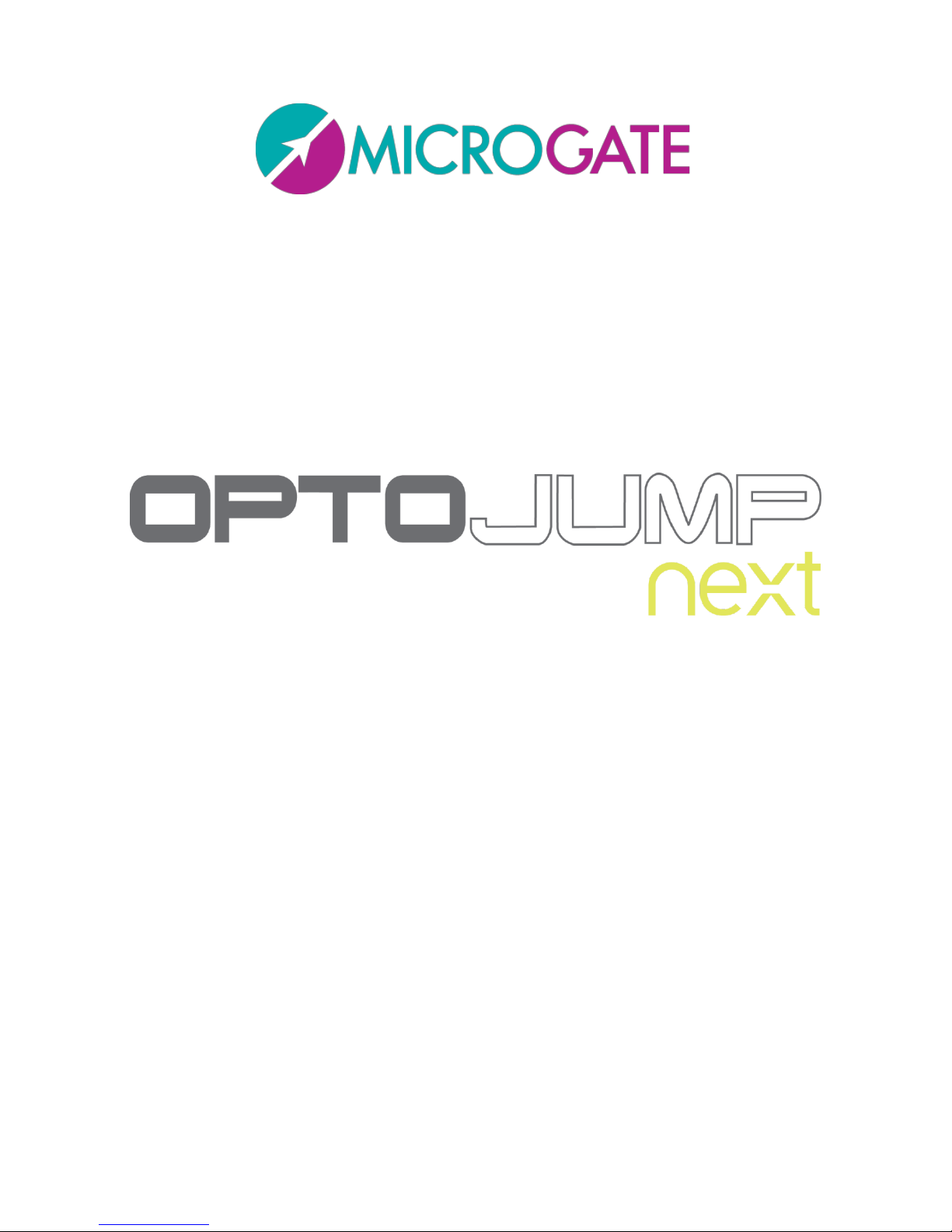
User Manual
Manual Version 1.10
Software Version 1.10
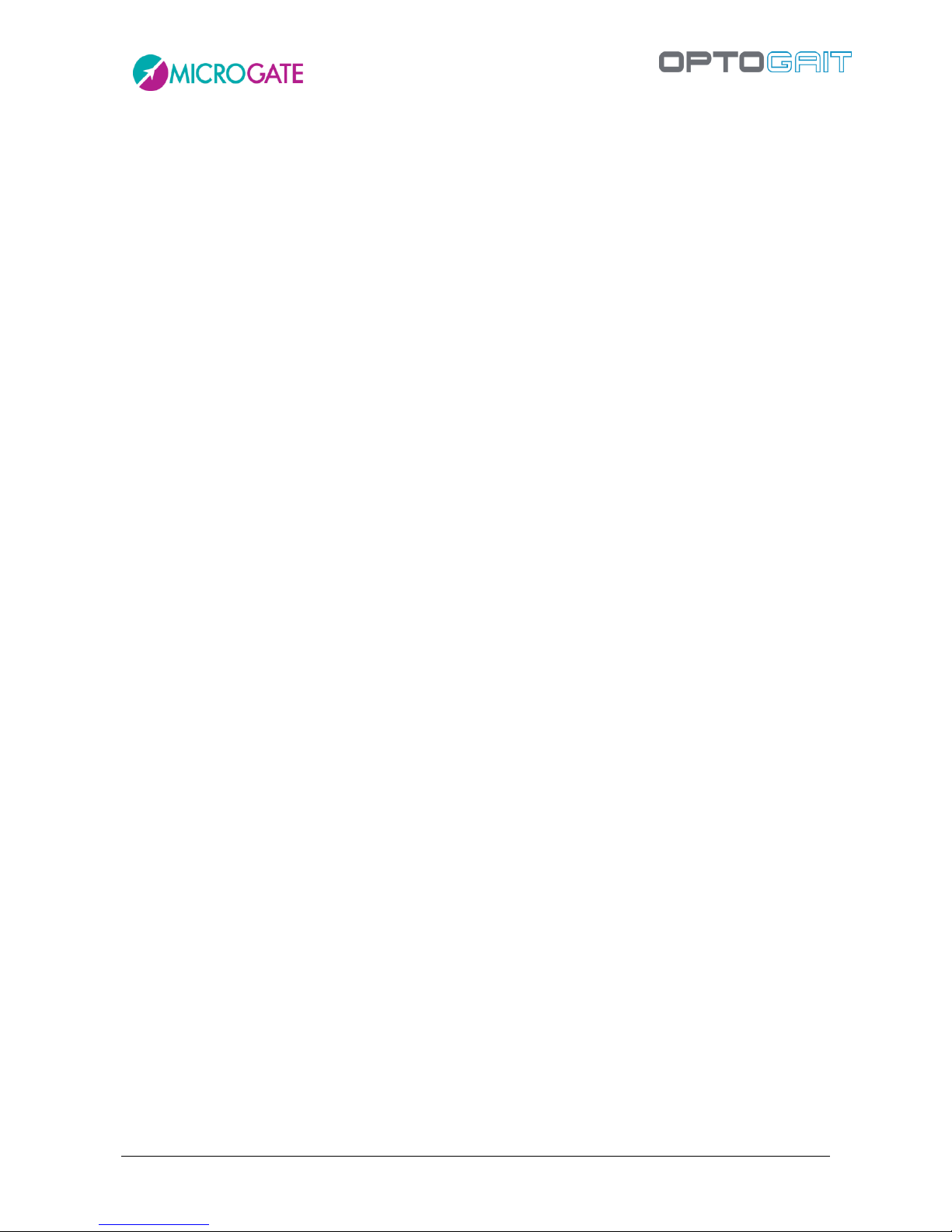
Version 1.10 Page 2 of 203
Contents
1 Introduction ........................................................................................................................................................ 7
1.1 Single Meter .......................................................................................................................... 8
1.1.1 Jump Test ....................................................................................................................... 8
1.1.2 Tapping/Frequency Test ................................................................................................ 8
1.1.3 Reaction Test .................................................................................................................. 8
1.2 Single Meter on Treadmill ..................................................................................................... 9
1.2.1 Gait Analysis, Run Analysis ............................................................................................ 9
1.3 The Modular System ........................................................................................................... 10
1.3.1 Gait Test ....................................................................................................................... 10
1.3.2 Running Test................................................................................................................. 10
1.4 The Two-Dimensional System ............................................................................................. 11
1.5 The Gyko Inertial system ..................................................................................................... 13
1.5.1 Gyko to analyze walking, running and marching in place ........................................... 14
1.5.1.1 Dynamic Stability .................................................................................................. 15
1.5.2 Gyko for jump analysis ................................................................................................. 16
1.5.3 Gyko for posture analysis ............................................................................................. 17
1.6 Environmental Conditions and Disclaimers ........................................................................ 18
2 Software Installation ..................................................................................................................................... 20
2.1 Description .......................................................................................................................... 24
2.2 Athletes ............................................................................................................................... 25
2.3 Test ...................................................................................................................................... 25
2.4 Results and Video Analysis .................................................................................................. 25
3 OptoJump Next Driver and Hardware Installation ............................................................................ 26
3.1 Driver Installation ................................................................................................................ 26
3.2 OptoJump Next Hardware Installation................................................................................ 26
3.3 Power Supply ....................................................................................................................... 30
3.3.1 OptoJump Next Battery life ......................................................................................... 34
4 Description of Functions .............................................................................................................................. 35
4.1 Athletes ............................................................................................................................... 35
4.1.1 Insert / Edit Athletes .................................................................................................... 35
4.1.1.1 Athlete Data Input Mask ....................................................................................... 37
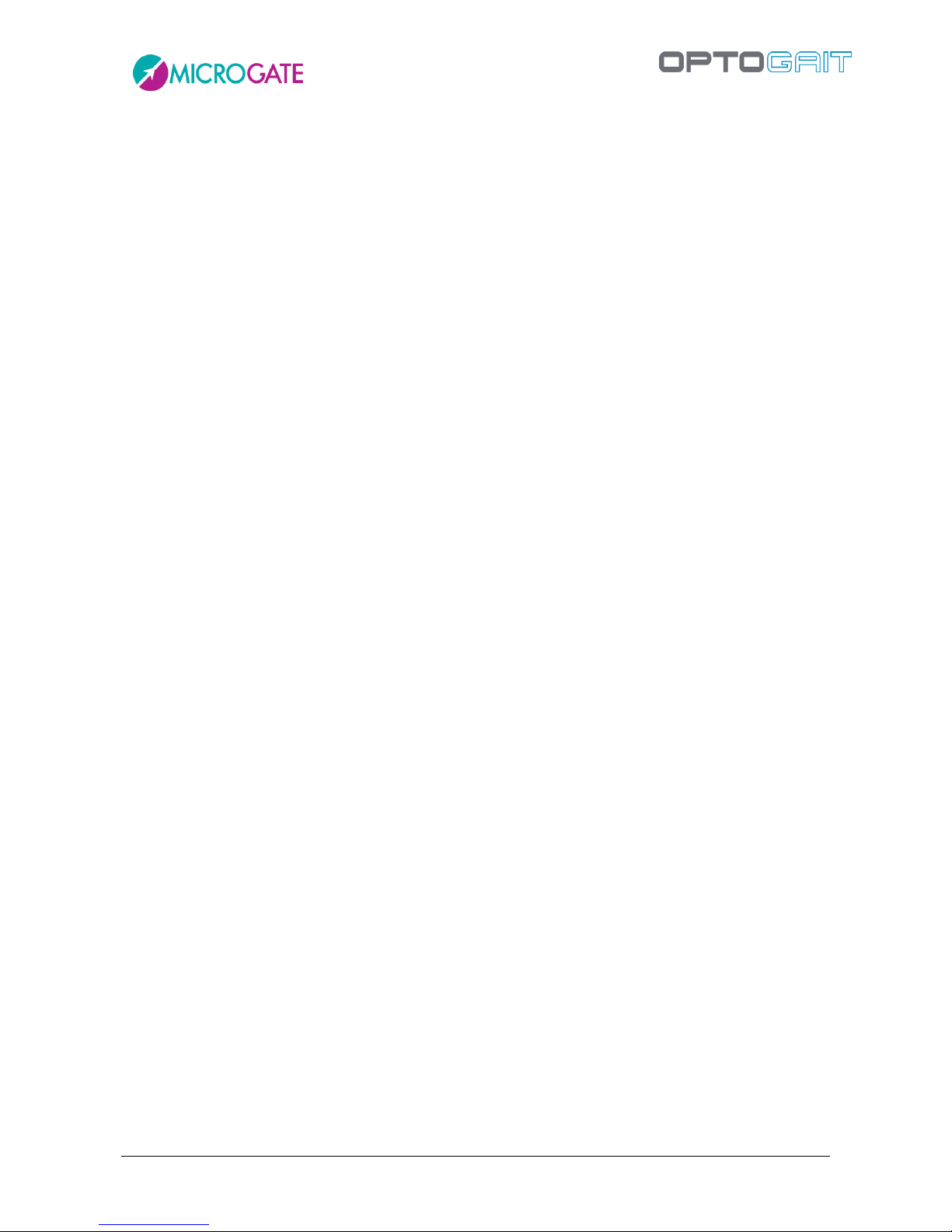
Version 1.10 Page 3 of 203
4.1.1.2 Importing and Exporting Athletes' Personal Data Excel ...................................... 38
4.1.1.3 RFID Tag management .......................................................................................... 39
4.1.2 Insert / Edit Group ....................................................................................................... 41
4.1.3 MediaGallery ................................................................................................................ 43
4.1.3.1 Acquisition from Webcam .................................................................................... 46
4.2 Test ...................................................................................................................................... 47
4.2.1 Execute ......................................................................................................................... 47
4.2.1.1 Execute Configuration .......................................................................................... 51
4.2.1.2 Video Feedback ..................................................................................................... 53
4.2.1.3 Metronome ........................................................................................................... 56
4.2.2 Define / Edit Tests ........................................................................................................ 57
4.2.2.1 Main and Secondary Parameters ......................................................................... 58
4.2.2.2 Jump Test .............................................................................................................. 62
4.2.2.3 Reaction times ...................................................................................................... 63
4.2.2.4 Sprint and Gait Test .............................................................................................. 64
4.2.2.5 Treadmill Running Test ......................................................................................... 67
4.2.2.6 Treadmill Gait Test ................................................................................................ 68
4.2.2.7 Tapping Test .......................................................................................................... 69
4.2.2.8 Vertec Like Test ..................................................................................................... 70
4.2.2.9 Static Test.............................................................................................................. 71
4.2.3 Define / Edit Protocols ................................................................................................. 73
4.3 Results ................................................................................................................................. 74
4.3.1 View .............................................................................................................................. 79
4.3.1.1 Configuration Panel .............................................................................................. 81
4.3.1.2 Charts .................................................................................................................... 83
4.3.1.3 Statistics Charts..................................................................................................... 84
4.3.1.4 Table with Numerical Data ................................................................................... 86
4.3.1.5 Start Foot .............................................................................................................. 89
4.3.1.6 Video Preview Popup: First Step Preview ............................................................ 93
4.3.1.7 Viewing of the OptoJump Bars ............................................................................ 94
4.3.1.8 Print ...................................................................................................................... 97
4.3.1.9 Save Analysis ......................................................................................................... 98
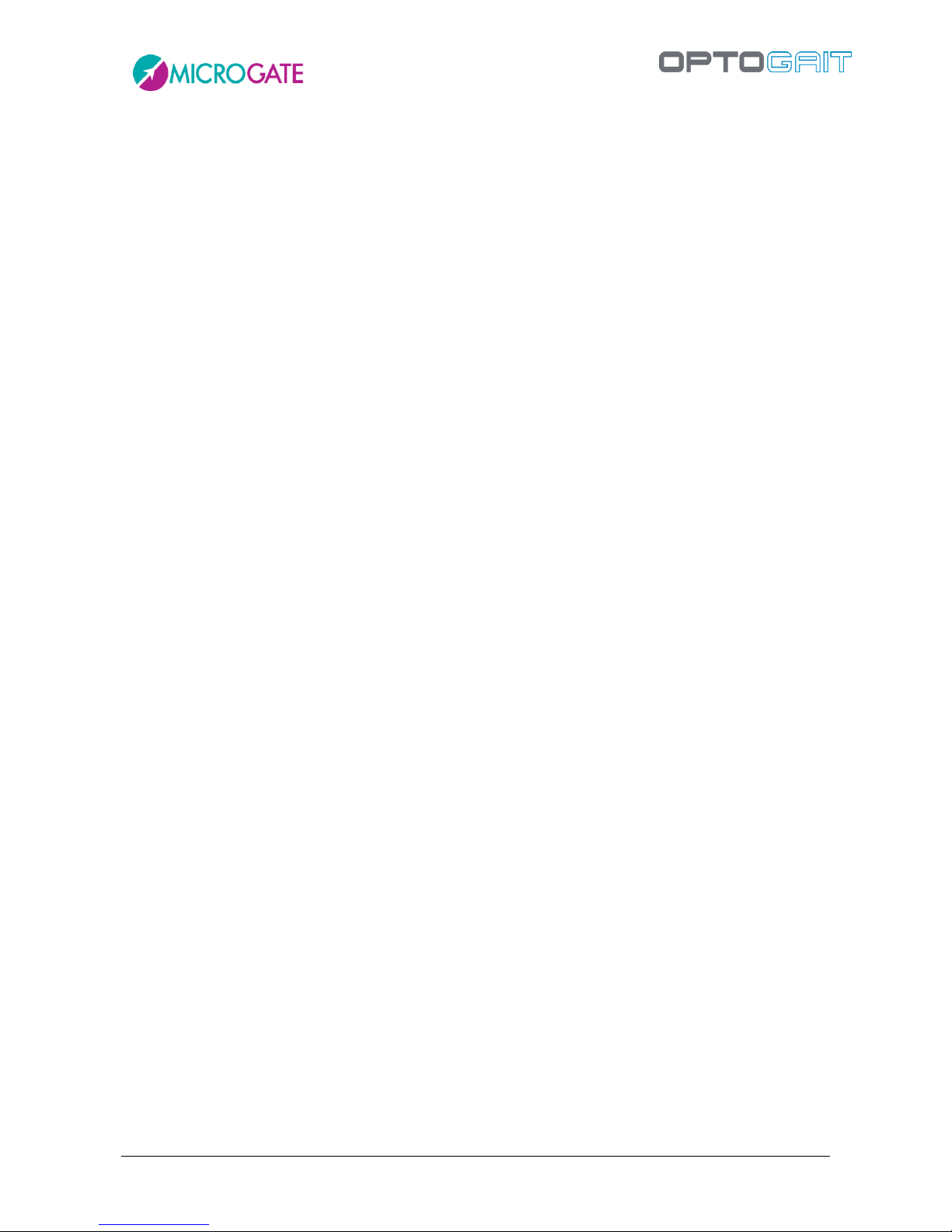
Version 1.10 Page 4 of 203
4.3.1.10 Analysis Notes ....................................................................................................... 98
4.3.1.11 Signature ............................................................................................................... 98
4.3.1.12 Parameters ............................................................................................................ 98
4.3.1.13 Using Markers ....................................................................................................... 99
4.3.2 Compare ..................................................................................................................... 100
4.3.2.1 Print, Analysis, Notes, Signature ......................................................................... 101
4.3.3 History ........................................................................................................................ 102
4.3.4 Export ......................................................................................................................... 104
4.4 Utility ................................................................................................................................. 105
4.4.1 Basic Settings ............................................................................................................. 105
4.4.1.1 General ............................................................................................................... 105
4.4.1.2 Jump Test Configuration ..................................................................................... 105
4.4.1.3 Reaction Test Configuration ............................................................................... 106
4.4.1.4 Video ................................................................................................................... 106
4.4.1.5 Sprint/Gait Test Configuration ........................................................................... 108
4.4.1.6 Screen ................................................................................................................. 109
4.4.1.7 News & Events .................................................................................................... 109
4.4.2 OptoJump (only for non-Next Hardware) .................................................................. 110
4.4.3 OptoJump HW Test .................................................................................................... 111
4.4.4 Database .................................................................................................................... 112
4.4.4.1 Current Database ................................................................................................ 113
4.4.4.2 New ..................................................................................................................... 113
4.4.4.3 Select ................................................................................................................... 114
4.4.4.4 Clear .................................................................................................................... 114
4.4.4.5 Import Previous .................................................................................................. 114
4.4.4.6 Export .................................................................................................................. 114
4.4.4.7 Import ................................................................................................................. 115
4.4.5 Devices ....................................................................................................................... 118
4.4.5.1 Witty Timer and Photocells ................................................................................ 118
4.4.6 Heart-Rate Monitor .................................................................................................... 120
4.4.6.1 Installation and Setup ......................................................................................... 120
4.4.6.2 SportZone Setup ................................................................................................. 123
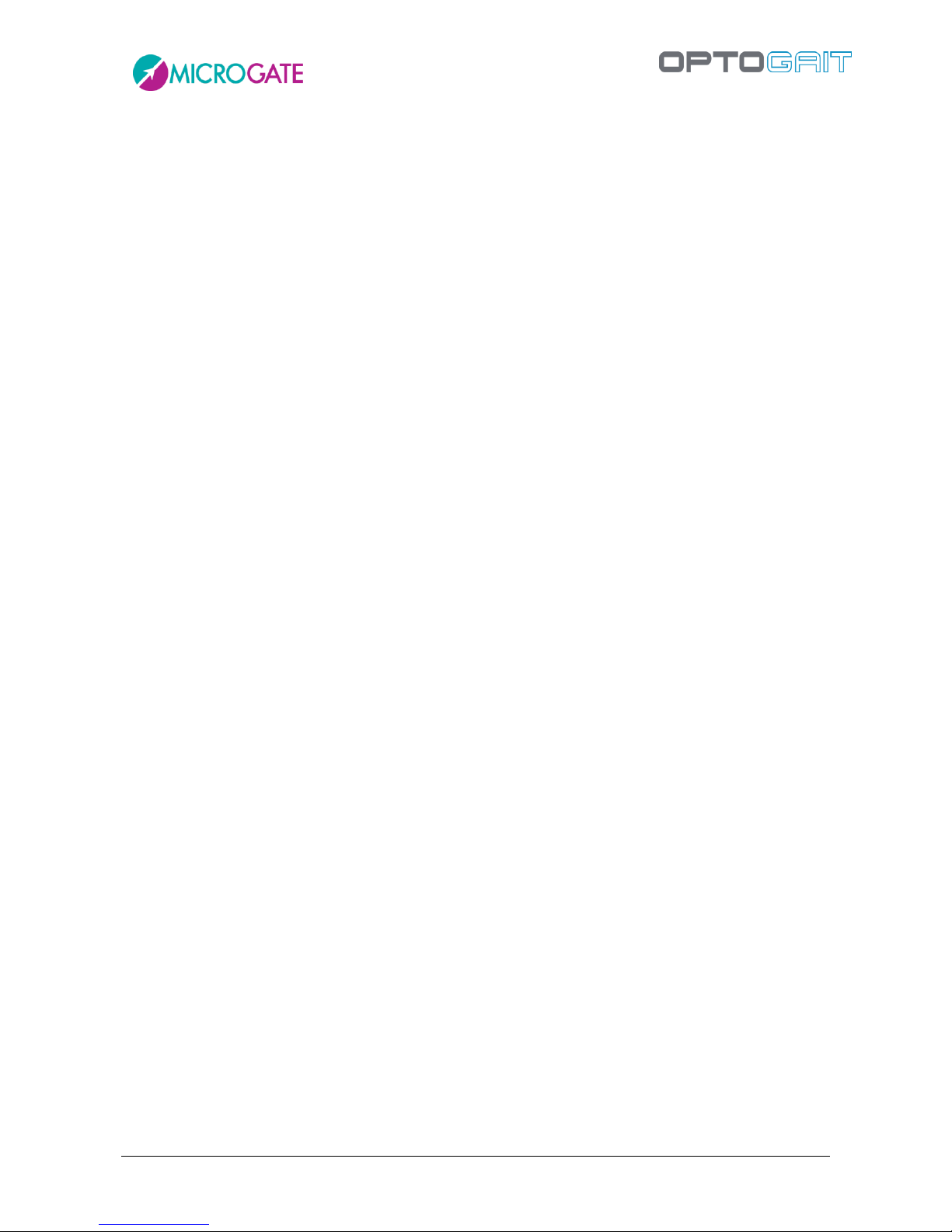
Version 1.10 Page 5 of 203
4.4.6.3 Save as ................................................................................................................ 126
4.4.7 Check Update ............................................................................................................. 126
4.4.8 Reset to Default values .............................................................................................. 126
4.4.9 About .......................................................................................................................... 126
4.5 BioFeedback ...................................................................................................................... 128
5 Operating Principles ................................................................................................................................... 133
5.1 Definition of Result Columns ............................................................................................. 133
5.1.1 General information ................................................................................................... 133
5.1.2 Jump and Reaction Test ............................................................................................. 134
5.1.2.1 Gyko .................................................................................................................... 135
5.1.3 Sprint/Gait Test .......................................................................................................... 139
5.1.3.1 Gyko .................................................................................................................... 141
5.1.4 Reference Indexes ...................................................................................................... 142
5.1.5 Imbalance Index ......................................................................................................... 143
5.1.6 Static Tests (Sway)...................................................................................................... 145
5.1.6.1 Area ..................................................................................................................... 147
5.1.6.2 Lengths ................................................................................................................ 149
5.1.6.3 Mean Distances .................................................................................................. 152
5.1.6.4 Root Mean Square (RMS) ................................................................................... 154
5.1.6.5 Mean Frequency ................................................................................................. 156
5.1.6.6 Velocity ............................................................................................................... 158
5.1.6.7 Total Power ......................................................................................................... 161
5.1.6.8 50% Power Frequency ........................................................................................ 164
5.1.6.9 95% Power Frequency ........................................................................................ 166
5.1.6.10 Centroidal Frequency ......................................................................................... 168
5.1.6.11 Frequency Dispersion ......................................................................................... 170
5.2 Gait Analysis Definition ..................................................................................................... 172
5.3 Invalid Times Management ............................................................................................... 176
5.4 Video Analysis .................................................................................................................... 178
5.5 Managing Images .............................................................................................................. 180
6 Default Tests and Protocols ..................................................................................................................... 181
6.1 Drift Protocol ..................................................................................................................... 182
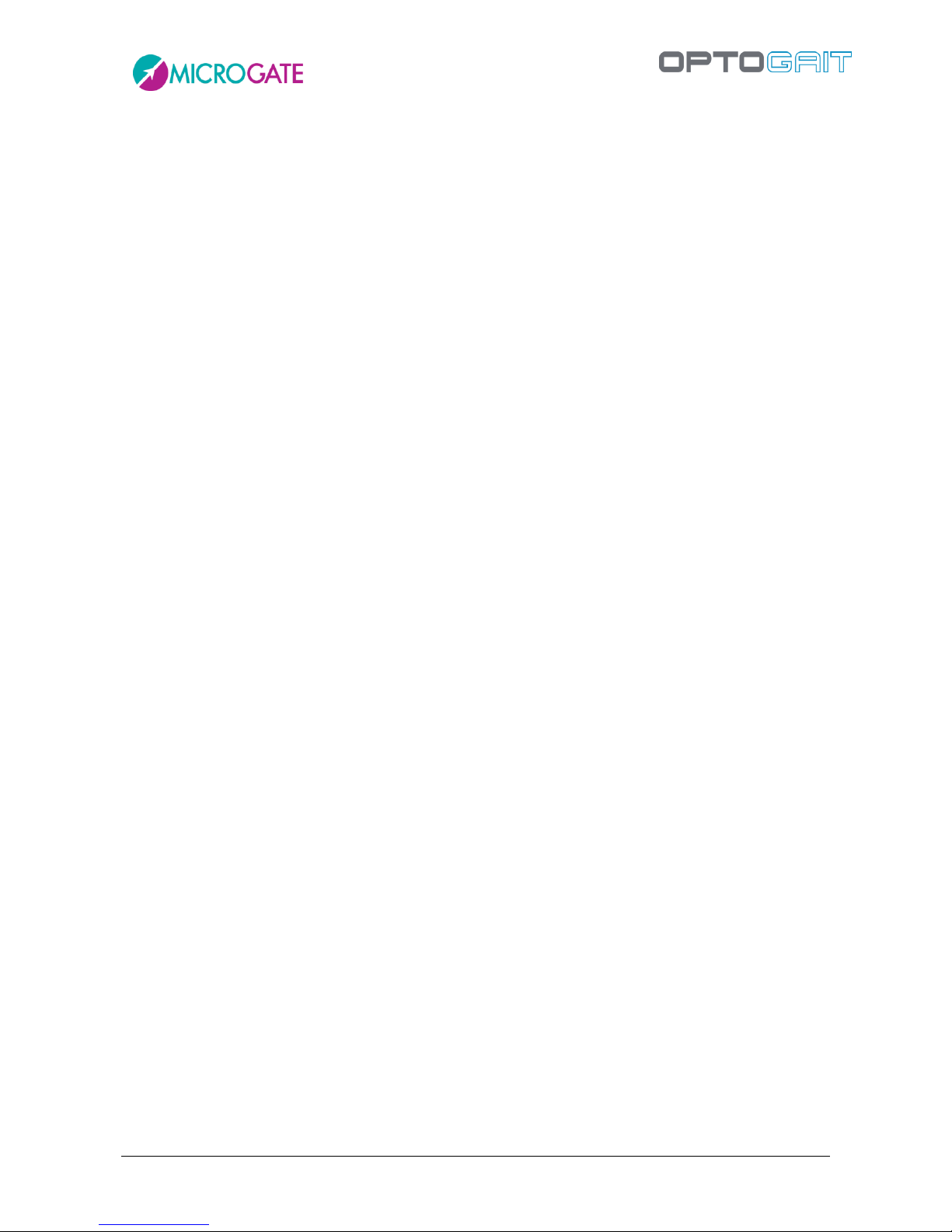
Version 1.10 Page 6 of 203
6.1.1 2D Drift Protocol ........................................................................................................ 185
6.2 Five Dot Drill Protocol ....................................................................................................... 186
6.3 'GG' Protocol...................................................................................................................... 190
6.4 Single Leg 3 Hops Protocol ................................................................................................ 193
6.5 MIP (March in Place) Protocol ........................................................................................... 195
6.6 VERTEC LIKE Test ............................................................................................................... 197
6.7 Ski Test ............................................................................................................................... 198
6.8 Body Sway Protocol ........................................................................................................... 199
7 Technical Data .............................................................................................................................................. 200
7.1 Technical Data TX/RX Bars ................................................................................................ 200
7.2 PC Minimum Requirements .............................................................................................. 201
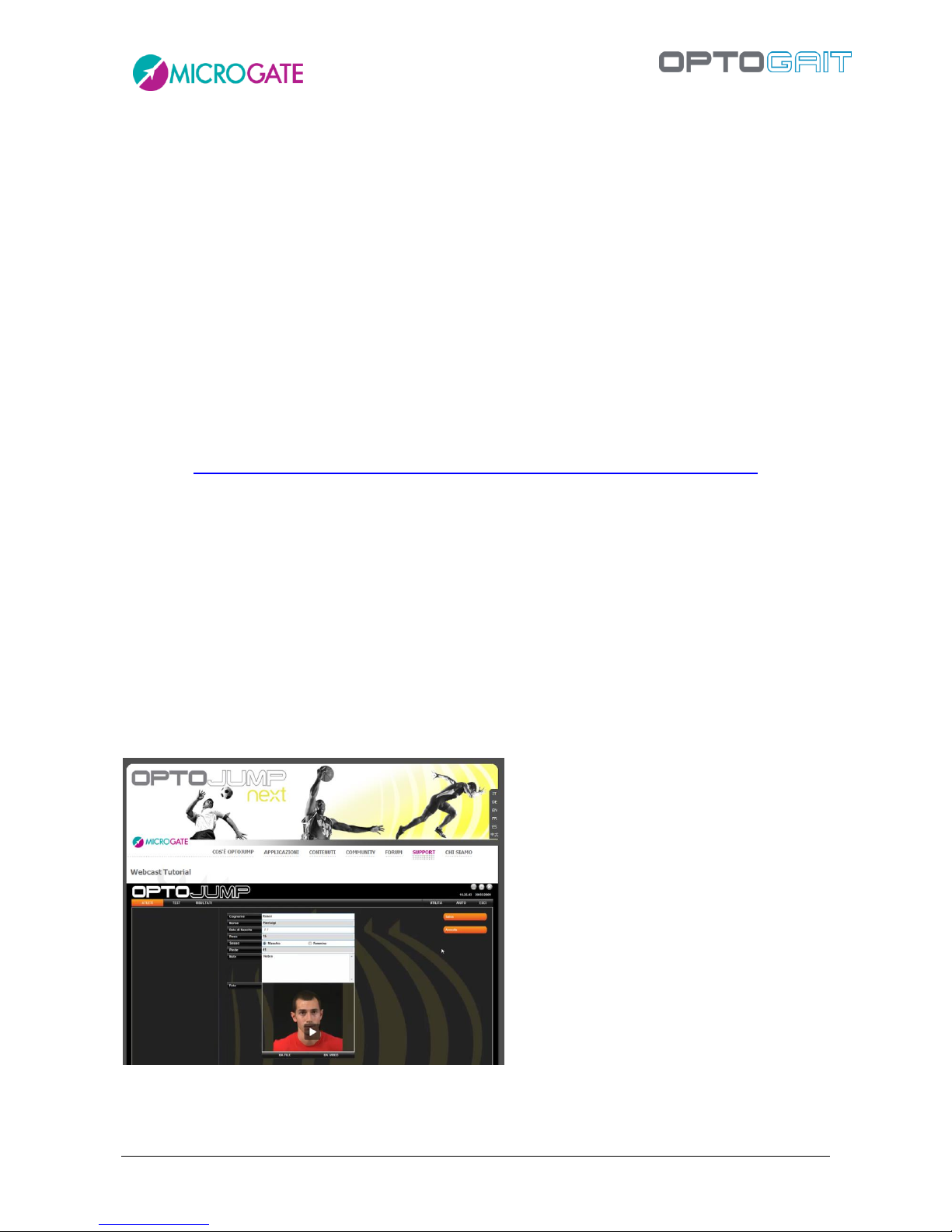
Version 1.10 Page 7 of 203
1 INTRODUCTION
OptoJump Next is an innovative system of analysis and measurement that brings a new philosophy
of performance assessment and optimization to the world of competitive sport. By acquiring the
fundamental parameters that characterize the level of an individual’s performance and physical
condition, OptoJump Next allows coaches, trainers and researchers to constantly test and monitor
their athletes. This makes it possible to ascertain the abilities or physical fitness of an athlete in a
simple and instantaneous way, creating even over a period of time a database that allows to
compare values for that athlete or different athletes (even at a distance of months or years).
Quick Start: Online Video Tutorial
For a brief introduction to the software for OptoJump Next, we strongly recommend you watch the
introductory webcast available on the official site:
http://www.optojump.com/support/software-tutorial.aspx
The software modules will be illustrated in about ten minutes. After watching it, you will be able to
perform the most common operations, which can be summarized as follows:
Graphic and surfing interface
Checking of general parameters
Checking of status of bars and webcams
Insertion of athletes’ data
Performance of tests
Viewing results
Comparison of tests and statistics
Printing and exporting of data to other programs
Figure 1 – Webcast Tutorial

Version 1.10 Page 8 of 203
1.1 SINGLE METER
In this configuration OptoJump Next allows already to carry out various test types:
1.1.1 JUMP TEST
A series of exercises (squat jump, counter movement jump, drop jump, continuous jumps, jumps on
one leg, etc.) and protocols ('Drift' for dynamic stability, '5 Dot Drill' for reactivity and endurance,
'Single Leg Three Hops' to verify the bending capacity and stability of the knee) are pre-configured.
At the same time, the user can easily create customized tests or protocols.
1.1.2 TAPPING/FREQUENCY TEST
This type of test is ideal for exercises where separate results are required for the left and right foot
(e.g. tapping/frequency test, side movement, walking on the spot, etc.)
1.1.3 REACTION TEST
This test detects the time between one optical/acoustic impulse and the patient's movement. It can
be used to measure simple reactions or more complex movements

Version 1.10 Page 9 of 203
1.2 SINGLE METER ON TREADMILL
1.2.1 GAIT ANALYSIS, RUN ANALYSIS
Positioned on the side bars of a treadmill, OptoJump Next becomes a real portable lab for small
spaces and with reduced costs. The system is compatible with the wide majority of treadmills and
no synchronization is necessary to start and carry out a test.
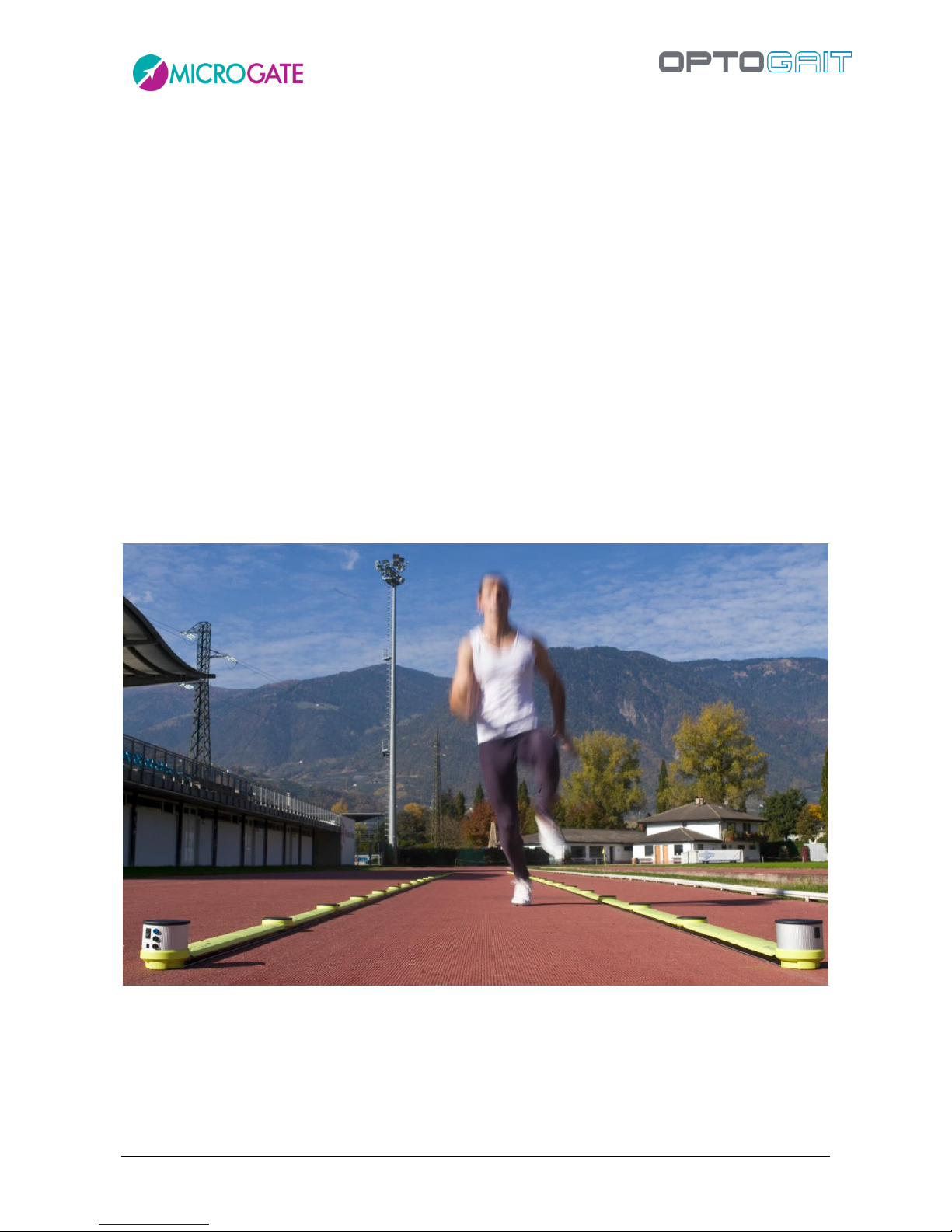
Version 1.10 Page 10 of 203
1.3 THE MODULAR SYSTEM
In this configuration, OptoJump Next allows to carry out:
1.3.1 GAIT TEST
Gait tests can consist of simple exercises (moving from A to B), but also of more complex ones, such
as 'roundtrip' or walking backwards. They can be more complex, if needed, adding obstacles (e.g.
plastic cones) or actions to be carried out between the various gait phases (sitting down and getting
up before coming back, for example) or simultaneously.
1.3.2 RUNNING TEST
Running tests, just like gait tests, can be carried out either starting from a stand or running, to
analyze the various phases, how the incremental weariness acts on the patient at each round
installing the system on a track, measuring the time of a change of direction and the following
acceleration, and so on…
Thanks to the practical and innovative assembling system using caps, the modular system is
assembled in a few minutes and does not require cables to connect the bars or further net adapters.
The length goes from a minimum of 2 meters to a maximum of more than 100 meters.
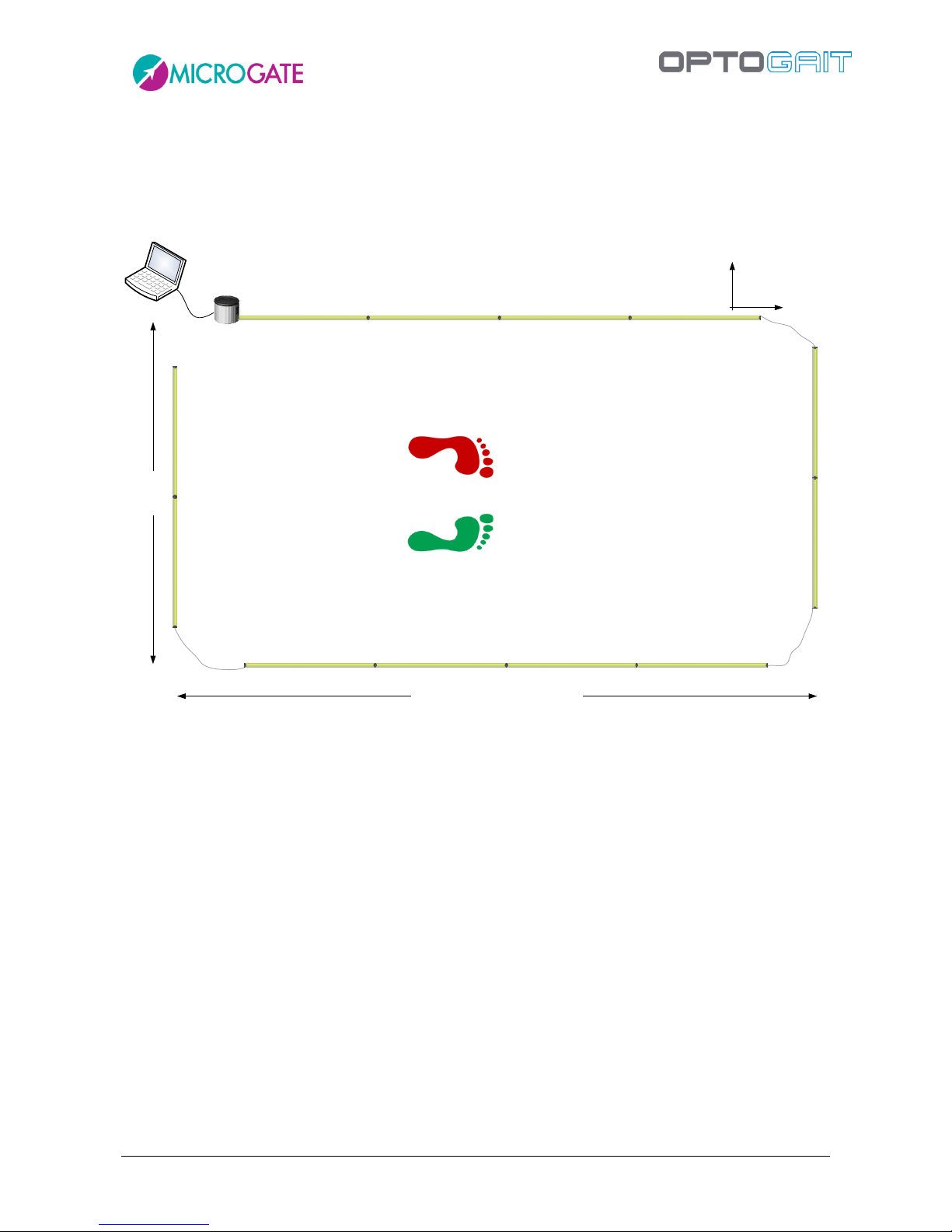
Version 1.10 Page 11 of 203
1.4 THE TWO-DIMENSIONAL SYSTEM
Starting from version 1.8 of the OptoJump Next software it is possible to use a particular bar
configuration for obtaining a two-dimensional measurement area. To the classic bars (which we will
call X) more bars (Y) can be added to form a rectangle.
MAX 6 mt. (Eg. 5mt + 0,5mt. x 2 of space)
MAX 6 mt.
TX bar(s)
RX bars
TX bars
X
Y
The regular closing Y TX bar is usually a bar WITHOUT interface drum. Updating the firmware of the
TX bar with drum (already included with all articles having a serial number higher than 00500) this
last hardware type can also be used. Therefore with a 5-meter modular system it is for example
possible to use the complete hardware building a 4-meter-long linear gait system. For serial
numbers lower than 00500 it is possible to ship the bar to Microgate or a distributor and receive a
free update (shipping costs for sending and receiving are excluded). It is also possible to buy one or
more additional single TX bars.

Version 1.10 Page 12 of 203
If using a Y-bar with drum, make sure that the power supply is SWITCHED OFF (power off).
TX bar with interface
(only S/N >= 500)
RX bars
TX bars
RX bar
X
Y
Power
ON
Power
OFF
The bars situated on the perpendicular sides are connected using a variable-length cable (eg.
$CAB155, 1.5m long); this allows to distance the actual measurement area (the rectangle formed
by the regular bars and highlighted in gray in the following picture) of the Y bars; this area allows
the patient to leave the test area without having to jump over the bars or, more frequently, turn
around by 180° and go back. In fact, the software allows to carry out an undefined number of
back/forth courses recording a sufficient number of steps also in case of linear systems of only a few
meters.

Version 1.10 Page 13 of 203
1.5 THE GYKO INERTIAL SYSTEM
Gyko is a new tool, developed by Microgate, which enables obtaining information on the kinematics
of any body segment while making a movement.
Gyko contains the latest generation components that are used for making accurate and repeatable
measurements of acceleration, angular velocity and magnetic field in three dimensions.
3D accelerometer, to measure the linear accelerations to which the device is subjected.
3D gyroscope, to measure the angular velocities of the device.
3D magnetometer, to measure the magnetic field to which the device is subjected.
Gyko is able to provide the measured data up to 1000 times per second guaranteeing an extremely
high temporal resolution of the data. The data can be transmitted to the PC via a Bluetooth
connection or be stored on a MicroSD card.
From the measured data, through advanced software algorithms, it is possible to describe the
kinematics of the body segment to which Gyko is fastened so as to provide the user with summary
information about the quality of the analyzed movement.
Gyko can be used in combination with the OptoGait systems or independently.
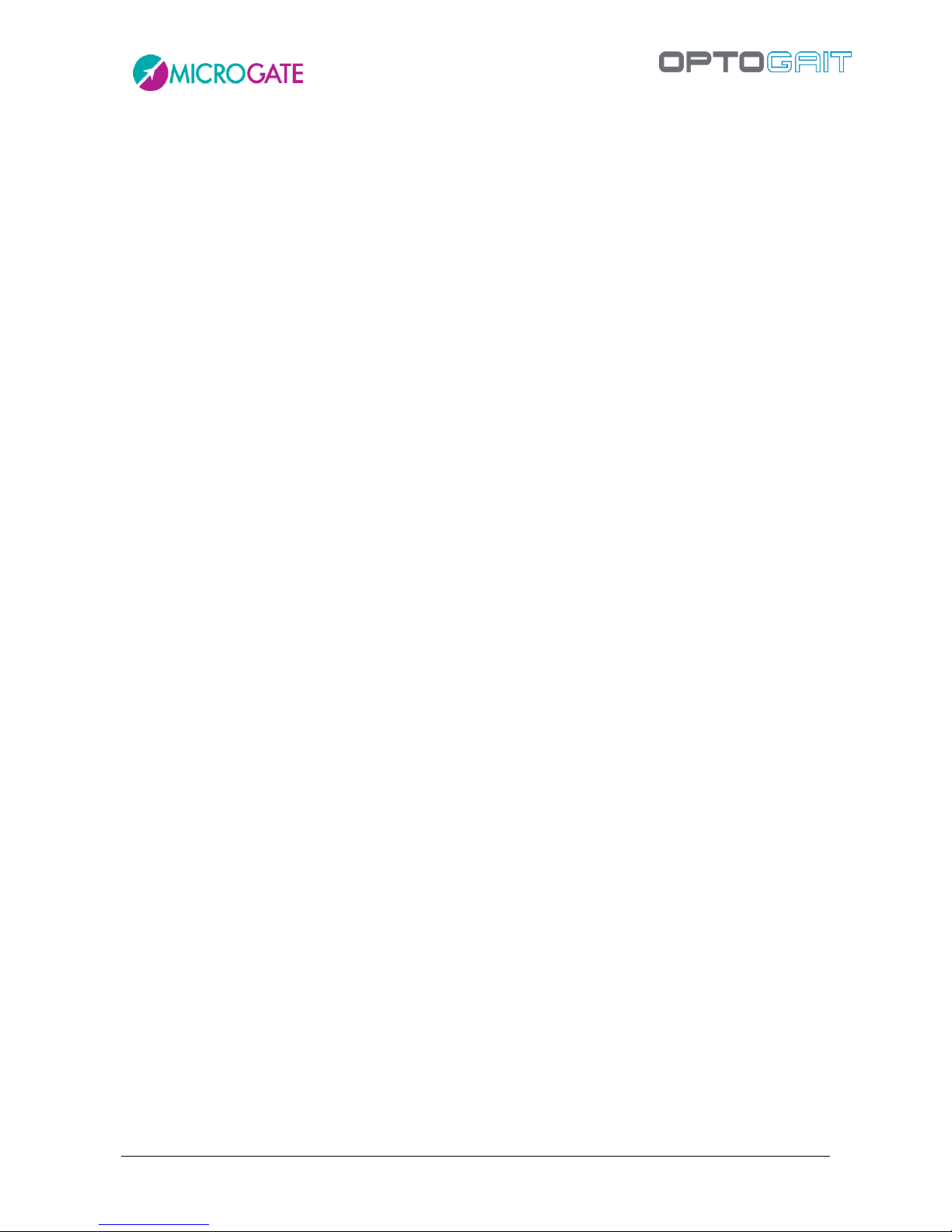
Version 1.10 Page 14 of 203
1.5.1 GYKO TO ANALYZE WALKING, RUNNING AND MARCHING IN PLACE
Gait analysis is one of the most widely used methods to determine any disorders of the nervous
and/or musculoskeletal system. With OptoGait you can estimate the space-time parameters of the
gait and isolate individual phases of the step, then accurately describe the behaviour of the lower
body.
Gyko, placed in the area beneath the shoulder blade by using a special bib with a comfortable 3button fastening, enables naturally integrating the information measured on the ground with the
kinematics of the trunk in order to provide accurate information on the stability and coordination
of the upper body.
The movement of the trunk is analyzed in each phase of the step and, through advanced algorithms,
specific parameters of the analyzed test are estimated such as:
Antero-posterior and medio-lateral imbalance.
Main directions and breadth of the movement of the trunk.
Upper Phase Coordination Index (UPCI) that describes coordination in the rotation of the
trunk.
Phase difference between the lower body and the upper body.
RMS, Harmonic Ratio and Harmonicity index describing gait stability.
For details on the various columns see Sect.
0
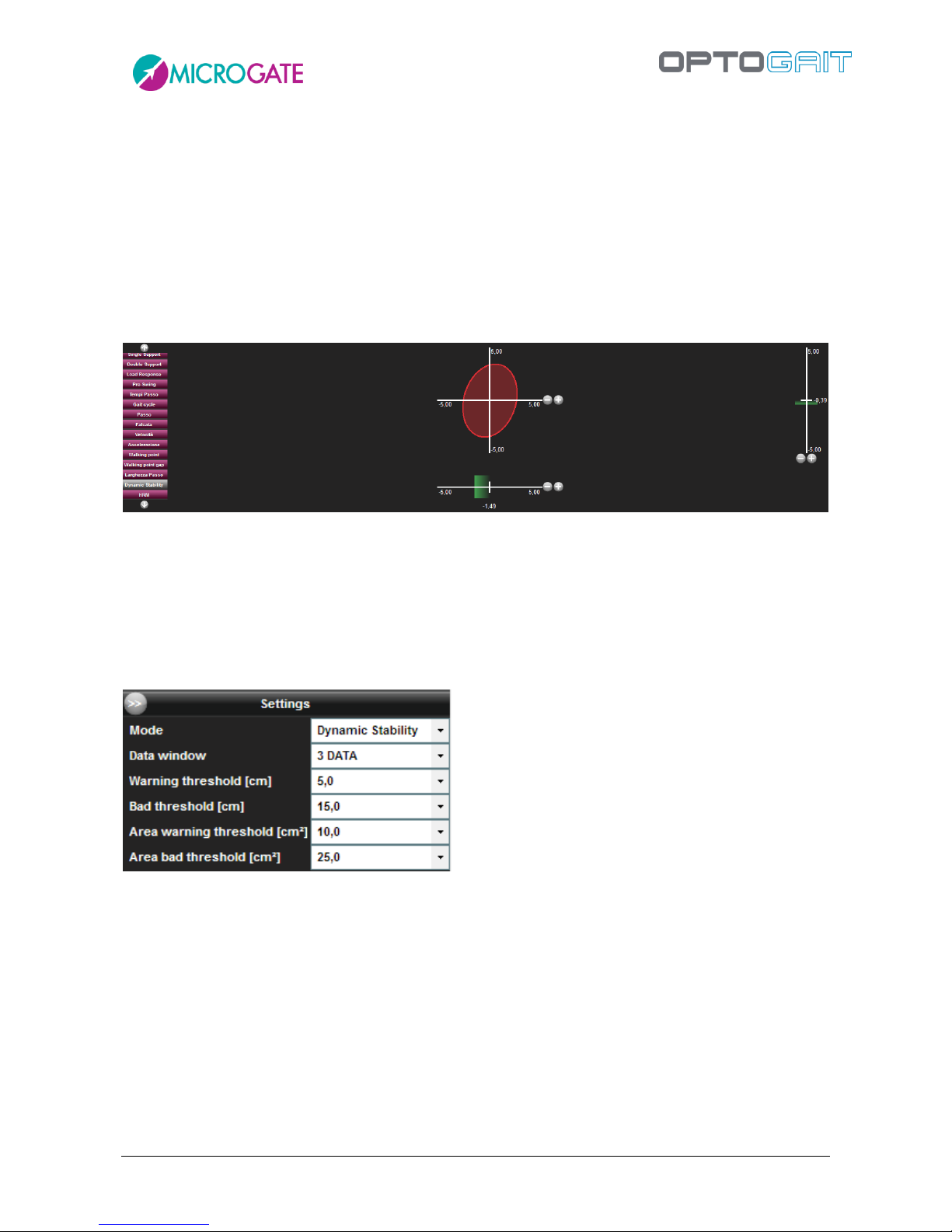
Version 1.10 Page 15 of 203
1.5.1.1 DYNAMIC STABILITY
In addition to graphics for Step, Stride, flight/contact times, etc. with Gyko there is another one
called Dynamic Stability that can be activated from the legend on the left.
The graphic is an ellipse whose size represents:
how far the trunk rotates along the Antero-Posterior (AP) and Medio-Lateral (ML)
directions; the larger the area of the ellipse the more the trunk rotates.
in which direction the movement is prevalent. If the ellipse is stretched towards AP or ML
the movement of the trunk is prevalent in that direction.
The two horizontal and vertical bars below and to the right of the ellipse represent respectively the
offset of the ML/AP movement. The green/orange/red colour depends on the Bad and Warning
thresholds set in the Configuration panel (Area Threshold affects the colours of the ellipse and the
shades above for the gauges)
Set the Mode to "Dynamic Stability", the number of data on which to calculate the averages and the
two pairs of thresholds (the first pair for the two gauges and the second pair for the ellipse).
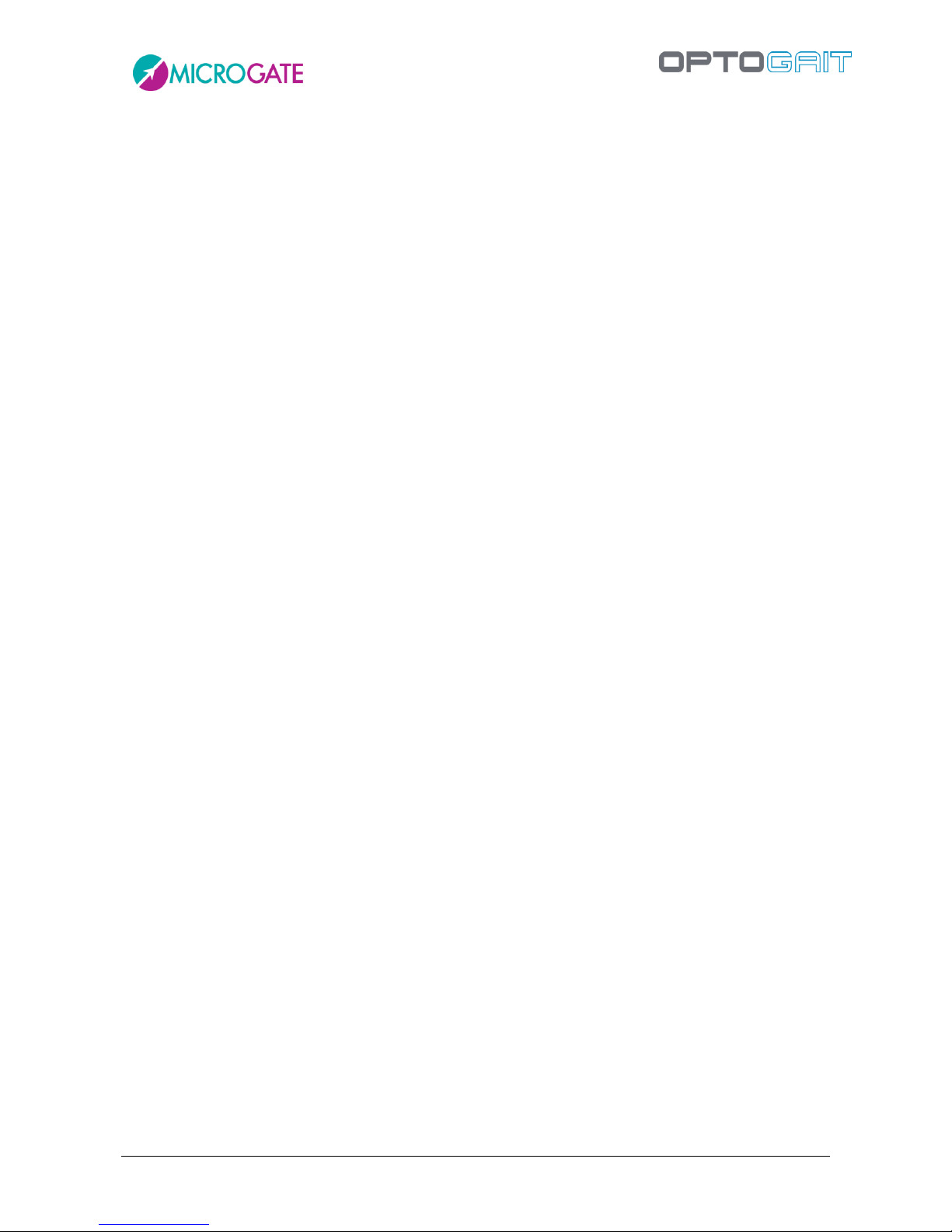
Version 1.10 Page 16 of 203
1.5.2 GYKO FOR JUMP ANALYSIS
Using field tests and in particular vertical jump analysis has always been a widely used method for
evaluating lower limb muscle strength. OptoGait is the instrument used to measure and objectify
the main features of a jump such as flight and contact time.
Gyko placed near the centre of mass with a special belt enables enriching the temporal data with a
variety of information regarding the dynamics of the jump. It is then possible to measure lower limb
strength directly and, using appropriate algorithms, accurately and repeatably provide data relating
both to the eccentric loading phase and to the concentric thrust phase.
The movement of the trunk during the flight and contact phase is analyzed and provides, among
other things, the following additional parameters (for all the others see Sect. 5.1.2.1):
Eccentric and concentric work and duration.
Force, Velocity and Maximum Power.
Rate of Force Development and Landing Rate.
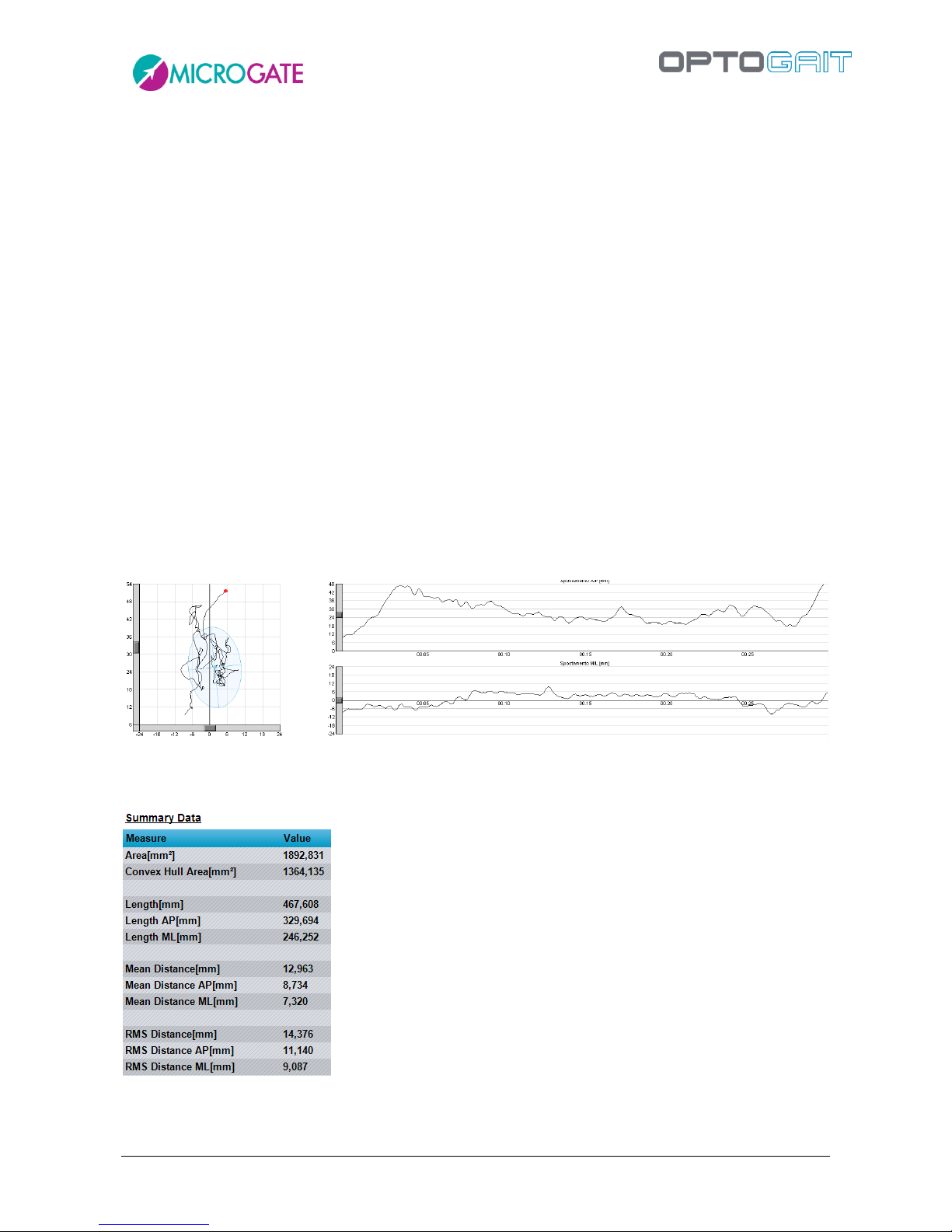
Version 1.10 Page 17 of 203
1.5.3 GYKO FOR POSTURE ANALYSIS
Postural analysis is frequently used to evaluate the stability and balance of a quiet standing subject.
Gyko, placed on the trunk or at the level of the centre of mass, provides important information
about the body sway of the subject and through appropriate protocols it enables evaluating the
relative contribution made by the various components of the postural system (visual, proprioceptive
of different origin, labyrinthine, etc.).
Gyko lets you simply and quickly obtain the best known indexes concerning the projection of the
body's centre of gravity on the ground.
The main indexes returned are:
Projection length and area.
Projection travel speed.
Sway frequency
In this case the graphic is a "projection" showing all the movements (the red dot indicates the
position at the end of the test) and an overlay of the ellipse already seen in Sect.
1.5.1.1
. To the right
there are two graphs, one for the antero-posterior movements and the other for the medio-lateral
movements with the time being the abscissa and the movement in mm the ordinate.
The test can be done with a custom "Static Test" (Sect. 5.1.6) or with the default Body Sway protocol
(Sect. 6.8) For all the details shown in the Summary Data please see Sect. 5.1.6
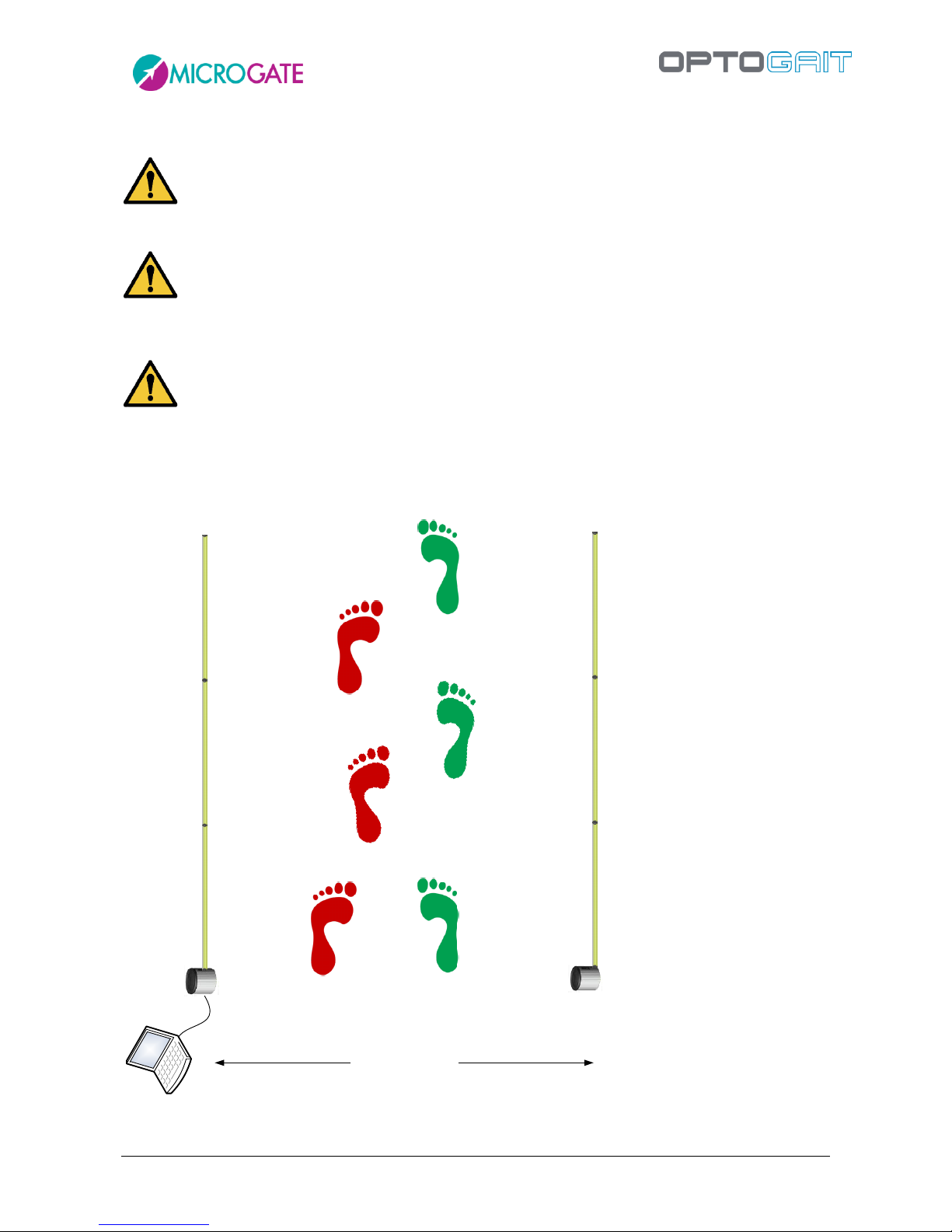
Version 1.10 Page 18 of 203
1.6 ENVIRONMENTAL CONDITIONS AND DISCLAIMERS
The system is intended only for indoor use and at a height of max. 2000 m a.s.l. Operating
temperature 0°C ~ +35°C
As of the manufacturer's specifications only the intended use is allowed
The estimated product life cycle is of 20 years.
Positioning of the bars on the ground
To avoid interferences between the patient and the bars, we advise a distance of at least one meter
between the bars and we advise to pay attention that bars don’t hinder the gait. Maximum distance
must not exceed 6 meters..
MIN 1,8 mt (suggested)
MAX 6 mt.
RX bars
TX bars

Version 1.10 Page 19 of 203
Positioning of the bars on the treadmill
The bars must be positioned at the sides of the treadmill so that the minimal security distance
planned by the producer is obeyed.We advice to fix "L" stirrups outside the chassis.
When mounting the bars on the treadmill ensure that vibrations caused by walking/running do not
move or make the bars fall down or onto the mobile area.
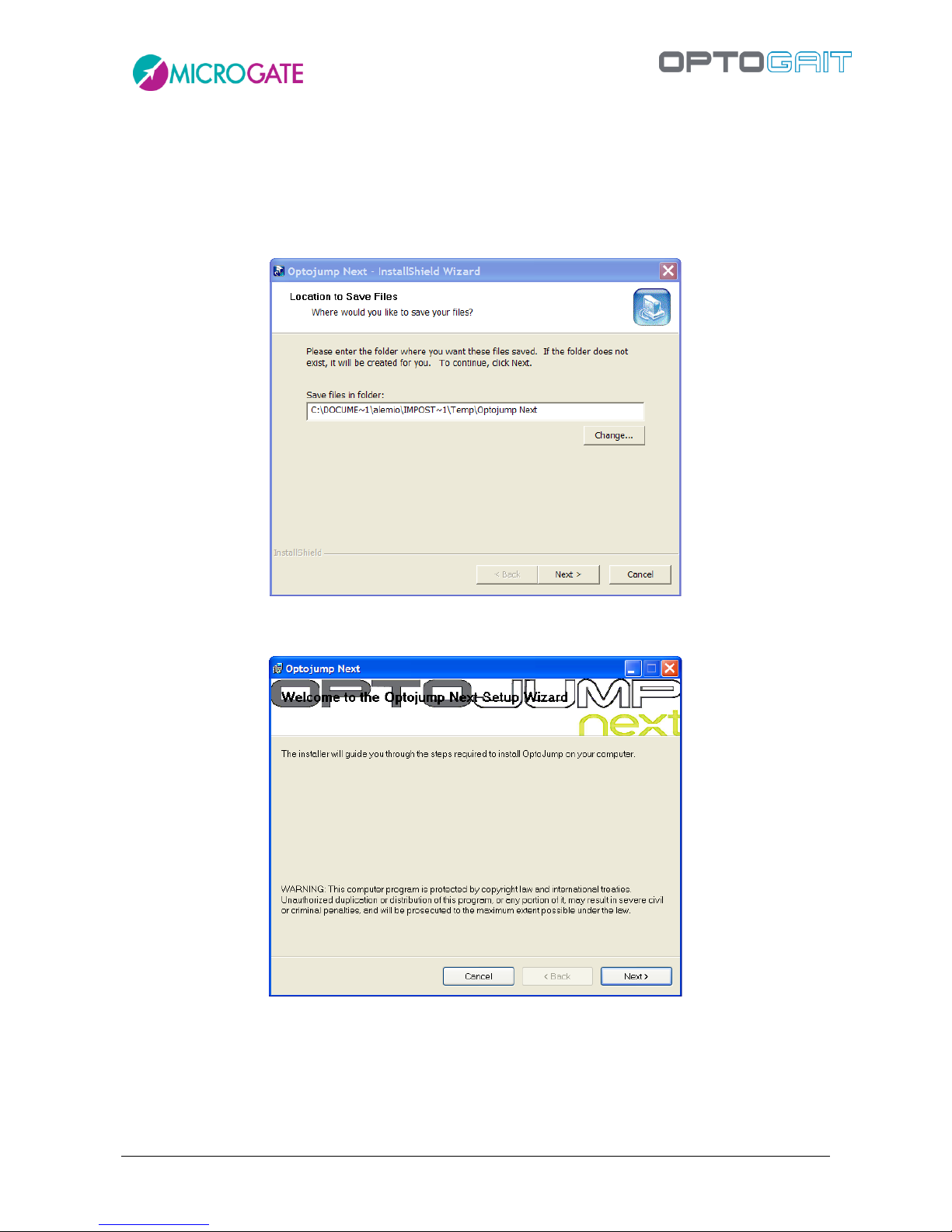
Version 1.10 Page 20 of 203
2 SOFTWARE INSTALLATION
Start the OptojumpNext.exe setup program in the usual way for Windows.
In the first installation window the user is asked where to save the files for the installation of
OptoJump Next. We advise you to leave the directory unchanged and to click on <Next> to continue.
Figure 2 – Installation wizard
In the first installation program window click on <Next>.
Figure 3 – Installation - welcome.
In the next window you can insert a folder where the software will be installed.
If you want everyone with access to the computer to be able to use the product, select “Everyone”.
Otherwise, select “Just me”.
We advise you to leave the folder unchanged and select “Everyone”. Click on <Next> to continue.
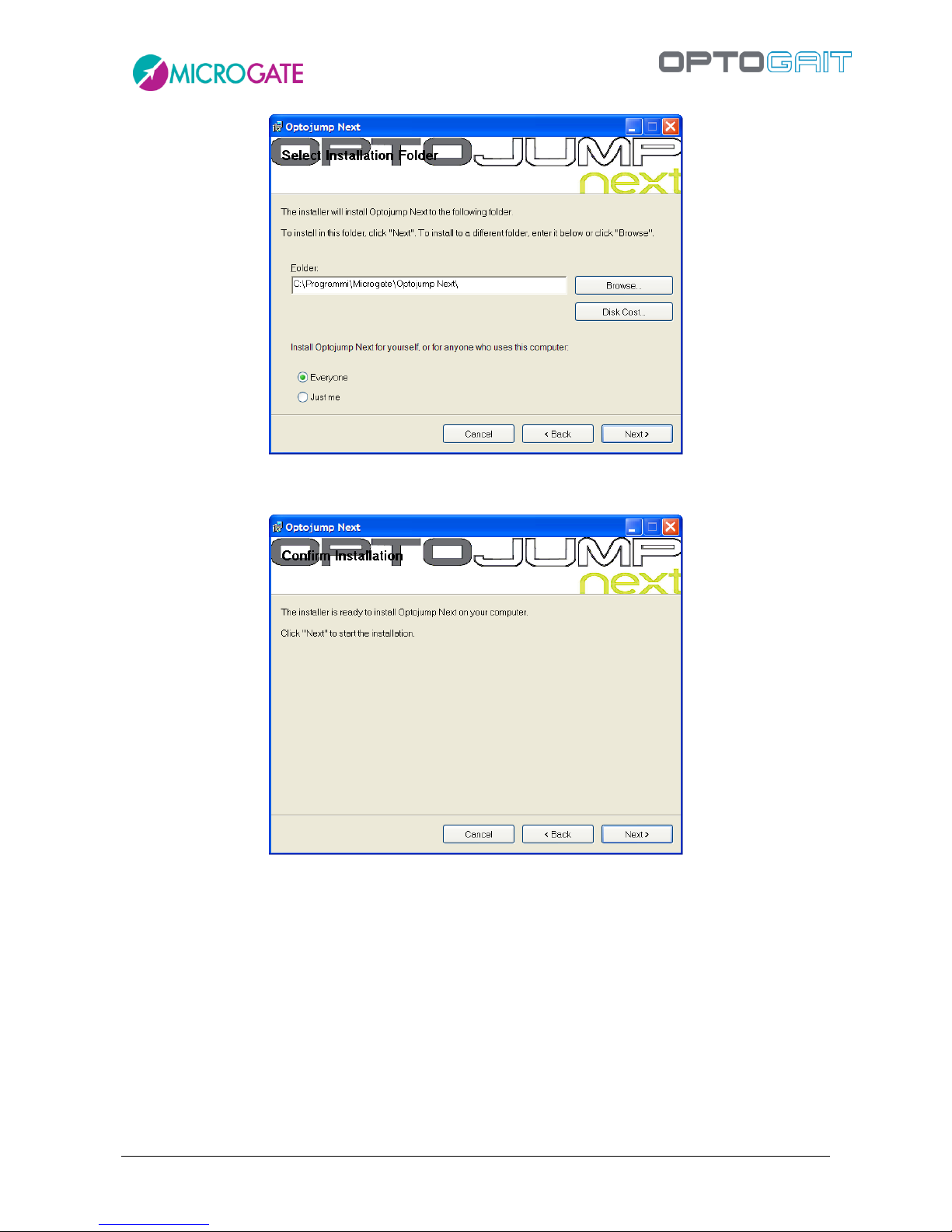
Version 1.10 Page 21 of 203
Figure 4 – Installation – data insertion.
The next window offers to launch software installation. If all the data is correct, click on <Next>.
Figure 5 – Installation – confirm installation
The setup program will install the product on the PC, showing state of progress.
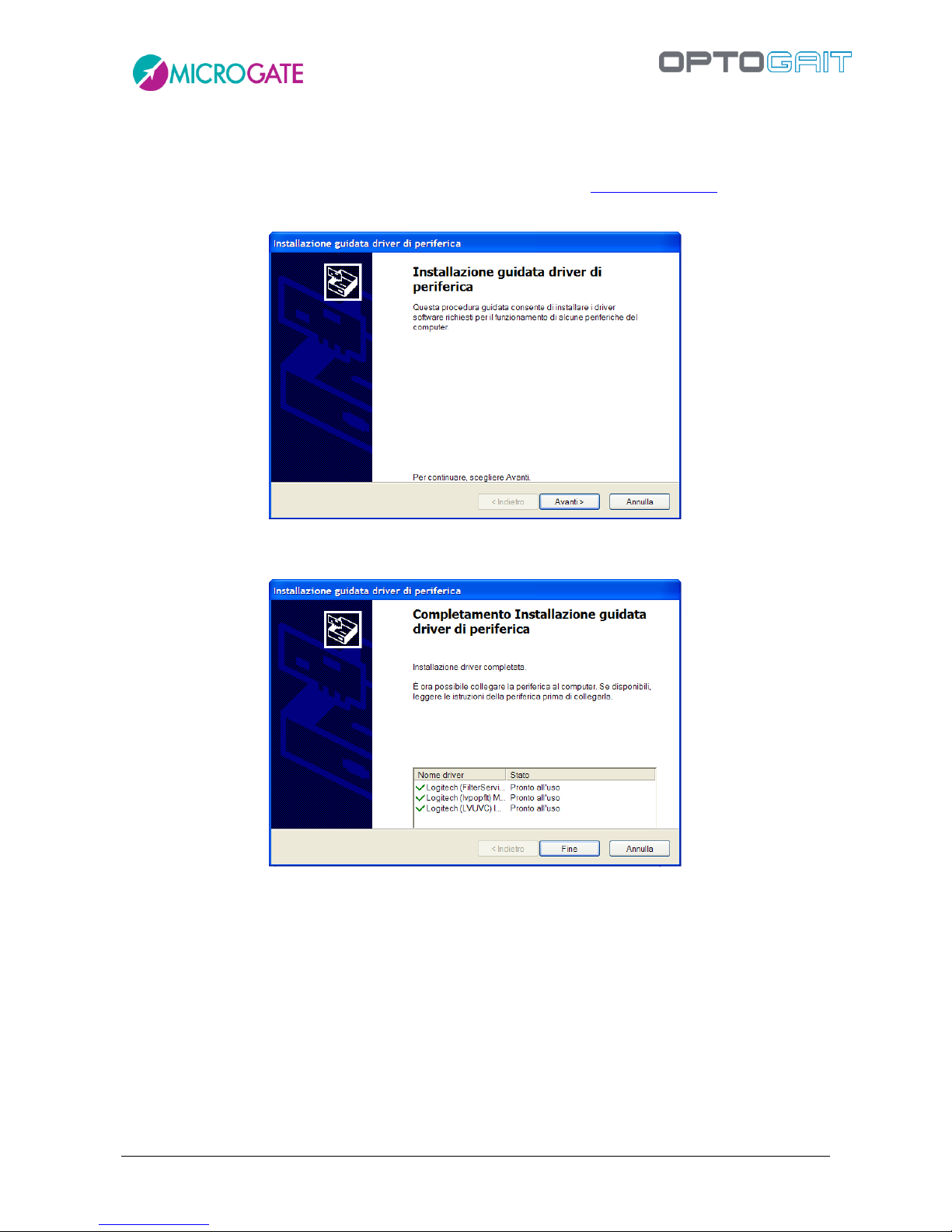
Version 1.10 Page 22 of 203
During installation the OptoJump Next and Logitech webcam drivers will also be installed.
If for any reason this does not happen, please install the drivers separately. These are available on
the Microgate USB key supplied with the hardware or on the site www.optojump.it in the Support
section.
Figure 6 – Driver Installation
Press <Next> to install the drivers and then <Finish> to complete installation.
Figure 7 – End of driver installation
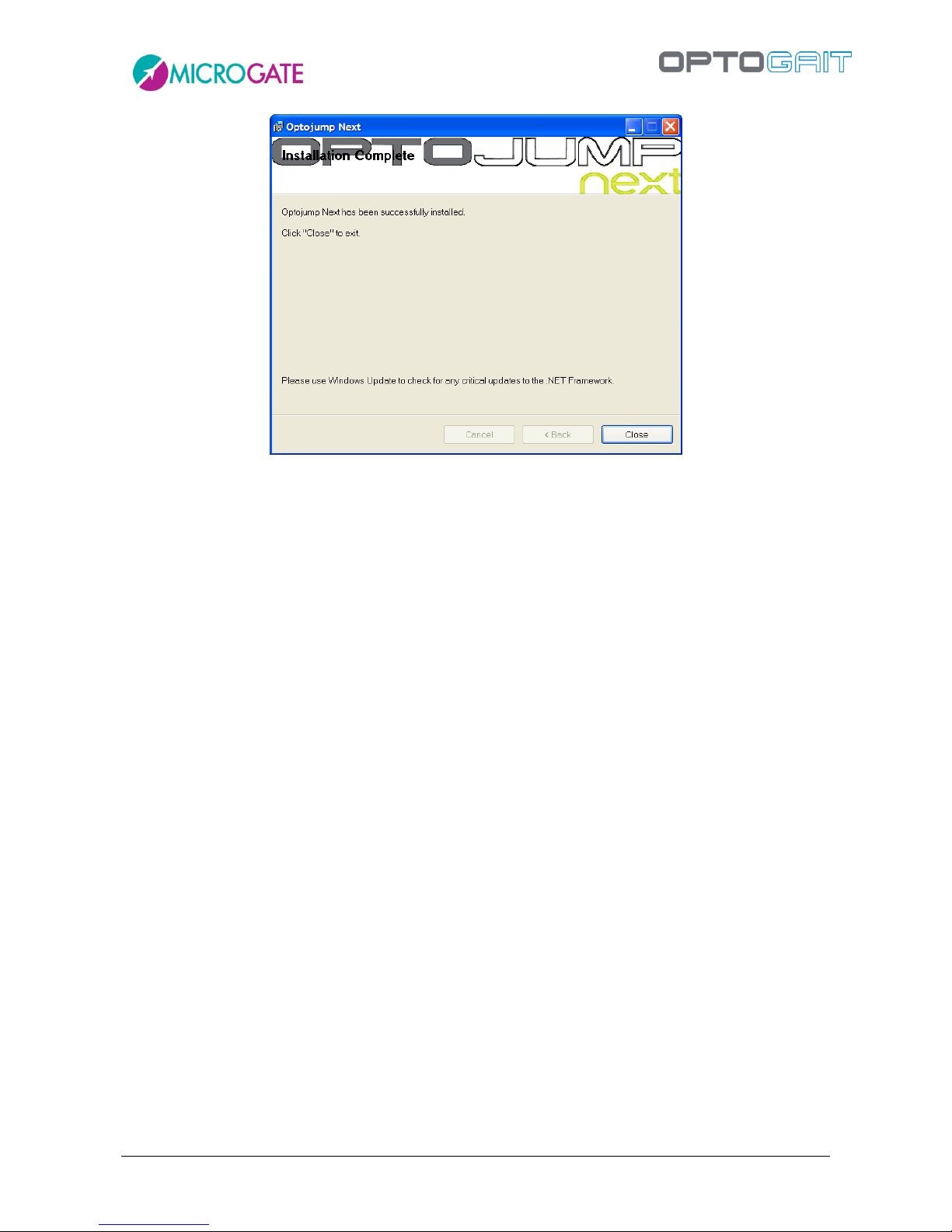
Version 1.10 Page 23 of 203
Figure 8 – Installation – completed.
By clicking on <Close> you exit the installation procedure.
During the entire installation procedure, it is possible to return to the previous window by clicking
on <Back>.
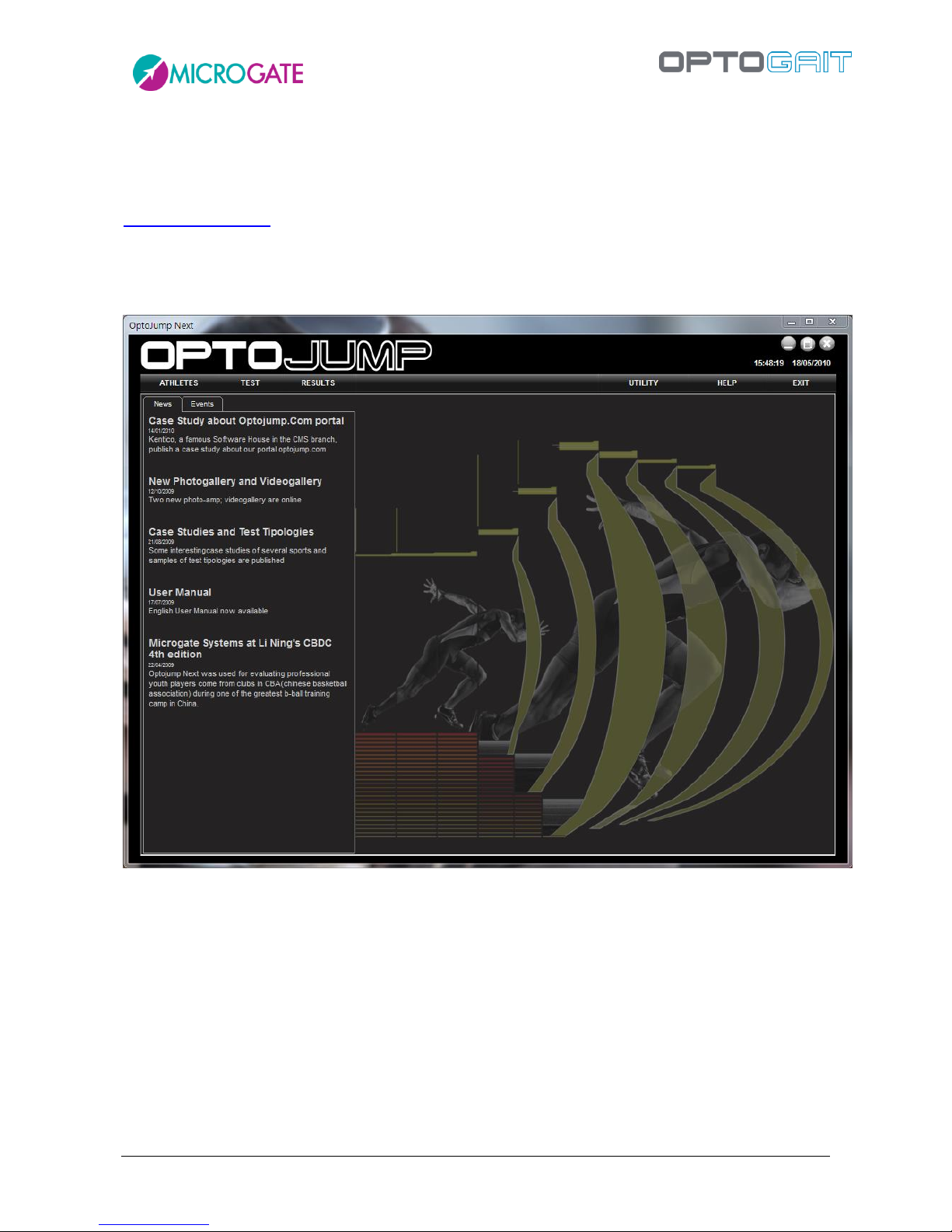
Version 1.10 Page 24 of 203
2.1 DESCRIPTION
The welcome screen of the OptoJump Next software shows a horizontal bar with the most
important menu items and an area with News and Events, automatically updated from the web site
www.optojump.com in the appropriate language. If a network connection is not present, the
information will not be downloaded; it is also possible to deactivate the Internet connection with a
configuration parameter (see chap. 4.4.1.7). Click on a news title or an event to open the complete
description in a browser window.
Figure 9 – First page
The interface with which the OptoJump Next system is managed is divided into three main sections:
Athletes, Tests and Results.
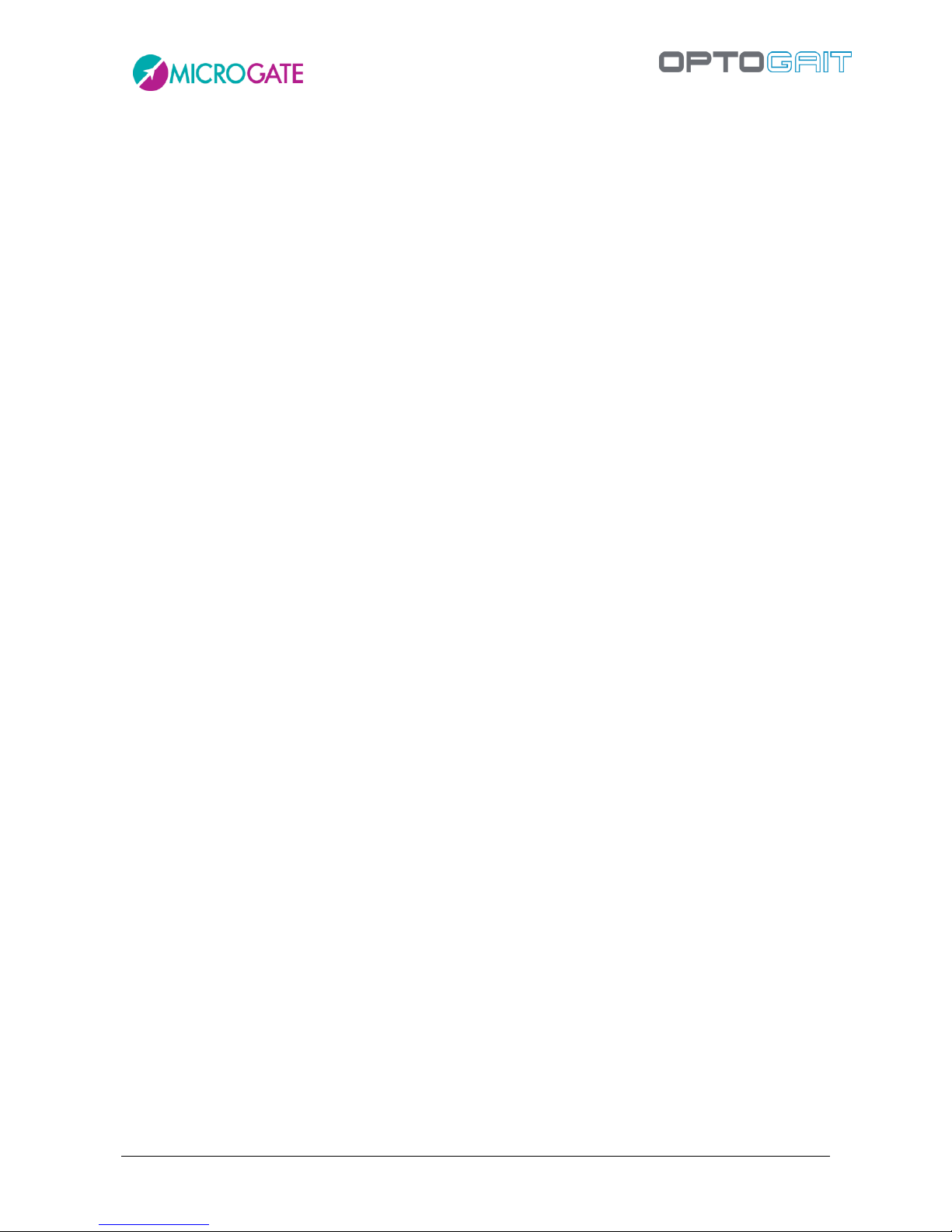
Version 1.10 Page 25 of 203
2.2 ATHLETES
In this section the profiles of the athletes or patients are created and catalogued. Each profile can
contain many items of information (personal data, notes, athlete’s photo, etc.). Membership Groups
can be created to improve subdivision into different categories when the tests are to be performed.
For example, a group “Football” can be created with its subgroups ‘Attackers’, “Midfielders” and
‘Defenders’.
2.3 TEST
This section is the software’s nerve center. It is accessed to devise and configure new tests (jump,
reaction, running, etc.) and to perform tests by choosing from the pre-defined tests or those created
by the user. It is then possible to program sequences of tests in order to make one or more athletes
perform a number of tests.
During performance the user sees the evolution of the test in real time by means of numerical,
graphical and video data. This data can be saved and stored for immediate review or future
consultation. Depending on the user’s requirements, information not of interest can be temporarily
hidden in order to highlight other information. For example, the charts and tables can be hidden to
show only the videos in larger size.
2.4 RESULTS AND VIDEO ANALYSIS
In this section it is possible at any time to call up previously performed tests. By displaying the
results, it is possible to compare the images with the numerical and graphical data. The video images
are synchronized with the athletes’ movements. This makes it possible to accurately establish what
happened when a certain piece of data was acquired. For example, if a contact time is too long, it is
possible to find out why by observing the images at the time that value was recorded.
The speed of the video can be reduced down to ‘frame by frame’ or still picture. There is also a video
analysis utility that makes it possible to draw on the still picture, thanks to various graphical tools
(lines, arcs, circles, ruler, goniometer, etc.).
In the Results section, it is also possible to compare two or more tests without the assistance of
additional software: for example, it is possible to ascertain the performance of an individual over a
period of time or compare the results of tests performed by two or more different athletes.
All the data, numerical as well as graphical, can be printed or exported in the most common formats
(PDF, Excel, Word and HTML).

Version 1.10 Page 26 of 203
3 OPTOJUMP NEXT DRIVER AND HARDWARE INSTALLATION
3.1 DRIVER INSTALLATION
For correct functioning of the program, the respective drivers for the OptoJump Next hardware and
the webcam must be installed.
The OptoJump Next software installation file already contains the required drivers.
In the case of the Vista operating system it has been found that if the installation program is not run
as ‘Administrator’, the drivers are not installed. In this case install the two drivers separately. These
are available on the Microgate USB key supplied with the hardware or on the site
www.optojump.com in the 'Support' section.
To check that the drivers have in fact been installed, connect the two devices (OptoJump Next
hardware and webcam). If installation has not taken place, the operating system will signal an error.
In this case disconnect the hardware, install the drivers again and reconnect the hardware.
3.2 OPTOJUMP NEXT HARDWARE INSTALLATION
Attention must be paid when installing the OptoJump Next bars, particularly when inserting the caps
for connecting the bars.
The distinctions to be made between the bars are between Tx and Rx and additionally between bars
with interface (silver drum at start of bar) and without interface. Only the interfaces have an OFF
switch.
Figure 10 – Bar with interface
ON/OFF switch
Socket for USB cable insertion
Jack sockets for external event
Normally closed (blue socket)
Normally open (green socket)
Grounding (black socket)

Version 1.10 Page 27 of 203
Below is the step-by-step procedure for bar installation:
Switch off the OptoJump Next device
Place the two OptoJump Rx and Tx bars facing each other at a minimum distance of one
meter (maximum 6 meters)
Figure 11 – Maximum distance
If a number of bars connected together are used, pay attention to the insertion of the
caps (see figures below). Check that the caps are firmly inserted. If insertion is incorrect,
the software may not function correctly.
Figure 12
Figure 13
Figure 14
Figure 15

Version 1.10 Page 28 of 203
To mount the connection cap just insert the cap in the dedicated slots and apply light pressure on
both sides until it has been completely inserted (make sure it is parallel with the two bars; the two
connectors should slot in simultaneously).
The cap can only be inserted one way round. If you find that the cap will not go in, turn it 180°.
DO NOT force if insertion is difficult, as this would risk bending the connection pins!
Figure 16 – Cap mounting
Figure 17 – Inserting with light pressure
To remove the cap, grip the two side tabs and pull upwards symmetrically. Alternatively, you can
hold one of the 2 bars down firmly and carefully lift the other until the cap comes off.
Figure 18 – Cap removal
Figure 19 – Alternative method for removing the cap

Version 1.10 Page 29 of 203
Connect the USB cable from interface Rx to the computer USB port. The USB port on the
computer is marked with the symbol .
Figure 20 - PC connection
If more than three OptoJump Next meters are used (three Tx bars and three Rx bars),
we recommend you use the adaptor
Switch on the OptoJump Next device
Check that the bars are correctly positioned (Rx LED green)
Figure 21 – Led indicator
If the software is being installed for the first time or being re-installed, the operating system will
load the correct driver (see section above).
At this point the OptoJump device is ready for use.
If other bars are connected, remember to switch the device off and switch it back on.
If you notice that the device is not working correctly, perform an OptoJump Next bars Test (see
chap. 4.4.3).
LED status indicator LED:
green: no LED interrupted
red: at least one LED interrupted
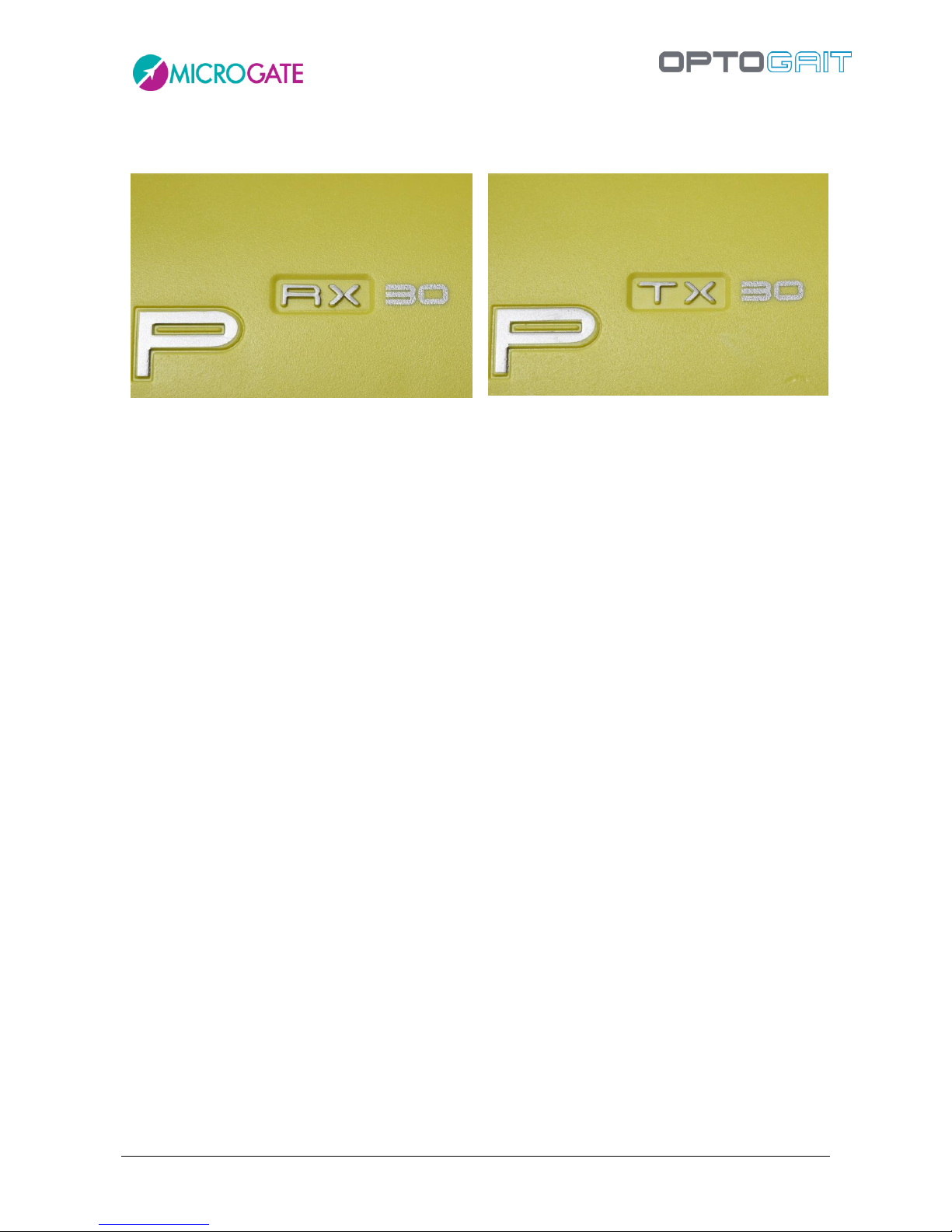
Version 1.10 Page 30 of 203
NB: Do not mix 10 mm and 30 mm bars. The bars are clearly marked and distinguishable with regard
to both resolution (10 and 30) and for TX and RX
Figure 22 - RX bar
Figure 23 - TX bar
3.3 POWER SUPPLY
OptoJump Next runs on batteries with a life dependent on the number of bars connected (see

Version 1.10 Page 31 of 203
OptoJump Next Battery life). The blinking LED next to the adaptor connector shows the battery
charge status:
Green-blinking = battery sufficiently charged
Red-blinking = low battery; the bars must be connected to the mains supply
Orange = battery being recharged
Figure 24- Battery charge status LED

Version 1.10 Page 32 of 203
To recharge the battery, connect the adaptor plug to the dedicated socket on the drum.
The TX RX bars can be recharged simultaneously using the dedicated cable that connects the second
drum to the adaptor.
Figure 25 - Adaptor and cable for second bar
The connection cable is long enough to make it possible to keep the bars at a normal distance (5 - 6
m) and therefore to work normally even when connected to the power supply.

Version 1.10 Page 33 of 203
When using an external power supply, the device is disconnected from the power source
pulling the plug.
In order to avoid an electrical shock, the device must be exclusively connected to grounded
power sources.
DO NOT use power supplies other than the one supplied with the product.
OptoJump Next contains rechargeable Li-Ion batteries (1800 mAh). Battery substitution
must exclusively be carried out by authorized personnel.
Do not directly connect the cable to the 3-pole socket on the drum.

Version 1.10 Page 34 of 203
3.3.1 OPTOJUMP NEXT BATTERY LIFE
Battery life expressed in hours
Bars
1 2 3 4 5 6 7 8 9
10
Theoretical
Tx96
11.54
5.88
3.93
2.88
2.27
1.86
1.57
1.34
1.14
1.02
Theoretical
Rx96
14.40
7.89
5.39
4.11
3.25
2.69
2.28
2.00
1.74
1.55

Version 1.10 Page 35 of 203
4 DESCRIPTION OF FUNCTIONS
In this chapter all the functions of every menu of the OptoJump Next program will be described,
starting with the functions of the main menu.
4.1 ATHLETES
4.1.1 INSERT / EDIT ATHLETES
In this section all the athletes stored are displayed.
Figure 26 – Edit Athletes
Click on the names of the columns (Last name, Name, Date of Birth) to order the list according to
that field; clicking on the same column again reverses the order (A…Z, Z…A).

Version 1.10 Page 36 of 203
To search for a particular athlete or to filter data (e.g. search for all athletes beginning with “Ros”),
insert the text in the box at the top left and press <Search>. To remove the filter, press <Delete
filter>.
Pressing the button <New Athlete> opens a new panel in which the new athlete’s data must be
inserted. Last name is the only compulsory field. Also, the weight (given in kg or pounds depending
on the unit of measurement chosen in Basic Configuration) is necessary if you wish to use the tests
to determine the value for total power or total energy.
Figure 27 - Athlete Data input mask

Version 1.10 Page 37 of 203
The function for associating each athlete with a photo is useful, especially for trainers and coaches
with many athletes to assess. This can be taken from a file previously saved on disk (in .jpg or .bmp
format), or taken 'on the spot' with a previously connected webcam. In the first case, click on <From
File> and select the desired photo from a folder; in the second case, click on <From Video>, wait for
the Live image to appear, frame the athlete and press <Acquire>.
4.1.1.1 ATHLETE DATA INPUT MASK
To edit the data of a stored athlete, select him/her with the
mouse and press <Edit Athlete>: in the Athlete Data mask
fields may be edited and saved (or cancelled going back to
the list).
Furthermore, three buttons allow the user to view tests,
protocols, and analyses of the current athlete (actually a
filter is created as explained in section 4.3.1)
The command <Capture foot> measures the foot in cm (i.e.
in 'number of LEDs’, which are then converted into
centimeters or inches according to the unit of
measurement used). Click the button, position one foot
inside the bars (parallel to them) and click on <Confirm>.
After a few seconds the measurement is displayed and can be confirmed or repeated.
The measurement (essential for the treadmill tests) is useful only with the 1 cm OptoJump Next
version, as the resolution of the 3 cm version is too low to give a reliable value (e.g. depending on
how the foot is placed, the measurement can vary from 15 to 18 cm). The value is saved in the
database associated with the athlete and is displayed in the mask; the editable field 'foot' is only for
personal data and can be used to write the measurement in any unit (e.g. 41 EUR, 7 ½ US, 8 UK,
etc.).
In the athletes list the following commands are available. To eliminate him/her, press <Delete
Athlete> (WARNING: When deleting an athlete all his/her tests, protocols, and analyses will be
deleted without any possibility to restore them).
To insert an athlete into a group, select from the list, press <Add to a group>, select the group to
insert him/her in (possibly using the right arrow to select a dependent subgroup) and press <Add to
a group> again. Press <Back> to return to the athletes’ list.
For the management of groups and other ways of associating with groups, we suggest you read the
next section.
By pressing <Export>, the athletes’ personal data can be exported to a file with the extension 'xml',
which can be used with Excel (Excel XP versions 2003 and 2007) or with other programs using this
well-known exchange format.
Figure 28– Command in the Edit panel

Version 1.10 Page 38 of 203
4.1.1.2 IMPORTING AND EXPORTING ATHLETES' PERSONAL DATA EXCEL
Once compiled in OptoJump Next, the Athletes' Personal Data can be
exported into an Excel-compatible format (XML Spreadsheet 2003).
Press <Export List> and specify the name and location of the XML file. If
you have Microsoft Excel installed on your computer, double-click on
the file icon to launch the program and view the columns with all relevant athletes' data.
If you already have an athletes' list created with another
software, it can be imported with OptoJump Next
preparing a normal Excel file with the same format as
the export file (number, location, column headers and format 'XML Spreadsheet 2003'). It is
recommended to export an empty personal data base to create a file template and fill it with the
desired information. Attention must be paid to the birth date format (DD/MM/YYYY) and the
'Gender' field ('M' or 'F'). The pre-configured fields 'Sport' and 'Discipline' are only available from
the dropdown menu. Possible errors during the import are listed in a log window at the end of the
import (if the error is not blocking, the athlete is added anyway, but with any possible wrong fields
empty).

Version 1.10 Page 39 of 203
4.1.1.3 RFID TAG MANAGEMENT
Witty·RFID is an automatic athlete/patient detection system that makes the trainer/therapist's work
easier by not having to enter the name of the person about to perform a test in the software.
The reader used on the field or in the lab is also used via the OptoGait software to write the RFID
tags (yellow bracelets) with the subject's identification number (that we will call the "bib" number).
When a batch of bracelets is acquired, these are in fact sold without numbers, and it is the task of
the “registry” to prepare the RFID tags (both “digitally” entering the bib number in it, as well as
indicating the number in the provided white space using a marker pen or an adhesive number).
To program an RFID tag, switch on the Witty·RFID device and connect it to the PC via the supplied
USB cable.
Access the card of an athlete (new or already stored)
Make sure that the bib number field is filled out correctly
Press the button <Write RFID Tag>
Bring the bracelet near until the LEDs on the reader turn green
The tag has now been correctly written as indicated by the dialogue box.

Version 1.10 Page 40 of 203

Version 1.10 Page 41 of 203
4.1.2 INSERT / EDIT GROUP
In this section infinite groups and subgroups can be created, making it easy to manage the athletes’
personal data.
Figure 29 – Managing groups
As a default there is always a group called ‘Athletes’ which is the Parent group of the ones we will
subsequently create. All the athletes we insert are automatically added to this group.
To create a subgroup, choose the parent group, press <New Group>, key in the name and confirm
(e.g. if you want to create 'Team A' as a 2nd level group, select 'Athletes' and press <New Group>,
whereas if you want to create a 4th level group under Midfielders, make sure to select it before
pressing <New>).
When a group is selected, the grid below will show the athletes belonging to the group chosen and
its 'relationship'.

Version 1.10 Page 42 of 203
To add one or more athletes to a group there are two other possibilities:
Select the group to which you want to add an athlete and press <Add to a Group>,
select one or more athletes by checking them in the grid and press <Confirm>. It is
possible to use <Select All> or <Deselect All> to speed up checking operations. Press
<Cancel> to exit this function without adding athletes.
Select the root group 'Athletes' (which contains all athletes), select one or two athletes
by clicking on them (see below) and drag them with the mouse (the classic drag ‘n drop
function) to the destination group. The message 'Done' will confirm that the operation
has been successfully completed. To make multiple selections, use the SHIFT keys to
select a range of athletes (from… to…) or the CTRL key for selections that are not
adjacent.
Selecting a range. Click on 'Finesse', keep SHIFT pressed,
click on 'Rossini'
Selecting a number of non-adjacent athletes: keep CTRL
pressed and click on the athletes
It is also possible to move athletes from one group to another with these two methods:
Select the source group of an athlete you want to move, select one or more athletes,
press <Move into a Group>, select a destination group and press <Confirm move>.
Press <Cancel> to cancel the operation in progress.
Select the subgroup from which to transfer the athlete or athletes and perform the
same drag ‘n drop operations described above. The difference between operating from
the root group “Athletes” or from others is that in the first case the athletes are always
copied. When moved from one subgroup to another, they are transferred without
copying
With <Delete Group> the group selected and its dependent subgroups are eliminated (but not the
athletes that formed it), while with <Edit Group> its name can be changed.
With <Remove from Group> the athlete selected in the grid is removed but not eliminated from the
database. The button is disabled when no athlete is selected or when the first level group “Athletes”
is displayed.

Version 1.10 Page 43 of 203
4.1.3 MEDIAGALLERY
The patient panel can be used to access the "MediaGallery" module: the aim of this section is to
archive images and videos of postural situations without needing to carry out a test with the bars.
You can take photographs, record videos and capture stills, making the patient assume various
poses which are useful for evaluating his/her anthropometric measurements, posture or
pathologies. The photos or still images can be processed with editing tools as described in chapter
5.4
Files of images already taken and downloaded to PC (jpg, png, bmp) can either be imported or
recorded with the webcam used for normal tests. Here's how:
Enter the Personal Data panel of a patient and click the <MediaGallery> button.
To import existing photos, click the <Add media file> button, select 1 or more photograph files from
the disk. The photos will be imported and displayed as thumbnails at the bottom of the screen,
complete with entry date and time, while the full screen display shows the photo currently selected
(marked with the orange border).
To view a photo, click its thumbnail; to scroll through the carousel of thumbnails use the right/left
arrows on screen or on the keyboard. A title and description can be assigned to each photo simply
by entering the information in the relevant fields (the information is saved automatically on exiting
the fields).
Figure 30 - MediaGallery module

Version 1.10 Page 44 of 203
If we want to see two photos side by side (to make a comparison, for example), click the thumbnail
while pressing the CTRL key.
Figure 31 - Comparing two photos

Version 1.10 Page 45 of 203
When we are viewing a single image (or a still taken from a video), we can double-click - directly
on the photo and not the thumbnail - to open the image editor with its various design tools,
angles, etc. If we click Save, the image is saved with our annotations.
Figure 32 - Photograph edited in the Still Image Analysis tool

Version 1.10 Page 46 of 203
4.1.3.1 ACQUISITION FROM WEBCAM
If no photographs have been taken and are ready to import, we can make use of the installed
webcam (perhaps setting it to the maximum resolution as described in chapter 4.4.1.4.2). Click
<Record from Video>. The webcam frame preview will be displayed. Click <Photo acquisition> to
take a photograph which will be automatically added to the carousel. Press <Start Video Recording>
to begin recording; the button (which has become <Stop Video Recording>) flashes to indicate
recording is in progress. When we click to stop the recording, the video is saved and added to the
carousel.
Figure 33 - Record Video from Webcam

Version 1.10 Page 47 of 203
Once the video has been saved, its title and description can be edited by clicking on the thumbnail,
while clicking on the video itself begins playback, with the following buttons appearing underneath:
Slider for slow-motion playback (from 10% to 100%)
Go to first frame
Back one frame
Play/Stop
Forward one frame
Go to last frame
Save current still image
To delete a photo, video or still image, select it and click <Delete Selected>.
4.2 TEST
4.2.1 EXECUTE
In this section the pre-defined tests or protocols are carried out. To define a test or protocol, see
the sections below. In addition, before performing a test, at least one athlete must be inserted in
the database.

Version 1.10 Page 48 of 203
Figure 34 -ExecuteTo perform a trial it is advisable (but not obligatory) to follow the direction of the
operations indicated by the red arrow at least the first time you enter this section.
The basic flow is
select the athlete
select the test type (using tests or protocols)
optionally configure some viewing parameters
press Execute and have the athlete perform the jump test or the running/gait test
Save, Cancel or Repeat the test
Insert data

Version 1.10 Page 49 of 203
Let’s look at an example:
1. Choose one or more athletes by pressing the orange button <Select> under the ‘Athletes’
box, then tick one or more athletes in the grid and press <Confirm>.
Shortcuts are possible using the <Select All> and <Deselect All> buttons, whereas if the
athlete database has been organized in groups and subgroups, a group can be selected with
<Select Group>. When there is the Witty·RFID system, instead of manual selection, simply
move the patient's bracelet to the reader and his/her name will automatically be selected
2. Select one or more tests by pressing the green <Select> button under the ‘Test’ box; select
one of the three test macro-typologies (Performance, Gait Analysis, Rehab) to view the
relevant test definitions, then tick one or more tests in the grid and press <Confirm>.
2a. As an alternative to the selection of a number of tests, it is possible to select a pre-defined
protocol. Click the green <Select> button under the 'Protocols' box, select the macrotypology and click on one of the protocols followed by the <Confirm> button. It is not
possible to select more than one protocol at once. When the protocol has been chosen, the
test list is compiled with the tests that define the protocol.
3. Check the configuration by pressing <Configure> (see chap. 4.2.1.1 Execute Configuration
4. Execute the test by pressing <Execute> (or <Repeat> if a test has already been performed)
5. Wait for activation of the Webcam (if installed) and the sound signal that gives the ‘all clear’
to perform the chosen test.
6. Follow the instructions at the bottom left which, depending on the test definition, will tell
you to ‘enter’ or ‘exit’ the test area (i.e. the space between the bars).
7. Save the test performed with <Save>, watch the video again with <Review> or cancel the
test with <Cancel>. Press <Repeat> to have the athlete repeat the test without moving to
the next test (or the next athlete). If <Repeat> is pressed before saving, the test will be
deleted. Press <Insert Note> to add a note to the test that has just been completed.

Version 1.10 Page 50 of 203
Test cycle
We have seen that it is possible to select more than one athlete and/or trials (using multiple
selections or choosing a protocol, (a pre-defined sequence of pre-defined tests), and therefore have
a ‘cycle’ of tests performed. In this case the arrows will appear in the respective boxes for
moving the selected data.
Let’s suppose we select two athletes ('Rossi' and 'Smith') and two tests ('Squat jump', 'Stiffness').
Depending on how the parameter 'Rotation based on…' is set, the following types of sequence can
be set:
Rotation based on a Test
Rotation based on Athletes
Rossi/Stiffness
Rossi/Squat jump
Smith/Stiffness
Smith/Squat jump
Rossi/Stiffness
Smith/Stiffness
Rossi/Squat jump
Smith/Squat jump
TIP: When athlete, test or protocol selection is made, it is possible to double-click with the mouse
on the line of the grid to select the single data item and confirm automatically.
The videos are always acquired in size 640 x 480, even if they are displayed small.
The test acquisition can be simulated even if the OptoJump Next hardware device is not connected.
The keys that simulate the device are:
F8 – when pressed simulates the status “inside the measurement area”; when released
simulates the status “out of the measurement area”
F4 – every time it is pressed, it simulates an external impulse (e.g. photocell, etc.)
Note: the only function that cannot be simulated is the acquisition of a Sprint/Gait test: it is not
possible to know the length of steps. While this type of test is allowed, it will finish without the
acquisition of steps.

Version 1.10 Page 51 of 203
4.2.1.1 EXECUTE CONFIGURATION
Figure 35 – Execute Configuration
Test data viewing can be configured by the user. The parameters are:
Execution
o Rotation based on: if more than one test or athlete is selected, this indicates the
chosen mode
Test: after each performance, the next test begins for the same athlete
Athlete: after each test performance this goes on to the next athlete doing
the same test
o Automatic acquisition: if this parameter is set to Yes, it is possible to skip the
manual saving phase at the end of each test; when the athlete finishes a test, it is
saved, then, after a few seconds (as configured in the parameter ‘Acquisition
Pause’) the next test begins automatically (performed by the same athlete or by
another, depending on the settings).
o Acquisition Pause: indicates the pause time between one test and another, which
are acquired automatically. Used only if Automatic Acquisition = YES
o Output 2
nd
Monitor and Save test data: see chap. 4.2.1.2

Version 1.10 Page 52 of 203
Chart
o Chart: shows/hides the chart during the execution; if ‘show’ is chosen, it is possible
to choose which values to display (Flight times, Contact times, Height, Power, Pace,
etc.) and how (bars or lines)
o Grid: shows/hides the white-dotted lines forming a grid on the chart
o Labels: displays/hides the labels for the numerical values on each spot of the chart
o View: displays the last n-number of acquired data items.
Data
o Data: shows/hides the numerical data table with its lines and columns
Video
o Video: shows/hides the videos acquired by the webcam

Version 1.10 Page 53 of 203
4.2.1.2 VIDEO FEEDBACK
The main idea of this new feature is to show the patient directly some main parameters of the test
he/she is carrying out. This allows to request real-time 'corrections' of some trial anomalies, making
the test become an exercise, not only a diagnosis. Particular attention is paid to the concept of
asymmetry, i.e. the difference between right and left foot (expressed in %) with respect to a
particular parameter.
A classic example is a treadmill gait test, where the patient has a monitor in front of him/her (better
if a large-screen TV), where the operator can choose which parameter among those available to
display, depending on the pathology or rehabilitation.
During the gait test, the patient receives a numerical/graphical feedback (in the form of
green/orange/red colors and up/down arrow symbols) indicating what is not 'working' and how to
correct it (e.g. making the left gait longer or increasing the rhythm, etc.).

Version 1.10 Page 54 of 203
The new feature (presently available only for Sprint and Gait Tests; Treadmill Gait, Treadmill Run,
and Tapping) is found in Test Module > Execute > Configure, with the two parameters 'Output
second monitor' and 'Save Test Data.'
When the 'Output Second Monitor' option is selected, a window is created on the second monitor
(or on the same monitor, when the second one is not physically present), where the displaying of
one test parameter asymmetry can be configured (e.g. the step length for a gait test) both as a
numerical value and as a graphical bar display.
Instead the 'Save Test Data' parameter is used (if set on No) when, as previously described, the
patient must 'exercise' and it is not necessary to save the test at the end of the trial. In this case no
data 'sampling' and, most of all, no webcam video sampling is carried out, thus reducing the used
disk space (temporary video files and memory swap files) as well as CPU use.
The parameter to be displayed is configured in the main window on a side panel bar, which can be
minimized (>> key). The panel appears when the type of test and the patient performing it are
selected, because the values associated with the patient-test type pair are saved so that they can
be recalled exactly as they are whenever the test is repeated.
The parameters, which can be set, are the following:
Mode: select 'Absolute Value' (the values for the 'type' selected in the drop-down menu
below are shown) or 'Asymmetry' (the two right and left values and the delta values are
shown).
Type: the parameter to be displayed (changes depending on the test type carried out; e.g.
for a tapping test, the flight and contact times, rhythm, etc., for run tests, speed,
acceleration, etc., whereas for gait tests, regular gait analysis parameters, such as stance,
swing, single support, step length, etc.).
Data Window: the amount of data used for calculating the asymmetry (the last N are
used); the higher the data, the better the 'average' and the more real the value, but it will
be more difficult for the patient to try and correct his/her asymmetry.

Version 1.10 Page 55 of 203
Reference Value: only appears when Mode = Absolute Value and is the value taken as a
reference when calculating the thresholds. Obviously it should be set in line with the type
of measurement selected (e.g. 30 cm for height, 0.5 s for flight time, 70 cm for step length,
etc.).
Warning Threshold: if the asymmetry is lower than this percentage, the value is displayed
on a green background, and if it is higher, the background color is orange
Bad Threshold: if the asymmetry is lower than this percentage, the value is displayed on an
orange background, and if it is higher, the background color is red. Setting for example the
warning threshold at 5% and the bad threshold at 10% the following background colors will
be used:
- 0 <= value < 5 = green
- 5 <= value <10 = orange
- >= 10 = red
Trend: if the asymmetry value exceeds the warning threshold, an indication for the patient
is displayed with an arrow on the value bar. The indication can be to increase the lower
value or to decrease the higher value.

Version 1.10 Page 56 of 203
4.2.1.3 METRONOME
While performing certain exercises (gait, walking on the spot, jumps), some patients find it easier to
maintain a cadence if they are able to follow a constant rhythmic sound. OptoJump Next has a virtual
'metronome' function, which can be used to set the cadence in bpm (beats per minute), and the
tone (single or double).
In this software version, the sound is generated and reproduced by the PC sound card, as a reference
for the patient only; future releases should record metronome beats in addition to the test data,
correlating it with various events (e.g. step cadence, jump, etc.) which take place.
To activate the metronome during a test, go to Test > Execute > Configuration and select the YES
setting.
Once this option is activated, a small panel in the bottom left-hand corner will appear with each
test:
To generate the sounds, click the ENABLED check box (this function. The OK button flashes at the
set rhythm.
The number of beats can be changed (between 10 and 200, in steps of 5) using the corresponding
slider or by entering the figure directly and confirming with OK.
In Utility > Basic Settings it is possible to set a single or two-tone sound.

Version 1.10 Page 57 of 203
4.2.2 DEFINE / EDIT TESTS
In this section the definitions of the tests to be performed can be defined or edited.
As described in the section above, in the OptoJump Next software the definition, execution and
viewing of tests are often characterized by three categories: Performance (athletic performance),
Gait Analysis and Rehab (rehabilitation).
Figure 36 – Test Macrotypology
These categories are used to filter data in order to prevent, for example, viewing the results for
athletic performance together with those for rehabilitation. Click on one of the three categories to
view the list of tests pre-defined by Microgate or those you have added yourself in the grid (in the
example below ‘Three Jumps’ is a test added by the user).
Figura 37 Define Edit Test
If the mouse is pointed on a test, its characteristics (which are those that will be used to define a
new one) will be displayed.
By pressing <New Test> the section for defining a test is opened.
The fields necessary for defining a test are the following:

Version 1.10 Page 58 of 203
Name: name identifying the test type (e.g. ‘left foot monopodalic’ or ‘continuous jumps 30
seconds’, etc.)
Test Type: this type indication is very important and conditions the fields below, which
appear dynamically only after the type has been chosen from this drop-down menu:
o Jump Test: type of test that measures flight time (and consequently height), as well
as contact time during a series of jumps (in the former version this was called
Contact/Flight time)
o Reaction Times: measures the reaction time to a visual or sound stimulus
o Sprint and Gait Test: test for the analysis of a run or walk; in addition to flight and
contact times, step or stride length, and consequently other indicative parameters
are also registered (in the former version this was called Walkjump)
o Treadmill Running Test: test analyzing running to be used on a treadmill (in the
former version this was called Rolljump).
o Treadmill Gait Test: test analyzing gait to be used on a treadmill
o Tapping Test: frequency test registering separate data for each foot
Notes: Mnemonic general notes on the test definition.
Example movie: with the webcam connected it is possible to acquire a movie clip that can
be viewed in the future as a reminder. Press <Acquire> to acquire the movie and <Play> to
view it
4.2.2.1 MAIN AND SECONDARY PARAMETERS
The parameters of a given test type are divided into Main Parameters and Secondary Parameters.
To switch from one mask to another, press the corresponding button on the right.
Secondary parameters are the same in the Utility menu under Basic Settings (chap. 4.4.1.2, 4.4.1.3
and 4.4.1.5). When creating a new test definition, the values of these parameters are retrieved from
the general data. It is possible to edit them for a specific test for particular needs. All tests of that
type will then have the modified parameter. It is also possible to change one of these parameters in
a SINGLE test (the test of Mario Rossi on April 12th), without influencing the test definition itself.
Therefore it is important to understand how the secondary parameters have a hierarchical structure
and a sort of parent/child relation.

Version 1.10 Page 59 of 203
Basic Configuration Parameter
↓
Test Definition Parameter
↓
Single Test Parameter
For example:
Under Utility/Basic Configuration set the ‘Minimum contact time’ to 60 ms. From this moment every
time new types of ‘Jump Test’ are created, they will have a default value of 60 ms (if this value is
acceptable, no further changes have to be performed in ‘Secondary Parameters’.).
Figure 38 - Basic Configuration Parameters
Let’s suppose that for special needs a new test type is needed (e.g. ‘Three Jumps’) with a different
value (e.g. 80 ms). Open <Secondary Parameters>, change the value, and save the test definition.
Figure 39 – Test Definition Parameters
Then have the athlete perform the test ‘Three Jumps’. The single test, having inherited the values
from its type, has of course the parameter 80 ms. Opening View Test (chap. 4.3.1) and pressing
<Settings>, the following window is displayed:

Version 1.10 Page 60 of 203
Figure 40 – Single Test Definition Settings
However it might be necessary to change the parameter ONLY for this single test. Insert for example
75 ms and press <OK> or <Apply>. After all values have been recalculated, the data in the table with
the numeric results and charts will change. If the results are okay, confirm by pressing <OK> and
answer <YES> when asked to save the data. (The difference between OK and Apply is that <OK> asks
to confirm saving the new parameters and closes the function, whereas <Apply> does not close and
allows to further adjust the parameters.)
If now the correct value proves to be 75 ms and all future tests should have this value, the parameter
has to be changed in the test definition.
Figure 41 – Parameter editing in a Test Definition, when tests have already been performed with this definition.
TIP: With respect to Fig. 37 the button is called <Apply> and not <Save>.
Now it is possible to decide whether this change should be applied to future tests (press <NO>) or
if the change should be applied also to all tests performed with this type (overwriting possible
custom values set in the single tests); in the latter case, press <YES>.
Figure 42 – Confirming the parameter application to tests that have already been performed

Version 1.10 Page 61 of 203
4.2.2.1.1 Parameter Template
The 'Template' field allows setting of secondary test parameters (in the definition but also at test
level) following common usage cases. Let's suppose, for example, that a gait test is carried out on
a modular system, with the athlete performing very short strides (typical of people who have had
an injury), or shuffling the tip of the advancing foot. Instead of trying to change the parameters
striving to find the best filter setting, you can choose one of the existing templates (i.e. 'shuffling
gait') with parameters set automatically on the basis of our experience.
At present the templates apply only to the run/gait tests with modular systems, but in the future
the concept will be extended to all test types and it will be possible to extend the template library
via software upgrades.
The parameters changed by these first templates are those highlighted in the figure below.
Figure 43 –Parameters Template

Version 1.10 Page 62 of 203
The available fields for the different test types are the following:
4.2.2.2 JUMP TEST
Main Parameters
Start type: Indicates if the start of the test must take place with a ‘status change’ (i.e.
entering or exiting the bars) or with an ‘external impulse’ coming from the jack sockets
(start button, signal light, etc.)
Start: indicates if at the beginning of the test the athlete must be ‘inside the area’ of the
bars or ‘outside the area’
Stop type: As for the start, the end of the test can take place because of a ‘status
change’ or an ‘external impulse’, or (in the case of time tests) the end of the test time
(e.g. a test “Jumps 15 seconds” will have the Stop type = ‘End of Time’).
Finish: for the Stop type = ‘Status change’ it is necessary to specify if, at the end of the
test, the athlete must be ‘inside the area’ of the bars or ‘outside the area’; in the other
two Stop type cases this field does not appear
Number of Jumps: appears only if the Stop type = ‘Status change’ and specifies how
many times the athlete must jump (from 1 to 99)
Test length: appears only if Stop type = ‘End of Time’ and specifies how many
minutes:seconds the test must last (from 00:01 to 09:59)
Secondary Parameters
Minimum contact time [ms]: allows to set a minimum contact time in milliseconds; if
the contact time is shorter, it is considered incorrect; if the system registers a contact
time shorter than this value, the time is added to the associated flight time (usually the
previous one). This control can be enabled/disabled by inserting the value 0.
Minimum flight time [ms]: allows to set a minimum flight time in milliseconds; if the
flight time is lower, it is considered incorrect; if the system registers a flight time shorter
than this value, the time is added to the associated contact time. This control can be
enabled/disabled by inserting the value 0.
Maximum flight time [ms]: allows to set a maximum flight time in milliseconds; if the
flight time is higher, it is considered incorrect; if the system registers a flight time longer
than this value, the time is not considered.
Starting foot: if known, the foot with which the test starts (“right” or “left”) can be
indicated, otherwise leave as “not defined”

Version 1.10 Page 63 of 203
4.2.2.3 REACTION TIMES
Main Parameters
Start type: Indicates what type of reaction the test must assess, that is:
“Visual stimulus”: on the PC screen a red circle becomes green after a random period of
time; the athlete must ‘react’ to this stimulus (for example, by jumping)
“Acoustic stimulus”: the reaction stimulus is a sound emitted by the PC (using either an
internal loudspeaker or a sound board) after a random period of time.
“Visual/Acoustic stimulus”: the visual (red/green circle) and the acoustic stimuli (beep
from the PC) alternate randomly
“External impulse”: the start to calculate the reaction time is given by a device (e.g. a
start horn or a start button) connected to the jack sockets
Start: indicates if at the beginning of the test the athlete must be ‘inside the area’ of the
bars or ‘outside the area’
Minimum pause: minimum pause time in minutes:seconds between one test and
another (the pause will have this minimum value, but being random it will almost always
be longer)
Number of repetitions: indicates how many repetitions (from 1 to 99) the test must
consist of
Sequence type: the sequence can be ‘Automatic’ (the test repetitions follow each other
automatically) or ‘Manual’ (at the end of each repetition the start of the next test must
be confirmed)
Stop type: this can only happen by ‘Status change’
Secondary Parameters
Minimum contact time [ms]: see above
Minimum flight time [ms]: see above
Maximum flight time [ms]: see above
Reaction time range [ms]: indicates the time frame in milliseconds within which the
reaction signal must be given randomly.

Version 1.10 Page 64 of 203
4.2.2.4 SPRINT AND GAIT TEST
Main Parameters
Start type: Indicates if the start of the test must take place with a ‘status change’ (i.e.
entering or exiting the bars) or with an ‘external impulse’ coming from the jack sockets
Start: indicates if at the beginning of the test the athlete must be ‘inside the area’ of the
bars or ‘outside the area’
Starting foot: if known, the foot with which the test starts (“right” or “left”) can be
indicated, otherwise leave as “not defined”
Stop type: Indicates how the end of the test must be interpreted, i.e. as ‘external
impulse’ (e.g. a photocell at the end of the lane) or as ‘timeout’ (the number of
milliseconds of Test timeout can be customized in Utility – Basic Configuration)
Finish: for the Stop type = ‘Timeout’ it is necessary to specify if, at the end of the test,
the athlete must be ‘inside the area’ of the bars or ‘outside the area’
Test length: appears only if Stop type = ‘End of Time’ and specifies how many
minutes:seconds the test must last (from 00:01 to 09:59)
Number of intermediate times: Indicates how many intermediate times are inserted
between the start and the stop (from 0 to 99)
Template: see chap. 4.2.2.1.1
Secondary Parameters
Minimum contact time [ms]: see above
Minimum flight time [ms]: see above
Maximum flight time [ms]: see above
External signal holdoff [ms]: is the holdoff time between two consecutive external
signals. Caution has to be applied for this value, because it may depend on the type of
test being carried out
Entry point: allows to indicate if the entry point of the Sprint/Gait test is entering from
the ‘interface side’ (drum) or from the ‘opposite side’. If ‘automatic’ is chosen,
OptoJump Next automatically calculates the direction, considering the LED nearest the
center of the foot as the beginning of the LEDs.
Step length calculation: allows to choose whether to calculate step length as the
distance between the tips of two following feet or as the distance between the heels of
two following feet (see also Figure 95 - Tip to Tip or Heel to Heel Step Length
)
Minimum gap between feet [cm or ft]: is the minimum gap between tiptoe and the heel
of the next feet.
Minimum foot length [cm]: is the minimum foot length in centimeters (or inches), used
to filter possible incorrect acquisitions.
Split 1 or 2 at distance [cm]: insert at how many cm from the start the first or second
split time will be taken; leave 0 to disable split times

Version 1.10 Page 65 of 203
Test timeout [ms]: this is the end of test timeout in milliseconds; if during a Sprint/Gait
test with ‘Timeout’ stop type no input or output signal is received from the
measurement area by the OptoJump device for a period longer than or equal to the
time set here, the test is considered completed.
3rd/6th/9th step speed reference: insert the reference speed for the 3
rd/6th/9th
step in
m/s; this option can be disabled by inserting the value 0.
Consider first step: if set to No, the length of the first footfall is not taken into
consideration.
For this test type the structure of the system has to be defined as well, i.e. how many bars the
system is composed of and whether there are gaps between the bars.
In the field ‘Number of bars’, the number of connected bars must be inserted. This field is necessary
for correct test acquisition. If the inserted number of bars differs from the number of bars actually
installed, the software will signal this error suspending the test currently in progress.
Example: A system is made of 20 meters of OptoJump bars, all connected together, without gaps.
The settings to make are the following:
The and buttons are respectively for removing or adding blocks of OptoJump bars. This
function can be used, for example, in hurdle jumping, where between one hurdle and the next one
interruptions are made connecting bars with a flat cable.
The ‘Distance’ field is for indicating the distance between the blocks in centimeters. The first
‘Distance’ (D0) corresponds to the distance between the athlete’s initial position and the first block.
For example, in athletics, if the start is from the blocks, the distance from the springboard to the
first block must be calculated. The other distances (D1, D2, etc.) indicate the distance between the
last lens of a bar and the first lens of the following bar (end and beginning of the two half moons).

Version 1.10 Page 66 of 203
Figure 44– Example: bars with gap
A practical configuration example of a system of 30 m could be the following:
Starting block—50 cm – 13 meters OJ – hurdle – 8 meters – hurdle – 8 meters – hurdle – 1 meter
Figure 45 – Configuration of bar blocks

Version 1.10 Page 67 of 203
4.2.2.5 TREADMILL RUNNING TEST
Main Parameters
Start type: this can only be ‘Software command’
Stop type: this can only be ‘Software command’ or ‘End of time’
Test length: appears only if Stop type = ‘End of Time’ and specifies how many
minutes:seconds the test must last (from 00:01” to 59’:59”)
Treadmill speed: indicates the speed in km/h the treadmill is set at; the setting range is
0.1-20.0 km/h with steps of 0.1.
Direction: Indicates, if the walking direction is 'Interface side' or 'Opposite side'.
Therefore, if the interface drums are at the end of the treadmill choose 'Opposite Side',
or vice versa.
Figure 46 – Direction: OPPOSITE Side
Figure 47 – Direction: IINTERFACE Side
Secondary Parameters
Minimum contact time [ms]: see above
Minimum flight time [ms]: see above
Maximum flight time [ms]: see above
Step length calculation: see above
Minimum gap between feet [cm or ft]: see above
Minimum foot length [cm]: see above
Filter GaitR IN and Filter GaitR OUT [led]: see above

Version 1.10 Page 68 of 203
4.2.2.6 TREADMILL GAIT TEST
Main Parameters
Start type: this can only be ‘Software command’
Stop type: this can only be ‘Software command’ or ‘End of time’
Test length: appears only if Stop type = ‘End of Time’ and specifies how many
minutes:seconds the test must last (from 00:01” to 59’:59”)
Treadmill speed: indicates the speed in km/h the treadmill is set at; the setting range is
0.1-20.0 km/h with steps of 0.1.
Direction: Indicates, if the walking direction is 'Interface side' or 'Opposite side'.
Therefore, if the interface drums are at the end of the treadmill choose 'Opposite Side',
or vice versa.
Secondary Parameters
Minimum contact time [ms]: see above
Minimum flight time [ms]: see above
Maximum flight time [ms]: see above
Step length calculation: see above
Minimum step length [cm: see above
Minimum foot length [cm]: see above
Filter GaitR IN and Filter GaitR OUT [led]: see above
Automatic Data Filter: from 10% to 90% (default = deactivated); activating this
parameter, the user can check if the values for flight time, contact time, gait time, swing
time, and step length are within the average value +/- the chosen percentage. If one of
these data is out of range, the table line will be deleted from the calculation of average
values and the values on the grid will appear in strike-through format (e.g. average =
0.8, filter = 20%, all values above 0.96 and below 0.64 will be deleted).

Version 1.10 Page 69 of 203
4.2.2.7 TAPPING TEST
Main Parameters
Start type: Indicates if the start of the test must take place with a ‘status change’ (i.e.
entering or exiting the bars) or with an ‘external impulse’ coming from the jack sockets
Start: indicates if at the beginning of the test the athlete must be ‘inside the area’ of the
bars or ‘outside the area’
Starting foot: if known, the foot with which the test starts (“right” or “left”) can be
indicated, otherwise leave as “not defined”
Stop type: Indicates how the end of the test must be interpreted, i.e. as ‘external
impulse’ (e.g. a photocell at the end of the lane) or as ‘timeout’ (the number of
milliseconds of Test timeout can be customized in Utility – Basic Configuration)
Finish: for the Stop type = ‘Timeout’ it is necessary to specify if, at the end of the test,
the athlete must be ‘inside the area’ of the bars or ‘outside the area’
Test length: appears only if Stop type = ‘End of Time’ and specifies how many
minutes:seconds the test must last (from 00:01 to 09:59)
Secondary Parameters
Minimum contact time [ms]: see above
Minimum flight time [ms]: see above
Maximum flight time [ms]: see above
Minimum gap between feet [cm]: see above
Minimum foot length [cm]: see above
In order to perform a Tapping Test it is important that the athlete’s feet are vertical to the OptoJump
bars
Figure 48 – Correct execution of a Tapping Test

Version 1.10 Page 70 of 203
4.2.2.8 VERTEC LIKE TEST
Main Parameters
Start type: Indicates if the start of the test must take place with a ‘status change’ (i.e.
entering or exiting the bars) or with an ‘external impulse’ coming from the jack sockets
(start button, signal light, etc.)
Start: indicates if at the beginning of the test the athlete must be ‘inside the area’ of the
bars or ‘outside the area’
Stop type: As for the start, the end of the test can take place because of a ‘status
change’ or an ‘external impulse’, or (in the case of time tests) the end of the test time
(e.g. a test “Jumps 15 seconds” will have the Stop type = ‘End of Time’).
Finish: for the Stop type = ‘Status change’ it is necessary to specify if, at the end of the
test, the athlete must be ‘inside the area’ of the bars or ‘outside the area’; in the other
two Stop type cases this field does not appear
Number of Jumps: appears only if the Stop type = ‘Status change’ and specifies how
many times the athlete must jump (from 1 to 99)
Direction: the only possible option is 'opposite side', i.e. the drums of the bars must be
positioned in the lower part
Secondary Parameters
Minimum contact time [ms]: see above
Minimum flight time [ms]: see above
Maximum flight time [ms]: see above

Version 1.10 Page 71 of 203
4.2.2.9 STATIC TEST
Static (Sway) tests are the only ones that do not need OptoGait bars but only the Gyko inertial
sensor.
The sensor is typically placed behind the patient's shoulder blades and measures the subject's
antero-posterior and medio-lateral movements during the exercise (which can be bending on one
foot, a squat, etc.)
Main Parameters
Start type: this can only be "Software command"
Stop type: Indicates how to interpret the end of the test: with "External Pulse", "End of Time"
or "Software Command"
Test length: appears only if Stop type = "End of Time" and specifies how many
minutes:seconds the test must last (from 00:01 to 09:59)

Version 1.10 Page 72 of 203
After inserting the data, remember to press <Save> to save and return to the list of defined tests.
To review the parameters of a defined test, pass over them with the mouse, or double-click on them
(this is equivalent to pressing <Edit Test>).
Editing a test definition is only possible if no tests using this definition have already been performed.
To delete a test definition, select it from the list and press <Delete Test>; obviously all the tests
connected to this definition will be deleted!
To duplicate a test definition (useful for example, if a left-foot test has been defined and the same
shall be applied to the right foot, or vice versa), select the test from the list and press <Duplicate
Test>. This creates a copy of the test, which can then be renamed and fully edited.
The buttons <Import Test> and <Export Test> are for copying the definition of a test from one
database to another. Press <Export Test> and save the XML file on your hard drive. Open another
database (or create a new one) and press <Import Test> choosing the file previously saved.
The tests preconfigured by Microgate can be neither edited nor eliminated, but duplicated.

Version 1.10 Page 73 of 203
4.2.3 DEFINE / EDIT PROTOCOLS
In this section the protocols to be performed can be defined or edited. The protocols can be
considered as a pre-defined series of tests to be performed in sequence (e.g. one ‘Squat jump’ +
one ‘CMJ’ + one ‘Jumps 15 sec.’).
To create a new protocol, select one of the three test macro-typologies (Performance, Gait Analysis,
Rehab) and press <New Protocol>. Insert a mnemonic name and optionally general notes.
Select the tests (in the desired order) that will make up this protocol using the symbol
If a mistake has been made or a test has to be removed from the protocol, use the symbol
Figure 49 – Creation of a protocol
If you do not remember the parameters of a test definition, place the mouse cursor on it and its
characteristics will be displayed.
After inserting the data, press <Save> to save and return to the previous section.
The command <Edit Protocol> allows to edit its name and notes and to change its composition,
while <Delete Protocol> deletes its definition. Unlike the deletion of a test definition, the deletion
of a protocol does not cause the chain-effect deletion of all correlated tests but only the connection
they had with the protocol. After its deletion, the tests performed by the athletes will be found
again as ‘single tests’ no longer related to the protocol.

Version 1.10 Page 74 of 203
4.3 RESULTS
Figure 50 – Results
In the Results section, the performed tests or protocols are displayed. For better understanding
these three terms are defined as follows:
Test: is a single test (e.g. 15” jumps) performed on a certain date by a single athlete.
Protocol: is a pre-defined list of tests to perform in sequence
Analysis: when a single test is displayed or when two tests are compared, certain configuration
parameters may be set for the video, the table with numerical data, charts, reports, printouts, etc.
It is furthermore possible to draw on still pictures, insert notes, ‘sign’, delete incorrect data, etc. All
these operations can be saved in an Analysis (using a mnemonic name), which can then be recalled
without having to reset all parameters.
The RESULTS window is divided into 3 parts (from left to right):
FILTERS: panel for looking for a single test or for filtering according to various parameters
TEST LIST: contains all the tests made, possibly filtered by your parameters; the same
window also displays the list of saved analyses
TEST ANALYSIS: contains the tests/analyses manually selected for viewing, comparing,
printing, or exporting.

Version 1.10 Page 75 of 203
Filters Panel
Select one of the three macro-categories (Performance, Gait Analysis, Rehab) using the
corresponding buttons. With the ‘Data’ radio button, select whether single tests, protocols or
analyses should be viewed..
In the latter case, with the and icons expand or collapse the tests contained in the protocols.
Figure 51 – Expanded Protocols List
Choosing 'Analyses’ all saved analyses will be viewed with the saving date (which can be much later
than the execution of the analyzed tests).
Figure 52 – Saved Analyses
To look for an athlete or a test/protocol, insert data manually into the search boxes (e.g. key in
‘Rossi’ in the Athlete field or ‘CMJ’ in the Test field) or press to display a list of athletes or tests
to choose from. Similarly, it is possible to filter by data by inserting a range of data with the calendar
control.
The 'Test type filter' radio button can be used to apply an automatic filter to the test type: for
example, if 'Jumps 15 seconds' is selected for test analysis, the list on the left-hand side will only
show 'Jump Test' types and all others (gait, run, tapping, etc.) will be hidden. This makes it easier to
select other tests of the same type for comparison or history purposes. If, on the other hand, you
do not want to use this automatic filter (for example, when selecting a variety of tests to export),
set the filter to 'Disabled'.
To view all the tests and reset the various filters, press <Delete filter>.

Version 1.10 Page 76 of 203
Test List
Figure 53 – Test List Components
Click on the column names (Athlete, Test, Data) to display the list in order according to that field.
Press again to reverse the order (A…Z, Z…A).
To delete a test, press the symbol on the corresponding line of the chosen test; to delete all
displayed tests press on the table heading.
To select a test to analyze press the symbol on the corresponding line (or double-click with the
mouse): the test will be moved from the LIST table to the ANALYSIS table and a filter will
automatically be set on the type of test (e.g. if a ‘Squat Jump’ test is chosen, the Test List is filtered
in order to contain only ‘Jump tests’; this allows the user to choose only tests of the same type to
submit to ‘Comparison’).
To add all displayed tests press on the table heading.
To make multiple selections, use the SHIFT key to select a range of athletes (from… to…) or the CTRL
key for selections that are not adjacent, as explained in section 4.1.2. Pressing will move only the
selected tests. Pressing will delete those lines.
Figure 54 – Multiple selection

Version 1.10 Page 77 of 203
From the test list it is possible to perform two operations by RIGHT CLICKING on one test line. More
precisely:
Change person: allows to associate a test with another person, if the wrong association was
made during execution; select the command and choose an athlete from the displayed mask;
press <Confirm> to choose the new person
Edit note: allows to view/edit the note inserted immediately after test completion; the note
will be printed on the report in the General Data section on the first page of the test
Figure 55 – Context menu under a single test
If you right-click on Analysis List you can:
Rename: allows to rename the analysis
Analsysis Notes: allows to view/edit the note that is printed at the bottom of the report
Figure 56 - Contextual Menu under saved analysis
If the Gyko inertial sensor was also used during the test, a special icon will signal it:

Version 1.10 Page 78 of 203
Test Analysis
To view a single test, select the corresponding line in the ‘TEST ANALYSIS’ table and press the button
<View> (or double-click with the mouse). See chap. 4.3.1 View
To compare two tests, insert the relevant tests in the ‘TEST ANALYSIS’ table and press the button
<Compare>. See chap.0. The button is disabled if the number of tests in the window is less than
two.
To remove a test from the analysis, press on the corresponding line in the ‘TEST ANALYSIS’ table,
whereas to delete all the tests displayed press on the table heading.
To analyze the history insert two or more tests in the ‘TEST ANALYSIS’ table and press the button
<History>. See chap.4.3.3.
To export the data to Excel, add at least one test to the ‘TEST ANALYSIS’ table and press <Export>.
A dialog box asks if the extended version (for each data line the test heading and athlete’s data are
repeated) or the simple version (only numerical test data) should be displayed.
Pressing <Print> n-number of reports in PDF format are generated, the number corresponding to
the number of tests shown in the ‘Test analysis’ window. Before generating the output, the output
directory for the above files must be selected.
Figure 57 – Test list to analyze

Version 1.10 Page 79 of 203
4.3.1 VIEW
In this section the test selected is displayed.
Figure 58 – View
The items on the left from top to bottom are the following:
name of the athlete
test type and execution date
VCR player with slider and commands for managing the acquired video(s)
command buttons for activating various functions
<Back> button to close the mask View and go back to the Test list.
total test data
On the right there are 4 types of information regarding the current test; each set of information can
be shown/hidden using the configuration commands.
The items from top to bottom are the following:
Videos acquired by (one or two) webcam(s); if the webcams are not connected when the
test is performed, a fixed image with the Microgate logo will appear

Version 1.10 Page 80 of 203
Charts displaying the results: it is possible to choose the chart type (lines or bars) and the
measurement to be displayed (times, heights, powers, etc.)
Table with numerical data: a grid with various lines and columns displays actually acquired
data and calculated data; at the bottom of the table statistical and aggregated data are
displayed (average, minimum, maximum, etc.)
OptoJump bars: displays the n-number of bars connected at the time the test is carried out
and which LEDs turn on during the test
The table shows the list of all the external, flight and contact times acquired during the test. The
data has been processed to obtain further information such as jump heights, energy, developed
power, etc. See chap.5.1.
In the case of Sprint/Gait test, step length, speed, and acceleration are also displayed.
By checking the various rows, invalid flight and/or contact times can be deleted. See chap. 0
In the bottom left area total test data is displayed, such as:
Effective time [mm:ss.dd]: actual time of the test in the format minutes, seconds and
milliseconds; this is the difference between the actual start of the test, calculated from
the first event (eg. the first take-off from the ground), and the end of the test.
Total time [mm:ss.dd]: total time of the test in the format minutes, seconds and
hundredths of a second; this is the difference between the start of the test, signaled by
the acoustic signal, and the end of the test. If, for example, 10 seconds pass between
the two start beeps and the end of the test, and the athlete begins to jump 3 seconds
after the first beep, the two values will be Total time = 10 and Effective time = 7.
Specific energy [J/kg]: specific energy produced during the test calculated with the
following formula:
Specific power [W/kg]: specific power expressed during the test calculated with the
following formula:
𝑔2∙∑𝑇𝑓∙ ( ∑𝑇𝑓+ ∑𝑇𝑐 )
4 ∙ 𝑛° 𝑗𝑢𝑚𝑝𝑠 ∙ ∑𝑇
𝑐
Where Tf = Flight Time, Tc = Contact Time
Athlete’s weight [kg or lb]: athlete’s weight in kg or pounds
Total energy [J]: if the athlete’s weight is available, this field contains the total energy
expressed by the athlete during the test (SpecificEnergy * AthleteWeight)
Total power [W]: if the athlete’s weight is available, this field contains the total power
expressed by the athlete during the test (SpecificPower * AthleteWeight)

Version 1.10 Page 81 of 203
At the top left (see figure below) is the command panel for checking test progress.
Figure 59 – Command panel
From left to right the commands available are:
Back to the start of the test
Back one frame
Play/Stop
Forward one frame
Forward to the end of the test
Move the progress bar (slider) by moving the cursor with the mouse.
Instead of the buttons Back/Next, the right and left arrow keys on the keyboard can be used to move
forward/backward by single frames. Thes CTRL+Right Arrow and CTRL+Left Arrow can be used to
move by a thousandth of a second.
4.3.1.1 CONFIGURATION PANEL
Pressing <Configure> displays the choices available.
Figure 60 – Configuration Panel for the View test function

Version 1.10 Page 82 of 203
The <Set Start>, <Set Stop> buttons are for defining the start and end respectively of the part of
interest. Place the cursor at the start and finish points of the desired movie clip and press <Set Start>
and then <Set Stop>. Thus a part of the movie clip is isolated, deleting the uninteresting ‘dead’
periods.
Press <Reset> to cancel the ‘Start’ and ‘Stop’ references and restore them to their initial values.
Double-clicking anywhere on the timeline, the positioning time can be entered. The value must be
in milliseconds (i.e. for example 1906 to reach 19”.06)
With <Search Parameters> it is possible to look for a parameter selected from the ‘Parameter’ drop-
down menu; e.g. select ‘first flight time’ and press Parameter Search: you will see the film clip and
the slider go forward to the frame corresponding to the athlete’s first take-off from the ground. By
using ‘Next T.Flight’, you will go forward to the next corresponding event. This function is very useful
when comparing two tests.
The display of test data can be configured by the user:
Chart
o Chart: shows/hides the chart
o Grid: shows/hides the dotted lines forming a grid on the chart
o Labels: shows/hides the labels for the numerical values of the times on the chart
o View: shows all the data acquired or only certain data; in this case a scrollbar allows
to move to the right and left inside the chart
o Data Window: in the table of numerical data displays only the n-number of data
based on the window in blue shown in the chart. To move the window, right-click it
with the mouse and drag it onto the chart.
Figure 61 – Display 10 events at a time and take 3 of them into consideration (blue window)

Version 1.10 Page 83 of 203
Data
o Data: shows/hides the grid with numerical data
o Bars: shows/hides the OptoJump Next bars
Video
o Video: shows/hides the acquired video
o Play: you can play ‘Single’ (only once) or ‘Continuous’ (looping the test)
o Overlay: using graphical tools draw on a still picture and save this image as an
overlay ( ); use this flag to show or hide it
o Video choice: Allows to choose whether to show or hide one of the two videos
o Speed: sets the playing speed: normal (1x) or slowed down by a factor from 0.1x to
0.9x
The Configuration panel can be closed (i.e. minimized) using the button << in the upper left corner.
Only the video commands (play, stop, ff-fw, rew, etc.) are available, allowing to view the test. Use
>> to open again the panel.
Figure 62 – Open Configuration panel
Figure 63 – Closed Configuration panel
4.3.1.2 CHARTS
In OptoJump Next charts there are usually some possible viewing possibilities. (e.g. in Figure 10
‘Flight times’ and ‘Contact times’ are displayed). To change view type just left-click with the mouse
on another option (such as ‘Power’ or ‘Height’). The buttons have the same colors as the chart
bars/lines and are therefore used as legend.
In addition, if you place your cursor on one of the buttons, the displayed chart type will appear on
the right. It can be lines ( ) or bars ( ). To change the chart type just left-click with the mouse on
the corresponding symbol.

Version 1.10 Page 84 of 203
By pressing the symbols under ‘Zoom’ you can increase ( ) or reduce ( ) the chart display.
Figure 64 – Chart options
If a setting is not available it is displayed in black, e.g. if no second webcam is connected, the option
‘View video#2’ is disabled.
The OptoJump Next software has a graphic tool for analyzing images acquired by webcams. To enter
this section, just double-click with the mouse on the still picture to process (see chap. 5.4).
Press <Close Config Panel> to close the Configuration panel.
4.3.1.3 STATISTICS CHARTS
Both during a test and in the subsequent data viewing and analysis, instead of the charts described
in the previous chapter, it is possible to view a pie chart depicting the division of time elapsed
between specific thresholds defined previously.
The same panel used to configure the second monitor (see chap.4.2.1.2) can also be used to indicate
which value is to be taken into consideration (Stance, Swing, Step Length, Jump Height, etc.) and
which warning threshold and bad threshold values are to be set.
The mode (Asymmetry or Absolute Value) is obviously the most important parameter to be set on
the basis of what is to be monitored.
In the example below we want to see how asymmetric (right/left) the patient is during a treadmill
gait test in terms of step length, in relation to the thresholds set:
The statistics chart shows that in a total of approximately 30 seconds testing, 26% (7.8 s) showed
asymmetry under 5%, 65% of the time (19.3 s) it was between 5% and 10%, and just 9% of the time
(2.6 s) asymmetry was over 10%.

Version 1.10 Page 85 of 203
The Data Window allows us to decide every how many events a calculation to work out which of the
three bands the patient falls into; e.g. by setting 5 DATA, every 5 steps (or jumps) the average of the
selected measurement is calculated, compared with the reference value and the established
thresholds and assigned to the good, warning or bad category.
In this second example, however, we see the use of 'Absolute Value' mode where, in a 'Jumps 60
seconds' test, the Height value is compared with a reference value of 30 cm: 31% of the time the
patient jumped over 27 cm (30 cm – 10% of the warning threshold), 26% of the time he/she jumped
between 24 and 27 cm, and 43% of the time he/she jumped under 24 cm.

Version 1.10 Page 86 of 203
4.3.1.4 TABLE WITH NUMERICAL DATA
In ‘Jump Tests’ or ‘Reaction Tests’, the numerical data to display are few and therefore almost
always fit into one screen.
In Spring/Gait Tests (regular or with treadmill), on the contrary, the numerical data have many
columns (a horizontal scrollbar is shown); therefore it has been decided to divide them into two
pages: the first with the Run Data and the second with the Gait Data.
To switch from one screen to another, click on the link on the top left corner of the table.
Figure 65 - Run & Gait Data
In Tapping Tests, four pages may be scrolled:
Left and right foot results
Left foot results
Right foot results
Comparison between right and left foot
In the Run Test (on a modular system or on a treadmill) there is another possibility, i.e. to view a
dynamic report (Run Report) focusing on the asymmetry between the right and the left foot. Of
course, the report can be viewed also under Results and in the print report. To view the report, click
on the link highlighted in the upper left corner to toggle between Run Data, Gait Data, and Run
Report

Version 1.10 Page 87 of 203
Figure 66 - Run Report
At the bottom of the data, some statistical data are calculated:
Minimum Value
Maximum Value
Average (µ)
Standard Deviation (σ)
Coefficient of Variation (CV: ratio of the standard deviation to the mean )
In some test type, values are calculated for each foot (left & right)
Figure 67 – Calculated statistical data

Version 1.10 Page 88 of 203
4.3.1.4.1 Row Management Menu
When RIGHT-clicking with the mouse on a table row a context menu appears with the following
items:
Figure 68 – Data row management menu
Restore row: allows to reset a previously deleted row or a row connected to the row
above or below as valid
Delete row: deletes the selected row – deleted rows are not considered in the
calculation of averages and of total values for the test and are displayed in strikethrough
syle
Delete TCont. deletes a contact time from the selected row; as a consequence the
associated contact and flight times are added to the flight time in the row above
Delete TFlight: deletes the flight time from the line row; as a consequence associated
flight and contact times are added to the contact time in the row below
Show marked rows: allows to show/hide deleted rows or rows with deleted flight or
contact time
Change starting foot: allows to set the right foot or the left foot as starting foot. It is
very useful to use the video to discern with which foot the athlete has started. If you do
not have video recordings and you do not remember the foot, specify ‘Undefined’.

Version 1.10 Page 89 of 203
4.3.1.5 START FOOT
The Starting Foot can be defined during the creation of a test (see 'Define / Modify Test'), or
afterward - keeping it as 'not defined' - during the analysis.
Sprint and Gait Test on modular systems:
- Starting outside the test area: the starting foot is the first one to touch the ground inside the
area;
- Starting inside the test area: the starting foot is the one with the first contact after the
beginning of the test.
Assigning the starting foot after a test has been carried out is done in the 'Results' area. From 'View',
open the 'Configure' menu, select 'First Contact Time' from 'Parameter Research' and, viewing the
first contact time from the 'Data' window, right-click on the relevant line. At this point, select
'Change starting foot' from the displayed menu and make your choice.
e.g. In the following picture the athlete enters the Optojump test area with his RIGHT foot (as you
can see in the video) and then, using the menu, it is possible to assign that foot (confirmed by the
green footprint below).
Figure 69 – Sprint and Gait Test: assigning the starting foot

Version 1.10 Page 90 of 203
Should you realize that the assigned starting foot is wrong, just follow the above-stated procedure
and switch the selection.
Treadmill Running Test and Treadmill Gait Test.
In this case the foot touching the ground after the START command is assigned as starting foot.
If the START is assigned during a double support, as occurs quite often in Gait Tests, the starting foot
is the one in front on the Treadmill.
Figure 70 - Defining the starting foot = right foot, pressing START at this moment

Version 1.10 Page 91 of 203
Of course it is possible to do this afterwards using the same method described above for the Sprint
and Gait Tests on modular systems (even as regards possible foot assigning errors).
Figure 71 - Treadmill Running Test: assigning the starting foot
Figure 72 - Treadmill Gait Test: assigning the starting foot (double support)

Version 1.10 Page 92 of 203
The starting foot of run and gait tests with modular systems can be
change several times. In a round-trip test, for example, it can be useful
to change the foot with which the athlete has entered the area after
having changed direction. By positioning the mouse on the footprint to
be changed and pressing the right button 'Invert foot' is viewed.
Choosing this option, all following feet of the chosen foot are changed
(e.g. clicking on the footprint #7, the 7,8,9, etc. are inverted.).
In the round-trip used in modular systems, assigning a maximum flight time lower than the time it
takes the athlete to turn around in the test area, the ‘there’ footprints are deleted and substituted
with the ‘back’ footprints. Therefore, set the maximum flight time based upon one's needs (i.e. if
the ‘there’ and ‘back’ footprints are to be left superposed as shown in the figure, or the previous
ones deleted).
Figure 73 - There’ and ‘Back’ footprints

Version 1.10 Page 93 of 203
4.3.1.6 VIDEO PREVIEW POPUP: FIRST STEP PREVIEW
In some test types, such as Sprint and Gait (run and gait on linear systems), treadmill gait and
treadmill running, the operator must decide which foot is the one that began the test.
In order to help the user in this operation, which is sometimes difficult because the patient is far
away, a new feature called 'video preview popup' has been added, displaying a popup window for
10 seconds, where the first frame of the trial is viewed, allowing the operator to understand if the
entering foot is the one specified or if it is the opposite foot.
During these 10 seconds, by watching the preview of the two webcams it is possible to confirm or
change the foot of the first step simply clicking on the right or left foot icon (or wait until the popup
closes automatically confirming the choice).
In the example below, the patient enters with the left foot, whereas the test was set differently (or
could have been set as 'undefined'). Clicking on the red icon of the left foot, the setting is
immediately inverted, therefore it does not need to be done afterwards from the Results Module.

Version 1.10 Page 94 of 203
4.3.1.7 VIEWING OF THE OPTOJUMP BARS
The OptoJump bars allows the user to view afterwards the LEDs that have been interrupted (in red)
and, if a starting foot has been set, view the footfall thanks to the graphical footprints. The footprint
length is directly proportional to the number of interrupted LEDs.
Similarly, the labels of the numerical data chart and row values always display which foot they are
referring to.
Figure 74 – Indicating the foot on charts, tables and bars
When watching a run/gait video of a modular system composed of many meters, as the time
progresses, the bars scroll in synchronization with the video and the charts, allowing the user to
follow the LEDs interrupted during the test.
Bar scrolling can be disabled by clicking on the lock icon in the bottom right corner. The button has
a toggle function, so when clicked scrolling is enabled again.
From this view a 'Measuring Ruler' can been used to see how many centimeters (or inches) there
are between a series of lit LEDs (or between two points). Double-click on the first LED and then on

Version 1.10 Page 95 of 203
the second LED to view the measure (the markers are green and red for the first and second point).
Click anywhere on the bars and ESC to delete the measure.
Figure 75 - Measure in cm or inches of the distance between two points
In this view you can also temporarily delete a series of LEDs for a certain period of time. Unlike the
command <LED Filter> (see chap. 4.4.3), which excludes a series of LEDs for the entire test, this
allows you to work also during the test analysis and exclude a series of contiguous LEDs (or one
single LED) for a certain number of thousandths of seconds. Let's suppose that an athlete drags his
foot during a treadmill gait test. If you want to delete the series of LEDs for those 2 seconds, press
and hold down CTRL and click on the first wrong LED and (without releasing the CTRL and mouse
keys) drag it to the second LED of the segment (a red area indicates the portion to delete). Confirm
by pressing YES when prompted, if you want to delete the LEDs, and indicate the number of
thousandths of seconds for which the change is to be applied (in this example 2000), and the
numeric data table will be displayed. If you want to save the data, press <OK> in the upper left
corner. Otherwise, press <CANCEL>.
Figure 76 – Deleting LEDs for a certain amount of time
If you want to delete the whole series of LEDs (a complete footprint) for the entire test, press
CTRL+right mouse click on any red LED of the footprint and then confirm the deletion pressing YES.
Figure 77 - CTRL-Right Click: delete whole footprint

Version 1.10 Page 96 of 203
Zoom and Config Buttons on the Bars
Clicking on the "+" icon at the beginning of the displayed bars, the latter can be zoomed. Click on
the "-" icon to go back to normal view.
Using the Configure Bars button (useful mainly for run or gait tests) the information to be displayed
can be set. Partial and progressive distances between one step and another have been added.

Version 1.10 Page 97 of 203
4.3.1.8 PRINT
When <Print> is pressed, a multi-page report is printed with the athlete’s data, summarizing
(average) test data, numerical test data (times, heights, power, etc.) and all the charts of the
previous window.
A box containing the index with the pages allows you (by clicking on each page) to rapidly select the
desired section.
Figure 78 – Report Print
The radio buttons on the left allow you to show or hide particular sections of the report for both
Data and Charts.
The command toolbar above the report allows you to perform the following operations:
Figure 79 –Print Report Command Toolbar
Print the report on the printer set in the dialog box
Refresh the data
Show/Hide the page index
Go to first page
Go to previous page
Go to next page
Go to last page
Go to page No.
Close the report
Search
Zoom

Version 1.10 Page 98 of 203
The buttons <Change logo> and <Change footer> allow you to customize the report adding your
logo and your personal data (respectively printed in the top right corner and on the bottom line).
Press <Export> on the left to export the report in PDF, Excel, Word or Html format.
Choose the desired format from the drop-down menu, select the position, name the file, and then
press ‘Save’.
Figure 80 – Dialog box for saving a report
The functionality of Report creation, printing and saving are offered by the external Crystal Report
component. If this does not work correctly, we advise you to check whether you have installed
different versions or editions of this software. If you have, uninstall the old versions and re-install
the OptoJump Next packet.
4.3.1.9 SAVE ANALYSIS
This function allows you to give the current settings configuration a mnemonic name, so that it can
be recalled from the list of saved analyses for future use.
4.3.1.10 ANALYSIS NOTES
This function allows you to add a note, which will be saved with the analysis. This note (DIFFERENT
from a note added immediately after completing the test) will be printed on the bottom line of the
report in the provided section, whereas the ‘test note’ is printed on the first page with the General
Data. Warning: the analysis note is saved with the analysis; by not storing it you will lose it.
4.3.1.11 SIGNATURE
The signature works in a way similar to the notes (e.g. ‘Mario Rossi, trainer’). The signature is printed
on the bottom line of the report and saved with the analysis.
4.3.1.12 PARAMETERS
As explained in chap.4.2.2.1, secondary parameters can be customized for each test based on
specific needs.

Version 1.10 Page 99 of 203
4.3.1.13 USING MARKERS
In a test analysis, other markers besides Set Start and Set Stop can
be added in certain spots of the video associating them to a note or
a comment. The marker list (which can be created, edited and
deleted freely) is also printed in the report showing minutes and
comments.
Press the <Markers> button from the menu to the left of the screen.
Set the video to the required frame (using the arrow or CTRL+arrow
keys) and press the button <New Marker>; in the pop-up, add a note
or a comment for the instant marked by the marker.
In the list below a new record with minutes and the added note is
created.
Figure 81 - Creation of a new marker
N markers can be created and managed from the list containing them; in particular you can:
double-click on one of them to skip to the marker time frame;
click on the first icon (Edit) to edit the note;
click on the second icon (Delete) to delete the marker (must be confirmed).
The list is printed in an appropriate Report section.
Figure 82 – Marker options
Figure 83 – Report print

Version 1.10 Page 100 of 203
4.3.2 COMPARE
In this section two selected tests are compared. The display structure is similar to the one presented
in the previous section. Due to lack of space it is not possible to simulate the bars with the LEDs,
which is possible when viewing a single test.
To compare two tests, bring them together in the TEST ANALYSIS table and press <Compare>.
Figure 84 – Compare
Pressing <Play> on the command panel at the top, the two tests (in this example ‘Blue Test’ and
‘Red Test’ because of the color of the two sliders below the video) will start running, allowing visual
comparison.
The <Configure> button opens an options panel very similar to the one in the previous section
(therefore only differences will be described).
The Search Parameter button allows you to spot a common point (e.g. the first take-off from the
ground, called First T.Flight) of the two tests.
Besides the above-described commands <Set Start>, <Set Stop>, and <Reset>, there is also the
<Synchro> command. Press this button to set the point on which the two tests should be
synchronized.
For example, search for the First T.Flight with the command <Search Parameter> and press
<Synchro>. Move the cursor of both tests slightly backward and press <Set Start>. Move it slightly
forward (after the yellow Synchro marker) and press <Set Stop>.
A range to be analyzed has been set and the two tests will be synchronized on the point of the
yellow marker (i.e., when the two athletes begin the test).
