
Ver.120103E
Supreme Resolution
Day & Night Color Camera
www.microdigital.co.kr
USER MANUAL

2 MICRODIGITAL
• This equipment has been tested and found to comply with the limits for a Class A
digital device, pursuant to part 15 of the FCC Rules. These limits are designed to
provide reasonable protection against harmful interference when the equipment
is operated in a commercial environment. This equipment generates, uses, and
can radiate radio frequency energy and, if not installed and used in accordance
with the instruction manual, may cause harmful interference to radio communica-
tions. Operation of this equipment in a residential area is likely to cause harmful
interference in which case the user will be required to correct the interference at
his own expense.
◆
USER INFORMATION
• Any changes or modifications in construction of this device which are not expressly
approved by the party responsible for compliance could void the user’s authority to
operate the equipment.
• This installation should be made by a qualified service person and should abide
to all local codes.
◆
CAUTION
RISK OF ELECTRIC SHOCK, DO NOT OPEN NO USER-SERVICEABLE PARTS INSIDE.
REFER FOR SERVICING TO QUALIFIED SERVICE PERSONNEL.
THIS SYMBOL INDICATES THAT DANGEROUS VOLTAGE CONSISTING OF A
RISK OF ELECTRIC SHOCK IS PRESENT WITHIN THIS UNIT.
THIS EXCLAMATION POINT SYMBOL IS INTENDED TO ALERT THE USER
TO THE PRESENCE OF IMPORTANT OPERATING AND MAINTENANCE
(SERVICING) INSTRUCTIONS IN THE LITERATURE ACCOMPANYING THE
APPLIANCE.
This marking on the product, accessories or literature indicates that the product
and its electronic accessories should not be disposed of with other household
waste at the end of their working life. To prevent possible harm to the environment or human health from uncontrolled waste disposal, please separate these
items from other types of waste and recycle them responsibly to promote the
sustainable reuse of material resources. Household users should contact either
the retailer where they purchased this product, or their local government office,
for details of where and how they can take these items for environmentally safe
recycling. Business users should contact their supplier and check the terms and
conditions of the purchase contract. This product and its electronic accessories
should not be mixed with other commercial wastes for disposal.
CAUTION

MICRODIGITAL 3
• This equipment has been tested and found to comply with the limits for a Class A
digital device, pursuant to part 15 of the FCC Rules. These limits are designed to
provide reasonable protection against harmful interference when the equipment
is operated in a commercial environment. This equipment generates, uses, and
can radiate radio frequency energy and, if not installed and used in accordance
with the instruction manual, may cause harmful interference to radio communications. Operation of this equipment in a residential area is likely to cause harmful
interference in which case the user will be required to correct the interference at
his own expense.
◆
Information
USER INFORMATION
• Any changes or modifications in construction of this device which are not expressly
approved by the party responsible for compliance could void the user’s authority to
operate the equipment.
• This installation should be made by a qualified service person and should abide
to all local codes.
◆
Warning

4 MICRODIGITAL
PRECAUTIONS
• Do not install the camera
in extreme temperature
conditions.
Only use the camera under conditions where
temperatures are between -10°C and +50°C.
Be especially careful to provide ventilation
when operating under high temperatures.
• Do not install or use the cam-
era in an environment where
the humidity is high.
It can cause the image quality to be poor.
• Do not install the camera
under unstable lighting
conditions.
Severe lighting change or flicker can cause
the camera to work improperly.
• Do not touch the front lens of
the camera.
This is one of the most important parts of the
camera. Be careful not to leave fingerprints
on the lens cover.
• Do not drop the camera
and protect it from physical
shocks.
It can cause malfunctions to occur.
• Never keep the camera
pointed directly at strong
light.
It can damage the CCD.
• Do not expose the camera to
rain or spill beverage on it.
If it gets wet, wipe it dry immediately. Liquids
can contain minerals that corrode the
electronic components.
• Do not expose the camera to
radioactivity.
If exposed to radioactivity the CCD will fail.
USER INFORMATION
NOTE
• Exposure to a spotlight or an object emitting strong light may cause smear or blooming.
•
Ensure that the power source complies with normal specifications before supplying it to
the camera.
• Power supply.(Adaptor : DC12V)
- To avoid fire or shock hazard, must use a UL listed power supply.
• Monitor Impedance.
- Set the impedance switch to 75ohm standard position.
- When monitor is set to high impedance mode, the picture becomes blurred. In this
case, just check the position of the monitor impedance switch.

MICRODIGITAL 5
Ignoring this information may result
in material loss and/or serious
personal injuries including death.
Indicates “Never Allowed.”
Ignoring this information may
result in material loss and/or a
slight injuries.
Indicates “No Disassembling.”
USER INFORMATION
NOTE
• Exposure to a spotlight or an object emitting strong light may cause smear or blooming.
•
Ensure that the power source complies with normal specifications before supplying it to
the camera.
• Power supply.(Adaptor : DC12V)
- To avoid fire or shock hazard, must use a UL listed power supply.
• Monitor Impedance.
- Set the impedance switch to 75ohm standard position.
- When monitor is set to high impedance mode, the picture becomes blurred. In this
case, just check the position of the monitor impedance switch.

6 MICRODIGITAL
CONTENTS
• DESCRIPTION 8 - 10
• SPECIFICATION 11 - 12
• FEATURES 13 - 14
• COMPONENTS 15 - 29
▪ BOX CAMERA
▪ BULLET CAMERA
▪ DOME CAMERA
▪ VANDAL CAMERA
15 - 17
18 - 24
25 - 27
28 - 29
• INSTALLATION 30 - 35
▪ BOX CAMERA
▪ BULLET CAMERA
▪ DOME CAMERA
▪ VANDAL CAMERA
30 - 31
32
33
34 - 35
• OSD OPERATION 36 - 42
▪ BOX CAMERA
▪ BULLET CAMERA
▪ DOME CAMERA
▪ VANDAL CAMERA
36 - 37
37 - 39
40
41
• INSTRUCTIONS 43
• OSD STRUCTURE 44

MICRODIGITAL 7
CONTENTS
• LENS
45
•
EXPOSURE 45 - 47
▪ SHUTTER
▪ BRIGHTNESS
▪ AGC
▪ DWDR
▪ RETURN
46
46
46
46
47
•
WHITE BALANCE 47 - 48
•
BACKLIGHT 49 - 50
•
DAY & NIGHT
51 - 52
•
DPC
53
•
SPECIAL
54 - 59
▪ CAM TITLE
▪ MOTION
▪ PRIVACY
▪ PARK LINE
▪ IMAGE ADJ.
▪ COMM ADJ.
▪ LANGUAGE
▪ VERSION
▪ RETURN
54
55
56
57
57
58
59
59
59
•
RESET & EXIT
59
• OSD STRUCTURE
-MAIN MENU

8 MICRODIGITAL
DESCRIPTION
Before operating the camera, confirm the camera model and proper input
power voltage. In order to help you understand this manual thoroughly,
we’ll introduce our model description.
◆ MODEL DESCRIPTION
MDC - H8220 - VTD - 30 HU
H 8 2 2 0
Built in Heater / UTC
Number of IR-LED
Day / Night
Filter mechanism
Power source
Number of Pixels
B/W(1) / Color(2)
Case type
Model type
• EX)
CASE TYPE MODEL
1: MINI BULLET
2: MODULE
3: MINI SQUARE
4: BOX
5: ZOOM
6: IR BULLET
7: IN DOOR
DOME
8: OUT DOOR
DOME
(VANDAL)
9: MINI VANDAL
IR & HEATER (MDC-6xxx, 7xxx, 8xxx MODEL)
-H -U
-30 -30H
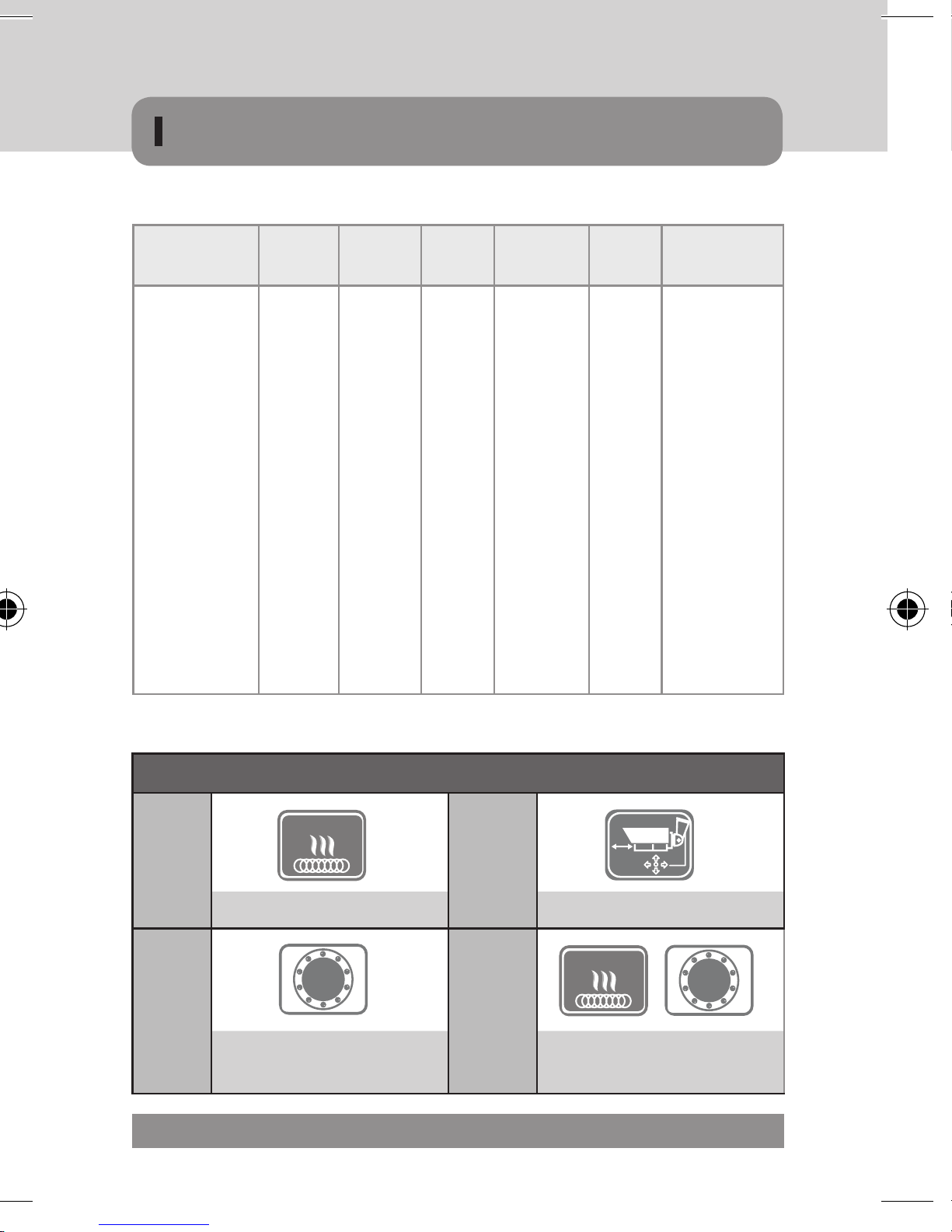
MICRODIGITAL 9
DESCRIPTION
CASE TYPE MODEL
TYPE
COLOR PIXEL POWER D/N
LENS
IR/HEATER
/ CASE
1: MINI BULLET
2: MODULE
3: MINI SQUARE
4: BOX
5: ZOOM
6: IR BULLET
7: IN DOOR
DOME
8: OUT DOOR
DOME
(VANDAL)
9: MINI VANDAL
i : IP
H : HD
1: B/W
2: COLOR
1: 270K
2: 410K
6: 1.3M
9: 2.1M
0: DC 12V
1: DUAL
VOLTAGE
(DC 12V/
AC24V)
2: AC230V
C
CTD
CDN
F
FDN
TDN
V
VX
VTD
VDN
WDN
F(E)
V(E)
IR : No. of
IR-LED
H: With Heater
U : UTC
CONTROL
MS : SUFACE
MOUNT TYPE
MF : FLUSH
MOUNT TYPE
IR & HEATER (MDC-6xxx, 7xxx, 8xxx MODEL)
-H -U
Built-in Heater UTC Remote Control
-30 -30H
Built-in IR LED
and CDS Sensor
Built-in IR LED
and CDS Sensor With Heater
Heater
Heater
IR
LED
IR
LED

10 MICRODIGITAL
PRECAUTIONS
DAY / NIGHT FILTER & MECHANISM
C F
DIGITAL DAY / NIGHT DIGITAL DAY / NIGHT
CTD
TRUE DAY / NIGHT (ICR-IR Cut Filter Removable)
V
DIGITAL DAY / NIGHT
VTD
TRUE DAY / NIGHT (ICR-IR Cut Filter Removable)
POWER SOURCE
MDC-xxx0
- DC 12V
MDC-xxx1
- AC 24V / DC 12V, Dual-Power
MDC-xxx2
- AC 230V
DESCRIPTION
DAY / NIGHT
DAY / NIGHT
DAY / NIGHT
DAY / NIGHT
LENS
Fixed
Fixed
DC Auto
Iris Lens
AC 230V
AC 24V
DC 12V
DC 12V
DAY / NIGHT
DC Auto
Iris Lens
FILTER CHANGE
FILTER CHANGE
LENS
VARIFOCALVARIFOCAL
LENS
VARIFOCALVARIFOCAL
Signal System
Scanning Frequency 15,734KHz(H), 59.94Hz(V) 15,625KHz(H), 50.00Hz(V)
Image Sensor 1/3” Interline Transfer Type High Sensitivity CCD
Sync. System Internal
Total Pixels Number 811(H) X 508(V), 410K pixels 795(H) X 596(V), 470K pixels
Effective Pixels Number 768(H) x 494(V), 380K pixels 752(H) x 582(V), 440K pixels
Horizontal Resolution More than Color 600 TV Lines
Video Output Level 1.0Vp-p, 75ohm (Video 0. 714Vp-p Sync. 0.286Vp-p)
S/N Ratio More than 52dB (AGC OFF)
Dynamic Range 52dB(*128)
DAY / NIGHT COLOR / AUTO / BW / EXTERNAL
2 DNR ON / OFF
D-WDR ON / OFF
AGC OFF / LOW / MIDDLE / HIGH
BLC BLC / HLC / OFF
AWB ATW1 / ATW2 / AWC -> SET / MANUAL
Mirror ON / OFF (Horizontal Image Inversion)
Park Line ON / OFF
Privacy Function ON / OFF (8 Zone)
Motion Detection ON / OFF (4 Zone Selectable)
Sharpness 0~31 (Level Selectable)
Electronic Shutter 1/60sec ~ 1/100,000sec 1/50sec ~ 1/100,000sec
OSD Built-In OSD Controller
Operating Temperature (-)30°C ~ (+)50°C, (-)40°C ~ (+)50°C (Built-In Heater Model)
Operating Humidity 90% RH max
Power Voltage DC12V ± 10%

MICRODIGITAL 11
Signal System
NTSC PAL
Scanning Frequency 15,734KHz(H), 59.94Hz(V) 15,625KHz(H), 50.00Hz(V)
Image Sensor 1/3” Interline Transfer Type High Sensitivity CCD
Sync. System Internal
Total Pixels Number 811(H) X 508(V), 410K pixels 795(H) X 596(V), 470K pixels
Effective Pixels Number 768(H) x 494(V), 380K pixels 752(H) x 582(V), 440K pixels
Horizontal Resolution More than Color 600 TV Lines
Video Output Level 1.0Vp-p, 75ohm (Video 0. 714Vp-p Sync. 0.286Vp-p)
S/N Ratio More than 52dB (AGC OFF)
Dynamic Range 52dB(*128)
DAY / NIGHT COLOR / AUTO / BW / EXTERNAL
2 DNR ON / OFF
D-WDR ON / OFF
AGC OFF / LOW / MIDDLE / HIGH
BLC BLC / HLC / OFF
AWB ATW1 / ATW2 / AWC -> SET / MANUAL
Mirror ON / OFF (Horizontal Image Inversion)
Park Line ON / OFF
Privacy Function ON / OFF (8 Zone)
Motion Detection ON / OFF (4 Zone Selectable)
Sharpness 0~31 (Level Selectable)
Electronic Shutter 1/60sec ~ 1/100,000sec 1/50sec ~ 1/100,000sec
OSD Built-In OSD Controller
Operating Temperature (-)30°C ~ (+)50°C, (-)40°C ~ (+)50°C (Built-In Heater Model)
Operating Humidity 90% RH max
Power Voltage DC12V ± 10%
SPECIFICATION

12 MICRODIGITAL
MODEL
TYPE LENS
MDC-4xxx
C C / CS MOUNT
CTD C / CS MOUNT (ICR-IR Cut Filter Removable Mechanism)
MDC-6xxx
VTD
20, 20H, 24H, 42 Filter Changeable Vari-Focal 2.8~11.0mm DC Auto Iris Lens
35H, 45, 40H, 32 Filter Changeable Vari-Focal 6.0~50.0mm DC Auto Iris Lens
36H, 48 Filter Changeable Vari-Focal 3.5~16.0mm DC Auto Iris Lens
32U, 40HU Filter Changeable Vari-Focal 6.0~50.0mm 2 Motor Drive Lens
24HU, 42U Filter Changeable Vari-Focal 2.8~12.0mm 2 Motor Drive Lens
MDC-7xxx
F Built-In Fixed 3.6mm Board Lens
V Vari-Focal 2.8~11.0mm DC Auto Iris Lens
VTD Filter Changeable Vari-Focal 2.8~11.0mm DC Auto Iris Lens
MDC-8xxx
V Vari-Focal 2.8~11.0mm DC Auto Iris Lens
VTD Filter Changeable Vari-Focal 2.8~11.0mm DC Auto Iris Lens
MODEL
TYPE Min. ILLUMINATION
MDC-4xxx
C 0.2 (Color) / 0.05 (BW) / Lux
CTD
0.2 (Color) / 0.03 (BW) / Lux
(ICR-IR Cut Filter Removable Mechanism)
MDC-6xxx
F 0.4 (Color) / Lux at F1.2, 0 Lux at IR LEDs On
VTD
0.3 (Color) / 0.03 (BW) / Lux at F1.4, 0 Lux at IR LEDs On
(ICR-IR Cut Filter Removable Mechanism)
MDC-7xxx
F 0.4 (Color) / Lux at F1.2
V 0.2 (Color) / 0.05 (BW) / Lux at F1.4
VTD
0.3 (Color) / 0.03 (BW) / Lux at F1.4
(ICR-IR Cut Filter Removable Mechanism)
MDC-8xxx
V 0.2 (Color) / 0.05 (BW) / Lux at F1.4
VTD
0.3 (Color) / 0.03 (BW) / Lux at F1.4 0 Lux at IR LEDs On
(ICR-IR Cut Filter Removable Mechanism)
SPECIFICATION
LENS
Min. ILLUMINATION
600 TV LINE
DAY / NIGHT
2DNR
1/3” IT
CCD
HLC
▶Specifications are subject to change without prior notice due to improvement

MICRODIGITAL 13
FEATURES
1/3” Interline Transfer Type High Sensitivity Color CCD
600TV Lines
The combination of a 1/3” Interline Transfer Type High Sensitivity Color CCD
and DNR DSP provides an excellent resolution of 600 TV lines.
Min. Illumination
With an incredibly Minimum Illuminatio of Amazing 0.0001Lux can Capture
Good Images Even in Extremely Low Light Conditions and Related Noises
are Significantly Reduced by the Ultra Advanced DNR(Digital Noise Reduction) Technology.
D-WDR (Digital Wide Dynamic Range)
D-WDR is a powerful and ultra advanced technology that captures clear and
superior high Resolution pictures even where images appear dark because
there is a strong back light present.
High Light Compensation (HLC) Function
High Light Compensation Function is Especially Effective to Read the Number
Plate of the Vehicles in the Street or Parking Lot at Night Time. Especially
Users Can Adjust and Select the Special Required Area to Observe the Target
Object Under the Strong Spots of Light Exist.
2D Filtering Method of Newly Advanced DNR Function
2D filtering enhances Digital Noise reduction at low light levels. 2D Filtering
of the Video Signal Optimized the Signal to Noise ratio, giving vastly improved
low light visibility
DAY / NIGHT
The camera identifies whether it is day or night and automatically switches
to the appropriate mode, depending on its environment. By day, the camera
switches to color mode in order to maintain optimal color. At night, it switches
to B/W mode so as to obtain better picture definition.
DPC (Dead Pixel Compensation [Max 64points])
When the camera becomes hot after operating a couple of days, white
spots are shown on the screen especially at low light condition and they are
recorded together with normal image. By using thise function, white spots
are removed and you can get clean images.
600 TV LINE
DAY / NIGHT
2DNR
1/3” IT
CCD
HLC

14 MICRODIGITAL
FEATURES
PARK LINE
At this mode, possible parking line is shown on the screen. This technology
can be applied to car rear view camera.
IR SMART
It enables users to distinguish the indistinguishable images saturated by
IR LED.
Additional Functions
1. OSD - ON Screen Display menu with multi-Language support.
2. FreeArea Selectable function of BLC and MOTION DETECTION
3. Privacy Color Masking for 8 Area selection
4. Max 70% of Disk Saving Effect with Super DNR
5. Negative image Function
Weather proof IP66
MDC-6xxx , MDC-8xxx MODEL
External Focus & Focal Length Adjustment
77Ø, 88Ø Series (MDC-6220VTD-35H, 36H, 45, 48)
Dual(Surface / Flush) Mount Type Vandal Proof Dome Camera
MDC-8xxx MODEL
1. The unit is installed by two types of installation with flush or surface
mount. When the camera is installed with flush mount, the unit can be
installed into an existing two-gang junction box.
2. Surface or Flush Mounting using the supplied surface mount bracket.
C / CS Mount Lens Adjustable
MDC-4xxx MODEL
UTC Remote Controller
- Long distance controller.
- Menu can be adjusted without opening the camera case.
- It is of conveniently portable size.
IP66
SMART
IR
Vandal Proof
PARK LINE
OSD
1. Camera
2. Auto IRIS Lens Connection Plug
3. L-WRENCH
4. C - Mount Adaptor
5. Manual

MICRODIGITAL 15
1. Camera
2. Auto IRIS Lens Connection Plug
3. L-WRENCH
4. C - Mount Adaptor
5. Manual
COMPONENTS
'&9,1
32:(5
,5,6-$&.
9,'(2287
'&
9,'(2
6(7
)*
43
1
2
w
D
H
Width Height depth
64 58 102

16 MICRODIGITAL
COMPONENTS
Over view
3
Back focus clamp screw & Hole
4
Mount bracket
1
Lens protection cap
2
CS-MOUNT Lens adaptor
1 Lens protection cap
Cover the lens when not in use.
2 CS-mount lens adaptor
Attach the CS-mount lens here, and if you want to use C-mount lens, also please
attach C-ring to the CS-mount and then also
3 Back focus clamp screw
Loosen the clamp screw with a L-Wrench before adjusting the Back Focal length.
4 Mount bracket
Use the screw holes provided when fixing the camera onto a mounting bracket.
The mounting bracket can be attached to either the bottom or the top of the camera.
1 Auto iris lens connector
Connection terminal for an auto iris lens.
2 Auto iris lens selection switch
Used to change between DC or Video depending upon the type of auto iris in use.
3 Video output terminal
Sends video signals and connects to the video input terminal of the monitor.
4 Power lamp
Lights up when the correct power is supplied to the camera.
5 OSD button
6 Power input terminal : Low voltage power connection.
7 AC Power Cord : Accept AC90~240V-50Hz/60Hz
MDC-4xx0/ 4xx1
DC 12V IN
AC 24V IN
POWER
IRIS JACK
VIDEO OUT
DC
VIDEO
SET
F.G
43
1
2
AC24V / DC12V
POWER
IRIS JACK
VIDEO OUT
DC
VIDEO
SET
F.G
43
1
2
AC230V
1
4
6
5
2 3 1
4
7
5
2 3
MDC-4220C / CTD

MICRODIGITAL 17
COMPONENTS
Rear view
1 Auto iris lens connector
Connection terminal for an auto iris lens.
2 Auto iris lens selection switch
Used to change between DC or Video depending upon the type of auto iris in use.
3 Video output terminal
Sends video signals and connects to the video input terminal of the monitor.
4 Power lamp
Lights up when the correct power is supplied to the camera.
5 OSD button
6 Power input terminal : Low voltage power connection.
7 AC Power Cord : Accept AC90~240V-50Hz/60Hz
MDC-4xx0/ 4xx1
MDC-4xx2
Specifications and Designs are subject to change without prior notice due to improvement
DC 12V IN
AC 24V IN
POWER
IRIS JACK
VIDEO OUT
DC
VIDEO
SET
F.G
43
1
2
AC24V / DC12V
POWER
IRIS JACK
VIDEO OUT
DC
VIDEO
SET
F.G
43
1
2
AC230V
1
4
6
5
2 3 1
4
7
5
2 3

18 MICRODIGITAL
1. Varifocal IR Bullet Camera
2. Cable for Extra Video
3. L-WRENCH
4. Screw for Installation
5. Manual
COMPONENTS
1 Lens
2 IR-LED / Heater (Option)
3 Zoom / Focus Lever
4 OSD Joystick (Option)
5 Cable Management Bracket
6 VBS-Extra for connecting to LCD (Option)
VBS-EXTRA

MICRODIGITAL 19
1 Lens
2 IR-LED / Heater (Option)
3 Zoom / Focus Lever
4 OSD Joystick (Option)
5 Cable Management Bracket
6 VBS-Extra for connecting to LCD (Option)
VBS-EXTRA
2
4
3
1
5
6
COMPONENTS
MDC-6220VTD-20 & 20H (65Ø)

20 MICRODIGITAL
L
D
W
MDC-6220 VTD-20 VTD-20H
Dimension
Diameter 65ø (63.09ø)
Width 74.00
Length 146.80
IR LED & Heater 20pcs IR LED
20pcs IR-LED,
3pcs Heater
Power Consumption
Normal 130mA
IR LED ON 360mA
Heater ON X 260mA
Dimension
COMPONENTS
1 Lens
2 IR-LED / Heater (Option)
3 Zoom / Focus Lever
4 OSD Joystick (Option)
5 Cable Management Bracket
6 VBS-Extra for connecting to LCD (Option)
▶Specifications and Designs are subject to change without prior notice due to improvement

MICRODIGITAL 21
1 Lens
2 IR-LED / Heater (Option)
3 Zoom / Focus Lever
4 OSD Joystick (Option)
5 Cable Management Bracket
6 VBS-Extra for connecting to LCD (Option)
VBS-EXTRA
5
1
2
6
4
3
COMPONENTS
MDC-6220VTD-24H & 42 (70Ø) / 32 & 40H (90Ø)

22 MICRODIGITAL
D
W L
MDC-6220 VTD-24H VTD-42 VTD-32 VTD-40H
Dimension
Diameter 70ø (70.91ø) 90ø (92.59ø)
Width 81.00 106.00
Length 146.05 175.5
IR LED &
Heater
20pcs IR
LED, 4pcs
Heaters
42pcs
IR-LED
32pcs Giant
IR-LED
16pcs Giant /
24pcs IR-LED,
4pcs Heaters
Power Consumption
Normal 140mA
IR LED ON 270mA 500mA 570mA 440mA
Heater ON 440mA X X 570mA
Dimension
COMPONENTS
HD
1 Lens
2 IR-LED / Heater (Option)
3 Zoom / Focus Ring
4 OSD Joystick
5 Cable Management Bracket
3
▶Specifications and Designs are subject to change without prior notice due to improvement

MICRODIGITAL 23
HD
1
2
5
4
3
1 Lens
2 IR-LED / Heater (Option)
3 Zoom / Focus Ring
4 OSD Joystick
5 Cable Management Bracket
00
N
T
W
Focus / Zoom ring
fixing screw
Focus / Zoom lever
bolt screw
3
COMPONENTS
MDC-6220VTD-35H & 45(77Ø) / 36H & 48 (88Ø)
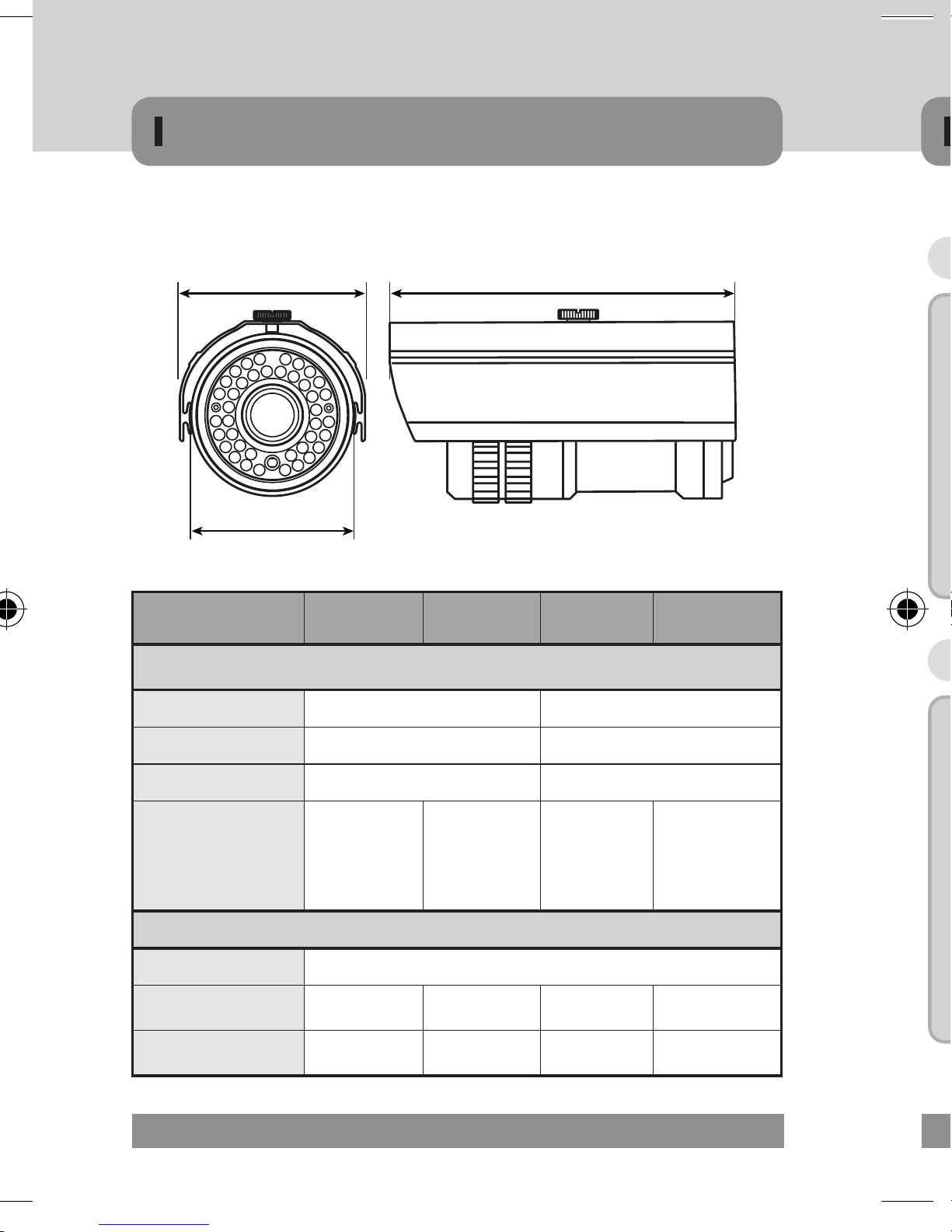
24 MICRODIGITAL
MDC-6220VTD 35H 45 36H 48
Dimension
Diameter 88ø (87.92ø) 77ø (76.78ø)
Width 101.03 86.90
Length 171.00 160.00
IR LED & Heater
12pcs Giant
/ 23pcs
IR-LED &
4pcs Heater
12pcs Giant
& 33pcs
IR-LED
36pcs
IR-LED &
3pcs Heater
48pcs
IR-LED
Power Consumption
Normal 140mA
IR LED ON 520mA 620mA 480mA 580mA
Heater ON 660mA X 660mA X
Dimension
D
W L
COMPONENTS
Surface Mount Bracket
Tapping Screw
Surface Mount Screw
Service Monitor Cable
Service Monitor Cable
L-Wrench
L-Wrench
andal Resistant Dome Camera
(Surface T
ype)
Vandal Resistant Dome Camera
(Surface Type)
Vandal Resistant Dome Camera
(Flush Type)
Manual
Manual
Mounting Screw
▶Specifications and Designs are subject to change without prior notice due to improvement

MICRODIGITAL 25
Surface Mount Bracket
Tapping Screw
Surface Mount Screw
Service Monitor Cable
Service Monitor Cable
L-Wrench
L-Wrench
andal Resistant Dome Camera
(Surface T
ype)
Vandal Resistant Dome Camera
(Surface Type)
Vandal Resistant Dome Camera
(Flush Type)
Manual
Manual
Mounting Screw
COMPONENTS

26 MICRODIGITAL
1 Lens
2 3 Axis bracket
· Adjust the pan and tilt to give the correct angle of view.
3 OSD Joystick / Board
4 VBS-Extra for connecting to LCD
· Please use the supplied wire when connecting to an external monitor.
5 IR LED
VBS-EXTRA
2
2
2
4
3
3
3
1 1
1
5
COMPONENTS
MDC-7220F (68Ø) / 7220V, TDN, TDN-30 (100Ø)
Dimension
▶Specifications and Designs are subject to change without prior notice due to improvement
MDC-7220F
MDC-7220VTD-30
MDC-7220V / VTD

MICRODIGITAL 27
MDC-7220 F V VTD VTD-30
Dimension
Diameter 68ø 100ø
Width 90 130 135
Height 62 92 100
IR LED
X X X
30pcs
IR-LED
Power Consumption
Normal 150mA 170mA
IR LED ON X X X 450mA
Dimension
MDC-7220V / VTD (100Φ)
MDC-7220V TD-30 (100Φ)
MDC-7220F (68Φ)
D
D
H
H
H
W
W
W
D
COMPONENTS
▶Specifications and Designs are subject to change without prior notice due to improvement

28 MICRODIGITAL
1 Lens
2 IR-LED
3 OSD Board / Heater (Option : 6pcs)
4 Zoom / Focus Lever
5 VBS-Extra for connecting to LCD
· Please use the supplied wire when connecting to an external monitor.
6 3 Axis bracket
· Adjust the pan and tilt to give the correct angle of view.
COMPONENTS
MDC-8220V / VTD-30, 30H (100Ø)
Dimension
▶Specifications and Designs are subject to change without prior notice due to improvement
VBS-EXTRA
2
1
5
3
4
6

MICRODIGITAL 29
MDC-8220 F V VTD-30 VTD-30H
Dimension
Diameter 100ø
Height 108mm
Width 151mm
IR LED
X X
30pcs
IR-LED
30pcs
IR-LED, 6pcs
Heater
Power Consumption
Normal 160mA
IR LED ON X X 430mA 430mA
Heater ON X X X 490mA
Dimension
&
*
9
COMPONENTS
▶Specifications and Designs are subject to change without prior notice due to improvement

30 MICRODIGITAL
INSTALLATION
Lens
• The camera is supplied without a lens. Lenses, such as auto iris,
CS-Mount and C-Mount, can be used.
▹When using an auto iris lens
· Strip back about 8mm of the outer sheath of the auto iris lens cable.
· Strip off about 2mm of the insulation of wires inside the lens cable.
· Remove the cover of the auto iris lens connection plug and solder the
wires to the connector pins inside the plug, as shown below.
MDC-4xxx
· Replace the auto iris lens connection plug cover. Remove the lens
protection cap and then attach the auto iris lens to the camera by
screwing it in clockwise.
· Insert the connection plug connected to the auto iris lens cable into
the auto lens connector jack, which is located on the rear of the
camera.
· Set the lens selection switch, located on the rear of the camera, to ei-
ther DC or VIDEO, depending on the type of auto iris lens being used.
PIN NO. NAME WIRE COLOR NAME WIRE COLOR
1 VIDEO WHITE DAMP COIL - GREEN
2 POWER RED DAMP COIL + RED
3 N/C NOT USE DRIVE COIL + BLACK
4 GROUND BLACK DRIVE COIL - BROWN
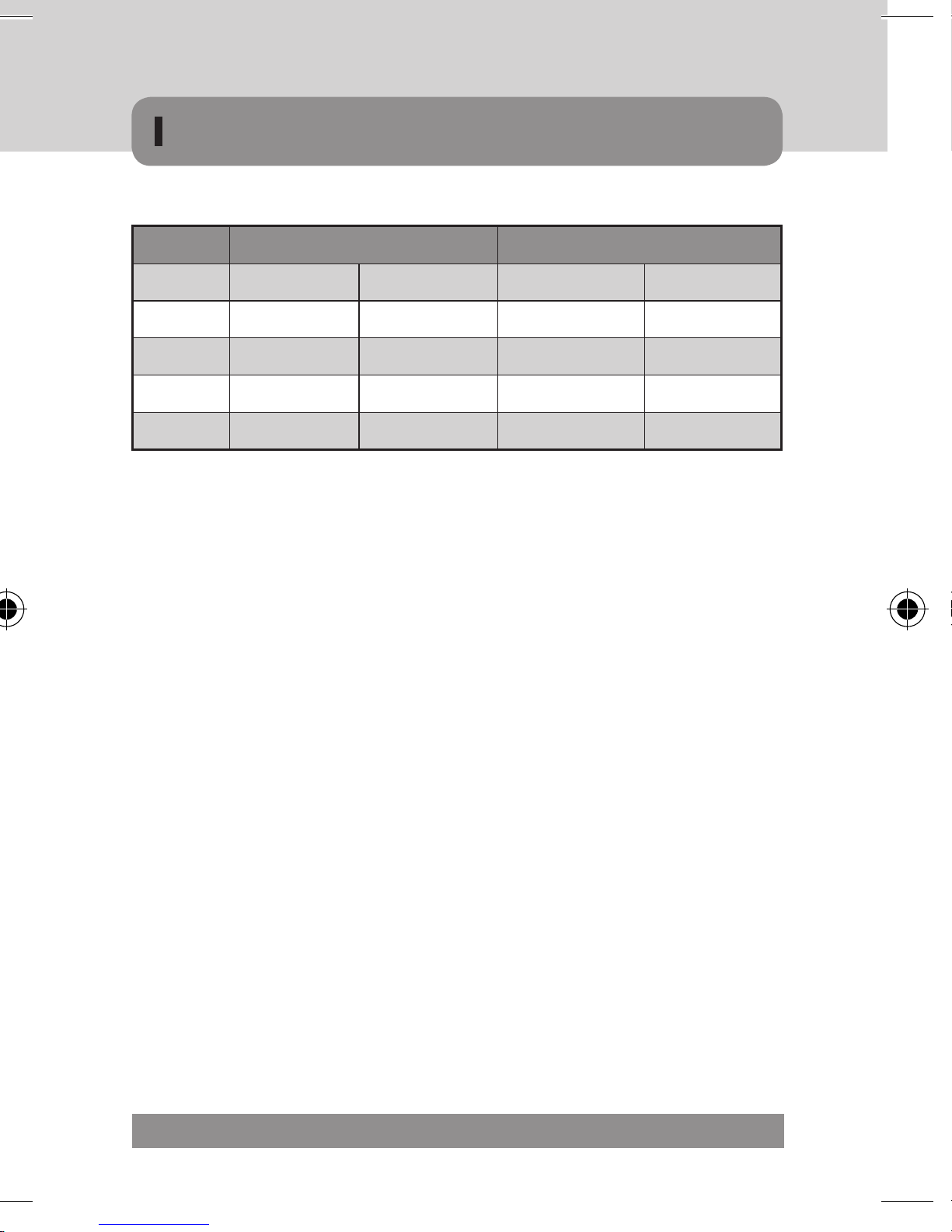
MICRODIGITAL 31
· Replace the auto iris lens connection plug cover. Remove the lens
protection cap and then attach the auto iris lens to the camera by
screwing it in clockwise.
· Insert the connection plug connected to the auto iris lens cable into
the auto lens connector jack, which is located on the rear of the
camera.
· Set the lens selection switch, located on the rear of the camera, to ei-
ther DC or VIDEO, depending on the type of auto iris lens being used.
VIDEO TYPE LENS DC TYPE LENS
PIN NO. NAME WIRE COLOR NAME WIRE COLOR
1 VIDEO WHITE DAMP COIL - GREEN
2 POWER RED DAMP COIL + RED
3 N/C NOT USE DRIVE COIL + BLACK
4 GROUND BLACK DRIVE COIL - BROWN
INSTALLATION

32 MICRODIGITAL
• There are three ~ four mounting holes on the bracket so that users can install the
unit in any place such as on the ceiling, On the wall, on the fence and etc.
• Fix the camera on the bracket.
• Please check the points below before connecting video & power cable.
• Adjust picture direction pan & tilt
Caution!
To avoid smear, never face the camera directly to the
strong light source such as sun or spot light.
65ø TYPE
77 / 88ø TYPE
70 / 90ø TYPE
3 AXIS BRACKET
CABLE MANAGEMENT BRACKET
MOUNTING SCREW
MOUNTING SCREW MOUNTING SCREW
3 AXIS BRACKET
INSTALLATION
MDC-6xxx
• Open the dome with the ring unscrewed.
• There are two mounting holes on the dome base so that users can install the unit
in any place such as on the ceiling, on the wall, on the fence and etc.
• The mounting in any place connecting the video/power cable, before connecting
please check the below point.
• Adjust picture direction pan & tilting.
• Close the dome with the ring screwed.

MICRODIGITAL 33
• Open the dome with the ring unscrewed.
• There are two mounting holes on the dome base so that users can install the unit
in any place such as on the ceiling, on the wall, on the fence and etc.
• The mounting in any place connecting the video/power cable, before connecting
please check the below point.
• Adjust picture direction pan & tilting.
• Close the dome with the ring screwed.
Ceiling Ceiling
MDC-7220V / VTD
(Three Screw)
MDC-722F (Two Screw)
MDC-7220VTD-30
(Four Screw)
MOUNTING SCREW
BASE HOUSING
DOME COVER
DOME COVER
HOLDER
MDC-7xxx
INSTALLATION

34 MICRODIGITAL
• Open the dome cover on the base by L-Wrench.
• Remove the tapping screw on the dome camera base by screw driver.
▶ Surface type
· Fixed the surface mount bracket to a ceiling using three mounting screw.
· Draw out power/video wires to the connecting places.
· Insert dome camera base into the surface mount bracket.
· Fixed the dome camera base to a surface mount
bracket using three tapping screw.
Draw out power / video wires
to the connecting places.
Fixed the camera to a celling
using four screws.
Adjust desired focus and scene
by turning and moving the
3-axis camera bracket by hand.
Put the dome cover over the
base.
Fix the dome cover on the base
by L-Wrench.
1
2
3
4
5
MDC-8xxx
INSTALLATION
▶ Flush type
· Remove the surface mount bracket then insert dome camera base into
the drilled holes.
· Draw out power/video wires to the connecting places.
· Fixed the dome camera base to a ceiling using three mounting screw.
• Adjust desired focus and scene by turning and moving 3-axis by hand.
• Close the dome cover on the base by L-Wrench.
Draw out power / video wires
to the connecting places.
2
Fix the surface mount bracket
by screws on the ceiling.
1
Adjust desired focus and scene
by turning and moving the
3-axis camera bracket by hand.
4
Put the dome cover over the
base.
5
Fix the dome cover on the base
by L-Wrench.
6
Connect the dome base to the
surface mount bracket by screws.
3
Ceiling

MICRODIGITAL 35
▶ Flush type
· Remove the surface mount bracket then insert dome camera base into
the drilled holes.
· Draw out power/video wires to the connecting places.
· Fixed the dome camera base to a ceiling using three mounting screw.
• Adjust desired focus and scene by turning and moving 3-axis by hand.
• Close the dome cover on the base by L-Wrench.
Draw out power / video wires
to the connecting places.
2
Fix the surface mount bracket
by screws on the ceiling.
1
Adjust desired focus and scene
by turning and moving the
3-axis camera bracket by hand.
4
Put the dome cover over the
base.
5
Fix the dome cover on the base
by L-Wrench.
6
Connect the dome base to the
surface mount bracket by screws.
3
Ceiling
MDC-8xxx
INSTALLATION

36 MICRODIGITAL
1) Connection to Monitor
- As the connecting method varies with the instruments, refer to the manual sup-
plied with the instrument.
- If necessary, you can connect the monitor to the REMOTE jack on the back of
your camera.
- Only connect the cable when the power is furned off.
- Set the 75Ω / Hi-Z selection switch as shown below if you have an
intermediate device.
DC 12V IN
AC 24V IN
POWER
IRIS JACK
VIDEO OUT
DC
VIDEO
SET
F.G
43
1
2
Camera
Monitor
DC 12V IN
AC 24V IN
POWER
IRIS JACK
VIDEO OUT
DC
VIDEO
SET
F.G
43
1
2
2) Connection to Power
- Connect the adaptor to the power input connector as shown in the following
figure. The Standard voltage for camera option : DC 12V± 10%, AC 24V ±10%.
Settings can be made using the 4 or 5 buttons located on the nearby of the camera.
1) Connection to Monitor
- As the connecting method varies with the instruments, refer to the manual sup-
plied with the instrument.
- If necessary, you can connect the monitor to the REMOTE jack on the back of
your camera.
- Only connect the cable when the power is furned off.
- Set the 75Ω / Hi-Z selection switch as shown below if you have an
intermediate device.
MDC-4xxx
OSD OPERATION

MICRODIGITAL 37
Settings can be made using the 4 or 5 buttons located on the nearby of the camera.
DC 12V IN
AC 24V IN
POWER
IRIS JACK
VIDEO OUT
DC
VIDEO
SET
F.G
43
1
2
SET
Camera
UP
DOWN
LEFT
SET
LIGHT
1) Connection to Monitor
- As the connecting method varies with the instruments, refer to the manual supplied with the instrument.
- If necessary, you can connect the monitor to the REMOTE jack on the back of
your camera.
- Only connect the cable when the power is furned off.
- Set the 75Ω / Hi-Z selection switch as shown below if you have an
intermediate device.
t
Power Input
MDC-6xxx
OSD OPERATION

38 MICRODIGITAL
2) Connection to Power
- Connect the adaptor to the power input connector as shown in the following figure.
The Standard voltage for camera option : DC 12V± 10%, AC 24V ±10%.
Connecting to Monitor and Power
G
Power Input
NOTE
▪ Nomal we donnot use the RS-485 addisional cable. only have power and video
For 12V DC Power Type
- Connect the video-out jack to the video-in jack of monitor.
- Connect the power adapter to the power input connecter.
- Use 12V DC power source.
- Use the power rated at least 400mA (12VDC)
#
1
#
2
e
o
ellow)
Video
(Yellow)
ower - DC 12
V
Red
)
Power - DC 12V
(Red)
Video Output
GND
NO Function
Terminal
Color
Remark
#1
Video
Output
Yellow 1.0 Vp-p
#2
Power
Input
Red
12V DC(10V~15V),
Max 4.8W / 400mA
OSD OPERATION
Push(set)
MDC-6220VTD-20 / 20H
♦ Unscrew the front cover
MDC-6xxx

MICRODIGITAL 39
Push(set)
MDC-6220VTD-20 / 20H
♦ Unscrew the front cover
MDC-6220VTD
-35H, 36H, 45, 48
♦ Unscrew the OSD button cap
MDC-6220VTD
-24H, 42, 30, 40H
♦ Unscrew the front cover
OSD OPERATION

40 MICRODIGITAL
MDC-7220F / 7220VTD-30 (OSD JOYSTICK)
♦ Unscrew the dome cover
MDC-7220V / VTD (OSD BOARD)
♦ Unscrew the dome cover
Push(set)
UP
DOWN
LEFT
RIGHT
SET
MDC-7xxx
OSD OPERATION
Without Heater type OSD Board
With Heater type OSD Board
OSD cable
co nnecter
VBS-Extra
C
on n ector
OSD button
OSD button
Temperature
Sensor
VBS-Extra
co nnecter
OSD cable
co nnecter
Power OSD
co nnector
OSD Module
co nnector

MICRODIGITAL 41
Without Heater type OSD Board
With Heater type OSD Board
OSD cable
co nnecter
VBS-Extra
Con n ector
OSD button
OSD button
Temperature
Sensor
VBS-Extra
co nnecter
OSD cable
co nnecter
Power OSD
co nnector
OSD Module
co nnector
OSD OPERATION
MDC-8xxx
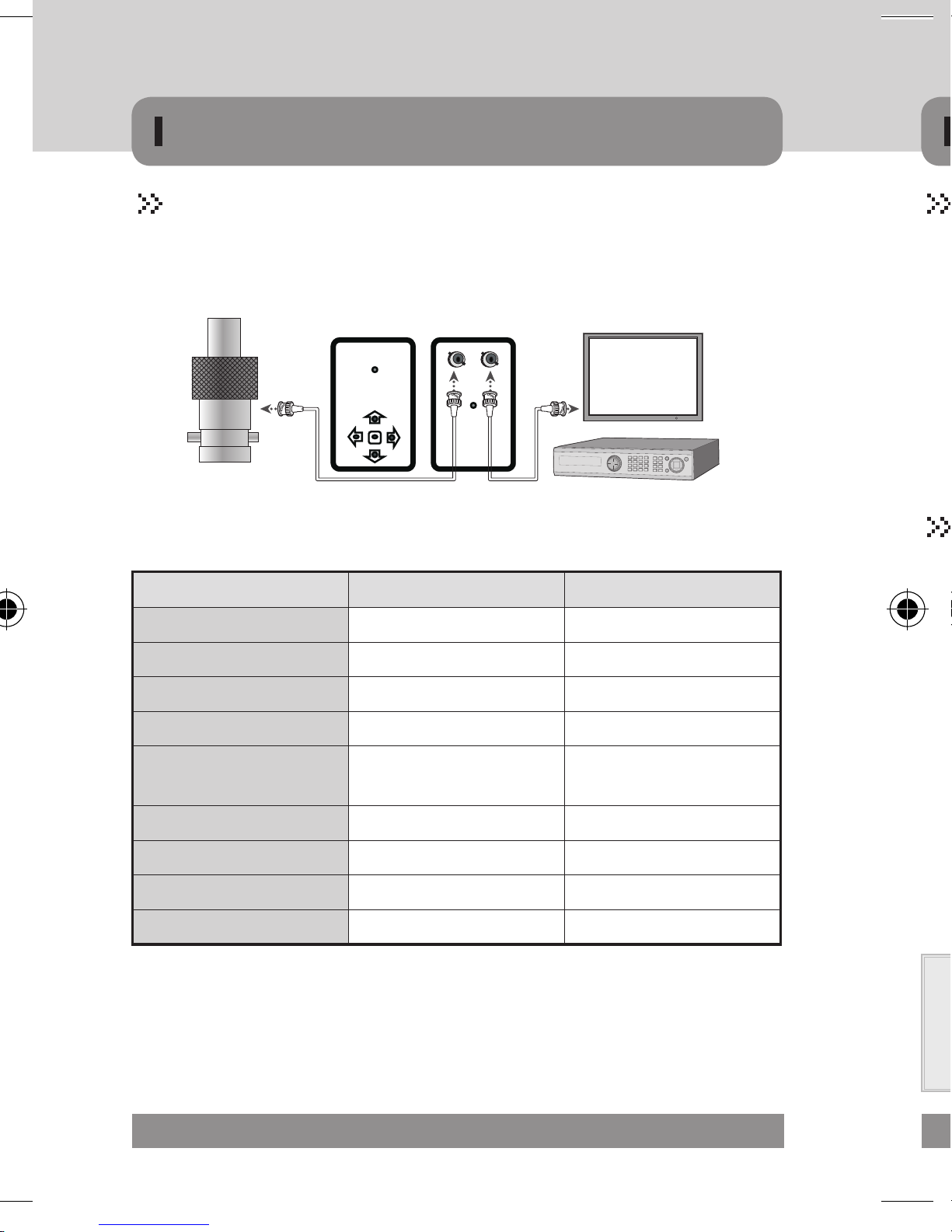
42 MICRODIGITAL
▶CONNECTION
▪Camera(BNC) ➜Remote Controller ➜ BNC ➜ Monitor / DVR
▶UTC Specification
Content Spec Remark
Support VIDEO format NTSC / PAL
Video Input Level 1.0 Vp-p / 75 Ohm BNC
Video Output Level 1.0 Vp-p / 75 Ohm BNC
Control OSD, PAN/Focus
Compatibility
MicroDigital
UTC Product Family
Except Other Companies
Distance Video Output Distance TEST : 500M (RG59)
Operation temperature -20°C ~ +60°C Standard
Dimension (W x D x H) 55 x 85 x 10 (mm)
Power CR2032 X 2 Battery
• Features
▪Long distance controller.
▪Menu can be adjusted without opening the camera case.
▪User can adjust OSD control during installation without the portable monitor.
▪It is of conveniently portable size.
BNC
CON NECTOR
Remote Controller
Rem ote Controller
Monit or / DVR
DVD
OSD OPERATION
UTC CONTROLLER
▹ SET button
• Used for the menu display. This button can be used to confirm settings after
changing the value of the selected function or current conditions.
▹ UP & DOWN buttons
• Used for selecting items by moving the cursor up or down on the menu screen.
▹ LEFT & RIGHT buttons
• Used when changing item values, by moving the cursor to the left or right on the
menu screen.
Setting
▹ Use the OSD control switch on the main body of the camera
▹ Settings can be made using the 5 buttons located on the rear
of the camera
▹ Press the set switch
• The [SETUP] menu appears on the monitor screen
• Use UP and DOWN switch to select menu, then press SET switch ( )
· Submenu appears on monitor screen
• Set up selected item by using the LEFT and RIGHT switch ( )
• To finish and save the settings, select [EXIT] and press the SET button ( )
NOTE
▪ An item with the ↵ icon also has sub-menus. To select a sub-menu, press the
SET button.
▪ An item with the - - - icon has no sub-menus available for selection

MICRODIGITAL 43
▹ SET button
• Used for the menu display. This button can be used to confirm settings after
changing the value of the selected function or current conditions.
▹ UP & DOWN buttons
• Used for selecting items by moving the cursor up or down on the menu screen.
▹ LEFT & RIGHT buttons
• Used when changing item values, by moving the cursor to the left or right on the
menu screen.
Setting
▹ Use the OSD control switch on the main body of the camera
▹ Settings can be made using the 5 buttons located on the rear
of the camera
▹ Press the set switch
• The [SETUP] menu appears on the monitor screen
• Use UP and DOWN switch to select menu, then press SET switch ( )
· Submenu appears on monitor screen
• Set up selected item by using the LEFT and RIGHT switch ( )
• To finish and save the settings, select [EXIT] and press the SET button ( )
NOTE
▪ An item with the ↵ icon also has sub-menus. To select a sub-menu, press the
SET button.
▪ An item with the - - - icon has no sub-menus available for selection
INSTRUCTIONS
OSD(On Screen Display) Button
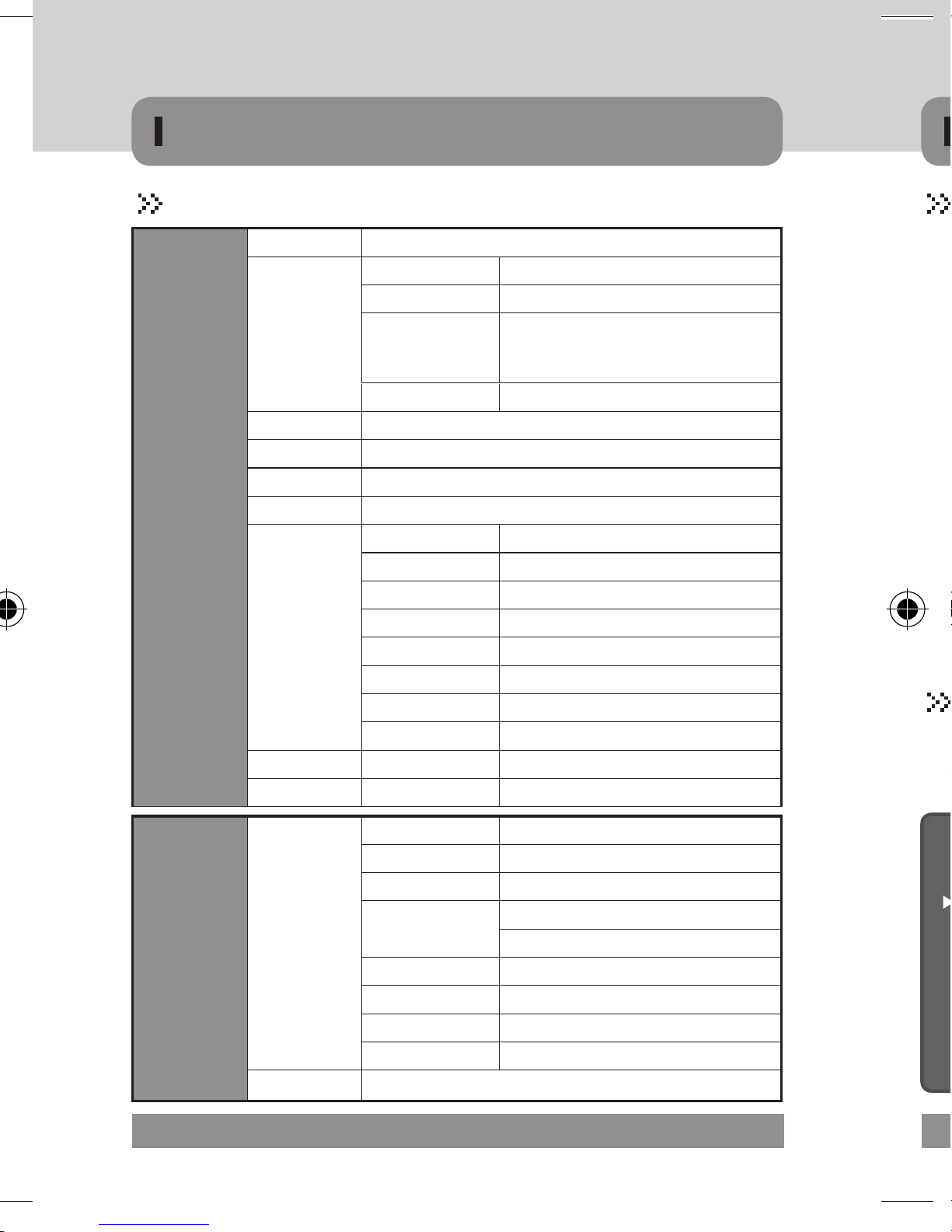
44 MICRODIGITAL
OSD STRUCTURE
MAIN MENU
LENS DC / MANUAL / VIDEO
EXPOSURE
SHUTTER 1/50 ~ 1/100000 / AUTO / FLK
BRIGHTNESS 0 ~ 255
AGC
D&N : AUTO → ----
D&N : COLOR / B/W / EXT.
→ OFF / LOW / MIDDLE / HIGH
D-WDR OFF / ON (0~35)
WHITE BAL.
ATW1 / ATW2 / AWC→SET / MANUAL
BACKLIGHT OFF/ BLC / HLC
DAY/NIGHT AUTO / COLOR / B/W / EXTERNAL
DPC
SPECIAL
CAM TITLE ON / OFF
MOTION AREA 1~4
PRIVACY AREA 1~8
PARK. LINE ON / OFF
IMAGE ADJ. SUB MENU
COMM ADJ. SUB MENU
LANGUAGE ENGLISH / CHINA
VERSION
RESET
EXIT
SUB MENU
IMAGE ADJ
LENS SHAD. ON(0~255) / OFF
2DNR ON / OFF
MIRROR ON / OFF
FONT COLOR
FONT (0 ~ 15)
ID & TITLE (0~15)
CONTRAST 0 ~ 255
SHARPNESS 0 ~ 31
DISPLAY CRT / LCD / USER
NEG. IMAGE ON / OFF
COMM ADJ. CAM ID / BAUD RATE / PROTOCOL / DISPLAY ID / ID POS
Function Menu Structure
▹ This function is Control brightness of the screen
• DC : select auto iris lens
• Video : select video lens
• Manual : select manual lens
▹ This function is used to select Automatic or Manual shutter
speed control

MICRODIGITAL 45
▹ This function is Control brightness of the screen
• DC : select auto iris lens
• Video : select video lens
• Manual : select manual lens
▹ This function is used to select Automatic or Manual shutter
speed control
LENS
EXPOSURE
WHITE BAL.
BACKLIGHT
DAY & NIGHT
DPC
SPECIAL
RESET
EXIT
DC
ATW1
OFF
AUTO
SETUP
LENS
EXPOSURE
WHITE BAL.
BACKLIGHT
DAY & NIGHT
DPC
SPECIAL
RESET
EXIT
DC
ATW1
OFF
AUTO
SETUP
SHUTTER
BRIGHTNESS
AGC
DWDR
RETURN
AUTO
050
---
OFF
RET
EXPOSURE
LENS
EXPOSURE
OSD STRUCTURE-MAIN MENU

46 MICRODIGITAL
▶ SHUTTER
• The shutter speed is controlled manually.
· Use OSD button to set shutter speed ( )
» 1/50 ~ 1/100K, AUTO, FLK
▶ BRIGHTNESS
• The brightness of the screen can be adjusted in this mode.
· The brightness can be adjusted within the range of 0 ~255.
· The optimum level of brightness can be achieved using this adjustment.
▶ AGC (AUTO GAIN CONTROL)
• If the images are too dark, change maximum "AGC" value to make the images
lighter
· OFF, LOW, MIDDLE, HIGH can be selected ( )
» "DAY & NIGHT" : AUTO "AGC" : ----
» "DAY & NIGHT" : COLOR, BW, EXTERNAL "AGC" : OFF, LOW, MIDDLE, HIGH
▶ DWDR (Digital Wide Dynamic Range)
• This camera which is using 2D-DNR DSP provides intelligent light level control to
overcome even strong backlight conditions. When there are simultaneous bright
& dark image areas DWDR makes them both distinct.
NOTE
▪ Select 'FLK' mode when flickering occurs on the screen due to an imbalance
between illumination and frequency.
NOTE
▪ The higher the gain level, the brighter the screen - but the higher the noise.
• By D-WDR image processing techniques of input image, information of input im-
age brightness value is analyzed. The part of relatively bright and dark images is
judged and through different Brightness value mapping you will have the effect
of Improving the contrast ratio.
· OFF, ON can be selected ( )
» ON : The DWDN level can be controlled between -100 ~ +100
» OFF: D-WDR function does not operate
▶ RETURN :
• RET : Return to ‘SETUP’ menu.
• END : OSD is off the screen, not returned in ‘EXPOSURE’ menu.
WHITE BALANCE
▹ The White Balance function is used to adjust the screen colors.
▶ ATW1 (Auto Tracking White Balance)
• Select this when the color temperature is between 2,500°K and 9,500°K.
▶ATW2 (Auto Tracking White Balance)
• Select this when the color temperature is between 2,000°K and 11,000°K.
OSD STRUCTURE-MAIN MENU

MICRODIGITAL 47
• By D-WDR image processing techniques of input image, information of input image brightness value is analyzed. The part of relatively bright and dark images is
judged and through different Brightness value mapping you will have the effect
of Improving the contrast ratio.
· OFF, ON can be selected ( )
» ON : The DWDN level can be controlled between -100 ~ +100
» OFF: D-WDR function does not operate
▶ RETURN :
• RET : Return to ‘SETUP’ menu.
• END : OSD is off the screen, not returned in ‘EXPOSURE’ menu.
WHITE BALANCE
▹ The White Balance function is used to adjust the screen colors.
LENS
EXPOSURE
WHITE BAL.
BACKLIGHT
DAY & NIGHT
DPC
SPECIAL
RESET
EXIT
DC
ATW1
OFF
AUTO
SETUP
▶ ATW1 (Auto Tracking White Balance)
• Select this when the color temperature is between 2,500°K and 9,500°K.
▶ATW2 (Auto Tracking White Balance)
• Select this when the color temperature is between 2,000°K and 11,000°K.
OSD STRUCTURE-MAIN MENU-MAIN MENU

48 MICRODIGITAL
▶AWC SET
• To obtain the optimum state under the current luminance levels, direct the camera
to point toward a sheet of white paper and press the SET button. If the environment
changes, including the light source, the white balance will require re-adjustment.
▶MANUAL
• INDOOR
· Select this when the color temperature is between 3,200°K.
• OUTDOOR
· Select this when the color temperature is between 5,600°K.
•MANUAL
· Used for fine adjustment of White Balance.
» Set White Balance first using ATW or AWC then change to MANUAL and press
SETUP button. Increase or decrease the value of R-Gain(Red) and B-Gain(Blue)
while monitoring the color of the image.
COLOR TEMP
BLUE
RED
RETURN
MANUAL
111
095
WB MANUAL
NOTE
▪ Under the following conditions White Balance may not work properly. In such
cases, select the AWC mode.
1. When the color temperature of the subject environment has a very high temperature range (e.g. clear sky, or sunset)
2. When the ambient illumination of the subject is low.
3. If the camera is directed toward a fluorescent light, or is installed in a place
where illumination changes dramatically, the White Balance operation may become unstable.
BACKLIGHT
▹ This camera is using 2D-DNR DSP provides intelligent light level control to
overcome even strong backlight conditions.
▶ BLC (Back Light Compensation)
When there is a strong backlight behind the object, clear images of the background
as well as the object can still be obtained by using the BACKLIGHT function.
• AREA SEL. : choose the area.
• AREA STATE : check the state of the area.
· Only when you set ‘AREA2’, you can adjust ‘ON’ and ‘OFF’.
• GAIN : adjust the brightness.
• HEIGHT : adjust the height of the area.
• WIDTH : adjust the width of the area.
• LEFT/RIGHT : adjust the horizontal movement of the area.
• TOP/BOTTOM : adjust the vertical movement of the area.
• RETURN : Select this to save the setting for the ‘BLC’ menu.
OSD STRUCTURE-MAIN MENU
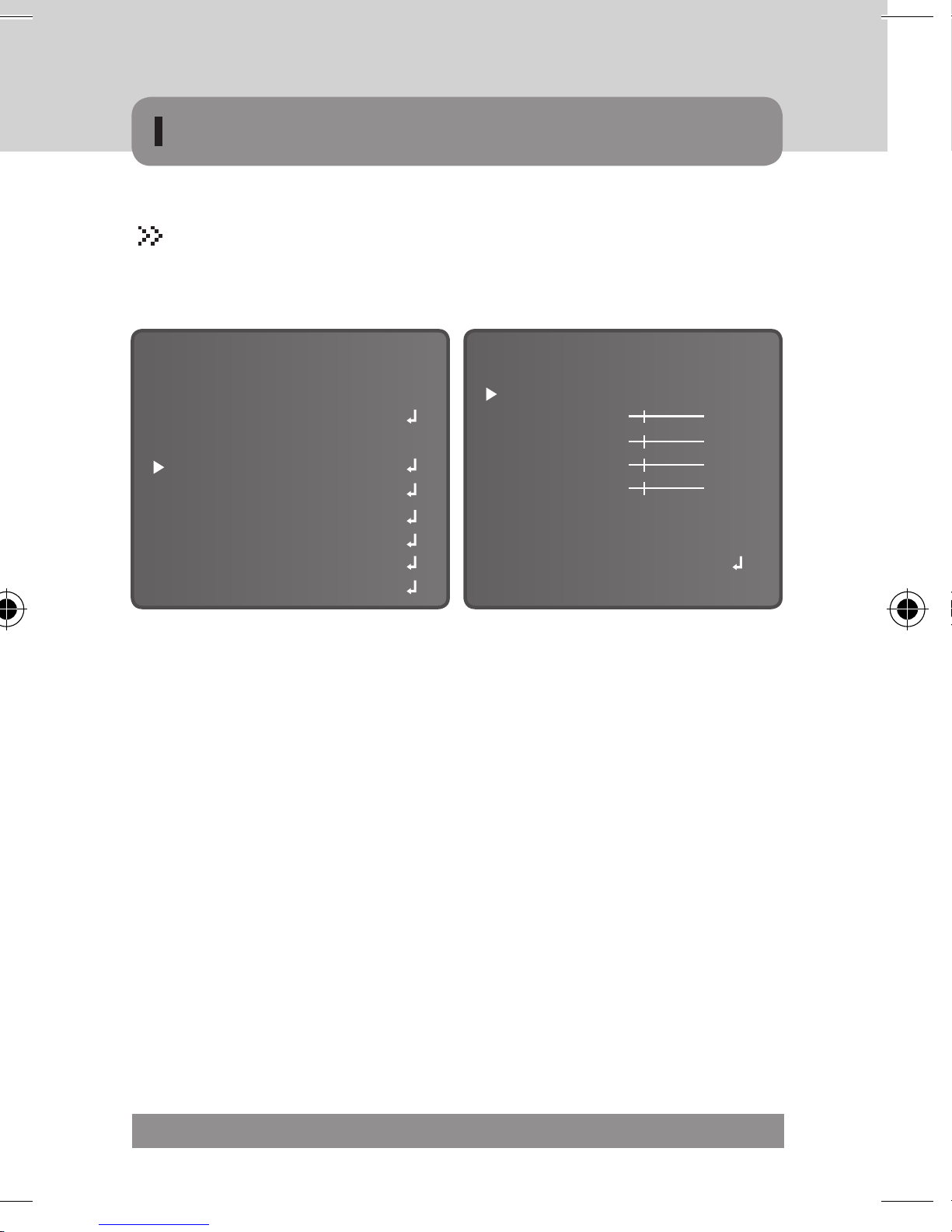
MICRODIGITAL 49
BACKLIGHT
▹ This camera is using 2D-DNR DSP provides intelligent light level control to
overcome even strong backlight conditions.
▶ BLC (Back Light Compensation)
When there is a strong backlight behind the object, clear images of the background
as well as the object can still be obtained by using the BACKLIGHT function.
• AREA SEL. : choose the area.
• AREA STATE : check the state of the area.
· Only when you set ‘AREA2’, you can adjust ‘ON’ and ‘OFF’.
• GAIN : adjust the brightness.
• HEIGHT : adjust the height of the area.
• WIDTH : adjust the width of the area.
• LEFT/RIGHT : adjust the horizontal movement of the area.
• TOP/BOTTOM : adjust the vertical movement of the area.
• RETURN : Select this to save the setting for the ‘BLC’ menu.
LENS
EXPOSURE
WHITE BAL.
BACKLIGHT
DAY & NIGHT
DPC
SPECIAL
RESET
EXIT
DC
ATW1
BLC
AUTO
SETUP
AREA SEL.
AREA STATE
GAIN
HEIGHT
WIDTH
LEFT / RIGHT
TOP / BOTTOM
RETURN
AREA 1
ON
042
004
015
000
011
RET
BLC
OSD STRUCTURE-MAIN MENU-MAIN MENU

50 MICRODIGITAL
▶HLC (High Light Compensation)
• If there is a high light installed in a limited environment such as a parking
garage or gas station entrance, removing the high light makes it possible to
view car license plates efficiently.
· LEVEL
» You can adjust the degree of the masking. (0~255)
· MODE
» NIGHT ONLY : To operate only at night.
» ALL DAY : To operate during all day.
· RETURN : Select this to save the setting for the ‘HLC’ menu.
▶OFF : BACKLIGHT function does not operate.
LEVEL
MODE
RETURN
200
ALL DAY
RET
HLC
HLC OFF
HLC ON
DAY & NIGHT
▹ Pictures can be displayed in either color or B/W.
• COLOR : The picture is always displayed in color.
• B/W : The picture is always displayed in black / white
· BURST : You can control the burst.
· IR SMART : It enables users to distinguish the indistinguishable images saturated by IR LED.
» IR GAIN : You can adjust the degree of the brightness of IR LED.
» HEIGHT : You can adjust the height of the area.
» WIDTH : You can adjust the width of the area.
» LEFT/RIGHT : You can adjust the horizontal movement of the area.
» TOP/BOTTOM : You can adjust the vertical movement of the area
» RETURN : Select this to save the setting for the ‘IR SMART’ menu
· IR LEVEL : It is fixed as ‘HIGH’.
· RETURN : Select this to save the setting for the ‘D&N B/W’ menu
NOTE
▪ IR SMART function is available to use for camera with IR LED only.
▪ It controls the IR LED(bright portion base), situation is not expected.
➜This function can be utmost only at BURST OFF
OSD STRUCTURE-MAIN MENU

MICRODIGITAL 51
DAY & NIGHT
▹ Pictures can be displayed in either color or B/W.
• COLOR : The picture is always displayed in color.
• B/W : The picture is always displayed in black / white
· BURST : You can control the burst.
· IR SMART : It enables users to distinguish the indistinguishable images saturated by IR LED.
» IR GAIN : You can adjust the degree of the brightness of IR LED.
» HEIGHT : You can adjust the height of the area.
» WIDTH : You can adjust the width of the area.
» LEFT/RIGHT : You can adjust the horizontal movement of the area.
» TOP/BOTTOM : You can adjust the vertical movement of the area
» RETURN : Select this to save the setting for the ‘IR SMART’ menu
· IR LEVEL : It is fixed as ‘HIGH’.
· RETURN : Select this to save the setting for the ‘D&N B/W’ menu
LENS
EXPOSURE
WHITE BAL.
BACKLIGHT
DAY & NIGHT
DPC
SPECIAL
RESET
EXIT
DC
ATW1
HLC
B / W
SETUP
BURST
IR SMART
IR LEVEL
RETURN
OFF
ON
HIGH
RET
D&N B / W
NOTE
▪ IR SMART function is available to use for camera with IR LED only.
▪ It controls the IR LED(bright portion base), situation is not expected.
➜This function can be utmost only at BURST OFF
OSD STRUCTURE-MAIN MENU-MAIN MENU

52 MICRODIGITAL
• EXT (External)
· This mode allows the application of a filter to external signals.
• AUTO
· The mode is automatically switches to COLOR in normal conditions and switches
to B/W mode when ambient illumination is low.
» D➜N LEVEL
You can adjust the filter change point that day becomes night. (0~255)
» D➜N DELAY
You can control the delay time when day becomes night. (1~30)
» N➜D LEVEL
You can adjust the filter change point that night becomes day. (0~255)
» N➜D DELAY
You can control the delay time when night becomes day. (1~30)
» RETURN
Select this to save the setting for the ‘D&N AUTO’ menu.
D ➜ N LEVEL
D ➜ N DELAY
N ➜ D LEVEL
N ➜ D DELAY
RETURN
200
3 SEC
200
3 SEC
RET
D&N AUTO
DPC
▹ DPC : Dead Pixel Compensation [Max 64points]
▶When the camera becomes hot after operating a couple of days, white spots are
shown on the screen especially at low light condition and they are recorded to-
gether with normal image. By using this function, white spots are removed and
you can get clean images.
OSD STRUCTURE-MAIN MENU

MICRODIGITAL 53
DPC
▹ DPC : Dead Pixel Compensation [Max 64points]
▶When the camera becomes hot after operating a couple of days, white spots are
shown on the screen especially at low light condition and they are recorded together with normal image. By using this function, white spots are removed and
you can get clean images.
LENS
EXPOSURE
WHITE BAL.
BACKLIGHT
DAY & NIGHT
DPC
SPECIAL
RESET
EXIT
DC
ATW1
HLC
AUTO
SETUP
COVER THE LENS
THEN
PRESS ENTER KEY
PROCRSSING NOW…
OSD STRUCTURE-MAIN MENU-MAIN MENU

54 MICRODIGITAL
SPECIAL
▹ Special Add-ons
▶CAM TITLE
• When input, the Camera Title is displayed on the monitor.
· Set to 'ON' using the Left and Right buttons. And press SET button.
· Choose a character using the OSD buttons. And the press SET button.
• Change the "CAM TITLE" Position.
· Use OSD buttons. Move the cursor by POS and press the SET button.
· Select a new position by using the OSD buttons, Press the SET button to
confirm the position.
LENS
EXPOSURE
WHITE BAL.
BACKLIGHT
DAY & NIGHT
DPC
SPECIAL
RESET
EXIT
DC
ATW1
HLC
AUTO
SETUP
CAM TITLE
MOTION
PRIVACY
PARK. LINE
IMAGE ADJ.
COMM ADJ.
LANGUAGE
VERSION
RETURN
OFF
OFF
OFF
OFF
ENGLISH
21 01 10
RET
SPECIAL
NOTE
▪ Only English is available in the mode
▪ The CAMERA TITLE can be up to 15 alphanumeric characters in length.
▪ If used the CLS menu, all the letters are deleted
▪ Choose a ( ) menu using the OSD buttons. And the press set button.
Move the cursor over the letter to be edited, move the cursor to the letter to be
inserted and then press the SET button
▶MOTION
• This product has a feature that allows you to observe movements of objects in
· AREA SEL. : You can select up to 4 MOTION areas.
· AREA STATE : Able to check motion area in the screen.
· HEIGHT : Enlarge or decrease the vertical size of the mask.
· WIDTH : Enlarge or decrease the horizontal size of the mask.
· LEFT / RIGHT : Moves horizontal position of the mask.
· TOP / BOTTOM : Moves vertical position of the mask.
· DEGREE : When number is high, motion detection sensitivity is increased to
· VIEW : Able to check the sensing scene of motion detection in the screen.
· RETURN : Select this to save the setting for the ‘MOTION’ menu.
OSD STRUCTURE-MAIN MENU

MICRODIGITAL 55
▶MOTION
• This product has a feature that allows you to observe movements of objects in
4 different areas on the screen. And the red box and motion detect icon shape
appears. on the screen when movement is detected, hence a single individual
can conduct supervision efficiently. The camera detects an object's movement
by sensing disparity of outline and level of brightness and color.
· AREA SEL. : You can select up to 4 MOTION areas.
· AREA STATE : Able to check motion area in the screen.
· HEIGHT : Enlarge or decrease the vertical size of the mask.
· WIDTH : Enlarge or decrease the horizontal size of the mask.
· LEFT / RIGHT : Moves horizontal position of the mask.
· TOP / BOTTOM : Moves vertical position of the mask.
· DEGREE : When number is high, motion detection sensitivity is increased to
recognize even small movement.
· VIEW : Able to check the sensing scene of motion detection in the screen.
· RETURN : Select this to save the setting for the ‘MOTION’ menu.
AREA SEL.
AREA STATE
HEIGHT
WIDTH
LEFT / RIGHT
TOP / BOTTOM
DEGREE
VIEW
RETURN
AREA 1
ON
004
004
002
002
038
OFF
RET
MOTION
OSD STRUCTURE-MAIN MENU-MAIN MENU
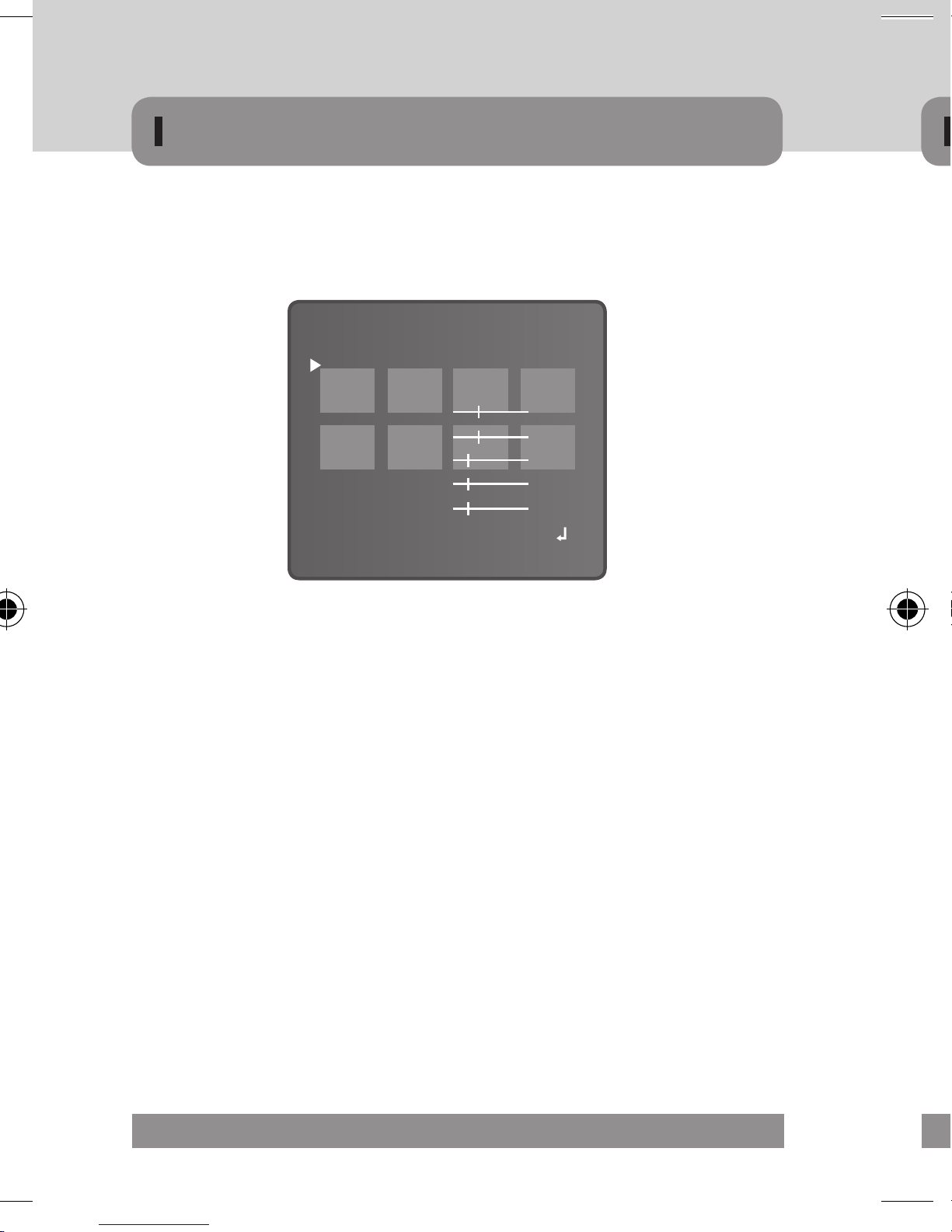
56 MICRODIGITAL
▶PRIVACY
• Hide an area you want to hide on the screen
· AREA SEL. : You can select up to 8 PRIVACY areas.
· AREA STATE : Able to check the area of privacy in the screen.
· HEIGHT : Enlarge or decrease the vertical size of the mask.
· WIDTH : Enlarge or decrease the horizontal size of the mask.
· LEFT / RIGHT : Moves horizontal position of the mask.
· TOP / BOTTOM : Moves vertical position of the mask.
· COLOR : Possible to choice a color of the privacy area.
(16 different colors)
· RETURN : Select this to save the setting for the ‘PRIVACY’ menu.
AREA SEL.
AREA STATE
HEIGHT
WIDTH
LEFT / RIGHT
TOP / BOTTOM
COLOR
RETURN
AREA 1
ON
004
004
002
002
038
RET
PRIVACY
OSD STRUCTURE-MAIN MENU
▶PARK LINE
At this mode, possible parking line is shown on the screen. This technology can
be applied to car rear view camera.
▶IMAGE ADJUST
• LENS SHAD.
· It makes compensation for exposure value in the center and the edge of the field-of-view.
• 2DNR
· 2DNR is used to reduce the level of background noise in a low luminance
environment.
» ON: Activates 2DNR - Digital noise reduction can be adjusted.
» OFF: Deactivates 2DNR - noise is not reduced.
• MIRROR
· Horizontal flip is available according to the situation.
• FONT COLOR
· You can change the OSD font color. (Between 0~15)
• CONTRAST
· Adjust the overall brightness in the screen. (Between 0~255)

MICRODIGITAL 57
▶PARK LINE
At this mode, possible parking line is shown on the screen. This technology can
be applied to car rear view camera.
▶IMAGE ADJUST
• LENS SHAD.
· It makes compensation for exposure value in the center and the edge of the field-of-view.
• 2DNR
· 2DNR is used to reduce the level of background noise in a low luminance
environment.
» ON: Activates 2DNR - Digital noise reduction can be adjusted.
» OFF: Deactivates 2DNR - noise is not reduced.
• MIRROR
· Horizontal flip is available according to the situation.
• FONT COLOR
· You can change the OSD font color. (Between 0~15)
• CONTRAST
· Adjust the overall brightness in the screen. (Between 0~255)
LENS SHAD.
2DNR
MIRROR
FONT COLOR
CONTRAST
SHARPNESS
DISPLAY
NEG. IMAGE
RETURN
OFF
ON
OFF
138
026
CRT
OFF
RET
IMAGE ADJ.
OSD STRUCTURE-MAIN MENU

58 MICRODIGITAL
• DISPLAY
·
According to the sort of your monitor, select CRT or LCD or USER to optimize image
on screen. (CRT, LCD, USER)
• NEG. IMAGE
·
NEGATIVE IMAGE or POSITIVE IMAGE can be selected.
• RETURN
·
Select this to save the setting for the ‘IMAGE ADJ.’ menu.
▶COMM ADJ.
• This function sets up the camera communication status when controlling the
camera through an external device.
• CAM ID
·
Determines the camera's identification number. (between 0 ~ 255)
• BAUD RATE
·
Select 2400 / 4800 / 9600 / 19200
/ 38400 / 57600 bps.
• PROTOCOL
·
You can select PELCO-D / PELCO-P
/ NEXTCHIP.
• DISPLAY ID
·
Set the camera ID appears on the screen.
• ID POS
·
It is possible to adjust the position of the camera ID on the screen.
• RETURN
·
Select this to save the setting for the ‘COMM ADJ.’ menu.
• SHARPNESS
·
As you increase this value, the picture outline becomes stronger and clearer.
The level can be adjusted to obtain an improved image. (Between 0~255)
CAM ID
BAUD RATE
PROTOCAOL
DISPLAY ID
ID POS
RETURN
255
2400
PELCO-D
OFF
RET
COMM ADJ.
▶LANGUAGE
• English & Simplified Chinese.
▶VERSION
• It indicates the installed software version.
▶RETURN
• RET
· Select this to save the setting for the ‘SPECIAL’ menu.
• END
· OSD is off the screen, not returned in ‘SPECIAL’ menu.
RESET
Resets the camera settings to the factory defaults.
▶FACTORY
• To reset your camera to factory default setting.
▶RETURN :
• RET : Return to ‘SETUP’ menu.
• END : OSD is off the screen, not returned in ‘SETUP’ menu.
EXIT
▶ Press the SET button in the EXIT menu to save the current
settings and exit the SETUP menu.
OSD STRUCTURE-MAIN MENU

MICRODIGITAL 59
▶LANGUAGE
• English & Simplified Chinese.
▶VERSION
• It indicates the installed software version.
▶RETURN
• RET
· Select this to save the setting for the ‘SPECIAL’ menu.
• END
· OSD is off the screen, not returned in ‘SPECIAL’ menu.
RESET
Resets the camera settings to the factory defaults.
▶FACTORY
• To reset your camera to factory default setting.
▶RETURN :
• RET : Return to ‘SETUP’ menu.
• END : OSD is off the screen, not returned in ‘SETUP’ menu.
EXIT
▶ Press the SET button in the EXIT menu to save the current
settings and exit the SETUP menu.
LENS
EXPOSURE
WHITE BAL
BACKLIGHT
DAY & NIGHT
DPC
SPECIAL
RESET
EXIT
DC
ATW1
HLC
AUTO
SETUP
OSD STRUCTURE-MAIN MENU-MAIN MENU

Ver.120103E
TOTAL SECURITY SOLUTION
Design and specifications are subject to change without notice.
www.microdigital.co.kr
www.microdigital.co.kr
sales@microdigital.co.kr
#1212, Hoseodae Venture Tower,
319, Gasan-Dong, Geumcheon-Gu, Seoul, Korea
Tel :+82-2-2627-5279 / Fax :+82-2-2627-5295
P/N : 3690-0001A
