
Nabi User Manual
www.md-best.com
All Rights Reserved
User Manual
Ver 3.6
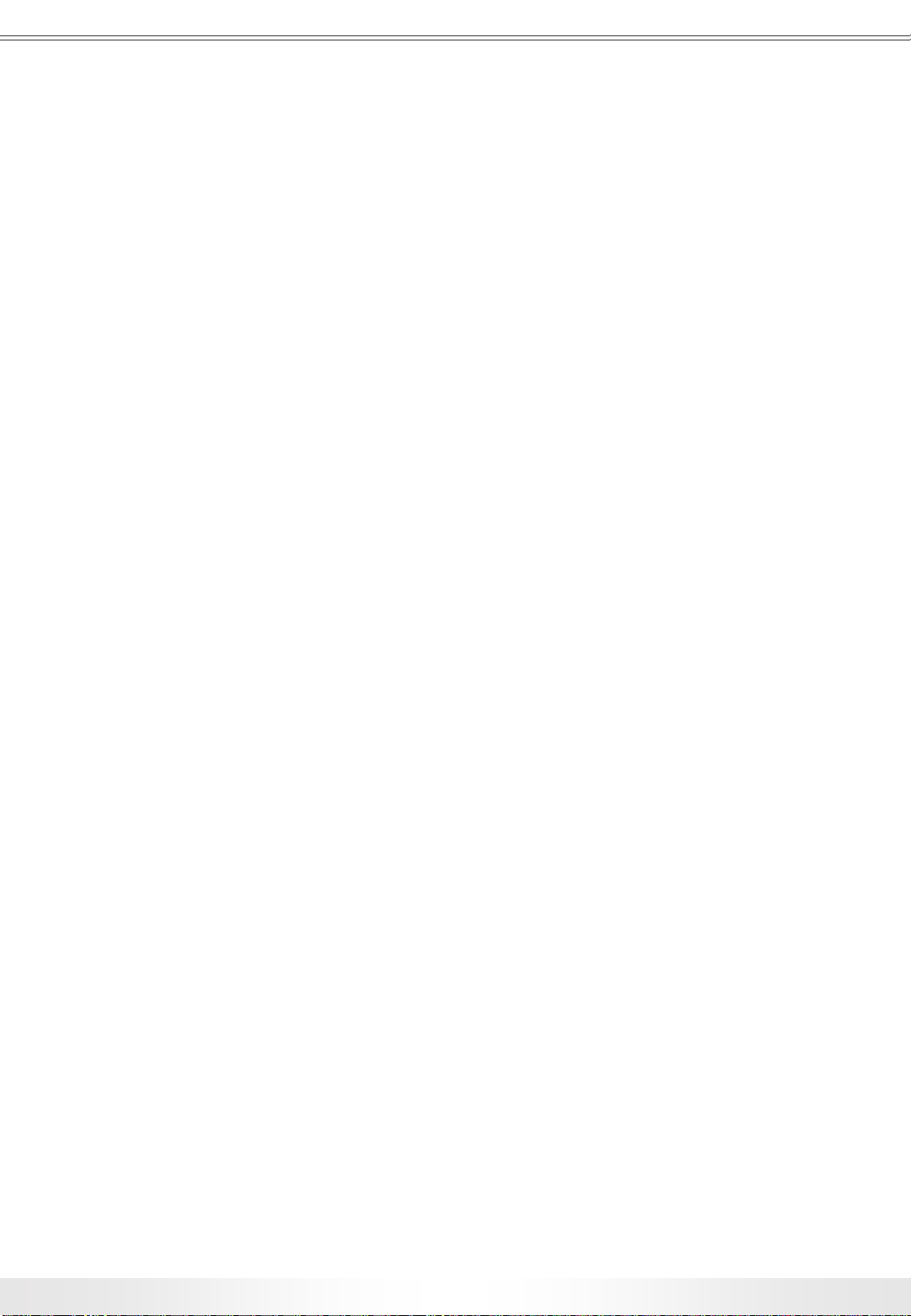
www.md-best.com
All Rights Reserved
Nabi User Manual
1

Nabi User Manual
www.md-best.com
All Rights Reserved
Table of Contents
Table of Contents
2
1. SYSTEM
INTRODUCTION
4
1.1 System Package
5
1.2 Main Instrument
5
1.3 Specification
6
2. BASIC
USE
8
2.1 Pedestal
8
2.2 Cuvette
9
2.3 Blank Setting
9
2.4 Keyboard
10
3. USER INTERFACE
11
3.1 Log In
11
3.2 Main Page
12
3.3 Submenu
13
3.3.1 Screen Capture
13
3.4 Nucleic Acids
14
3.4.1 Overlay in Measurement
15

www.md-best.com
All Rights Reserved
Nabi User ManualTable of Contents
Table of Contents
3
3.5 Protein
16
3.5.1 Standard Curve
17
3.5.2 Bradford, Lowry, BCA, Biuret, and Others
19
3.5.3 Direct UV
20
3.6 End Point and OD600
21
3.7 Kinetic
22
3.8 Spectrum
23
3.9 Search
24
3.9.1 Overlay in Search
26
3.9.2 Data Transfer
28
3.10 Account Settings
29
3.11 Power Panel
30
3.12 Setup
31
3.13 Update
32
3.14 Calibration
33
3.15 Sleep Mode Selection
34

Nabi User Manual
www.md-best.com
All Rights Reserved
MicroDigital’s Nabi, UV/Vis Nano Spectrophotometer,
measures both cuvette and microvolume sample
with high accuracy, outstanding precision,
and superb repeatability.
The system can be upgraded with ease via USB Flash Drive.
EASY UPGRADES
Samples in a universal cuvette or microscale volume can be measured.
CUVETTE & MICROSCALE MEASUREMENT
No recalibration or internal maintenance is needed.
MINIMUM MAINTENANCE
4
1. System Introduction

www.md-best.com
All Rights Reserved
Nabi User Manual
Package includes:
• Main Instrument
• Pedestal Cover
• Cuvette Stick
• Cuvettes
• Power Cord
• User Manual
Lower Pedestal
Cuvette Port
Upper Pedestal
USB Port 1
USB Port 2
LCD Touch Screen
Power Switch
Power Cord Port
Product Description Panel
Head
5
1. System Introduction

Nabi User Manual
www.md-best.com
All Rights Reserved
Light Source Xenon Flash Lamp
Detector CCD (2,048 Pixels)
Wavelength Accuracy
±1 nm
Wavelength Range 200 nm - 1100 nm
Spectral Resolution 0.3 nm
Dimension
W : 220mm, D : 280mm, H : 220mm
(W : 8.6 inch, D : 11.0 inch, H : 8.6 inch)
Weight 3 kg
Operator Voltage 100 - 240V, 50 - 60 Hz
Power Consumption 80 - 100 W
Warranty
1 Year
LCD Touch Panel 7.0 inch
General Specification
Absorbance Precision 1% at 100 ng/µl
Absorbance Range 0 – 300 Abs. (10 nm equivalent)
Detection Limit 2 ng/µl (dsDNA)
Maximum
Concentration
15,000 ng/µl (dsDNA)
Measurement Time 5 sec
Minimum Sample Size 1 µl
Path Length 0.01 – 1.2 mm (Auto-ranging)
Nano Volume Specification
6
1. System Introduction

www.md-best.com
All Rights Reserved
Nabi User Manual
Beam Height 8.5 mm
Absorbance Range 0.002 – 2.0 Abs.
Measurement Time 3 sec
Cuvette Specification
• Due to fixed modules and immovable parts, internal maintenance is not needed.
Clean the exterior with a clean and dry wipe when there is a spill or contamination.
• DO NOT try to disassemble the instrument in any situation.
• Use an electric supply that conforms to industry standards.
• Place the instrument in a clean environment and away from other devices that
vibrate. (e.g. centrifuges)
• Test the general functions of the device – check buttons and the power switch.
• Confirm that the mechanical components are in good condition.
• Make sure accessories, cables, and positions are clean and intact.
• Calibration and update from the manufacturer is possible.
Maintenance
7
1. System Introduction

Nabi User Manual
www.md-best.com
All Rights Reserved
Power On
MeasurementResult Confirmation
Sample Insertion
Modes & Variable Setting
Microvolume sample measurements include the use of the Pedestal.
The Pedestal has upper and lower pedestals. Targeted microscale sample
should be gently pipetted on the center top of the lower pedestal,
and the Cuvette Stick should be inserted during the microscale
measurement. The sample should be wiped out clean from both lower and
upper pedestals with a dry and lint-free laboratory wipe after the measurement.
8
2. Basic Use

www.md-best.com
All Rights Reserved
Nabi User Manual
Procedure for Microvolume Sample
1. Open the Head of the instrument.
2. Make sure to insert the Cuvette Stick in the Cuvette Port.
3. Gently, pipette the blank sample on the Lower Pedestal, and close the Head.
4. Touch the Blank button on the measurement page to measure
and set the blank value for the measurement.
5. When the blank value is set, open the Head and wipe the sample.
Cuvette Measurements include the use of the Cuvette Port. The target sample
should be prepared in a universal cuvette, and the cuvette should be gently
inserted in the Cuvette Port for the measurement. The Pedestal Cover should
be covered during the cuvette measurement. The direction of the light
pathway during the measurement is indicated on the upper side of the port.
The minimum volume of the sample is 1mℓ.
Procedure for Cuvette Sample
1. Prepare the blank sample in a universal cuvette. (Minimum Volume: 1mℓ)
2. Make sure to cover the Lower Pedestal with the Pedestal Cover.
3. Insert the cuvette in the Cuvette Port.
4. Touch Blank button to measure and set the blank value for the measurement.
5. When the blank value is set, open the Head and remove the cuvette.
9
2. Basic Use
Make sure the V shape side is facing
the same direction as the arrow on top.

Nabi User Manual
www.md-best.com
All Rights Reserved
There is an internal keyboard functionality for the touch screen; however,
users may make use of their own keyboard and mouse by connecting them through
the USB Ports located on the right side of the instrument.
The keyboard will automatically pop up when any letter box (e.g. title) is touched.
When button located at the bottom left corner of the keyboard is touched,
it will convert to the number and special letter pad. The users can also minimize the
keyboard by touching button located at the upper right corner of the keyboard,
and also freely move the keyboard, by touching button next to
English Letter Keyboard
Number and Special Letter Keyboard
10
2. Basic Use

www.md-best.com
All Rights Reserved
Nabi User Manual
User ID User ID of the account.
Password Password of the account.
Power Logs in as an account with specified ID.
Guest Logs in as a guest.
When the instrument is turned on, the Log In page will appear as above. Users can enter
their ID and Password, and touch the Log In button to log in, or can log in as a guest by
touching the Guest button without entering the User ID and Password for quick
measurement.
Log In Page
11
3. User Interface

Nabi User Manual
www.md-best.com
All Rights Reserved
When the user is logged in, Main Screen will appear as above. Users can access to any
measurement page from this page.
NUCLEIC ACIDS Opens Nucleic Acids Measurement page. (pg. 13)
PROTEIN Opens Protein Menu. (pg. 15)
OD600 Opens OD600 Measurement page. (pg. 19)
END POINT Opens End Point Measurement page. (pg. 19)
KINETIC Opens Kinetic Measurement page. (pg. 20)
SPECTRUM Opens Spectrum Measurement page. (pg. 21)
ACCOUNT Opens Account Settings panel. (pg. 24)
SEARCH Opens Search panel. (pg. 22)
SETUP Opens Setup panel. (pg. 26)
POWER Opens Power Option panel. (pg. 25)
Main Page
12
3. User Interface

www.md-best.com
All Rights Reserved
Nabi User Manual
There are submenus located at the top of every measurement pages.
‘CAP’ button is only in Nucleic Acids, Kinetic, Protein, and Spectrum pages.
Submenu Buttons
MAIN Goes to the Main page.
SEARCH Opens Search panel.
CAP
Captures current screen and save it in the USB Flash Drive
connected. (Refer to pg. 13)
BLANK Measures and sets the blank value.
READ Performs measurement according to the settings.
13
3. User Interface
Users may capture a screenshot of the screen by touching the ‘CAP’ button
in Nucleic Acids, Kinetic, Protein, Spectrum measurement pages, and save it as image
files (.BMP) in a USB Flash Drive. USB Flash Drive must be plugged in one of the USB
Ports on the side of the instrument during the process. The screenshot image files will be
saved in the ‘Capture’ folder under the ‘Nabi’ folder.

Nabi User Manual
www.md-best.com
All Rights Reserved
Nucleic Acids Measurement page is to measure nucleic acids samples.
There are various options for Nucleic Acids measurement:
Double-stranded DNA, Single-stranded DNA, RNA, and Oligonucleotide.
dsDNA Measures double-stranded DNA samples.
ssDNA Measures single-stranded DNA samples.
RNA Measures RNA samples.
Oligo Measures Oligonucleotide samples.
Overlay Button: Goes to Overlay page.
Title Title of the measurement.
Conc. Shows the concentration of the sample.
260nm (10mm path) Shows the Abs. Value at 260nm.
280nm (10mm path) Shows the Abs. Value at 280nm.
230nm (10mm path) Shows the Abs. Value at 230nm.
260/280 ratio
Shows the calculated ratio of Absorbance Values
at the wavelength of 260 and 280nm.
260/230 ratio
Shows the calculated ratio of Absorbance Values
at the wavelength of 260 and 230nm.
Nucleic Acids Measurement Page
14
3. User Interface

www.md-best.com
All Rights Reserved
Nabi User Manual
Procedure
1. Proceed to Nucleic Acids page by touching Nucleic Acids button in the Main page.
2. Touch and select the measurements among dsDNA, ssDNA, RNA, and Oligo .
3. Insert the title of the measurement.
4. Open the Head of the instrument.
5. Set the blank value. (Check pg. 8)
6. Pipette microvolume of the target sample on the Lower Pedestal,
and close the Head.
7. Touch Read button to start the measurement.
8. Check the results on the screen. The resulting data will be saved automatically
and can be searched in the search panel.
Nucleic Acids Overlay Measurement
Overlay page is to compare up to 5 results. Overlay page is accessible by touching
Overlay button in the Nucleic Acids Measurement page. Follow procedure of Nucleic Acids
to proceed. Each measurement has different colors labeled for graph comparison.
Each result will be saved individually, and multiple results can be loaded in Search
for comparison. (Check pg. 15) Users can go back to the Measurement page by touching
the Overlay button.
Overlay Button: Goes back to the Measurement page.
15
3. User Interface
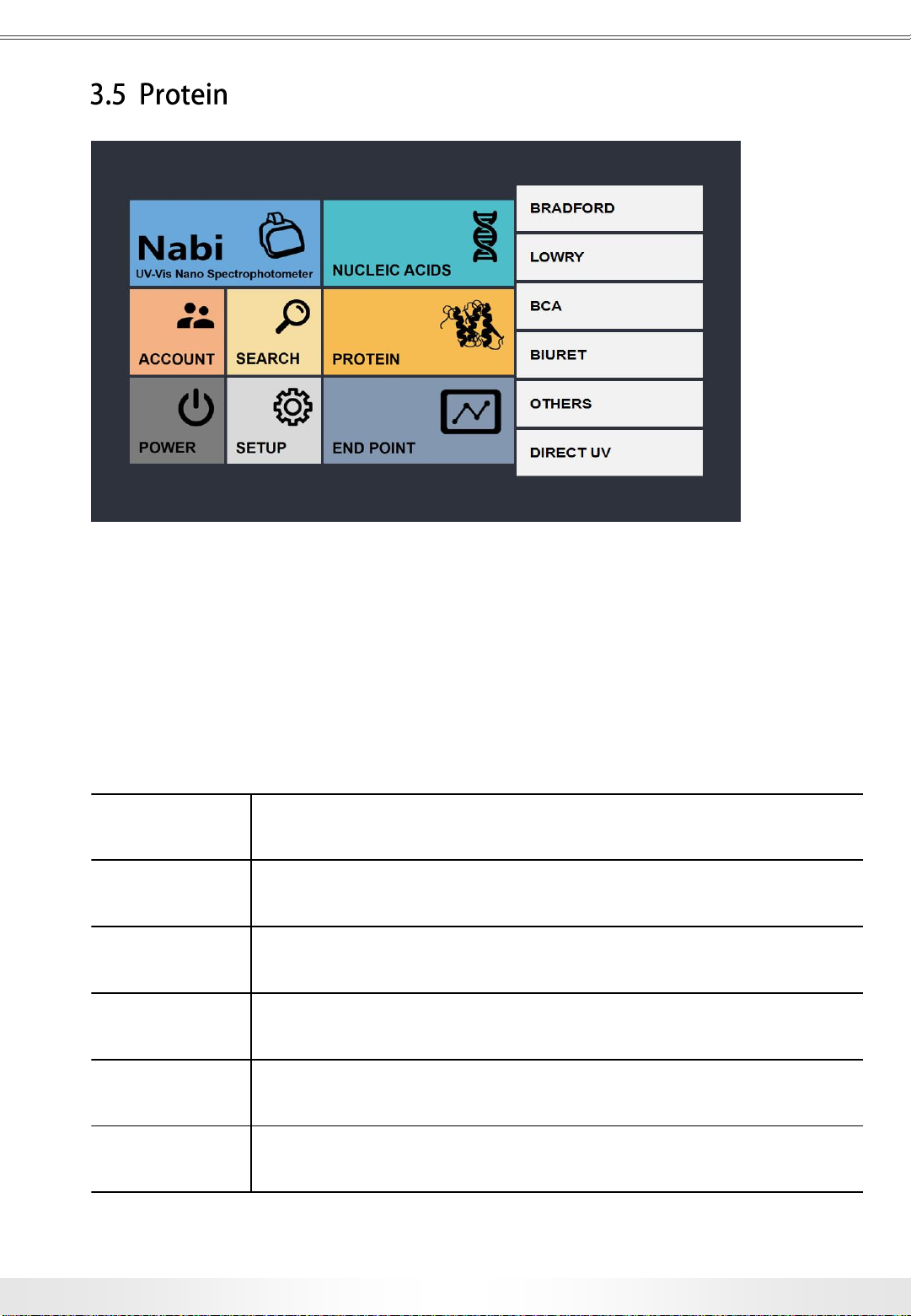
Nabi User Manual
www.md-best.com
All Rights Reserved
Protein Menu allows user to choose and access to various measurement options:
Bradford, Lowry, BCA, Biuret, Others, and Direct UV.
To close the menus, simply retouch the Protein button or touch Nabi logo banner.
BRADFORD Opens Bradford Measurement page. (pg. 17)
LOWRY Opens Lowry Measurement page. (pg. 17)
BCA Opens BCA Measurement page. (pg. 17)
BIURET Opens Biuret Measurement page. (pg. 17)
OTHERS
Opens Others Measurement page,
where the user can set up the wavelength. (pg. 17)
DIRECT UV Opens Direct UV Measurement Page. (pg. 18)
Protein Menu
16
3. User Interface

www.md-best.com
All Rights Reserved
Nabi User Manual
There is Standard Curve page in Bradford, Lowry, BCA, Biuret, and Others under
the Protein Measurement. It is necessary for the Standard Curve to be set before
performing the measurements. Standard Curve Panel can be opened by touching
Standard Curve button. There are 5 slots for measurements of samples with different
concentrations in order to generate Standard Curve. However, the Standard Curve will be
shown after measurement of 3 samples. Users can also save, open, and reset the
Standard Curve data by touching the Save, Open, and Reset buttons.
Measurement
Loads Measurement page. It is a default page when the users enter
any pages under Protein.
Standard Curve
Loads Standard Curve page for a Standard Curve setting. Users can
set, load a Standard Curve for the measurement, or save current
Standard Curve data.
Conc. (ng/µl) The concentrations(ng/µl) of the sample 1 to 5.
Read Measures to achieves Abs. Values of Sample1 to 5.
Abs. Shows the Abs. Values of Sample1 to 5.
Reset Reset all the values in the Standard Curve Panel.
Wavelength Shows the wavelength of the current measurement.
Open Opens the Open panel of saved Standard Curve data.
Save Saves the current Standard Curve data and its settings.
Reset Deletes current Standard Curve data.
Bradford Standard Curve Page
17
3. User Interface

Nabi User Manual
www.md-best.com
All Rights Reserved
Procedure
1. Prepare, at least, 3 samples with different concentration to setup the Standard Curve.
2. Set the blank value. (Check pg. 8)
3. Insert the target sample in a cuvette. (Minimum Volume: 1mℓ)
4. Touch Read button to measure.
5. When the measurement is complete, remove the sample.
6. Repeat the process for at least 3 samples.
18
3. User Interface
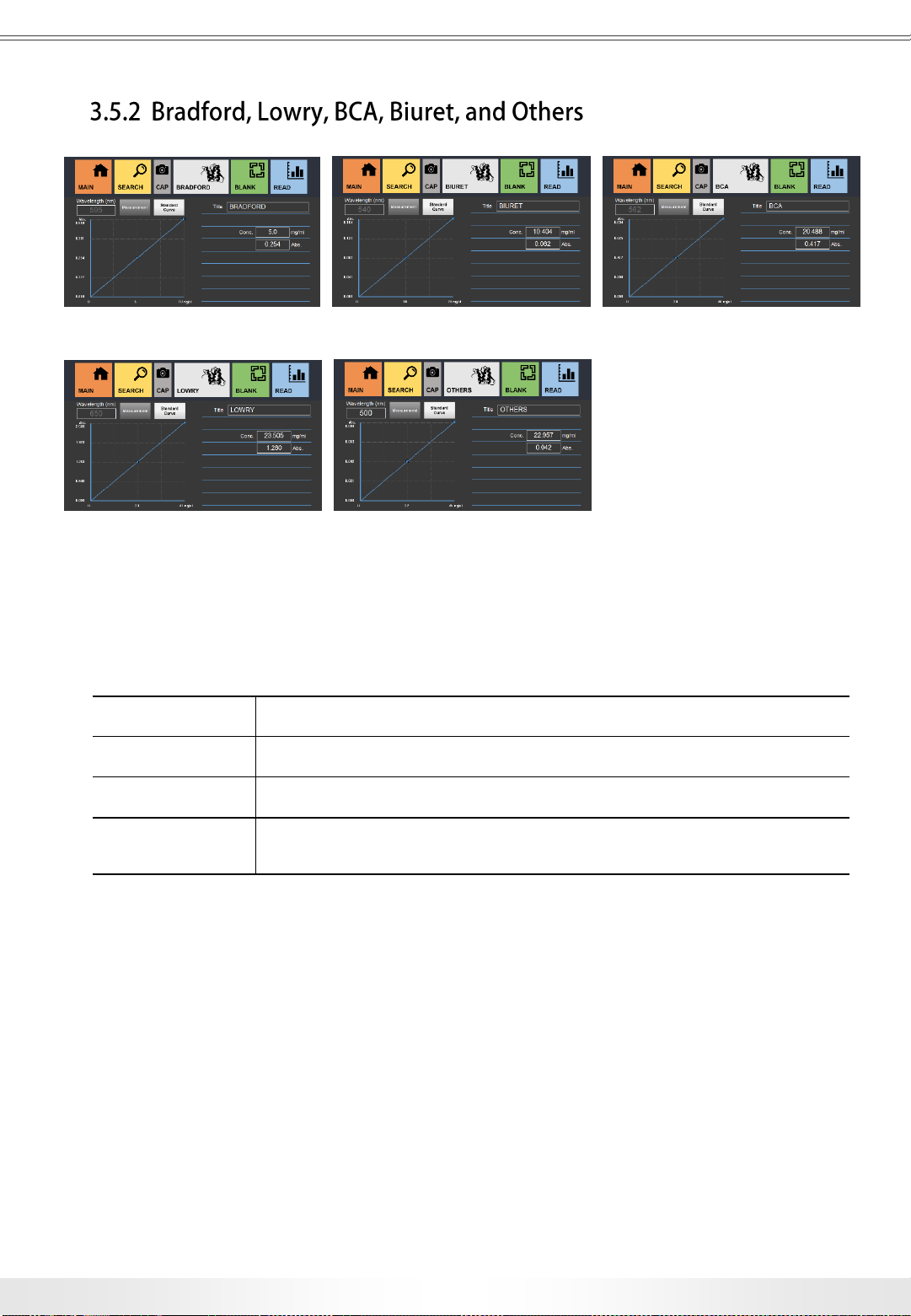
www.md-best.com
All Rights Reserved
Nabi User Manual
Procedure
1. Proceed to the Measurement page under the Protein menu
2. Insert the title of the measurement.
3. Set a blank value for the measurement. (Refer to pg. 8)
(In Others, Users have to set the wavelength before setting the blank value)
4. Set the Standard Curve for the measurement. (Refer to pg. 16)
5. Insert the target sample in a cuvette. (Minimum Volume: 1mℓ)
6. Touch Read button to start the measurement.
7. Check the results on the screen. The resulting data will be saved automatically,
and can be searched in the search panel.
19
3. User Interface
Bradford Page Biuret Page BCA Page
Lowry Page Others Page
There are various options for protein samples measurements: Bradford, Lowry, BCA,
Biuret, Direct UV, and Others with a wavelength option. In every Measurement page, there
is a Standard Curve page to set the Standard Curve before the measurement.
Title Title of the measurement.
Conc. Shows the concentration of the sample.
Abs. Shows the Abs. value of the sample.
Wavelength
Shows the wavelength of the current measurement.
(In Others page, users can set the wavelength on the measurement)
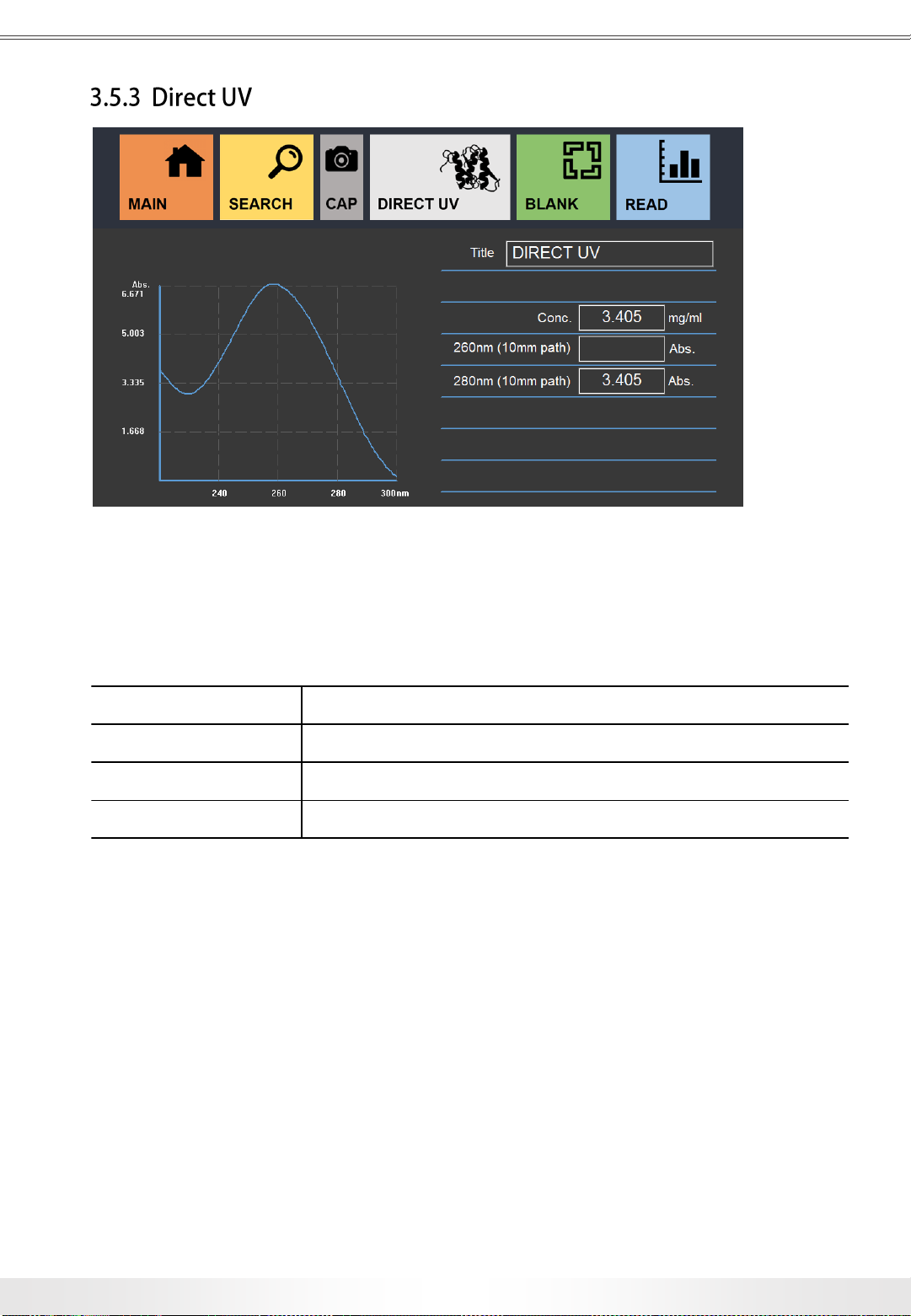
Nabi User Manual
www.md-best.com
All Rights Reserved
Procedure
1. Proceed to the Measurement page under the Protein menu
2. Insert the title of the measurement.
3. Set a blank value for the measurement. (Refer to pg. 8)
(In Others, Users have to set the wavelength before setting the blank value)
4. Set the Standard Curve for the measurement. (Refer to pg. 16)
5. Pipette microvolume of the target sample on the Lower Pedestal, and close the Head.
6. Touch Read button to start the measurement.
7. Check the results on the screen. The resulting data will be saved automatically,
and can be searched in the search panel.
20
3. User Interface
Title Title of the measurement.
Conc. Shows the concentration of the sample.
260nm (10mm path) Shows the Abs. Value at 260nm.
280nm (10mm path) Shows the Abs. Value at 280nm.
Direct UV Measurement page is to perform Direct UV measurement on protein samples.
Unlike other protein sample measurements, Standard Curve is not necessary.
Direct UV Page

www.md-best.com
All Rights Reserved
Nabi User Manual
Title Title of the measurement.
Wavelength
Shows the wavelength of the current measurement.
(In End Point page, users can set the wavelength on the
measurement)
Time Shows the list of the times of the measurements.
Mode Shows the list of the Detection Mode of the measurements.
Title (Chart) Shows the list of the titles of the measurements.
Abs. Shows the list of the Abs. values of the measurements.
End Point and OD600 Measurement is to perform spectrometry measurement on Cell
Culture samples and etc.
Procedure
1. Proceed to End Point or OD600 page from the Main page.
2. Insert the title of the measurement.
3. Set a blank value for the measurement. (Check pg. 8)
(In End Point, Users have to set the wavelength before setting the blank value)
4. Insert the target sample in a cuvette. (Minimum Volume: 1mℓ)
5. Touch Read button to start the measurement.
6. Check the results on the screen. The resulting data will be saved automatically,
and can be searched in the search panel.
End Point Page OD600 Page
3. User Interface
21

Nabi User Manual
www.md-best.com
All Rights Reserved
Kinetic Measurement is to perform multiple spectrometry measurements on samples
in accordance with users’ wavelength and time lengths.
Title Title of the measurement.
Wavelength (nm) Wavelength of the measurement between 200 – 1,100 nm.
Measurement Time (min) Overall measurement.
Interval Time (sec) Interval time between detections.
3. User Interface
Procedure
1. Proceed to Kinetic page from the Main page.
2. Insert the title of the measurement.
3. Set the Wavelength, Measurement Time and Interval Time. Users may calculate the
amount of the detection by dividing Measurement Time with Interval Time, and round up
the number. (e.g. if the Measurement Time is set to 1 min, and Interval Time is set to 9
seconds, then there will be total 6 detections.)
4. Set a blank value for the measurement. (Check pg. 8)
5. Insert the target sample in a cuvette. (Minimum Volume: 1mℓ)
6. Touch Read button to start the measurement.
7. Check the results on the screen. The resulting data will be saved automatically,
and can be searched in the search panel.
Kinetic Page
22

www.md-best.com
All Rights Reserved
Nabi User Manual
Spectrum Measurement is to perform spectrometry measurements with specified range of
wavelength.
Wavelength (nm) Input for the range of Wavelength
Title Input for the title of the measurement.
Finds Abs. value for the specified wavelength.
Procedure
1. Proceed to Spectrum page from the Main page.
2. Insert the title of the measurement.
3. Set the range of Wavelength.
4. Set a blank value for the measurement. (Check pg. 8)
5. Insert the target sample in a cuvette. (Minimum Volume: 1mℓ)
6. Touch Read button to start the measurement.
7. Check the results on the screen.
8. Check the results on the screen. The resulting data will be saved automatically,
and can be searched in the search panel.
Spectrum Page
3. User Interface
23

Nabi User Manual
www.md-best.com
All Rights Reserved
Search Panel is accessible from Main Screen, and any measurement pages.
All of the saved data can be searched in Search Panel. There are various options for
search. Users can select the dates, or choose the keywords of the title for the search.
Title Search Finds data under the title by matching keywords
Date & Time
Finds data under specified dates and times. Users can load
a calendar by touching From and To buttons and select the date.
Detection Mode Finds data under the selected detection mode.
Back Goes back to previous page.
All Finds all of the data under the selected detection mode.
Search
Finds all of the data having properties of specified dates, title, and
detection mode.
3. User Interface
Search Panel
24

www.md-best.com
All Rights Reserved
Nabi User Manual
Search List panel is accessible by touching Search or All button in the Search page.
DNA/RNA panel has a row of checkboxes for multiple selection in order to perform overlay
comparison between data. The user can check the detailed information of each data, edit
and delete the selected data, and transfer the data to a USB Flash Drive in FAT format. In
DNA/RNA, Users can delete more than one datum at once by selecting multiple data.
Selected data are checked. Easy way to uncheck all the data that has been selected, users
can go back to the previous Search Panel and come back. Data Transfer is to transfer not
only the ones checked, but all the data that has been searched. (Refer to pg. 27)
3. User Interface
Search List Panel
DNA/RNA Search List Panel
25

Nabi User Manual
www.md-best.com
All Rights Reserved
Detail Loads detailed information of the selected data.
Change Title
Loads a Change Title panel to change the title of the selected
data.
Delete Deletes the selected data.
Data Transfer
Transfers the displayed list to USB Flash Drive.
The USB Flash Drive must be in FAT Format.
Back Goes back to previous page.
Overlay Panel
Overlay Panel is to compare the results up to 5. It is accessible by selecting multiple data
from the DNA/RNA Search List Panel and touching Detail button. Each measurement has
different colors labeled for graph comparison.
Back Goes back to previous page.
26
3. User Interface

www.md-best.com
All Rights Reserved
Nabi User Manual
Resulting data listed in the panel can be saved as .csv (Microsoft Excel) file in USB Flash
Drive by touching “Data Transfer” button on the panel. During the process, a USB Flash
Drive must be plugged in one of the USB Ports on the right side of the instrument. The
transferred files will be saved in the Nabi folder. Please, refer to the diagram on pg. 28
for detailed location of the files. Nucleic Acids, Kinetic, Spectrum, and Direct UV will
include Raw Data for each measurement in Raw Data folders.
Search List Panel
Procedure
1. Load files for transfer in the Search Page.
(It will transfer only the data loaded in the Search Page)
2. Plug a USB Flash Drive in one of the USB ports on the side of the instrument.
3. Touch “Data Transfer” button.
Transfer File Name Panel
3. User Interface
27

Nabi User Manual
www.md-best.com
All Rights Reserved
4. Insert a name for the transferred file.
5. Find the files in the Nabi folder.
Each file will be titled as the name inserted during the process.
Folder Name: User ID
Nabi
ID#1 ID#2 …
Nucleic
Acids
KineticProteinEnd Point Spectrum
Raw Data Raw Data
Raw Data
(Direct UV)
Raw Data
OD600
dsDNA ssDNA RNA Oligo
Top Folder
Transfer File Location Diagram
3. User Interface
Nucleic Acids End Point
Kinetic OD600
Spectrum
Protein
28
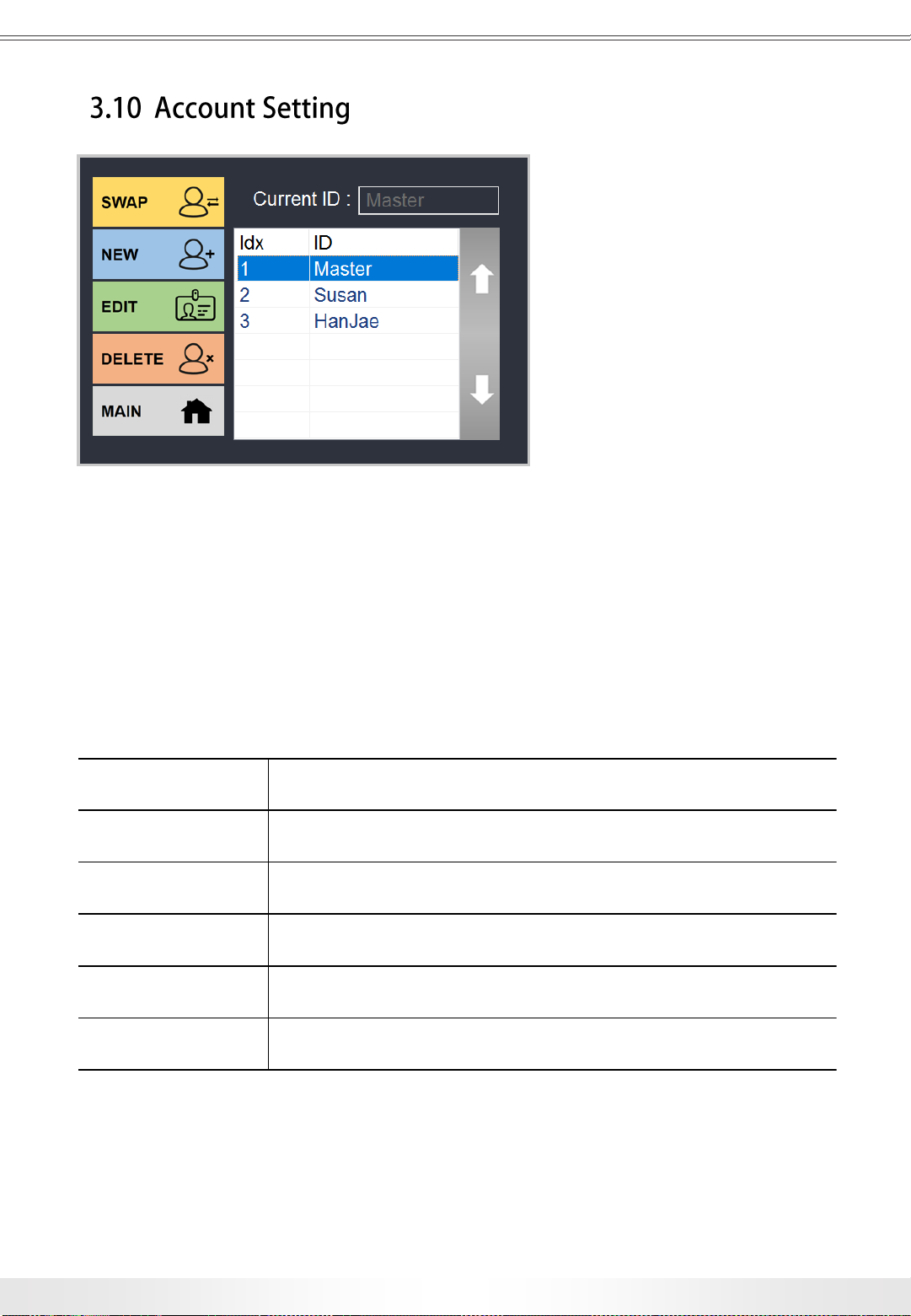
www.md-best.com
All Rights Reserved
Nabi User Manual
Account panel is accessible from the Main page by touching the Account button.
Users can swap current account, create new account, edit the selected account, or delete
the selected account in the Account page. Master account cannot be deleted, and its
password can be changed in the Setup page.
Current ID Shows ID of current account logged in.
Swap Swaps between the current account to the selected account.
New Creates a new account.
Edit Edits ID and passwords of selected account.
Delete Deletes the selected account.
Main Goes back to the Main page.
Account Panel
29
3. User Interface

Nabi User Manual
www.md-best.com
All Rights Reserved
Power Panel is accessible from the Main page by touching the Power button.
Users can put the instrument in a sleep mode, or turn off the system in the Power Panel.
IT IS VERY IMPORTANT to turn off the power by touching the OFF button in the User
Interface after using the instrument, and, when it is completely shut down, turn off the
Power Switch at the back of the instrument. When the power is forcibly turned off by the
power switch without software shutdown, the Recovery Mode from the OS might occur
during the reboot.
Users can choose the design for the screen during the sleep mode. (Refer to pg. 32)
Sleep To put the system in a sleep mode
Power To turn off the system.
Main To go back to Main page
Power Panel
30
3. User Interface

www.md-best.com
All Rights Reserved
Nabi User Manual
Setup page is accessible from the Main page by touching the Setup button.
The users can set the time, update the interface, change Master Password, check
System Information, and Calibrate the instrument. Setup is not recommended for
users to access the page and change features without manufacturer’s supervision.
Time Setup Changes the time in the system.
Update Updates the interface.
Format Database
Deletes all the data in the system; however, the accounts will
remain.
Calibration
Adjusts the setting of the system.
DO NOT CHANGE THE SETTINGS without manufacturer’s
supervision.
Master PW Changes the Master PW.
System Info Shows the system information.
Setup Panel
3. User Interface
31

Nabi User Manual
www.md-best.com
All Rights Reserved
This chapter demonstrates how the UI can be updated.
3. User Interface
4. Touch the FORMAT D/B button to proceed the data format.
(Make sure to retrieve the saved data by Data Transfer (refer to pg. 27))
5. Touch the UPDATE button to update the User Interface. It takes about 1 minute.
DO NOT Turn off the instrument or try other functions in the user interface during the update.
6. The User Interface will be automatically restart to the new version.
①
②
1. Download the update file. (Make sure to extract the file if it is provided in a .zip file)
2. Make a Nabi folder in a USB Flash Drive.
3. Transfer the file (Nabi.exe) to the folder.
4. Connect the USB Flash Drive to any of the USB Ports on the right side of the instrument.
5. Touch the SETUP button on the main screen and open the setup panel.
Setup Panel
①
②
32

www.md-best.com
All Rights Reserved
Nabi User Manual
The system uses standard path lengths to measure the sample’s optical density on the
pedestal or through cuvette. In case of an OD value increase due to various issues,
the OD values can be adjusted. It is not recommended for users to make such changes,
but they are nonetheless available when such functionality is necessary. OD values can be
adjusted as below.
2. Touch the Calibration button at the left bottom corner to open the Calibration Panel.
(Users must be logged in as Master in order to gain access to the Calibration Panel.)
3. Microvolume OD values can be adjusted in the
box under Nano, and Cuvette OD values can
be adjusted in the box under Cuvette.
4. These values can be adjusted from -1000 to
1000 and adjustment of 1 unit corresponds to
OD value of 0.001.
5. For instance, in order to increase the OD value
by 0.01, type in 10 into the value field and to
decrease the OD value, by 0.05, type in -5 into
the value field and touch Okay.
3. User Interface
33
1. Open the Setup panel by touching the Setup button from the Main page.
Setup Panel
Calibration Panel

Nabi User Manual
www.md-best.com
All Rights Reserved
34
Users may change the display during Sleep Mode. There are 3 designs: The Eyes, The
Instrument, and Blank. The eyes will protect you from bad spirits while it is on.
Setup Panel
1. Open the Setup
panel by touching
the Setup button
from the Main page.
2. Touch the Calibration button at the left bottom
corner to open the Calibration Panel.
3. Select the sleep mode screen of your choice,
and touch Okay.
Calibration Panel
The Eyes The Instrument Blank
3. User Interface

MicroDigital Co., Ltd.
#7thfloor, CS Building, 15Pangyo-ro 228 beon-gil,
BunDang-Gu, SungNam-Si, GyungGi-Do, 13487, Korea
Tel : +82-31-701-2225 / Fax : +82-31-702-2225
info@md-best.com / www.MD-Best.com
