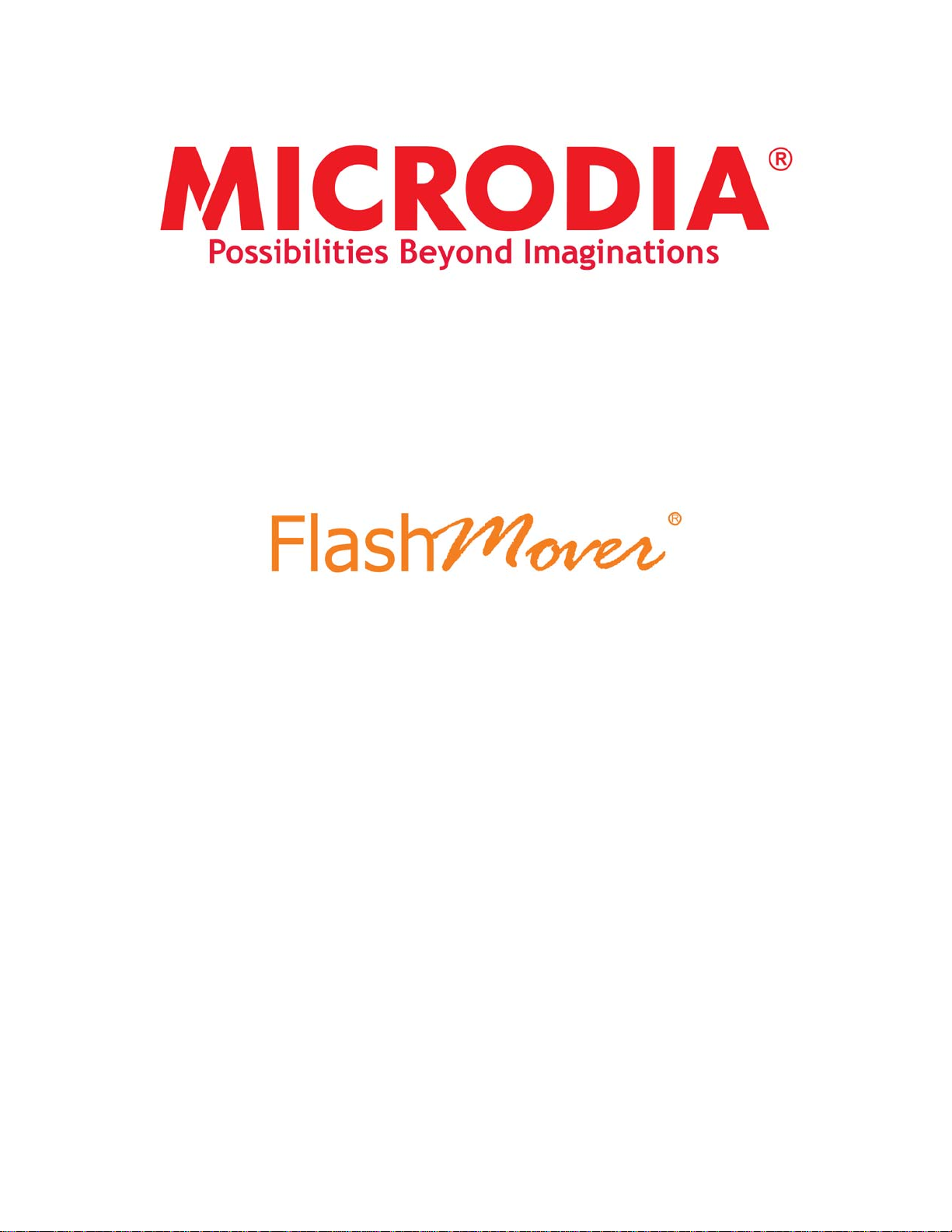
SD-DIRECT CARD READER
INSTALLATION GUIDE &
OPERATION MANUAL
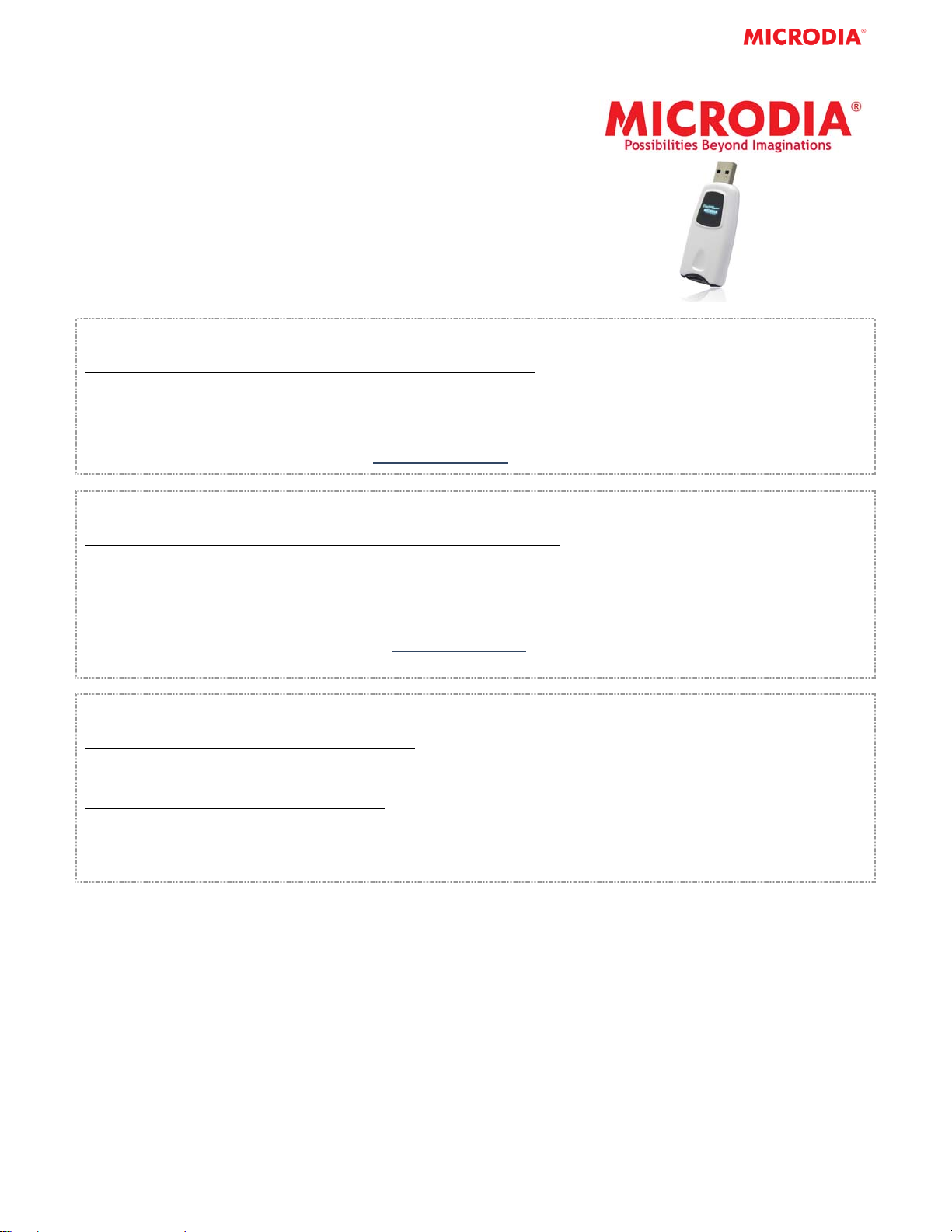
INSTALLATION GUIDE
Thank you for purchasing MICRODIA® FlashMover® SD-Direct
Card Reader. The FlashMover
with USB enabled Microsoft Windows 2000, XP or above and
Mac 9/X and higher systems. This installation guide contains
all the information you need to install your FlashMover
Direct Card Reader.
®
SD-Direct Card Reader works
®
SD-
For Windows Users
To install the FlashMover
®
SD-Direct Card Reader on Windows 2000/XP:
1. Plug the card reader into your computer USB port.
2. It is fully Plug-&-Play for Windows 2000/XP, no driver installation needed.
3. A new removable drive is added to your computer after plug in the card reader.
4. Insert SD
NOTE: Please check MICRODIA
TM
/MMCTM Card to access files in your card.
®
website, www.microdia.com, for downloading the latest driver.
For Macintosh Users
To install the FlashMover
®
SD-Direct Card Reader on Mac OS 9/X and above
1. Plug the card reader into your computer USB port.
2. It is fully Plug-&-Play for Mac OS9/X and above, no driver installation needed.
3. A new removable drive is added to your computer after plug in the card reader.
4. Insert SD
TM
/MMCTM Card to access files in your card.
NOTE:
- Please check MICRODIA
Please go to Mac website to update the latest version of Mac OS.
®
website, www.microdia.com, for downloading the latest driver.
Removing your SDTM card from the FlashMover® SD-Direct Card Reader
To remove the SD
TM
/MMCTM card on Windows system
1. Close any files that are opened and reside on the SD
2. You can remove your card safely after the LED stop blinking
To remove the SD
1. The SD
TM
/MMCTM card on Mac system
TM
/MMCTM card must be [EJECTED] or [UN-MOUNTED] by dragging the card’s disk icon in the trash.
CAUTION: Failure to properly [EJECT] the card before removing the card from the card reader could case data
loss or corruption.
TM
/MMCTM card.

OPERATION MANUAL
This operation manual contains all the information you need to
operate your FlashMover
USING SD-Direct FlashMover® CARD READER
®
SD-Direct USB2.0 Card Reader.
1. Connect SD-Direct FlashMover Card Reader directly
to the Computer’s USB port
2. LED on the SD-Direct FlashMover Card Reader will
turn to green.
3. Open My Computer - 1 Removable Disk will be
added. It is now ready for reading/writing.

SD-Direct FlashMover® CARD READER FOR SDTM / MMCTM/ MMCplusTM CARD AND MORE
1. After connecting the Card Reader to the computer,
you may insert the Smart Media Card
2. SD-Direct FlashMover Card Reader is compatible
to SD
MMCplus
MMCmicro
TM
, miniSDTM*, microSDTM*, MMCTM,
TM
, RS-MMCTM & MMCmobileTM,
TM
*, etc.
*Adapter needed
3. Insert the SDTM/MMCTM/MMCplusTM/MMCmobileTM/
TM
RSMMC
NOTE: The arrow on the card must be facing toward the
card reader
Card into the upper slot.
5. Open My Computer and double click the
Removable Disk such as Removable Disk (H:).
NOTE: The Removable Disk Drive may not be (H:). It is
depended on your computer settings.
4. If the SD
RSMMC
TM
TM
/MMCTM/MMCplusTM/MMCmobileTM/
Card is inserted correctly, a LED light on
the Card Reader will turn to orange. If not , please
remove the Card and repeat Steps 3.
6. Removable Disk (H:) will be opened and it is ready
to read/write to the SD
TM
MMCmobile
/RSMMCTM Card. Ensure all
operations are completed before removing the
card.
TM
/MMCTM/MMCplusTM/

CAUTION!
1. Backup your data before formatting the card as data will be lost.
2. Wait for all operations to be completed before removing the card.
3. The card is designed to fit easily into the system one way only. Do not bend the card or force it into the
slot.
4. Do not touch the connections with your fingers or metal objects.
5. Do not bend or flex the card reader.
(All instructions and handling information should be used in conjunction with the owner’s manuals of your
devices and computer systems.)
** USER ALERT! **
By default, Windows XP or above will format any cards having a capacity greater than 32MB with FAT32 file
system. As most digital cameras can only operate with FAT file system, please select FAT as the file system
when you reformat the card with capacity 2.0GB or below.
MICRODIA (USA)
Camden Ave., San Jose, CA 95120, USA
MICRODIA (UK)
Brickhill Drive, Manton Height, Bedford,
MK41 7QH, England
MICRODIA (HONG KONG)
International Sales Office
1371, HITEC, Trademart Drive, Kowloon Bay, Hong Kong
Tel: +852.2801.7813 Fax: +852.2801.7060
Web: http://www.microdia.com
Email: sales@microdia.com
