Microdia FlashMover SD-Direct Installation Manual
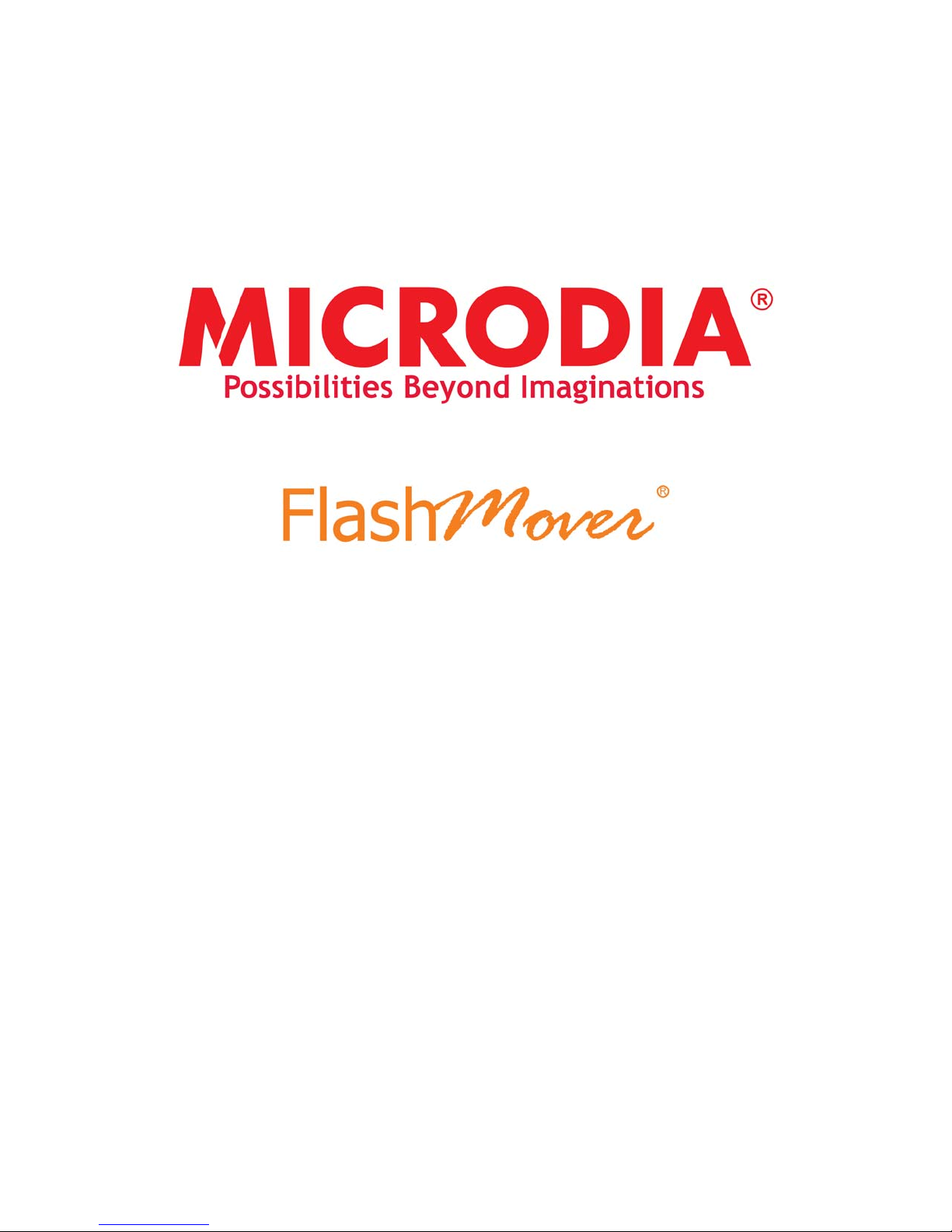
SD-DIRECT CARD READER
INSTALLATION GUIDE
Thank you for purchasing MICRODIA
Reader works with USB enabled Microsoft Windows 2000, XP or above and Mac 9/X and higher systems. This
installation guide contains all the information you need to install your FlashMover
®
FlashMover® SD-Direct Card Reader. The FlashMover® SD-Direct Card
®
SD-Direct Card Reader.
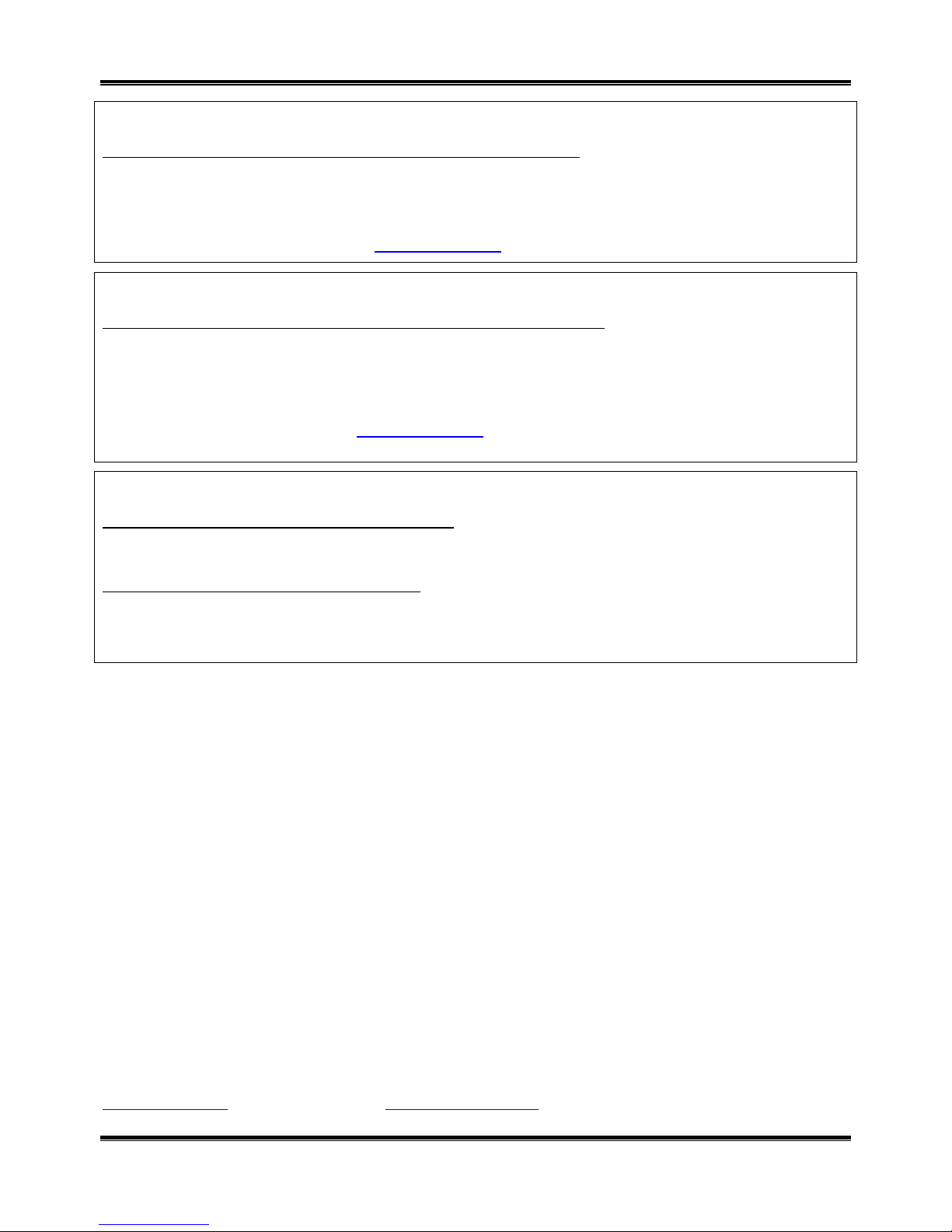
SD-Direct Card Reader Installation Guide
For Windows Users
To install the FlashMover
®
SD-Direct Card Reader on Windows 2000/XP:
1. Plug the card reader into your computer USB port.
2. It is fully Plug-&-Play for Windows 2000/XP, no driver installation needed.
3. A new removable drive is added to your comput er after plug in the card reader.
4. Insert SD
TM
/MMCTM Card to access files in your card.
NOTE: Please check MICRODIA® website, www.microdia.com, for downloading the latest driver.
For Macintosh Users
To install the FlashMover
®
SD-Direct Card Reader on Mac OS 9/X and above
1. Plug the card reader into your computer USB port.
2. It is fully Plug-&-Play for Mac OS9/X and above, no driver installation needed.
3. A new removable drive is added to your comput er after plug in the card reader.
4. Insert SD
TM
/MMCTM Card to access files in your card.
NOTE:
- Please check MICRODIA
- Please go to Mac website to update the latest version of Mac OS.
®
website, www.microdia.com, for downloading the latest driver.
Removing your SDTM card from the FlashMover® SD-Direct Card Reader
To remove the SD
1. Close any files that are opened and reside on the SD
TM
/MMCTM card on Windows system
TM
/MMCTM card.
2. You can remove your card safely after the LED stop blinking
To remove the SD
1. The SD
TM
TM
/MMCTM card on Mac system
/MMCTM card must be [EJECTED] or [UN-MOUNTED] by dragging the card’s disk icon in the trash.
CAUTION: Failure to properly [EJECT] the card before removing the card from the card reader could case data loss
or corruption.
Most problems or technical issues can be resolved by simply visit ing our Support Section in MICRODIA
www.microdia.com
or send us an email to support@microdia.com.
®
website,
Nov 2006 MICRODIA Ltd.
