Microdia AiroBlue G5 pro User Manual

AiroBlue® G5-pro HEADSET
Thank you for purchasing MICRODIA
AiroBlue
®
G5-pro Headset.
USER MANUAL
®
AiroBlue® G5-pro Headset. This User Manual will teach you how to use
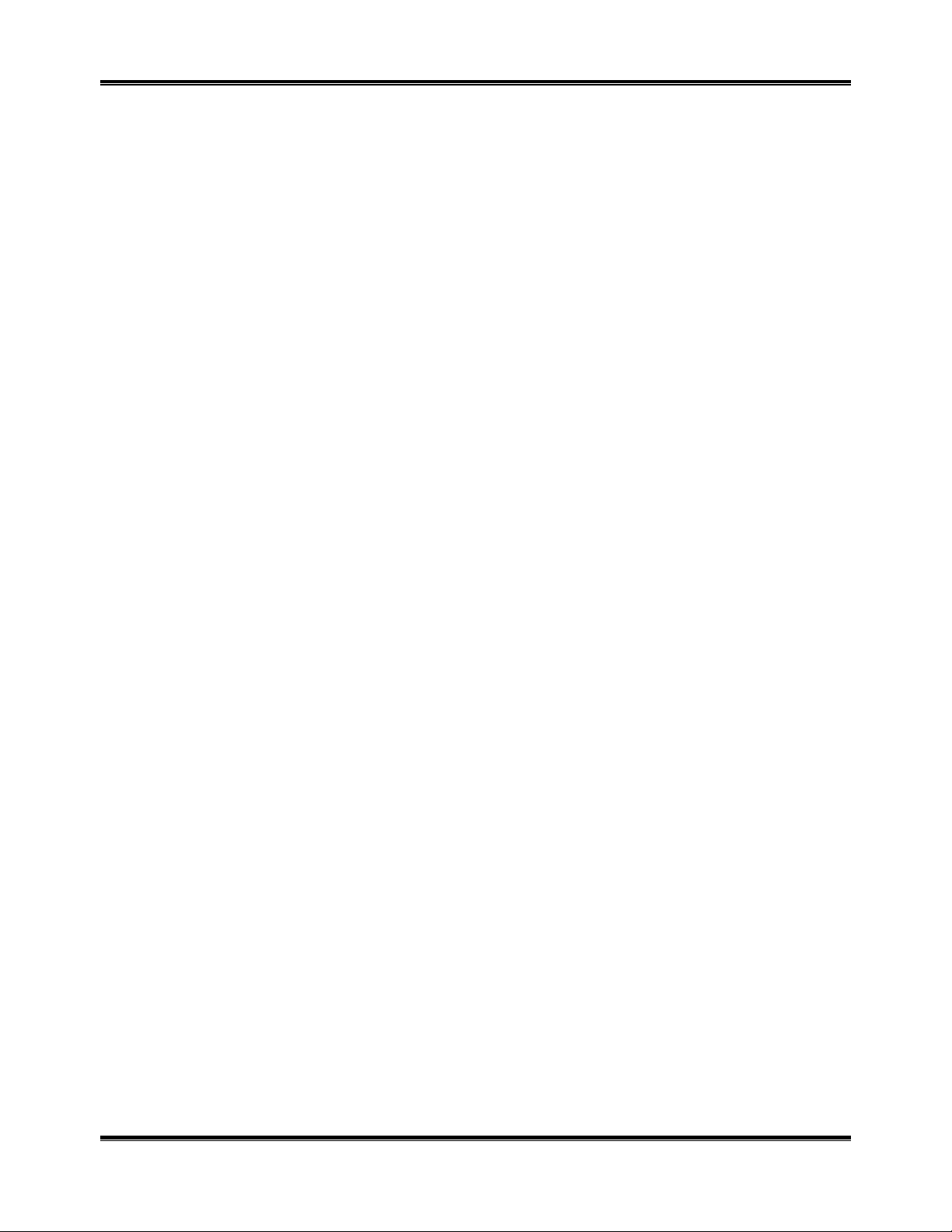
AiroBlue G5-pro Headset User Manual
Before you use your Headset
1. The AiroBlue G5-pro Bluetooth Headset complies with Bluetooth V1.2 and supports the Bluetooth Headset
Profile and Bluetooth Hands-free Profile.
2. The AiroBlue G5-pro Bluetooth Headset must be fully charged (for at least 3 hours) before you use it in the
first time.
3. Pair the AiroBlue G5-pro Bluetooth Headset to your Bluetooth phone or other Bluetooth device before using
the headset.
4. Make sure the distance between Headset and phone, or other Bluetooth device, is less than 10m.
Distance should be shortened if there is any barrier in between.
5. [Short Press] mentioned is this manual refers to key-press time less than 1 second; [Long Press] refers to
key-press time more than 3 seconds but less tha n 5 seconds.
Battery charge
AiroBlue G5-pro Headset has two charging modes:
• Using AC charging adapter:
1. Connect AC charging adapter to USB cable
2. Plug the charging a dapter into AC outle t. Plug charging adapter into AiroBlue G5-pro Headset. The red
indicator light should turn on when connected
3. Headset is fully charged when red indicator light goes out.
4. Unplug the charging adapter from outlet. Unplug USB cable from headset.
• Using USB cable:
1. Connect USB cable to PC or other devices which could provide USB power
2. Plug USB cable to AiroBlue G5-pro Headset. The red indicator light should turn on when Headset is
connected to power.
3. Headset is fully charged when red indicator light goes out.
4. Unplug USB cable from power supply devices. Unplug USB cable from Headset.
Turning On/Off Bluetooth Headset
• Turning the Headset ON: Press multi-function button for 5 sec on ds until blue light blink s 5 times or Headset
beeps twice, then release the multi-function button. The power is on.
• Turning the Headset OFF: Press the multi-function button f or 3 seconds until red light blinks quickly or
Headset beeps twice, then release the key. The power is off.
Pairing Headset to your phone
Before using AiroBlue G5-pro Headset, make sure that the Headset is paired to your phone or other Bluetooth
devices.
1. Ensure the Headset is power off before pairing.
2. Press the multi-function button for 7 seconds until red and blue ligh ts blink alternately, then release. The
headset is now ready for pairing.
3. To allow your phone to [find] the Bluetooth Headset, consult your phone’s operation guide. After you
begin, it will take several seconds to pair the Headset to your phone.
4. Y ou phone should display Bluetooth Headset’s name after pairing. Choose [AiroBlue G5-pro] and confirm.
5. You must enter PIN = 000; pairing is started after PIN confirmation.
6. Blue light should come on ins tead of red and blu e lights blinking alternately afte r pairing is success fully
completed.
Making a call
Make sure the Headset is connected to y our phone before you mak e a call. The Headset can support the function
of [voice dialing] if you phone has this function. For details on voice-dialing, see your phone’s operation guide.
1. V oice di aling: Press the multi-functio n button until the Headset beeps. It indicates that you can now say
interlocutor name.
2. Using your phone’s keypad: Dial numbers in the normal way. You can hear on the Headset when the call
is connected.
Nov 2006 MICRODIA Ltd.
