
AiroBlue® G5 HEADSET
Thank you for purchasing MICRODIA
AiroBlue
®
G5 Headset.
USER MANUAL
®
AiroBlue® G5 Headset. This User Manual will teach you how to use
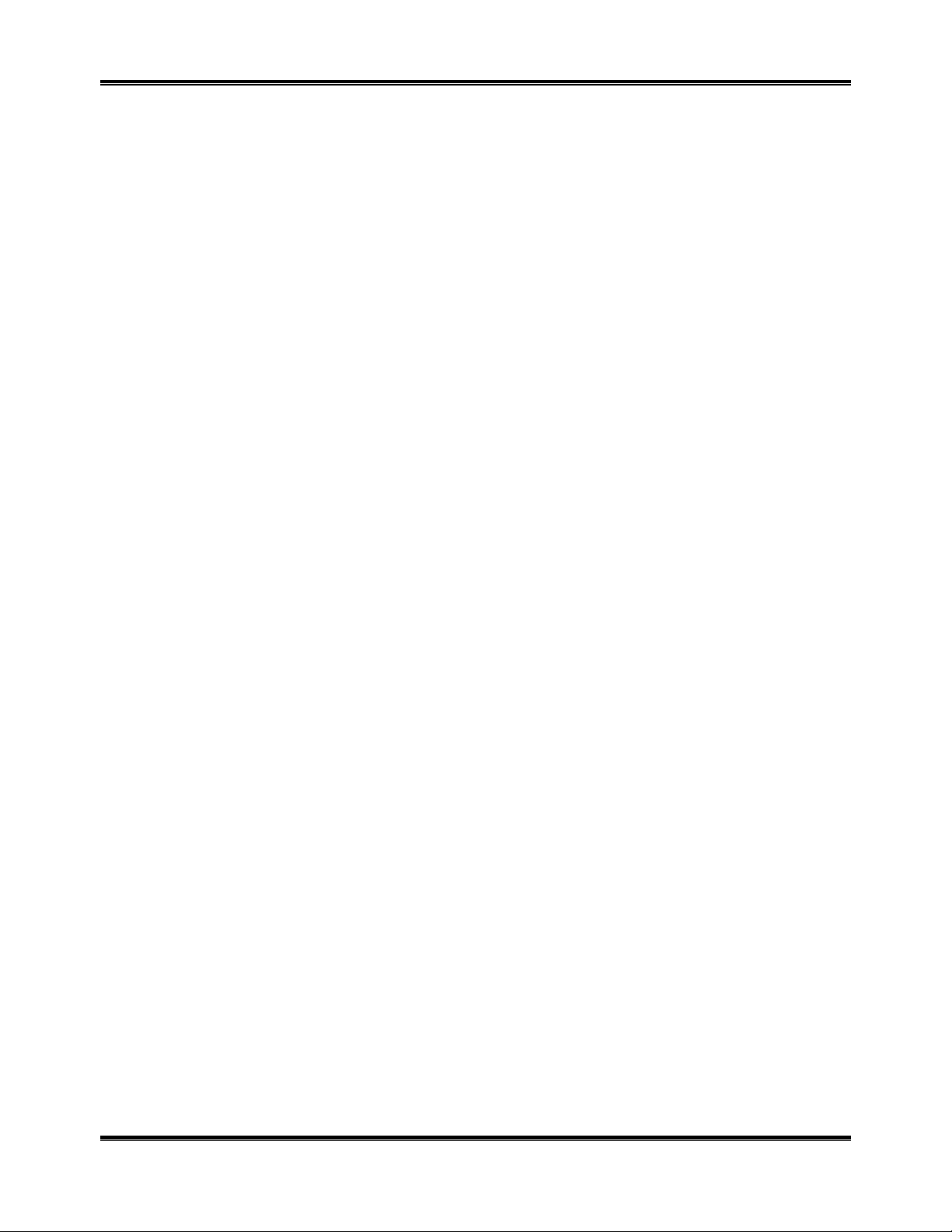
AiroBlue G5 Headset User Manual
Charging the Battery
For the first time in use, please charge the battery for 12 hours
Turning on the Headset
While the Headset is powered down, press and h ol d On/Off power for 2 seconds. A low to ne followed by a high
tone will indicate that the Headse t is powered up. Green LED will turn on for 1 second. Afterward, green LED will
flash every 3 seconds.
Turning off the Headset
While the Headset is powered up, press and hold On/Off power for 5 seconds. A high tone followed by low tone
will indicate the Headset is powered off. And the LED will keep in red until release On/Off button.
Putting Headset in Pairing Mode
Make sure the Headset is fully charged and charging cable disconnected from it before pairing starts. While the
Headset is powered off , press and hold On/Off button for 4 seconds. Red and Green LED flashing alternately will
indicate that the Headset is in Pairing Mode.
Follow the operating instructions for your Bluetooth mobile phone to start the pairing process. Typically , this has to
be done by going to a setup or connect menu and then selecting the options to discover Bluetooth devices.
Bluetooth takes several seconds to establish connection.
Your phone’s display should indicate that is has found the [AiroBlue G5] Headset and asks if you want to pair it.
You should confirm this. The phone’s display would prompt you for a pass key or PIN. Enter a sequence of [0000].
The Headset LED will flash in green every 3 seconds, indication successful pairing. Usually the phone will also ask
whether you want to change the Headset’s name. We recommend you should approve the [AiroBlue G5] name
and not change it. You can pair as many Headsets and devices as you wish in your mobile phone.
If pairing does not occur as expected. Turn the Headset and phone again and repeat all the steps.
Establishing Bluetooth Link
After successfull y pairing th e Headset an d the mobile p hone (or re gistering the Headset to the mobile ph one), yo u
may need to establ ish a Bluetooth link between them accordi ng to the operation manual of your mobi le phone. To
establish the link press On/Off button shortly just like what you do as voice dialing. Use Nokia 3650 as an example,
the mobile phone will show [Do you accept Airo Blue G5 request for connection?]. Select YES to establish the link.
You are ready to make and answ er calls on the Headset. For other phones, please follow the operation manual to
establish the link.
Answering Incoming Calls
When an incoming call is present, the Headset will ring. Pressing On/Off button to answer the call. The Green
LED will continue to flash fast while the call is in session. (Once every second)
Transferring Incoming Calls (For Nokia 3650 or equivalent models)
When you are in session, call can be transferred from the Bluetooth phone to the Headset and from the Headset to
the Bluetooth phone.
To transfer a call from the Bluetoot hphone to th e Headset: press On/Off button onc e, the call will be transferred
to the Headset.
To transfer a call from Headset to the Bluetooth phone, please follow the operating instruction of your phone.
Muting the microphone
• To mute the microphone during active call:
Pressing both Volume Up and Volume Down buttons simultaneously for about a second, the mi crophone will be
muted. A periodic beep tone will be hea4rd while the mute function is active.
• To end the mute function
When the microphone is muted, press on both Volume Up and Volume Dow n bu ttons simultaneously will end the
mute function and the periodic beep tone will stop.
• Ending calls
While a call is in session on the Headset, press On/Off button will disconnect the call. After the call is disconnected,
the Green LED will flash normally.
Nov 2006 MICRODIA Ltd.

AiroBlue G5 Headset User Manual
To reject a call (For Nokia 3650, Simens S55, or equivalent models)
When the Headset rings, press and hold On/Off button until you hear a long beep tone.
To make a new call using voice dialing
When using a Bluetooth mobile phone:
1. Make sure the voice dialing function i s properly se t up in the mobile phone and it is within the range of the
Headset. Press On/Off button on the Headset shortly.
2. After the beep tone on the Hea dset, v oi ce di al as y ou normal would by saying the name of the person on
the Headset. The call will be connected in a few seconds.
When using a mobile phone without Bluetooth built-in and requiring a Bluetooth dongle:
1. Make sure the voice dialing function i s properly se t up in the mobile phone and it is within the range of the
Headset. Press On/Off button on the Headset shortly.
2. After the beep tone on the mobile phone, voice dial as you normal would and the call will be connected in
a few seconds.
Redialing last dialed number (For Nokia 3650, Siemens S55, or equ valen t models)
To redial the last redial number, press and hold [Volume Down] for 2 seconds. A short low tones will indicate an
attempt to redial.
Adjusting speaker volume
While a call is in session, press [Volume UP] button will increase the speaker volume and press [Volume Down] will
decrease the speaker volume on the Headset. There is a key tone to indicate volume increase or decrease.
However, a warning tone will be heard when the volume level reaches its maximum or minimum.
Low-Battery indication
The Headset LED will flash red instead of green when the battery is low. There will also be a short beep every few
minutes. When the battery level is too low, the Headset will automatically power off. It cannot be powered on
again unless the charger is connected or the battery is sufficiently charged.
Battery re-charging
To re-charge the battery, connect the charger cable to the Headset. During recharging, the LED shows a steady
red light if the headset is turn off but the red light will dim once every 3 seconds while the Headset is ON.
Fully charge
When the battery is fully charged, the i ndicators of red li ght and green light will exchanged. A steady green light
represents the Headset is off and is full y charged. Green light dims once every 3 seconds represents the Headset
is on and fully charged.
Most problems or technical issues can be resolved by simply visiting our Support Section in MICRODIA
www.microdia.com
or send us an email to support@microdia.com.
®
website,
Nov 2006 MICRODIA Ltd.
