Microdia 28-in-1 USB 2.0 User Manual
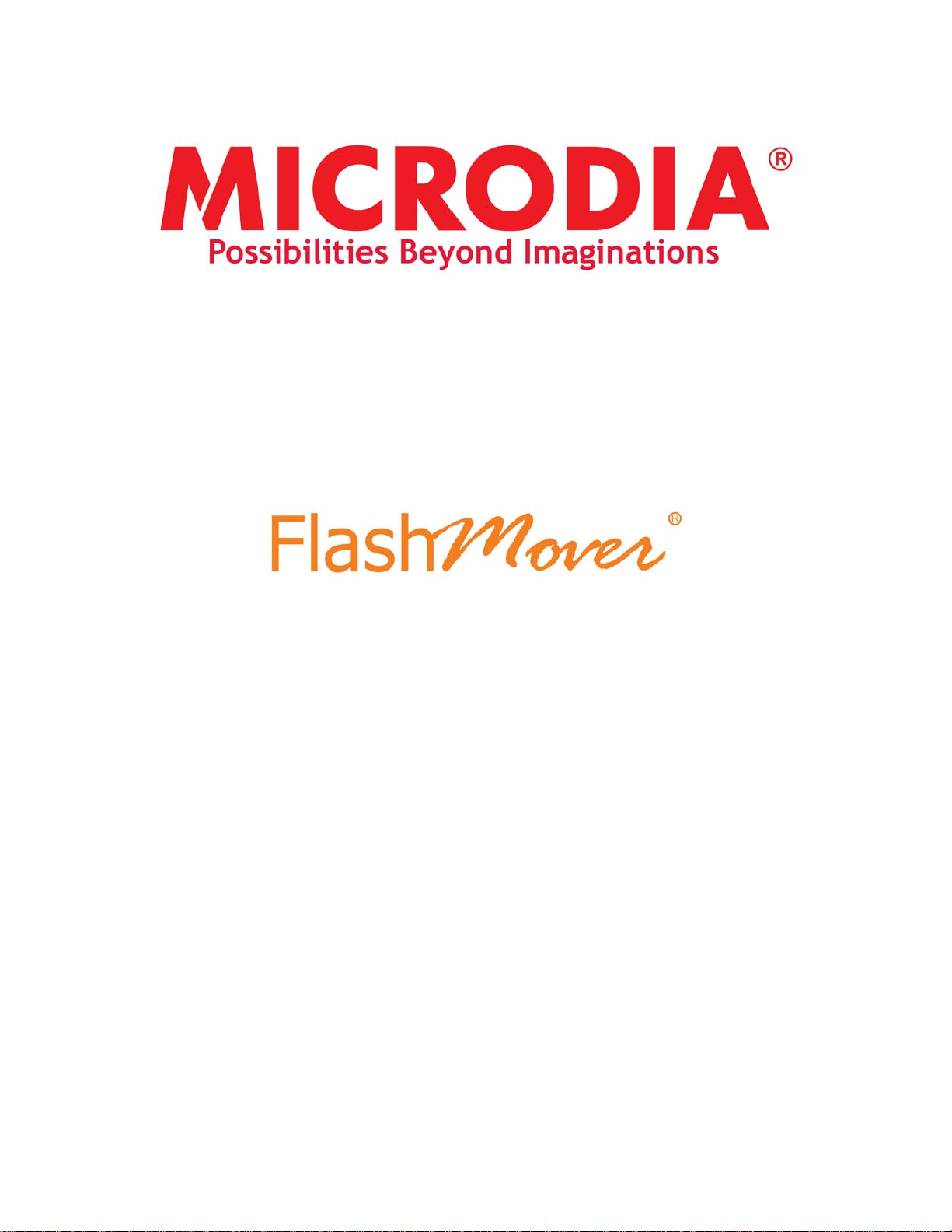
All-in-1 USB2.0 CARD READER
INSTALLATION GUIDE &
OPERATION MANUAL
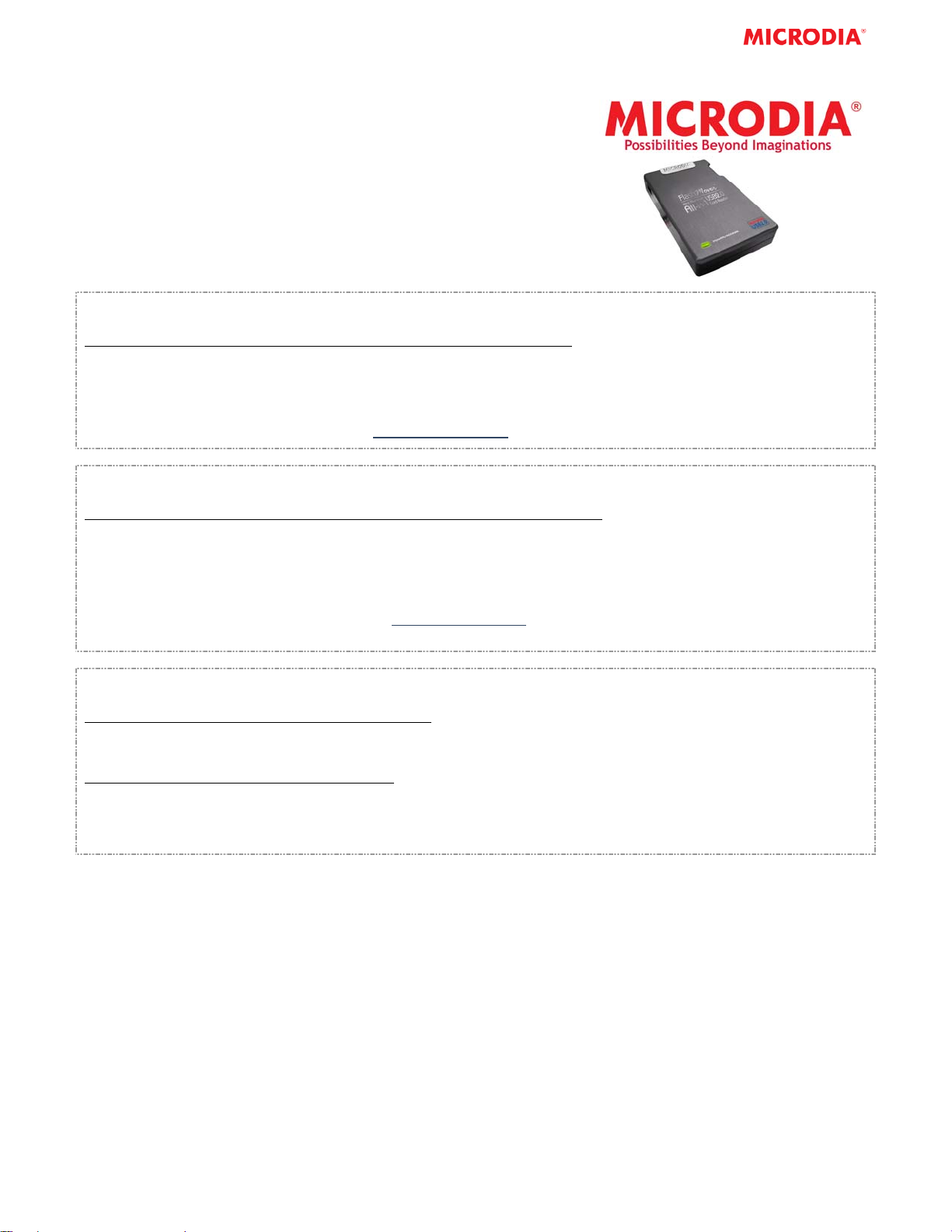
INSTALLATION GUIDE
Thank you for purchasing MICRODIA FlashMover® All-in-1 USB
®
2.0 Reader. This FlashMover
All-in-1 USB2.0 Card Reader
works with USB enabled Microsoft Windows 2000, XP or above
and Mac OS 10/X and higher systems. This installation guide
contains all the information you need to install your
FlashMover
®
All-in-1 USB2.0 Card Reader.
For Windows Users
To install the FlashMover
1. Plug the card reader into your computer USB port.
2. It is fully Plug-&-Play for Windows 2000/XP, no driver installation needed.
3. A new removable drive is added to your computer after plug in the card reader.
4. Insert flash memory card to access files in your cards.
NOTE: Please check MICRODIA
For Macintosh Users
To install the FlashMover
1. Please go to Mac OS website for upgrading to Mac OS X 10.1.2, then OS X will automat ically detects the card
reader.
2. A new removable drive is added to your computer after plug in the card reader.
3. Insert flash memory card to access files in your cards.
NOTE:
- Please check MICRODIA
Please go to Mac website to update the latest version of Mac OS.
Removing your flash memory cards from the FlashMover® 28-in-1 USB2.0 Card Reader
To remove the flash memory cards on Windows system
1. Close any files that are opened and reside on the flash memory cards.
2. You can remove your cards safely after the LED stop blinking
To remove the flash memory card on Mac system
1. The flash memory cards must be [EJECTED] or [UN-MOUNTED] by dragging the card’s disk icon in the trash.
CAUTION: Failure to properly [EJECT] the card before removing the card from the card reader could case data
loss or corruption.
®
28-in-1 USB2.0 Card Reader on Windows 2000/XP:
®
website, www.microdia.com, for downloading the latest driver.
®
28-in-1 USB2.0 Card Reader on Mac OS 10.X and above
®
website, www.microdia.com, for downloading the latest driver.
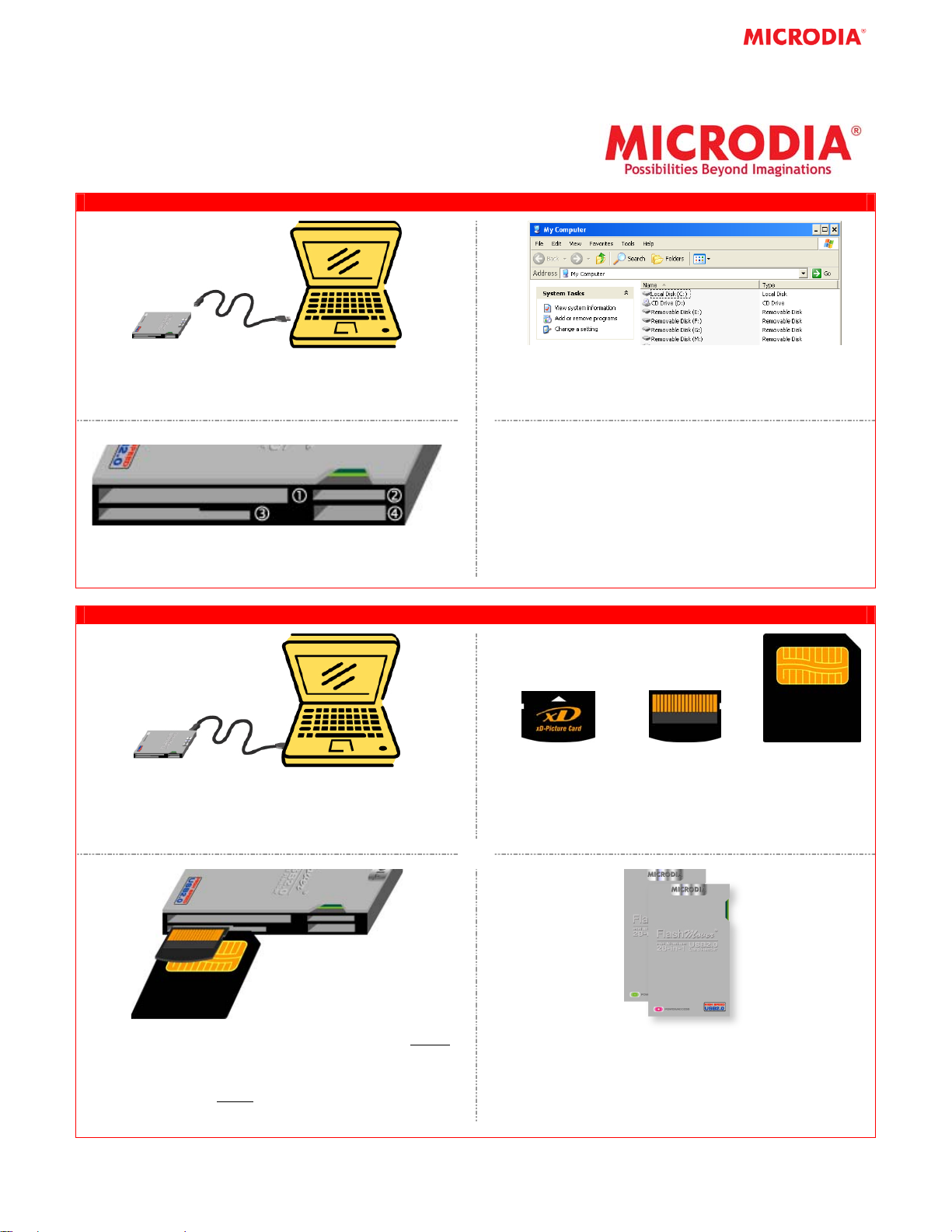
OPERATION MANUAL
This operation manual contains all the information you need to
operate your FlashMover
USING All-in-1 FlashMover® CARD READER
®
All-in-1 USB2.0 Card Reader.
1. Connect All-in-1 FlashMover Card Reader to the
Computer by USB miniB cable
2. Open My Computer - 4 Removable Disks will be
added. It is now ready for reading/writing
3. 4 card slots for most of the Flash Memory Cards on
the market
All-in-1 FlashMover® CARD READER FOR xD-Picture / SMART MEDIA CARD
1. After connecting the Card Reader to the computer,
you may insert the Smart Media Card
xD-Picture
(Front View)
Pin side of
xD-Picture
Pin side of
Smart Media Card
2. Turn the xD-Picture / Smart Media Card upside
down (e.g. with the pins of the xD-P icture / Smart
Media Card facing upward)
3. Insert the xD-Picture Card into the upper Slot 3
with the card against the left hand side of the slot.
For the Smart Media Card,
into the lower Slot 3
NOTE: Each time you only can insert one card.
with pin facing upward.
please insert the card
4. If the xD-Picture / Smart Media Card is inserted
correctly, a LED light on the Card Reader will turn
to red. If not, please remove the Card and repeat
Steps 3.
