Microdia 23-in-1 USB 2.0 User Manual
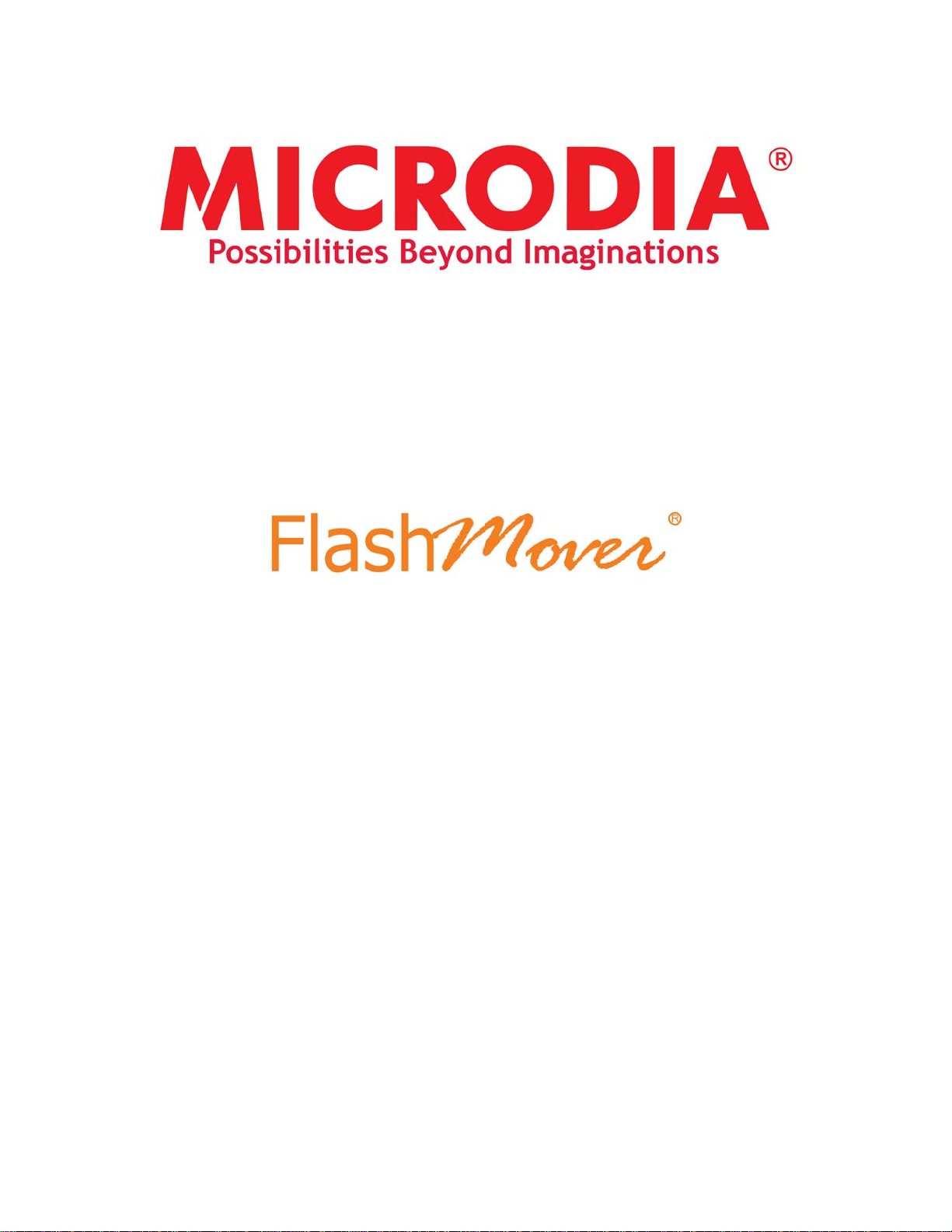
23-in-1 USB2.0 CARD READER
INSTALLATION GUIDE &
OPERATION MANUAL
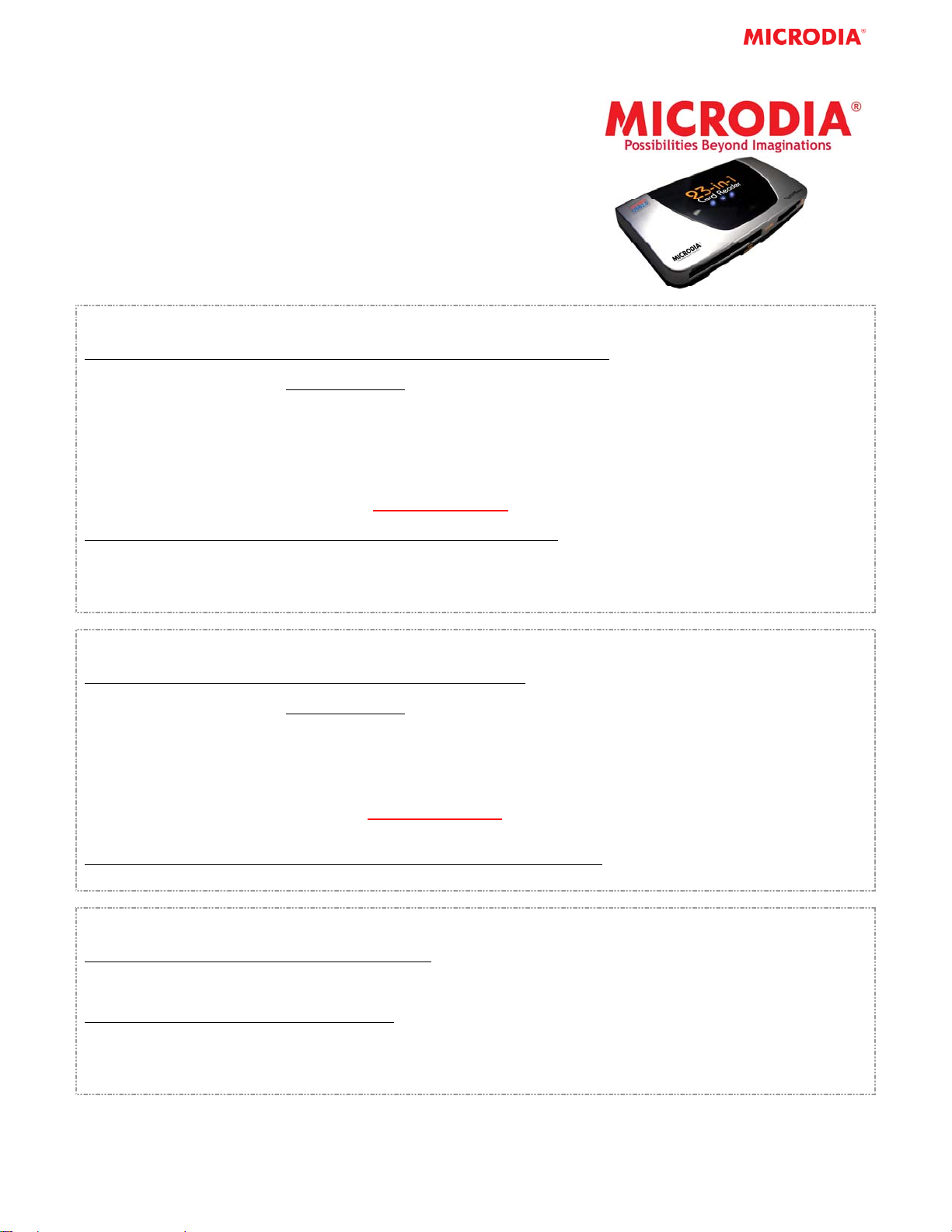
INSTALLATION GUIDE
Thank you for purchasing MICRODIA FlashMover® 23-in-1 USB
2.0 Reader. This FlashMover
works with USB enabled Microsoft Windows 98, 98SE, ME,
2000, XP or above and Mac OS 9/X and higher systems. This
installation guide contains all the information you need to
install your FlashMover
®
23-in-1 USB2.0 Card Reader.
®
23-in-1 USB2.0 Card Reader
For Windows Users
To install the FlashMover
®
23-in-1 USB2.0 Card Reader on Windows 98/98SE/2000:
1. Do not plug the card reader into the PC USB port before the installation is completed.
2. Download the driver from www.microdia.com
or insert the Driver CD in the CD-ROM drive.
3. Double click the [Autorun.exe] after downloading or the CD-ROM will auto-run a nd follow [Install W izard] installation
instruction.
4. After installation, reboot your computer.
5. Plug in your card reader into the USB port.
6. There are 4 new removable drives added to your computer.
7. Insert flash memory cards to access files in your cards.
NOTE: Please check MICRODIA
To install the FlashMover
®
23-in-1 USB2.0 Card Reader on Windows ME/XP:
®
website, www.microdia.com, for downloading the latest driver.
1. Plug the card reader into your computer USB port.
2. It is fully Plug-&-Play for Windows ME/XP, no driver installation needed.
3. 4 new removable drives are added to your computer after plug in the card reader.
4. Insert flash memory cards to access files in your cards.
For Macintosh Users
To install the FlashMover
®
23-in-1 USB2.0 Card Reader on Mac OS 9.X
1. Do not plug the card reader into the USB port before the installation is completed.
2. Download the driver from www.microdia.com
or insert the Driver CD in the CD-ROM drive.
3. Double click [Installer] and follow the [Install Wizard] installation instruction.
4. After installation, plug in your card reader into the USB port.
5. There are 4 new removable drives added to your computer.
6. Insert flash memory cards to access files in your cards.
NOTE:
- Please check MICRODIA
®
website, www.microdia.com, for downloading the latest driver.
- Please go to Mac website to update the latest version of Mac OS.
To install the FlashMover
1. Please go to Mac OS website for upgrading to Mac OS X 10.1.2, then OS X will automatically detects the card reader.
®
23-in-1 USB2.0 Card Reader on Mac OS 10.X and above
Removing your flash memory cards from the FlashMover® 23-in-1 USB2.0 Card Reader
To remove the flash memory cards on Windows system
1. Close any files that are opened and reside on the flash memory cards.
2. You can remove your cards safely after the LED stop blinking
To remove the flash memory card on Mac system
1. The flash memory cards must be [EJECTED] or [UN-MOUNTED] by dragging the card’s disk icon in the trash.
CAUTION: Failure to properly [EJECT] the card before removing the card from the card reader could case data
loss or corruption.
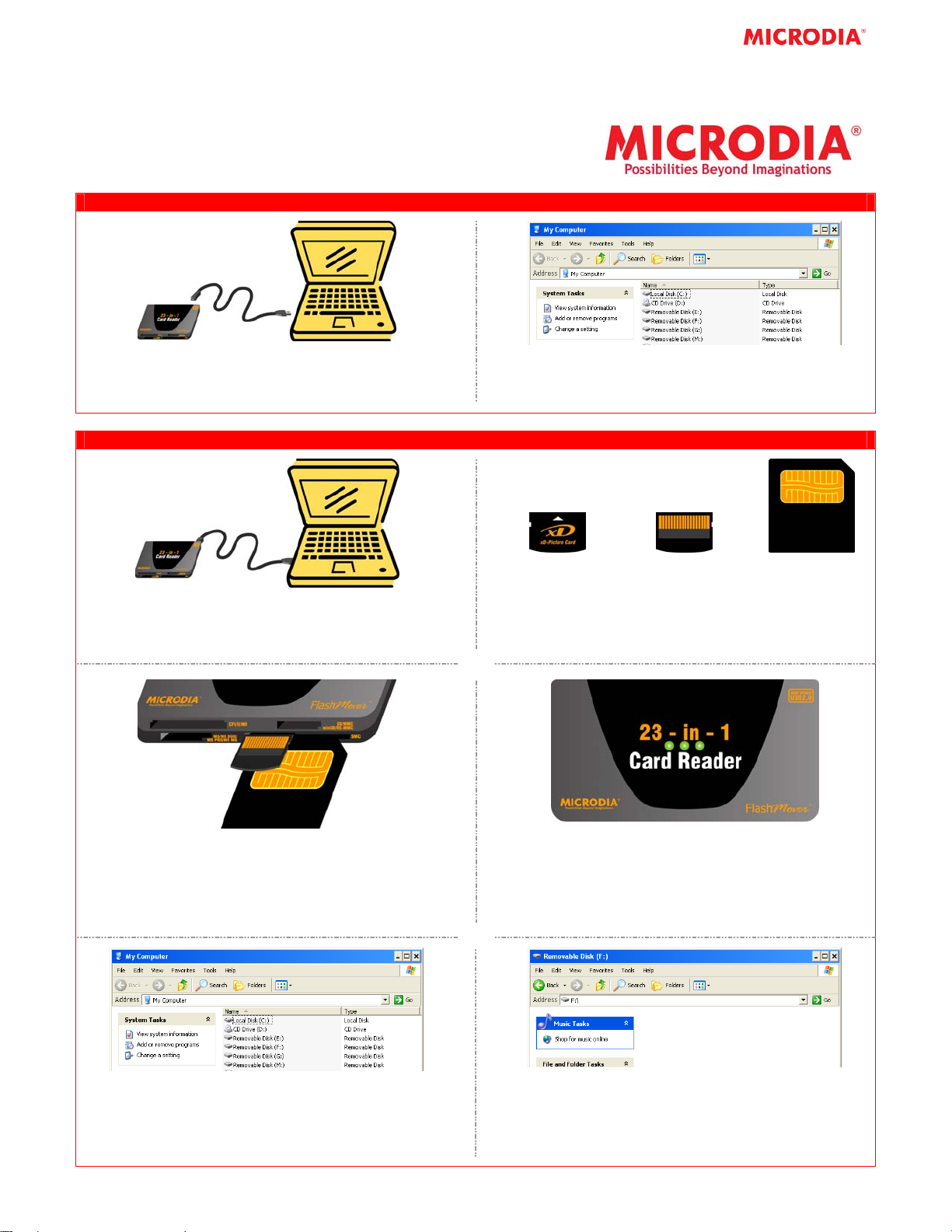
OPERATION MANUAL
This operation manual contains all the information you need to
operate your FlashMover
USING 23-in-1 FlashMover® CARD READER
®
23-in-1 USB2.0 Card Reader.
1. Connect 23-in-1 FlashMover Card Reader to the
Computer by USB miniB cable
2. Open My Computer - 4 Removable Disks will be
added. It is now ready for reading/writing
23-in-1 FlashMover® CARD READER FOR xD-Picture / SMART MEDIA CARD
1. After connecting the Card Reader to the computer,
you may insert the xD-Picture / Smart Media Card
xD-Picture Card
Front View
xD-Picture
Pin Upward
2. Turn the xD-Picture / Smart Media Card upside
down (e.g. with the pins of the xD-P icture / Smart
Media Card facing upward)
Smart Media Pin
3. Insert the xD-Picture Card into the upper SMC slot
with the card against the left hand side of the slot.
For the Smart Media Card, please insert the card
into the lower SMC slot with pin facing upward.
NOTE: Each time you only can insert one card.
5. Open My Computer and double click one of the
Removable Disks such as Removable Disk (F:).
NOTE: The Removable Disk Drive may not be (F:). It is
depended on your computer settings.
4. If the xD-Picture / Smart Media Card is inserted
correctly, 3 LED lights on the Card Reader will turn
on. If not, please remove the xD-Picture Card and
repeat Steps 2 and 3.
6. Removable Disk (F:) will be opened and it is ready
to read/write to the xD-Picture / Smart Media
Card. Ensure all operations are completed before
removing the card.
