Page 1

Microcom AD 2730 (2735)
ADSL 2/2+ WiFi router
User Guide
Page 2
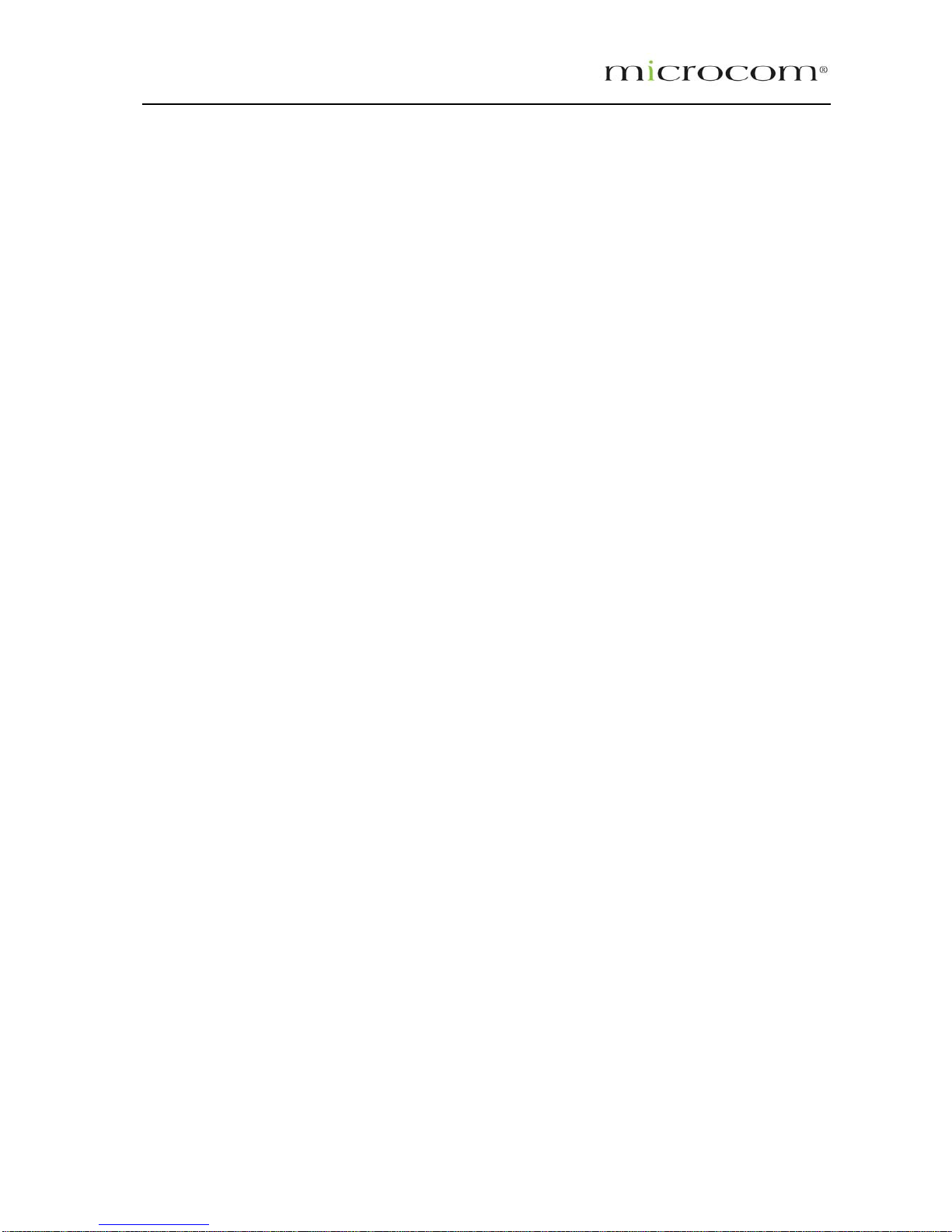
Microcom AD 2730, AD 2735 User’s Guide
Table of Contents
Preliminary Pages Page
1.1 Introduction............................................................................................. 1-8
1.2 Scope and Purpose................................................................................1-8
1.3 Targeted Audience.................................................................................1-8
1.4 Manual Organisation .............................................................................. 1-8
1.5 Reference Documents............................................................................ 1-8
2.1 ADSL Router Overview..........................................................................2-9
2.2 ADSL Router Features........................................................................... 2-9
3.1 Ports and Buttons.................................................................................3-12
3.2 LED Indicators and Description............................................................3-12
5.1 Logging into your ADSL Router............................................................5-14
5.2 Quick Start............................................................................................5-15
5.3 LAN / DHCP Configuration...................................................................5-16
5.4 Diagnostic Test..................................................................................... 5-17
5.4.1 Ping Test ..............................................................................................5-17
5.5 Wireless................................................................................................5-18
5.5.1 Wireless Setup .....................................................................................5-18
5.5.2 Wireless Configuration ......................................................................... 5-19
5.5.3 Wireless Security.................................................................................. 5-19
5.5.4 Wireless Management.......................................................................... 5-21
5.5.4.1 Access List...........................................................................5-21
5.5.4.2 Associated Stations..............................................................5-21
5.5.4.3 Multiple SSID .......................................................................5-21
5.6 Advanced..............................................................................................5-22
5.6.1 WAN Connection..................................................................................5-22
5.6.2 New Connection...................................................................................5-22
5.6.3 ADSL Modulation..................................................................................5-23
5.6.4 Quickstart .............................................................................................5-23
5.6.5 LAN Configuration................................................................................5-25
5.6.6 LAN Clients...........................................................................................5-25
5.6.7 Ethernet Switch Configuration.............................................................. 5-26
5.6.8 Application (UPnP)............................................................................... 5-27
5.6.9 SNTP.................................................................................................... 5-27
5.6.10 SNMP................................................................................................... 5-28
5.6.11 Routing (Static Routing).......................................................................5-29
5.6.12 Dynamic Routing..................................................................................5-29
5.6.13 Routing Table.......................................................................................5-30
Page 3
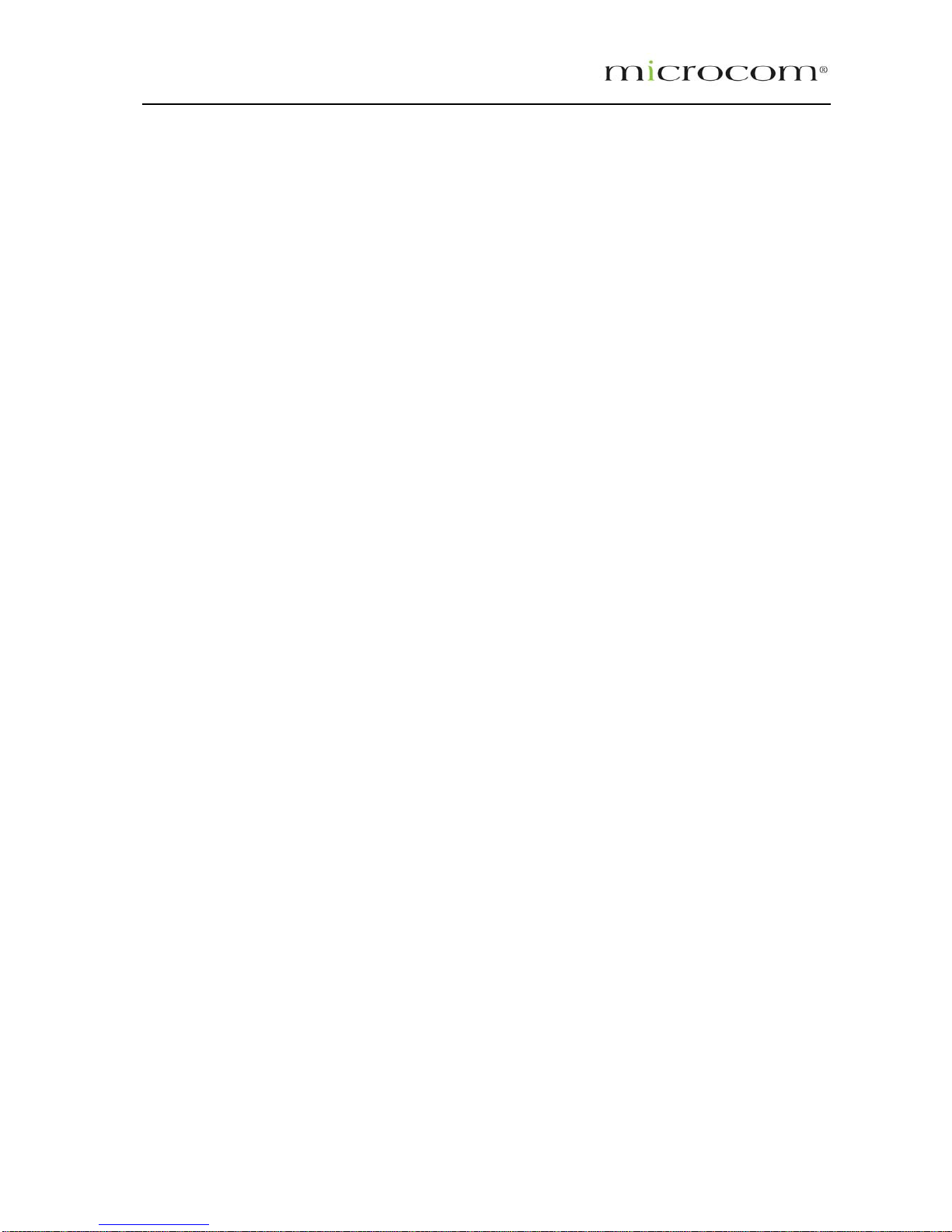
5.6.14 System Password................................................................................. 5-30
5.6.15 Firmware Upgrade................................................................................ 5-31
5.6.16 Restore to Default ................................................................................5-32
5.7 Security.................................................................................................5-32
5.7.1 IP Filters ...............................................................................................5-32
5.7.2 LAN Isolation........................................................................................5-33
5.7.3 URL Filter .............................................................................................5-33
5.8 Status ...................................................................................................5-34
5.8.1 Connection Status................................................................................5-35
5.8.2 System Log...........................................................................................5-35
5.8.3 Remote Log Settings............................................................................5-36
5.8.4 Network Statistics.................................................................................5-36
5.8.5 DHCP Clients .......................................................................................5-36
5.8.6 Modem Status ......................................................................................5-37
5.8.7 Product Information..............................................................................5-37
5.9 Help...................................................................................................... 5-38
Page 4
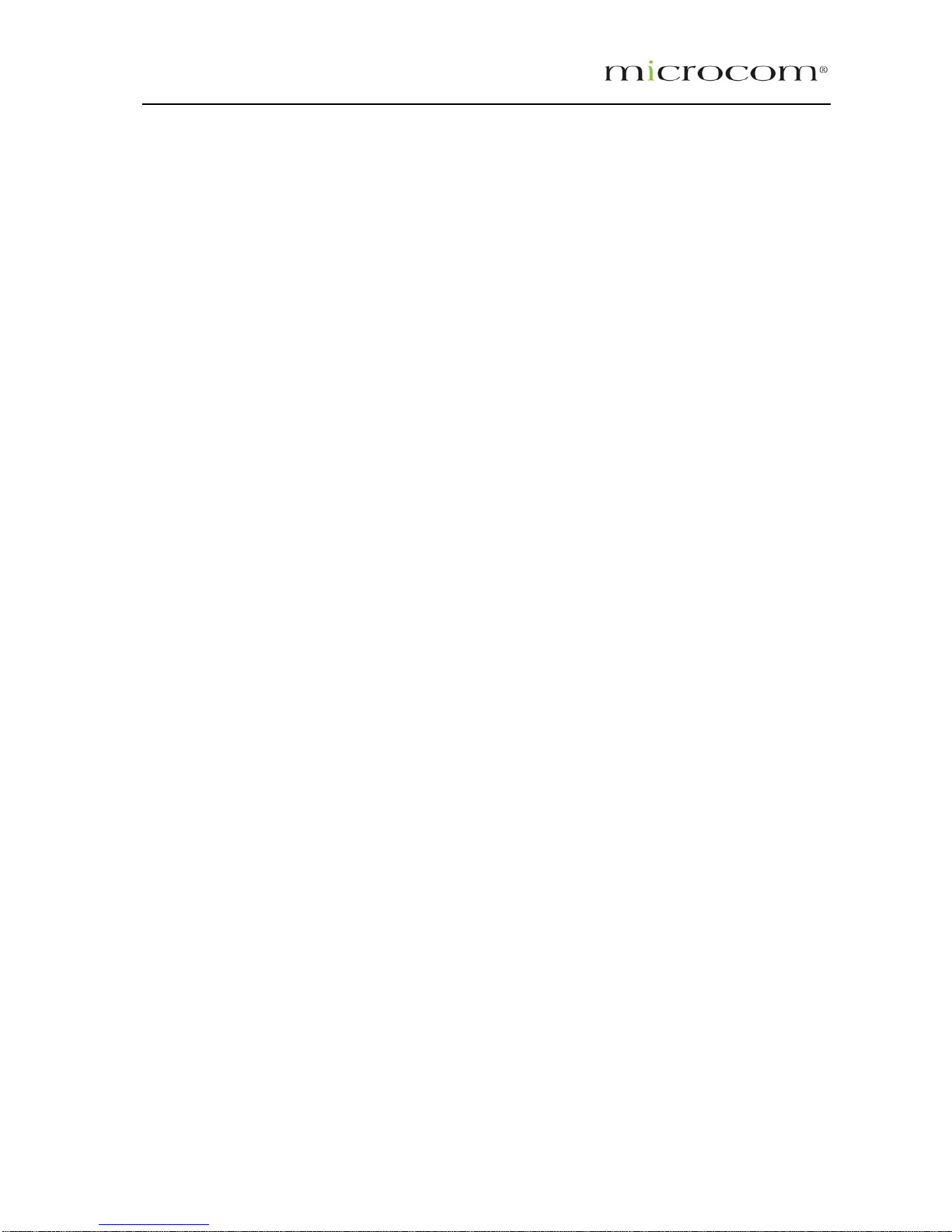
List of Illustrations
Figure Page
Figure 1-1 : Wireless-G System Configuration Diagram................................................................. 2-9
Figure 1-2 : Wireless Router Connection Diagram .......................................................................4-13
Figure 1-3 : Setup Page ................................................................................................................ 5-14
Figure 1-4 : Basic Home Screen...................................................................................................5-15
Figure 1-5 : Quick Start Page........................................................................................................5-15
Figure 1-5.1: LAN / DHCP Configuration ..…………………………………………………….……….5-16
Figure 1-6 : Diagnostics Test Screen............................................................................................5-17
Figure 1-7: Diagnostic Test Result screen....................................................................................5-17
Figure 1-8 : Ping Test Screen .......................................................................................................5-18
Figure 1-9: Wireless Setup Page ..................................................................................................5-18
Figure 1-10 : Wireless Configuration Page ...................................................................................5-19
Figure 1-11 : Wireless Security ..................................................................................................... 5-19
Figure 1-12: Wireless Security settings.........................................................................................5-20
Figure 1-13 : Wireless Security ..................................................................................................... 5-20
Figure 1-14 : Wireless Security ..................................................................................................... 5-21
Figure 1-15: Wireless Management..............................................................................................5-21
Figure 1-16 : Advance Screen.......................................................................................................5-22
Figure 1-17 : New Connection (PPPOE Connection Setup)......................................................... 5-23
Figure 1-18 : ADSL Modulation (Modem Setup)........................................................................... 5-23
Figure 1-19 :Quickstart (PPPOE Connection Setup)....................................................................5-24
Figure 1-20 : LAN Configuration....................................................................................................5-25
Figure 1-21 : LAN Clients..............................................................................................................5-26
Figure 1-22 : Ethernet Switch Configuration .................................................................................5-26
Figure 1-23 : UPnP........................................................................................................................5-27
Figure 1-24 : SNTP........................................................................................................................5-28
Figure 1-25 : SNMP Management.................................................................................................5-28
Figure 1-26 : Static Routing........................................................................................................... 5-29
Figure 1-27 : Dynamic Routing...................................................................................................... 5-30
Page 5
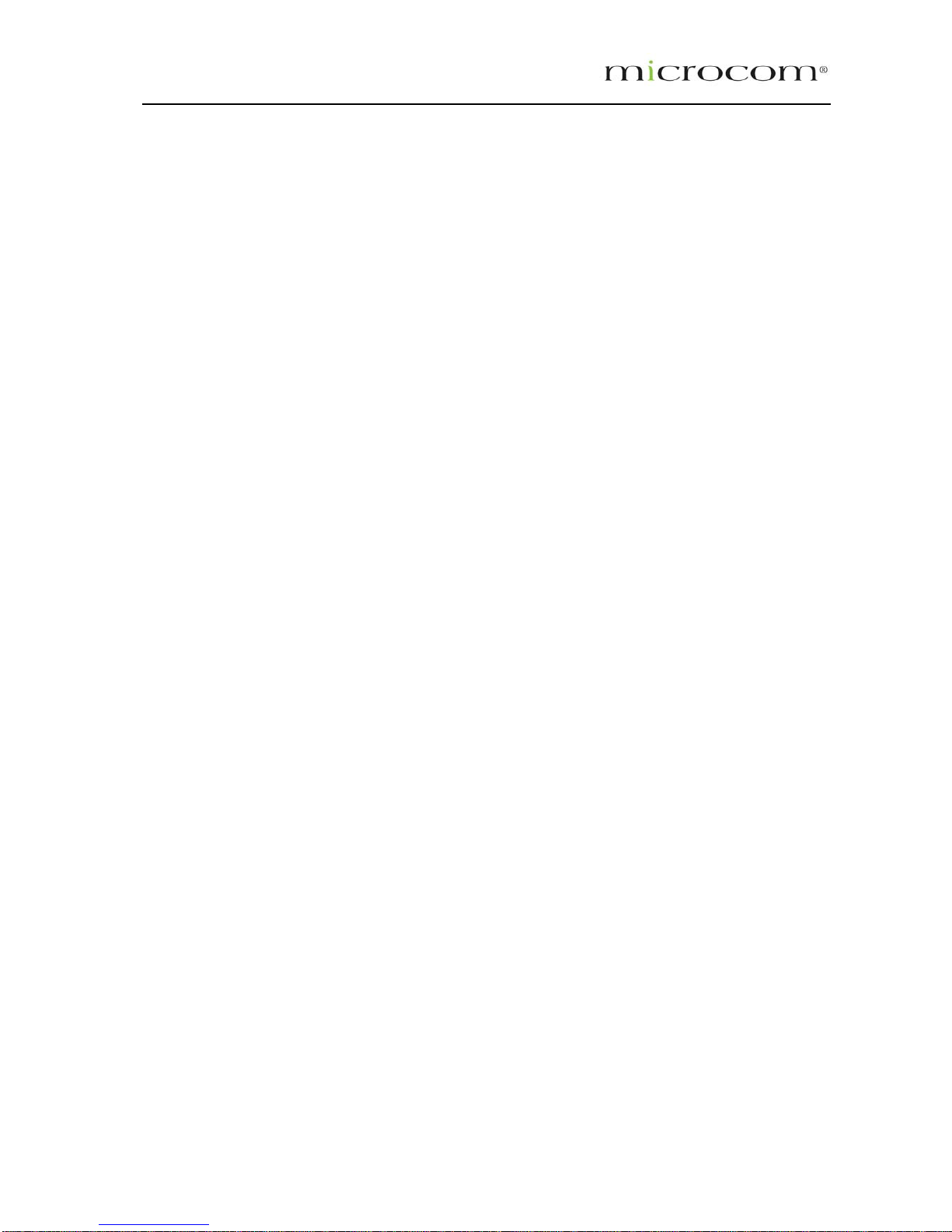
Figure 1-28 : Routing Table........................................................................................................... 5-30
Figure 1-29 : System Password .................................................................................................... 5-31
Figure 1-30 : Firmware Upgrade...................................................................................................5-31
Figure 1-31 : Restore to Default prompt........................................................................................5-32
Figure 1-32 : Security....................................................................................................................5-32
Figure 1-33 : IP Filters...................................................................................................................5-33
Figure 1-34 : LAN Isolation............................................................................................................ 5-33
Figure 1-35 : URL Filters...............................................................................................................5-34
Figure 1-36 : Status.......................................................................................................................5-34
Figure 1-37 : Connection Status....................................................................................................5-35
Figure 1-38 : System Log..............................................................................................................5-35
Figure 1-39 : Remote Log Settings ...............................................................................................5-36
Figure 1-40 : Network Statistics ....................................................................................................5-36
Figure 1-41 : DHCP Clients...........................................................................................................5-37
Figure 1-42 : Modem Status..........................................................................................................5-37
Figure 1-43 : Product Information..................................................................................................5-38
Figure 1-44 : Help Screen ............................................................................................................. 5-38
Page 6
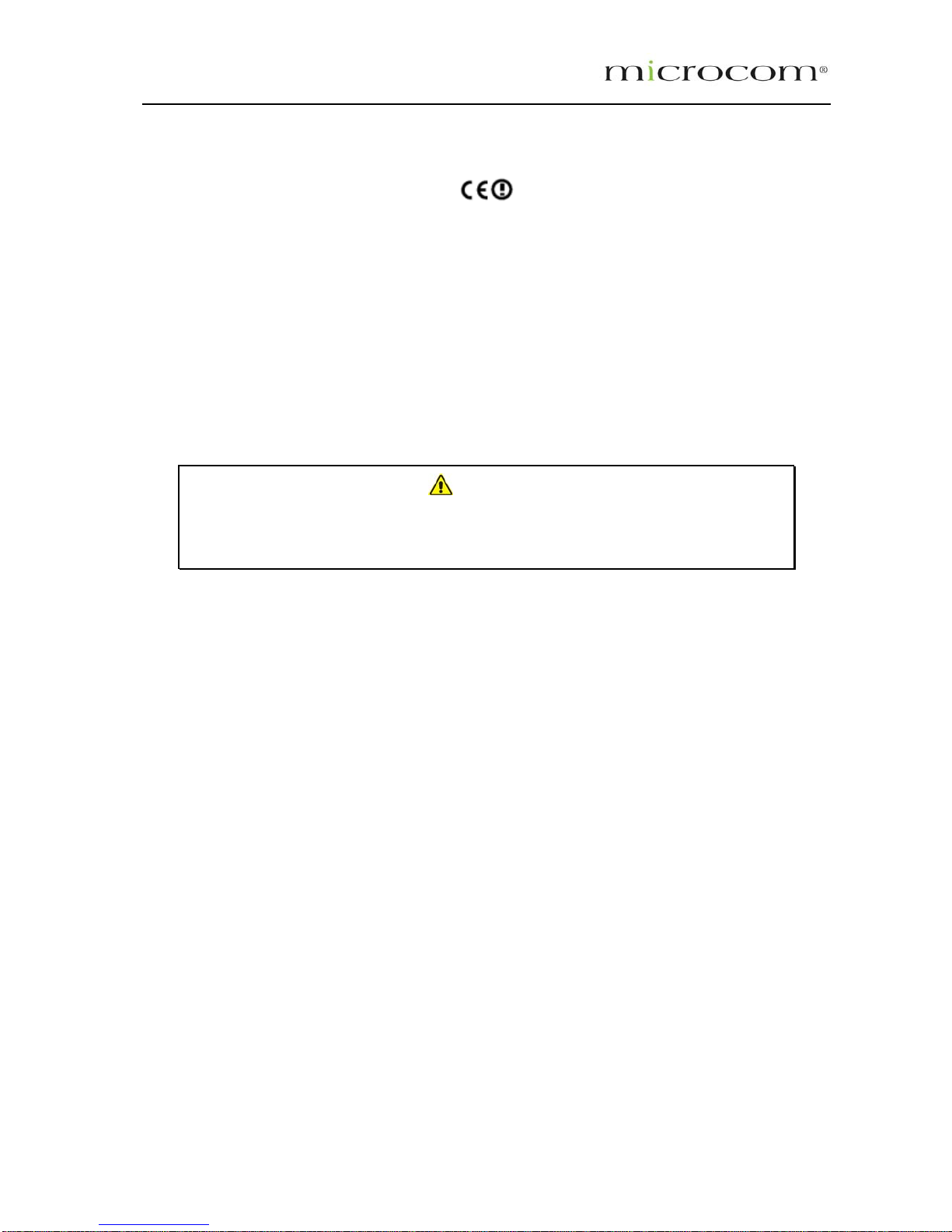
Declaration Of Conformity
Marking by the above symbol indicates compliance with the Essential Requirements of the R&TTE
Directive of the European Union (1999/5/EC). This equipment meets the following conformance
standards:
EN300 328, EN301 489-17, EN60950
Countries of Operation and Conditions of Use in the European Community
This device is intends to be operated in all countries of the European Community. Requirement is for
indoors vs. outdoors operation, license requirements and allowed channels of operation apply in some
countries as described in this document.
Note…
The user must use the configuration utility provided with this product to check the
current channel of operation and confirm that the devices operating in conformance
with the spectrum usage rules for the European Community countries as described
below.
If operation is occurring outside of the allowable channels as indicated in this guide, then the user must
cease operating the product and consult with the local technical support staff responsible for the wireless
network.
This device may be operated indoors or outdoors in all countries of the European Community using the
2.4GHz band: Channels 1 – 13, except where noted below:
• In Italy the end-user must apply for a license from the national spectrum authority to
operate this device outdoors.
• In France outdoor operation is only permitted using the 2.4 – 2.454 GHz band: Channels
1 – 7.
Radio Frequency Interference Warnings & Instructions
This equipment has been tested and found to comply with the limits for a Class B digital device, pursuant
to Part 15 of the FCC Rules. These limits are designed to provide reasonable protection against harmful
interference in a residential installation. This equipment uses and can radiate radio frequency energy and,
if not installed and used in accordance with the instructions, may cause harmful interference to radio
communications. However, there is no guarantee that interference will not occur in a particular
installation. If this equipment does cause harmful interference to radio or television reception, which can
be determined by turning the equipment off and on, the user is encouraged to try to correct the
interference by one or more of the following methods:
• Reorient or relocate the receiving antenna
• Increase the separation between the equipment and the receiver
• Connect the equipment into an electrical outlet on a circuit different from that which the
radio receiver is connected
• Consult the dealer or an experienced radio/TV technician for help.
Page 7
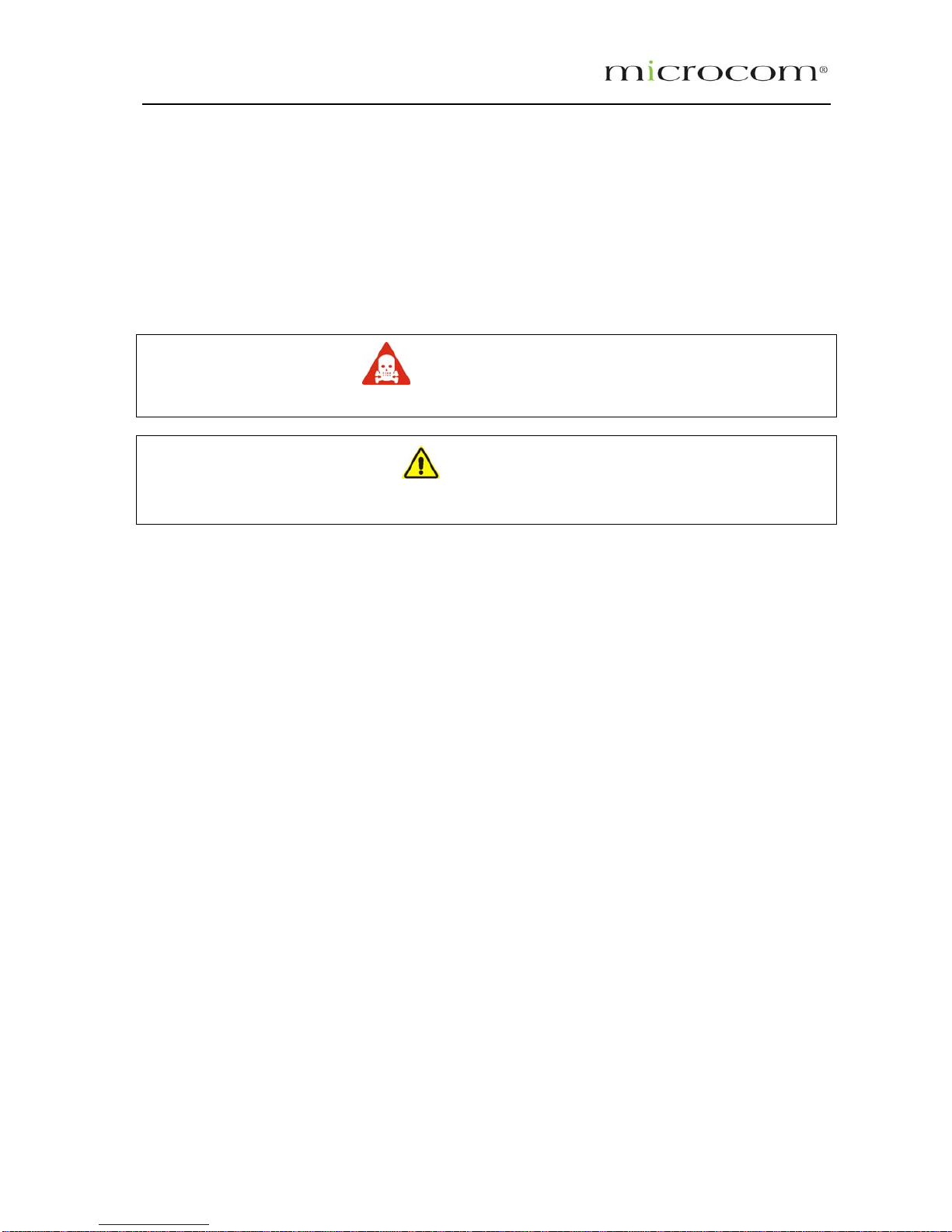
Modifications made to the product, unless expressly approved by the party responsible, could void the
user’s right to operate the equipment.
RF Exposure
This device has been tested and complies with FCC RF Exposure (SAR) limits in typical laptop computer
configurations and this device can be used in desktop or laptop computers with side mounted PCMCIA
slots, which can provide 1 cm separation distance from the antenna to the body of the user or a nearby
person. Thin laptop computers may need special attention to maintain antenna spacing while operating.
This device cannot be used with handheld PDAs (personal digital assistants). Use in other configurations
may not ensure compliance with FCC RF exposure guidelines. This device and its antenna must not be
co-located or operate in conjunction with another antenna or transmitter.
WARNING
HIGH VOLTAGE
is used in the equipment. Make sure equipment is properly grounded BEFORE opening. Failure to
observe safety precautions may result in electric shock to user.
CAUTION
Check voltages before connecting equipment to power supplies. Wrong voltages applied may
result in damage to equipment.
Page 8
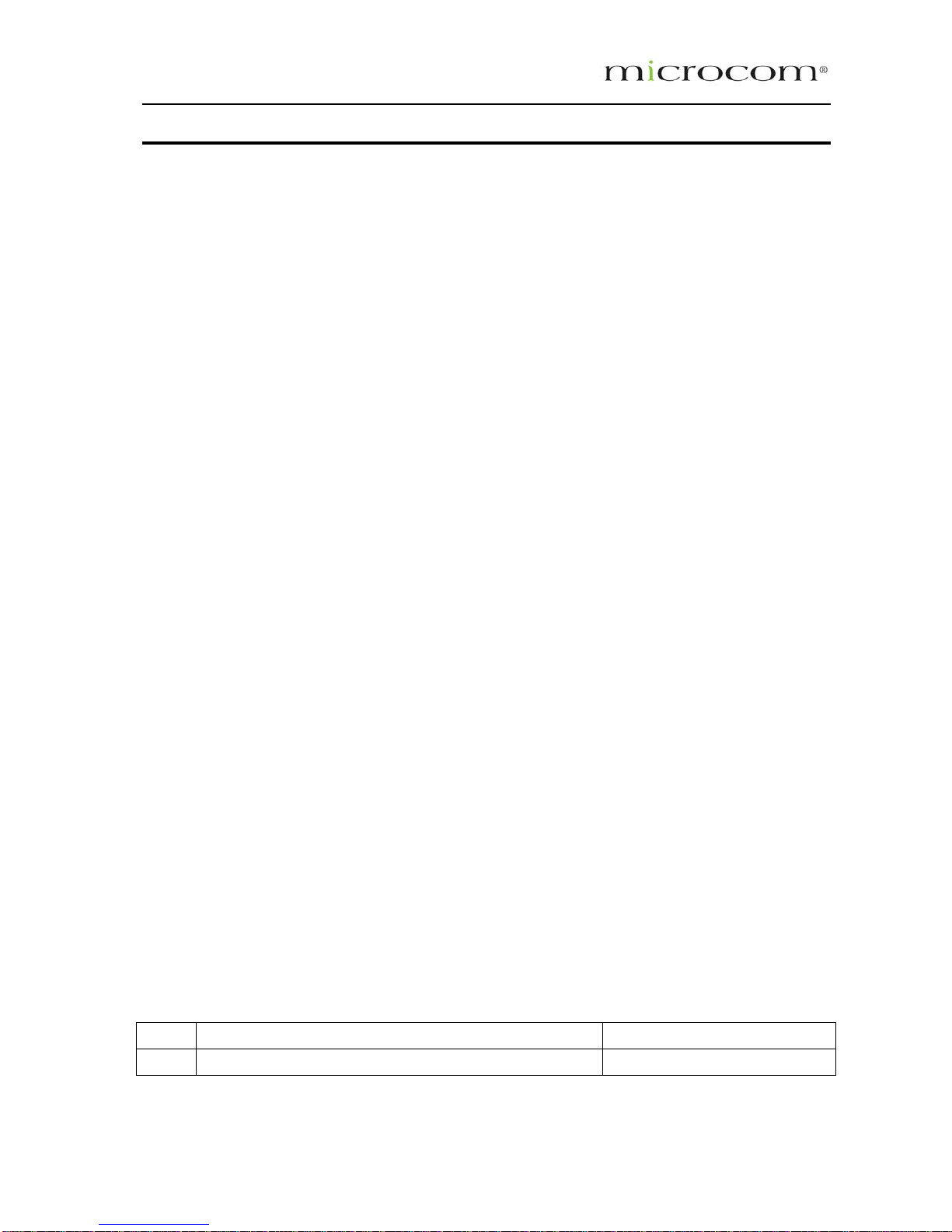
Chapter 1 - About this Manual
1.1 Introduction
neral product overview and description of its subsystems and components and
tenance instructions of the ADSL 2/2+ Ready Wireless LAN 802.11g
4 Port Ethernet & USB Combo Router.
1.2
This manual provides the following:
• An overview of the Wireless-G system configuration and connectivity;
nd specifications of the Wireless-G system components;
nd developed for the operators and users who are required to operate and
perform first-level maintenance of the ADSL 2/2+ Ready Wireless LAN 802.11g 4 Port Ethernet & USB
al has basic knowledge and experience in operating
similar modem configuration and computer systems equipment.
Manual Org
The m
diagram
es.
. Chapter 3 – Your Gateway At A Glance; this chapter provides an overview of the system
configuration, composition, connectivity and introduction and general description of the ADSL 2/2+
02.11g 4 Port Ethernet & USB Combo Router.
ter (Basic)
efe ts
The follo ant to the ADSL 2/2+ Rea ss LAN 802.11g 4 Port
Ethernet & USB Combo Router :
o. Document Title Document No.
This manual provides a ge
basic operation and preventive main
Scope and Purpose
• General description a
• Operating instructions of the system and equipment;
1.3 Targeted Audience
This manual is designed a
Combo Router. It assumes the user of this manu
1.4 anisation
anual is divided into the following chapters:
1. Chapter 1 – About this Manual; this chapter provides an introduction to the manual’s scope and
purpose, targeted audience and contents organisation.
2. Chapter 2 – System Description; this chapter provides the system configuration
description on the system support featur
3
Ready Wireless LAN 8
4. Chapter 4 – Installation; this chapter provides description of the ADSL Router installation.
5. Chapter 5 – Setting Up Rou
1.5 R rence Documen
wing reference documents are relev dy Wirele
N
1. AD 2730, AD 2735 Easy Start V1.0 130704
Table 1-1 Reference Publications
Page 9
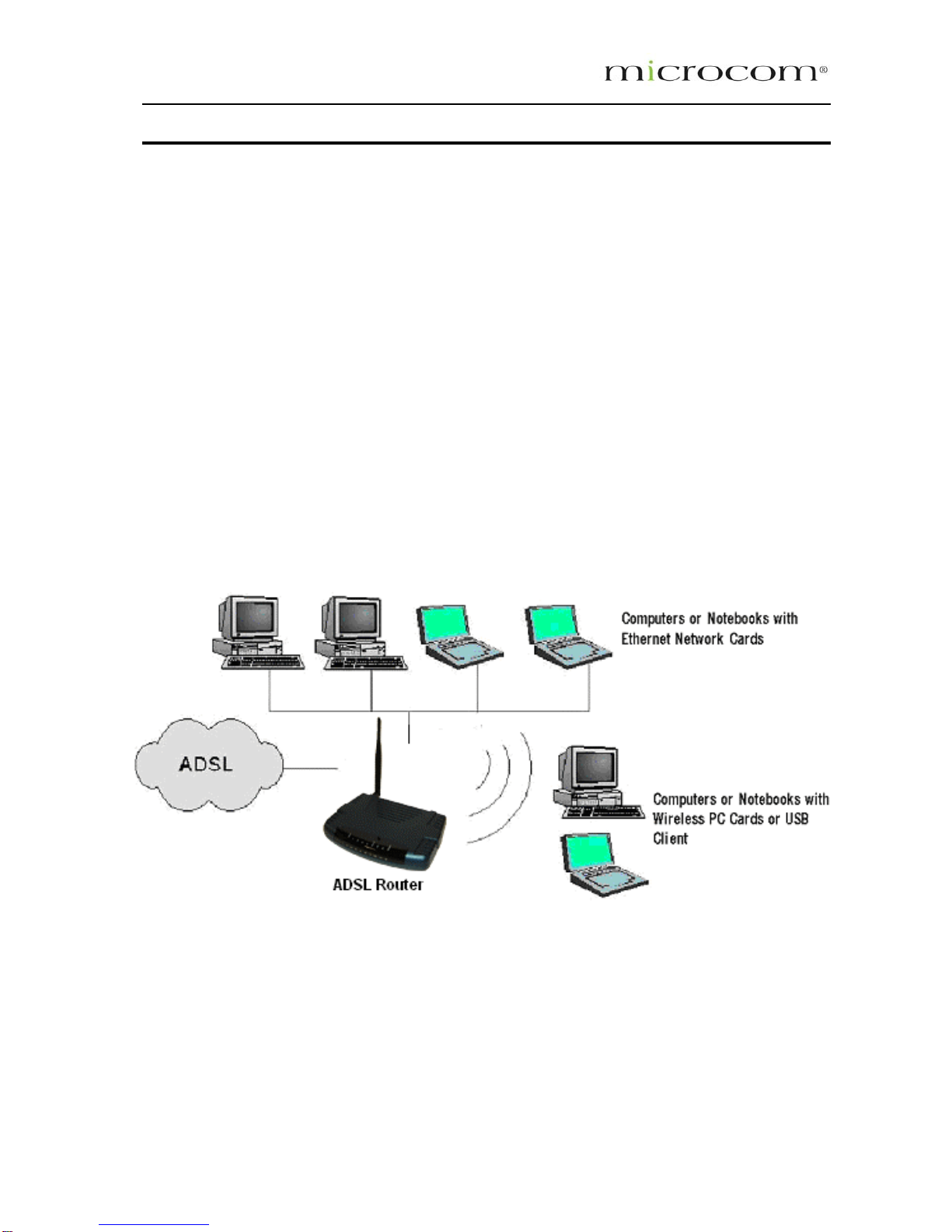
Chapter 2 – ADSL Router Description
The ADSL 2/2+ Ready Wireless LAN 802.11g 4 Port Ethernet & USB Combo 4 Port Router is a highspeed WAN bridge/router.
This full-featured product is specifically designed allow maximum of 4 Ethernet-workstations to be
the Internet using 802.11g wireless
chnology. The ADSL Router has also full NAT firewall and DMZ services to block unwanted users from
he ADSL Router is fully compatible with all PCs; as long as the PC supports an Ethernet interface and is
running a TCP/IP protocol stack, your PC can have high-speed WAN access. So, plug in the ADSL
ter (r configure it (per your ISP’s requirements) and enjoy the fast Internet
access like never before. This router also provides future proof functionality with higher data transmission
: Wireless-G System Configuration Diagram
2.2 AD
ADSL/ATM
compliant
mpliant
on to improve Carrier’s service area
connected to the Internet and directly connect to your local area network via high speed 10/100 Mbps
Ethernet. Users using wireless workstations will be able to connect to
te
accessing your network.
For game users, the ADSL Router had already pre configured for several low latency game ports. Just
click on the game you are playing on line and the rest is done for you
T
Rou efer to easy start guide),
rates with ADSL2,ADSL2+, Extended Reach-ADSL support.
2.1 ADSL Router Overview
Fig 1-1 shows the system configuration diagram of a typical Wireless-G router connection.
Figure 1-1
SL Router Features
Support
• ANSI T1.413 issue 2, ITU-T G.992.1 (G.dmt) and G.992.2 (G.lite)
• ADSL2, ADSL2+, RE-ADSL co
• Rate Adaptive modem at 32 Kbps steps
• Dynamic Adaptive Equalisati
Page 10
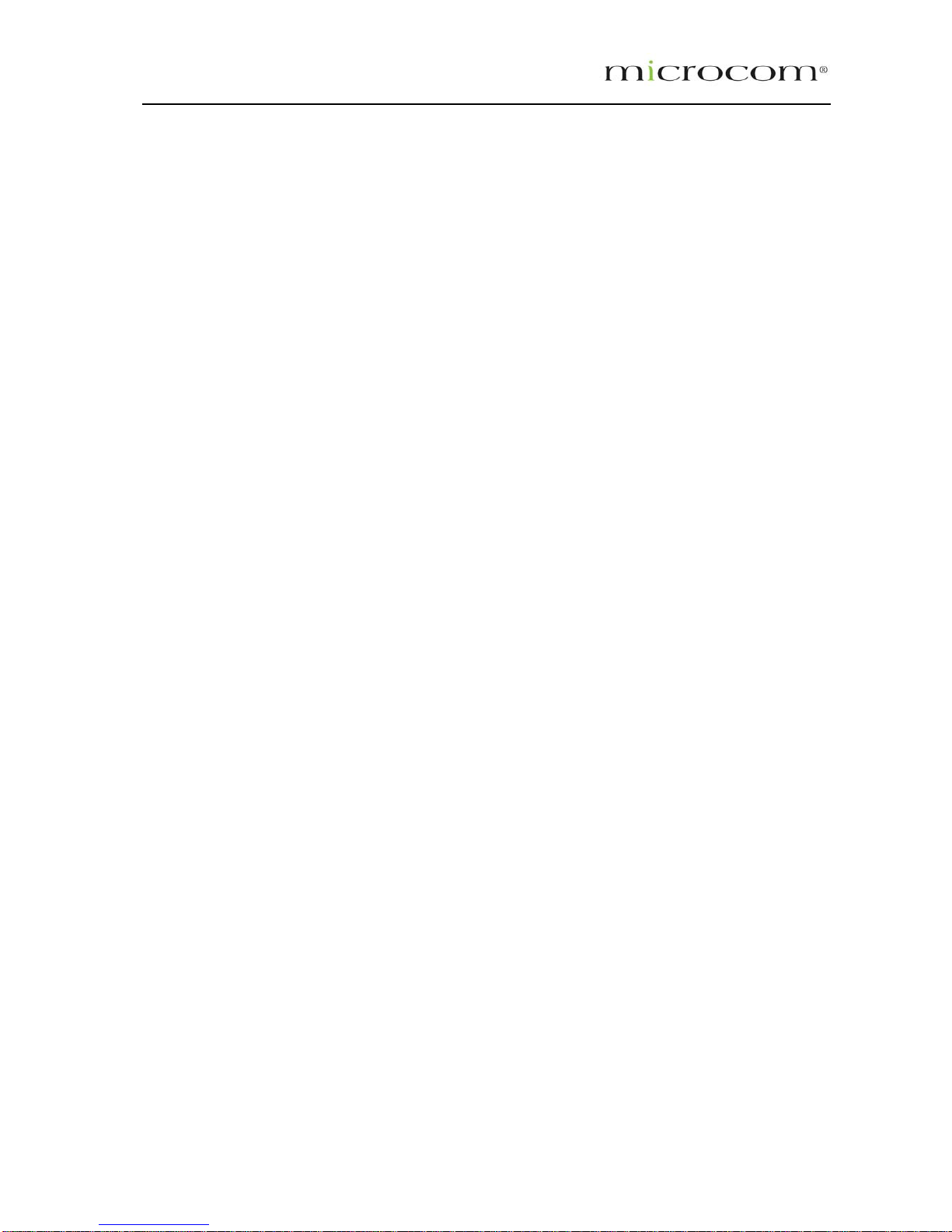
• Bridge Tap Mitigation support
• ATM Layer with Traffic shaping QoS Support (UBR, CBR, VBR-rt, VBR-nrt)
• Multiple PVC up to 8 support (Bridge Support)
ompatibility with POTS
Encapsulati
Mux support
ort
• RFC2225/RFC1577 Classical IP Support
nsparent Bridge Support
thentication Support
Network Su
ting support
Forwarding rules for popular Games/Application
n Level Gateway for popular applications
L2TP VPN pass through support
PP Always on with configurable timeout
WLAN Suppor
ireless Fidelity (Wi-Fi tm)
• Supports 802.11b and 802.11g simultaneously
Direct Sequence Spread Spectrum (DSSS) technology
n Air)
Managemen
• AAL ATM Attributes - AAL5
• Spectral c
• F5 OAM Loopback/Send and Receive
on Support
• RFC2684 Bridge and Routed LLC and VC
• RFC2364 PPPoA Client supp
• RFC2516 PPPoE Client support
• Tra
• PAP/CHAP/MS-CHAP for Password Au
pport
• Static IP, Dynamic RIP rou
• IP/TCP/UDP/ICMP/ARP/RARP Application Support
• Network Address Translation (NAT)
• Port Mapping/Forwarding
• Easy setup of Port
• NAT Applicatio
• DHCP Server/Relay/client
• DNS Relay Agent
• DMZ support
• Single Session IP Sec and PPTP/
• P
• PPP Dial on Demand
• Universal Plug and Play Support
t
• IEEE 802.11, 802.11B and 802.11G compliant
• Conforms to Wireless Ethernet Compatibility Alliance (WECA) W
standard
• Support
• Operating Range of >300 Meters (Ope
t Support
• Web Based HTTP management GUI
• TFTP/FTP Support for Firmware Upgrade
Page 11
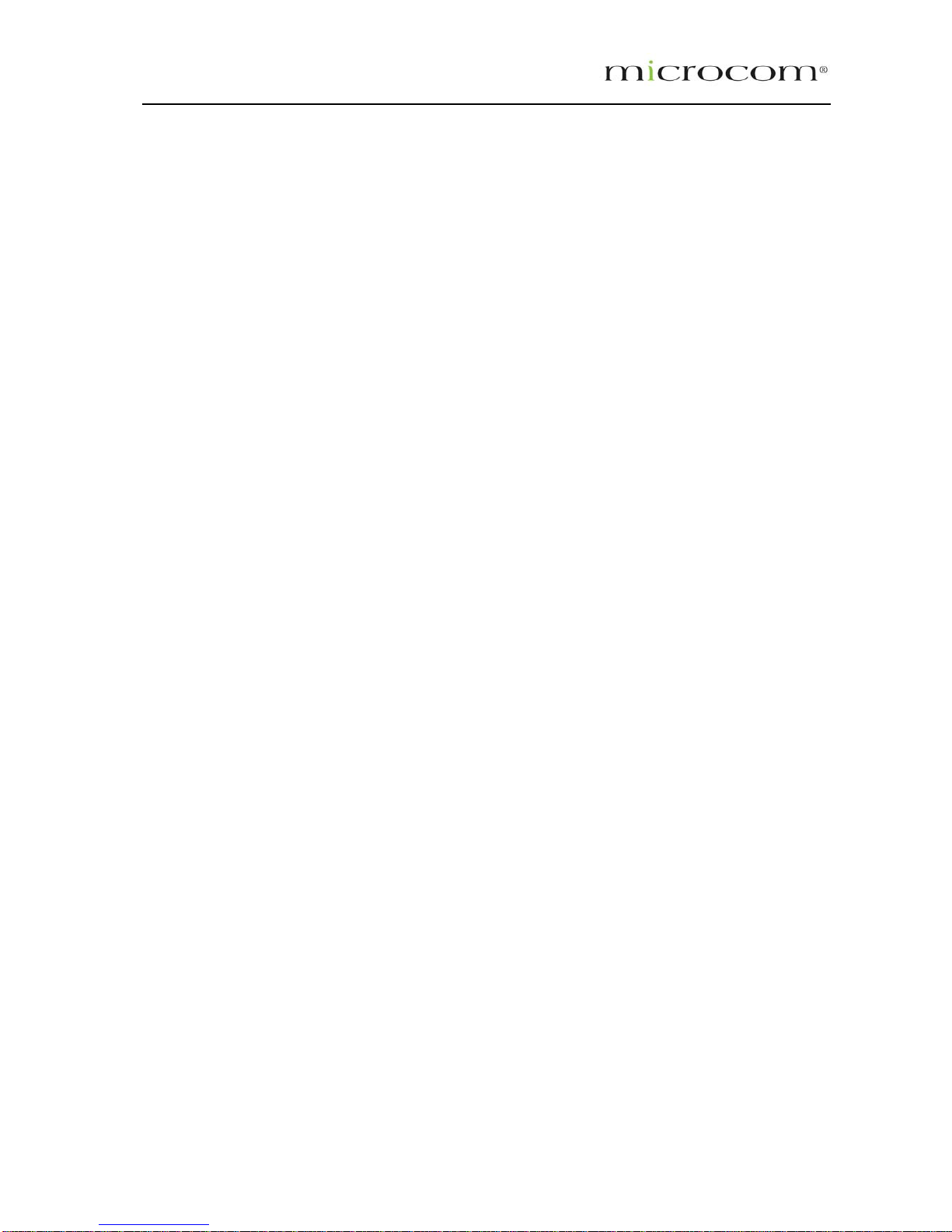
• Web Based Firmware Upgrade (Local)
UI
• Telnet/CLI (Read Only)
log Support
e feature enhancement
Security Su
• Stateful Packet Inspection Support
n against Denial of Service attacks
External Co
r ADSL line
et (MDI-X)
• 1 x Factory Default Reset Button
n/Off Power Switch
nector for Detachable 180 degree Rotate-able 2.4Ghz 3 dBi Antenna
Platform Su
• Windows 2000
• Windows XP
• Windows 2003
• Soft Factory Reset Button via Web G
• Diagnostic Test (DSL, OAM, Network, P i ng Test)
• Sys
• Firmware upgrade-able for futur
pport
• NAT for basic Firewall support
• Packet Filtering Firewall Support
• Protectio
• Password Authentication to Modem
nnectors:
• 1 x RJ-11 Telephone socket fo
• 4 x RJ45 for 10/100Base-T Ethern
• 1 x USB 1.1 Type B
• 1 x DC Jack for Power Input
• 1 x O
• 1 x Co-axial Con
pport:
• Windows 98SE
• Windows ME
Page 12
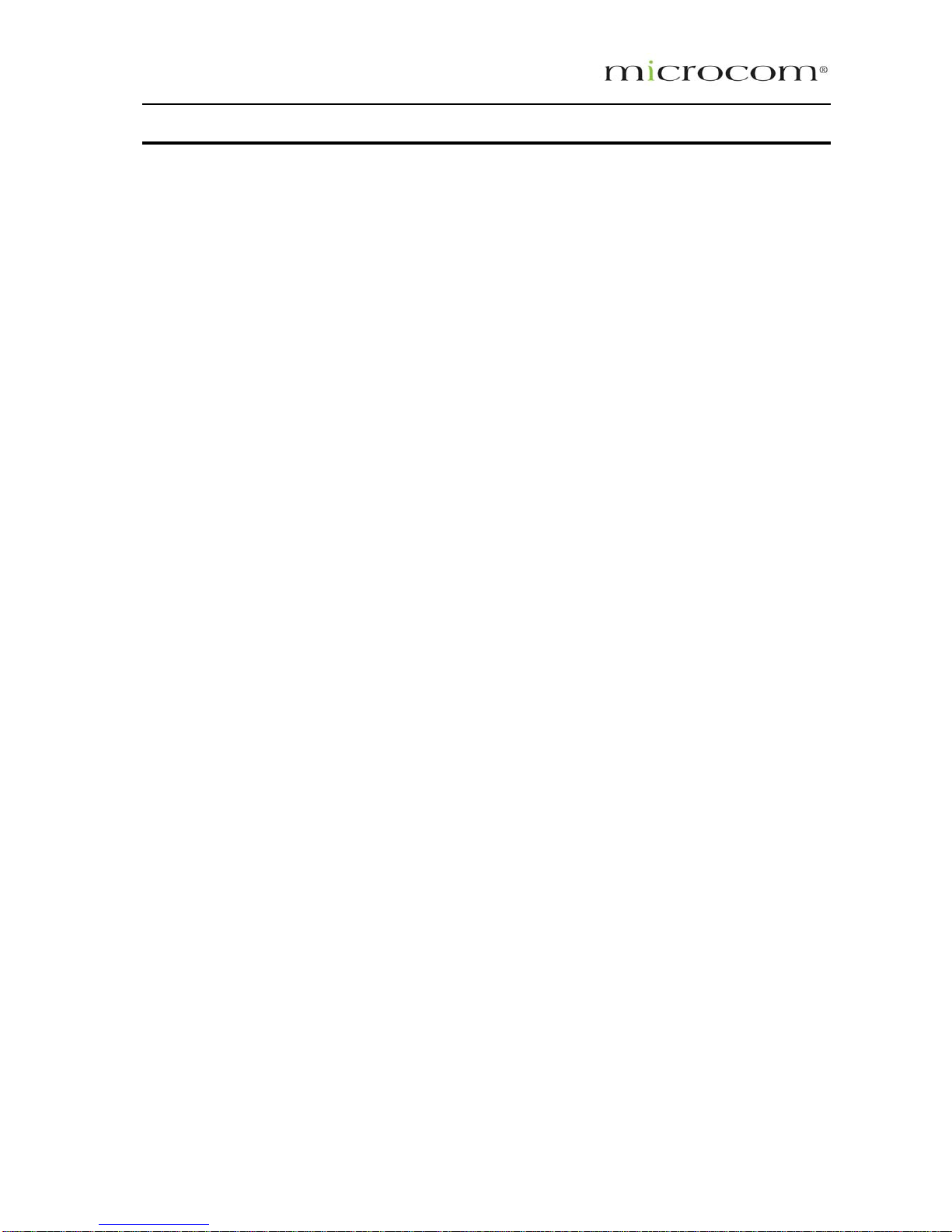
Chapter 3 - Your Gateway At A Glance
The ADSL Ethernet & USB Combo may have different ports and LEDs. Let’s take a look at the different
options. Depending on your model, it may have some or all of the features listed below
3.1 Ports and Buttons
Reset and Restore to Factory Defaults: The restore to factory defaults feature will set the ADSL Router
to its factory default configuration by resetting the ADSL Router. You ma
y need to place the ADSL
DSL Router came with a single LAN connection and some come with four LAN
bserve the proper power requirements. The
USB (universal serial port): connects to a PC’s USB port. The ADSL Router only supports Window’s
the software).
s the WAN interface that connects directly to your phone line.
.2 LED Indicators and Description
POWER
• power is supplied to the ADSL Router.
. (E1- E4)
hts up when the Ethernet cable is properly connected from your ADSL Router to the
. WIRELESS
• Lights up when after the router’s wireless feature is activated.
a to a connected wireless client.
• Flickers when the ADSL Router is trying to establish a connection with the ADSL Service
Provider.
•
Lights up when the PPP connection is established.
Router into its factory defaults if the configuration is changed, you loose the ability to interface to the
ADSL Router via the web interface, or following a software upgrade,. To reset the ADSL Router, simply
press the reset button for about ~ 10 seconds. The ADSL Router will be reset to its factory defaults and
after about 30 ~ 40 seconds the ADSL Router will become operational again.
LAN (local area network) E1 to E4 port(s): connect to Ethernet network devices, such as a PC, hub,
switch, or routers. Some A
connections. Depending on the connection, you may need a cross over cable or a straight through cable.
Power is where you connect the power. Make sure to o
required power is 9 volts.
based PCs via an RNDIS driver (included in
DSL port: This i
3
1.
Lights up when
2
• Lig
Ethernet Card.
• Flickers when the ADSL is transmitting/receiving data.
3
• Flickers when the ADSL is transmitting/receiving dat
4. USB
• Lights up when the USB connection is established.
• Flickers when the ADSL is transmitting/receiving data
5. DSL
• Lights up when the DSL connection is established.
6. INTERNET
Page 13

Chapter 4 - Installing The ADSL Router
1. . For connections to the Ethernet and DSL
interfaces, please refer to the easy start guide.
2. Connect the AC Power Adapter. the type of network, you may want to put the
p
Note…
Locate a suitable location for the ADSL Router
Depending upon
ower supply on an uninterruptible supply (UPS).
Only use the power adapter supplied with the ADSL Router. A different adapter may
damage the product.
Figure 1-2 : Wireless Router Connection Diagram
Fig 1-2 shows the Wireless 4-port Router connection diagram.
Page 14

Chapter 5 - Setting Up the ADSL Router (Basic Mode)
The basic tabs consist of features which are catered for basic users.
will guide you through your ADSL Router’s configuration. The ADSL Router is shipped with a
standard PPP configuration..
o configure your ADSL Router, open your web browser. You may get an error message at this point; this
is normal.
1.
2. Pr
Note…
This section
5.1 Logging into your ADSL Router
T
Type the default IP address (192.168.1.1) or login.router on on the web address bar.
ess the Enter key and the following screen will appear.
Before setting up your ADSL Router, make sure you have followed the easy start
guide. You should have your computers configured for DHCP mode and have proxies
disabled on your browser. Upon accessing the ADSL Router, if the browser still
displays a login redirection screen, you should check your browser's setting and
ensure that the JavaScript support is enabled. If the screen shown in Figure 1-3 is
not attainable, you must delete your temporary Internet files to clear the web cache.
Upon entering the default IP address or the short-cut name (login.router), if the user is first time login, the
user will be brought to the “Setup Wizard” page. See Fig 1.3
Figure 1-3 : Setup Page
If you are not logging in for the first time, the router will direct you to the “Home Page”.
Fig 1-4
See
Page 15

Figure 1-4 : Basic Home Screen
Quick Start
By default the ADSL Router has being configured to PPP connection and user is only required to enter
the username and password (as specified by the local ISP) to connect to the Internet.
The Quick Start page is meant for basic users whom only require easy connectivity to the Internet witho
worrying about any other advance configuration setting. If you are in doubt for what content to enter for
the Protocol, VPI and VCI, please contact your Service Provider for assistance.
5.2
ut
Note. . .
After clicking on Connect, e Settings” to register the please be sure to click on “Sav
username / password or any other changes.
Figure 1-5 : Quick Start Page
Page 16

5.3 LAN / DHCP Configuration
On one side of your ADSL Router, you have your own Local Area network (LAN) connections. This is
where you plug in your local computers to the ADSL Router. The ADSL Router is normally configured to
automatically provide all the PC's on your network with Internet addresses.
his value must be greater than the ADSL Router IP address value. For example if the ADSL
Router IP address is 192.168.1.1 (default) than the starting IP address must be 192.168.1. 2 (or higher).
ot
excee
happ
with
600
the
ge
cate
the
e
ses
By turning off the DHCP serv st carefully configure the IP
address, Subnet Mask and DN k. Do not assign the same IP
ddress to more than one computer and your ADSL Router must be on the same subnet as all the other
omputers.
To enable or disable DHCP, Click setup. Under LAN Setup, select DHCP Configuration. This will bring
up the screen shown in Fig 1-5-1. The Start IP Address is where the DHCP server starts issuing IP
addresses. T
The End IP Address is where the DHCP server stops issuing IP addresses. The ending address cann
d a subnet limit of 254. Hence the max value for our default gateway is 192.168.1.254. If the
DHCP server runs out of DHCP addresses, users will not get access to network resources. If this
ens you can increase the Ending IP address (to the limit of 255) or reduce the lease time.
The Lease Time is the amount of time a network user will be allowed connection to the ADSL Router
their current dynamic IP address. The amount of time is in units of minutes; the default value is 3
minutes (60 hours).
Note: If you change the start or end values, make sure the values are still within the same subnet as
gateways IP address. In other words, if the gateways IP address is 192.168.1.1 (default) and you chan
the DHCP start/end IP addresses to be 192.128.1.2/192.128.1.100, you will not be able to communi
to the ADSL Router if your PC has DHCP enabled.
In addition to the DHCP server feature, the ADSL Router supports the DHCP relay function. When
ADSL Router is configured as DHCP server, it assigns the IP addresses to the LAN clients. When th
ADSL Router is configured as DHCP relay, it is responsible for forwarding the requests and respon
negotiating between the DHCP clients and the server. See figure 11.
er and relay the network administrator mu
S settings of every computer on your networ
a
c
Figure 1-5.1: LAN / DHCP Configuration
Page 17

5.4 Diagnostic Test
Diagnostic Test is used for investigating whether the ADSL Router is properly connected to the WAN
Netw your
con
ork. See Fig 1-6. This test may take a few seconds to complete. To perform the test, select
nection from the list and press the Test button. Before running this test, make sure you have a valid
DSL link.
Figure 1-6 : Diagnostics Test Screen
After running the Diagnostic Test, the screen will indicate that the portion which pass or fail the test.
Please click on the Help links, which will provide remedy to the problem as shown in Fig 1-7. The
purpose of the “Fix It “ button is to restore the router’s VPI and VCI to its originated setting.
Figure 1-7: Diagnostic Test Result screen
5.4.1 Ping Test
Once you have your ADSL Router configured, ensure you can ping the network. You can acce
Ping Test page by clicking on the “here” hyperlink in Diagnostic Page. Type the target address that you
want to ping. If your PC is connected to the ADSL Router via the default DHCP configuration, you should
ss the
be able to Ping the network addres your ISP has provided their server
address, try to ping the address. If t he LAN sides are complete and you
ave the proper protocols configured, you should be able to surf the Internet. By default when you select
ping test, the ADSL Router will ping itself 3 times. The ADSL Router passed the Ping test; this basically
ns that the TCP/IP protocol is up and running. If this first Ping test does not pass, the TCP/IP
rotocol is not loaded for some reason; you should restart the ADSL Router.
s 192.168.1.1. See Fig 1-8. If
he pings for both the WAN and t
h
mea
p
Page 18

Figure 1-8 : Ping Test Screen
Wireless
5.5.1 Wireless Setup
5.5
The SSID default which is defaulte anged. SSID is wireless network
name for the wireless router, you me for wireless connection. The
ireless setup allows the user to enable or disable the AP (access point for the wireless feature).
isabling of A.P will prevent the wireless router from emitting any wireless signal. User can make change
e Country selection, which is defaulted as Singapore, channel 13. See Fig 1-9
d as “yournetworkname” can be ch
r wireless client will need this na
w
D
th
Figure 1-9: Wireless Setup Page
Page 19

5.5.2 Wireless Configuration
For users who want to explore the advanced features, you can click on the Advance button. The options
listed can be changed to cater for advance users. See Fig 1-10
Figure 1-10 : Wireless Configuration Page
.5.3 Wireless Security
It is important for user to enforce security in wireless LAN environment, this is to prevent unauthorized
wireless users from accessing your router. By default, the ‘None’ radio button is selected. See Fig 1-11
5
Figure 1-11 : Wireless Security
Page 20

In order to implement security, proceed with the following steps. See Fig 1-12
1. Select the WEP option.
2. Check on “Enable WEP Wireless Security” option.
3. Select the “Cipher”option, the available options are 64 bits, 128 bits and 256 bits.
4 . You can configure up to 4 sets of keys for your wireless client.
Figure 1-12: Wireless Security settings
Enter the IP Address of the RADIUS Server (for 802.1x authentication purposes). This is used only when
you have a RADIUS Server and want to use it for authentication. Almost all homes and offices do not
have a RADIUS Server.
Figure 1-13 : Wireless Security
Page 21

WPA which stands for WiFi Protected Access. WPA is an industry-supported, pre-standard version of
802.11i utilizing the Temporal Key Integrity Protocol (TKIP), which fixes the problems of WEP, including
using dynamic keys.
Figure 1-14 : Wireless Security
5.5.4 Wireless Management
Wireless Management consists of Aceess List, Associated Stations and Multiple SSID.
5.5.4.1 Access List
This feature permits you to “Allow” or “Ban” any wireless client from accessing the wireless router. You
must add the MAC address of the client’s wireless LAN card.
5.5.4.2 Associated Stations
Wireless client which are connected to the wireless router will be displayed in this screen. You are able to
ban this station by clicking on the “Ban Station” option. Then click on “Apply” button.
5.5.4.3 Multiple SSID
This router supports multiple SSID, which means that you can set more than one SSID for this router.
Figure 1-15: Wireless Management
Page 22

5.6 Advanced
This mode is catered for advance users, a brief explanation of the links are listed as shown below.
Figure 1-16 : Advance Screen
5.6.1 WAN Connection
On the other side of the ADSL Router is where your Wide Area Network (WAN) connection; also referred
to as a broadband connection. This WAN connection is different for every WAN supplier. Most of the
configuration you will perform will be in this area. Local Area Network Connection(s)
5.6.2 New Connection
A new connection is basically a virtual connection. Your ADSL Router can support up to 8 different
(unique) virtual connections. If you have multiple different virtual connections, you may need to utilize the
static and dynamic routing capabilities of the modem to pass data correctly.
Page 23
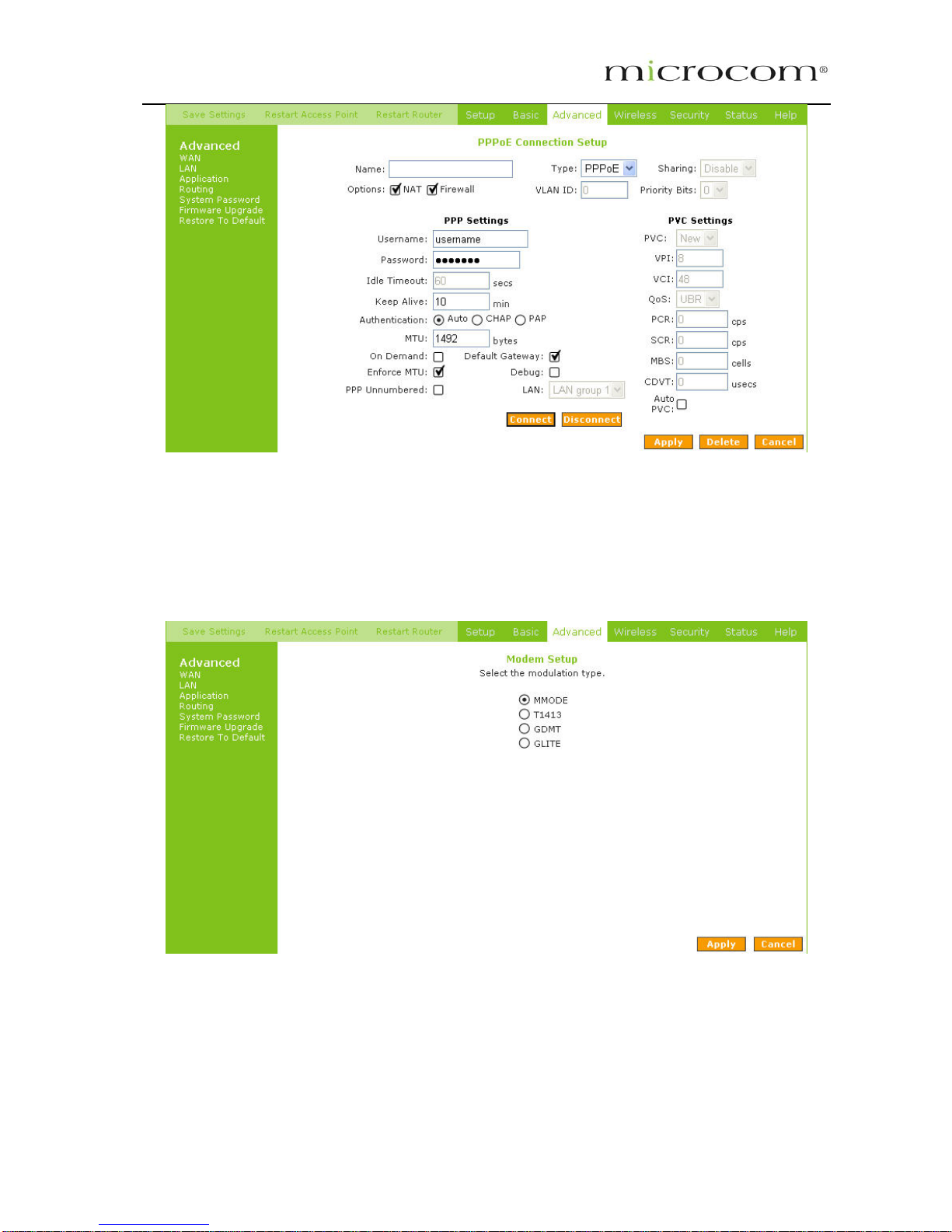
Figure 1-17 : New Connection (PPPOE Connection Setup)
5.6.3 ADSL Modulation
To configure the DSL modulation type, Click setup. Under WAN Setup, select Modem Setup. This will
bring up the modem setup screen. Leave the default value if you are unsure or the DSL/ISP did not
provide this information. For most all cases, this screen should not be modified.
Figure 1-18 : ADSL Modulation (Modem Setup)
5.6.4 Quickstart
PPPoE is also known as RFC 2516. It is a method of encapsulating PPP packets over Ethernet. PPP or
Point-to-Point protocol is a method of establishing a network connection/session between network hosts.
It usually provides a mechanism of authenticating users.
Page 24

To configure the gateway for PPPoE, click on Setup and then click on New Connection. The default
PPPoE connection setup is displayed. At the Type field select PPPoE and the PPPoE connection setup
page is displayed. Give your PPPoE connection a unique name; the name must not have spaces and
cannot begin with numbers. In this case the unique name is called PPPoE1. Select the encapsulation
type (LLC or VC); if you are not sure just use the default mode. Select the VPI and VCI settings; your
DSL service provider or your ISP will supply these; in this case the DSL service provider is using 0,100.
Also select the quality of service (QOS); leave the default value if you are unsure or the ISP did not
provide this information. See Fig 1-19
Following is a description of the different options:
1. Username: The username for the PPPoE access; this is provided by your DSL service provider or
your ISP.
2. Password: The password for the PPPoE access; this is provided by your DSL service provider or
your ISP.
3. On-Demand: Enables on-demand mode. The connection will disconnect if no activity is detected
after the specified idle timeout value.
4. Idle Timeout: Specifies that PPPoE connection should disconnect if the link has no activity detected
for n seconds. This field is used in conjunction with the On-Demand feature. To ensure that the
link is always active, enter a 0 in this field.
5. Keep Alive: When on-demand option is not enable, this value specifies the time to wait without
being connected to your provider before terminating the connection. To ensure that the link is
7.
TCP traffic to conform with PPP MTU by changing TCP
Maximum Segment Size to PPP MTU.
always active, enter a 0 in this field.
6. Set Route: Specify this connection as the default-route.
Enforce MTU: Check this box if you experience problems accessing the Internet over a PPPoE
connection. This feature will force all
Figure 1-19 :Quickstart (PPPOE Connection Setup)
Page 25

5.6.5 LAN Configuration
You can change the ADSL Router’s IP address by, clicking Setup and under LAN Setup, select LAN
Configuration, then click Configure.
Your ADSL Router’s default IP address and subnet mask are 192.168.1.1/255.255.255.0; this subnet
mask will allow the ADSL Router to support 254 users. If you want to support a larger number of users
you can change the subnet mask; but remember. The DHCP server is defaulted to only give out 255 IP
addresses. Further remember that if you change your gateways’ IP address and you have DHCP
enabled, the DHCP configuration must reside within the same subnet The default gateway is the routing
device used to forward all traffic that is not addressed to a station within the local subnet. Your ISP will
provide you with the default gateway Address.
The hostname can be any alphanumeric word that does not contain spaces. The domain name is used to
in conjunction with the host name to uniquely identify the gateway. To access the ADSL Router’s web
pages the user can type 192.168.1.1 (the default IP address) or type mygateway.ar7. The apply button
will temporarily save this connection. To make the change permanent you need to click on Save Settings
(at the side of the page). At the system commands page, click on Save All.
Refer to Figure 1-20
Figure 1-20 : LAN Configuration
5.6.6 LAN Clients
To add a LAN client select LAN clients, under LAN . If DHCP is used, all DHCP clients are automatically
assigned. If a fixed IP address server is on the LAN and you want this server to be visible via the WAN,
you must add its IP address. Once the IP address has been added to you can apply Port Forwarding and
Access Control rules to this IP address.
Page 26

Figure 1-21 : LAN Clients
5.6.7 Ethernet Switch Configuration
The IGMP Snooping prevents the switch from flooding the LAN ports with multicast frames, and will
instead direct them to the CPU port for processing. Users are able to specify connection speed and set
their values accordingly from the following available options.
• Auto
• 10/Half Duplex
• 10/Full Duplex
• 100/Half Duplex
• 100/Full Duplex
Figure 1-22 : Ethernet Switch Configuration
Page 27

5.6.8 Application (UPnP)
UPnP NAT and Firewall Traversal allow traffic to pass-thru the ADSL Router for applications using the
UPnP protocol. This feature requires one active DSL connection. In presence of multiple DSL
connections, select the one over, which the incoming traffic will be present, for example the default
Internet connection.
To enable UPnP, you must first have a WAN connection configured. Once a WAN connection is
configured, click Advanced and under Advanced, select UPnP. This will bring up the screen shown in
Figure 13. You must enable UPnP and then select which connection will utilize UPnP. In this case the
PPPoA connection is enabled. See Fig 1-23
Figure 1-23 : UPnP
5.6.9 SNTP
SNTP (Simple Network Timing Protocol) is a protocol used to synchronize the system time to the public
SNTP servers. It uses the UDP protocol on port 123 to communicate between clients and servers. When
the SNTP feature is enabled, your AD 2730, AD 2735 will start querying for the time clock information
from the primary SNTP server. If it fails to get a valid response within the “timeout” period, it will try for
“retry” number of times, before moving to the Secondary SNTP server. If it fails to get a valid response
from Secondary STNP server within valid retry times, it starts querying Tertiary SNTP server. If it fails to
get a valid response from all the servers, then the program stops. When a valid response is received from
one of the server, the program sleeps for “Polling_interval” amount of minutes, before starting the whole
process again.
Use the following procedures to enable SNTP.
1. Check Enable SNTP.
2. Primary SNTP Server - The IP address or the host name of the primary SNTP server.
3. Secondary SNTP Server - The IP address or the host name of the secondary SNTP server.
4. Tertiary SNTP Server - The IP address or the host name of the tertiary SNTP server.
5. Timeout - If the router failed to connect to a SNTP server within the ‘Timeout’ period, it will retry the
connection.
Polling Interval - Time betwe6. en a successful connection with a SNTP server and a new attempt to
7. 30, AD 2735 will try to connect to an SNTP
erver in line.
connect to an SNTP server.
Retry Count - The number of times the Microcom AD 27
server before it try to connect to the next s
Page 28

8. Time Zone - The time zone of the router.
9. Day Light - Check/uncheck this option to enable/disable day light saving. See Fig 1-24
Figure 1-24 : SNTP
the queries from the NMS. The SNMP agent supports
GETS, SETS, and TRAPS for 4 groups with MIB-II: System, Interface, IP, and ICMP. The SNMP agent
-community names authentication.
See
5.6.10 SNMP
SNMP (Simple Network Management Protocol) is a troubleshooting and management protocol, which
uses the UDP protocol on port 161 to communicate between clients and servers. SNMP uses a manager
MIB (management information base) agent solution to fulfill the network management needs. The agent is
a separate station that can request data from an SNMP agent in each of the different managed system in
the network. The agent uses the MIBs as dictionaries of manageable objects. Each SNMP-managed
device has at least one agent that can respond to
supports three
Fig 1-25
Figure 1-25 : SNMP Management
Page 29

5.6.11 Routing (Static Routing)
If the ADSL Router is connected to more than one network, you may need to set up a static route
between them. A static route is a pre-defined pathway that network information must travel to reach a
specific host or network. You can use static routing to allow different IP domain users to access the
Internet through the ADSL Router.
The New Destination IP is the address of the remote LAN network or host to which you want to assign a
static route. Enter the IP address of the host for which you wish to create a static route here. For a
standard Class C IP domain, the network address is the first three fields of the New Destination IP, while
the last field should be 0. The Subnet Mask identifies which portion of an IP address is the network
portion, and which portion is the host portion. For a full Class C Subnet, the Subnet Mask is
255.255.255.0. The Gateway IP address should be the IP address of the gateway device that allows for
contact between the Gateway and the remote network or host. The Hop Count determines the maximum
number of steps between network nodes that data packets will travel. A node is any device on the
network (such as a router or switch)
See Fig 1-26
Figure 1-26 : Static Routing
5.6.12 Dynamic Routing
Dynamic Routing allows the ADSL Router to automatically adjust to physical changes in the network. The
ADSL Router, using the RIP protocol, determines the network packets’ route based on the fewest number
of hops between the source and the destination. The RIP protocol regularly broadcasts routing
information to other ADSL Routers on the network. The Direction determines the direction that RIP routes
will be updated. Selecting In means that the ADSL Router will only incorporate received RIP information.
Selecting Out means that the ADSL Router will only send out RIP information. Selecting both means that
the ADSL Router will incorporate received RIP information and send out updated RIP information.
The protocol is dependent upon the entire network. Most networks support Rip v1. If RIP v1 is selected,
routing data will be sent in RIP v1 format. If Rip V2 is selected, routing data will be sent in RIP v2 format
using subnet broadcasting. If Rip V1 Compatible is selected, routing data will be sent in RIP v2 format
using multicasting.
Page 30

See Fig 1-27
Figure 1-27 : Dynamic Routing
5.6.13 Routing Table
Routing Table shows the information used by routers when making packet forwarding decisions. Packets
are routed according to the packet's destination IP address.
Figure 1-28 : Routing Table
5.6.14 System Password
You can change your ADSL Router’s username and password by clicking on User Management. From
here you can change the login name and password. You can also change the idle timeout; you will need
to log back onto the ADSL Router once the timeout expires. If you forget your password, you can press
and hold the reset to factory defaults button for 10 seconds (or more). The ADSL Router will reset to its
factory default configuration and all custom configurations will be lost.
Page 31

Figure 1-29 : System Password
5.6.15 Firmware Upgrade
You can upgrade the ADSL Router’s firmware, clicking on Update Gateway under the Tools page. To
upgrade the firmware, click browse, find the firmware file to download. Make sure this is the correct file.
Click on upgrade firmware. Once the upgrade is complete the ADSL Router will reboot. You will need to
log back onto the ADSL Router after the firmware upgrade is completed. The firmware upgrade should
take about 5 minutes to complete. Note: Do not remove power from the ADSL Router during the firmware
upgrade procedure.
Figure 1-30 : Firmware Upgrade
Page 32

5.6.16 Restore to Default
The restore to factory defaults feature will set the ADSL Router to its factory default configuration by
resetting the ADSL Router. You may need to place the ADSL Router into its factory defaults if the
configuration is changed, you loose the ability to interface to the ADSL Router via the web interface, or
following a software upgrade,. To reset the ADSL Router, simply press the reset button for about ~ 10
seconds. The ADSL Router will be reset to its factory defaults and after about 30 ~ 40 seconds the ADSL
Router will become operational again.
A prompt as the one shown in Fig 1-31 will pop-up.
Figure 1-31 : Restore to Default prompt
5.7 Security
The security feature section allows users to configure the following:
• IP Filters
• LAN Isolation
• URL Filters
Figure 1-32 : Security
5.7.1 IP Filters
IP filter is identical to what Port blocking to Access Control. In (figure 26) it demonstrates that the router
will block workstations with the IP in the defined range of 192.168.1.5 to 192.168.1.20 and port range
from 2000 to 3000.
Page 33

Figure 1-33 : IP Filters
5.7.2 LAN Isolation
LAN isolation allows you to disable the flow of packets between up to three-user-defined LAN groups
(WLAN, USB, and Ethernet). This allows you to secure information in private portions of the LAN from
other, publicly accessible LAN segments.
Figure 1-34 : LAN Isolation
5.7.3 URL Filter
This feature allows the router to block access to certain websites by examining its URL, a text string
describing a unique location on the Internet. If the URL contains a blocked keyword, then access to that
website will be denied.
Page 34

Figure 1-35 : URL Filters
5.8 Status
This status section allows users to view the following connections and interfaces:
• Connection Status
• System Log
• Remote Log
• Network Statistics
• DHCP Clients
• Modem Status
• Product Information
Figure 1-36 : Status
Page 35

5.8.1 Connection Status
Connection Status will display all the relevant information regarding your Internet Connection, it will
display the type of protocol used, the WAN IP address, the connection state and the duration will be
displayed. See Fig 1-37
Figure 1-37 : Connection Status
5.8.2 System Log
You can display the ADSL Router’s log by going under the Status title, click System log. From here you
can view all logged information. Depending upon the severity level, this logged info will generate log
reports to a remote host (if remote logging is enabled).
Figure 1-38 : System Log
Page 36

5.8.3 Remote Log Settings
This feature is for users to enable remote logging. Settings mentioned below are essential for this feature
to work:
• Log Level
• Adding / Deleting IP address
• Logging destination
Figure 1-39 : Remote Log Settings
5.8.4 Network Statistics
Information regarding the Status and Statistics of your Ethernet, USB and DSL line will be displayed.
Figure 1-40 : Network Statistics
5.8.5 DHCP Clients
Shows the users connected. It also shows the MAC address, IP address, host name and lease time.
Page 37

Figure 1-41 : DHCP Clients
5.8.6 Modem Status
This screen will display the Modem status and DSL statistics.
Figure 1-42 : Modem Status
5.8.7 Product Information
This screen will show a summary of all the product information and software version that comes bundled
with the ADSL router.
Page 38
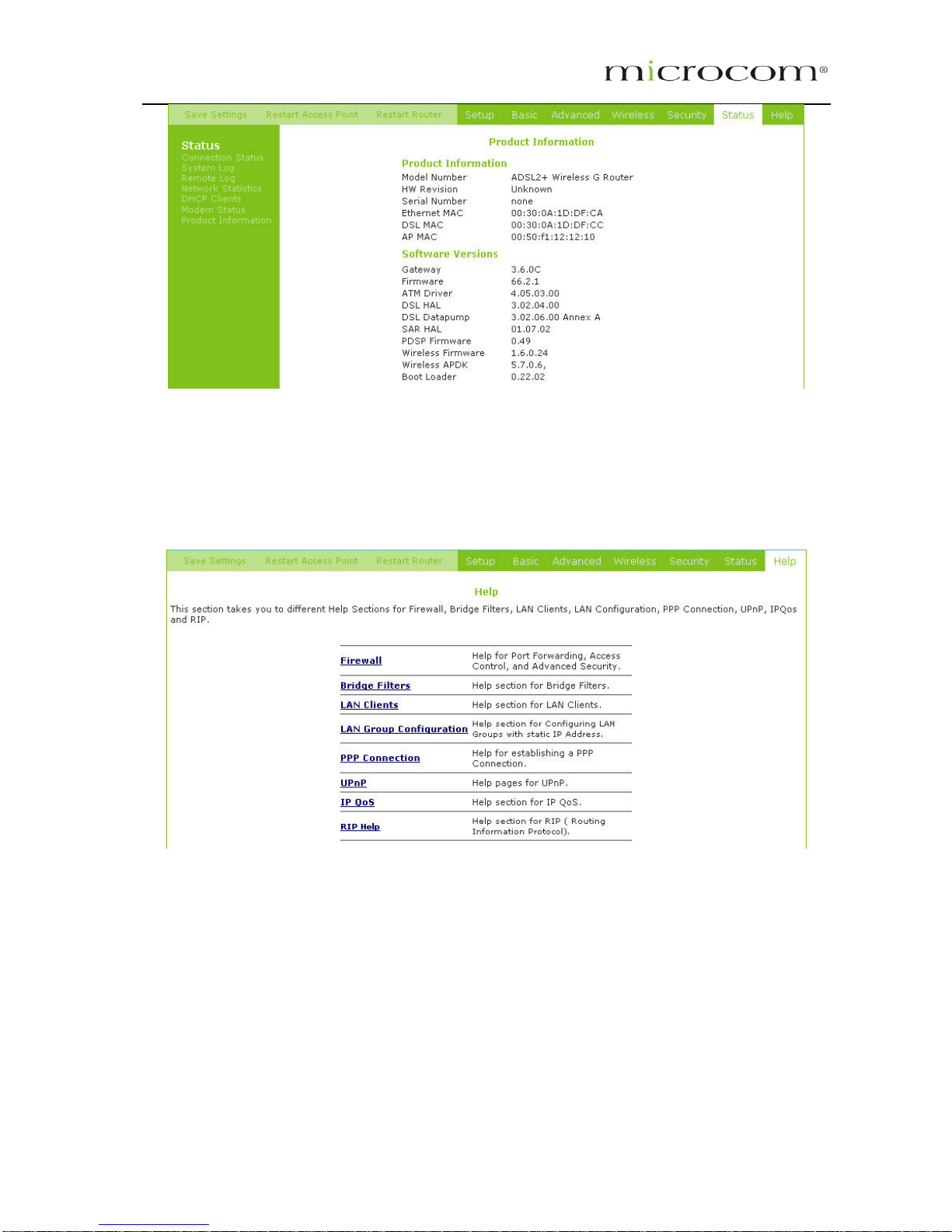
Figure 1-43 : Product Information
5.9 Help
The Help screen takes you to the different Help Sections for Firewall, Bridge Filters, LAN Clients, LAN
Group Configurations, PPP Connection, UPnP, IP QoS and RIP Help.
Figure 1-44 : Help Screen
