Page 1
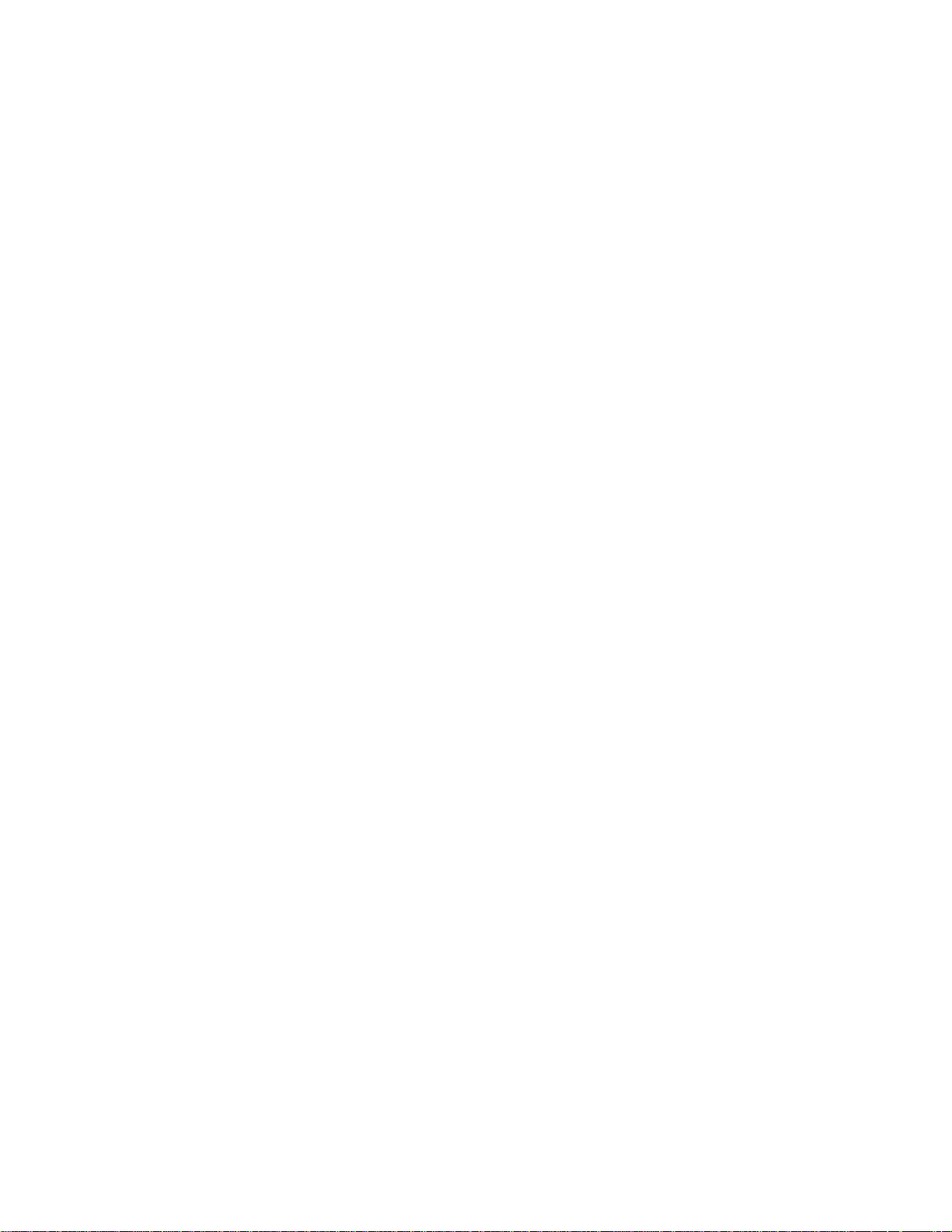
MODEL 814M
DIRECT THERMAL PRINTER
OPERATOR’S MANUAL
PART NUMBER 880047-0100
Revised 03/25 JSR
© Copyright 2014 by Microcom Corporation, Lewis Center, Ohio – All rights reserved.
Printed in the United States of America
Page 2
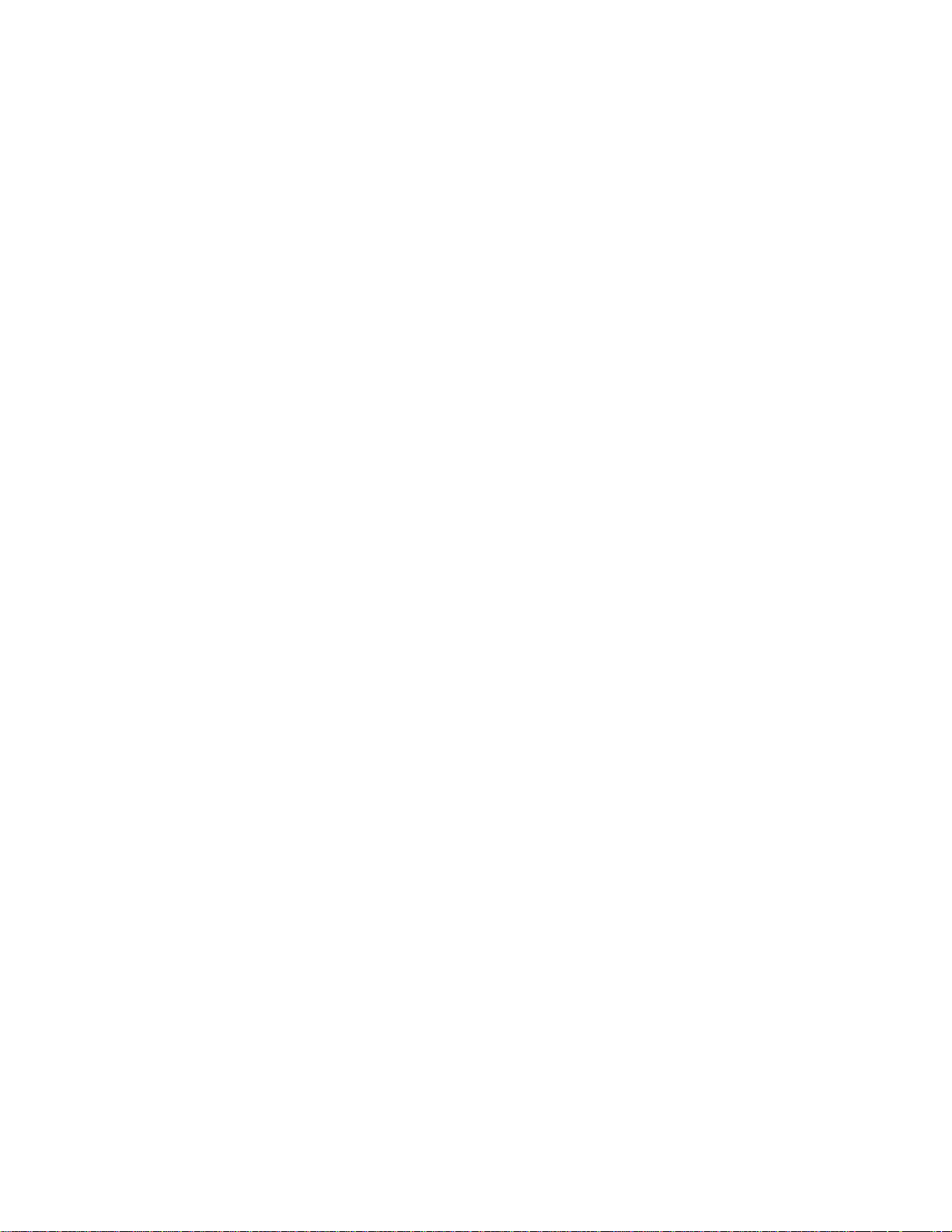
ii
Page 3
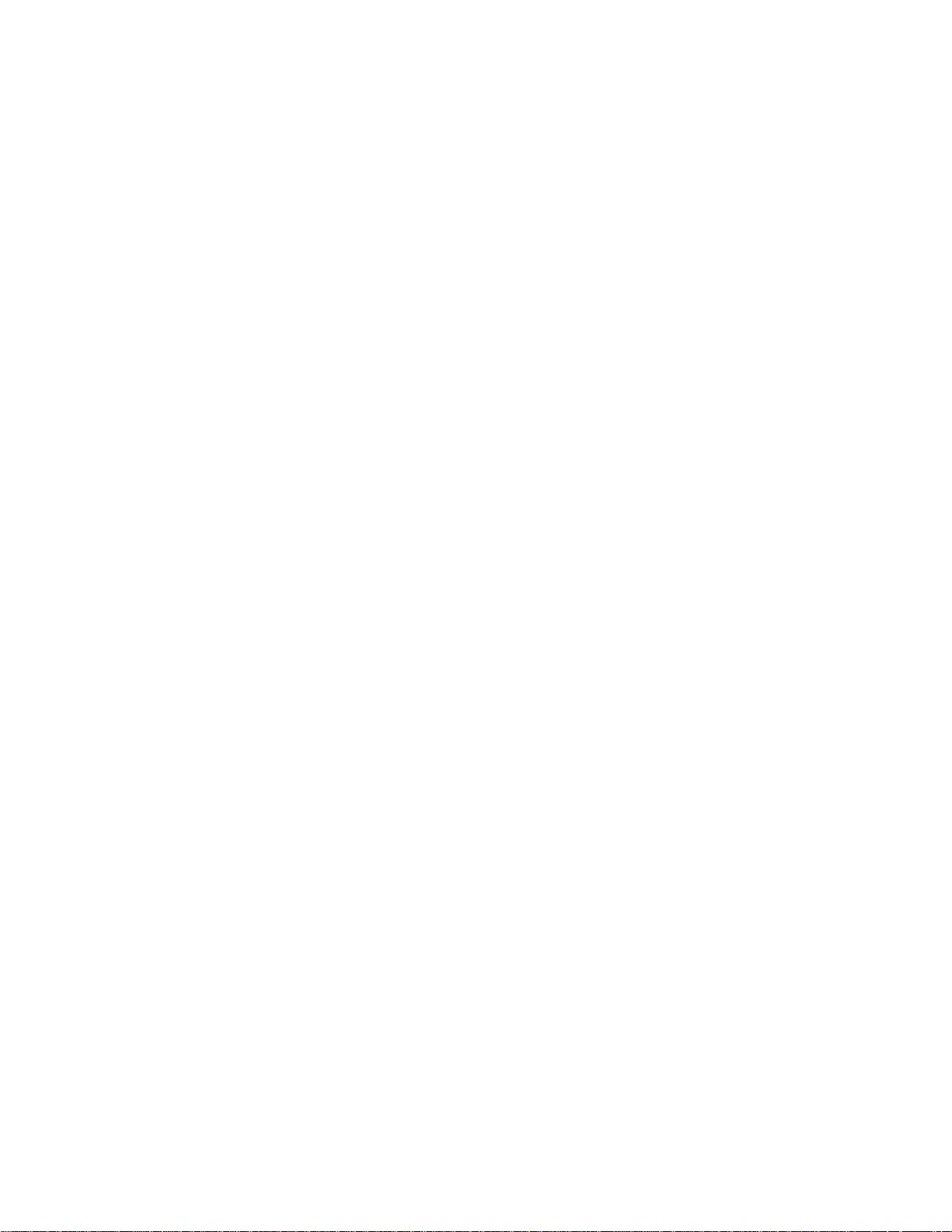
Proprietary Statement
This manual contains information proprietary to Microcom Corporation. This information is
intended solely for the use of parties operating and maintaining such equipment described
herein. The reproduction, disclosure and/or use of such information without the authority of
Microcom Corporation to other parties is strongly prohibited.
Product Enhancements
Microcom Corporation is committed to the continual improvement of performance and
quality in our products. For this reason, specifications are subject to change without notice.
Liability Disclaimer
Microcom Corporation makes every effort to assure that all information and specifications
contained in this manual are accurate; however, mistakes are sometimes made. Microcom
Corporation shall not be liable for any damages resulting from the use or misuse of this
product. The exclusion or limitation involving consequential or incidental damage does not
apply to all states, therefore, the limitation mentioned above may or may not apply.
HyperTerminal
Centronics
®
and LaserJet II® are trademarks of Hewlett-Packard Company.
HP
®
is a registered trademark of The Monotype Corporation.
Arial
TrueType
Microsoft
Instapak
Other products and company names mentioned herein may be trademarks of their respective owners.
®
and HyperAccess® are trademarks of Hilgraeve Inc.
®
is a registered trademark of Data Computer Corporation.
®
is a registered trademark of Apple Computer, Inc.
®
, Windows®, Windows NT® are registered trademarks of Microsoft Corporation.
®
is a registered trademark of Sealed Air Corporation.
iii
Page 4
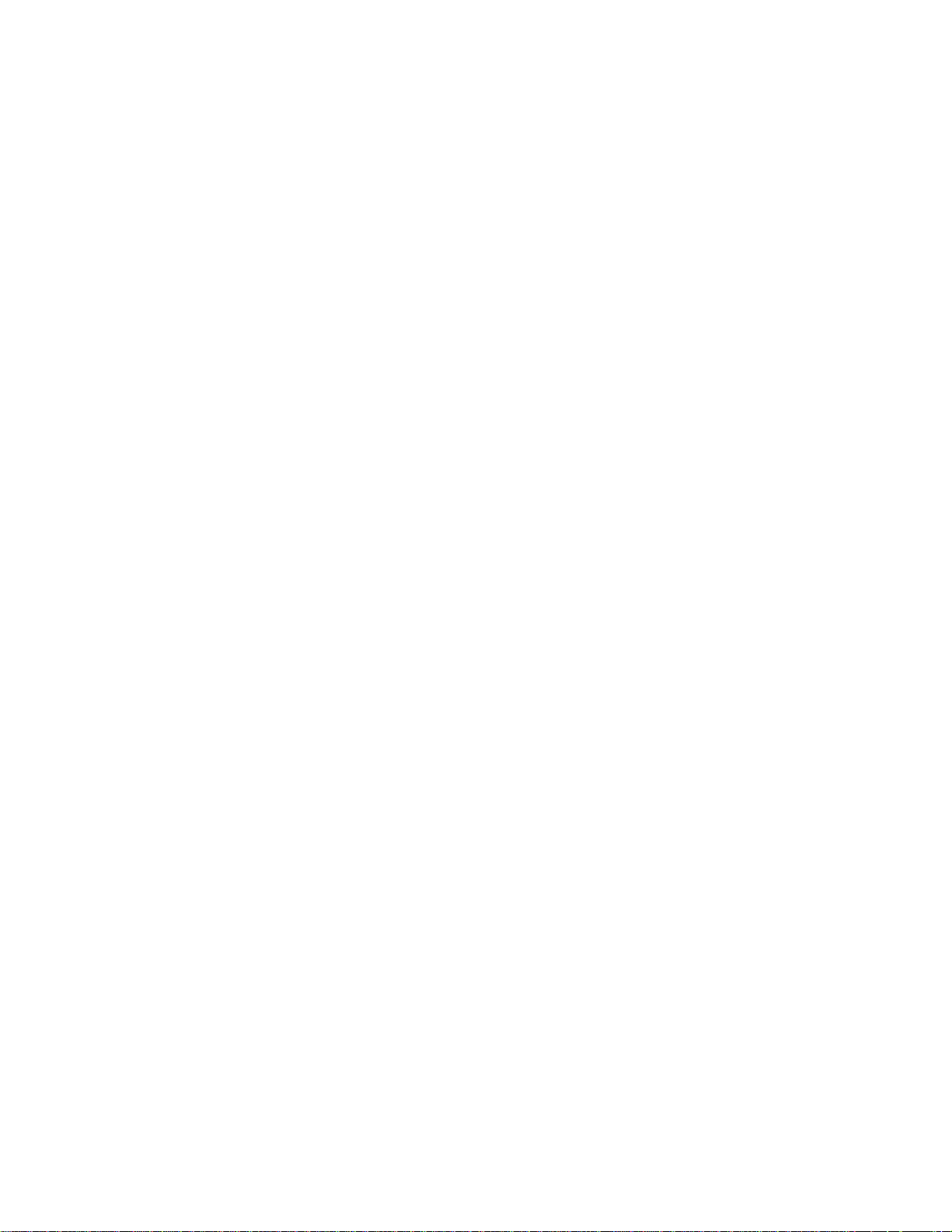
Safety Instructions
Before installing and using the printer, please read the following items carefully:
• Install the printer on a flat and stable place.
• Reserve adequate space around the printer so that the operation and maintenance
can be performed conveniently.
• Do not use or store the printer in direct sunlight, strong heat, high humidity or dew
condensation.
• Do not place the printer in a place exposed to vibration or impact.
• Connect the DC adapter to an appropriately grounded outlet. Avoid sharing one
electrical outlet with large power motors and other devices that may cause the
fluctuation of voltage.
• Take care not to spill liquids into the printer. In case this happens, turn off the power
immediately.
• Do not allow the printer to start printing when there is no paper installed, otherwise
the print head and platen roller may be damaged.
• Use only recommended paper.
• Shut down the printer when connecting or disconnecting the interface connectors to
avoid damage to control board.
• Use the lowest print darkness setting possible to produce acceptable print quality to
prolong printhead life.
• Disassembly of the printer should only be done by properly trained technicians.
• Keep this manual available for reference.
iv
Page 5
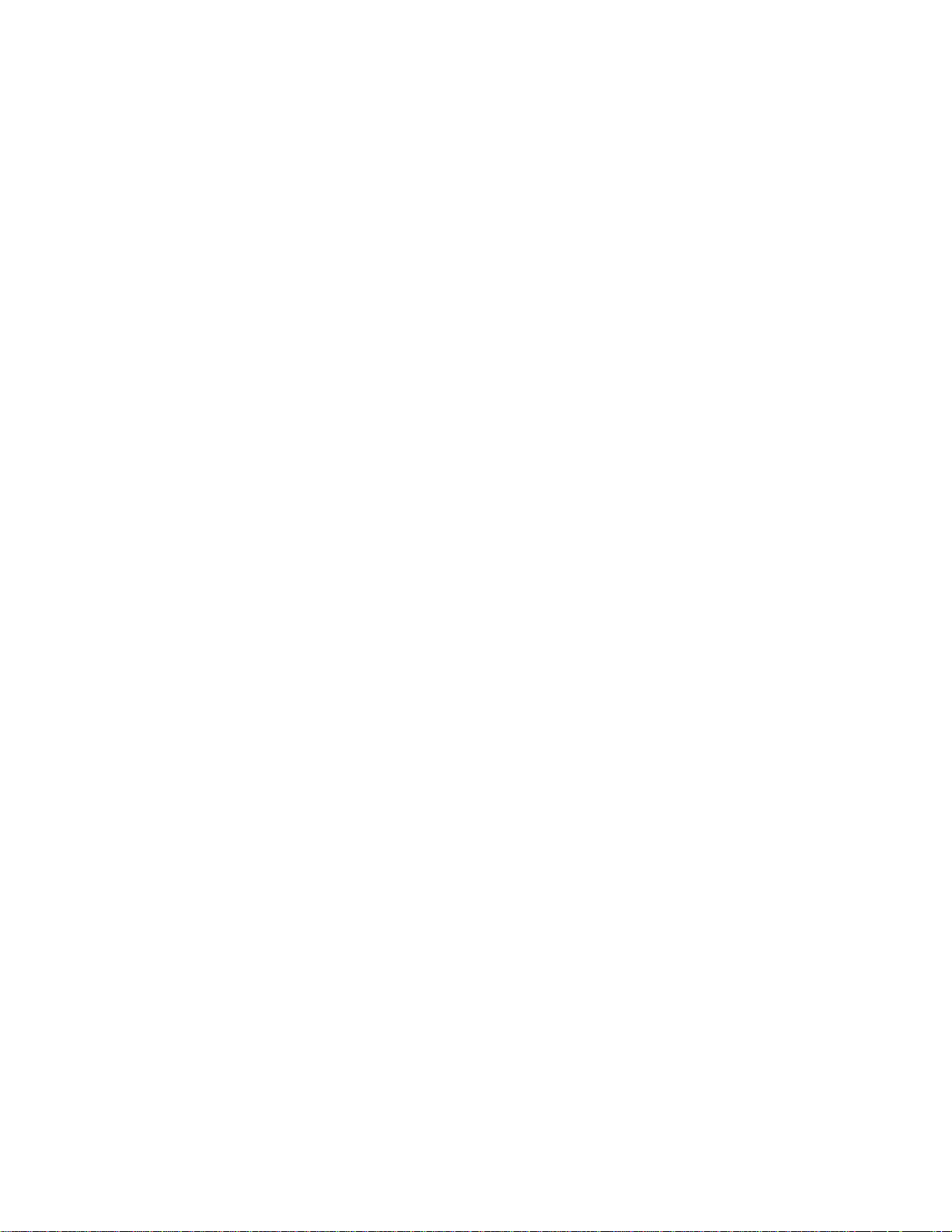
Table of Contents
1 General Description.................................................................Page 3
1.1 Introduction......................................................................................................3
1.2 Main Features .................................................................................................3
2 Specifications...........................................................................Page 4
2.1 Technical Specifications..................................................................................4
2.2 Paper Specifications........................................................................................5
3 Structure and Functions .........................................................Page 7
3.1 Appearance .....................................................................................................7
3.2 External Dimensions .......................................................................................8
3.3 Printer Mechanism ........................................................................................11
3.3.1 Printer Mechanism (without paper holder)...............................................11
3.3.2 Printer Mechanism Explanation...............................................................11
3.4 Presenter.......................................................................................................13
3.4.1 Appearance .............................................................................................13
3.4.2 Presenter Parts Explanation....................................................................14
3.5 Paper Holder ................................................................................................. 14
3.5.1 Paper Holder Appearance.......................................................................14
3.5.2 Paper Holder Module Explanation...........................................................14
3.6 Interface ........................................................................................................15
4 Installation..............................................................................Page 16
4.1 Unpacking .....................................................................................................16
4.2 Assembling the Printer ..................................................................................16
4.3 Connecting the Grounding Wire .................................................................... 16
4.4 Connecting the AC Power Adapter................................................................17
4.5 Connecting the Interface Cable..................................................................... 17
4.6 Loading Paper Roll........................................................................................18
4.6.1 Loading Process......................................................................................18
4.6.2 Semi-automatic Paper Loading or Manual Paper Loading ......................20
4.7 Installing the Printer.......................................................................................21
4.8 Installing Printer Driver ..................................................................................28
5 Routine Maintenance.............................................................Page 29
5.1 Cleaning Print head.......................................................................................29
5.2 Cleaning sensors...........................................................................................29
5.2.1 Cleaning paper end sensor .....................................................................29
5.2.2 Cleaning paper loading sensor................................................................30
5.2.3 Cleaning paper out sensor ......................................................................30
5.2.4 Paper Retract Sensor..............................................................................31
5.3 Cleaning Printing Platen................................................................................32
5.4 Resetting Cutter Manually .............................................................................32
5.5 Manual Removal of the Jammed Paper ........................................................33
1
Page 6
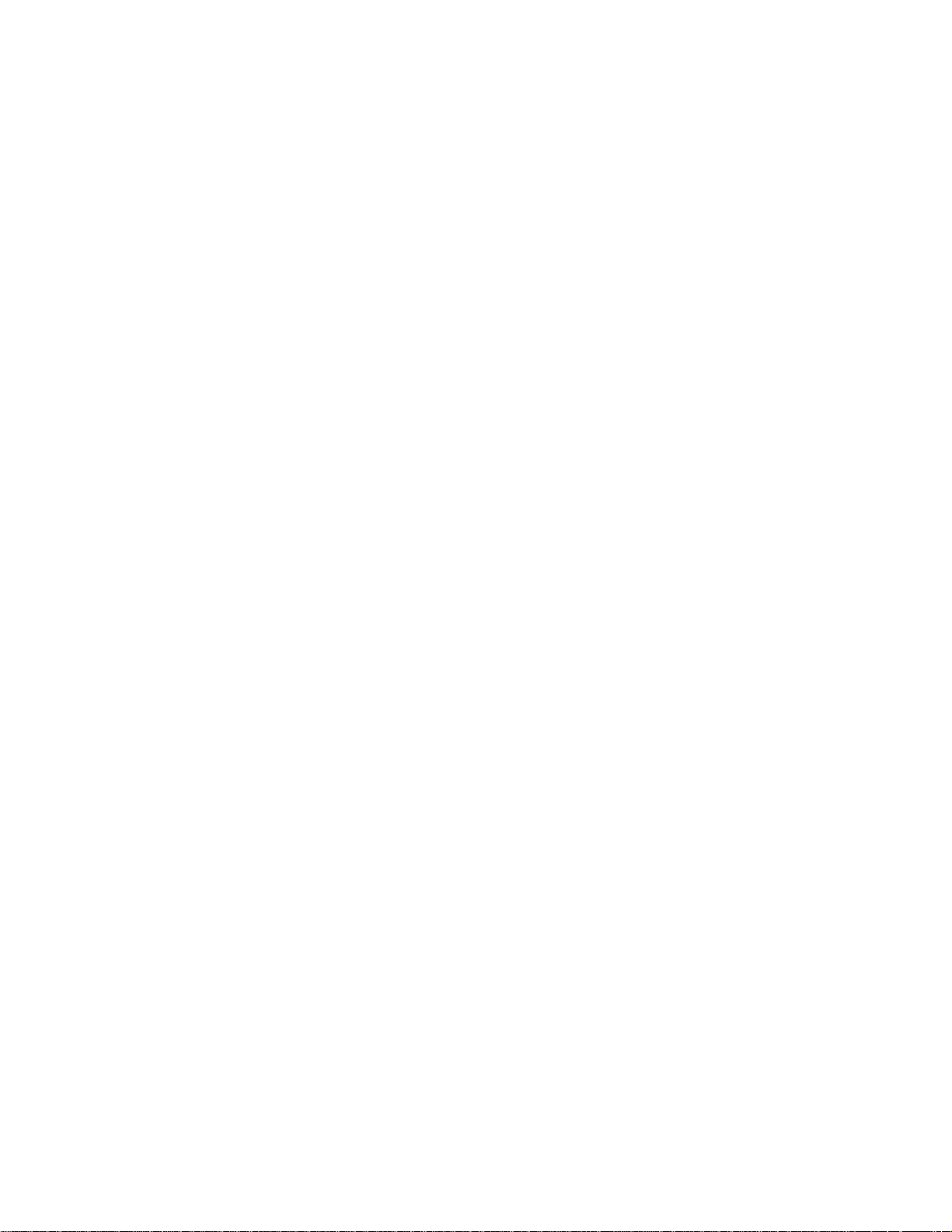
6 Interface Signal......................................................................Page 33
6.1 RS-232 Interface........................................................................................... 33
6.1.1 Parameter............................................................................................... 33
6.1.2 RS-232 Serial Interface Signals.............................................................. 34
6.2 IEEE 1284 Parallel Interface (optional)......................................................... 34
6.2.1 Parameters ............................................................................................. 34
6.2.2 Parallel Interface Printer Status (/FAULT pin and PE pin) ...................... 34
6.2.3 Parallel Interface Signals ........................................................................ 35
6.2.4 Time Sequence of Data Receiving ......................................................... 36
6.3 USB Interface (optional) ............................................................................... 36
6.3.1 Power Interface....................................................................................... 37
7 Troubleshooting and Maintenance ......................................Page 37
7.1 Common Errors and Settlement ................................................................... 37
7.1.1 Problems during Paper Loading ............................................................. 37
7.1.2 Problems during Printing ........................................................................ 38
7.1.3 Problems during Paper Out .................................................................... 38
7.1.4 Other Problems....................................................................................... 39
Appendix Self-test Page........................................................Page 40
2
Page 7
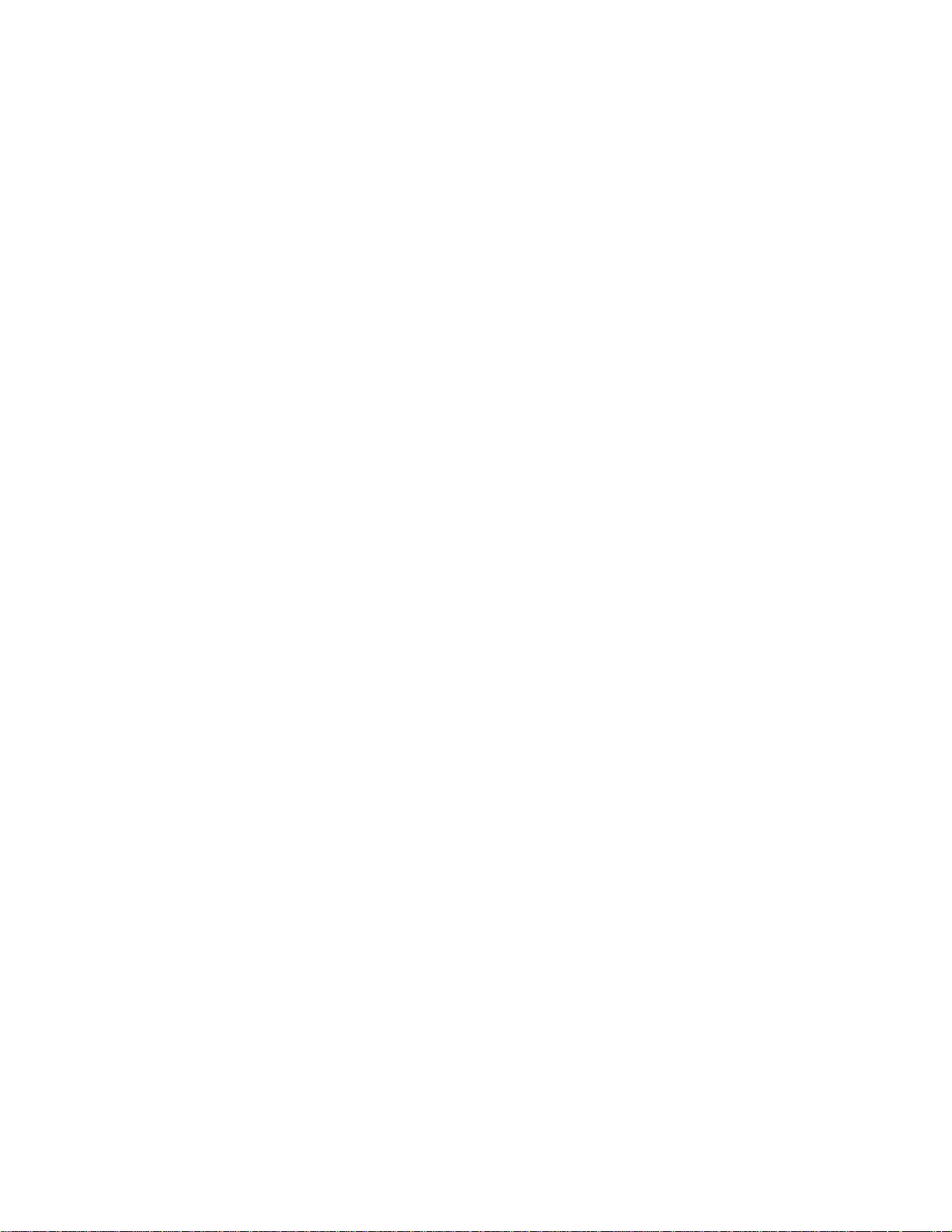
1 General Description
1.1 Introduction
The 814M is a high performance thermal printer with a cutter and optional presenter. The printer can accept up
to 203mm (outer diameter) paper rolls. The maximum print width is 216mm. It is designed to be used in kiosk
applications such that require Letter or A4 paper widths.
The 814M printer consists of the following modules:
− Thermal printing unit,
− Cutter,
− Paper holder (optional),
− Presenter (optional),
Depending upon the paper roll installation mode, the 814M printer can be structured for either horizontal or
vertical modes. The 814M printer can be connected with host devices by serial, parallel, USB, or ethernet
interfaces. Drivers are available for WINDOWS XP/Vista/7/8 and LINUX.
1.2 Main Features
• Printing
− High-speed printing
− Thermal print with low noise
− High reliability
• Presenter
− Accommodate and present printout
− Retract printout after programmable wait time
− Hold printout for user to take
• Applications
− Character processing: 1-6 times enlargement vertically and horizontally, Rotation (0, 90, 180,
270°), white/black reverse, underline, inverse
− Barcode printing in both vertical and horizontal direction
− Character font size (font A or font B) can be selected via a command
• Printer maintenance
− Easy paper roll loading
− Easy printhead cleaning
− Various features and parameters can be selected via software
− Auto paper cutting
− Semi-automatic paper loading
− Mark identification and checkout
3
Page 8
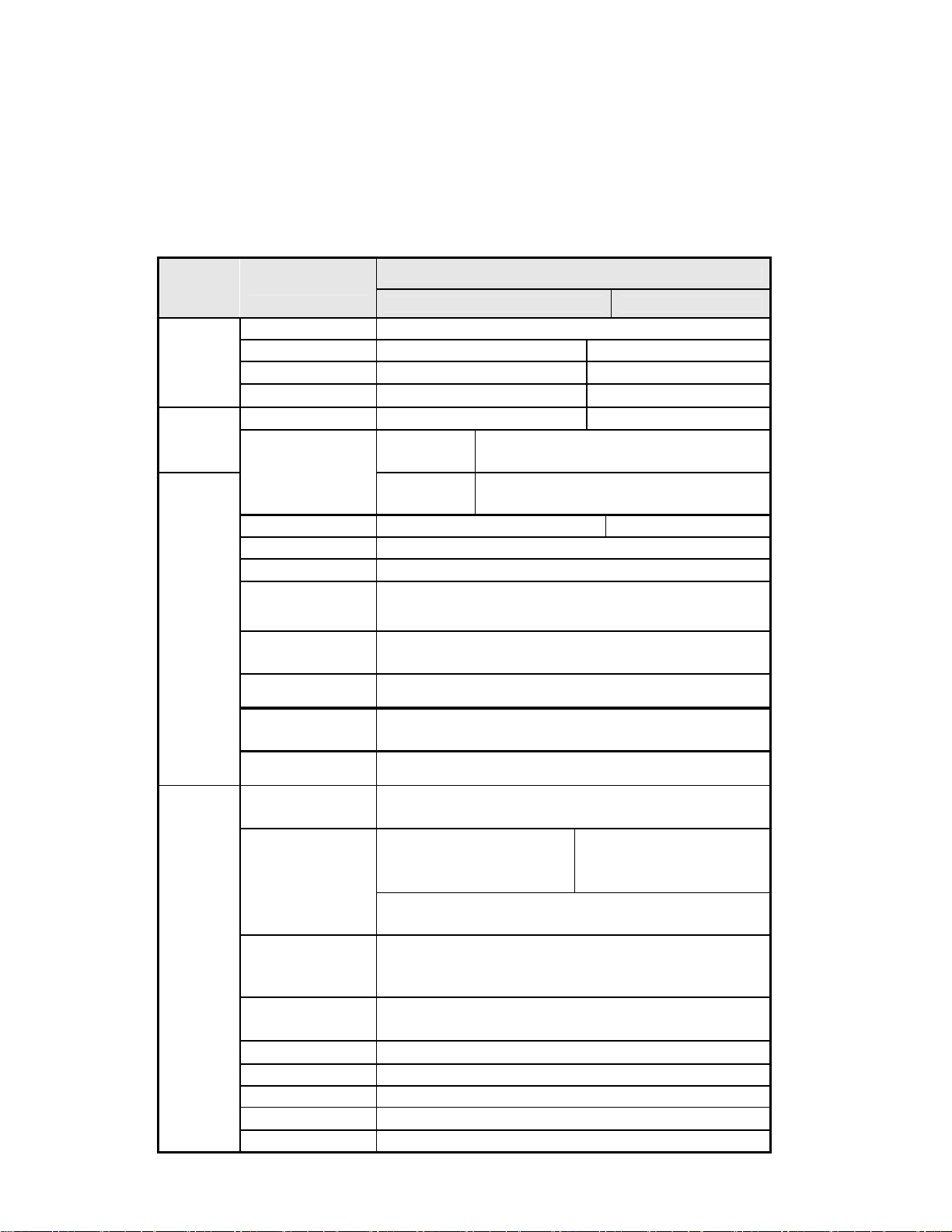
2 Specifications
2.1 Technical Specifications
Barcodes
Fonts
Graphics
Medium
Media
Items
Print method Direct thermal
Resolution 203dpi 300dpi
Paper Length 210mm-216mm 210mm-216mm
Print Width
Max - 216mm (8.5 ") Max - 216mm (8.5 ")
Standard
Print height
Print speed Max.125mm/s Max.100mm/s
RAM memory SRAM: 8MB
Flash memory 1MB/2MB/4MB
Print head
temperature
detecting
Print head position
detecting
Paper / mark
detecting
Paper near end
detecting
Interface
Barcode
Fonts
Fonts Process
Graphics
Paper type Continuous paper / marked paper / folded Paper
Paper roll OD Max - 203mm
Paper roll ID Optional: 25.4mm or ≥50mm
Thickness 60~100 um
Thermal surface Outer side
mode
Special
mode
RS-232Centronicsoptional)USB(optional), Ethernet
English font 0: 12×24 English
font 1: 9×17 Big font: 24X24
Big Font(optional)( Simplified Chinese GB2312, traditional
All fonts can be enlarged 1 to 6 times vertically and
horizontally respectively; Rotation Print(0, 90, 180, 270°)
Support BMP bit Image download to RAM or FLASH,
Parameter
203dpi Model 300dpi Model
Max -1728mm Max -2560mm
Max: 1000mm, Min: 82.5mm
Max: 1000mm, Min: A4/3 (82.5mm)
Thermal resistor
Micro switch
Photoelectrical Sensor
Photoelectrical Sensor
(optional)
CODE128,ITF ,UPC-A,UPC-E,EAN13,
EAN8,CODE39,CODE93, CODABAR, PDF417
English font 0: 18×34
English font : 13×24 Big
font: 36 X36
Chinese GB18030, Japanese, Korean)
Bold, white/black reverse, underline.
support direct BMP Print
4
Page 9
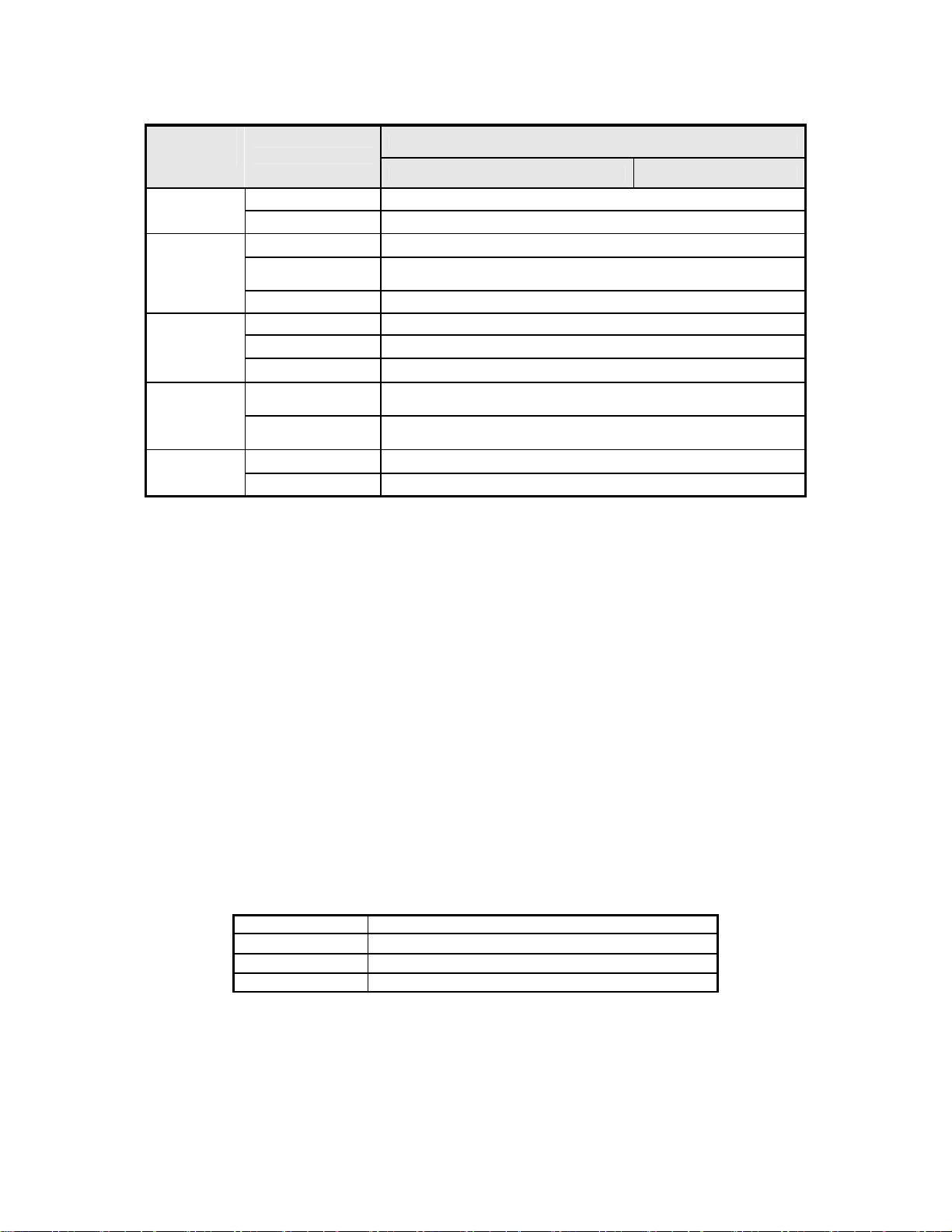
Power
Presenter
Reliability
Environment
Physics
Character
Items
203dpi Model 300dpi Model
Input voltage AC 120V±5%, 50/60Hz
Output voltage DC 24V, 2.5A
Paper out speed
Paper retracting
speed
Function modes Retraction/Hold/Commands control/close
Print head lifetime ≥100Km
Cutter lifetime ≥500,000 (paper thickness: 0.08mm)
MTBF 360,000 hours
Operation
Environment
Storage
Environment
Dimensions 212(L) ×294(W)×97(H)
Weight About 3.8Kg (without paper roll and paper holder)
5°C to 45°C, 20% to 90% RH (40°C)
-40°C to 60°C, 20% to 93% RH (40°C)
Parameter
≥400mm/s
≥400mm/s
Table 2-1 Technical Specifications
Note:
− DPI: Dots for each inch in printing (one inch equals 25.4 mm)
− Character spacing can be adjusted
− Actual print speed is influenced by: data speed, print darkness, print duty ratio, commands
used and supply voltage
2.2 Paper Specifications
• Paper Type: Continuous paper / marked paper
• Paper Supply Method: Paper roll / folded paper
• Paper Width: 210mm – 216mm
• Paper Thickness: 60um – 100um
• Thermal Layer: Outer side of roll
• Paper Roll Specification: 50mm (inner dimension of standard core)
25.4mm or ≥ 50mm (inner dimension of optional core)
203mm (maximum paper outer dimension)
• Microcom Corporation Recommended Paper:
Part Number
709009-00018
709009-00019
709009-00020
Description
81/2”x5”x451’ – 21#, 1” ID, Outerwound
81/2”x6”x595’ – 21#, 2” ID, Outerwound
81/2”x8”x1134’ – 21#, 2” ID, Outerwound
Table 2-2 Recommended Paper
5
Page 10
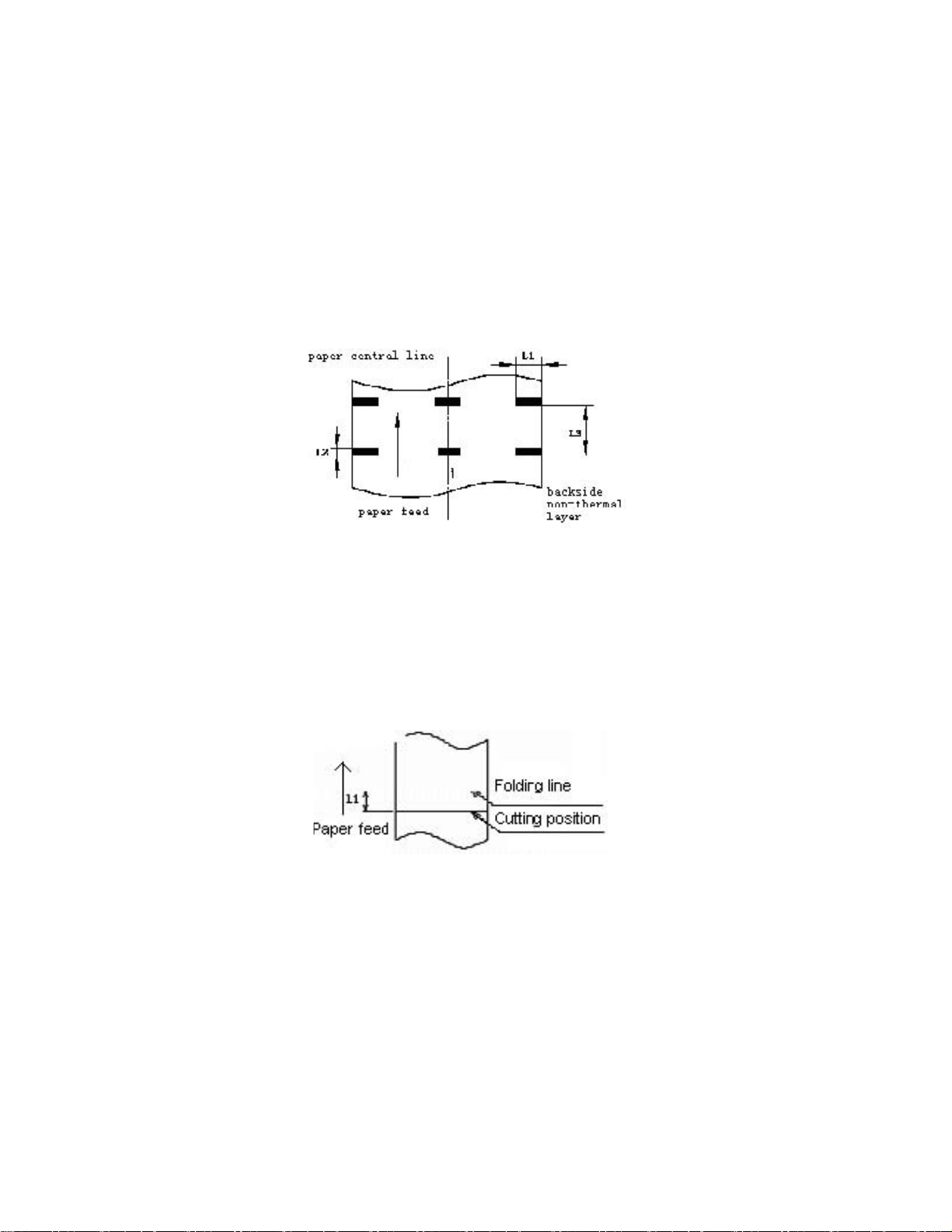
• Marked paper specification
In marked paper mode, the printer determines cut position by referencing black mark position. Marked
paper should meet the following requirement besides that of standard paper:
− Mark length L1: 20mm ≤ L1
− Mark height L2: 4mm ≤ L2 ≤ 8 mm
− Space between adjacent Marks L3: 82.5mm ≤ L3 ≤ 305mm
− Mark position on paper: Right, middle or left side on non-thermal sensitive surface of
paper.
− Reflectivity: The reflectivity of black mark shall be less than 15% while the paper itself
reflectivity shall exceeds 85%. There should not be any preprint on paper, such as logos,
advertisements, etc. on the area between black marks.
Note:
− Mark height can be set by adjusting printer configuration,
− The paper path has three positions selectable for black mark sensor installation. Only one
sensor is mounted on the right side of the paper path (default) when the printer is delivered.
− Black marks are not detected when printer is idle. Paper out is not detected if paper is
removed while printer is idle.
Figure 2-1 Mark Position Sketch Map
• Folded paper specification
− When using folded paper, be sure to keep the folded line outside of the printing area to
avoid paper jams,
− It is recommended to set the cutting position 0.5-2.0mm below the folding line to prevent
paper jams,
− Refer to the continuous and marked paper specification to decide the position between
the folding line and black mark.
Notes!
− Please use the recommended paper or its equivalents. Using other paper may affect print quality
and reduce printhead life.
− Do not paste the paper to the shaft core.
− Thermal paper may discolor due to exposure to certain chemical, high temperature, or direct sun
light.
Figure 2-2 Paper Folding
6
Page 11
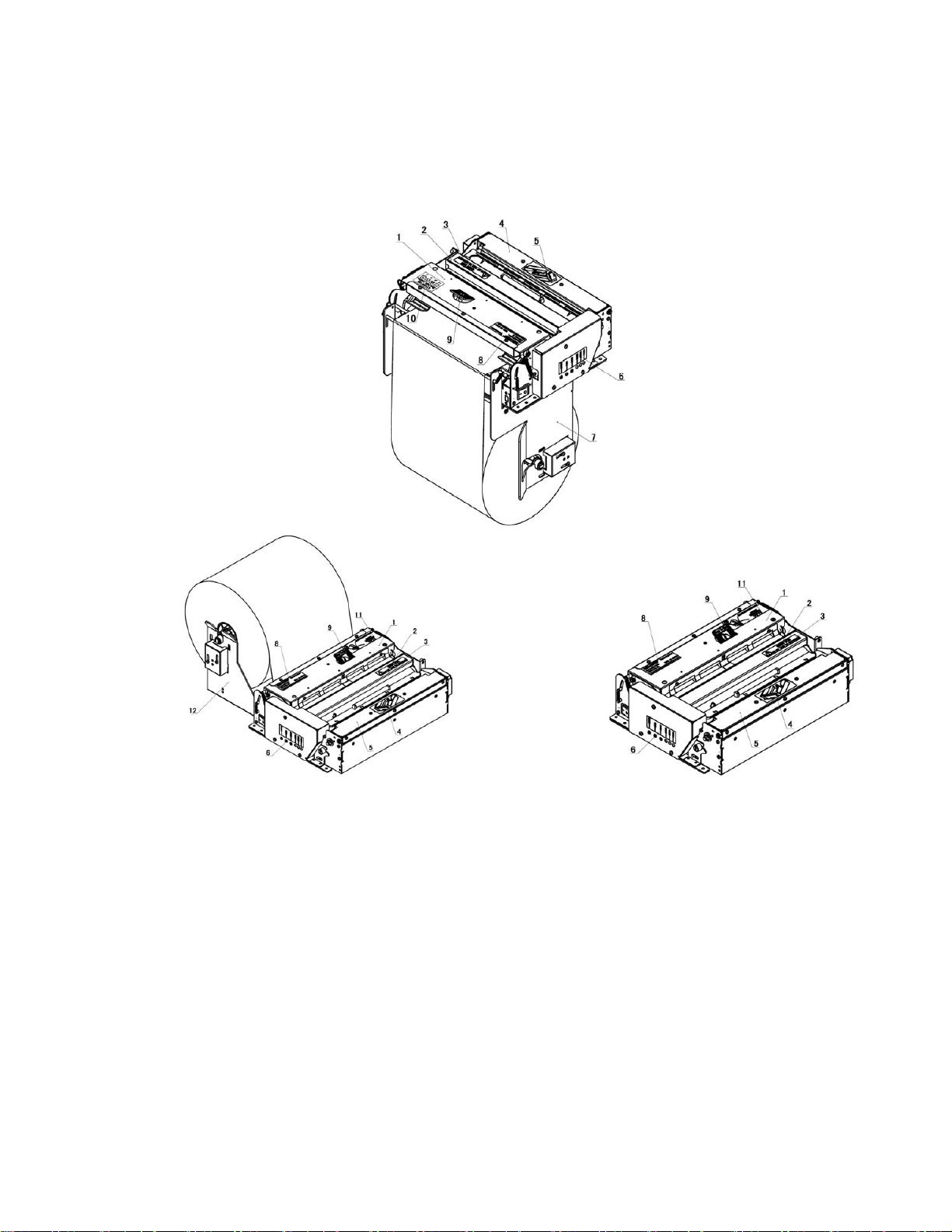
3 Structure and Functions
3.1 Appearance
Figure 3-2 Horizontal Structure Figure 3-3 Structure Without Paper Holder
1------------Print unit
2------------Cutter
3------------Cutter label
4------------Presenter upper cover open label
5------------Presenter
6------------Button
7------------Paper holder (for vertical structure only)
8------------Product Label
9------------Print head cover open label
10---------- Paper feed label (for vertical structure only)
11-----------Paper feed label (for horizontal structure and without paper holder type)
12-----------Paper holder (for horizontal structure only)
Figure 3-1 Vertical Structure
7
Page 12

r
3.2 External Dimensions
Figure 3-4 Dimensions Without Paper Holde
8
Page 13
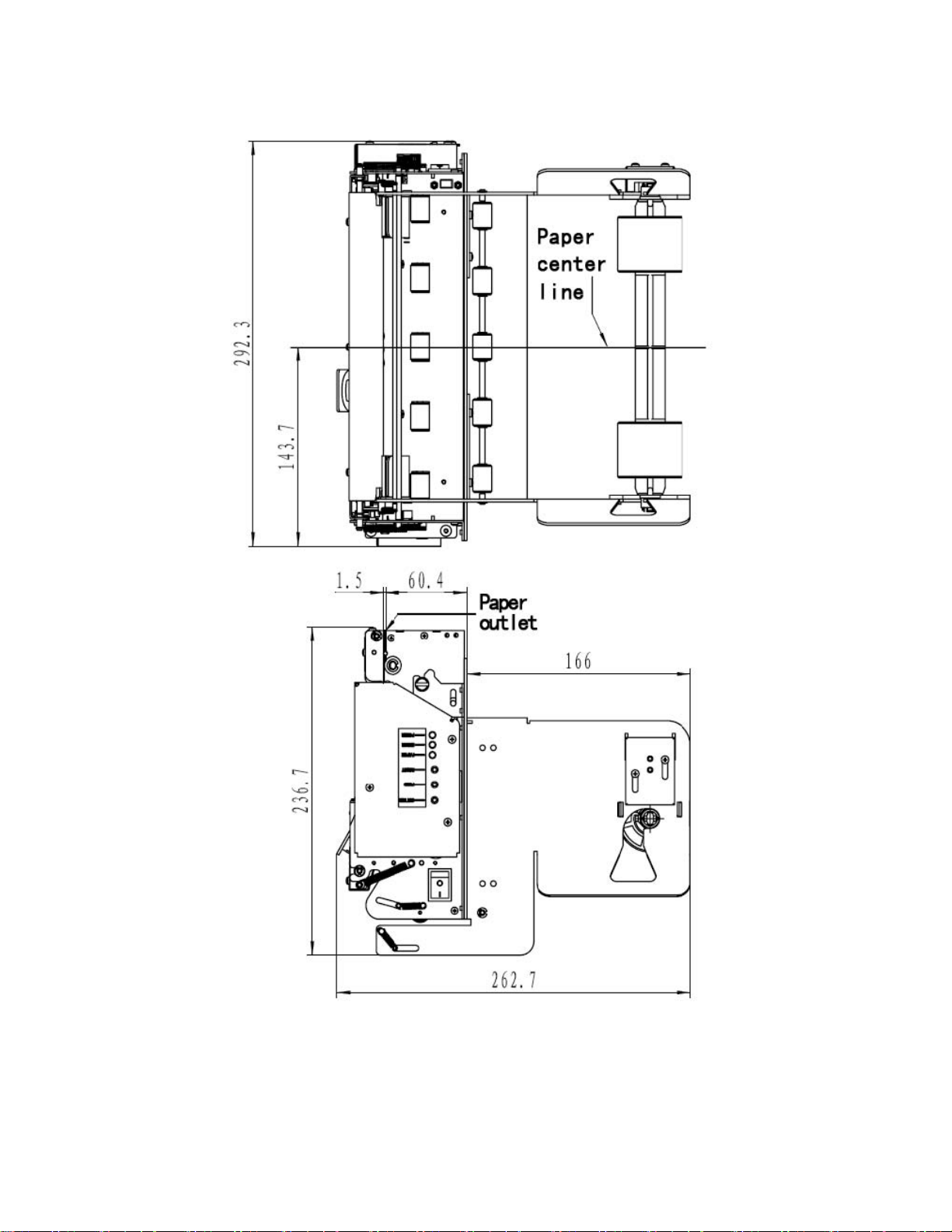
Figure 3-5 Dimensions of Vertical Structure
9
Page 14

Figure 3-6 Dimensions of Horizontal Paper Holder
10
Page 15

3.3 Printer Mechanism
3.3.1 Printer Mechanism (without paper holder)
Figure 3-7 Printer Mechanism (without paper holder)
1 —Print platen 6 —Paper load sensor
2 —Print head 7 —Cutter
3 —Paper sensor
4 —Release Lever
5 —Paper guide module
8 —Power LED(Green) 13-Cut button
9 —Alert LED(Red) 14-Power switch
10-Paper end LED(Red)
11-Reset button
12-Feed button
3.3.2 Printer Mechanism Explanation
1. Print platen (drive roller)
2. Printhead
3. Paper sensor --Detects whether there is paper.
4. Release Lever –Push to open printhead assembly.
5. Paper guide module –See figure 3.8. Left and right guides can support the paper widths from 210 to
216mm.
11
Page 16

Figure 3-8 Paper Guide Module
6. Paper load sensor --Detects the front edge of paper.
7. Cutter
8. Power LED (Green) --Indicates whether the power is on.
9. Error LED (Red) --This LED is used to indicate the status of the printer. Normally, it isn’t lit. When
errors occur (for example, paper end), it will flash.
10. Paper end LED --When the printer is in paper end status, this LED blinks; if paper is available, Paper
End LED is off.
11. Reset button –When pressing down this button, the printer will execute its reset automatically and
clear the print data in the printer.
12. FEED button --Under normal status (no error), press to feed paper. Keep pressing for continuous
paper feeding. Turn on the power while pressing this button for one second to print self test page.
(Content in self test page changes with the configuration of the printer.)
Note: make sure that there is paper in the printer and the print head is not lifted before starting self test
page. (For self test page, please refer to Appendix 1 printer self test page).
13. CUT button --Press to cut paper under any condition (even if the printer has errors).
14. Power Switch (Green) –Press “—” to turn on the power, press “O“ to turn off the power.
12
Page 17

3.4 Presenter
3.4.1 Appearance
1.-- Presenter control board
2.-- Presenter module
3.-- Paper path
4.-- Paper out sensor
5.-- PrstIn sensor(optional)
Figure 3-9 Presenter Appearance
Figure 3-11 Retraction Sensor Figure 3-10 Paper Out Sensor
13
Page 18

3.4.2 Presenter Parts Explanation
1. Paper loading sensor –Used to detect paper status.
2. Prsln Sensor (optional) –Used to detect whether paper is retracted.
Caution: Paper sensor may be ineffective if exposed to direct sunlight!
3.5 Paper Holder
3.5.1 Paper Holder Appearance
Figure 3-13 Vertical Paper Roll Holder Appearance
Figure 3-12 Horizontal Paper Roll Holder Appearance
1. --Paper roll shaft
2. --Paper roll support
3. --Paper near end sensor
4. --Paper near end sensor inter-connective socket
5. --Paper roll locating block (each one on the left and right)
3.5.2 Paper Holder Module Explanation
1. Paper near end sensor
− User may check paper status by sending inquiry command (refer to “command set” for details) to
the printer.
− Users can adjust the position of paper near end sensor to control the amount of remaining paper
according to different paper roll diameters (see figure 3-12 and 3-13). To adjust the sensor, please
loosen the two retaining screws and move the positioning board up or along the slide track then
re-tighten the screws.
2. Paper roll shaft
− Paper roll supports (2) are needed when a paper roll with a 50mm ID is used. For paper roll with
25mm ID, use only the paper roll shaft (1).
14
Page 19

3. Paper Roll-Spacer Block
− Install paper roll-spacer block on paper holder only when using a 210mm wide paper roll. For
216mm wide paper, remove the paper roll-spacer block.
Caution: When you install or remove paper roll-locating block, you should adjust both left and right
paper guide modules!
3.6 Interface
1.-- Parallel interface (Centronics)
Figure 3-15 USB Interface Model Figure 3-14 Parallel Interface Model
5
2.-- Serial interface (RS-232)
3.-- Power socket
4.-- USB interface
5.-- Ethernet
Note: Either Parallel or USB can be configured in one printer, but not both.
15
Figure 3-16 Ethernet Interface Model
Page 20

4 Installation
4.1 Unpacking
Open the carton and all packing materials, and verify that all items on the packing list are enclosed. In case of
damaged or missing items, please contact your dealer or the manufacturer for assistance.
4.2 Assembling the Printer
For safety purpose, the print mechanism and paper holder should be packed separately in transport. Before
placing the printer into use, assemble the print mechanism and paper holder according to the following figures.
Note: Make sure to plug paper near-end sensor into its connector (see figures 3-12 and 3-13).
Figure 4-1 Vertical Type
Figure 4-2 Horizontal Type
Paper near-end
connector
4.3 Connecting the Grounding Wire
To ensure that the printer has a good ground, please see figure below to connect the ground wire correctly.
Figure 4-3 Connecting the Ground Wire
16
Page 21

4.4 Connecting the AC Power Adapter
1. Make sure the printer is turned off.
2. With the flat side of the cable pin of AC adapter facing downward, plug the cable pin into the power
interface on the side of the printer.
3. Connect the AC power cable to a nearby electrical outlet.
Figure 4-4 Connecting the AC Adapter
4.5 Connecting the Interface Cable
1. Make sure the printer has been shut down.
2. Connect the interface cable into relevant connector of the printer and secure with applicable screws or
latch springs (see figures 3-14 and 3-15).
3. Connect the other end of the interface cable to the host.
Figure 4-5 Connecting the Serial Interface Cable
17
Page 22

Notes:
− When connecting the serial interface cable, do not forget to tighten the retaining screws. For parallel
interface cable, make sure to close the clips.
− When connecting or disconnecting the interface cable, make sure to hold the plug shell instead of the
the cable only.
Figure 4-6 Connecting the USB Interface CableFigure 4-7 Connecting the Parallel Interface Cable
4.6 Loading Paper Roll
Before loading paper, confirm that the paper specifications match the printer’s requirements (see table 2.2
Paper Specification)
4.6.1 Loading Process
1. Before loading the paper roll, verify that the paper width is 210mm to 216mm and determine if the
paper roll-spacer blocks are required.
If the paper roll is 210mm wide, a paper roll-spacer block is needed
If the paper roll is 216mm wide, a paper roll-spacer block is not needed.
Paper roll-spacer blocks
Position retaining flat spring
18
Page 23

2. Insert the paper roll shaft into the core of the paper roll as shown in the following figures:
Figure 4-9 Paper Roll - 50mm Figure 4-8 Paper Roll - 25mm
3. Make sure that the paper winding direction is backward and then put the paper roll onto the paper
holder.
Figure 4-10 Loading Paper Roller
4. Cut the leading edge of the paper neatly (see figure 4-11).
Figure 4-11 Paper Leading Edge Cut Examples
19
Page 24

5. Slide the paper guides to appropriate position (210mm or 216mm) according to paper width (see figure
4-12).
Figure 4-12 Paper Guide Adjustment
4.6.2 Semi-automatic Paper Loading or Manual Paper Loading
• Semi-automatic Paper Loading
1. Turn on the power. The buzzer will beep for paper end.
2. See the figure below, insert the front end of the paper roll smoothly through the paper feeding path
and until the platen roller starts running and holds the paper.
3. The leading edge of the paper will automatically advance to the normal printing position.
Notes:
− Feed the leading edge of the paper under the horizontal positioning shaft (vertical structure does not
have this shaft).
− Feed the paper through the sliding paper guides.
Figure 4-13 Semi-automatic Paper Loading
20
Page 25

1—Positioning shaft (for horizontal structure only)
2---Paper guides
• Manual Paper Loading
1. Turn on the power and the buzzer will alarm paper end.
2. Press down the on the printhead release lever and lift the print head.
3. Manually load paper as shown (see figure 4-15), and make sure that the printing platen roller is fully
covered by paper.
4. Close the print head. The printer will automatically feed paper to the correct position.
Figure 4-14 Paper Loading Explanation
Figure 4-15 Manual Paper Loading
4.7 Installing the Printer
The 814M printer is designed for embedded applications.
1. Installation guidelines:
− Install the printer on a flat and stable location. Horizontal installation is recommended. The
inclination should not exceed ±15° (paper direction).
− Keep printer away from water sources.
− Do not place printer in an area exposed to vibration or impact.
21
Page 26

− While operating and doing routine maintenance, we suggest reserving space around the printer as
follows (see figures 4-16, 4-17 and 4-18).
Figure 4-16 Vertical Structure
22
Page 27

Figure 4-17 Horizontal Structure
Figure 4-18 Structure without Paper Holder
23
Page 28

Notes:
− Spaces in above figure include: printer working space, printer routine maintenance and printer
operating space. Specifically, printer work space includes paper accommodation and paper
backing space. Printer routine maintenance space includes PRE upper cover opening and cutter
access. Printer operating space includes paper loading and cable connection space.
− The dimensions given in above figures are for reference only.
− There should not be any sharp edges or corners around the space to avoid injury.
2. Spaces Explanation
− Paper loading space. Make sure to reserve enough space for semi-automatic paper loading.
− Upper cover space. Make sure to reserve enough space to open the upper cover.
− Paper accommodating space. Make sure to reserve enough space for paper looping (see figure
4-20).
− PRE upper cover uplifting space. Make sure to reserve to leave enough space for PRE upper
cover to lift up (see figure 4-21).
Figure 4-19 Opening Upper Cover
Figure 4-20 Paper Looping
24
Page 29

Figure 4-21 PRE Upper Cover
− Paper roll loading space. Make sure to reserve enough space to load the paper roll.
− Paper retraction space. The presenter module waits for the user to take the paper away. If the
user does not take the paper, the paper backs into a collection bin. A paper retraction outlet
should be added to your design if the printer will utilize paper retraction. (Disregard if your printer
doesn’t have the paper retraction function.)
Figure 4-22 Paper Retraction Outlet
− Connection wire space. Make sure there is enough space to connect and disconnect power and
communication cables.
− Button space. Make sure there is enough space to operate the CUT button, FEED button and
the power switch.
− Cutter maintenance space. Make sure there is enough space to remove the protective cover and
reset the cutter.
25
Page 30

− Paper roll space Allow space for the paper roll. There is a blue line in the space. If paper feeding
is controlled above the blue line, your printer is considered to be horizontal, otherwise, it is vertical.
For a horizontal installation, you need to control the paper roll above the space, mainly in order to
use the buffer mechanism of the print mechanism to avoid compression. For vertical installation,
add a buffer mechanism to the paper holder. In addition, if paper feeding touches the vertical
critical interface, please add a paper transition roller to the paper holder in order to prevent the
paper from touching any metal parts directly causing the paper to be damaged.
Figure 4-23 Buffer Explanation
3. Separate paper holder installation
If possible, install the printer and paper holder together. If the paper holder has to be installed separately
be sure to pay attention to following items:
− For installation dimension, please refer to the Paper roll space above.
− Keep paper path smooth - avoid sharp folds which would cause drive overload.
− Avoid paper rubs with any sharp objects in order to prevent the paper damage.
− Make sure that paper keeps tension on the printer elastic shaft to get a buffer effect.
− Make sure that the paper center is consistent with the center of the paper feed path.
− The paper holder and paper shaft should be parallel with printhead, cutter, etc.
4. Notes when designing external paper out path
Take care to design your enclosure so that the paper feeds smoothly out. The paper path should align to
the printer so that the transition is smooth and without sharp bends or burrs.
26
Page 31

Note this retaining screw
Paper outlet upper guide
Paper outlet lower guide
Figure 4-24 Paper Outlet Explanation
− Upper guide “A” dimension of paper out path should be controlled from 4.5 to 5.5 mm and “C”
dimension should be from 4 to 5mm.This is mainly to avoid the interference when the upper cover of
PRE uplifts, and also to avoid interference with the retaining screw (M2.5) of the PRE upper cover.
− Lower guide B dimension of paper out path is controlled to be within 1mm, and D is from 2 to 4mm.
Note:
− The paper outlet shown in figure is just a sketch map; the paper outlet angle can be designed
according to actual need. But try to avoid the paper outlet bend in order to increase the smoothness of
the paper path.
− Retaining holes are provided in the printer mechanism for connecting the paper out (see figure 4.25).
Figure 4-25 Retaining Holes
− If you need to use the retaining holes, design the size of paper out path according to above request
strictly. If your paper outlet is not assembled on the printer and the paper outlet can be separated from
the printer during maintenance, “A” and “C” dimensions are not as critical.
− To prevent paper jams in the paper outlet can be designed as shown in figure 4-26. But as a result of
the design, the paper cannot fall off automatically during paper out. You can design it in other shapes,
but try to keep the paper outlet smooth.
Figure 4-26 Paper Outlet Preventing Jammed Paper
27
Page 32

4.8 Installing Printer Driver
Serial driver and parallel driver both support System platforms such as WINDOWS XP/Vista/7/8. The USB
driver supports System platforms such as WINDOWS XP/Vista/7/8. The current edition of the WINDOWS
driver is V1.0. (For setup and use of the driver, please refer to the help document in the drive software
package.)
Figure 4-27 WINDOWS Driver Installation Interface
28
Page 33

5 Routine Maintenance
Caution:
− Make sure that the power is turned off before starting routine maintenance.
− Do not touch the printhead, platen roller, or sensors with sharp objects they may scratch.
− Do not clean any components of the printer with strong solvents such as gasoline, acetone,
etc.
− Use only isopropyl alcohol or other Microcom Corporation approved cleaners on the print
head.
− Be sure to do follow a monthly maintenance routine (more, if printer use is severe).
5.1 Cleaning Print head
The print head should be cleaned whenever the following circumstances occur:
• Print is not clear.
• Some columns are missing or are not clear.
• Paper feed is not smooth through the print head / platen roller area.
To clean the print head, follow the steps below:
• Turn off the power and open the upper cover.
• Lift the print head module and allow the print head to cool down if it has recently printed.
• Wipe off the surface of the print head with a soft cotton cloth dampened with isopropyl alcohol.
• Allow isopropyl alcohol to evaporate and press print head module and close upper cover.
5.2 Cleaning sensors
5.2.1 Cleaning paper end sensor
The paper end sensor should be cleaned whenever the following circumstances occur:
• Printing stops and falsely signals paper end when there is still paper in the printer.
• The printer does not signal paper end when paper runs out during printing.
• The printer skips or incorrectly reads registration marks.
29
Page 34

To clean the paper sensor, follow the steps below:
• Turn off the power and open the upper cover.
• Lift the print head to access the paper end sensor (see figure 3-7).
• Wipe off dust and stains on the surface of the paper end sensor with a soft cotton cloth dampened
with isopropyl alcohol.
• Allow isopropyl alcohol to evaporate, press print head module and close upper cover.
5.2.2 Cleaning paper loading sensor
The paper end sensor should be cleaned whenever the following circumstances occur:
• The paper does not retract back to normal printing position during semi-automatic paper loading.
• Print motor runs in reverse direction for an abnormally long time during semi-automatic paper loading.
• The paper does not retract to normal printing position after printing.
To clean the paper loading sensor, follow the steps below:
• Turn off the power and open the upper cover.
• Lift the print head to access the paper loading sensor (see figure 3-7).
• Wipe off dust and stains on the surface of the paper loading sensor with a soft cotton cloth dampened
with isopropyl alcohol.
• Allow isopropyl alcohol to evaporate, press print head module and close upper cover.
5.2.3 Cleaning paper out sensor
The paper out sensor should be cleaned whenever the following circumstances occur:
• PRESENTER cannot hold paper normally.
• PRESENTER cannot perform retracting function normally.
To clean the paper end sensor, follow the steps below:
• Turn off the power and open the PRESENTER upper cover.
• Locate paper out sensor (see figure 5-1).
• Wipe off dust and stains on the surface of the paper loading sensor with a soft cotton cloth dampened
with isopropyl alcohol.
• Allow isopropyl alcohol to evaporate, press print head module and close upper cover.
30
Page 35

Figure 5-1 Paper Out Sensor
5.2.4 Paper Retract Sensor
The paper retract sensor should be cleaned whenever the following circumstances occur:
• Paper fails to retract and printer does not signal retract failure.
• Paper retracts, but printer signals retract failure.
To clean the paper end sensor, follow the steps below:
• Turn off the power and turn the printer over.
• Locate the paper retract sensor (see figure 5-2).
• Wipe off dust and stains on the surface of the paper loading sensor with a cotton swab dampened with
isopropyl alcohol.
• Allow isopropyl alcohol to evaporate.
Figure 5-2 Presenter Paper Retract Sensor
31
Page 36

5.3 Cleaning Printing Platen
When any of the following case occurs, the sensor should be cleaned:
• Print out is not clear.
• Some columns on the page are not clear.
• Paper feed is not smooth through the print head / platen roller area.
To clean printing platen, follow the steps given below:
• Turn off the power, open the top cover of the printer.
• Wait for a few minutes until print head cools down if the printer has just finished printing.
• With soft cotton cloth dampened with some neutral detergent, carefully wipe off the surfaces of printing
platen roller.
5.4 Resetting Cutter Manually
When one of the following cases occurs, manually resetting the cutter should be done:
• The cutter fails to cut the paper.
• The cutter does not work when pressing the cut button.
Reset the cutter manually in the following steps:
• Turn off the printer power.
• Remove the protective board cover.
• Use a screwdriver to rotate the motor shaft to clear cutter blades (see figure 5-3).
Figure 5-3 Manual Cutter Reset
32
Page 37

5.5 Manual Removal of the Jammed Paper
When any of the errors occurs, please remove jammed paper manually:
• Paper jams between platen roller and cutter holder.
• Paper accumulates at the paper inlet of the cutter in the front of the print head.
• The cutter cannot cut off paper.
Remove jammed paper in the following steps:
• Open the upper cover.
• Pull out the jammed paper.
• Manually reset cutter if necessary.
• Cut off any wrinkled or irregular paper so that leading edge is straight and square.
• Reload paper.
6 Interface Signal
6.1 RS-232 Interface
6.1.1 Parameter
− data transmission mode: asynchronous serial communication
− handshake mode: RTS/CTS, DTR / DSR
− voltage level: MARK = -3 to -15 V: Logic "1"/ OFF
SPACE = +3 to +15 V: Logic "0"/ ON
− baud rate: 1200, 2400, 4800, 9600, 19200, 38400, 57600, 115200 bps
− data bit: 8 bit or 7bit
− Parity bit: None, even, or odd
− Stop bit: 1 bit
− connector : 9 pins serial connector (female head)
Note:
Baud rate, data bit and parity are set by EEPROM
33
Page 38

6.1.2 RS-232 Serial Interface Signals
Printer serial port signals and status are described in the following table:
PIN NO
1 NO
2 RXD input Data input end
3 TXD output Data output end
4 DTR output Data terminal is ready
5 SG — Signal ground
6 DSR input Data device is ready
7 RTS output Request to send
Signal
name
8 CTS input Allow to send
9 FG — Frame Ground
Table 6-1 Serial Interface Signals
Signal
direction
function
6.2 IEEE 1284 Parallel Interface (optional)
6.2.1 Parameters
− Data transmission: 8 bits Parallel
− Synchronization mode: nStrobe signal is provided by exterior
− Handshake mode: Busy signal
− Signal voltage level: TTL compatible
− Connector: 36 pin – Centronics
6.2.2 Parallel Interface Printer Status (/FAULT pin and PE pin)
Print head Overheated low
Status /FAULT
Normal high
Paper end low
Other errors low
PE
low
high
low
low
Table 6-2 /FAULT Pin and PE Explanation
34
Page 39

6.2.3 Parallel Interface Signals
Note:
− H stands for host computer terminal and P stands for printer terminal.
− Parallel Interface signals use TTL voltages. When it is used, please make sure both the rise and drop
time of host computer terminal is no longer than 0.5us.
− When data transfers, the host computer should not ignore the busy signal, or else the print data may
be lost.
− The length of parallel interface connection wire should be as short as possible.
Pin No.
1 H nStrobe
2 H Data 0 (Least Significant Bit)
3 H Data 1
4 H Data 2
5 H Data 3
6 H Data 4
7 H Data 5
8 H Data 6
9 H Data 7 (Most Significant Bit)
10 P nAck
11 P Busy
12 P Perror
13 P Select
14 H nAutoFd
15
16
17
18 P Peripheral Logic High
19
20
21
22
23
24
25
26
27
Source Compatible mode
Not Defined
Logic Ground
Chassis Ground
Signal Ground (nStrobe)
Signal Ground (Data 0)
Signal Ground (Data 1)
Signal Ground (Data 2)
Signal Ground (Data 3)
Signal Ground (Data 4)
Signal Ground (Data 5)
Signal Ground (Data 6)
Signal Ground (Data 7)
Table 6-3 Parallel Interface Signals Definition
35
Page 40

6.2.4 Time Sequence of Data Receiving
Signal Time Demands:
Figure 6-1 Time Sequence of Parallel Interface Data Receiving
Signal Min(ms) Max(ms)
Setup 0.75 -
Ready 0 -
Stb 0.75 500
Busy 0 2.5
Hold 0.75 -
Table 6-4 Parallel Interface Signal Timings
6.3 USB Interface (optional)
Figure 6-2 USB Cable
36
Page 41

6.3.1 Power Interface
This connector is used to connect the printer with an external power supply.
Power connector pins:
PIN Signal name
1 +24V
2 GND
3 NC
SHELL F.G.
Figure 6-3 Power Supply Pins
Table 6-5 Power Pin Explanation
7 Troubleshooting and Maintenance
7.1 Common Errors and Settlement
7.1.1 Problems during Paper Loading
Problem Possible reasons How to settle
Paper roll cannot be loaded
into paper holder.
The printer cannot feed paper
automatically.
Buzzer alarms. Paper end.
After auto paper feeding, the
paper cannot stop in the
normal print position.
The paper roll width and diameter
do not meet the requirements of
the printer .
Paper lead edge is irregular.
The paper load sensor is not
covered by paper.
Dust or wastepaper covers the
paper loading sensor.
The printer cover is not fully closed.
Dust or wastepaper covers the
paper loading sensor
Replace the paper.
Clear wastepaper.
Remove jammed paper.
Check the front end of paper to
confirm that the paper-load sensor is
covered fully by paper.
Clean the paper load sensor.
Replace the paper roll.
Ensure that printer upper cover fully
closed.
Clean the paper loading sensor.
Table 7-1 Paper Feeding Issues Index
37
Page 42
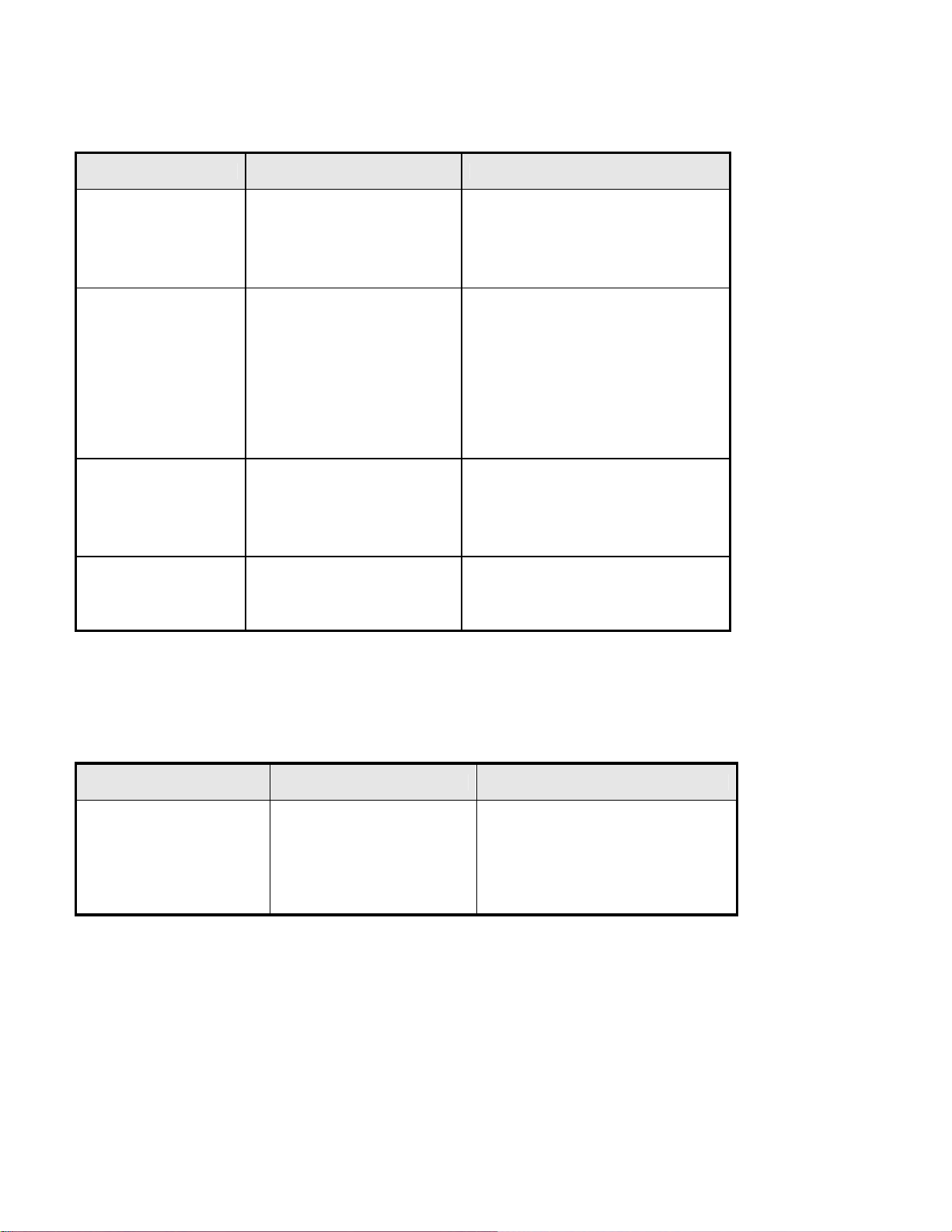
7.1.2 Problems during Printing
Problems Possible reasons How to deal with
The receipt cannot be
ejected out smoothly.
Printout is not clear The thermal paper is loaded in
Cutter works abnormally Paper jams in cutter.
Printer does not print. The printer cover is closed
Paper jams. Open upper cover and presenter upper
cover, check paper path, remove
wastepaper and reload paper
automatically.
Make sure the paper roll is loaded
wrong direction or of poor
quality.
Print head needs cleaning.
Printing darkness is too low.
Input voltage is too low.
Cutter is broken
improperly.
Paper jams.
correctly.
Use recommended paper or its
equivalents.
Adjust print darkness(*).
Use the recommended power supply.
Check if there is paper jammed in cutter
path (*)
Contact the manufacturer or your local
distributor.
Close printer upper cover properly.
Remove paper jam
Table 7-2 Print Issues Index
∗ Contact a distributor or manufacturer to adjust print darkness
7.1.3 Problems during Paper Out
Problems Possible reasons How to deal with
The printer stops printing
and warns of errors during
printing.
Paper end.
Paper jams in cutter.
Dust or wastepaper covers
the paper near end sensor.
Install a new paper roll.
Check if there is paper debris in cutter
path.
Clean the paper end sensor.
Table 7-3 Out of Paper Issues Index
38
Page 43

7.1.4 Other Problems
Problem Possible reasons How to deal with
The printer is not connected to the
No power LED and printer
does not work.
The printer does not work
after receiving commands.
power supply correctly.
The printer isn’t turned on.
Printer is in error status.
The communication cable is not
connected well.
Interface settings are wrong.
∗ Paper near end alert acts only as a prompt for users, not as an error status. A print format can still be sent
during a paper near end alert.
∗ If there is a jam in the cutter, first clear paper from cutter and then press the cutter button to reset the cutter.
Connect the printer to the power supply
correctly.
Turn on the printer.
Remove all errors (*).
Make sure the communication cable is
connected correctly.
Print a self-test page and set the interface
according to information on it.
39
Page 44
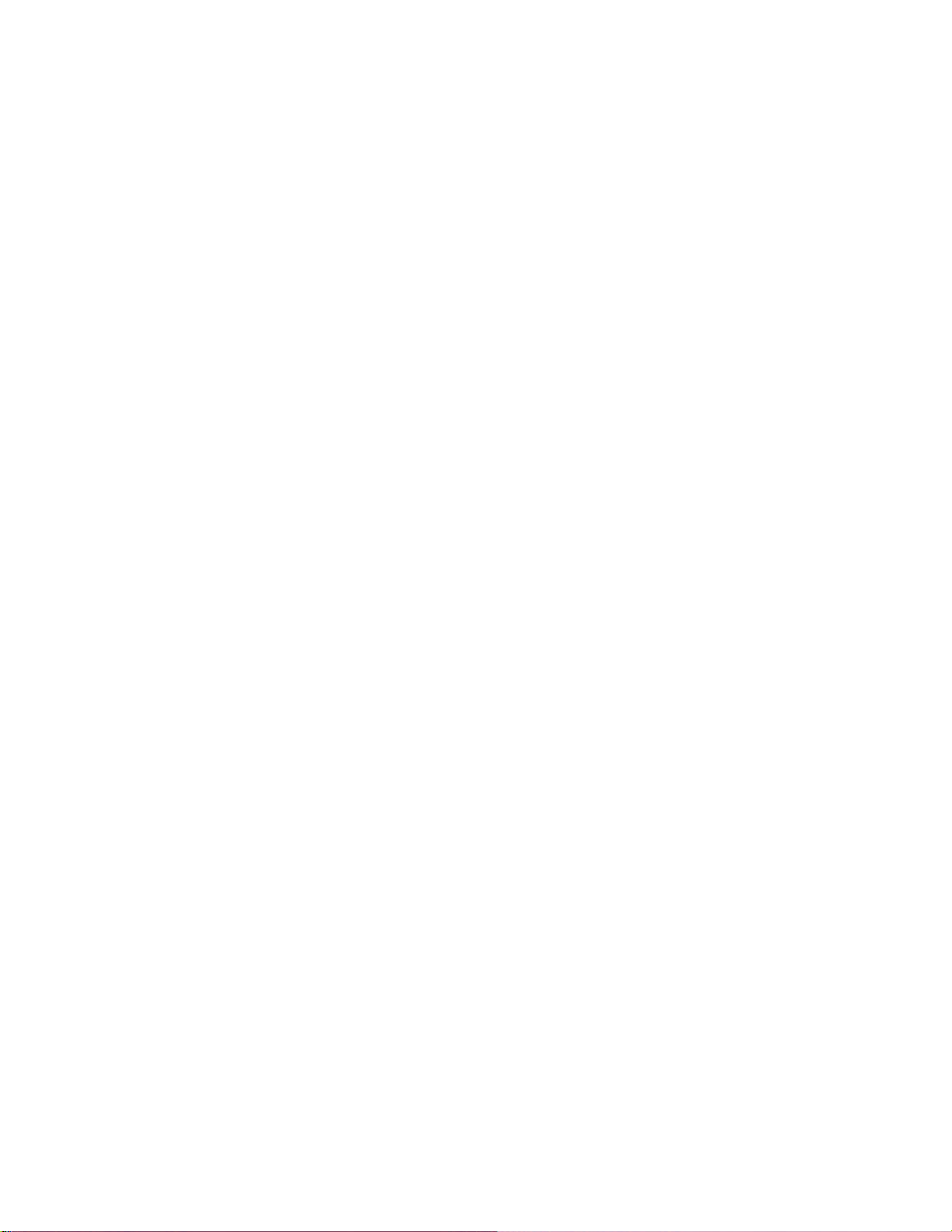
Appendix
Self-test Page
Print self-test page in the following steps:
• Turn off the printer power.
• Hold the feed button for at least one second while turning on the power.
The printer will start to print a self-test page. Take the 203 dpi, Serial + USB interface model as an example.
The self-test paper is shown as follows:
***MICROCOM814M-3 TEST FORM***
Boot Firmware :FV2.010
Main Firmware :FV2.050
H/W Parameters
H/W ID :MICROCOM814-3(U) 1
Flash Memory Size :1M bytes
Flash Logos Size :64k bytes
Resolution :300×300DPI
Print Width (Max) :216mm
Fixed Left Margin :2mm
Fixed Right Margin :2mm
Print Speed (MAX) :75mm/s
Dark Scale :100
Cutter :Enabled
Paper Roll Width :216mm
Presenter :Enabled
Presenter Mode :Keep Paper
Presenter Wait Time :3s
Communication Interface
Rx Buffer Size :4K bytes
Interface Type1 :RS232
Baud Rate :38400bps
Data Bits :8
Stop Bits 1
Parity :NONE
Flow Control :DTR/DSR
Command CR :Disabled
Data Receive Error :Ignored
Interface Type2 :USB_ORU
Resident Fonts
Font0 (18x34) :English
Font1 (13x24) :English
Code Pages :437,850,852
:858,860,863
40
Page 45
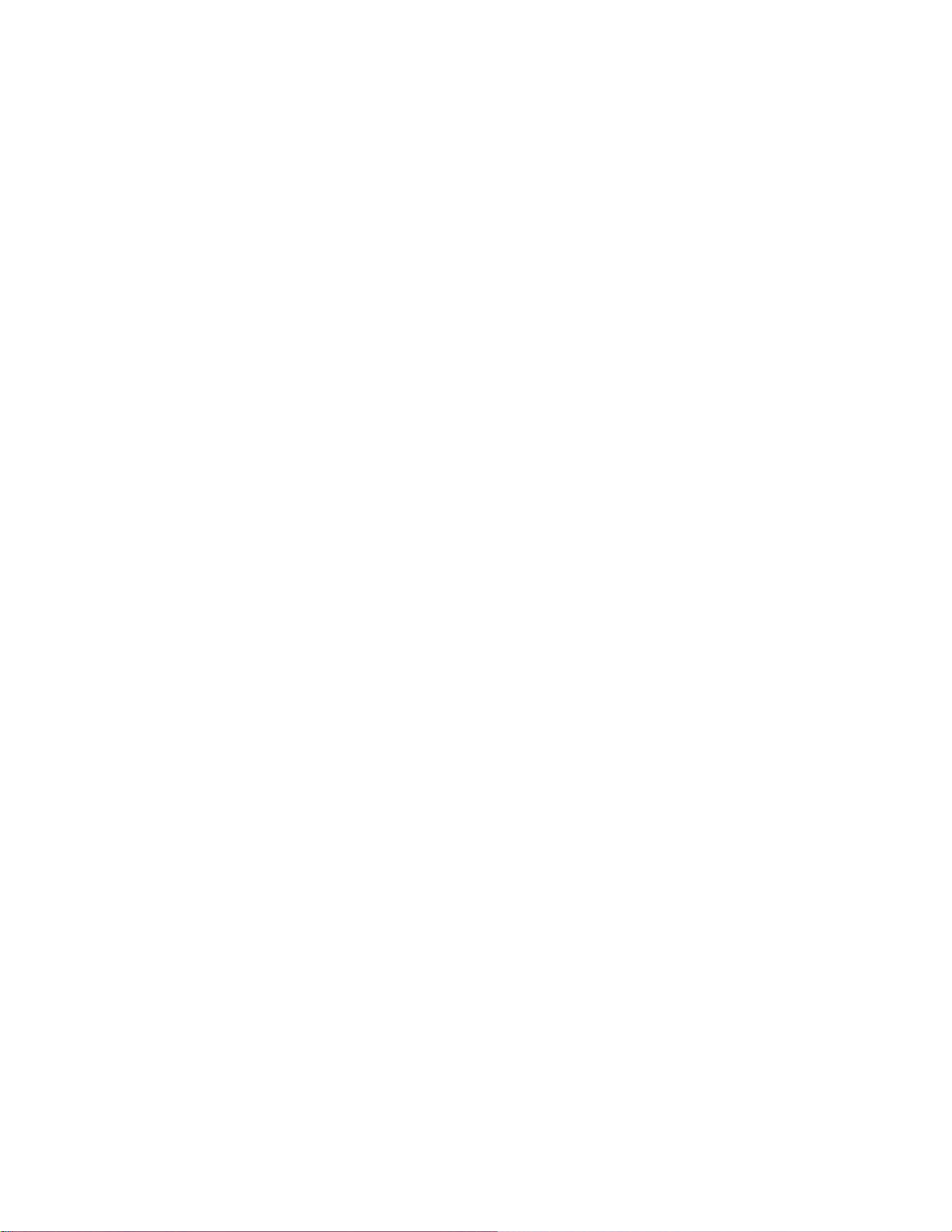
:865,866,1252
:Katakana
International Character :U.S.A.
:France
;Germany
:U.K.
:Denmark l
:Italy
:Spain I
:Japan
:Norway
:Denmark ll
:Spain ll
:Latin America
Bar Code Available :UPC-A
:UPC-E
:EAN-8
:EAN-13
:CODE 39
:CODE 93
:ITF
:CODABAR
:CODE128
:PDF417
Explanation of self-test page content:
Boot Firmware Printer BOOTLOADER version
Main Printer monitor program version
H/W Parameters Printer parameter setting
H/W ID Printer ID setting
Flash Memory Size Printer FLASH size
Flash Logos Size Flash size for bitmap downloading
Resolution Printer resolution
Valid Print Width(Max) Maximum print width
Fixed Left Margin Fixed left margin setting
Fixed Right Margin Fixed right margin setting
PrintSpeed(MAX) Print speed
Dark Scale Print darkness
Cutter Enable/ Disable cutter
Paper Roll Width (MAX) Maximum width of paper roll
PRSENTER Enable/Disable PRESENTER
PRSENTER Mode PRESENTER paper out mode
PRESENTER WAIT TIME Time print is presented before retraction
Comm Interface Communication interface setting
Rx Buffer Size Data receiving buffer zone size
Interface Type Interface type
Baud Rate Serial communication baud rate setting
Data Bit Serial communication data bit setting
Stop Bit Serial communication stop bit setting
Parity Serial communication parity bit setting
Handshaking Serial communication data stream mode (handshaking type)
Command CR Enable/Disable CR command
Data Received Error Serial receive error
Interface Type2 The second interface type
Resident Fonts Font setting
41
Page 46

Font 0(18×34) Font 0 setting
Font 1(13×24) Font 1 setting
Code Pages Code page type
International Character International Character type
BarCode Available Printable Barcode types
42
