Page 1

MODELS 326M / 426M
DIRECT THERMA L PRINTERS
USER’S GUIDE
PART NUMBER 880024-0107
Revised: December 12, 2004 CPC
© Copyright 2004 by Microcom Corporation, Lewis Center, Ohio – All rights reserved.
Printed in the United States of America
Page 2
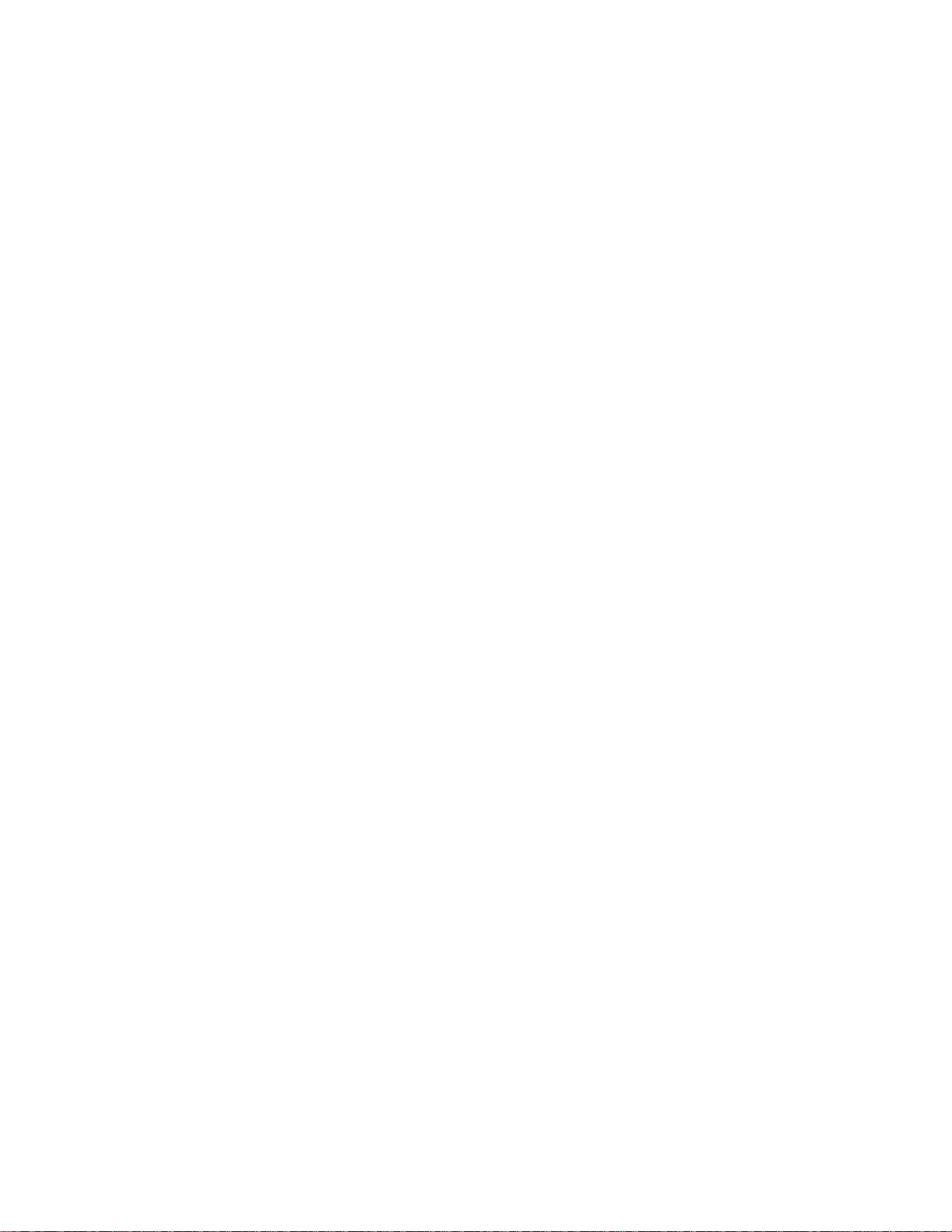
This Page Intentionally Left Blank
Page 3
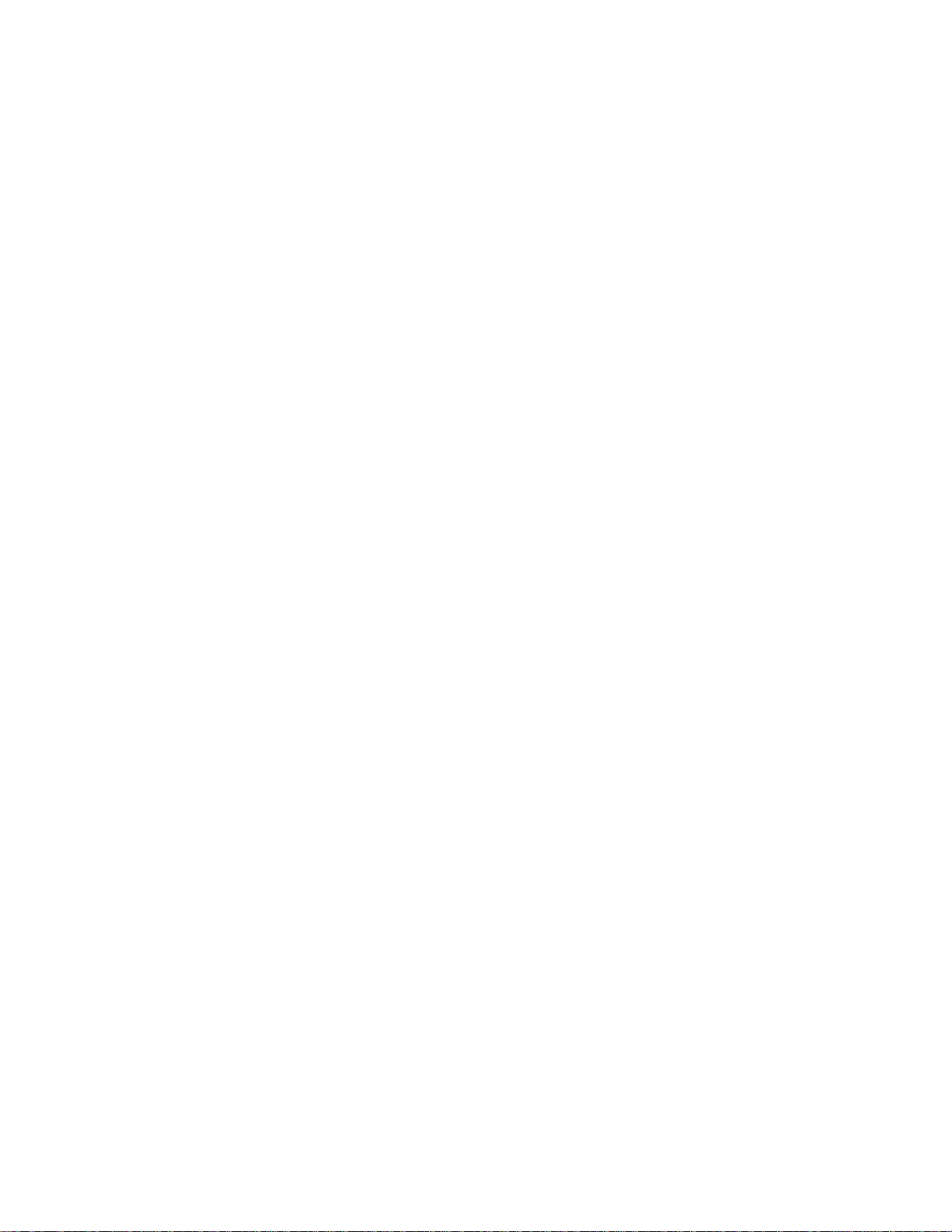
This Page Intentionally Left Blank
Page 4
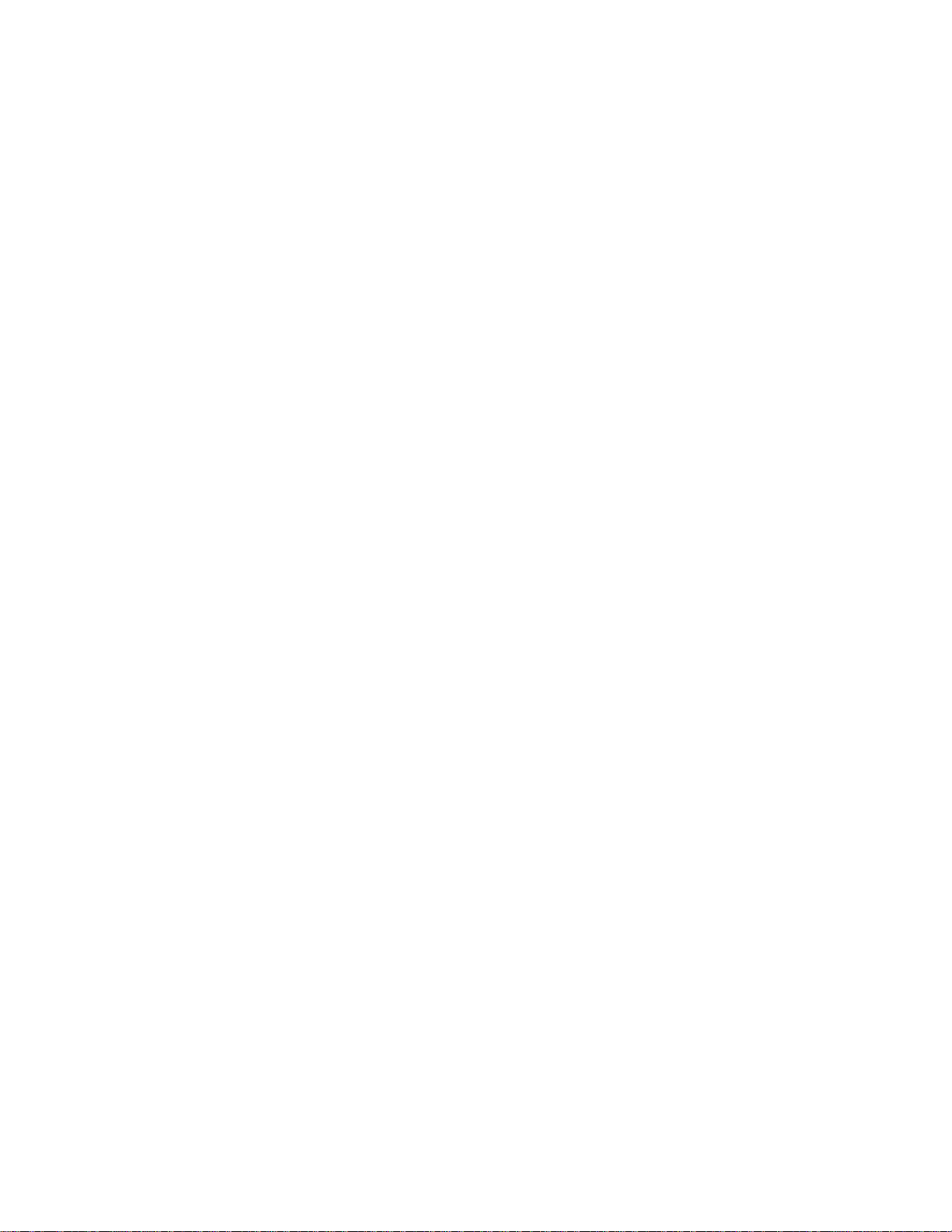
Proprietary Statement
This manual contains information proprietary to Microcom Corporation. This information is
intended solely for the use of parties operating and maintaining such equipment described
herein.
Product Enhancements
Microcom Corporation is committed to the continual improvement of performance and
quality in our products. For this reason, specifications are subject to change without notice.
Liability Disclaimer
Microcom Corporation makes every effort to assure that all information and specifications
contained in this manual are accurate; however, mistakes are sometimes made. Microcom
Corporation shall not be liable for any damages resulting in the use or misuse of this
product. The exclusion or limitation involving consequential or incidental damage does not
apply to all states; therefore limitation mentioned above may or may not apply.
FCC Compliance Statement
This equipment is tested and found to comply with the limits for a Class A digital device,
pursuant to Part 15 of the FCC rules. These limits are designed to provide reasonable
protection against harmful interference when the equipment is operated in a commercial
environment. This equipment generates, uses, and can radiate radio frequency energy, and
if not installed and used in accordance with the instructions contained in this manual, may
cause harmful interference to radio communications.
HyperTerminal® and HyperAccess® are trademarks of Hilgraeve Inc.
Centronics® is a registered trademark of Data Computer Corporation.
HP® and LaserJet II® are trademarks of Hewlett-Pack ard Company.
Arial® is a registered trademark of The Monotype Corporation.
TrueType® is a registered trademark of Apple Computer, Inc.
Microsoft®, Windows®, Windows NT® are registered trademarks of Microsoft Corporation.
Other products and company names mentioned herein may be trademarks of their respective owners.
Page 5
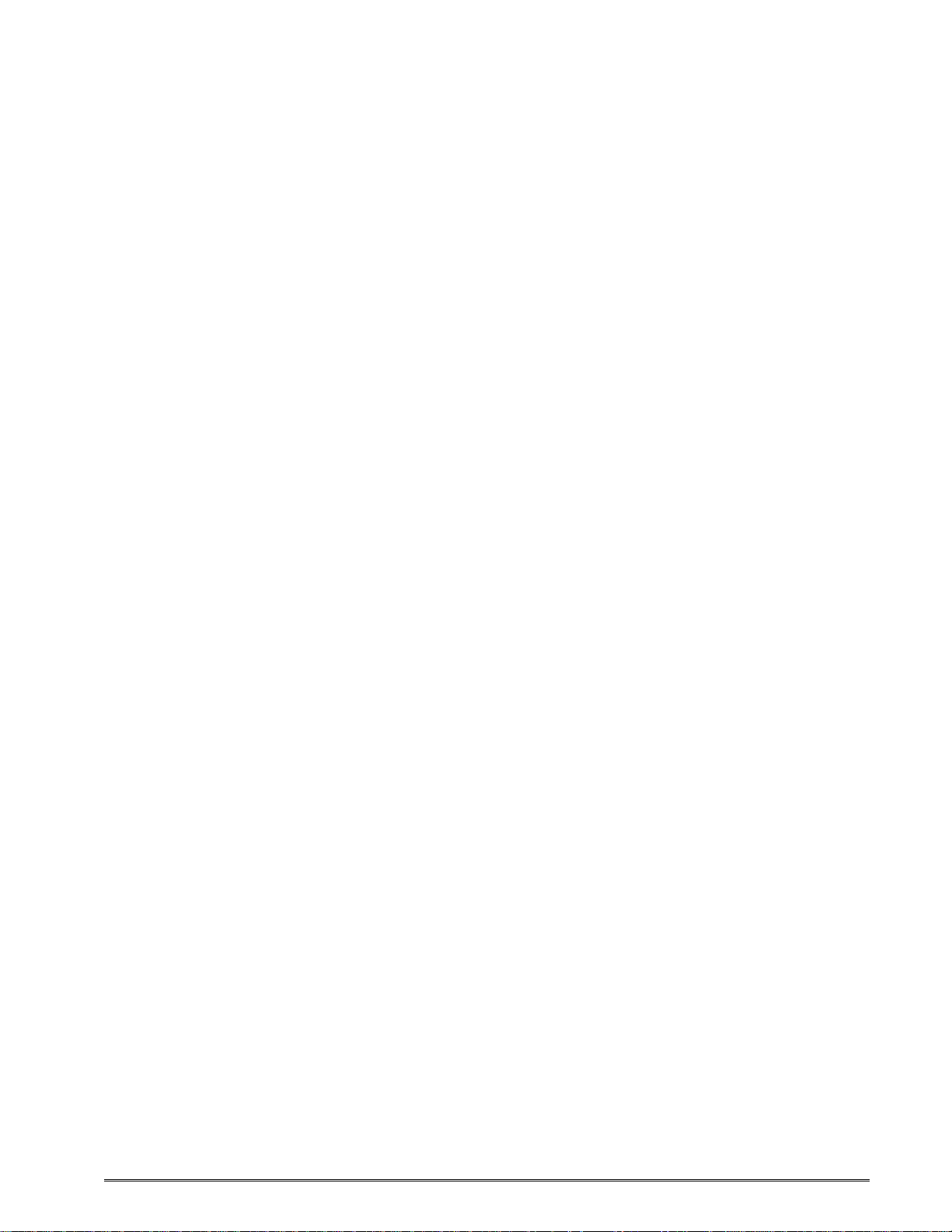
Table of Contents
INTRODUCTION................................................................................................................... 1
CHAPTER 1: PRINTER SPECIFICATIONS ......................................................................... 3
1.1 GENERAL SPECIFICATIONS................................................................................................................ 3
1.2 PRINTING SPECIFICATIONS ................................................................................................................3
1.3 MEDIA SPECIFICATIONS ....................................................................................................................4
CHAPTER 2: FEATURES AND OPTIONS........................................................................... 5
2.1 FONTS ............................................................................................................................................5
2.2 GRAPHICS....................................................................................................................................... 5
2.3 BAR CODES ..................................................................................................................................... 5
2.4 SPECIAL FEATURES .......................................................................................................................... 5
2.5 OPTIONS ................................ ................................................................ ......................................... 6
CHAPTER 3: GETTING STARTED...................................................................................... 7
3.1 UNPACKING AND INSPECTION............................................................................................................. 7
3.2 CONNECTING THE PRINTER............................................................................................................... 7
3.2.1 Printer Power................................ ................................................................ ............................. 8
3.2.2 Communication Interface ...........................................................................................................9
3.2.3 Optional Cutter Interface.......................................................................................................... 10
3.2.4 Optional LPD / INPUT 2 Sensor............................................................................................... 10
3.2.5 Optional Remote Button ................................ ................................................................ ........... 10
3.2.6 Optional INPUT 1 Sensor......................................................................................................... 10
3.2.7 Optional INPUT 3 Sensor......................................................................................................... 10
3.3 BUTTON AND INDICATOR LIGHT ................................ ........................................................................ 11
3.3.1 Button......................................................................................................................................12
3.3.2 Indicator Light.......................................................................................................................... 12
3.4 LOADING MEDIA............................................................................................................................. 13
3.5 CLEARING MEDIA JAMS ................................................................................................................... 14
CHAPTER 4: PRINTER MODES........................................................................................ 15
4.1 IDLE MODE.................................................................................................................................... 15
4.2 HALTED MODE............................................................................................................................... 15
4.2.1 Enquiry Responses..................................................................................................................15
4.2.2 Fatal Error Responses.............................................................................................................18
4.2.2.1 >STOCK OUT< (01)........................................................................................................ 18
4.2.2.2 >STOCK OVERADVANCED< (02)..................................................................................18
326M User’s Guide i
Page 6

4.2.2.3 >STOCK JAMMED< (03)................................................................................................. 19
4.2.2.4 >INCORRECT STOCK< (04)...........................................................................................19
4.2.2.5 >CUTTER JAMMED< (10)...............................................................................................19
4.2.2.6 >CUTTER INOPERATIVE< (11)...................................................................................... 19
4.2.2.7 >CUTTER WATCHDOG STOPPED CUTTER< (12)........................................................ 19
4.2.2.8 >CUTTER WATCHDOG WON”T RESET< (13) ............................................................... 20
4.2.2.9 >MISSING LABEL< (1C)................................................................................................. 20
4.2.2.10 >INCOMPLETE FORM< (1D)...................................................................................... 20
4.2.2.11 >CATCH TRAY FULL< (20).........................................................................................20
4.2.2.12 >SCRIPT ERROR< (30).............................................................................................. 20
4.2.2.13 >INVALID PARAMETER< (31)....................................................................................20
4.2.2.14 >PARSER ERROR< (32)................................ ............................................................ 21
4.2.2.15 >COMM ERROR< (40)................................................................................................ 21
4.2.2.16 >FLASH ERROR< (51)................................................................................................21
4.2.3 Basic Status Responses ..........................................................................................................21
4.2.3.1 >OK< (06).......................................................................................................................21
4.2.3.2 >INPUT 1< (21)...............................................................................................................21
4.2.3.3 >INPUT 2< (22)...............................................................................................................22
4.2.3.4 >RESTARTED< (80).......................................................................................................22
4.2.3.5 >READY< (81) ................................................................................................................22
4.2.3.6 >BUSY< (82)................................................................................................................... 22
4.2.3.7 >PAUSED< (83).............................................................................................................. 22
4.2.3.8 >PRINTING< (84)............................................................................................................ 22
4.2.3.9 >FEEDING< (85)............................................................................................................. 22
4.2.3.10 >LABEL/TAG PRESENT< (86).................................................................................... 23
4.2.3.11 >STOCK ADVANCED< (87)........................................................................................23
4.2.3.12 >FLASH DEFRAGMENTING< (8A)............................................................................. 23
4.2.3.13 >STOCK NOT LOADED< (8F)..................................................................................... 23
4.2.3.14 >RETRACTION DELAY< (90)..................................................................................... 23
4.2.3.15 >PRINT DELAY< (91).................................................................................................. 23
4.2.3.16 >FLASH MEMORY LOW< (B0)................................................................................... 23
4.2.3.17 >BUTTON 1 TAPPED< (C0)........................................................................................24
4.2.3.18 >BUTTON 1 HELD< (C1)............................................................................................ 24
4.2.3.19 >TEMPERATURE OUT OF RANGE< (D0)..................................................................24
4.2.3.20 >NONEXISTENT COMMAND< (D1)............................................................................ 24
4.2.3.21 >INCOMPLETE COMMAND< (D2).............................................................................. 24
4.2.3.22 >ZIP FILE ERROR< (D3) ............................................................................................ 24
4.2.3.23 >FILE CONVERSION ERROR< (D4)...........................................................................24
4.2.3.24 >UNSUPPORTED FILE TYPE< (D5)........................................................................... 25
4.2.3.25 >FILE NOT FOUND< (D6)........................................................................................... 25
ii 326M User’s Guide
Page 7
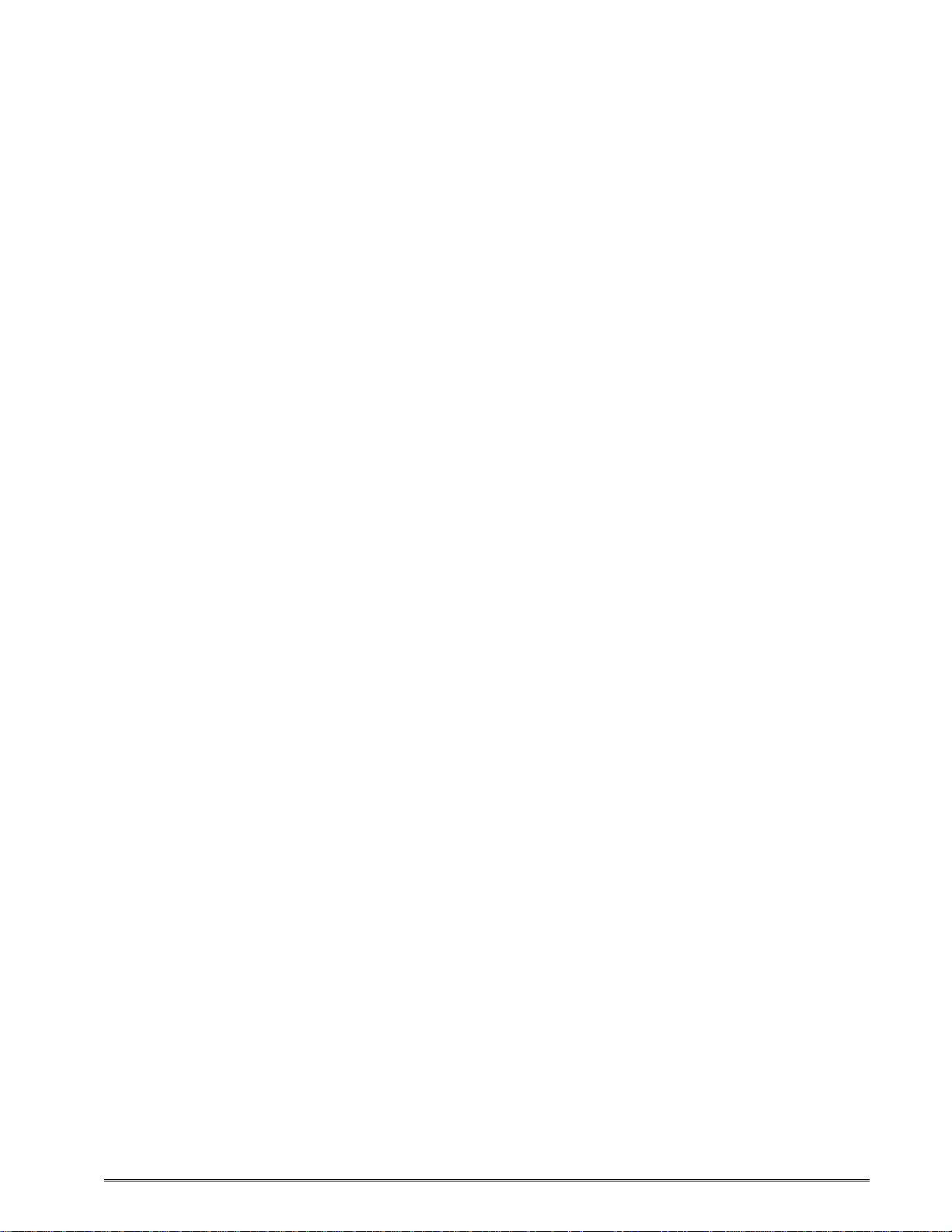
4.2.3.26 >INADEQUATE ACCESS MODE< (D7) ...................................................................... 25
4.2.3.27 >FILE IS READ ONLY< (D9) ................................................................ ....................... 25
4.2.3.28 >INADEQUATE FLASH SPACE< (DA)........................................................................ 25
4.2.3.29 >I/O FAILURE< (DB)...................................................................................................25
4.2.3.30 >FONT/GRAPHIC NOT FOUND< (DC)................................................................ ....... 25
4.2.3.31 >SWITCH 0 ACTUATED< (E1).................................................................................... 25
4.2.3.32 >SWITCH 1 ACTUATED< (E2).................................................................................... 26
4.2.3.33 >SWITCH 2 ACTUATED< (E3).................................................................................... 26
4.2.3.34 >TOF SWITCH ACTUATED< (E4)...............................................................................26
4.2.3.35 >FIELD OFF IMAGE< (F0).......................................................................................... 26
4.2.3.36 >GRAPHIC TOO LARGE< (F2)................................................................................... 26
4.2.3.37 >POWERED DOWN< (FF).......................................................................................... 26
4.3 PAUSED MODE............................................................................................................................... 26
4.4 DIAGNOSTIC MODE.........................................................................................................................27
4.4.1 Entering Diagnostic Mode........................................................................................................27
4.1.2 Status Label............................................................................................................................. 27
CHAPTER 5: COMM UNICATIONS.................................................................................... 31
5.1 RS-232 SERIAL ............................................................................................................................. 31
5.1.1 RS-232 Prin ter Cables.............................................................................................................31
5.2 ETHERNET - 10BASE TX................................................................................................................32
5.3 USB PORT.................................................................................................................................... 32
CHAPTER 6: MAINTENAN CE AND ADJUSTMENTS....................................................... 33
6.1 MAINTENANCE SCHEDULE ................................................................................................ ............... 33
6.2 THERMAL PRINTER CARD................................................................................................................ 34
6.3 INTERNAL CLEANING....................................................................................................................... 36
6.4 PRINT HEAD MAINTENANCE ............................................................................................................. 37
6.5 CLEANING THE DRIVE ROLLER......................................................................................................... 38
6.6 EXTERIOR CLEANING ......................................................................................................................39
6.7 GAP DETECTOR ADJUST MENT ......................................................................................................... 39
6.8 AUXILIARY BUTTON......................................................................................................................... 39
6.9 FLASH MEMORY UPDATE ................................................................................................................ 39
6.9.1 Compressed File Update.......................................................................................................... 40
6.9.2 MCA Compressed File Recovery............................................................................................. 41
CHAPTER 7: TROUBLESHOOTING ................................................................................. 43
7.1 TROUBLESHOOTING TIPS ................................................................................................................ 43
APPENDIX A ...................................................................................................................... 47
LIMITED WARRANTY....................................................................................................................................47
326M User’s Guide iii
Page 8
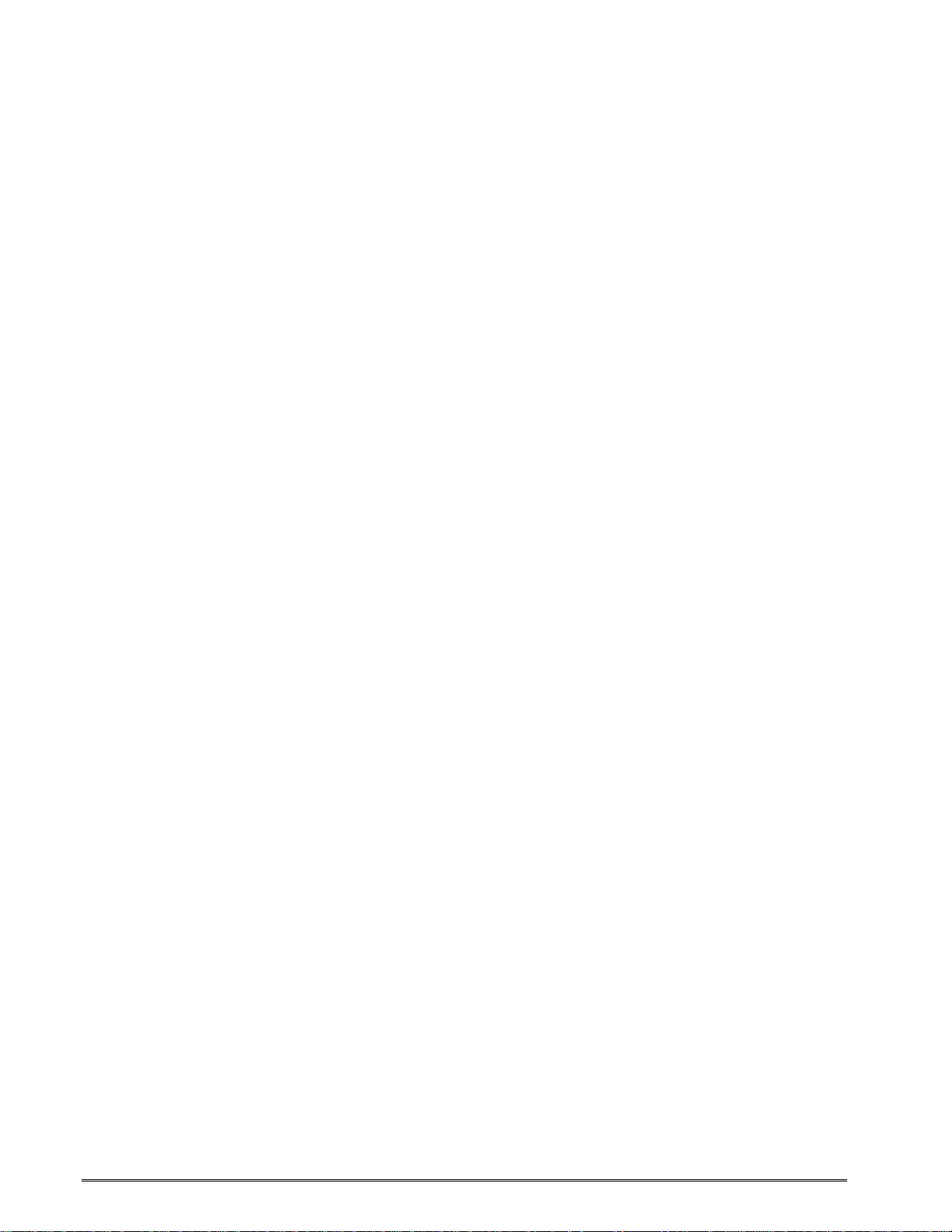
APPENDIX B.......................................................................................................................49
RETURN MATERIAL AUTHORIZATION (RMA) PROCEDURE................................ ................................................ 49
GLOSSARY ........................................................................................................................51
INDEX..................................................................................................................................55
USER NOTES .....................................................................................................................59
iv 326M User’s Guide
Page 9
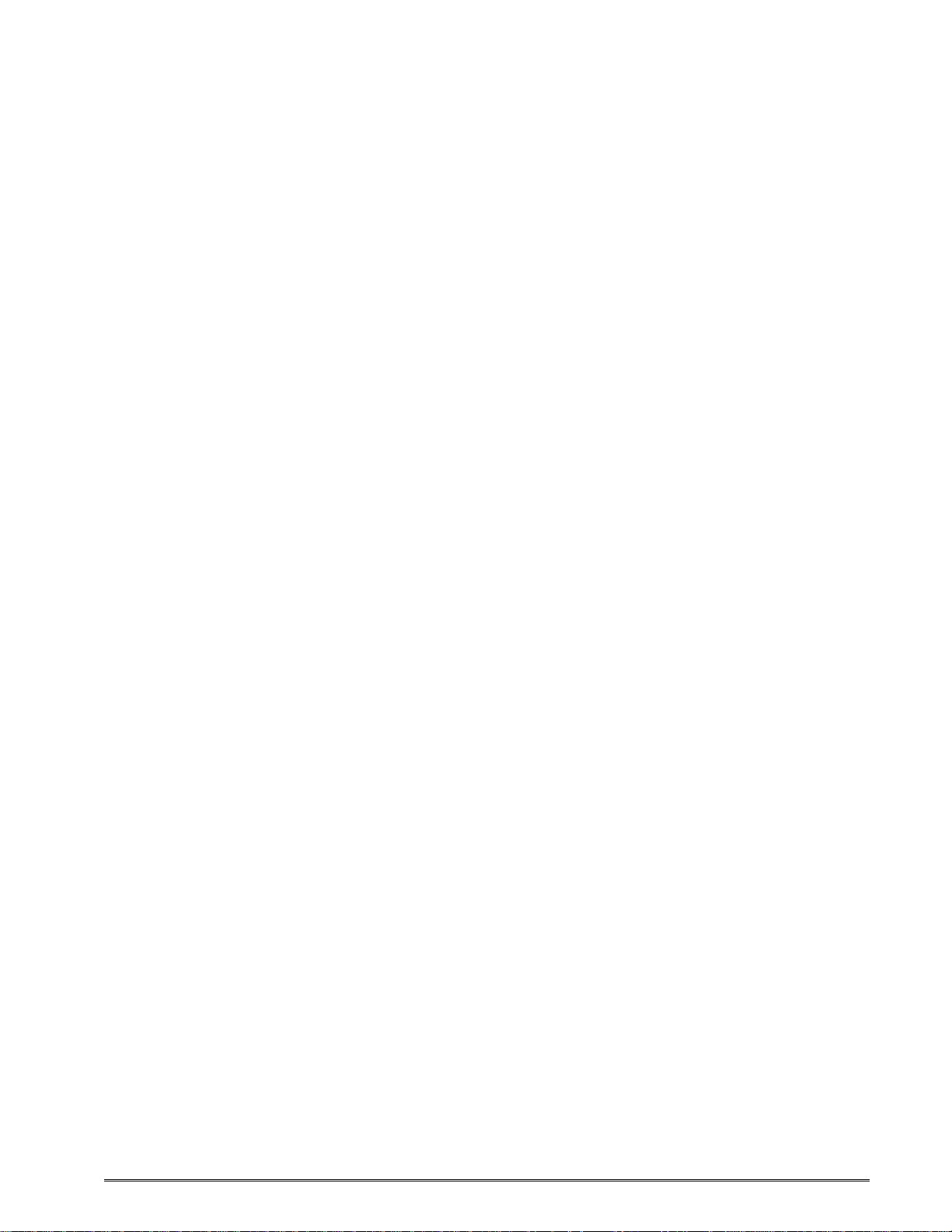
List of Tables
Table 1 General Specifications...............................................................................3
Table 2 Printing Specifications...............................................................................3
Table 3 Media Specifications..................................................................................4
Table 4 Minimum Power Supply Specifications......................................................8
Table 5 Print Button Description...........................................................................12
Table 6 Indicator Light Description.......................................................................12
Table 7 Enquiry Responses .................................................................................18
Table 8 RS-232 Cable Configurations..................................................................31
Table 9 Recommended Maintenance Schedule...................................................33
326M User’s Guide v
Page 10

vi 326M User’s Guide
Page 11
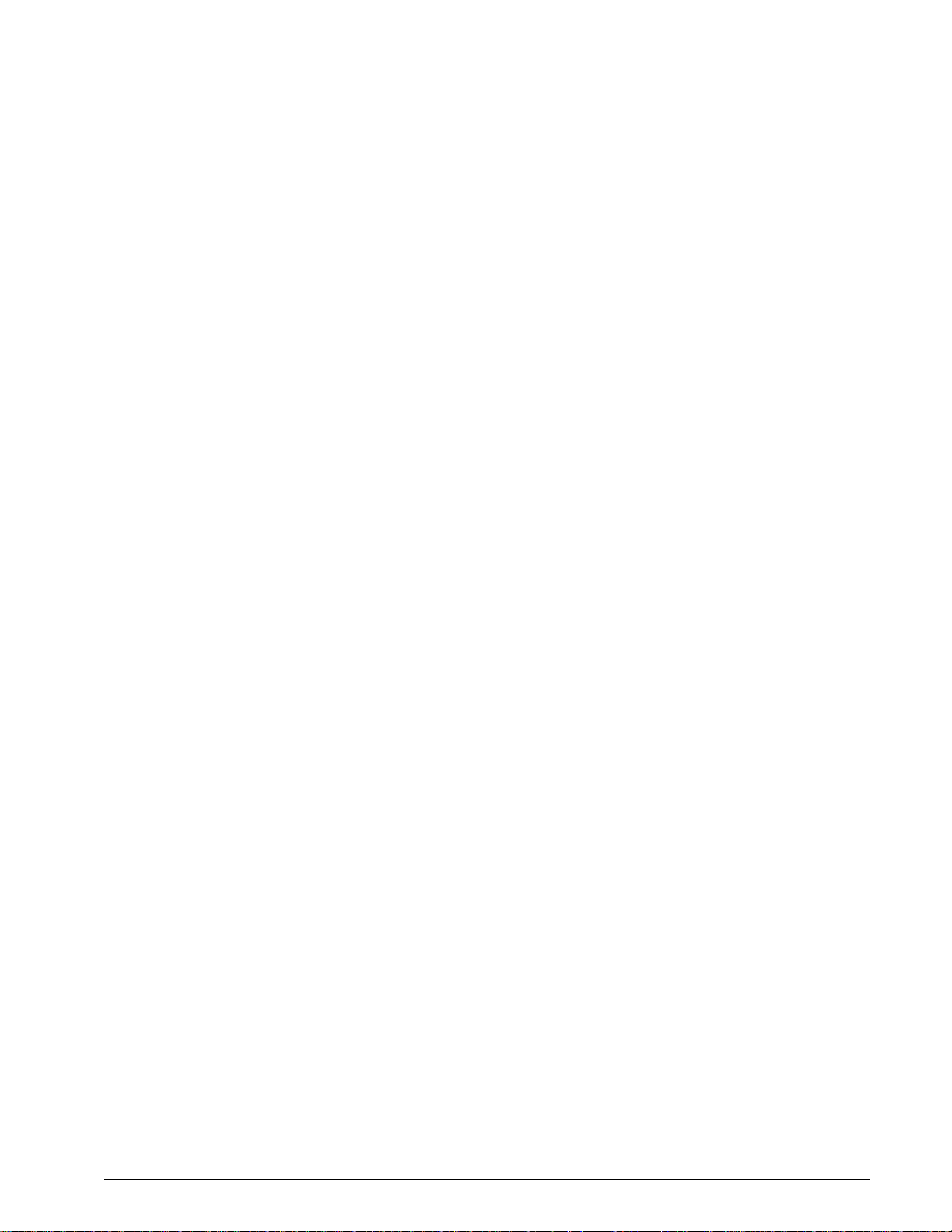
List of Figures
Figure 1 Front Angled View (426M).......................................................................viii
Figure 2 Rear Angled View (426M) .......................................................................viii
Figure 3 Printer Accessories (326M).......................................................................7
Figure 4 Connecting the Power Adapter (426M) .....................................................8
Figure 5 Communication Connections (426M) ........................................................9
Figure 6 Optional Component Connections.............................................................9
Figure 7 Button and Indicator Light (426M) ...........................................................11
Figure 8 Loading Media (426M).............................................................................13
Figure 9 Releasing the Print Head (326M) ............................................................14
Figure 10 ^D960)1 or ^K Test Pattern..................................................................27
Figure 11 ^D323-List Enablements Example.......................................................27
Figure 12 ^D326-List Settings Example...............................................................28
Figure 13 ^D325-List Selections Example ...........................................................29
Figure 14 ^D324-List Statistics Example..............................................................29
Figure 15 Ethernet Port (426M) ...........................................................................32
Figure 16 Unlatching of the Print head (326M) ....................................................35
Figure 17 Removal of Therm al Card (326M)........................................................35
Figure 18 Internal Cleaning (326M) .....................................................................36
Figure 19 Print head Thermal Elements (326M)..................................................37
Figure 20 Gap Detector (326M)...........................................................................39
326M User’s Guide vii
Page 12

Figure 1 Front Angled View (426M)
Figure 2 Rear Angled View (426M)
viii 326M User’s Guide
Page 13
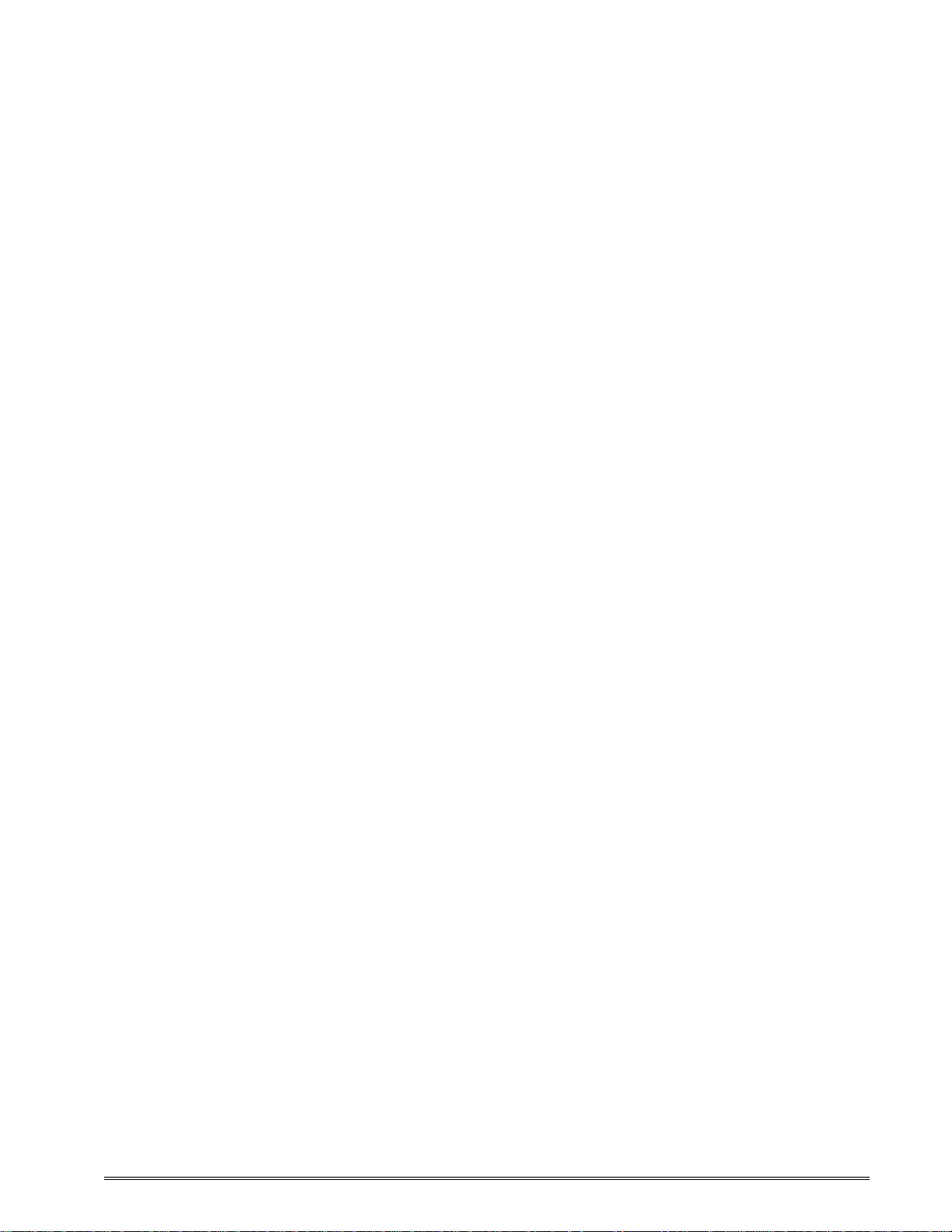
Introduction
The Models 326M and 426M are high performance, Direct Thermal open frame printers
specifically designed for kiosk, OEM, and specialty applications. With an Industrial quality
design and steel construction, these printers provide continuous reliable printing at true high
volume throughput. Economically priced and loaded with features, Models 326M and 426M
reach print speeds up to 6 inches per second using a 32-bit microprocessor. Maintenance
downtime is minimized with the use of a high lift, easy to clean, or replace print head. Both
printers are able to be mounted into custom enclosures using front or bottom mounting.
This manual provides information needed to operate and maintain the 326M and 426M on a
daily basis. The resident Label Design Software II (LDSII) is a powerful and easy-to-use
control language that allows the creation of custom label formats. The software is AS
text based and can be interfaced to PC’s, mini-computers, main frames, and other special
purpose machines. The LDSII language uses inches as the default unit of measure but may
be set to use millimeters. All commands and parameters, unless noted otherwise, should
be entered using the selected unit of measure. The conversion values for the printer, using
the standard 203 dpi print head, are 8 dots per millimeter, 203 dots per inch, or 0.0049” per
dot. Refer to the LDSII Programming Guide (part# 880019-0100) for additional information
regarding LDSII programming instructions.
Among many other features, LDSII supports downloadable graphics and fonts, serial
numbering, flexible character spacing, reverse video, resident fonts, and many of the most
popular bar code symbologies. Bitmapped fonts and bar codes may be multiplied in size in
both the X and Y directions while being printed in 0, 90, 180, and 270 degree rotations.
Graphic images and custom designed label formats may also be stored in the printer’s flash
memory for high-speed access to achieve greater throughput performance.
The printers are capable of printing on most types of labels, pre-printed tickets, fax papers,
and tag stocks or varying thickness. The 326M and 426M are also capable of detecting
registration marks that enable it to print on media that contains die-cut, blow-hole, black-line
sense marks, and continuous media. The printers also provide three different cutter types;
full guillotine, full/partial guillotine, and rotary cutter. These cutter options provide a means
of cutting media of varying thickness to handle even the most demanding applications.
Many printer applications use the same label format, but change the data on every label.
This is not a problem for the 326M and 426M printers, data may be changed without
downloading the same fixed format or fixed data field. This, along with the available serial
communication speeds, increases data access time and productivity. Providing the user
with high performance desired for a low cost.
326M User’s Guide 1
Page 14

2 326M User’s Guide
Page 15
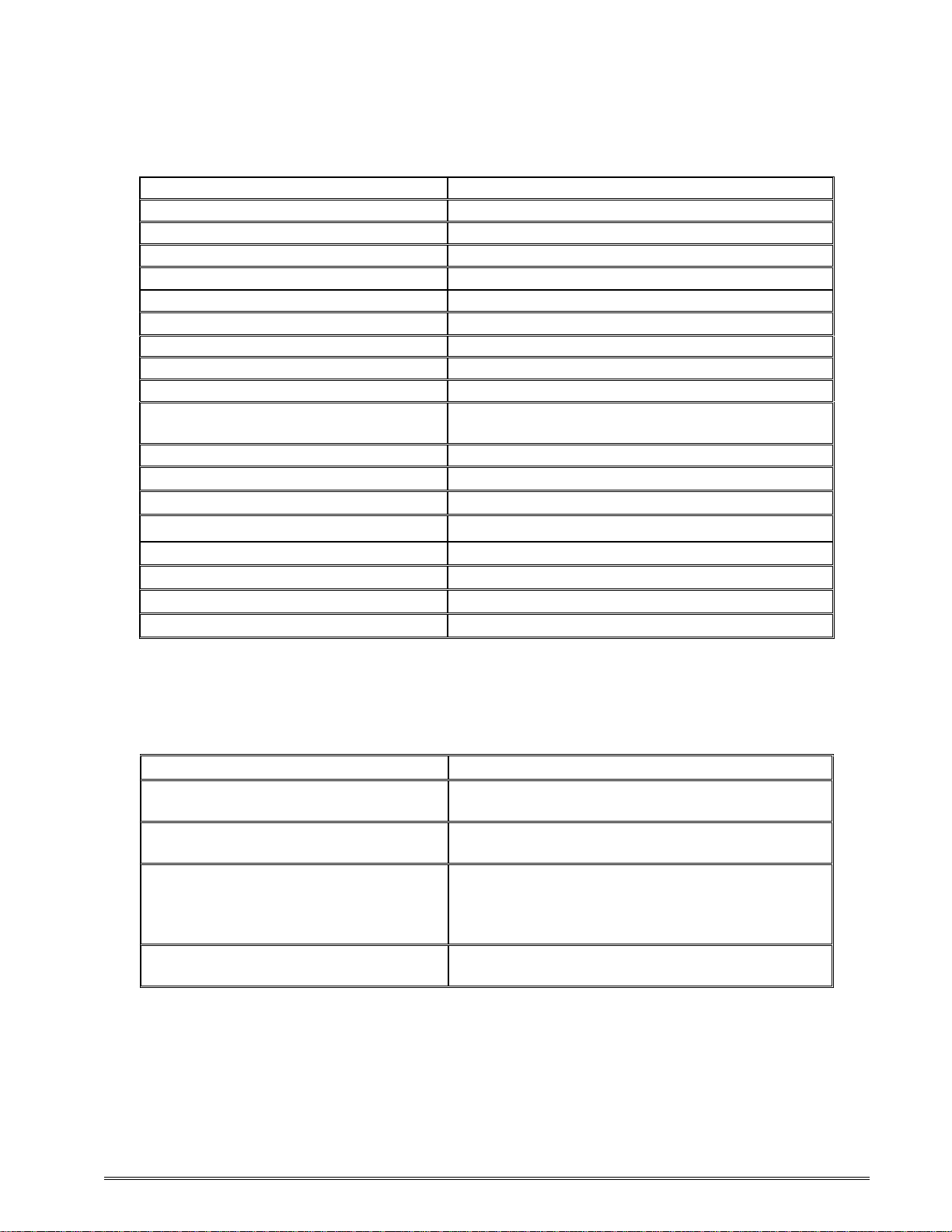
Chapter 1: Printer Specifications
1.1 General Specifications
Width * 9.25” (235mm)
Height * 4.25” (108mm)
Depth * 4” (102mm)
Weight * 4.18 lbs. (1.9 kg)
Electrical Auto-sensing 90-264 VAC ; 50-60 Hz
Minimum Current 4.2 Amps
Temperature 40° F – 104° F (5° C – 40° C) Operating
Humidity 10% – 85%, non-condensing
SRAM Memory 32MB
Flash Memory 8MB
Agency Approvals
Interface Communications:
RS-232 Serial Network Connectivity
RS-232, 9 pin D-Sub connector (DCE) 10BASE-T
Flow Control: XON, XOFF, and CTS
Parity: Odd, Even, and None Protocols: TCP/IP
Data Bits: 7 or 8
USB (Universal Serial Bus)
Version 1.1 supported
Table 1 General Specifications
Designed to meet CUL, CE, and to comply with
FCC Class A.
Hosts: Windows® NT, 95, 98, and 2000
1.2 Printing Specifications
Print Type Direct Thermal
Print Resolution
Maximum Print Speed
Maximum Print Width
Print Length
Table 2 Printing Specifications
* NOTE: Listed specifications are based on a standard print mechanism and may vary
based on final configuration.
203 DPI (8 dots/mm)
300 DPI (11.808 dots/mm) - optional
6”/sec. (152mm/sec.)
4”/sec. (102mm/sec.) with 300 DPI option
326M = 3.15 inches (80mm)
326M = 3.189 inches (81mm) with 300 DPI
426M = 4.094 inches (104mm)
426M = 4.252 inches (108mm) with 300 DPI
50” (1270mm) using standard memory
25” (635mm) with 300 DPI option
326M User’s Guide 3
Page 16

Printer Specifications Chapter 1
1.3 Media Specifications
Media Types
Maximum Media Thickness
Maximum Media Width
Continuous, die-cut, preprinted and tag stock
either rolled (up to 8” in diameter) or fanfold.
.010” (.25mm) * see note below.
326M = 3.5” (90mm) ** see note below.
426M = 4.5” (115mm) *** see note below.
Table 3 Media Specifications
The printers may be optimally configured with a fixed media guides to assist in the
installation of media.
*NOTE: The printers may print on thicker media types depending on the pliability of the
material; however, this requires testing and evaluation. Contact your authorized Microcom
Corporation representative for additional infor mation regarding testing and evaluation of
thicker or rigid media types.
**NOTE: The 326M printer’s media path has a maximum width of 3.5” while the actual
printable width is 3.15” for the 203 DPI and 3.189” for the 300 DPI print head.
***NOTE: The 426M printer’s media path has a maximum width of 4.5” while the actual
printable width is 4.094” for the 203 DPI and 4.252” for the 300 DPI print head.
4 326M User’s Guide
Page 17
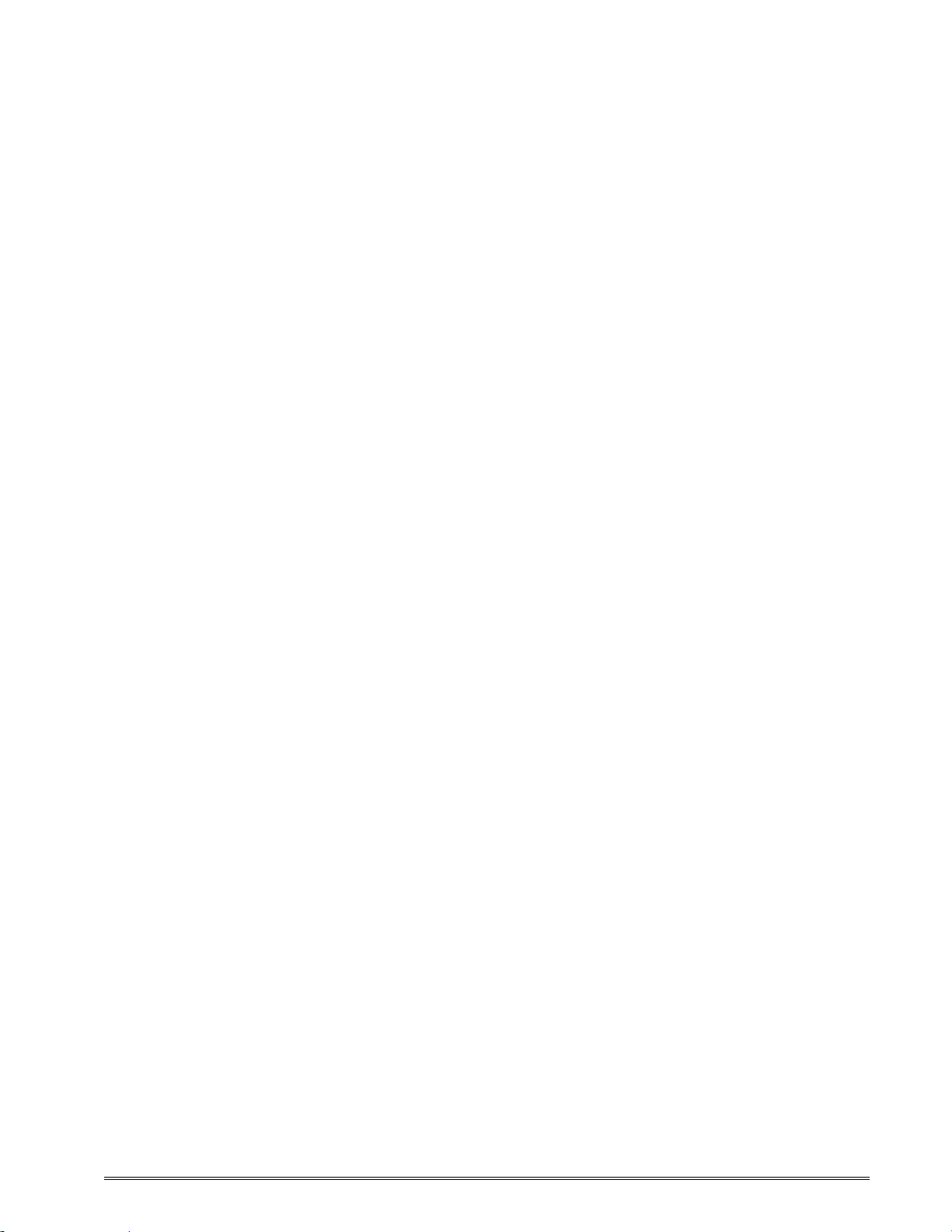
2.1 Fonts
19 smooth bitmapped alphanumeric fonts from 6pt to 28pt including OCR-A
and OCR-B.
Downloadable font support.
Bitmapped fonts expandable in height and width.
Reverse image printing.
Rotated: 0 º, 90 º, 180 º, and 270 º.
Chapter 2: Features and Options
2.2 Graphics
Lines and boxes.
Direct Monochrome BMP image support.
Store fonts, scripts and/or graphics.
Rotated: 0 º, 90 º, 180 º, and 270 º.
2.3 Bar codes
One-dimensional: Code 39, Interleaved 2 of 5, Code 128 (A, B, C and Auto),
Code 93, Codabar, Modified Plessey, UPC-A, UPC-E, EAN 8, EAN 13,
UCC/EAN 128, and Postnet.
Two-dimensional: PDF-417 and Data Matrix
Rotated: 0 º, 90 º, 180 º, and 270 º.
2.4 Special Features
Durable steel chassis that protects your investment, even in harsh
environments.
Rotating head mechanism for easy print head cleaning.
326M User’s Guide 5
Page 18
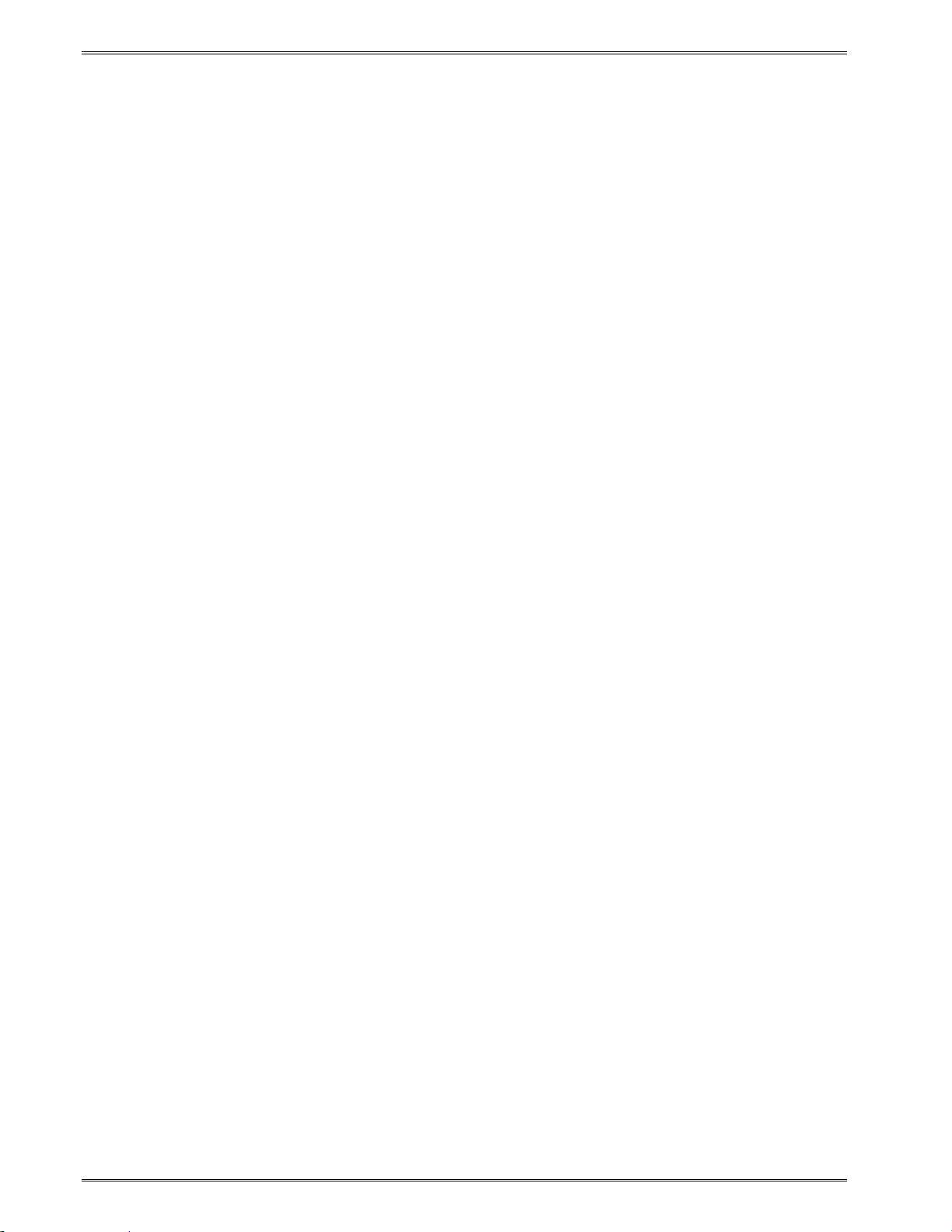
Features and Options Chapter 2
Adjustable media guides for easy label centering or fixed media bracket.
Software controlled contrast adjustment.
Downloadable monochrome BMP image support.
Internal statistical counters for inches and labels printed.
Remote printer interrogation.
Ethernet capability.
Standard USB version 1.1 capability.
Detects label gap, blackline, and blowhole using reflective and transmissive
sensors.
Field incrementing, decrementing and serialization.
Powerful Label Design Software (LDSII) that is easy to master.
User storable Flash m em ory.
On-site Flash memory updates.
2.5 Options
Full or partial cutter available in 3” or 4” versions.
Rotary cutter available in 3” or 4” versions.
Label Present Sensor (LPS).
Configurable sensor (Input 1) that may be customized for different functions
including a Low Stock indicator.
300 DPI (11.808 dots/mm) resolution print head.
Custom Media Handling
+24VDC 100 W Power Supply
Cleaning kit.
6 326M User’s Guide
Page 19
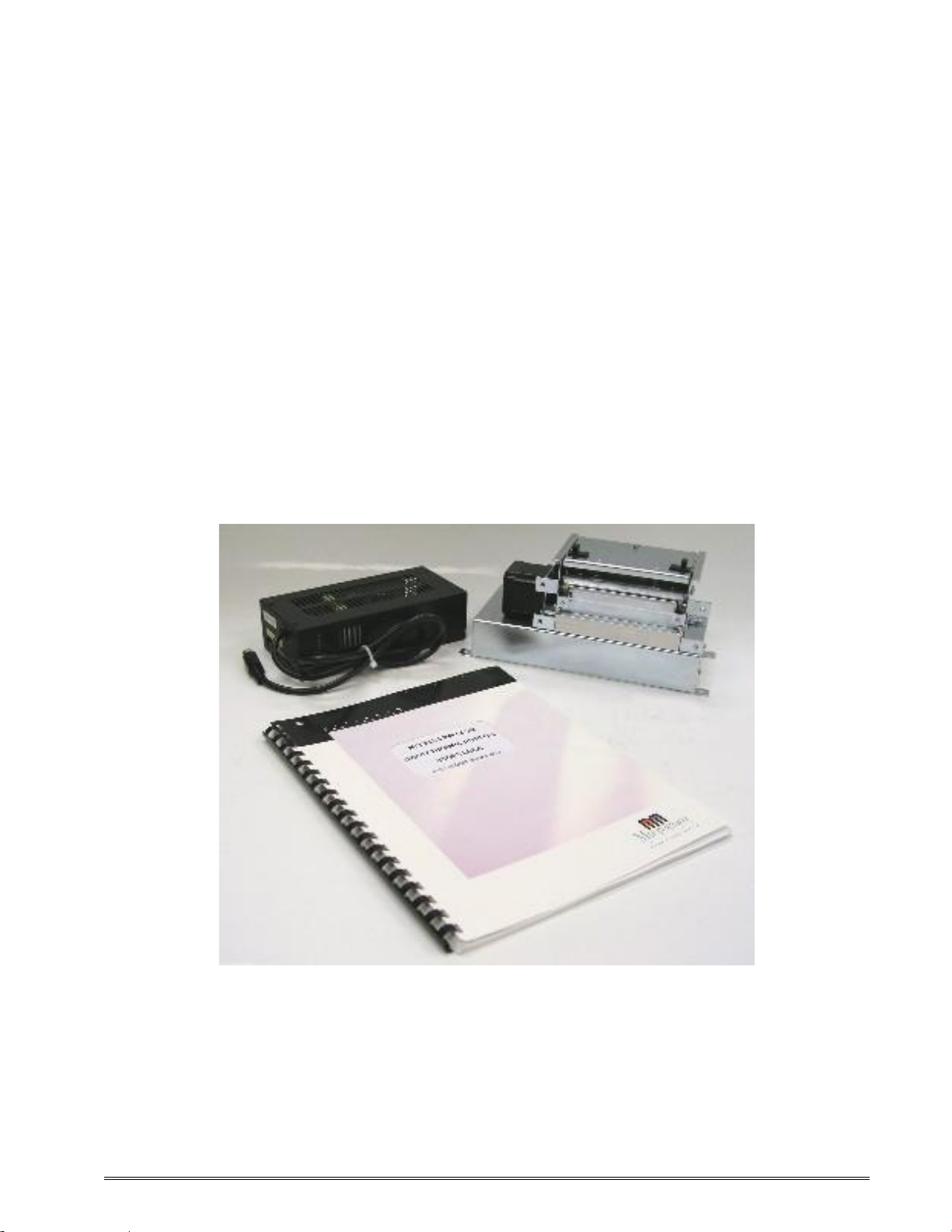
Chapter 3: Getting Started
3.1 Unpacking and Inspection
The printers have been packaged in protective foam to help reduce the damage that may
occur during the shipment of product.
Inspect the shipping container(s) for signs of damage. If damage is evident, contact the
shipping company immediately to file a damage claim.
After the printer is removed from the container(s), verify that all the components ordered are
present and in good condition (see Figure 3 for an example). Additional items ordered may
be included in the foam accessory tray.
The protective foam and shipping container(s) should be kept and used if the printer is to be
shipped. Additional shipping materials may be ordered by contacting the Microcom
Corporation Service Department.
Figure 3 Printer Accessories (326M)
3.2 Connecting the Printer
Refer to Figure 4 and 5 for information regarding the proper printer connections.
326M User’s Guide 7
Page 20

Getting Started Chapter 3
3.2.1 Printer Power
Microcom Corporation offers a “desk type” universal power adapter as an option for the
326M and 426M printers. Any power adapter that conforms to the necessary specifications,
listed below, may be used. The printer requires a universal +24VDC 100 Watt power supply
that operates in the 90-264 VAC; 50-60 Hertz range; 4.2 Amps at a minimum. The power
supply should operate in an “output foldback mode” during an overload situation rather than
a shutdown and restart attempt (sometimes referred to as “Hiccup” mode). Contact your
Microcom Corporation representative for any questions regarding power adapter
requirements and/or specifications.
AC Input: 90-264 VAC, 50/60HZ
DC Output: +24Vdc, 4.2 Amps
Power Rating: 100 Watts
Overload Mode: Output Foldback Mode
Printer Power Connector: 4 Pin Power mini-DIN Connector
Table 4 Minimum Power Supply Specifications
Note: Verify that the power supply jack is plugged into the printer before
plugging the power cord into an electrical outlet
Figure 4 Connecting the Power Adapter (426M)
4-Pin Power Mini
Din Connector
8 326M User’s Guide
Page 21

Chapter 3 Getting Started
Serial Port
3.2.2 Communication Interface
The printers may be interfaced to PC’s, mini-computers, main frames, and special purpose
machines. The 326M and 426M printers offer a standard RS-232 serial port, USB (version
1.1), and 10BASE-TX Ethernet as standard communication interface.
10 BASE T
Ethernet Port
Figure 5 Communication Connections (426M)
Cutter
Figure 6 Optional Component Connections
LPD /
INPUT 2
USB
Port
Remote
Button
RS-232
INPUT 1 INPUT 3
326M User’s Guide 9
Page 22
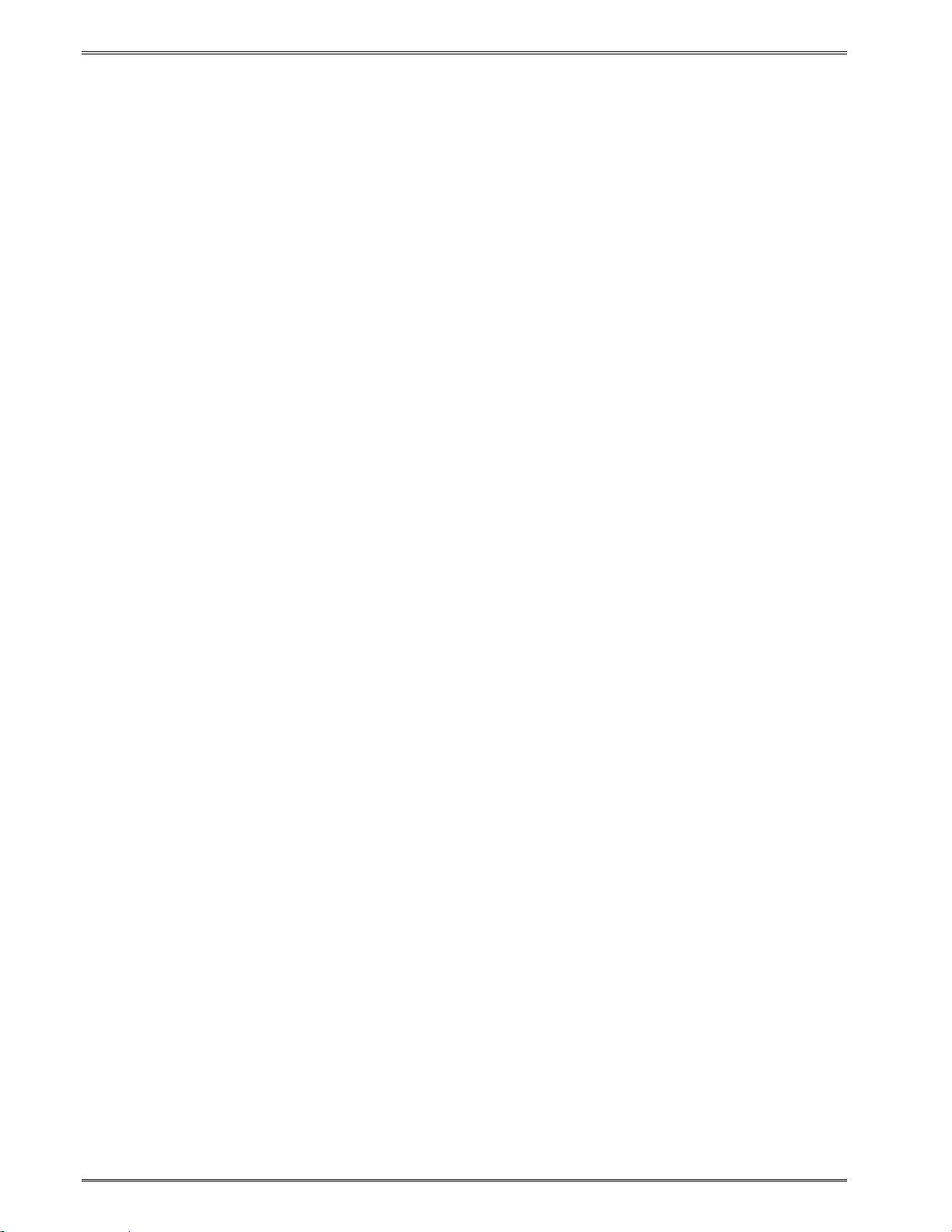
Getting Started Chapter 3
3.2.3 Optional Cutter Interface
The printer provides a connector on the rear panel for the optional cutter interface. Use this
connector when a cutter is installed on the printer. To prevent damage to the printer and/or
cutter, connect the cutter when the printer’s power is off. Refer to Figure 6 for the location
of the cutter interface connector. Refer to the LDSII Programming Guide for additional
information regarding the “^D506)” and “^D740)” cutter control commands.
3.2.4 Optional LPD / INPUT 2 Sensor
Port 1 on the printer’s rear panel provides an extra input signal to the printer that may be
used in conjunction with an optional sensor. This sensor is configured using the “^D508)”
command (refer to the LDSII Programming Guide) to set the desired polarity of the sensor.
Once the sensor is blocked or activated, the printer issues either the “>INPUT 2<” or
>LABEL/TAG PRESENT<” enquiry response that may be defined by the user to identify
custom meanings. Refer to the LDSII Programming Guide for additional information
regarding the operational commands required to use this input.
3.2.5 Optional Remote Button
Port 2 on the printer’s rear panel provides an extra connection that may be used with a
custom remote button in addition to the “Feed” button provided on the printer’s rear panel.
This button is configured using the “^D541)” command (refer to the LDSII Programming
Guide) to set the desired operation of the button. Refer to the LDSII Programming Guide for
additional information regarding the operational commands required to use this port.
3.2.6 Optional INPUT 1 Sensor
Port 3 on the printer’s rear panel provides another input signal to the printer that may be
used in conjunction with an optional sensor. This sensor is configured using the “^D509)”
command (refer to the LDSII Programming Guide) to set the desired polarity of the sensor.
Once the sensor is blocked or activated, the printer issues the “>INPUT 1<” enquiry
response that may be defined by the user to identify custom meanings. Refer to the LDSII
Programming Guide for additional inform ation regarding the operational commands required
to use this input.
3.2.7 Optional INPUT 3 Sensor
Port 4 on the printer’s rear panel provides an extra input signal to the printer that may be
used in conjunction with an optional sensor. This port is not yet active but will provide an
additional sensor input. Once the sensor is blocked or activated, the printer issues either
the “>INPUT 3<” enquiry response that may be defined by the user to identify custom
meanings.
10 326M User’s Guide
Page 23

Chapter 3 Getting Started
3.3 Button and Indicator Light
The button and the indicator light (Figure 9) are used to identify and perform many
functions. This section provides a brief description to familiarize you with the basic function
of the button and light with default settings. Refer to Chapter 4: Printer Modes for more
detailed information on the default settings. The Button is configured using the “^D541)”
command with the default being “1”. Refer to the LDSII Programming Guide for additional
information regarding the button’s configuration.
Figure 7 Button and Indicator Light (426M)
Indicator
Light
Button
326M User’s Guide 11
Page 24

Getting Started Chapter 3
button down while the printer is idle to feed labels.
3.3.1 Button
Operation Description
Press the FEED button while the printer is idle or paused to
Printing a
label.
Printer Pause.
reprint the last label or after a cold start, print a power up label.
Note: If a power up label has not been enabled or if one does not
exist, the printer will print a blank label.
A brief-FEED button press while printing will cause the printer to
pause.
Note: Press the FEED button again to continue printing.
Feeding
Labels.
Hold the FEED
The printer will continue feeding labels until the button is
Table 5 Print Button Description
3.3.2 Indicator Light
Light Color Description
Solid Green. Indicates that the power is on, the printer is in a ready state, and
is either in LOCKOUT or BASIC access levels.
Solid Am ber.
Solid Red.
Flashing
Amber.
Indicates that the printer is busy or is in a tag/tear mode other
Indicates that the printer is either in SERVICE, FACTORY, or
released.
than Advance When Idle (3).
DEVELOPER access levels.
Indicates that the printer is paused.
Indicates an error has occurred. The printer will remain in this
Flashing
Red.
Note: Refer to Chapter 7: Troubleshooting for helpful hints.
Alternating
Green/Amber.
Alternating
Amber/Red.
12 326M User’s Guide
Indicates that the printer is Initializing the RAM memory.
Indicates that the printer is updating or loading a new MCA or
Table 6 Indicator Light Description
state until the condition is removed.
MCB code revision to Flash memory.
Page 25

Chapter 3 Getting Started
3.4 Loading Media
The open frame printers have been designed to make loading media a simple process. No
adjustments are required when installing media once the media guides are set, thus
reducing down time. Contact your Microcom Corporation Representative about the
availability of custom size media guides. Follow the instructions below to properly load the
media.
1. Tear off a clean edge on the media before loading into the printer.
2. Insert the media into the media path (see Figure 6), located on the back of the
printer, until you feel resistance.
3. Push and hold the FEED button to feed the media through the printer.
4. Once the media exits the front of the printer, release the button.
Media Path FEED button
Figure 8 Loading Media (426M)
326M User’s Guide 13
Page 26
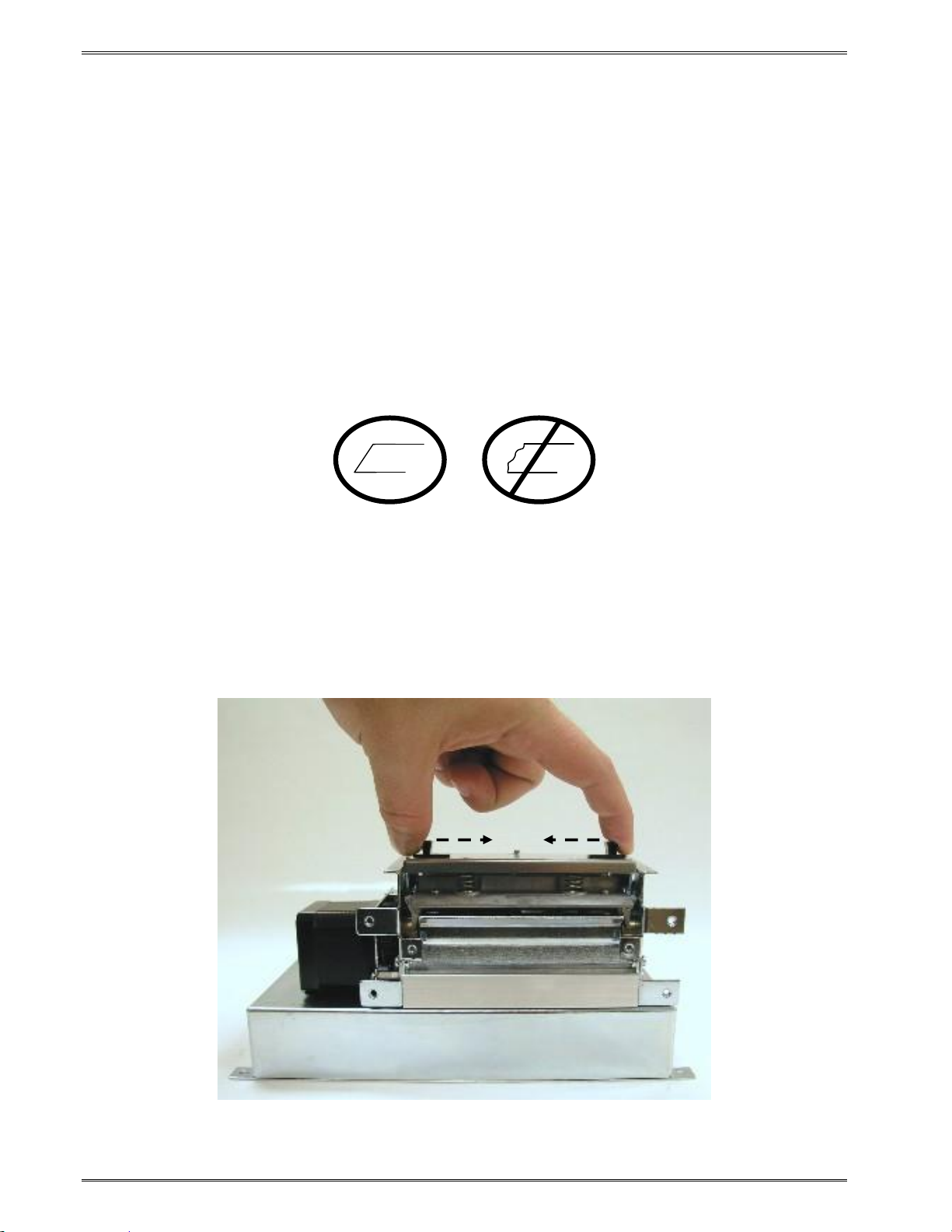
Getting Started Chapter 3
3.5 Clearing Media Jams
Occasionally, media may jam inside the printer and require the print head mechanism to be
opened to clear the media jam. This section provides the proper procedure to remove and
clear media jams.
1. Release (Figure 7) and lift the Print Head mechanism to the open position.
2. Remove the installed media from the media path.
3. Verify that all of the media is removed from the media path and drive roller areas.
4. Rotate and latch the print head mechanism in the down or normal position.
5. Tear off a clean edge on the media before loading into the printer.
6. Insert the media into the media path (Figure 6), located on the back of the printer,
until you feel resistance.
7. Push and hold the FEED button to feed the media through the printer.
8. Once the media exits the front of the printer, release the button.
Figure 9 Releasing the Print Head (326M)
14 326M User’s Guide
Page 27
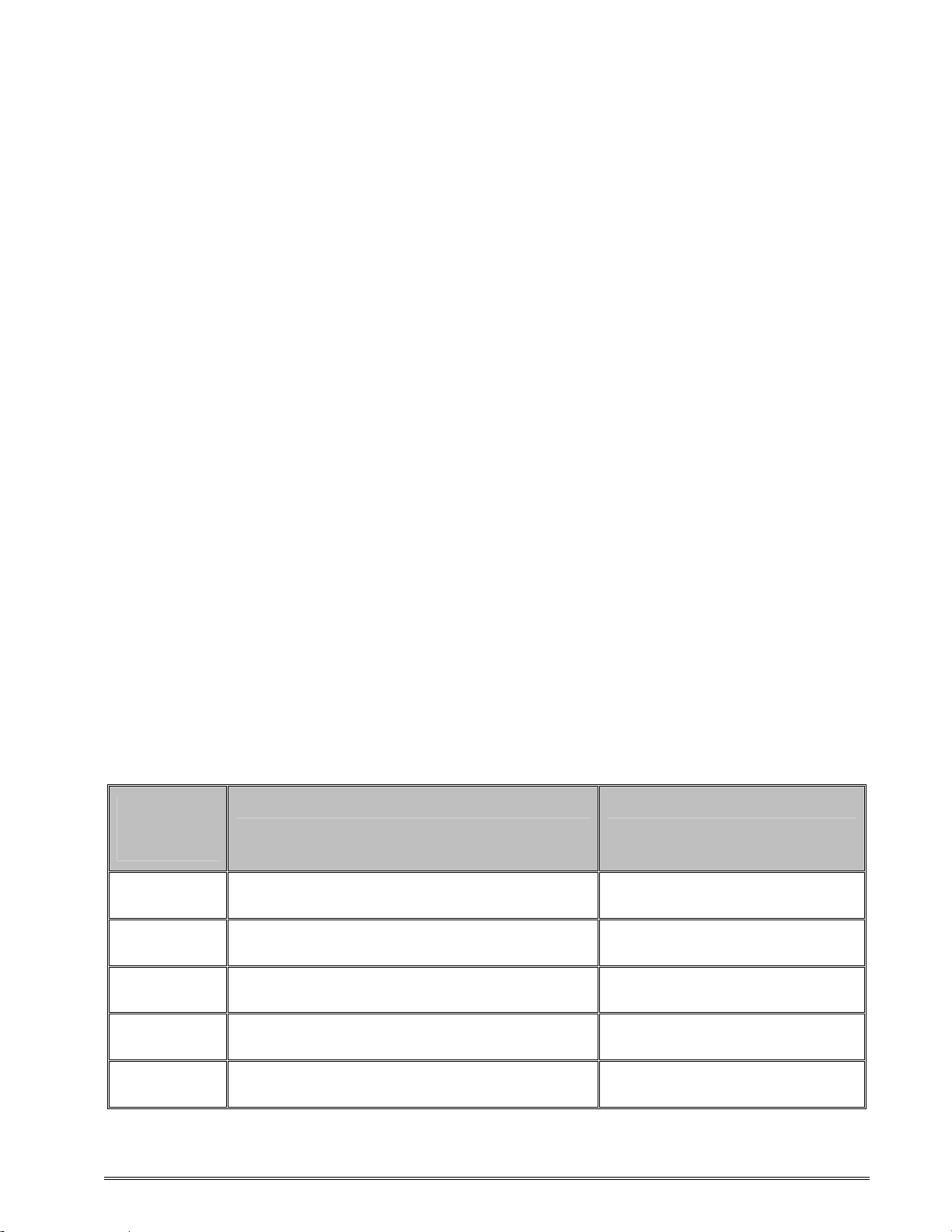
Chapter 4: Printer Modes
4.1 Idle Mode
Idle Mode is when the printer is not printing and has no pending activity. The indicator light
is green, which indicates that the printer is ready to receive label scripts and/or commands.
The Print Button has a couple of different functions while in the Idle Mode. Pressing the
button once will reprint the last label; if the printer has just been turned on the printer will
print a power up label. If no power up label exists, or if powers up labels are not enabled,
then the printer prints a blank label. Pressing and holding the button in, causes the printer to
feed labels until the button is released.
4.2 Halted Mode
Halted Mode is when the printer has stopped due to an error condition that needs to be
corrected before the printer. The indicator light flashes red when the printer enters the
Halted Mode. The printer remains in this mode until the error is corrected. The error is
cleared by pressing the Print Button after the condition causing the error is removed. If it is
not possible for the printer to execute the previous information, the printer enters the
Paused Mode (see Paused Mode below for additional information). Refer to Chapter 7:
Troubleshooting for information on how to correct error conditions.
4.2.1 Enquiry Responses
Enquiry responses provide a method of determining the current status of the printer as well
as identifying the different error conditions. This is possible by sending either the “Ctrl+E”
combination or by issuing the “^D327)” command. Immediate error responses are sent from
the printer to the host automatically when they occur. Refer to the table below and the
following sections for more information about the various types of responses.
Byte Mode
Responses
(ASCII Hex)
0x01 >STOCK OUT< Out of Media
0x02 >STOCK OVERADVANCED<
0x03 >STOCK JAMMED< Media is jammed.
0x04 >INCORRECT STOCK<
0x06 >OK<
326M User’s Guide 15
Text and Verbose Mode Responses Definition
Excess media past LPD
preventing a TOF operation.
Problem encountered trying to
realign media.
ACK message used with the
^D726)1 command.
Page 28

Printer Modes Chapter 4
Byte Mode
Responses
Text and Verbose Mode Responses Definition
(ASCII Hex)
0x10 >CUTTER JAMMED< The cutter has jammed.
0x11 >CUTTER INOPERATIVE< The cutter is not detected
0x12
0x13
0x1C >MISSING LABEL<
0x1D >INCOMPLETE FORM<
0x20 >CATCH TRAY FULL<
0x21 >INPUT 1<
0x22 >INPUT 2<
0x30 >SCRIPT ERROR<
0x31 >INVALID PARAMETER<
0x32 >PARSER ERROR<
>CUTTER WATCHDOG STOPPED
CUTTER<
>CUTTER WATCHDOG
WON’T RESET<
The software shut the cutter off
for safety issues.
The software cannot reset the
cutter after a stopped condition.
Generated if more than one die-
cut label has been detected.
A complete script did not print on
a >STOCK OUT< condition.
The PMH has reached its
capacity.
The Input 1 sensor has been
actuated.
The Input 2 sensor has been
actuated.
An error with the script has been
detected.
The printer has detected an
invalid parameter.
An error with the printer’s parser
has occurred.
0x40 >COMM ERROR<
0x51 >FLASH ERROR<
0x80 >RESTARTED<
0x81 >READY<
0x82 >BUSY< The printer is currently busy.
0x83 >PAUSED< The printer has been paus ed.
0x84 >PRINTING< The printer is currently printing.
0x85 >FEEDING<
0x86 >LABEL/TAG PRESENT<
A Communication error has
been detected.
The flash memory has
encountered an error.
The printer has been powered
on or the power has been reset.
The printer is in ready to receive
data.
The printer is currently feeding
media.
Media has been presented in a
dispense mode.
16 326M User’s Guide
Page 29
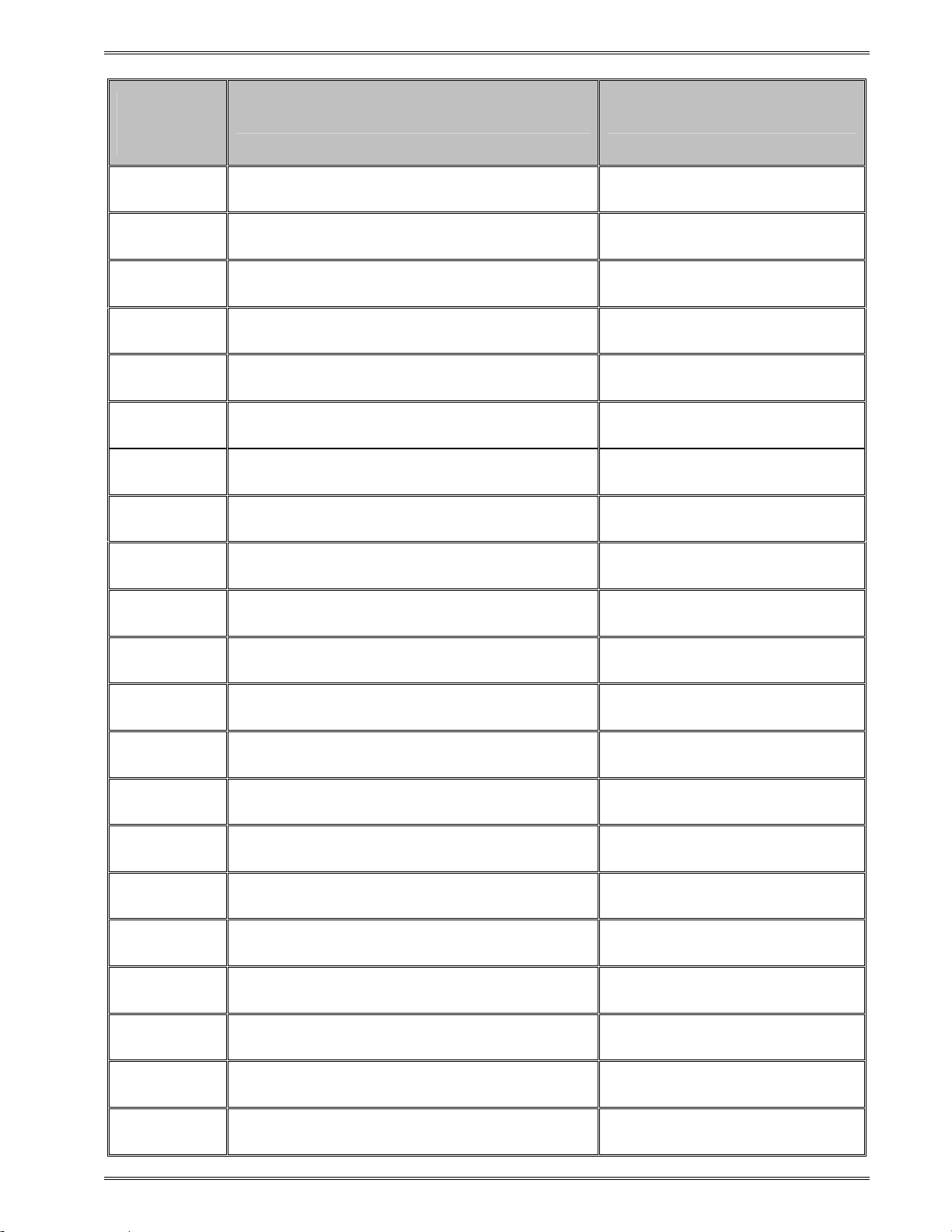
Chapter 4 Printer Modes
Byte Mode
Responses
Text and Verbose Mode Responses Definition
(ASCII Hex)
0x87 >STOCK ADVANCED< The media has been advanced.
0x8A >FLASH DEFRAGMENTING<
0x8F >STOCK NOT LOADED<
0x90 >RETRACTION DELAY<
0x91 >PRINT DELAY< The printing has been delayed.
0xB0 >FLASH MEMORY LOW<
0xC0 >BUTTON 1 TAPPED<
0xC1 >BUTTON 1 HELD< The print button has been held.
0xD0 >TEMPERATURE OUT OF RANGE<
0xD1 >NONEXISTENT COMMAND<
0xD2 >INCOMPLETE COMMAND<
Flash file system is optimizing
memory.
The printer was powered up with
out media installed.
The retraction has been
delayed.
The Flash memory file space is
95% full.
The print button has been
pressed.
The print head temperature is
out of operating range.
The received command does not
exist.
The received command is not
complete.
0xD3 >ZIP FILE ERROR<
0xD4 >FILE CONVERSION ERROR<
0xD5 >UNSUPPORTED FILE TYPE<
0xD6 >FILE NOT FOUND<
0xD7 >INADEQUATE ACCESS MODE<
0xD9 >FILE IS READ ONLY<
0xDA >INADEQUATE FLASH SPACE<
0xDB >I/O FAILURE<
0xDC >FONT/GRAPHIC NOT FOUND<
0xE1 >SWITCH 0 ACTUATED< Switch 0 has been actuated.
The received Zipped file has an
error.
The file was not converted
properly.
The received file is not
recognized.
The requested file does not exist
or cannot be found.
Incorrect password to a higher
access level.
File is read only and cannot be
deleted.
Cannot save an item to the flash
memory due to lack of space.
The Input/Output circuitry has
failed.
The requested file does not exist
or cannot be found.
326M User’s Guide 17
Page 30
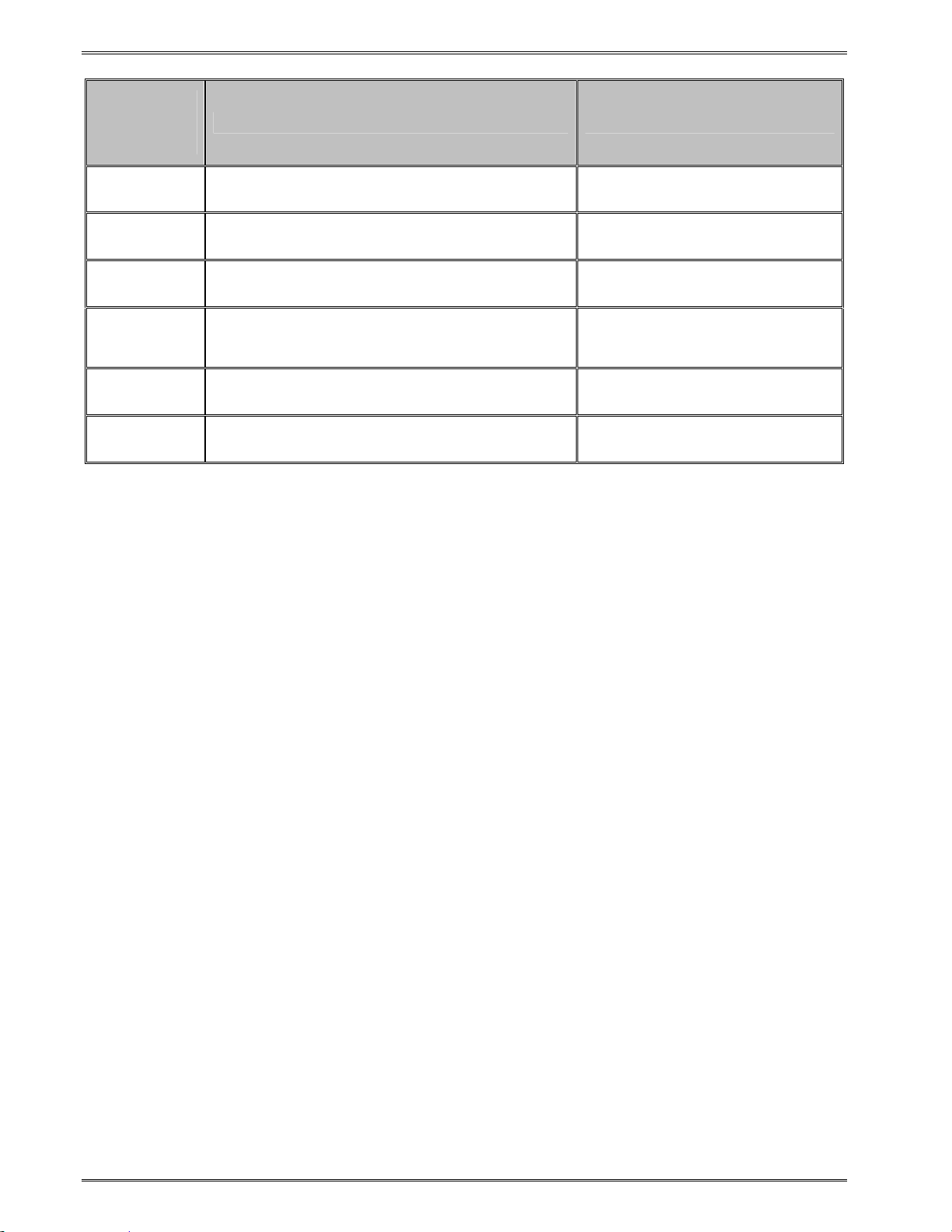
Printer Modes Chapter 4
Byte Mode
Responses
Text and Verbose Mode Responses Definition
(ASCII Hex)
0xE2 >SWITCH 1 ACTUATED< Switch 1 has been actuated.
0xE3 >SWITCH 2 ACTUATED> Switch 2 has been actuated.
0xE4 >TOF SWITCH ACTUATED<
0xF0 >FIELD OFF IMAGE<
0xF2 >GRAPHIC TOO LARGE<
0xFF >POWERED DOWN<
The TOF switch has been
actuated.
An image placement
coordinates exceed the print
head or form size.
The sent graphic exceeds the
available memory.
The printer’s power has been
removed.
Table 7 Enquiry Responses
4.2.2 Fatal Error Responses
Fatal error responses are enquiry responses that halt the printer’s current operation and
cause the indicator light or LED to flash RED in color. A fatal error condition persists until
the condition causing the error is removed and the error is cleared. These enquiry
responses are sent from the printer to the host, when the appropriate condition occurs, by
issuing the “Ctrl+E” (^E) combination or by issuing the queued “^D327)1” command. The
printer may be configured to automatically reports errors and status messages by using the
^D72x series commands. The following sections provide further explanations of the various
fatal error responses. Refer to the ^D550) command regarding the types of enquiry
response sets.
NOTE: The following section titles are the responses that the printer will generate once the
associating condition occurs and the printer processes an enquiry command. The first
response (between and including the “>” and “<” characters) is generated if text and
verbose responses have been enabled using the ^D550) command. The ASCII hex value
listed between the parenthesis characters, indicate the enquiry response if byte mode has
been enabled.
4.2.2.1 >STOCK OUT< (01)
The “>STOCK OUT<” error response is generated when the printer runs out of stock or
media while in text and verbose modes. If the printer is configured for byte responses, the
code ASCII 0x01 will be issued from the printer in response to an enquiry command.
4.2.2.2 >STOCK OVERADVANCED< (02)
This error response is typically generated when the printer has an excess amount of media
feed out of the printer and a Top-of-Form operation is executed. If the printer is configured
18 326M User’s Guide
Page 31
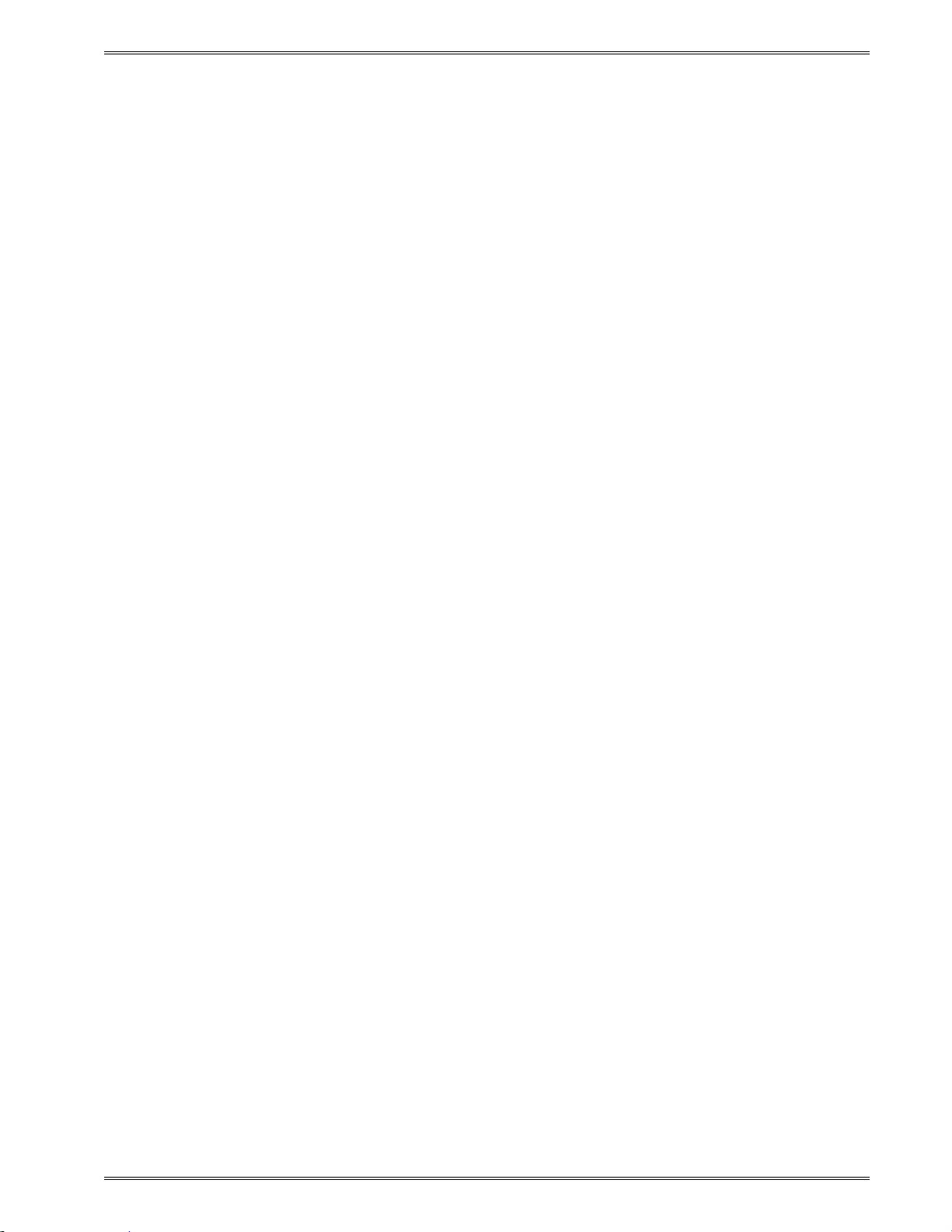
Chapter 4 Printer Modes
for byte responses, the code ASCII 0x02 will be issued from the printer in response to an
enquiry command.
4.2.2.3 >STOCK JAMMED< (03)
The “>STOCK JAMMED<” error response indicates that media is jammed and requires
correction before the printer can continue printing while in text and verbose modes. A stock
jam condition may be detected by two separate methods depending is the printer is
configured with a Label Present Detector or LPD. If the printer is configured for byte
responses, the code ASCII 0x03 will be issued from the printer in response to an enquiry
command.
When the printer is configured with an LPD and selected by the “^D509)” command, a stock
jam is detected by the LPD when the leading edge of the media did not arrive after the
motor stepped through the Print head to LPD distance (“^D643) command”) plus 0.2 inches.
This detection method does not work if media is not detected at the LPD once printing starts
and is used in conjunction with the “^D311)” TOF command.
When the printer is configured without an LPD, not selected by the “^D509)” command, or if
media is blocking a configured LPD once printing commences, a stock jam condition is
detected using the registration mark detectors. The stock jam condition is reported when a
registration mark does not arrive after the entire script repeat distance plus 0.2 inches.
4.2.2.4 >INCORRECT STOCK< (04)
This error response is generated when the printer detects a registration mark that is too high
or too short or if the registration mark is detected too soon or too late. The >INCORRECT
STOCK< message is generated once this condition exists when the printer is configured for
text and verbose response sets. If the printer is configured for byte responses, the code
ASCII 0x04 will be issued from the printer in response to an enquiry command.
4.2.2.5 >CUTTER JAMMED< (10)
The “>CUTTER JAMMED<” error response is generated when the cutter is in a jammed
condition and cannot complete a full cycle while in text and verbose modes. If the printer is
configured for byte responses, the code ASCII 0x10 will be issued from the printer in
response to an enquiry command.
4.2.2.6 >CUTTER INOPERATIVE< (11)
This error response is typically generated if the cutter is not detected by the printer while in
text and verbose modes. If the printer is configured for byte responses, the code ASCII
0x11 will be issued from the printer in response to an enquiry command.
4.2.2.7 >CUTTER WATCHDOG STOPPED CUTTER< (12)
This error response is generated when the cutter cannot complete a full rotation and is
jammed while in text and verbose modes. The cutter watchdog timer will disable the power
to the cutter to prevent damage from occurring. The printer power should to be cycled to
properly clear this error after the jam has been cleared from the cutter blades. If the printer
326M User’s Guide 19
Page 32

Printer Modes Chapter 4
is configured for byte responses, the code ASCII 0x12 will be issued from the printer in
response to an enquiry command.
4.2.2.8 >CUTTER WATCHDOG WON”T RESET< (13)
This error response is generated when the cutter watchdog timer cannot be reset and the
printer power is required to be cycled to clear this error while in text and verbose modes.
The cutter watchdog timer disables the power to the cutter to prevent damage from
occurring. The printer power should to be cycled to properly clear this error after the jam
has been cleared from the cutter blades. If the printer is configured for byte responses, the
code ASCII 0x13 will be issued from the printer in response to an enquiry command.
4.2.2.9 >MISSING LABEL< (1C)
The “>MISSING LABEL<” response indicates that the printer has detected only the backing
material when using die-cut media indicating a missing label while in text or verbose
response modes. If the printer is configured for byte responses, the code ASCII 0x1C is
issued from the printer in response to an enquiry command.
4.2.2.10 >INCOMPLETE FORM< (1D)
The “>INCOMPLETE FORM<” response indicates that the printer did not complete the
current script while in text or verbose response modes. If the printer is configured for byte
responses, the code ASCII 0x1D is issued from the printer in response to an enquiry
command. This response appears in conjunction with the >STOCK OUT< error and a
printer configured with the “^D581)2” Finish Label command.
4.2.2.11 >CATCH TRAY FULL< (20)
The “>CATCH TRAY FULL<” response is generated when the optional Catch Tray has
reached its capacity while in text or verbose response modes. If the printer is configured for
byte responses, the code ASCII 0x20 is issued from the printer in response to an enquiry
command.
4.2.2.12 >SCRIPT ERROR< (30)
The “>SCRIPT ERROR<” response is generated when a script contains an error and cannot
be processed while in text and verbose response sets. If the printer is configured for byte
responses, the code ASCII 0x30 will be issued from the printer in response to an enquiry
command.
4.2.2.13 >INVALID PARAMETER< (31)
This error response indicates that a received command contains an invalid parameter or
illegal structure while in tex t and verbose response sets. If the printer is configured for byte
responses, the code ASCII 0x31 will be issued from the printer in response to an enquiry
command.
20 326M User’s Guide
Page 33

Chapter 4 Printer Modes
4.2.2.14 >PARSER ERROR< (32)
The “>PARSER ERROR<” indicates that the printer has detected an internal error with the
parser while in text and verbose response sets. If the printer is configured for byte
responses, the code ASCII 0x32 will be issued from the printer in response to an enquiry
command.
4.2.2.15 >COMM ERROR< (40)
The “>COMM ERROR<” indicates that the printer has detected a communication error while
in text or verbose response modes. If the printer is configured for byte responses, the code
ASCII 0x40 is issued from the printer in response to an enquiry command. This error
response is generated if the serial communication timeout period of 10 seconds plus 100
times the transfer has occurred.
4.2.2.16 >FLASH ERROR< (51)
The “>FLASH ERROR<” indicates that an error has occurred with the flash memory while in
text and verbose response sets. The printer power should be cycled in the event that this
error message has been received. If the printer is configured for byte responses, the code
ASCII 0x51 will be issued from the printer in response to an enquiry command.
4.2.3 Basic Status Responses
Basic status responses are enquiry responses that are not immediate. These enquiry
responses are sent from the printer to the host, when the appropriate condition occurs, by
issuing the “Ctrl+E” (^E) combination or by issuing the “^D327)” command. The following
sections provide further explanations of the non-immediate basic status responses. Refer to
the ^D550) command regarding the types of enquiry response sets.
NOTE: The following section titles are the responses that the printer will generate once the
associating condition occurs. The first response (between and including the “>” and “<”
characters) is generated if text and verbose responses have been enabled using the ^D550)
command. The ASCII hex value listed between the parenthesis characters, indicate the
enquiry response if byte mode has been enabled.
4.2.3.1 >OK< (06)
The “>OK<” response is generated in conjunction with the “^D726)1” command and
indicates that a command completed successfully while in text or verbose response modes.
If the printer is configured for byte responses, the code ASCII 0x06 is issued from the printer
in response to an enquiry command.
4.2.3.2 >INPUT 1< (21)
The “>INPUT 1<” response indicates that the INPUT 1 sensor option is tripped while in text
or verbose response modes. If the printer is configured for byte responses, the code ASCII
0x21 is issued from the printer in response to an enquiry command. This sensor and
response is intended to provide the user with the flexibility for custom configurations.
326M User’s Guide 21
Page 34

Printer Modes Chapter 4
4.2.3.3 >INPUT 2< (22)
The “>INPUT 2<” response indicates that the INPUT 2 sensor option is tripped while in text
or verbose response modes. If the printer is configured for byte responses, the code ASCII
0x22 is issued from the printer in response to an enquiry command. This sensor and
response is intended to provide the user with the flexibility for custom configurations.
4.2.3.4 >RESTARTED< (80)
The “>RESTARTED<” response is issued the first time the printer’s status is queried after a
power up or reset condition while in verbose and/or semi byte responses. If the printer is
configured for byte responses, the code ASCII 0x80 will be issued from the printer in
response to an enquiry command.
4.2.3.5 >READY< (81)
The “>READY<” response indicates that the printer is in the normal operating state and that
it is ready to accept data while in text and verbose response sets. If the printer is configured
for byte responses, the code ASCII 0x81 will be issued from the printer in response to an
enquiry command.
4.2.3.6 >BUSY< (82)
The “>BUSY<” response indicates that the printer is performing an operation that prevents
the printer from accepting data while in text and verbose response sets. If the printer is
configured for byte responses, the code ASCII 0x82 will be issued from the printer in
response to an enquiry command.
4.2.3.7 >PAUSED< (83)
The “>PAUSED<” response indicates that the printer’s printing capabilities have been
paused while in text and verbose response sets. The printer will continue to receive data
while in the >PAUSED< state. The printer may be put into the paused condition by either
issuing the “Ctrl+X” combination or by pressing the print button while the printer is printing.
Issuing the “Ctrl+X” combination or pressing the print button a second time will cause the
printer to resume. If the printer is configured for byte responses, the ASCII code 0x83 will
be issued from the printer in response to an enquiry command.
4.2.3.8 >PRINTING< (84)
The “>PRINTING<” response indicates that the printer is currently printing while in text and
verbose response sets. If the printer is configured for byte responses, the code ASCII 0x84
will be issued from the printer in response to an enquiry command.
4.2.3.9 >FEEDING< (85)
The “>FEEDING<” response indicates that the printer is currently feeding media while in text
and verbose response sets. If the printer is configured for byte responses, the code ASCII
0x85 will be issued from the printer in response to an enquiry command.
22 326M User’s Guide
Page 35

Chapter 4 Printer Modes
4.2.3.10 >LABEL/TAG PRESENT< (86)
This response indicates that media is blocking the Label Present Sensor (LPS) and
protruding out the front of the printer. If the printer is configured for byte responses, the
code ASCII 0x86 will be issued from the printer in response to an enquiry command.
4.2.3.11 >STOCK ADVANCED< (87)
The “>STOCK ADVANCED<” response indicates that the media has been advanced after
printing when a Dispense Mode (^D597) command) is being used while in text and verbose
response sets. If the printer is configured for byte responses, the code ASCII 0x87 will be
issued from the printer in response to an enquiry command.
4.2.3.12 >FLASH DEFRAGMENTING< (8A)
The “>FLASH DEFRAGMENTING<” response indicates that the printer is optimizing the
flash memory and is currently not available while in text and verbose response sets. If the
printer is configured for byte responses, the code ASCII 0x8A will be issued from the printer
in response to an enquiry command.
4.2.3.13 >STOCK NOT LOADED< (8F)
The “>STOCK NOT LOADED<” response indicates that media is not being detected in the
printer on power up while in text and verbose response sets. If the printer is configured for
byte responses, the code ASCII 0x8F is issued from the printer in response to an enquiry
command. This message persists until media is detected at the registration mark sensors
but does not prevent commands from being processed.
4.2.3.14 >RETRACTION DELAY< (90)
The “>RETRACTION DELAY<” response indicates that the printer has been configured
with a delay before retracting, refer to the ^D641) command, while in text and verbose
response sets. If the printer is configured for byte responses, the code ASCII 0x90 will be
issued from the printer in response to an enquiry command.
4.2.3.15 >PRINT DELA Y< (91)
The “>PRINT DELAY<” response indicates that the printer has been configured with a delay
between labels, refer to the ^D640) command, while in text and verbose response sets. If
the printer is configured for byte responses, the code ASCII 0x91 will be issued from the
printer in response to an enquiry command.
4.2.3.16 >FLASH MEMORY LOW< (B0)
The “>FLASH MEMORY LOW<” response indicates that the user storage area of the flash
memory is 95% full while in text and verbose response sets. This message will continue to
be received until files are removed from flash memory or until the printer performs garbage
collecting and defragmenting. If the printer is configured for byte responses, the code ASCII
0xB0 will be issued from the printer in response to an enquiry command.
326M User’s Guide 23
Page 36

Printer Modes Chapter 4
4.2.3.17 >BUTTON 1 TAPPE D< (C0)
The “>BUTTON 1 TAPPED<” response occurs when the ^D541) command is configured for
the “tapped” response while in text and verbose response sets. This may be used for
custom configuration and definition of the print button press or tapped condition. If the
printer is configured for byte responses, the code ASCII 0xC0 will be issued from the printer
in response to an enquiry command.
4.2.3.18 >BUTTON 1 HELD< (C1)
The “>BUTTON 1 HELD<” response occurs when the ^D541) command is configured for
the “held” response while in text and verbose response sets. This may be used for custom
configuration and definition of the print button held condition. If the printer is configured for
byte responses, the code ASCII 0xC1 will be issued from the printer in response to an
enquiry command.
4.2.3.19 >TEMPERATURE OUT OF RANGE< (D0)
The “>TEMPERATURE OUT OF RANGE<” response indicates that the printer’s print head
is not within the proper operating range while in text and verbose response sets. This
response will not allow the printer to print until the print head returns to the proper operating
range. If the printer is configured for byte responses, the code ASCII 0xD0 will be issued
from the printer in response to an enquiry command.
4.2.3.20 >NONEXISTENT COMMAND< (D1)
The “>NONEXISTENT COMMAND<” response indicates that the printer has received data
in the LDSII command structure that does not exist or is yet to be implemented while in text
and verbose response sets. If the printer is configured for byte responses, the code ASCII
0xD1 will be issued from the printer in response to an enquiry command.
4.2.3.21 >INCOMPLETE COMMAND< (D2)
The “>INCOMPLETE COMMAND<” response indicates that the printer has received a
command that does not contain all of the required parameters for proper operation while in
text and verbose response sets. If the printer is configured for byte responses, the code
ASCII 0xD2 will be issued from the printer in response to an enquiry command.
4.2.3.22 >ZIP FILE ERROR< (D3)
The “>ZIP FILE ERROR<” response indicates that the printer has received a zip file that is
either not complete or that the file contains errors while in text and verbose response sets.
If the printer is configured for byte responses, the code ASCII 0xD3 will be issued from the
printer in response to an enquiry command.
4.2.3.23 >FILE CONVERSION ERROR< (D4)
This enquiry response indicates that the printer encountered an error while performing an
internal conversion of the received file while in text and verbose modes. If the printer is
configured for byte responses, the code ASCII 0xD4 will be issued from the printer in
response to an enquiry command.
24 326M User’s Guide
Page 37

Chapter 4 Printer Modes
4.2.3.24 >UNSUPPORTED FILE TYPE< (D5)
This enquiry response indicates that the printer does not recognize the type of the received
file while in text and verbose modes. If the printer is configured for byte responses, the
code ASCII 0xD5 will be issued from the printer in response to an enquiry command.
4.2.3.25 >FILE NOT FOUND< (D6)
The “>FILE NOT FOUND<” response typically indicates that the printer is being instructed to
recall and process a file that does not exist in the printer’s memory while in text and verbose
response sets. If the printer is configured for byte responses, the code ASCII 0xD6 will be
issued from the printer in response to an enquiry command.
4.2.3.26 >INADEQUATE ACCESS MODE< (D7)
This enquiry response is typically issued when the user is attempting to issue a persistent
command that is not allowed by the current access mode level or is attempting to enter an
access mode that has a higher security level. If the printer is configured for byte responses,
the code ASCII 0xD7 will be issued from the printer in response to an enquiry command.
4.2.3.27 >FILE IS READ ONLY< (D9)
This enquiry response typically indicates that a save or delete command is being issued to
the printer and that the file is a protected file stored in the printer. If the printer is configured
for byte responses, the code ASCII 0xD9 will be issued from the printer in response to an
enquiry command.
4.2.3.28 >INADEQUATE FLASH SPACE< (DA)
This enquiry response indicates that the available flash memory is less than the total size of
a file being saved to flash memory. If the printer is configured for byte responses, the code
ASCII 0xDA will be issued from the printer in response to an enquiry command.
4.2.3.29 >I/O FAILURE< (DB)
This enquiry response indicates that the printer has a failure with either the I/O hardware or
with the I/O firmware. If the printer is configured for byte responses, the code ASCII 0xDB
will be issued from the printer in response to an enquiry command.
4.2.3.30 >FONT/GRAPHIC NOT FOUND< (DC)
This enquiry response typically indicates that a font being specified a script file does not
exist in flash memory. If the printer is configured for byte responses, the code ASCII 0xDC
will be issued from the printer in response to an enquiry command.
4.2.3.31 >SWITCH 0 ACTUATED< (E1)
This enquiry response typically indicates that switch 0 is actuated while in text or verbose
response sets. If the printer is configured for byte responses, the code ASCII 0xE1 is
issued from the printer in response to an enquiry command.
326M User’s Guide 25
Page 38

Printer Modes Chapter 4
4.2.3.32 >SWITCH 1 ACTUATED< (E2)
This enquiry response typically indicates that switch 1 is actuated while in text or verbose
response sets. If the printer is configured for byte responses, the code ASCII 0xE2 is
issued from the printer in response to an enquiry command.
4.2.3.33 >SWITCH 2 ACTUATED< (E3)
This enquiry response typically indicates that switch 2 is actuated while in text or verbose
response sets. If the printer is configured for byte responses, the code ASCII 0xE3 is
issued from the printer in response to an enquiry command.
4.2.3.34 >TOF SWITCH ACTUATED< (E4)
This enquiry response typically indicates that the Top-Of-Form (TOF) switch is actuated
while in text or verbose response sets. If the printer is configured for byte responses, the
code ASCII 0xE4 is issued from the printer in response to an enquiry command.
4.2.3.35 >FIELD OFF IMAGE< (F0)
The “>FIELD OFF IMAGE<” response indicates that a fields size and placement coordinates
will not allow the field to fit on the print image or script layout while in text and verbose
modes. The given field that is being placed off the image will not be printed on to the
media. If the printer is configured for byte responses, the code ASCII 0xF0 will be issued
from the printer in response to an enquiry command.
4.2.3.36 >GRAPHIC TOO LARGE< (F2)
This enquiry response indicates that the graphic sent to the printer is larger than the
available memory while in text or verbose response sets. If the printer is configured for byte
responses, the code ASCII 0xF2 is issued from the printer in response to an enquiry
command.
4.2.3.37 >POWERED DOWN< (FF)
The “>POWERED DOWN<” response indicates that the printer’s power has been
interrupted while in text and verbose modes. If the printer is configured for byte responses,
the code ASCII 0xFF will be issued from the printer in response to an enquiry command.
This message also indicates that the printer was successful writing pending updates to flash
on a power loss situation.
4.3 Paused Mode
Paused Mode is when the printer has pending activity and stopped, but is not in an error
condition. The indicator light is flashing amber in color when the printer is in Paused Mode.
The printer enters the Paused Mode by issuing the ^X command or by pressing the Print
Button while the printer is printing. The printer will remain paused until the ^X is reissued,
the button is pressed again, or the printer power is cycled. Additional examples of the
printers Paused Mode includes a label script that does not include a print command, or after
the printer fails to execute the pending data after an error condition.
26 326M User’s Guide
Page 39
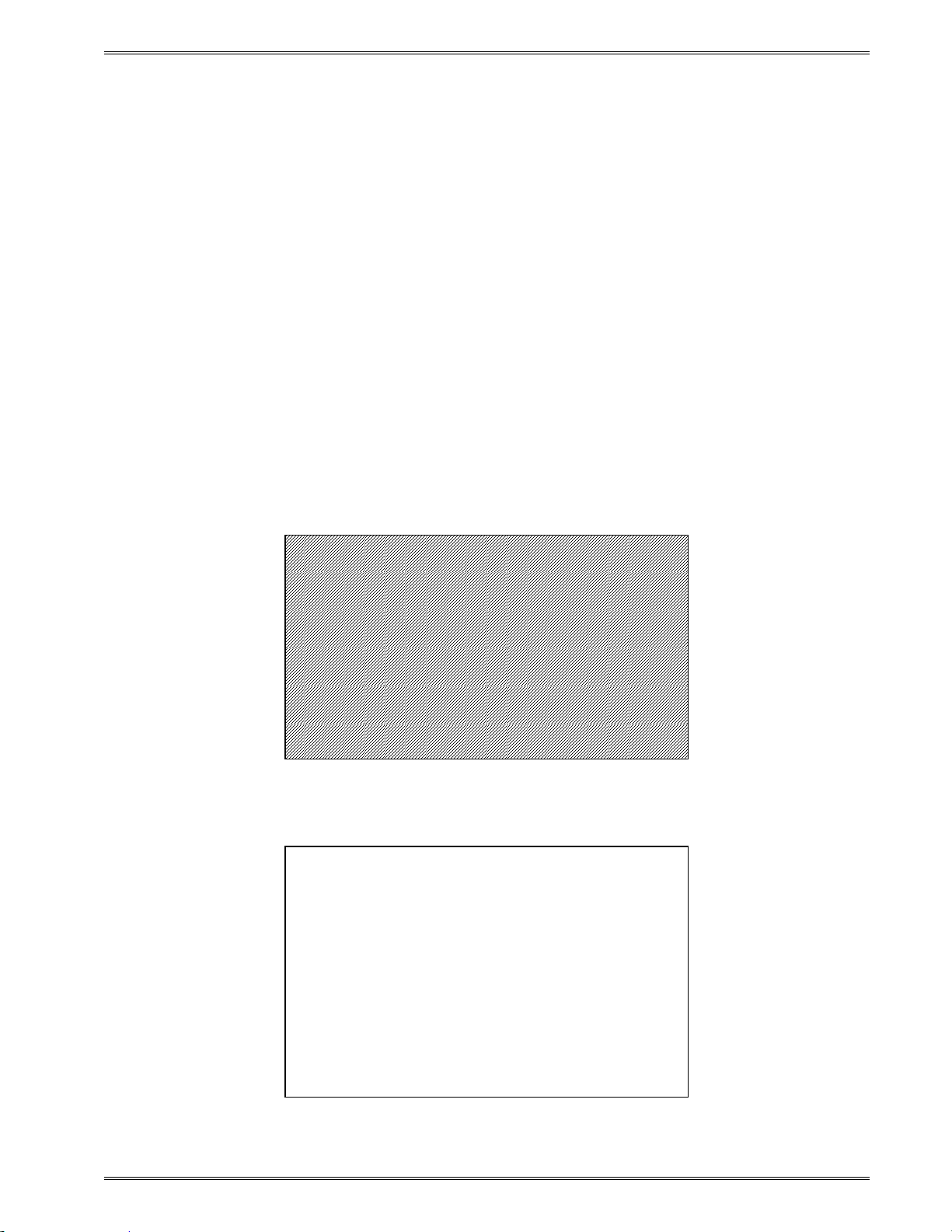
Chapter 4 Printer Modes
4.4 Diagnostic Mode
Diagnostic Mode temporarily powers the printer using factory default parameters while
printing out the printer’s current configuration on what is called the Status Label. This
information is used to help diagnose and troubleshoot printer configuration issues. The
default baud rate is set to 9600 and is used when entering the diagnostic mode. The printer
continues using the factory default parameters until printer power is cycled. The printer will
then return to the previous configuration in use before entering the diagnostic m ode.
4.4.1 Entering Diagnostic Mode
To enter the di agnostic mode, press and hold the print button in while turning on the printer.
Release the button after the status light indicator starts to blink and the printer will power up
into diagnostic mode.
4.1.2 Status Label
The printer will print the Status label after the printer performs a power-up and enters the
diagnostic mode. The status label prints out the reports generated by the ^D323), ^D326),
^D325), and ^D324) commands followed by the print head test pattern.
Figure 10 ^D960)1 or ^K Test Pattern
Enablements (D323 or <Ctrl> Y)
User Interface
Software flow control: (D770) enabled
Hardware flow control: (D771) disabled
Operational
Auto power-up script: (D720) disabled
Auto enquiry after print: (D721) disabled
Auto media sizing: (D722) disabled
Auto top-of-form alignment: (D723) disabled
Auto alignment after error: (D724) disabled
Auto acknowledge after cmd: (D726) disabled
Auto respond after error: (D727) disabled
Cutter: (D740) disabled
Printed Media Handler PMH: (D741) disabled
Figure 11 ^D323-List Enablements Example
326M User’s Guide 27
Page 40

Printer Modes Chapter 4
Settings (D326 or <Ctrl> V)
Operational
Print Speed: (D635) 6.0 ips
Detector mode: (D636) 0 (none)
Slew Speed: (D645) 6.0 ips
Darkness: (D690) 75 (Dark)
Retraction delay: (D641) 0.5 sec.
Print delay: (D640) 0.0 sec.
Labels printed: (D655) 42
Distances
Label width (LSX): (D631) 3.34 inches
Label height (LSY): (D632) 1.5.12 inches
Reg. mark height (GAP): (D633) 0.148 inches
To reg’n mark (DRM): (D634) 0.0 inches
X offset (OFX): (D637) 0.0 inches
Y offset (OFY): (D638) 0.0 inches
Dist. Past Gap (DPG): (Auto) 1.225 inches
Activate Gap Det (AGD) (Auto) 0.0 inches
Advance/retract: (D642) 0.512 inches
Roll diam. ref. length: (D646) 10.0 inches
Black line det to head: (D648) 2.32 inches
Gap det to head: (D649) 2.34 inches
Printhead
Width: (D647) 4.094 inches
Resolution: (D647) 203 dpi
Serial port settings (D670) 9600,N,8,1
Ethernet Active at 10/100
MAC: 0x000257795634
Internet Protocol
Printer port number: (D674) 23
Printer addr: (D675) 192.168.200 .3
Server/Host addr: (D676) 192.168.200.1
Gateway addr: (D677) 192.168.200 .1
Broadcast addr mask: (D678) 192.168.200.255
Net addr mask: (D679) 255.255.255.0
Parallel port settings: Not installed
USB port settings Not installed
Thresholds
Gap: (D680) 30
Black line: (D681) 120
Stock: (D682) 110
High head temperature: 147
Low head temperature: 24
PWM periods
Gap: 12
Black line: 41
Label Present: 64
Stacker: 64
NOTE: Some items may not be correct until after a scripted
label has been printed or Auto-size (D310) has been run.
Figure 12 ^D326-List Settings Example
28 326M User’s Guide
Page 41

Chapter 4 Printer Modes
Selections (D325 or <Ctrl> U)
Operational
Dispense mode: (D597) 3
Emulation: (D501) Microcom 426
Cutter Type: (D506) NONE
PMH Type: (D507) NONE
Button Mode: (D541) 1
Stock-out handling (D581) Halt
Response Mode: (D550) Text
RS-232 connection: (D570) Serial port
Power-up label: (D586) @default
Detector mode: (D636) 0 (none)
Input 1 (D509) 0
LPD type or Input 2 (D508) 0
General
Measurement units: (D564) 1 (inches)
Speed units: (D565) 1 (ips)
Temperature units: (D566) 1 (Fahrenheit)
Figure 13 ^D325-List Selections Example
Statistics (D324 or <Ctrl> W)
Identity
Model number: (D501) Microcom 426
Language: (Auto) LDS2
Serial number: 01234567890
CPU Serial number: 01234567890
Accumulated operation
Labels printed: (D655) 44
Inches printed: 97 inches (246 cm)
Total inches run: 109 inches (276 cm)
Power on time: 2 hours
Printhead
Width: (D647) 4.094 inches
Resolution: (D647) 203 dpi
Temperature: 80 Fahrenheit
Cutter
Detected at power-up: false
Type installed: (D506) NONE
Operation enabled: (D740) false
Total cycle count: 0
Printed Me dia Handler (PMH)
Type installed: (D507) NONE
Operation enabled: (D741) false
Flash
Installed: 4 MB
Available in file area: 964 KB
RAM:
Installed: 16.0 MB
Heap: 12.5 MB
Available: 6.53 MB
Code:
Revision: 1.10
Part number: 950000-0110
Size: 1851552
CRC32: 0x70c6cc74
Bootloader revision: 1.08
Analog PIC revision: 4.5
Figure 14 ^D324-List Statistics Example
326M User’s Guide 29
Page 42

30 326M User’s Guide
Page 43
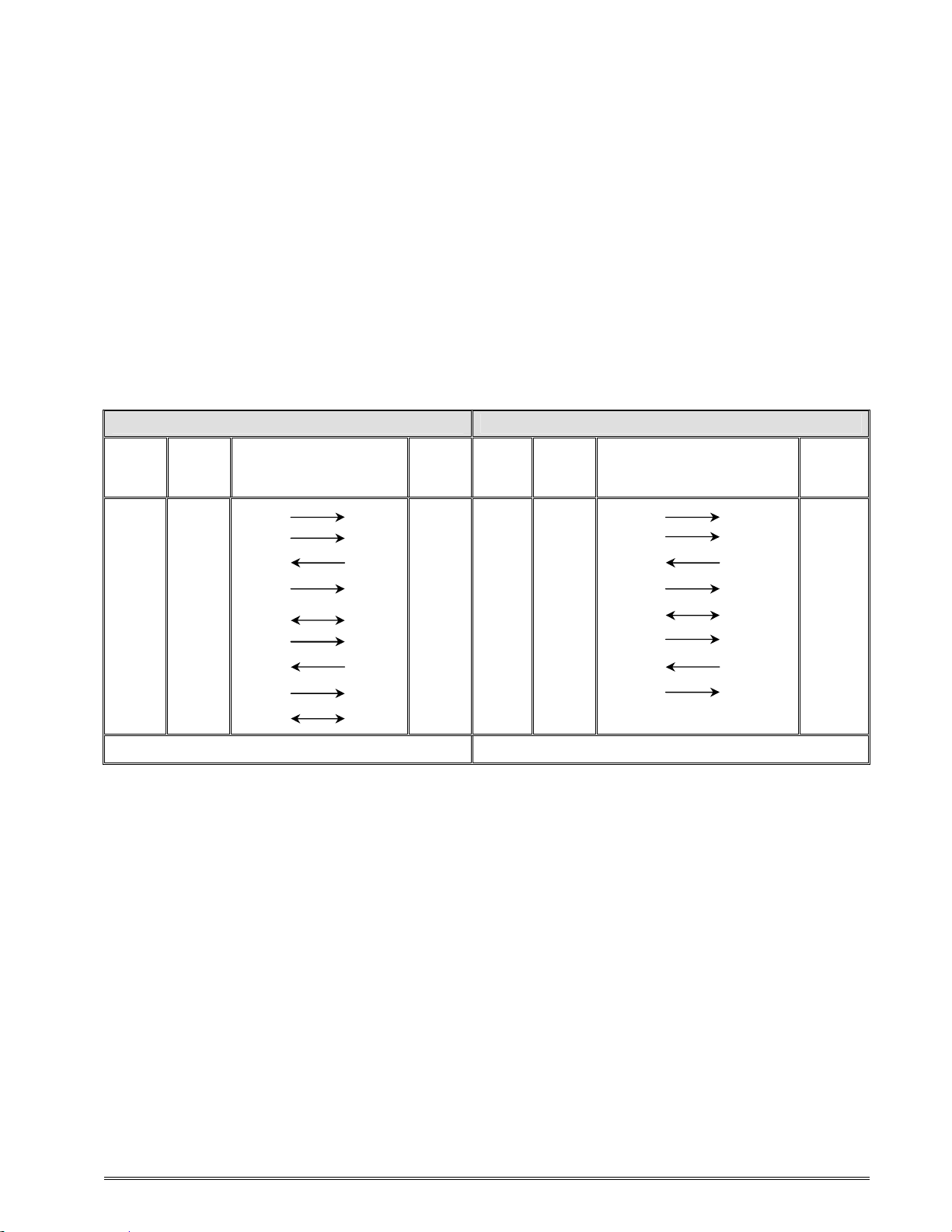
Chapter 5: Communications
5.1 RS-232 Serial
The printers provide a 9 pin female D-Sub connector, on the rear panel, for RS-232 serial
communication. The printer is configured as DCE (Data Circuit-terminating Equipment) so a
NULL modem cable is not necessary. A serial data cable is required to use serial
communications, refer to the table below for correct cable configurations.
The factory settings, unless otherwise requested, are set at 9600 baud, 8 data bits, 1 stop
bit, and no parity with both hardware and software handshaking. The baud rate is user
selectable from 1200 to 115,200 and uses software XON/XOFF flow control and/or
hardware CTS handshaki ng.
9 to 9 Pin Cable 9 to 25 Pin Cable
DE-9
State
XX 1 DCD DCD
XX 2 TXD RXD
XX 3 RXD TXD 3 XX 3 RXD TXD 2
HI 4 DTR DSR
LO 5 GND GND
HI 6 DSR DTR 6 HI 6 DSR DTR 6
DC 7 RTS CTS 7 DC 7 RTS CTS 4
XX 8 CTS RTS 8 XX 8 CTS RTS 5
HI 9 +5V +5V 9 HI 9 +5V -
Pin #
Signals /
Directions
PC
DE-9
Pin #
1 HI 1 DCD DCD 8
2 XX 2 TXD RXD 3
4 HI 4 DTR DSR 20
5 LO 5 GND GND 7
State
DE-9
Pin #
Signals /
Directions
PC
DB-25
Pin #
DC = DO NOT CARE XX = INDETERMINATE
Table 8 RS-232 Cable Configurations
If XON/XOFF handshaking is used, only signals RXD, TXD, and GND are required for
proper operation. If the hardware handshaki ng is used the CTS and RTS signals are
required. The other signals are offered in the event that the host computer requires them.
5.1.1 RS-232 Printer Cables
The 326M and 426M printers use standard cables that may be purchased through Microcom
Corporation or a local computer supply company. A NULL-modem cable is not required
because the printer is configured as DCE.
For a 25-pin serial communication port – Use a 25-pin female to 9-pin male cable.
For a 9-pin serial communication port – Use a 9-pin female to 9-pin male cable.
326M User’s Guide 31
Page 44

Communications Chapter 5
CAUTION: Connection of a serial port to a parallel port may
result in damage to the printer and / or computer.
5.2 Ethernet - 10BASE TX
The printer provides an auto-sensing, 10Mbps Fast Ethernet port with half duplex operation
capability. The Ethernet port only supports raw sockets. Refer to the “^D570)” command
for additional information regarding the available communication ports the printer offers.
The printer requires that the Printer IP (^D675), Port Number (^D674), Net Mask (^D679),
and Ethernet port (“^D570)5”) be properly configured for the Ethernet port to function. The
^D326 or ^V command is useful in reporting the addresses and command values.
(A) = RJ45 connector for Ethernet port connection.
(B) = Solid green light i ndicates that a connection i s present.
(C) = Flashing yellow light indicates that the port has acti vity.
(B)
(A)
(C)
Auxiliary Button
Figure 15 Ethernet Port (426M)
5.3 USB Port
The printer provides the capability of a Universal Serial Bus (USB) port that supports version
1.1. The USB Type 1 port is a virtual serial communications port and requires the
installation of the Microcom Corporation supplied virtual serial communication USB driver to
be installed to properly function.
32 326M User’s Guide
Page 45
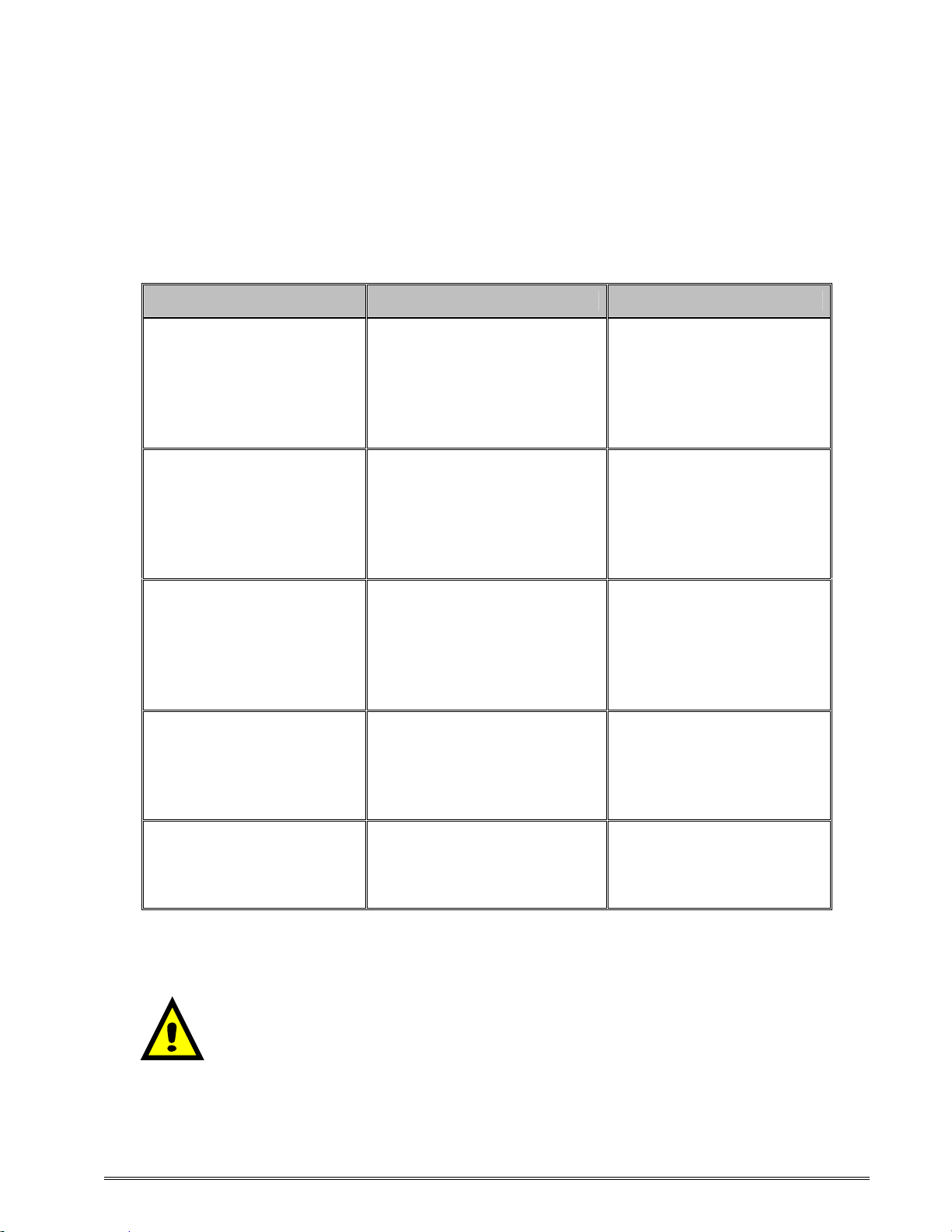
Chapter 6: Maintenance and Adjustments
6.1 Maintenance Schedule
It is important to note that optimum print quality and print head life is achieved by
maintaining a clean printer and print head. A Microcom Corporation approved cleaning kit
(part # 040005-0000) is available. Contact your Microcom Corporation sales representative
for purchasing information.
AREA METHOD INTERVAL
Foam tipped swab, cotton
tipped swab, or thermal
Print head
Drive Roller
Peel Edge
Interior Cleaning
Exterior Cleaning
Table 9 Recommended Maintenance Schedule
CAUTION: Microcom Corporation will not be held responsible for
damage caused by any non-approved solvent, cleaning material
and/or method and the use of such non-approved materials and/or
methods may void appropriate expressed or implied warranties.
printer cleaning card
dampened with Isopropyl
Alcohol.
See section 6.4
Foam tipped swab, cotton
tipped swab, thermal
printer cleaning card, or
lint-free cloth dampened
with Isopropyl Alcohol
See Section 6.5
Foam tipped swab, cotton
tipped swab, thermal
printer cleaning card, or
lint-free cloth dampened
with Isopropyl Alcohol
See section 6.3
Compressed air, soft-
bristle brush, and/or lint-
free cloth dampened with
Isopropyl Alcohol.
See section 6.3
Lint-free cloth dampened
with a mild, non-abrasive
general purpose cleaner.
See section 6.6
After every roll of media
or every 512 feet of tag
stock or fanfold media.
After every roll of media
or every 512 feet of tag
stock or fanfold media.
As Needed.
As Needed.
As Needed.
326M User’s Guide 33
Page 46
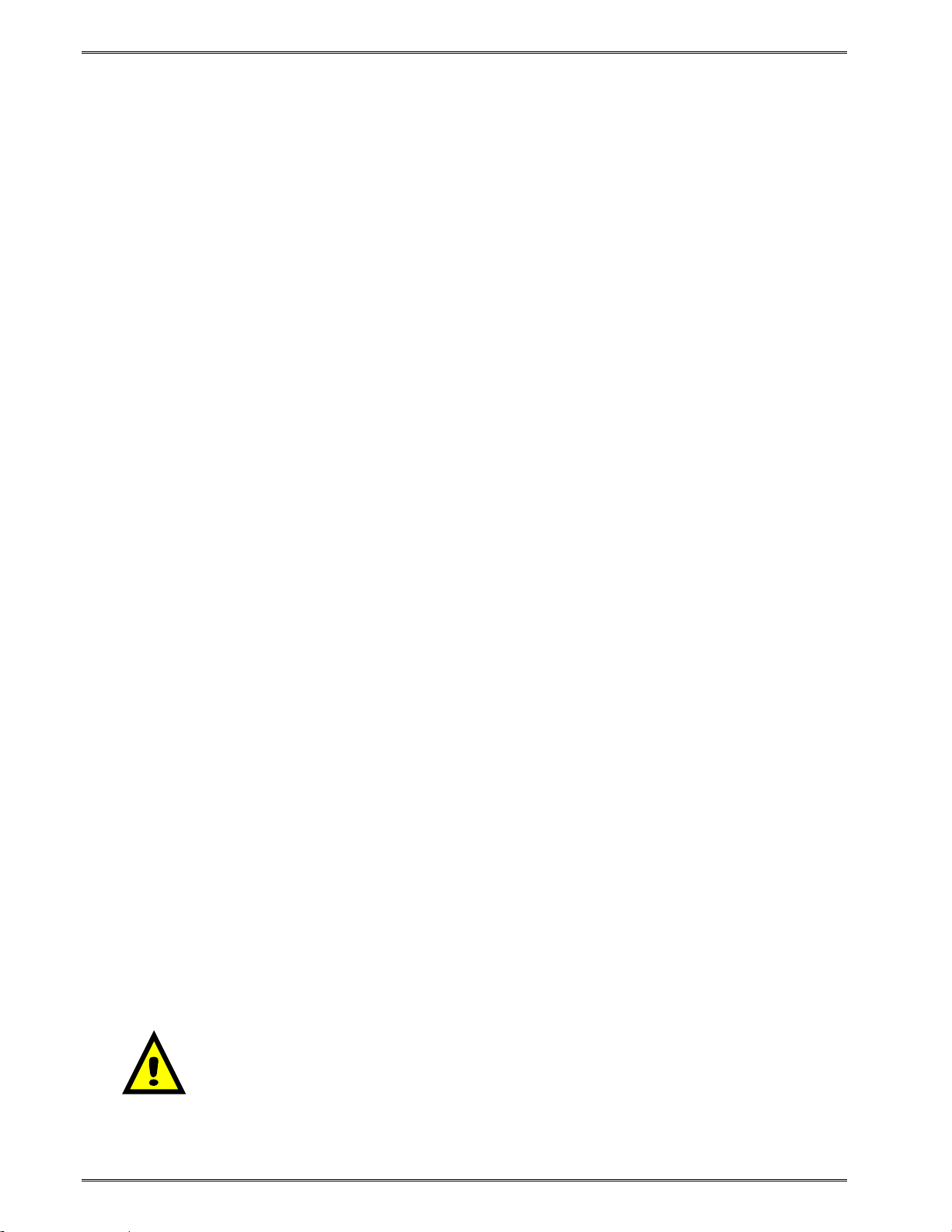
Maintenance and Adjustments Chapter 6
6.2 Thermal Printer Card
Decline in print quality, voids or drop out areas in bar codes and/or graphics may indicate
that the print head is dirty and needs to be cleaned. The necessary cleaning materials can
be purchased through Microcom Corporation by contacting your sales representative and
ordering the Cleaning Kit, part # 040005-0000. The print head should be cleaned after every
roll of media or after every 512 feet (a typical stack of tag or fanfold media is about 3200
tags).
A thermal printer card is the quickest and easiest way to clean the print head, drive roller,
and peel edge all at the same time. Follow the steps below for the proper cleaning
procedure.
1. Remove any installed media.
2. Dampen both sides on one end of the cleaning card with isopropyl alcohol.
3. Release the print head (Figure 15) by pushing the Head Release Levers towards the
center of the printer and insert the thermal card into the front of the printer between
the print head and the drive roller.
4. Continue inserting the card into the media path until you feel resistance, now latch
the print head making sure the Head Release Levers lock into place.
5. Using both hands, slowly pull the card out of the printer at a 45º down angle (See
Figure 16).
6. Repeat as necessary
7. Reinstall media.
Thermal cleaning cards should not be used more than three times each. Extremely dirty
cards should be disposed of immediately.
CAUTION: Never touch or clean the print head with any abrasive
solvents and/or with any metal or sharp object.
34 326M User’s Guide
Page 47

Chapter 6 Maintenance and Adjustments
Figure 16 Unlatching of the Print head (326M)
Figure 17 Removal of Thermal Card (326M)
326M User’s Guide 35
Page 48

Maintenance and Adjustments Chapter 6
6.3 Internal Cleaning
The overall internal cleaning of the printer is important to hel p reduce the dust and other
contaminates residing in the printer. Contaminates may attach to the print head or drive
roller and affect the printer’s performance. Refer to Figure 17 for common areas needing
cleaned.
1. Remove installed media.
2. Turn the printer power OFF.
3. Using the two Head Release Levers (See Figure 15), unlatch and raise the print
head.
4. Basic internal cleaning can be done using a combination of compressed air, soft bristle brushes, foam/cotton tipped swabs, and/or lint-free cloths dampened in
alcohol. Using any combination of these materials, remove dust or other
contaminants from the printer. See section 6.4 for the proper print head maintenance
procedure.
5. When finished, latch the print head completely and reinstall the media.
6. Turn the printer power ON
Figure 18 Internal Cleaning (326M)
Print head
Elements
Drive
Roller
Peel
Edge
36 326M User’s Guide
Page 49

Chapter 6 Maintenance and Adjustments
6.4 Print head Maintenance
If print quality has not improved after cleaning using a thermal cleaning card or if one is not
available, foam or cotton tipped swabs dampened in isopropyl alcohol may be used. Refer
to Figure 18 and follow the steps below for the proper cleaning procedure.
1. Remove any installed media.
2. Turn the power to the printer OFF.
3. Using the two Head Release Levers (Figure 15), unlatch and rai se the print head.
4. With a foam or cotton tipped swab dampened in isopropyl alcohol, clean the thermal
elements by gently rubbing the swab down the length of the print head. Allow for the
alcohol to evaporate then repeat if necessary.
5. The Drive Roller, Peel Edge, and other basic internal cleaning may also be
performed at this time. See the appropriate sections for more information.
6. Latch the print head completely and reinstall the media.
7. Turn the power to the printer ON.
Figure 19 Print head Thermal Elements (326M)
Print head
Elements
CAUTION: When performing maintenance inside the printer,
always make sure that the print head is latched completely before
installing the top cover. Failure to do so may result in damage to
the print head.
326M User’s Guide 37
Page 50

Maintenance and Adjustments Chapter 6
6.5 Cleaning the Drive Roller
Maintaining a clean drive roller not only helps extend the life of the roller but also reduces
print quality issues and media slips that may occur due to dust, label adhesive and other
forms of contamination. The drive roller should be cleaned after every roll of media or after
every 512 feet (a typical stack of tag or fanfold media is about 3200 tags). See the previous
section Thermal Printer Card for a quick and easy way to clean the drive roller or follow the
steps below.
1. Remove any installed media.
2. Turn the printer power OFF.
3. Using the two Head Release Levers (Figure 15), unl atch and raise the print head.
4. With a lint-free cloth dampened in alcohol, clean the drive roller. Manually rotate the
drive roller by the drive gear located to the left (from the front of the printer) or by
manually rotating the drive roller itself to clean the entire drive roller surface.
5. Print head, Peel Edge, and Internal cleaning may also be performed at this time, see
the appropriate sections for more information.
6. Latch the print head completely and reinstall the media.
7. Turn the printer power ON.
CAUTION: Isopropyl Alcohol should be used to clean the drive
roller. The use of other cleaning solvents or materials is not
recommended and may degrade the performance of the drive roller.
38 326M User’s Guide
Page 51

Chapter 6 Maintenance and Adjustments
Location
6.6 Exterior Cleaning
Although cleaning the exterior surfaces does not affect printer performance, it will help the
overall appearance of the printer. The use of any mild, non-abrasive general purpose
cleaner with a lint-free cloth may be used to clean the exterior surfaces. This cleaning
should be performed on an as needed basis.
6.7 Gap Detector Adjustment
Refer to Figure 19. The gap detector assembly is centered in the media path at the factory
and should work for almost every type of media. The Gap detectors may be custom
configured and placed in a different position upon request. The printers contain fixed gap
detection locations every half inch to provide flexibility for custom applications.
Figure 20 Gap Detector (326M)
Custom Fixed Locations
Standard
Factory
6.8 Auxiliary Button
The auxiliary button (see Figure 14) is used for factory adjustments, recovers flash memory,
and may be customized for other special features.
6.9 Flash Memory Update
The printer is equipped with 4MB of flash memory that can be updated automatically or
optionally upgraded remotely or by using the auxiliary button. Flash memory is used to
store the printer source code and is also used to store user graphics, formats, and/or fonts.
The MCA and MCB code files should always be sent to the printer in the compressed
zipped format.
326M User’s Guide 39
Page 52

Maintenance and Adjustments Chapter 6
6.9.1 Compressed File Update
This method is used to update the firmware stored in flash memory. To update the printer’s
firmware the following are required: a compressed MCB or MCA (ZIP file), a host computer
equipped with a RS-232 serial port, and a Terminal Emulation Program (i.e., HyperAccess,
HyperTerminal, Procomm Plus, Tera Term Pro...). The printer is configured at the factory
with serial parameters of 9600,n, 8,1 and the terminal emulation program will need the serial
parameters set to 9600,n, 8, 1.
It is a good idea to completely read through the procedure before an update attempt is
made. Do not send any unnecessary characters or remove the printer’s power during the
update or the printer may become inoperable. Refer to section 6.9.2 in the event the printer
does not function properly after an update and the printer has become inoperable.
1. Make sure the RS-232 serial connection is made between the host and the printer
including the proper Baud rate.
2. It is recommended to use the fastest Baud r ate up to 115200 to reduce transfer time.
Refer to the “^D670)” command regarding the printer’s serial port parameters. If the
printer does not update properly, use a slower Baud rate to transfer the update.
3. Contact the Microcom Corporation support department and/or visit the following web
address www.microcomcorp.com to acquire the desired MCA or MCB file.
4. Issue the “^D945)?” command and retain the resulting listing for comparison after
flash update.
5. Send the MCA or MCB file to the printer in compressed form (ZIP). The MCA must
be updated before the MCB if both are being updated. Failure to do this may cause
the printer to become unstable.
6. After the printer has identified the MCA file, the following dialog will be reported to the
host: “File received. Unzipping. Please Wait…” This dialog is only reported if the printer is
set to use the VERBOSE response set. Refer to the “^D550)” command for
additional information regarding the printer response sets.
7. After the file has been unzipped and the checksum verified, the following dialog is
reported to the host: “Unzipped. CRC Okay: 0x36410D55” (The checksum shown is for
demonstration purposes only. The checksum will reflect the MCA files internal
checksum and report any differences automatically.) This dialog is only reported if
the printer is set to use the VERBOSE response set. Refer to the “^D550)” command
for additional information regarding the printer response sets.
8. Sample MCA update dialog is reported to the host and is listed below. If the MCB
code is being updated, the same dialog format would be reported with the word
“application” being changed to “bootloader” as the only difference.
40 326M User’s Guide
Page 53

Chapter 6 Maintenance and Adjustments
Application file recognized.
Erasing old application...............................
Saving new application........................................ (The periods are status indicators)
Booting application now . . . (The periods are status indicators)
9. If problems are experienced during the update and the printer has lost the previous
application, refer to the following section regarding the recovery file update.
10. After the code has been successfully updated, the “^D391)1”, “^D392)1”, and
“^D390)1” commands must be sent to complete the update process. The “^D391)1”
and “^D392)1” commands force setting to factory defaults while the “^D390)1” resets
the printer and automatically issues an enquiry command on reboot.
11. Once the printer reboots, any custom configuration file and/or commands must be
sent to the printer to verify that all commands are set to the desired values before
using with the intended application.
12. The “^D945)?” command may now be issued to compare against the previous listing
to assist in determining what commands wer e changed in the update process.
CAUTION: Do not send any unnecessary characters or turn the printer
off during the flash memory update. Failure to observe this precaution
may result in the printer becoming inoperable.
6.9.2 MCA Compressed File Recovery
The printer’s firmware can typically be recovered using this method in the event that during
the MCA update the printer has become unstable. Using this method is only intended to
provide a recovery method and is not intended to be a normal way to update the MCA
firmware stored in the printer’s flash memory. This method requires the use of a
compressed MCA code file, a host computer equipped with a RS-232 serial port, and a
Terminal Emulation Program (i.e., HyperAccess, HyperTerminal, Procomm Plus, T er a Term
Pro...).
It is a good idea to completely read through the procedure before an update attempt is
made. Do not send any unnecessary characters or remove the printer’s power during the
update or the printer may become i noper able.
1. Make sure the RS-232 serial connection is made between the host and the printer
including the proper Baud rate.
2. Contact Microcom Corporation support department and/or visit
www.microcomcorp.com to acquire the desired MCA code file.
3. Start the terminal emulation program and set the serial parameters to 115200,n,8,1.
326M User’s Guide 41
Page 54

Maintenance and Adjustments Chapter 6
4. While pressing the Auxiliary button (see Figure 6) turn the printer power switch on.
Note: To press the Auxiliary button, use a ballpoint pen and gently press and hold the
switch in.
5. Immediately after applying printer power, observe the terminal window and follow the
sample dialog below. The bold italics text denotes informational comments or
instructions and is not part of the printer’s update dialog.
6. The flash memory has been recovered and the MCB firmware may be upgraded
using the procedure outlined in section 6.9.1.
Note: The emulation program used to transfer the MCA file via the serial port must be
capable of sending Binary data, (i.e., Tera Term Pro) for proper transfer to occur. If
the transfer was not successful the emulation program used, may not have the ability
Found rear button pressed. Load an application, now? (y/n) [n]:
Enter “y” to load new code
Request received
Okay. You may send a zi pped application file now (e.g.,
MCA_version.zip).
Start of transfer r eco gnized................................
File received
Unzipping. Please stand by (approx. 54 seconds) . . .
Unzipped. CRC32 okay: 0x3fd1bf94
Application file recognized.
Erasing old application....................................
Saving new application...................................................................
Now booting to the new firmware
The printer takes approximately 5 minutes to read the read
and copy the new code. If a power loss occurs during this
time the printer will revert back to the previo us code and the
update process will have to be restarted.
to transfer Binary data.
CAUTION: Do not send any unnecessary characters or turn the printer
off during the flash memory update. Failure to observe this precaution
may result in the printer becoming inoperable.
42 326M User’s Guide
Page 55

Chapter 7: Troubleshooting
7.1 Troubleshooting Tips
The printer fails to turn “ON” and the indicator light fails to light:
Verify that the power cord is connected to the printer as well as the AC outlet.
Verify that the printer power switch is in the “ON” position.
Verify that the AC outlet is functioning properly.
Contact your Service Representative.
The indicator light is solid amber in color:
Indicates that the printer is paused or a ^D597 tag/tear mode is being used.
Press the Print Button, light should turn green and resume printing if the
printer is paused.
Remove the tag, the light should turn green if a tag/tear mode is enabled.
Contact your Service Representative.
The indicator light is flashing red in color:
The printer has an error and requires service before pri nting will continue.
Verify that m edia is loaded in the printer properly.
Press Button 1 to attempt to clear the error.
Refer to the LDSII Programming Guide for information on the Enquiry
Command to help identify the error condition.
Cycle power to reset the printer.
326M User’s Guide 43
Page 56

Troubleshooting Chapter 7
The indicator light is solid red in color:
The printer may be in Service, Factory, or Dev access Mode, refer to the LDSII
Programming Guide for additional information pertaining to the ^D930 and
^D931 commands.
Set the access level to BASIC using the ^D931 command.
Cycle power to reset the printer.
The indicator light is flashing green/amber in color:
The printer is initializing the RAM memory.
This occurs when the printer boots and should change to solid green after 10
to 20 seconds.
Cycle power to reset the printer.
The indicator light is flashing amber/red in color:
The printer is updating flash memory.
During this process the firmware is copied from flash to RAM and if power is
removed during this ti me the printer will become inoperative.
Wait until flashing stops before sending additional data of removing power to
the printer.
The printer creates excessive noise when printing or fails to move media:
Reduce print speed to prevent m otor from stalling.
Verify that the media thickness is within acceptable limits.
Verify that m edia guides are adjusted correctly and that the media is not
experiencing excessive drag.
Check the rigidity of the media being used.
Check the gear drive for excessive wear and/or damage.
Contact your Service Representative.
44 326M User’s Guide
Page 57

Chapter 7 Troubleshooting
The printer has varying print registration:
Verify that the script file DET header parameter and/or ^D636 detector type
command is configured for the correct media type being used.
Verify that the registration mark detectors are correctly aligned.
Clean and remove media dust using compressed air from between the
sensors.
Adjust the appropriate sensor threshold to media type being used, refer to the
^D680 and/or ^D681 commands for threshold adjustm ent and the ^D900 for
additional information on determining the correct threshold value in the LDSII
Programming Guide.
Cycle power to reset the printer.
Vertical blank or light lines appear on printed areas:
Verify that the print head assembly in properly latched in the closed position.
Clean the print head.
Verify that the ^D690 contrast command is properly configured for the media
being used.
Print head may need replaced.
Contact your Service Representative.
The printer does not detect stock out conditions:
Verify that the registration mark detectors are properly aligned with each other.
Clean and remove media dust using compressed air from between the
sensors.
Adjust the appropriate stock threshold to media type being used, refer to the
^D682 command for threshold adjustment and the ^D900 for additional
information on determining the correct stock out threshold value in the LDSII
Programming Guide.
Contact your Service Representative.
326M User’s Guide 45
Page 58
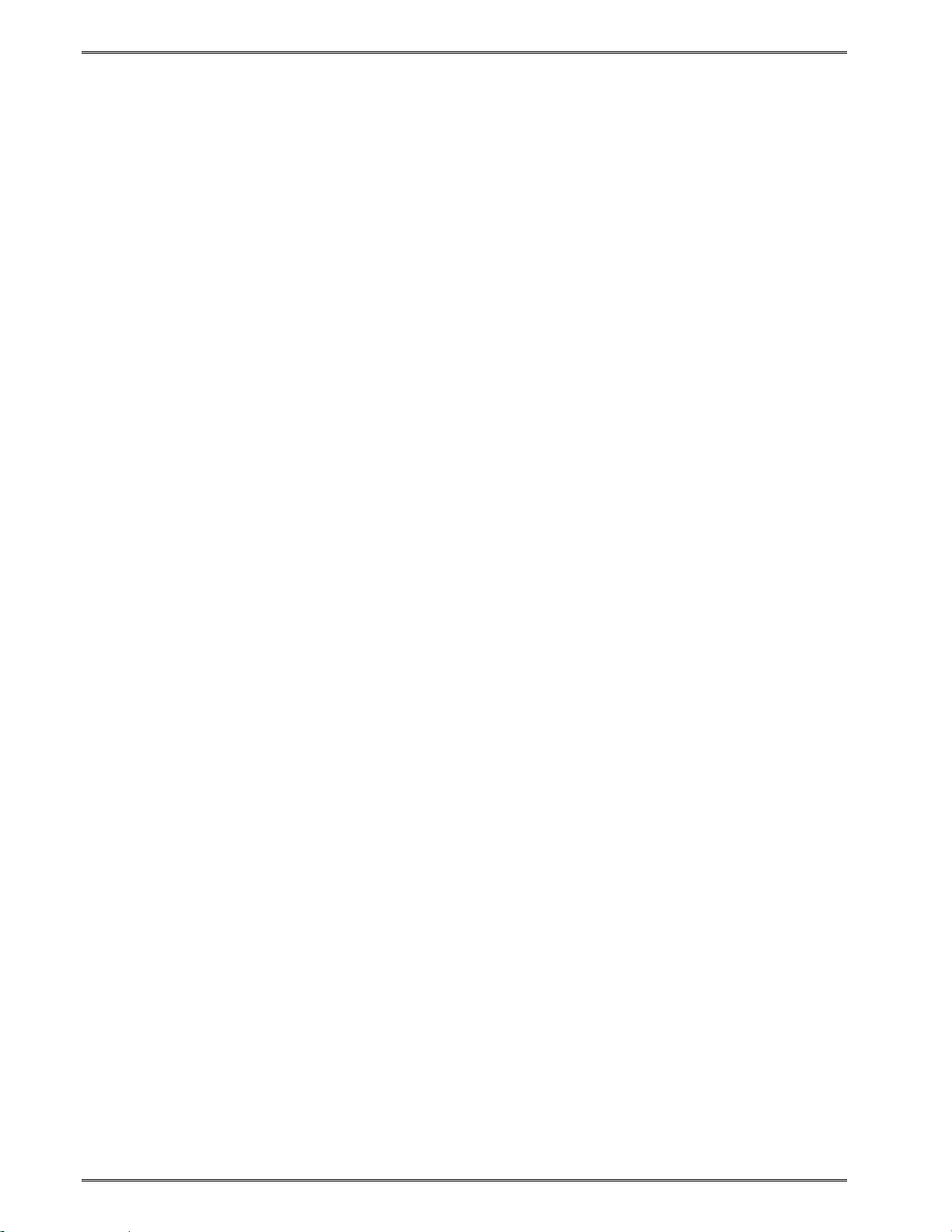
Troubleshooting Chapter 7
The printer has no serial communication:
Verify that the serial cable is properly connected to the printer and an available
serial port on the host computer.
Verify that the host serial port is functioning properly.
Verify that the printer and the host serial port parameters are set exactly the
same.
Change terminal emulation parameters to 9600,n,8,1 and press two carriage
returns then use the ^E enquiry command.
Contact your Servi ce Representative.
The label present detector is not sensing labels properly:
Is an LPD present?
Is a ^D597 dispense command being used that uses the LPD sensor?
Adjust the LPD drive using the ^D683 command to achieve proper operation.
Contact your Service Representative.
46 326M User’s Guide
Page 59

Appendix A
Limited Warranty
Microcom Corporation printers, excluding thermal print heads, which are warranted
separately below, are warranted against defects in material and workmanship for twelve
(12) months from the date of original shipment by Microcom Corporation. This warranty
does not cover normal wear and tear and shall be null and void if the printer is modified,
improperly installed or used, damaged by accident or neglect, or in the event any parts are
improperly installed or replaced by the user.
The thermal print head is covered by a limited warranty of three (3) months or 500,000
linear inches to be free from defects in material and workmanship. The length of media run
through the printer may be verified using the printer’s internal statistical counter. Although
the user is not required to purchase Microcom Corporation brand supplies, to the extent it is
determined that the use of other supplies (such as non-approved label stock, r ibbons, and
cleaning solutions) shall have caused any defects in the thermal print head for which the
warranty claim is made, the user shall be responsible for Microcom Corporation’s customary
charges for labor and materials to repair such defects.
MICROCOM CORPORATION’S SOLE OBLIGATION UNDER THIS WARRANTY SHALL
BE TO FURNISH PARTS AND LABOR FOR THE REPAIR OR REPLACEMENT OF
PRODUCTS FOUND TO BE DEFECTIVE IN MATERIAL OR WORKMANSHIP DURING
THE WARRANTY PERIOD.
Except for the express warranties stated, Microcom Corporation disclaims all warranties on
products, including all implied warranties of merchantability and fitness for a particular
purpose. The stated warranties and remedi es are in lieu of all other warranties, obligations
or liabilities on the part of Microcom Corporation for any damages, including, but not limited
to, special, indirect, or consequential damages arising out of or in conjunction with the sale,
use, or performance of these products.
MICROCOM CORPORATION SHALL NOT, UNDER ANY CIRCUMSTANCES
WHATSOEVER, BE LIABLE TO THE BUYER OR ANY OTHER PARTY FOR LOST
PROFITS, DIMINUTION OF GOODWILL OR ANY OTHER SPECIAL OR
CONSEQUENTIAL DAMAGES WHATSOEVER WITH RESPECT TO ANY CLAIM
HEREUNDER. IN ADDITION, MICROCOM CORPORATION’S LIABILITY FOR
WARRANTY CLAIMS SHALL OT, IN ANY EVENT, EXCEED THE INVOICE PRICE OF
THE PRODUCT CLAIMED TO BE DEFECTIVE, NOR SHALL MICROCOM
COPRORATION BE LIABLE FOR DELAYS IN THE REPLACEMENT OR REPAIR OF
PRODUCTS.
326M User’s Guide 47
Page 60

48 326M User’s Guide
Page 61
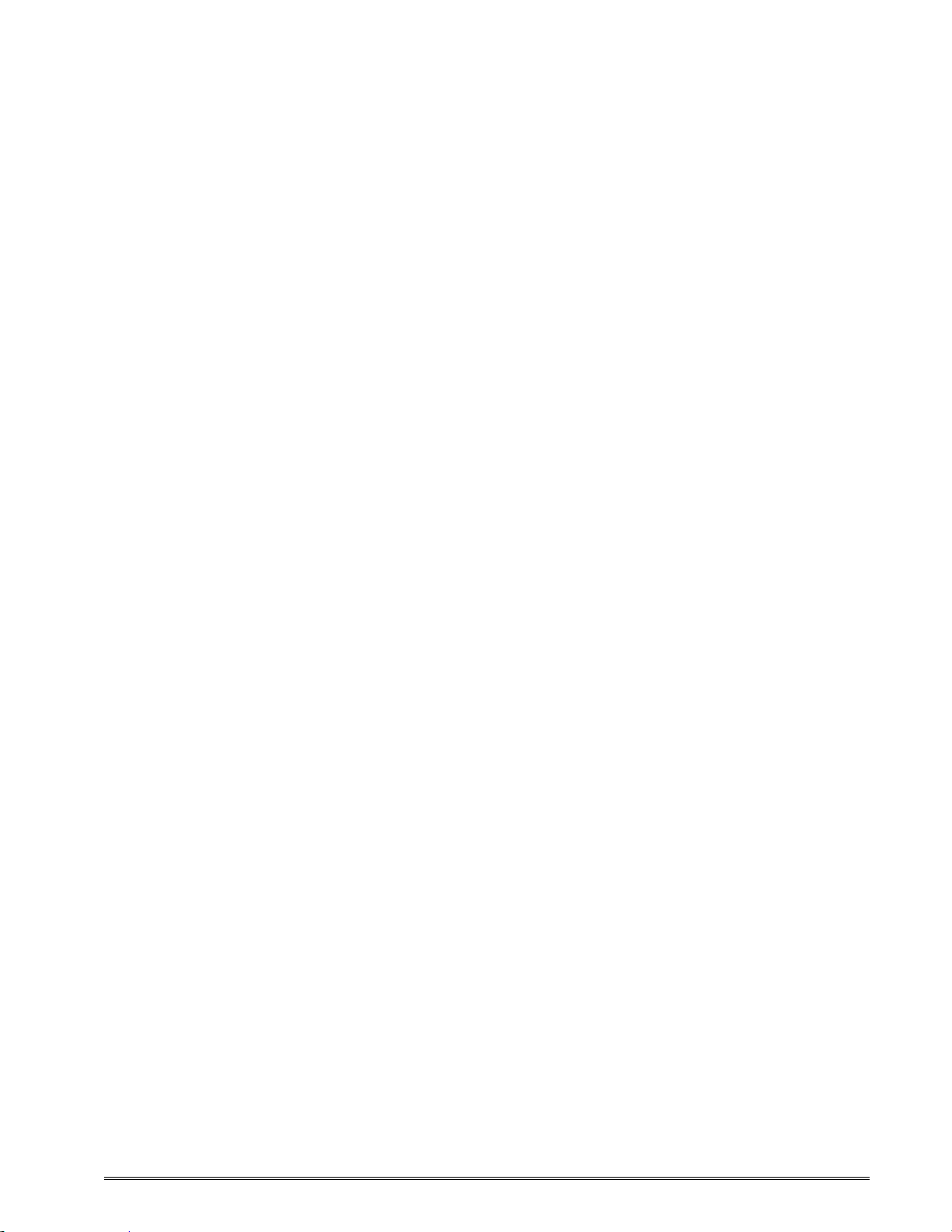
Appendix B
Return Material Authorization (RMA) Procedure
A Return Material Authorization (RMA) number must be obtained prior to the return of
printer’s and/or materials to the Microcom Corporation Service Department. The purpose of
the RMA number is to provide effective tracking and control of returned printers and/or
materials. Microcom Corporation is not responsible or accountable for printers and/or
materials returned without proper authorization.
Shipping Charges:
The return of printers and/or materials to Microcom Corporation for repair should be
returned freight and insurance prepaid. Microcom Corporation will pay the return shipping
charges (standard ground service) on all warranty repairs; an Expedited service is paid at
the customer’s expense. The return of non-warranty repairs to printers and/or materials is
shipped by the customer’s choice of shipping carrier and delivery service.
Receiving a Return Material Authorization (RMA) number:
1. To receive an RMA number, either complete the online RMA request form located on
the World Wide Web (www.microcomcorp.com) or contact the Microcom Corporation
Service Department and provide the representative with the following information.
- Company name.
- Contact name and phone number.
- Model number.
- Printer serial number.
- A detailed description of the problem.
- Service option requested (1 Day, 3 Day, 5 Day, or Standard turnaround).
- Purchase Order Number.
2. The shipping l abel should contain the following information:
Microcom Corporation
Attn: Service Dept. RMA# <place RMA number here>
8220 Green Meadows Dr. N.
Lewis Center, Oh 43035 USA
3. Return the defective item(s) for repair to the address listed above, freight and
insurance prepaid.
4. Upon receipt of an RMA number, the customer contact is notified by a Microcom
Corporation representative regarding repair c harges, at which time the ship method is
determined. Items returned for repair with inadequate packaging material are
returned to the customer in Microcom Corporation approved packaging at the
customer’s expense.
326M User’s Guide 49
Page 62

50 326M User’s Guide
Page 63
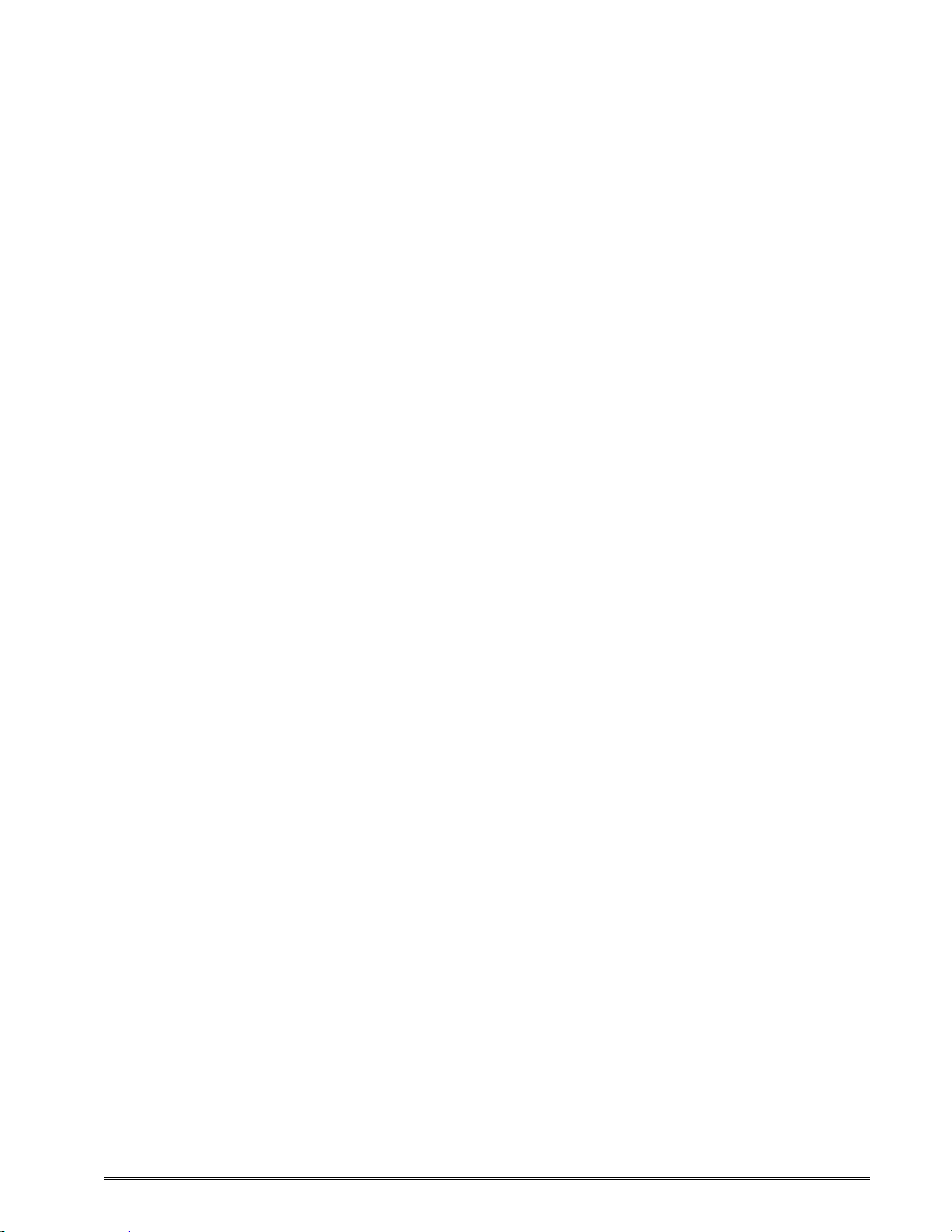
Glossary
Alphanumeric - A term used to identify characters consisting of letters, numbers, and other
symbols such as punctuation marks and mathematical symbols.
Bar code - Alphanumeric characters that are represented using a system of printed lines,
which can be read by a computer.
Black-line - A registration mar k, typically a black line on the underside of certain media that
is used to identify the starting position of a label.
Blow-hole - A registration mark, typically a notch or cutout in certain media that is used to
identify the starting position of a label.
Continuous media - Media that contains no gap and continues as one piece of media.
CTS (Clear to Send) - A handshaking signal used to provide information when a DCE or
modem is ready to receive data in an RS-232 Communication link. Used in conjunction with
RTS.
Cutter - An optional device, mounted on the printer, used to cut media into custom sized
labels after printing
DCE (Data-Circuit-terminating Equipment - The modem or printer end of an RS-232
serial communication link. Modem serial ports and other peripherals are typically configured
as DCE.
Die-cut media - Media that is cut using a die to form individual labels that have a start and
stop point. Typically, the excess material surrounding the label is removed from the backing
material.
Direct thermal - Method of printing with a special heat-sensitive media that directly contacts
heat elements of a ther mal print head. (See Thermal print head)
DPI (Dots Per Inch) - A unit of measure term that identifies the print resolution capability.
Drive roller - Platen roller that is located below the print head that is used to drive media
through the printer.
DSR (Data Set Ready) - A handshaking signal used to provide information about the status
of an RS-232 Communication link. Used in conjunction with DTR.
DTE (Data Terminal Equipment) - The terminal or computer end of an RS-232 serial
communication link. Serial ports on computers are typically configured as DTE.
DTR (Data Terminal Ready) - A handshaking signal used to provide information about the
status of the communication line connected to the DCE end of an RS-232 link. Used in
conjunction with DSR.
326M User’s Guide 51
Page 64

Ethernet - A fast and capable serial interface used by many networks for connecting host
computers to various peripherals.
Fanfold media - Die-cut or tag media that is folded into stacks.
Flash memory - Memory that is used to store font, graphics and label formats. This is a
non-volatile type of memory; information stored is saved even when the printer power is
turned off.
GND (Signal Ground) - The ground terminal of a power supply’s output, and all points that
connect to it. This is an essential signal in an RS-232 serial communication link that is used
to reduce noise spikes, which can cause a receiver to misread logic levels. Also known as
SG and SGND.
Guillotine Cutter – A cutter that has a blade that cuts perpendicular to the media path.
Kiosk – A small structure or stand used to dispense items..
LDSII (Label Design Software II) - This is the resident control software language that is
used to develop label formats and controls the full function of the printer.
LPS (Label Present Sensor) - This sensor, when enabled, detects when media is present.
Also referred to as LTS (Label Taken Sensor).
Platen - Roller that is located below the print head, which the media rests upon. (See Drive
roller)
Rolled media - Media that is rolled onto a core, which is typically cardboard in nature.
Rotary Cutter – A cutter that has multiple angled blades mounted to a shaft that cut media
by rotating the shaft.
RS-232 - A popular and inexpensive asynchronous serial interface used for connecting host
computers to various peripherals.
RTS (Request To Send) - A handshaking signal used to provide information when a DTE or
terminal has data to send in an RS-232 Communication link. Used in conjunction with CTS.
RXD (Receive Data) - An essential signal that carries data from the DCE to the DTE for 2-
way RS-232 serial communication. Also known as RX and RD.
SRAM (Synchronous Random Access Memory) - Memory used to store formats while
printing. This is volatile memory; information stored in this memory is not saved when the
printer power is turned off.
Tag stock - Media that typically has no adhesive backing, thicker in nature, and generally is
a fanfold type media.
Thermal print head - A print head that uses thermal technology, to heat individual elements
or dots to produce images. Also referred to as print head in this manual.
52 326M User’s Guide
Page 65
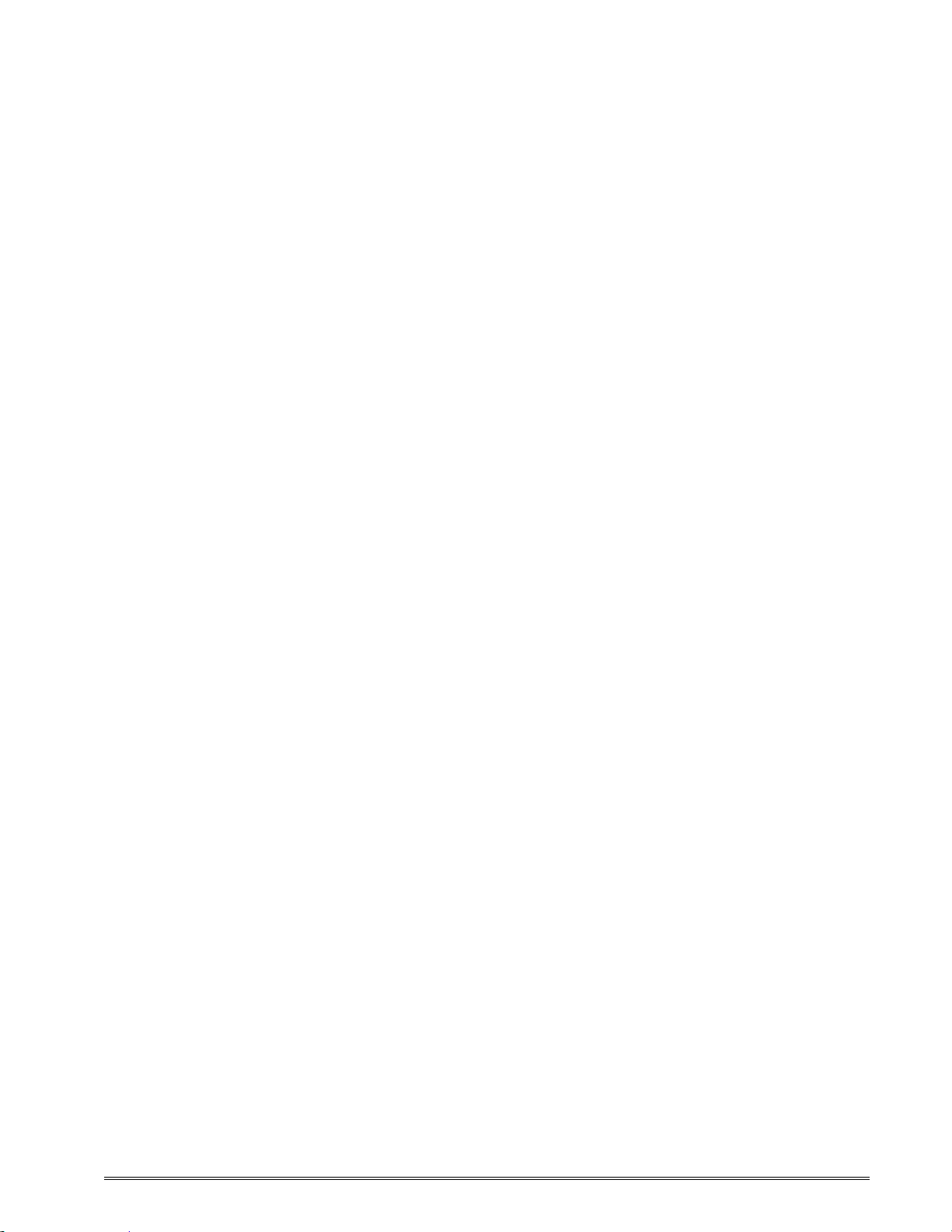
TXD (Transmit Data) - An essential signal that carries data from the DTE to the DCE for 2way RS-232 serial communication. Also known as TX and TD.
USB (Universal Serial Bus) - A high-speed asynchronous serial interface, typically
transfers up to 12M bits/second, used for connecting host computers to various peripherals.
326M User’s Guide 53
Page 66

54 326M User’s Guide
Page 67

Index
A
Agency Approvals................................................................ ................................ ................................ ................................ .............3
B
Bar codes ................................ ................................ ..........................................................................................................................5
C
Cleaning Kit................................................................................................................................................................................ 6, 34
Communication
10BASE-T Ethernet .................................................................................................................................................................... 32
RS-232 Serial.............................................................................................................................................................................. 31
Connections
Communication Interfaces................................ ................................ .............................................................................................9
Printer Power................................................................................................................................................................ ............ 7, 8
D
Data Bits................................................................ ...........................................................................................................................3
Depth................................................................................................................................................................................................ 3
Drive Roller................................................................................................................................................................ .........33, 37, 38
E
Electrical................................................................ ................................ ................................ ........................................................... 3
Enquiry........................................................................................................................................................................................... 15
Ethernet .............................................................................................................................................................................3, 9, 32, 52
F
Features ................................ ............................................................................................................................................................5
Flash Memory................................................................................................................................................................................. 39
Flow Control............................................................................................................................................................................... 3, 31
Fonts................................................................................................ ................................ ................................ ................................ . 5
G
Gap Detector................................ ................................ ................................ ................................ ...................................................39
Glossary.......................................................................................................................................................................................... 51
Graphics........................................................................................................................................................................................1, 5
H
Head Lift Lever................................ ....................................................................................................................................13, 14, 34
Head Release Levers ............................................................................................................................................................36, 37, 38
Height............................................................................................................................................................................................... 3
Hosts................................................................................................................................ ................................ ................................ . 3
I
Indicator Light ....................................................................................................................................................11, 12, 15, 26, 43, 44
Inspection .........................................................................................................................................................................................7
Interface Communications
Network Connectivity ...................................................................................................................................................................3
Serial............................................................................................................................................................................................ 3
Isopropyl Alcohol................................................................................................ ................................ ......................................34, 37
326M User’s Guide 55
Page 68

L
Label Design Software II................................................................................................................................ ................................ ...1
Limited Warranty ................................ ................................ ................................ ................................ ............................................47
M
Maintenance
Auxiliary Button .........................................................................................................................................................................39
Drive Roller................................................................................................................................................................................38
Exterior................................................................................................................................................................ ....................... 39
Gap Adjustment.......................................................................................................................................................................... 39
Interior........................................................................................................................................................................................36
Printhead ....................................................................................................................................................................................37
Schedule................................................................................................................................................................ ..................... 33
Thermal Card..............................................................................................................................................................................34
Media
Loading ......................................................................................................................................................................................13
Maximum Thickness.....................................................................................................................................................................4
Maximum Width...........................................................................................................................................................................4
Types............................................................................................................................................................................................4
Memory
Flash................................................................................................ ................................ ............................................................. 3
SDRAM........................................................................................................................................................................................3
O
Operation
Halted Mode............................................................................................................................................................................... 15
Idle Mode ................................................................................................................................ ...................................................15
Indicator Light ............................................................................................................................................................................ 12
Paused Mode...............................................................................................................................................................................26
Print Button ................................................................................................................................................................................12
Options .............................................................................................................................................................................................6
P
Packaging .........................................................................................................................................................................................7
Parity................................................................................................................................................................ ................................ 3
Peel Edge.............................................................................................................................................................................33, 37, 38
Print Button.................................................................................................................................................................... 11, 15, 26, 43
Print Length................................................................................................................................ ................................ ...................... 3
Print Resolution.................................................................................................................................................................................3
Print Speed................................................................................................................................................................ ........................ 3
Print Type................................................................................................................................................................ ......................... 3
Print Width .......................................................................................................................................................................................3
Printer Modes
Halted......................................................................................................................................................................................... 15
Idle................................................................................................................................ .............................................................15
Paused................................................................................................ ................................ ........................................................26
Printhead................................................................................................................................ .....5, 6, 33, 34, 36, 37, 38, 45, 47, 51, 52
Protocols...........................................................................................................................................................................................3
R
Repairs................................................................................................ ................................ ............................................................49
Return Material Authorization .........................................................................................................................................................49
RS-232 Cable................................................................................................ ..................................................................................31
S
Serial ................................ ................................ ...................................................................................................................40, 41, 42
Service................................................................ ................................ ................................ ............................................................49
Shipping Damage..............................................................................................................................................................................7
Specifications................................................................ ................................ ................................ ................................ .................... 8
56 326M User’s Guide
Page 69

General................................................................................................ ................................ ................................ ......................... 3
Media................................................................................................................................................................ ........................... 4
Printing................................................................ ................................ ................................ ................................ ......................... 3
T
Temperature......................................................................................................................................................................................3
Thermal Printer Card....................................................................................................................................................................... 34
Troubleshooting ................................ ................................ ................................ ................................ ..............................................43
U
Unpacking.........................................................................................................................................................................................7
W
Warranty......................................................................................................................................................................................... 47
Weight..............................................................................................................................................................................................3
Width................................................................................................................................................................................................ 3
326M User’s Guide 57
Page 70

58 326M User’s Guide
Page 71

User Notes
326M User’s Guide 59
Page 72

Page 73

