Page 1

SAMC21N Xplained Pro
SAMC21N Xplained Pro
Preface
The SAMC21N Xplained Pro evaluation kit is a hardware platform to evaluate ATSAMC21N18A
microcontroller.
Supported by the Atmel Studio integrated development platform, the kit provides easy access to the
features of the ATSAMC21N18A and explains how to integrate the device in a custom design.
The Xplained Pro MCU series evaluation kits include an on-board embedded debugger, and no external
tools are necessary to program or debug the ATSAMC21N18A.
The Xplained Pro extension series evaluation kits offers additional peripherals to extend the features of
the board and ease the development of custom designs.
© 2017 Microchip Technology Inc.
User Guide
DS70005318A-page 1
Page 2

SAMC21N Xplained Pro
Table of Contents
Preface............................................................................................................................ 1
1. Introduction................................................................................................................4
1.1. Features....................................................................................................................................... 4
1.2. Kit Overview................................................................................................................................. 4
2. Getting Started.......................................................................................................... 6
2.1. Xplained Pro Quick Start.............................................................................................................. 6
2.2. Design Documentation and Relevant Links................................................................................. 6
3. Xplained Pro.............................................................................................................. 8
3.1. Embedded Debugger................................................................................................................... 8
3.2. Hardware Identification System....................................................................................................9
3.3. Power Sources............................................................................................................................. 9
3.4. Xplained Pro Headers and Connectors......................................................................................10
4. Hardware Users Guide............................................................................................ 12
4.1. Power Distribution...................................................................................................................... 12
4.2. Connectors.................................................................................................................................12
4.3. Peripherals................................................................................................................................. 20
4.4. Kit Modifications......................................................................................................................... 23
4.5. Embedded Debugger Implementation........................................................................................28
5. Appendix..................................................................................................................31
5.1. Getting Started with IAR.............................................................................................................31
5.2. Connecting a SAM-ICE to an Xplained Pro Board..................................................................... 34
6. Hardware Revision History and Known Issues........................................................36
6.1. Identifying Product ID and Revision........................................................................................... 36
6.2. Revision......................................................................................................................................36
7. Document Revision History..................................................................................... 37
The Microchip Web Site................................................................................................ 38
Customer Change Notification Service..........................................................................38
Customer Support......................................................................................................... 38
Microchip Devices Code Protection Feature................................................................. 38
Legal Notice...................................................................................................................39
Trademarks................................................................................................................... 39
Quality Management System Certified by DNV.............................................................40
© 2017 Microchip Technology Inc.
User Guide
DS70005318A-page 2
Page 3

SAMC21N Xplained Pro
Worldwide Sales and Service........................................................................................41
© 2017 Microchip Technology Inc.
User Guide
DS70005318A-page 3
Page 4
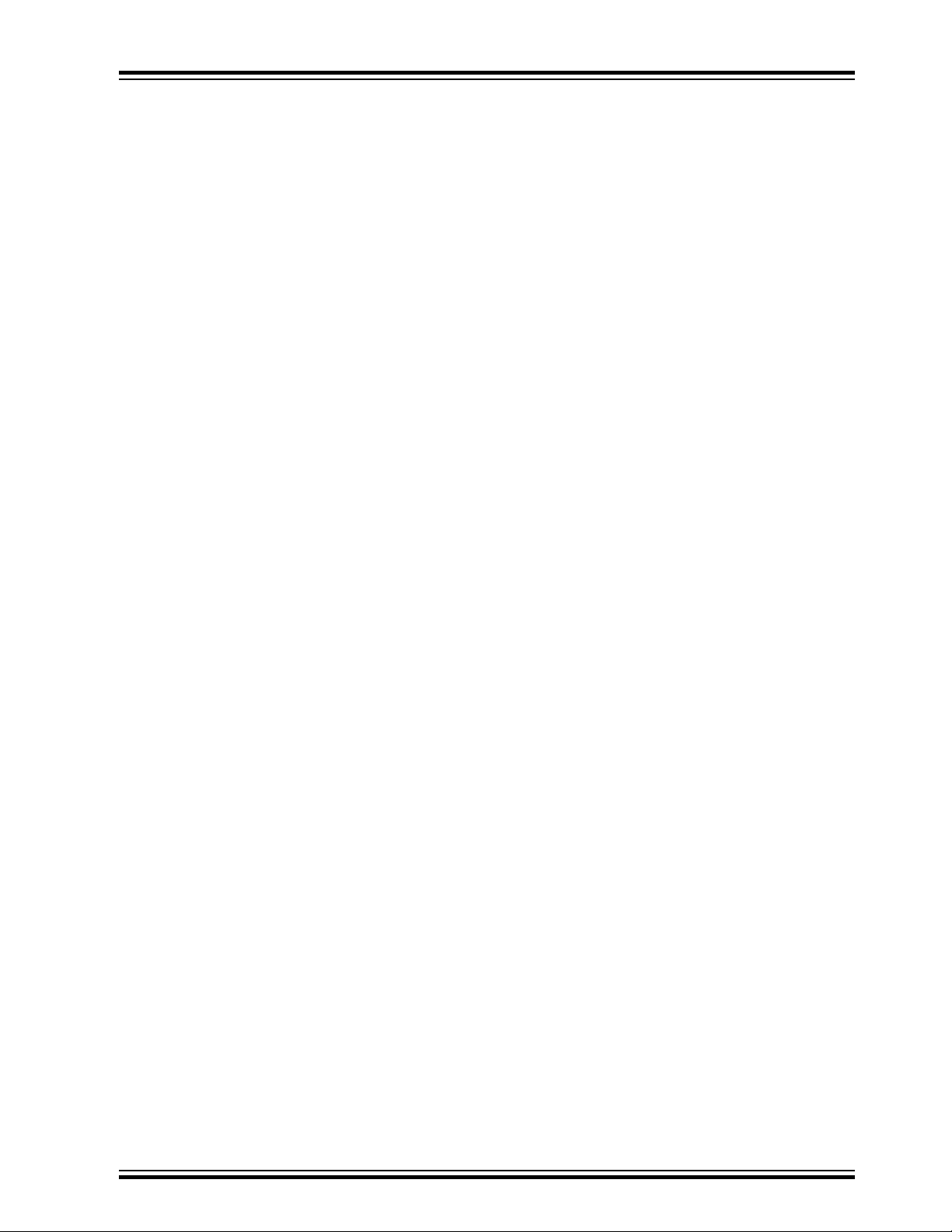
1. Introduction
1.1 Features
• ATSAMC21N18A microcontroller
• Embedded Debugger
– USB interface
– Auto-ID for board identification in Atmel Studio
– One yellow status LED
– One green board power LED
– Symbolic debug of complex data types icluding scope information
– Programming and debugging of on-board SAMC21N through Serial Wire Debug (SWD)
– Data Gateway Interface: SPI, I2C, four GPIOs
– Virtual COM port (CDC)
– Control of on-board power switch to protect connected extensions against high voltage
• Digital I/O
– Two mechanical buttons (user and reset button)
– One QTouch® button
– One yellow user LED
– Three Xplained Pro extension headers
• Two selectable target voltages
– 3.3V
– 5.0V
• Level converters between target section and EDBG section
• 32.768kHz crystal mounted
• 16MHz crystal footprint (not mounted)
• 2 CAN transceivers
• 1 LIN transceiver
– Wake-up button
– Master node pull-up enable
– Alternate LIN power jumper
• DAC output connector
• Analog voltage reference connector with filtered power supply
– SDADC VREF
– ADC/DAC VREF
• Supported with application examples in Atmel Software Framework
SAMC21N Xplained Pro
1.2 Kit Overview
The SAMC21N Xplained Pro evaluation kit is a hardware platform to evaluate the ATSAMC21N18A.
The kit offers a set of features that enables the ATSAMC21N18A user to get started with the SAM C
peripherals right away and to get an understanding of how to integrate the device in their own design.
© 2017 Microchip Technology Inc.
User Guide
DS70005318A-page 4
Page 5
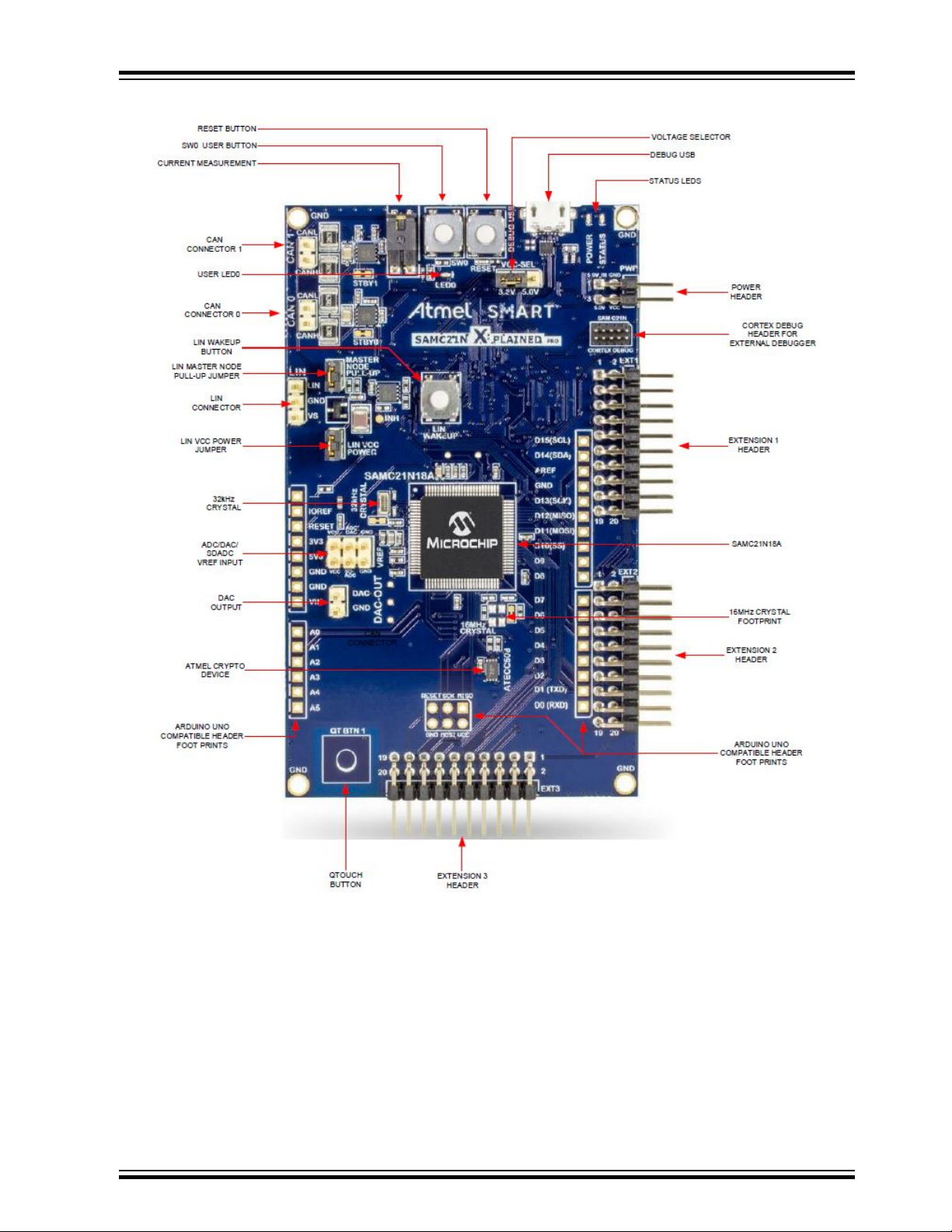
Figure 1-1. SAMC21N Xplained Pro Evaluation Kit Overview
SAMC21N Xplained Pro
© 2017 Microchip Technology Inc.
User Guide
DS70005318A-page 5
Page 6

2. Getting Started
2.1 Xplained Pro Quick Start
Steps to start exploring the Atmel Xplained Pro platform:
1. Download Atmel Studio.
2. Launch Atmel Studio.
3. Connect a USB cable (Standard-A to Micro-B or Micro-AB) between the PC and the DEBUG USB
port on the kit.
SAMC21N Xplained Pro
When the Xplained Pro MCU kit is connected to your computer for the first time, the operating system will
perform a driver software installation. The driver file supports both 32-bit and 64-bit versions of Microsoft
Windows® XP, Windows Vista®, Windows 7, and Windows 8.
Once the Xplained Pro MCU board is powered the green power LED will be lit and Atmel Studio will auto
detect which Xplained Pro MCU and extension boards are connected. Atmel Studio will present relevant
information like datasheets and kit documentation. The kit landing page in Atmel Studio also has the
option to launch Atmel Software Framework (ASF) example applications for the kit. The SAMC21N device
is programmed and debugged by the on-board Embedded Debugger and therefore no external
programmer or debugger tool is needed.
2.2 Design Documentation and Relevant Links
The following list contains links to the most relevant documents and software for SAMC21N Xplained Pro:
• Xplained products - Xplained evaluation kits are a series of easy-to-use evaluation kits for
Microchip microcontrollers and other Microchip products.
– Xplained Nano: used for low pin-count devices and provides a minimalistic solution with
access to all I/O pins of the target microcontroller.
– Xplained Mini: used for medium pin-count devices and adds Arduino Uno compatible header
footprint and a prototyping area.
– Xplained Pro: used for medium to high pin-count devices that features advanced debugging
and standardized extensions for peripheral functions.
®
Note: All the above kits have on-board programmers/debuggers, which creates a set of low-cost
boards for evaluation and demonstration of features and capabilities of different Microchip products.
• Atmel Studio - Free IDE for the development of C/C++ and assembler code for microcontrollers.
• Microchip sample store - Microchip sample store where you can order samples of devices.
• EDBG User Guide - User guide containing more information about the on-board Embedded
Debugger.
• IAR Embedded Workbench® for ARM® - This is a commercial C/C++ compiler that is available for
ARM®. There is a 30 day evaluation version as well as a code size limited kick-start version
available from their website. The code size limit is 16KB for devices with M0, M0+, and M1 cores
and 32KB for devices with other cores.
• Data Visualizer - Data Visualizer is a program used for processing and visualizing data. The Data
Visualizer can receive data from various sources such as the Embedded Debugger Data Gateway
Interface found on Xplained Pro boards and COM Ports.
• Hardware Users Guide in PDF format - PDF version of this User Guide.
© 2017 Microchip Technology Inc.
User Guide
DS70005318A-page 6
Page 7
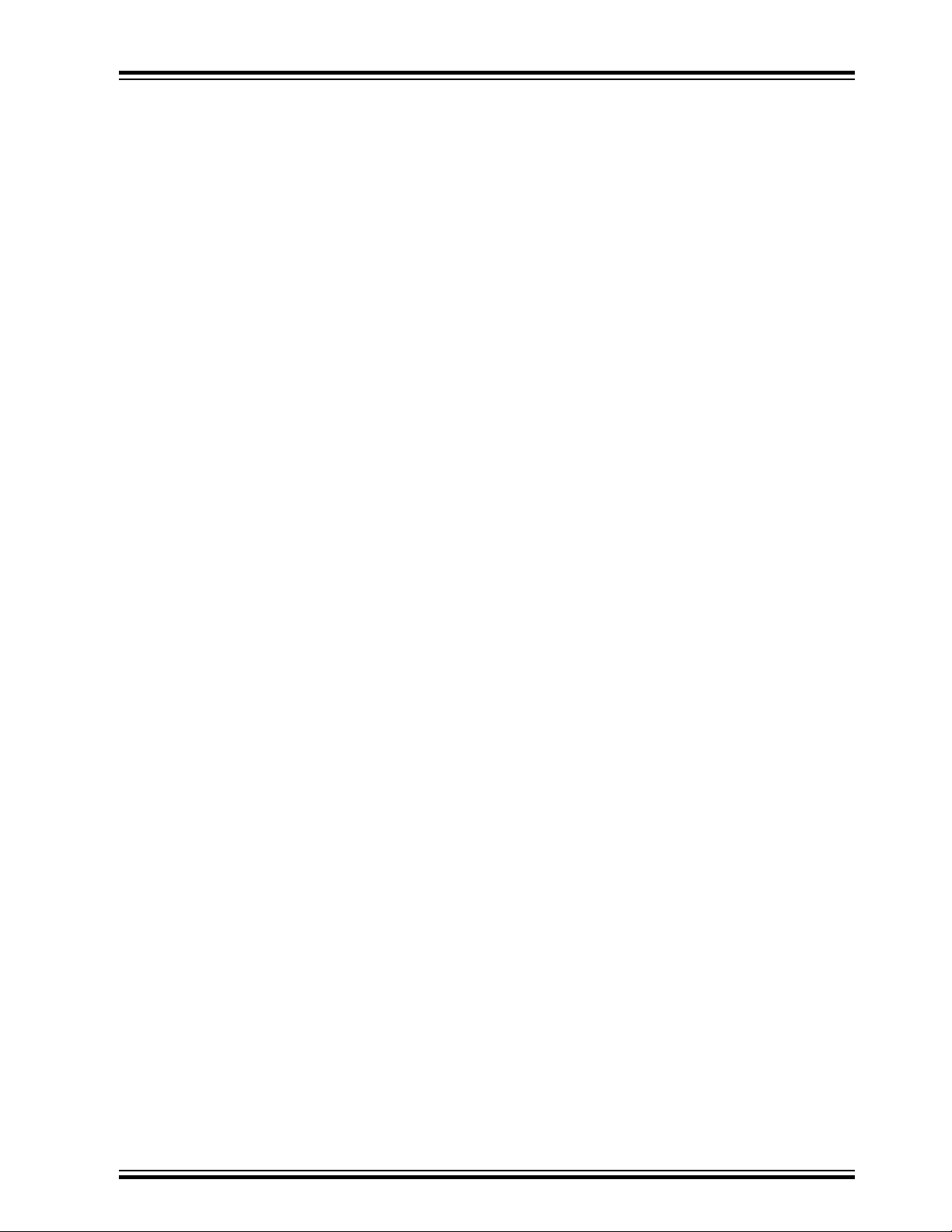
SAMC21N Xplained Pro
• Design Documentation - Package containing CAD source, schematics, BOM, assembly drawings,
3D plots, layer plots etc
• SAMC21N Xplained Pro in Microchip website
© 2017 Microchip Technology Inc.
User Guide
DS70005318A-page 7
Page 8
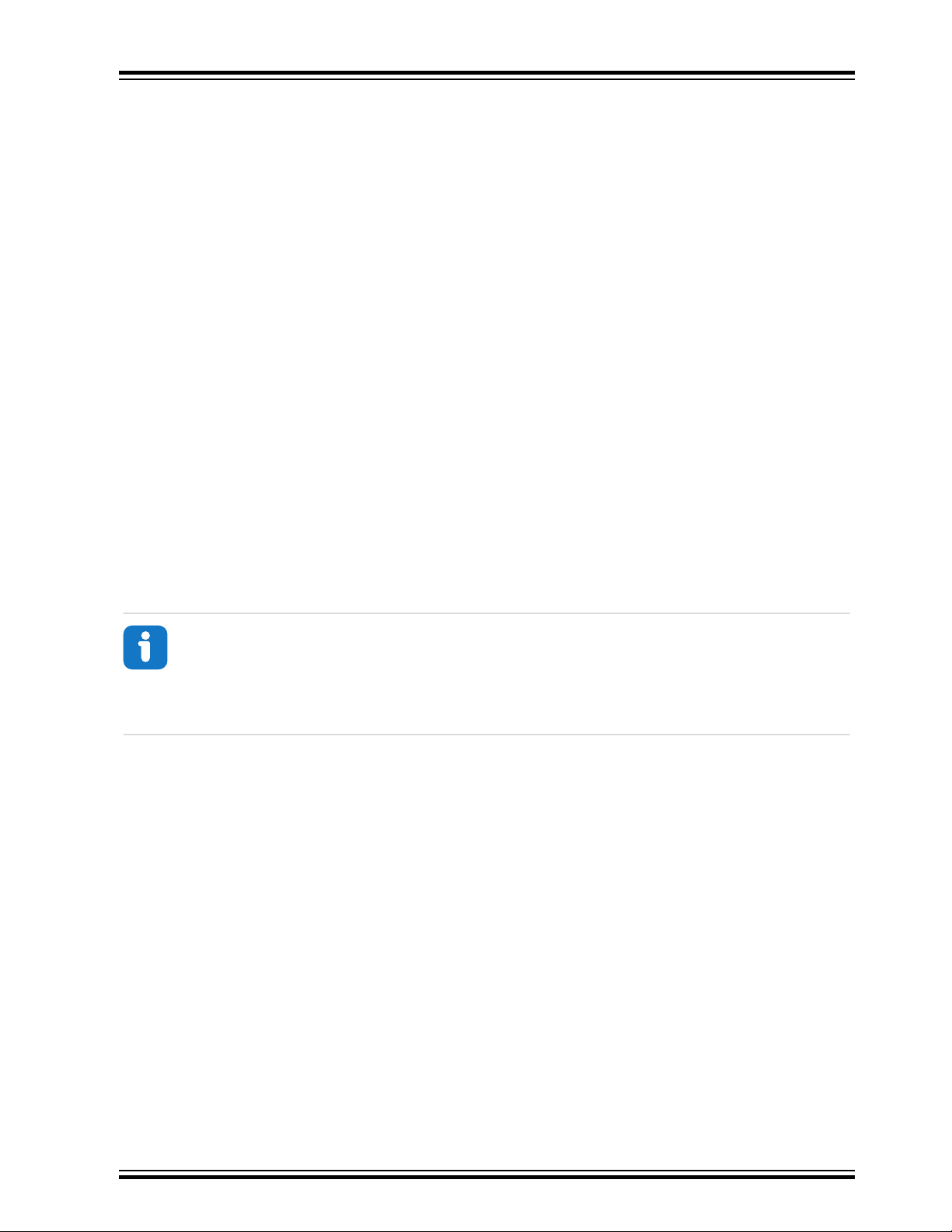
3. Xplained Pro
Xplained Pro is an evaluation platform that provides the full microcontroller experience. The platform
consists of a series of Microcontroller (MCU) boards and extension boards, which are integrated with
Atmel Studio, have Atmel Software Framework (ASF)/Atmel START drivers and demo code, support data
streaming, and more. Xplained Pro MCU boards support a wide range of Xplained Pro extension boards,
which are connected through a set of standardized headers and connectors. Each extension board has
an identification (ID) chip to uniquely identify which boards are connected to an Xplained Pro MCU board.
This information is used to present relevant user guides, application notes, data sheets, and example
code through Atmel Studio.
3.1 Embedded Debugger
The SAMC21N Xplained Pro contains the Embedded Debugger (EDBG) for on-board debugging. The
EDBG is a composite USB device of three interfaces; a debugger, Virtual COM Port, and a Data Gateway
Interface (DGI).
Together with Atmel Studio, the EDBG debugger interface can program and debug the ATSAMC21N18A.
On SAMC21N Xplained Pro, the SWD interface is connected between the EDBG and the
ATSAMC21N18A.
SAMC21N Xplained Pro
The Virtual COM Port is connected to a UART on the ATSAMC21N18A and provides an easy way to
communicate with the target application through terminal software. It offers variable baud rate, parity, and
stop bit settings. Note that the settings on the ATSAMC21N18A must match the settings given in the
terminal software.
Info: The Virtual COM Port in the EDBG requires the terminal software to set the data terminal
ready (DTR) signal to enable the UART pins connected to the ATSAMC21N18A. If the DTR
signal is not enabled the UART pins on the EDBG is kept in high-z (tristate) rendering the COM
port unusable. The DTR signal is set automatically by some terminal software, but it may have
to be manually enabled in your terminal.
The DGI consists of several physical interfaces for communication with the host computer.
Communication over the interfaces is bidirectional. It can be used to send events and values from the
ATSAMC21N18A or as a generic printf-style data channel. Traffic over the interfaces can be timestamped
on the EDBG for more accurate tracing of events. Note that timestamping imposes an overhead that
reduces maximal throughput. Data Visualizer is used to send and receive data through DGI.
The EDBG controls two LEDs on SAMC21N Xplained Pro; a power LED and a status LED. The table
below shows how the LEDs are controlled in different operation modes.
© 2017 Microchip Technology Inc.
User Guide
DS70005318A-page 8
Page 9

SAMC21N Xplained Pro
Table 3-1. EDBG LED Control
Operation Mode Power LED Status LED
Normal operation Power LED is lit when power is
applied to the board.
Bootloader mode (idle) The power LED and the status LED blinks simultaneously.
Bootloader mode (firmware
upgrade)
For further documentation on the EDBG, see the EDBG User Guide.
The power LED and the status LED blinks in an alternating pattern.
3.2 Hardware Identification System
All Xplained Pro compatible extension boards have an ATSHA204A CryptoAuthentication chip mounted.
This chip contains information that identifies the extension with its name and some extra data. When an
Xplained Pro extension is connected to an Xplained Pro MCU board the information is read and sent to
Atmel Studio. The Atmel Kits extension, installed with Atmel Studio, will give relevant information, code
examples, and links to relevant documents. The table below shows the data fields stored in the ID chip
with example content.
Table 3-2. Xplained Pro ID Chip Content
Data field Data type Example content
Manufacturer ASCII string Atmel'\0'
Activity indicator, LED flashes
when any communication
happens to the EDBG.
Product Name ASCII string Segment LCD1 Xplained Pro'\0'
Product Revision ASCII string 02'\0'
Product Serial Number ASCII string 1774020200000010’\0’
Minimum Voltage [mV] uint16_t 3000
Maximum Voltage [mV] uint16_t 3600
Maximum Current [mA] uint16_t 30
3.3 Power Sources
The SAMC21N Xplained Pro kit can be powered by several power sources as listed in the table below.
Table 3-3. Power Sources for SAMC21N Xplained Pro
Power Input Voltage Requirements Current Requirements Connector Marking
External power 5V ±2% (±100mV) for
USB host operation.
4.3V to 5.5V if USB host
operation is not
required.
Recommended
minimum is 1A to be
able to provide enough
current for connected
USB devices and the
board itself.
Recommended
PWR
© 2017 Microchip Technology Inc.
User Guide
DS70005318A-page 9
Page 10
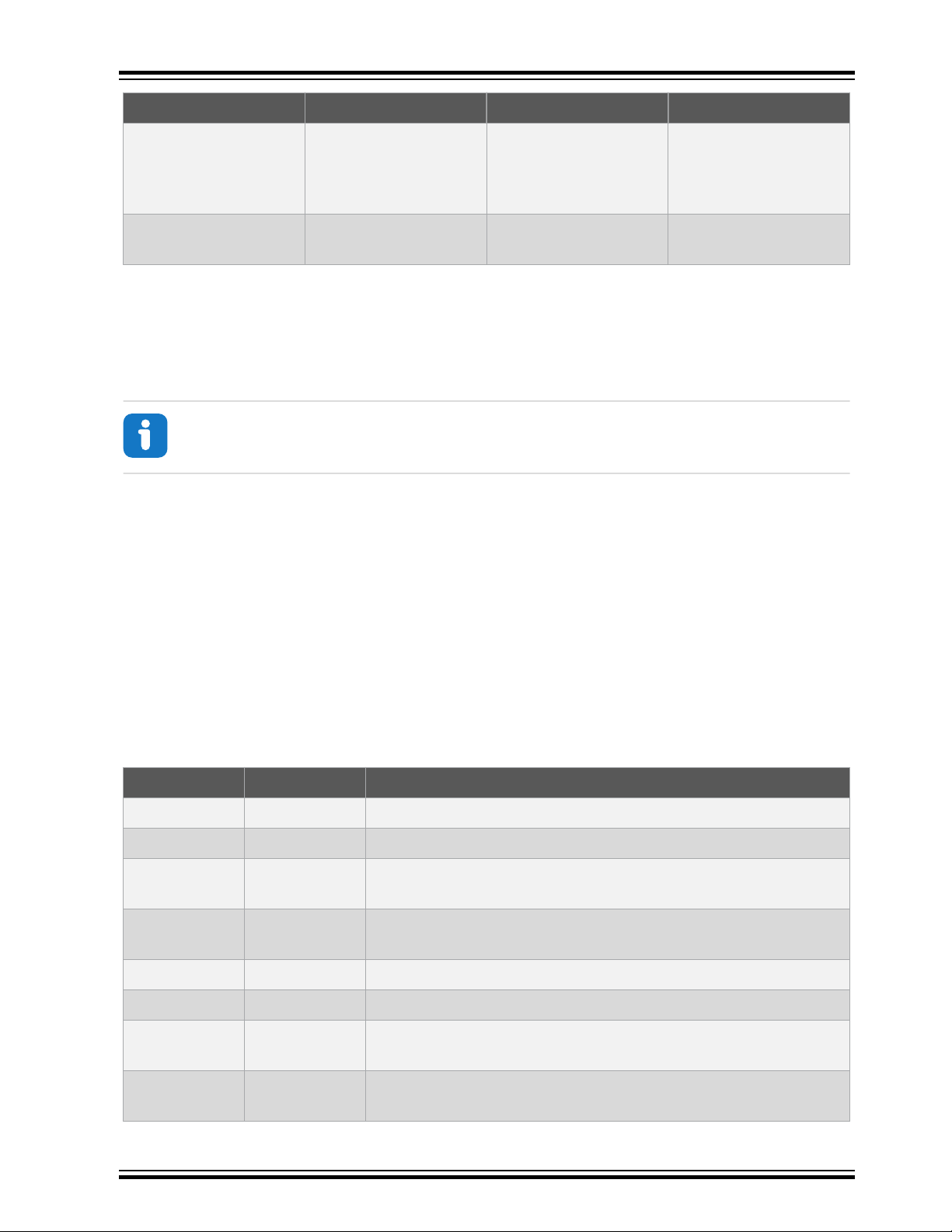
SAMC21N Xplained Pro
Power Input Voltage Requirements Current Requirements Connector Marking
maximum is 2A due to
the input protection
maximum current
specification.
Embedded debugger
USB
The kit will automatically detect which power sources are available and choose which one to use
according to the following priority:
1. External power.
2. Embedded Debugger USB.
Info: External power is required when 500mA from a USB connector is not enough to power
the board with possible extension boards.
4.4V to 5.25V (according
to USB spec.)
3.4 Xplained Pro Headers and Connectors
3.4.1 Xplained Pro Standard Extension Header
All Xplained Pro kits have one or more dual row, 20-pin, 100mil extension header. Xplained Pro MCU
boards have male headers, while Xplained Pro extensions have their female counterparts. Note that all
pins are not always connected. All connected pins follow the defined pin-out description in the table
below.
500mA (according to
USB spec.)
DEBUG USB
The extension headers can be used to connect a variety of Xplained Pro extensions to Xplained Pro MCU
boards or to access the pins of the target MCU on Xplained Pro MCU boards directly.
Table 3-4. Xplained Pro Standard Extension Header
Pin Number Name Description
1 ID Communication line to the ID chip on an extension board
2 GND Ground
3 ADC(+) Analog to digital converter, alternatively positive part of differential
ADC
4 ADC(-) Analog to digital converter, alternatively negative part of differential
ADC
5 GPIO1 General purpose I/O
6 GPIO2 General purpose I/O
7 PWM(+) Pulse width modulation, alternatively positive part of differential
PWM
8 PWM(-) Pulse width modulation, alternatively negative part of differential
PWM
© 2017 Microchip Technology Inc.
User Guide
DS70005318A-page 10
Page 11

SAMC21N Xplained Pro
Pin Number Name Description
9 IRQ/GPIO Interrupt request line and/or general purpose I/O
10 SPI_SS_B/
GPIO
11 I2C_SDA Data line for I2C interface. Always implemented, bus type.
12 I2C_SCL Clock line for I2C interface. Always implemented, bus type.
13 UART_RX Receiver line of target device UART
14 UART_TX Transmitter line of target device UART
15 SPI_SS_A Slave select for SPI. Should preferably be unique.
16 SPI_MOSI Master out slave in line of serial peripheral interface. Always
17 SPI_MISO Master in slave out line of serial peripheral interface. Always
18 SPI_SCK Clock for serial peripheral interface. Always implemented, bus type.
19 GND Ground
20 VCC Power for extension board
3.4.2 Xplained Pro Power Header
The power header can be used to connect external power to the SAMC21N Xplained Pro kit. The kit will
automatically detect and switch to any external power if supplied. The power header can also be used as
supply for external peripherals or extension boards. Care must be taken not to exceed the total current
limitation of the on-board regulator when using the 3.3V or 5.0V pin.
Slave select for SPI and/or general purpose I/O
implemented, bus type.
implemented, bus type.
Table 3-5. Xplained Pro Power Header
Pin Number Pin Name Description
1 VEXT_P5V0 External 5V input
2 GND Ground
3 VCC_P5V0
4 VCC_P3V3
Unregulated 5V (output, derived from one of the input
sources)
Regulated 3.3V (output, used as main power supply for the
kit)
© 2017 Microchip Technology Inc.
User Guide
DS70005318A-page 11
Page 12
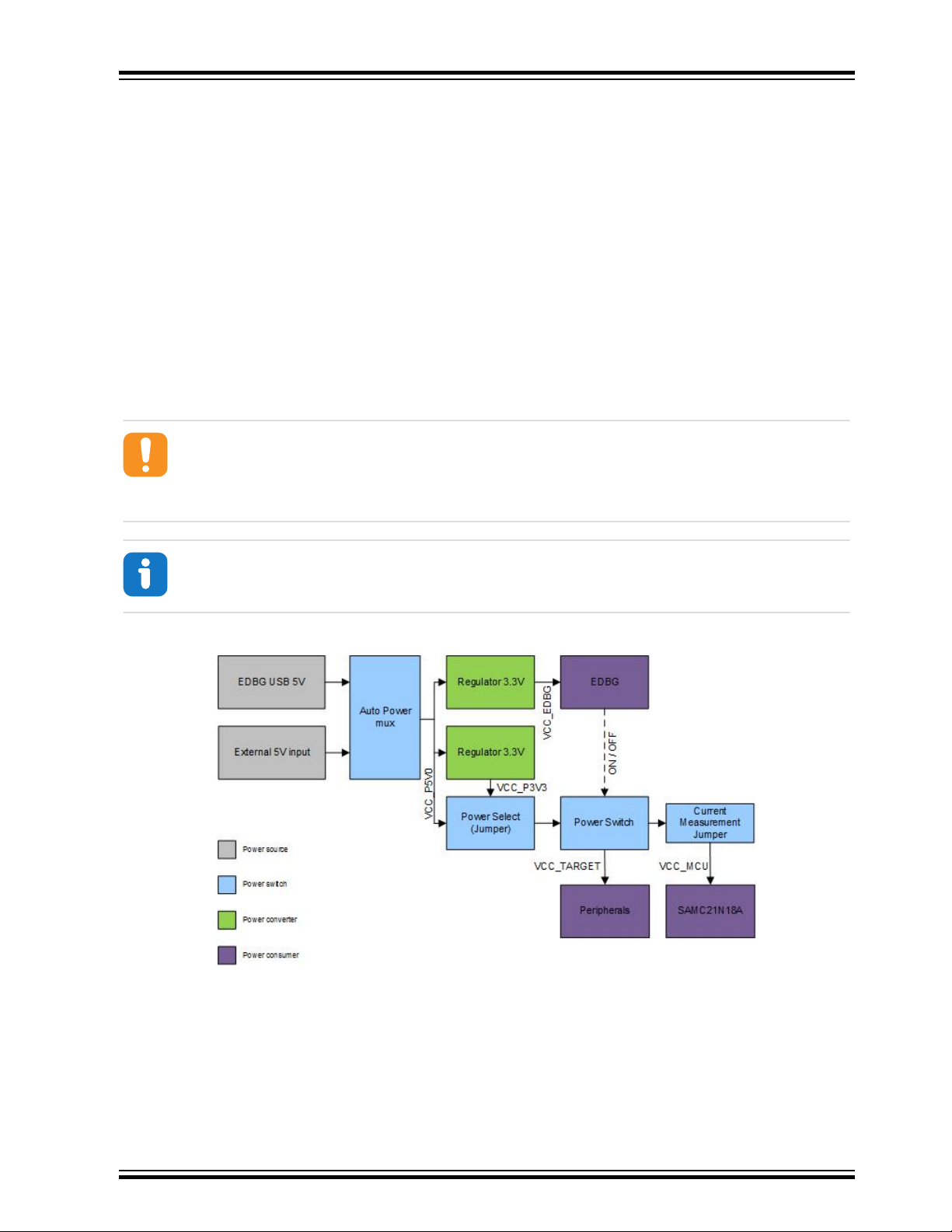
4. Hardware Users Guide
4.1 Power Distribution
SAMC21N Xplained Pro has two power sources. Figure 4-1 illustrates a block diagram of the power
supply circuitry. The kit can be powered from the EDBG USB and an external 5.0V source. The kit will
automatically select which source to draw power from.
The EDBG controls an on-board power switch to the ATSAMC21N18A, the on-board peripherals, and
extension connectors. When the kit is powered up, the EDBG reads the ID chip information from all
connected Xplained Pro extension boards and checks that they are compatible with the voltage selected
by the power selection jumper. If the selected voltage is within the connected extensions ranges the
switch will open. If not, the EDBG power LED will blink rapidly and the switch will stay closed resulting in
no power provided to the ATSAMC21N18A, on-board peripherals, and connectors.
Caution: As the SAMC21N Xplained Pro can be powered by 5.0V care must be taken not to
connect any Xplained Pro extensions that does not support this voltage, doing so may result in
permanent damage. Check the respective extension kit's user guide to see which voltages are
acceptable.
SAMC21N Xplained Pro
Info: The EDBG only reads the ID information and controls the power switch when the kit is
powered up. This mechanism does not check hot-plugging of extension boards.
Figure 4-1. Power Supply Block Diagram
4.2 Connectors
The following sections describes the implementation of the relevant connectors and headers on
SAMC21N Xplained Pro and their connection to the ATSAMC21N18A. The tables of connections in the
sections also describes which signals are shared between the headers and on-board functionality. Figure
4-2 shows all available connectors and jumpers on SAMC21N Xplained Pro.
© 2017 Microchip Technology Inc.
User Guide
DS70005318A-page 12
Page 13

Figure 4-2. SAMC21N Xplained Pro Connector Overview
SAMC21N Xplained Pro
4.2.1 Xplained Pro Extension Headers
The SAMC21N Xplained Pro headers EXT1, EXT2, and EXT3 offers access to the I/O of the
microcontroller in order to expand the board e.g. by connecting extensions to the board. These headers
are based on the standard extension header specified in Xplained Pro Standard Extension Header. The
headers have a pitch of 2.54mm.
Table 4-1. Extension Header EXT1
Pin on EXT1 SAMC21N pin Function Shared functionality
1 [ID] - - Communication line to the
2 [GND] - - Ground.
3 [ADC(+)] PB09 ADC0_AIN3 or
4 [ADC(-)] PB08 ADC0_AIN2 or
5 [GPIO1] PA10 SERCOM2 PAD[2] UART
6 [GPIO2] PA11 SERCOM2 PAD[3] UART
ID chip on an extension
board.
Shield
SDADC_INP[1] or Y[15]
Shield
SDADC_INN[1] or Y[14]
-
RTS or X[2]/Y[18]
-
CTS or X[3]/Y[19]
7 [PWM(+)] PB12 TC4/WO[0] or X[12]/Y[28] EDBG GPIO0
© 2017 Microchip Technology Inc.
User Guide
DS70005318A-page 13
Page 14

SAMC21N Xplained Pro
Pin on EXT1 SAMC21N pin Function Shared functionality
8 [PWM(-)] PB13 TC4/WO[1] or X[13]/Y[29] -
9 [IRQ/GPIO] PA22 IRQ6 or TC4/WO[0] or TCC1/
WO[0] or X[10]/Y[26]
10 [SPI_SS_B/GPIO] PA23 GPIO or TC4/WO[1] or TCC1/
WO[1] or X[11]/Y[27]
11 [TWI_SDA] PB16 SERCOM5 PAD[0] I2C SDA -
12 [TWI_SCL] PB17 SERCOM5 PAD[1] I2C SCL -
13 [USART_RX] PA13 SERCOM2 PAD[1] UART RX -
14 [USART_TX] PA12 SERCOM2 PAD[0] UART TX -
15 [SPI_SS_A] PC28 SERCOM1 PAD[1] SPI SS -
16 [SPI_MOSI] PA18 SERCOM1 PAD[2] SPI MOSI
or X[6]/Y[22]
17 [SPI_MISO] PC27 SERCOM1 PAD[0] SPI MISO -
18 [SPI_SCK] PA19 SERCOM1 PAD[3] SPI SCK
or X[7]/Y[23]
19 [GND] - - Ground.
20 [VCC] - - Power for extension board.
EDBG GPIO1
-
-
-
Table 4-2. Extension Header EXT2
Pin on EXT2 SAMC21N pin Function Shared functionality
1 [ID] - - Communication line to the
ID chip on an extension
board.
2 [GND] - - Ground.
3 [ADC(+)] PA08 ADC1_AIN[10] or X[0]/Y[16] -
4 [ADC(-)] PA09 ADC1_AIN[11] or X[1]/Y[17] -
5 [GPIO1] PA20 SERCOM3 PAD[2] UART
RTS or X[8]/Y[24]
6 [GPIO2] PA21 SERCOM3 PAD[3] UART
CTS or X[9]/Y[25]
7 [PWM(+)] PB30 TC0/WO[0] Shield
8 [PWM(-)] PB31 TC0/WO[1] Shield
9 [IRQ/GPIO] PC24 IRQ0/GPIO EDBG GPIO2
10 [SPI_SS_B/GPIO] PC25 GPIO -
11 [TWI_SDA] PA16 SERCOM1 PAD[0] I2C SDA EXT3, Shield, EDBG I2C
-
-
and Crypto Device
© 2017 Microchip Technology Inc.
User Guide
DS70005318A-page 14
Page 15

SAMC21N Xplained Pro
Pin on EXT2 SAMC21N pin Function Shared functionality
12 [TWI_SCL] PA17 SERCOM1 PAD[1] I2C SCL EXT3, Shield, EDBG I2C
and Crypto Device
13 [USART_RX] PB21 SERCOM3 PAD[1] UART RX -
14 [USART_TX] PB20 SERCOM3 PAD[0] UART TX -
15 [SPI_SS_A] PB03 SERCOM5 PAD[1] SPI SS or
Y[9]
16 [SPI_MOSI] PB00 SERCOM5 PAD[2] SPI MOSI
or Y[6]
17 [SPI_MISO] PB02 SERCOM5 PAD[0] SPI MISO
or Y[8]
18 [SPI_SCK] PB01 SERCOM5 PAD[3] SPI SCK
or Y[7]
19 [GND] - - Ground.
20 [VCC] - - Power for extension board.
Table 4-3. Extension Header EXT3
Pin on EXT3 SAMC21N pin Function Shared functionality
1 [ID] - - Communication line to the
2 [GND] - - Ground.
3 [ADC(+)] PB07 ADC1_AIN[9] or
SDADC_INP[2] or Y[13]
-
-
-
-
ID chip on an extension
board.
-
4 [ADC(-)] PB06 ADC1_AIN[8] or
SDADC_INN[2] or Y[12]
5 [GPIO1] PC18 SERCOM6 PAD[2] UART
RTS
6 [GPIO2] PC19 SERCOM6 PAD[3] UART
CTS
7 [PWM(+)] PB22 TCC1/WO[2] -
8 [PWM(-)] PB23 TCC1/WO[3] -
9 [IRQ/GPIO] PA28 IRQ8/GPIO EDBG GPIO3
10 [SPI_SS_B/GPIO] PA27 GPIO -
11 [TWI_SDA] PA16 SERCOM1 PAD[0] I2C SDA EXT2, Shield, EDBG I2C
12 [TWI_SCL] PA17 SERCOM1 PAD[1] I2C SCL EXT2, Shield, EDBG I2C
-
-
-
and Crypto Device
and Crypto Device
© 2017 Microchip Technology Inc.
User Guide
DS70005318A-page 15
Page 16

Pin on EXT3 SAMC21N pin Function Shared functionality
13 [USART_RX] PC17 SERCOM6 PAD[1] UART RX -
14 [USART_TX] PC16 SERCOM6 PAD[0] UART TX -
15 [SPI_SS_A] PC13 SERCOM7 PAD[1] SPI SS -
16 [SPI_MOSI] PC14 SERCOM7 PAD[2] SPI MOSI Shield, Shield(2), and EDBG
17 [SPI_MISO] PC12 SERCOM7 PAD[0] SPI MISO Shield, Shield(2), and EDBG
18 [SPI_SCK] PC11 SERCOM7 PAD[3] SPI SCK Shield, Shield(2), and EDBG
19 [GND] - - Ground.
20 [VCC] - - Power for extension board.
4.2.2 Arduino Connectors
SAMC21N Xplained Pro implements Arduino shield connectors based on the Arduino Uno. All references
to Arduino pin names are taken from the official Arduino schematics of the Arduino Uno.
SAMC21N Xplained Pro
SPI
SPI
SPI
Caution: The target section of SAMC21N Xplained Pro can be powered by 3.3V or 5.0V. The
maximum voltage the I/O pins can tolerate depends on the supply voltage. Providing higher
voltages like 5V to an I/O pin when the ATSAMC21N18A is powered by 3.3V could damage the
board.
Info: Note that all pins do not have the exact same functionality as on the Arduino Uno on the
shield connectors. Each shield should be checked for compatibility before it is connected.
Table 4-4. J802 - Power
Pin on J802 SAMC21N pin Arduino pin name Function Shared functionality
1 - RFU - -
2 - IOREF VCC_TARGET_P3V3_P5V0 -
3 RESETN RESET TARGET_RESET -
4 - 3.3V VCC_P3V3 -
5 - 5V VCC_P5V0 -
6 - GND GND -
7 - GND GND -
8 - VIN VCC_EXT_P5V0 -
© 2017 Microchip Technology Inc.
User Guide
DS70005318A-page 16
Page 17

Table 4-5. J803 - Analog
SAMC21N Xplained Pro
Pin on J803 SAMC21N pin Arduino pin
name
1 PB09 ADC0 ADC0_AIN3 or
2 PB08 ADC1 ADC0_AIN2 or
3 PC00 ADC2 ADC0_AIN8 -
4 PC01 ADC3 ADC0_AIN9 -
5 PC02 ADC4 ADC0_AIN10 -
6 PC03 ADC5 ADC0_AIN11 -
Table 4-6. J804 - Digital Low
Pin on J804 SAMC21N pin Arduino pin name Function Shared functionality
1 PB25 D0 / RX0 SERCOM0 PAD[1] UART RX -
2 PB24 D1 / TX0 SERCOM0 PAD[0] UART TX -
3 PC20 D2 GPIO -
4 PA14 D3 TC3/WO[0] Crystal Foot Print
Function Shared functionality
EXT1
SDADC_INP[1] or Y[15]
EXT1
SDADC_INN[1] or Y[14]
5 PC21 D4 GPIO -
6 PA15 D5 TC3/WO[1] Crystal Foot Print
7 PB30 D6 TC0/WO[0] EXT2
8 PB04 D7 GPIO -
Table 4-7. J801 - Digital High
Pin on
J801
1 PC26 D8 GPIO -
2 PB31 D9 TC0/WO[1] EXT2
3 PB18 D10 / SPI-SS GPIO (SPI SS) -
4 PC14 D11 / SPI-MOSI SERCOM7 PAD[2] SPI
5 PC12 D12 / SPI-MISO SERCOM7 PAD[0] SPI
6 PC11 D13 / SPI-SCK SERCOM7 PAD[3] SPI
SAMC21N pin Arduino pin
name
Function Shared functionality
EXT3, EDBG SPI, and
MOSI
MISO
SCK
Shield2
EXT3, EDBG SPI, and
Shield2
EXT3, EDBG SPI, and
Shield2
7 - GND - -
© 2017 Microchip Technology Inc.
User Guide
DS70005318A-page 17
Page 18

SAMC21N Xplained Pro
Pin on
J801
8 PA03 AREF ADC/VREFA or DAC/
9 PA16 D14/SDA SERCOM1 PAD[0] I2C
10 PA17 D15/SCL SERCOM1 PAD[1] I2C
Table 4-8. J800 - SPI
Pin on
J800
1 PC12 MISO SERCOM7 PAD[0] SPI MISO EXT3, EDBG SPI, and
2 - 5V VCC_TARGET_P3V3_P5V0 -
3 PC11 SCK SERCOM7 PAD[3] SPI SCK EXT3, EDBG SPI, and
4 PC14 MOSI SERCOM7 PAD[2] SPI MOSI EXT3, EDBG SPI, and
SAMC21N pin Arduino pin
name
SAMC21N pin Arduino pin
name
Function Shared functionality
VREFB
EXT2, EXT3, Crypto
SDA
SCL
Function Shared functionality
Device, and EDBG I2C
EXT2, EXT3, Crypto
Device, and EDBG I2C
Shield
Shield
Shield
5 RESETN RESET TARGET_RESET -
6 - GND GND -
4.2.3 VCC Selection Header
The SAMC21N Xplained Pro has a 3-pin header labeled VCC_SEL on the board. This header can be
used to select between 3.3V and 5.0V as the supply voltage for the ATSAMC21N18A, peripherals, and
extension headers by placing a jumper on pin 1-2 or pin 2-3. Selecting 5.0V will supply the kit directly
from the USB or an external 5.0V source. Selecting 3.3V will supply the kit from an on-board regulator.
Table 4-9. VCC_SEL Header
VCC_SEL header pin Function
1 VCC_P5V0
2 VCC_TARGET
3 VCC_P3V3
4.2.4 VREF Header
SAMC21N Xplained Pro has a 6-pin header labeled VREF on the board. This header can be used to
select / apply a voltage reference to the ADC, DAC, and SDADC. Jumpers can be used to tie SADC
VREF and ADC/DAC VREF to the kit target voltage from pin 1-3 and 2-4, or external voltages can be
applied across pin 3-5 and 4-6.
© 2017 Microchip Technology Inc.
User Guide
DS70005318A-page 18
Page 19

Table 4-10. VREF Header
VREF header pin Pin / Net Function
1 VCC_AREF_P3V3_P5V0 Filtered kit target voltage
2 VCC_AREF_P3V3_P5V0 Filtered kit target voltage
3 PA04 SDADC voltage reference
4 PA03 ADC / DAC voltage reference
5 GND Ground
6 GND Ground
4.2.5 DAC Header
SAMC21N Xplained Pro has a 2-pin header labeled DAC-OUT on the board that is connected to the DAC
output of the ATSAMC21N18A and ground.
Table 4-11. DAC Header
DAC header pin Pin / Net Function Shared functionality
1 PA02 DAC VOUT
SAMC21N Xplained Pro
2 GND Ground
4.2.6 Current Measurement Header
An angled 1x2, 100mil pin-header marked with MCU current measurement is located at the upper edge of
the SAMC21N Xplained Pro. All power to the ATSAMC21N18A is exclusively routed through this header
(excluding power to headers and peripherals). To measure the power consumption of the device, remove
the jumper and replace it with an ammeter.
Caution: Removing the jumper from the pin-header while the kit is powered may cause the
ATSAMC21N18A to be powered through its I/O pins. This may cause permanent damage to the
device.
4.2.7 Cortex Debug Connector
SAMC21N Xplained Pro has a 10-pin 50-mil Cortex® Debug Connector that can be used to attach
external debuggers to the ATSAMC21N18A.
Table 4-12. Cortex Debug Connector
Cortex Debug Connector pin Pin / Net Function
1 VCC_TARGET_P3V3_P5V0 ATSAMC21N18A voltage
2 SWDIO SWD data signal
3 GND Ground
4 SWCLK SWD clock signal
5 GND Ground
6 - -
© 2017 Microchip Technology Inc.
User Guide
DS70005318A-page 19
Page 20

Cortex Debug Connector pin Pin / Net Function
7 - -
8 - -
9 GND Ground
10 RESETN Target reset signal
4.3 Peripherals
4.3.1 LED
There is one yellow LED available on the SAMC21N Xplained Pro board that can be turned on and off.
The LED is activated by driving the connected I/O line to low.
Table 4-13. LED Connection
SAMC21N pin Function Shared functionality
PC05 TCC2/WO1 for User LED (Yellow color) -
SAMC21N Xplained Pro
4.3.2 Mechanical Buttons
SAMC21N Xplained Pro contains two mechanical buttons connected to the SAMC21N. One button is the
RESET button connected to the reset line and the other is a generic user configurable button. When a
button is pressed it will drive the I/O line to GND.
Info: There is no pull-up resistor connected to the generic user button. Remember to enable
the internal pull-up in the SAMC21N to use the button.
Table 4-14. Mechanical Buttons
SAMC21N pin Function Shared functionality
RESETN RESET Shield, Shield(2), and EDBG
PB19 GPIO for User Button -
4.3.3 Crystals
The SAMC21N Xplained Pro kit contains one mounted 32.768kHz crystal and a footprint for higher
frequency crystals that can be used as clock sources for the SAMC21N. The crystals have cut-straps next
to them that can be used to measure the oscillator safety factor. This is done by cutting the strap and
adding a resistor across the strap. Information about oscillator allowance and safety factor can be found
in appnote AVR4100. Information about clock calibration and compensation can be found in appnote
AT03155.
Table 4-15. External 32.768kHz Crystal
SAMC21N pin Function Shared functionality
PA00 XIN32 -
PA01 XOUT32 -
© 2017 Microchip Technology Inc.
User Guide
DS70005318A-page 20
Page 21

Table 4-16. External Crystal Footprint
SAMC21N pin Function Shared functionality
PA14 XIN EXT3 and Shield
PA15 XOUT EXT3 and Shield
4.3.4 CAN
ATSAMC21N18A has two CAN modules that performs communication according to ISO11898-1 (Bosch
CAN specification 2.0 part A,B) and Bosch CAN FD specification V1.0.
CAN 0 and CAN 1 are connected to two on-board ATA6561 CAN physical-layer transceivers. Table 4-17
and Table 4-18 show the connections between the ATSAMC21N18A and two ATA6561 transceivers.
The CAN differential signals are connected to two 1 x 2, 100 mil pin-headerw labeled CAN 0 and CAN 1.
Table 4-17. CAN 0 Transceiver (ATA6561) Connections
SAMC21Npin Function ATA6561 function Shared functionality
PA24 CAN0 TX TXD -
PA25 CAN0 RX RXD -
SAMC21N Xplained Pro
Table 4-18. CAN 1 Transceiver (ATA6561) Connections
SAMC21Npin Function ATA6561 function Shared functionality
PB14 CAN1 TX TXD -
PB15 CAN1 RX RXD -
Table 4-19. CAN Header (CAN 0)
CAN header pin Function
1 CANH0
2 CANL0
Table 4-20. CAN Header (CAN 1)
CAN header pin Function
1 CANH1
2 CANL1
4.3.5 LIN
An ATA663211 LIN transceiver is mounted on the kit to convert the LIN signals from the SERCOM
module in the SAMC21N device. The LIN compatible signals are available at a 3-pin header.
© 2017 Microchip Technology Inc.
User Guide
DS70005318A-page 21
Page 22

SAMC21N Xplained Pro
Table 4-21. LIN Transceiver
SAMC21N pin Function ATA663211 function Shared functionality
PA06 SERCOM0 PAD[2] LIN TX LIN TXD -
PA07 SERCOM0 PAD[3] LIN RX LIN RXD -
PC15 GPIO LIN EN -
Table 4-22. LIN Header
LIN header pin Function
1 VS
2 GND
3 LIN
Table 4-23. Master Node Pull-up Enable Header
LIN header pin Function
1 LIN
2 1kΩ pull-up to VS
Table 4-24. LIN VCC Power
LIN header pin Function
1 VS
2 VCC_TARGET_P3V3_P5V0
4.3.6 QTouch Button
There is one self capacitance button available on the SAMC21N Xplained Pro board that can be used as
I/O. This QTouch button is intended to be driven by the built-in Peripheral Touch Controller (PTC) of the
device.
Note: To get started with QTouch, refer to QTouch Tools.
Table 4-25. QTouch Connection
SAMC21N pin Silkscreen text
PA05 Y[3] for QT_BUTTON
4.3.7 Crypto Authentication
Several of the security devices, including CryptoAuthentication device like the ATECC508A, requires only
an I2C interface to work, and they share the same package and pinouts. SAMC21N Xplained Pro has
implemented 8-pad UDFN package ATECC508A-MAHDA-T device. Table 4-26 shows all the connections
between the crypto device and the ATSAMC21N18A.
© 2017 Microchip Technology Inc.
User Guide
DS70005318A-page 22
Page 23

SAMC21N Xplained Pro
Table 4-26. Crypto Authentication Device Connection
Pin on footprint SAMC21N pin Function Shared functionality
1 - NC -
2 - NC -
3 - NC -
4 - GND -
5 PA16 [SDA] SERCOM1 PAD[0] I2C
6 PA17 [SCL] SERCOM1 PAD[1] I2C
7 - NC -
8 - VCC_TARGET_P3V3 -
PADDLE - GND -
4.4 Kit Modifications
SAMC21N Xplained Pro has several resistors and jumpers that can be removed/cut to disconnect I/O
pins of the ATSAMC21N18A from connectors and on-board ICs and to disconnect/measure power to
different sections.
Table 4-27. Resistors
Designator From To Comment
R313 PA14 Arduino shield D3 Remove when using external crystal
R314 PA15 Arduino Shield D5
R609 RESETN RESET NET Remove to disconnect the RESETN pin
SDA
SCL
EXT2, EXT3, Shield,
and EDBG I2C
EXT2, EXT3, Shield,
and EDBG I2C
from the reset system
R607 PB11 RX CDC RX Remove to disconnect pins from the
R610 RESET NET EDBG RESET
R611 PA31 SWDIO EDBG SWDIO
R612 PA30 SWCLK EDBG SWCLK
R614 PC12 MISO EDBG MISO
R618 PB12 EDBG GPIO0
R619 PA22 EDBG GPIO1
R620 PC24 EDBG GPIO2
R621 PA28 EDBG GPIO3
R800 RESETN Arduino shield RESET Remove to disconnect the reset system
© 2017 Microchip Technology Inc.
User Guide
EDBG level shifters
from the Arduino shield connectors
DS70005318A-page 23
Page 24

Figure 4-3. Resistors Top
SAMC21N Xplained Pro
© 2017 Microchip Technology Inc.
User Guide
DS70005318A-page 24
Page 25

Figure 4-4. Resistors Bottom
SAMC21N Xplained Pro
Table 4-28. Jumpers
Designator From To Comment
J101 VCC_TARGET_X_P3V3_P5V0VCC_MCU_P3V3_P5V0 Remove this jumper
(JS100) to measure current
to the MCU section
J102 VCC_P5V0 (pin 1) and
VCC_P3V3 (pin 3)
J103 VCC_IN_P5V0 VCC_P5V0 Cut this jumper to measure
J104 VCC_P3V3_TARGET VCC_P3V3 Cut this jumper to measure
VCC_TARGET_SWITCH_P3
V3_P5V0
Use this jumper (JS101) to
select either 5.0V or 3.3V
voltage to the Target
section. Default setting in
production is 5.0V.
current from the 5.0V input
MUX section. The footprint
is 0603 sized.
current to the Target and
© 2017 Microchip Technology Inc.
User Guide
DS70005318A-page 25
Page 26

SAMC21N Xplained Pro
Designator From To Comment
MCU sections. The footprint
is 0603 sized.
J105 3.3V linear regulator output
for EDBG section
J106 VCC_TARGET_X_P3V3_P5V0VCC_TARGET_P3V3_P5V0 Cut this jumper to measure
J300 PA15_XOUT 16MHz crystal pin Cut this jumper and mount
J501 LIN signal Pull-up resistor to VS voltage Mount this jumper (JS501)
J502 VS_LIN VCC_TARGET_P3V3_P5V0 Mount this jumper (JS500)
VCC_EDBG_P3V3 Cut this jumper to measure
current to the EDBG
section. The footprint is
0603 sized.
current to the Target
section. The footprint is
0603 sized.
resistors to find 16MHz
crystal oscillator safety
factor. The footprint is 0603
sized.
to set the LIN transceiver
as Master node. Default
setting in production is
mounted.
to power the LIN
transceiver from
VCC_TARGET_P3V3_P5V
0. Remove this jumper
when the LIN transceiver is
powered from the LIN bus.
Default setting in
production is mounted.
J504 CAN0 device, Standby pin GND Cut this jumper to explore
the standby functionality of
the CAN 0 transceiver
(ATA6561). The footprint is
0603 sized.
J506 CAN1 device, Standby pin GND Cut this jumper to explore
the standby functionality of
the CAN 1 transceiver
(ATA6561). The footprint is
0603 sized.
© 2017 Microchip Technology Inc.
User Guide
DS70005318A-page 26
Page 27

Figure 4-5. Jumpers Top
SAMC21N Xplained Pro
© 2017 Microchip Technology Inc.
User Guide
DS70005318A-page 27
Page 28

Figure 4-6. Jumpers Bottom
SAMC21N Xplained Pro
4.5 Embedded Debugger Implementation
SAMC21N Xplained Pro contains an Embedded Debugger (EDBG) that can be used to program and
debug the ATSAMC21N18A using Serial Wire Debug (SWD). The Embedded Debugger also include a
Virtual Com port interface over UART, an Atmel Data Gateway Interface over SPI, and TWI and it
includes four of the SAMC21N GPIOs. Atmel Studio can be used as a front end for the Embedded
Debugger.
4.5.1 Serial Wire Debug
The Serial Wire Debug (SWD) use two pins to communicate with the target. For further information on
how to use the programming and debugging capabilities of the EDBG, see Embedded Debugger.
Table 4-29. SWD Connections
SAMC21N pin Function
PA30 SWCLK
PA31 SWDIO
© 2017 Microchip Technology Inc.
User Guide
DS70005318A-page 28
Page 29

4.5.2 Virtual COM Port
The Embedded Debugger acts as a Virtual Com Port gateway by using one of the ATSAMC21N18A
UARTs. For further information on how to use the Virtual COM port, see Embedded Debugger.
Table 4-30. Virtual COM Port Connections
SAMC21N pin Function Shared functionality
PB10 SERCOM4 PAD[2] UART TXD (SAMC21N TX line) -
PB11 SERCOM4 PAD[3] UART RXD (SAMC21N RX line) -
4.5.3 Atmel Data Gateway Interface
The Embedded Debugger features an Atmel Data Gateway Interface (DGI) by using either an SPI or I²C.
The DGI can be used to send a variety of data from the ATSAMC21N18A to the host PC. For further
information on how to use the DGI interface, see Data Visualizer and the EDBG User Guide.
Table 4-31. DGI Interface Connections when using SPI
SAMC21N pin Function Shared functionality
SAMC21N Xplained Pro
PC09 SERCOM7 PAD[1] SPI SS
(Slave select) (SAMC21N is
Master)
PC12 SERCOM7 PAD[0] SPI MISO
(Master In, Slave Out)
PC14 SERCOM7 PAD[2] SPI MOSI
(Master Out, Slave In)
PC11 SERCOM7 PAD[3] SPI SCK
(Clock Out)
Table 4-32. DGI Interface Connections when using I²C
SAMC21N pin Function Shared functionality
PA16 SERCOM1 PAD[0] I2C SDA (Data
line)
PA17 SERCOM1 PAD[1] I2C SCL (Clock
line)
Four GPIO lines are connected to the Embedded Debugger. The EDBG can monitor these lines and time
stamp pin value changes. This makes it possible to accurately time stamp events in the SAMC21N
application code. For further information on how to configure and use the GPIO monitoring features, see
Data Visualizer and the EDBG User Guide.
-
EXT3, Shield, and Shield(2)
EXT3, Shield, and Shield(2)
EXT3, Shield, and Shield(2)
EXT2, EXT3, Shield, and Crypto Device
EXT2, EXT3, Shield, and Crypto Device
Table 4-33. GPIO Lines Connected to the EDBG
SAMC21N pin Function Shared functionality
PB12 DGI_GPIO0 or TC4/WO[0] or X[12]/Y[28] EXT1
PA22 DGI_GPIO1 or TCC1/WO[0] or X[10]/Y[26] EXT1
© 2017 Microchip Technology Inc.
User Guide
DS70005318A-page 29
Page 30

SAMC21N Xplained Pro
SAMC21N pin Function Shared functionality
PC24 DGI_GPIO2 EXT2
PA28 DGI_GPIO3 or EXTINT[8] EXT3
© 2017 Microchip Technology Inc.
User Guide
DS70005318A-page 30
Page 31

5. Appendix
5.1 Getting Started with IAR
IAR Embedded Workbench® for ARM® is a proprietary high efficiency compiler not based on GCC.
Programming and debugging of Xplained Pro kits are supported in IAR™ Embedded Workbench for ARM
using the common CMSIS-DAP interface. Some initial settings have to be set up in the project to get the
programming and debugging to work.
The following steps will explain how to get your project ready for programming and debugging:
1. Make sure you have opened the project you want to configure. Open the OPTIONS dialog for the
project.
2. In the category General Options, select the Target tab. Select the device for the project or, if not
listed, the core of the device.
3. In the category Debugger, select the Setup tab. Select CMSIS DAP as the driver.
4. In the category Debugger, select the Download tab. Check the check box for Use flash loader(s)
option.
5. In the category Debugger > CMSIS DAP, select the Setup tab. Select System (default) as the
reset method.
6. In the category Debugger > CMSIS DAP, select the JTAG/SWD tab. Select SWD as the interface
and optionally select the SWD speed.
SAMC21N Xplained Pro
Figure 5-1. Select Target Device
© 2017 Microchip Technology Inc.
User Guide
DS70005318A-page 31
Page 32

Figure 5-2. Select Debugger
SAMC21N Xplained Pro
Figure 5-3. Configure Flash Loader
© 2017 Microchip Technology Inc.
User Guide
DS70005318A-page 32
Page 33

Figure 5-4. Configure Reset
SAMC21N Xplained Pro
Figure 5-5. Configure Interface
© 2017 Microchip Technology Inc.
User Guide
DS70005318A-page 33
Page 34

5.2 Connecting a SAM-ICE to an Xplained Pro Board
Xplained Pro kits featuring a 10-pin 50mil debug connector can use external debug tools like SAM-ICE
or Atmel-ICE instead of the built-in EDBG. Devices using SWD interface on-board will have a connector
with the pinout compatible with the Cortex Debug Connector.
You can connect the SAM-ICE to the debug connector on an Xplained Pro using either an Atmel-ICE
adapter, SAM-ICE adapter, or a 10-pin 50-mil header to squid cable. When using a squid cable, see the
table and figures below for how to connect the SAM-ICE to the Xplained Pro board.
Table 5-1. Squid Cable Connections
Squid Cable pin SAM-ICE pin
1 (VCC) 1 (VTref)
2 (SWDIO/TMS) 7 (TMS)
3 (GND) 4 (GND)
4 (SWCLK/TCK) 9 (TCK)
5 (GND) 6 (GND)
6 (SWO/TDO) 13 (TDO)
SAMC21N Xplained Pro
™
(1)
7 (Not used)
8 (Not used)
9 (Not used)
10 (RESET) 15 (RESET)
Note:
1. Optional, if the device has this functionality.
Figure 5-6. SAM-ICE using a Squid Cable
© 2017 Microchip Technology Inc.
User Guide
DS70005318A-page 34
Page 35

Figure 5-7. SAM-ICE using an Atmel-ICE Adapter
SAMC21N Xplained Pro
Important:
If contention with the on-board EDBG occur, power the Xplained Pro board from another input
like the external power header or from the target USB. Physically removing the connection
between the EDBG and the debug header by removing 0Ω resistors, where available, or cutting
the tracks to the EDBG can also be done.
© 2017 Microchip Technology Inc.
User Guide
DS70005318A-page 35
Page 36

SAMC21N Xplained Pro
6. Hardware Revision History and Known Issues
6.1 Identifying Product ID and Revision
The revision and product identifier of Xplained Pro boards can be found in two ways; either through Atmel
Studio or by looking at the sticker on the bottom side of the PCB.
By connecting an Xplained Pro MCU board to a computer with Atmel Studio running, an information
window will pop up. The first six digits of the serial number, which is listed under kit details, contain the
product identifier and revision. Information about connected Xplained Pro extension boards will also
appear in the Atmel Kit's window.
The same information can be found on the sticker on the bottom side of the PCB. Most kits will print the
identifier and revision in plain text as A09-nnnn\rr, where nnnn is the identifier and rr is the revision.
Boards with limited space have a sticker with only a QR-code, which contains a serial number string.
The serial number string has the following format:
"nnnnrrssssssssss"
n = product identifier
r = revision
s = serial number
The product identifier for SAMC21N Xplained Pro is A09-2682.
6.2 Revision
Revision 4 is the initial released revision for the SAMC21N Xplained Pro. There are no known issues.
© 2017 Microchip Technology Inc.
User Guide
DS70005318A-page 36
Page 37

7. Document Revision History
Revision Date Comment
A 05/2017 Initial document release.
SAMC21N Xplained Pro
© 2017 Microchip Technology Inc.
User Guide
DS70005318A-page 37
Page 38

SAMC21N Xplained Pro
The Microchip Web Site
Microchip provides online support via our web site at http://www.microchip.com/. This web site is used as
a means to make files and information easily available to customers. Accessible by using your favorite
Internet browser, the web site contains the following information:
• Product Support – Data sheets and errata, application notes and sample programs, design
resources, user’s guides and hardware support documents, latest software releases and archived
software
• General Technical Support – Frequently Asked Questions (FAQ), technical support requests,
online discussion groups, Microchip consultant program member listing
• Business of Microchip – Product selector and ordering guides, latest Microchip press releases,
listing of seminars and events, listings of Microchip sales offices, distributors and factory
representatives
Customer Change Notification Service
Microchip’s customer notification service helps keep customers current on Microchip products.
Subscribers will receive e-mail notification whenever there are changes, updates, revisions or errata
related to a specified product family or development tool of interest.
To register, access the Microchip web site at http://www.microchip.com/. Under “Support”, click on
“Customer Change Notification” and follow the registration instructions.
Customer Support
Users of Microchip products can receive assistance through several channels:
• Distributor or Representative
• Local Sales Office
• Field Application Engineer (FAE)
• Technical Support
Customers should contact their distributor, representative or Field Application Engineer (FAE) for support.
Local sales offices are also available to help customers. A listing of sales offices and locations is included
in the back of this document.
Technical support is available through the web site at: http://www.microchip.com/support
Microchip Devices Code Protection Feature
Note the following details of the code protection feature on Microchip devices:
• Microchip products meet the specification contained in their particular Microchip Data Sheet.
• Microchip believes that its family of products is one of the most secure families of its kind on the
market today, when used in the intended manner and under normal conditions.
• There are dishonest and possibly illegal methods used to breach the code protection feature. All of
these methods, to our knowledge, require using the Microchip products in a manner outside the
operating specifications contained in Microchip’s Data Sheets. Most likely, the person doing so is
engaged in theft of intellectual property.
• Microchip is willing to work with the customer who is concerned about the integrity of their code.
© 2017 Microchip Technology Inc.
User Guide
DS70005318A-page 38
Page 39

SAMC21N Xplained Pro
• Neither Microchip nor any other semiconductor manufacturer can guarantee the security of their
code. Code protection does not mean that we are guaranteeing the product as “unbreakable.”
Code protection is constantly evolving. We at Microchip are committed to continuously improving the
code protection features of our products. Attempts to break Microchip’s code protection feature may be a
violation of the Digital Millennium Copyright Act. If such acts allow unauthorized access to your software
or other copyrighted work, you may have a right to sue for relief under that Act.
Legal Notice
Information contained in this publication regarding device applications and the like is provided only for
your convenience and may be superseded by updates. It is your responsibility to ensure that your
application meets with your specifications. MICROCHIP MAKES NO REPRESENTATIONS OR
WARRANTIES OF ANY KIND WHETHER EXPRESS OR IMPLIED, WRITTEN OR ORAL, STATUTORY
OR OTHERWISE, RELATED TO THE INFORMATION, INCLUDING BUT NOT LIMITED TO ITS
CONDITION, QUALITY, PERFORMANCE, MERCHANTABILITY OR FITNESS FOR PURPOSE.
Microchip disclaims all liability arising from this information and its use. Use of Microchip devices in life
support and/or safety applications is entirely at the buyer’s risk, and the buyer agrees to defend,
indemnify and hold harmless Microchip from any and all damages, claims, suits, or expenses resulting
from such use. No licenses are conveyed, implicitly or otherwise, under any Microchip intellectual
property rights unless otherwise stated.
Trademarks
The Microchip name and logo, the Microchip logo, AnyRate, AVR, AVR logo, AVR Freaks, BeaconThings,
BitCloud, CryptoMemory, CryptoRF, dsPIC, FlashFlex, flexPWR, Heldo, JukeBlox, KeeLoq, KeeLoq logo,
Kleer, LANCheck, LINK MD, maXStylus, maXTouch, MediaLB, megaAVR, MOST, MOST logo, MPLAB,
OptoLyzer, PIC, picoPower, PICSTART, PIC32 logo, Prochip Designer, QTouch, RightTouch, SAM-BA,
SpyNIC, SST, SST Logo, SuperFlash, tinyAVR, UNI/O, and XMEGA are registered trademarks of
Microchip Technology Incorporated in the U.S.A. and other countries.
ClockWorks, The Embedded Control Solutions Company, EtherSynch, Hyper Speed Control, HyperLight
Load, IntelliMOS, mTouch, Precision Edge, and Quiet-Wire are registered trademarks of Microchip
Technology Incorporated in the U.S.A.
Adjacent Key Suppression, AKS, Analog-for-the-Digital Age, Any Capacitor, AnyIn, AnyOut, BodyCom,
chipKIT, chipKIT logo, CodeGuard, CryptoAuthentication, CryptoCompanion, CryptoController,
dsPICDEM, dsPICDEM.net, Dynamic Average Matching, DAM, ECAN, EtherGREEN, In-Circuit Serial
Programming, ICSP, Inter-Chip Connectivity, JitterBlocker, KleerNet, KleerNet logo, Mindi, MiWi,
motorBench, MPASM, MPF, MPLAB Certified logo, MPLIB, MPLINK, MultiTRAK, NetDetach, Omniscient
Code Generation, PICDEM, PICDEM.net, PICkit, PICtail, PureSilicon, QMatrix, RightTouch logo, REAL
ICE, Ripple Blocker, SAM-ICE, Serial Quad I/O, SMART-I.S., SQI, SuperSwitcher, SuperSwitcher II, Total
Endurance, TSHARC, USBCheck, VariSense, ViewSpan, WiperLock, Wireless DNA, and ZENA are
trademarks of Microchip Technology Incorporated in the U.S.A. and other countries.
SQTP is a service mark of Microchip Technology Incorporated in the U.S.A.
Silicon Storage Technology is a registered trademark of Microchip Technology Inc. in other countries.
GestIC is a registered trademark of Microchip Technology Germany II GmbH & Co. KG, a subsidiary of
Microchip Technology Inc., in other countries.
All other trademarks mentioned herein are property of their respective companies.
©
2017, Microchip Technology Incorporated, Printed in the U.S.A., All Rights Reserved.
© 2017 Microchip Technology Inc.
User Guide
DS70005318A-page 39
Page 40

SAMC21N Xplained Pro
ISBN: 978-1-5224-1778-1
Quality Management System Certified by DNV
ISO/TS 16949
Microchip received ISO/TS-16949:2009 certification for its worldwide headquarters, design and wafer
fabrication facilities in Chandler and Tempe, Arizona; Gresham, Oregon and design centers in California
and India. The Company’s quality system processes and procedures are for its PIC® MCUs and dsPIC
DSCs, KEELOQ® code hopping devices, Serial EEPROMs, microperipherals, nonvolatile memory and
analog products. In addition, Microchip’s quality system for the design and manufacture of development
systems is ISO 9001:2000 certified.
®
© 2017 Microchip Technology Inc.
User Guide
DS70005318A-page 40
Page 41

Worldwide Sales and Service
AMERICAS ASIA/PACIFIC ASIA/PACIFIC EUROPE
Corporate Office
2355 West Chandler Blvd.
Chandler, AZ 85224-6199
Tel: 480-792-7200
Fax: 480-792-7277
Technical Support:
http://www.microchip.com/
support
Web Address:
www.microchip.com
Atlanta
Duluth, GA
Tel: 678-957-9614
Fax: 678-957-1455
Austin, TX
Tel: 512-257-3370
Boston
Westborough, MA
Tel: 774-760-0087
Fax: 774-760-0088
Chicago
Itasca, IL
Tel: 630-285-0071
Fax: 630-285-0075
Dallas
Addison, TX
Tel: 972-818-7423
Fax: 972-818-2924
Detroit
Novi, MI
Tel: 248-848-4000
Houston, TX
Tel: 281-894-5983
Indianapolis
Noblesville, IN
Tel: 317-773-8323
Fax: 317-773-5453
Tel: 317-536-2380
Los Angeles
Mission Viejo, CA
Tel: 949-462-9523
Fax: 949-462-9608
Tel: 951-273-7800
Raleigh, NC
Tel: 919-844-7510
New York, NY
Tel: 631-435-6000
San Jose, CA
Tel: 408-735-9110
Tel: 408-436-4270
Canada - Toronto
Tel: 905-695-1980
Fax: 905-695-2078
Asia Pacific Office
Suites 3707-14, 37th Floor
Tower 6, The Gateway
Harbour City, Kowloon
Hong Kong
Tel: 852-2943-5100
Fax: 852-2401-3431
Australia - Sydney
Tel: 61-2-9868-6733
Fax: 61-2-9868-6755
China - Beijing
Tel: 86-10-8569-7000
Fax: 86-10-8528-2104
China - Chengdu
Tel: 86-28-8665-5511
Fax: 86-28-8665-7889
China - Chongqing
Tel: 86-23-8980-9588
Fax: 86-23-8980-9500
China - Dongguan
Tel: 86-769-8702-9880
China - Guangzhou
Tel: 86-20-8755-8029
China - Hangzhou
Tel: 86-571-8792-8115
Fax: 86-571-8792-8116
China - Hong Kong SAR
Tel: 852-2943-5100
Fax: 852-2401-3431
China - Nanjing
Tel: 86-25-8473-2460
Fax: 86-25-8473-2470
China - Qingdao
Tel: 86-532-8502-7355
Fax: 86-532-8502-7205
China - Shanghai
Tel: 86-21-3326-8000
Fax: 86-21-3326-8021
China - Shenyang
Tel: 86-24-2334-2829
Fax: 86-24-2334-2393
China - Shenzhen
Tel: 86-755-8864-2200
Fax: 86-755-8203-1760
China - Wuhan
Tel: 86-27-5980-5300
Fax: 86-27-5980-5118
China - Xian
Tel: 86-29-8833-7252
Fax: 86-29-8833-7256
China - Xiamen
Tel: 86-592-2388138
Fax: 86-592-2388130
China - Zhuhai
Tel: 86-756-3210040
Fax: 86-756-3210049
India - Bangalore
Tel: 91-80-3090-4444
Fax: 91-80-3090-4123
India - New Delhi
Tel: 91-11-4160-8631
Fax: 91-11-4160-8632
India - Pune
Tel: 91-20-3019-1500
Japan - Osaka
Tel: 81-6-6152-7160
Fax: 81-6-6152-9310
Japan - Tokyo
Tel: 81-3-6880- 3770
Fax: 81-3-6880-3771
Korea - Daegu
Tel: 82-53-744-4301
Fax: 82-53-744-4302
Korea - Seoul
Tel: 82-2-554-7200
Fax: 82-2-558-5932 or
82-2-558-5934
Malaysia - Kuala Lumpur
Tel: 60-3-6201-9857
Fax: 60-3-6201-9859
Malaysia - Penang
Tel: 60-4-227-8870
Fax: 60-4-227-4068
Philippines - Manila
Tel: 63-2-634-9065
Fax: 63-2-634-9069
Singapore
Tel: 65-6334-8870
Fax: 65-6334-8850
Taiwan - Hsin Chu
Tel: 886-3-5778-366
Fax: 886-3-5770-955
Taiwan - Kaohsiung
Tel: 886-7-213-7830
Taiwan - Taipei
Tel: 886-2-2508-8600
Fax: 886-2-2508-0102
Thailand - Bangkok
Tel: 66-2-694-1351
Fax: 66-2-694-1350
Austria - Wels
Tel: 43-7242-2244-39
Fax: 43-7242-2244-393
Denmark - Copenhagen
Tel: 45-4450-2828
Fax: 45-4485-2829
Finland - Espoo
Tel: 358-9-4520-820
France - Paris
Tel: 33-1-69-53-63-20
Fax: 33-1-69-30-90-79
France - Saint Cloud
Tel: 33-1-30-60-70-00
Germany - Garching
Tel: 49-8931-9700
Germany - Haan
Tel: 49-2129-3766400
Germany - Heilbronn
Tel: 49-7131-67-3636
Germany - Karlsruhe
Tel: 49-721-625370
Germany - Munich
Tel: 49-89-627-144-0
Fax: 49-89-627-144-44
Germany - Rosenheim
Tel: 49-8031-354-560
Israel - Ra’anana
Tel: 972-9-744-7705
Italy - Milan
Tel: 39-0331-742611
Fax: 39-0331-466781
Italy - Padova
Tel: 39-049-7625286
Netherlands - Drunen
Tel: 31-416-690399
Fax: 31-416-690340
Norway - Trondheim
Tel: 47-7289-7561
Poland - Warsaw
Tel: 48-22-3325737
Romania - Bucharest
Tel: 40-21-407-87-50
Spain - Madrid
Tel: 34-91-708-08-90
Fax: 34-91-708-08-91
Sweden - Gothenberg
Tel: 46-31-704-60-40
Sweden - Stockholm
Tel: 46-8-5090-4654
UK - Wokingham
Tel: 44-118-921-5800
Fax: 44-118-921-5820
© 2017 Microchip Technology Inc.
User Guide
DS70005318A-page 41
