Page 1
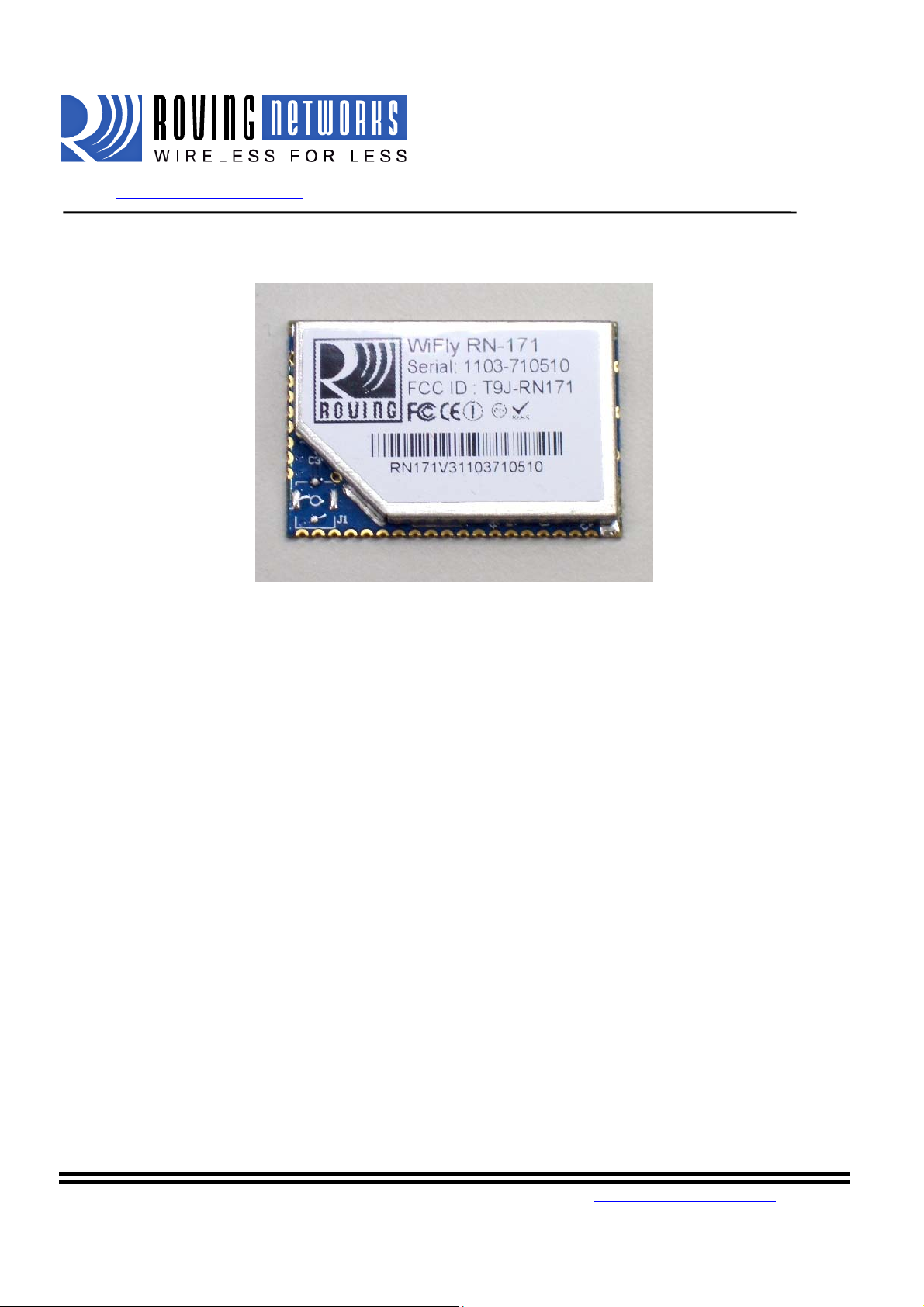
WiFly GSX
www.rovingnetworks.com WiFlyRN171-um 2/23/2011
WIFLY RN171
802.11 b/g wireless LAN Modules
User Manual and Command Reference
Version 1.0.0
January 16th, 2011
Copyright © 2011 Roving Networ ks, Inc. All Rights Reserved.
The contents of this document can be ch a n ged by Roving networks without prior notice and do not
constitute any binding unde rtakings from Roving netw o rks. Roving Networks is not responsible under any
circumstances for direct, indirect, unex pe cte d o r c onsequent damage that is caused by this document.
809 University Avenue • Los Gatos, CA 95032 •Tel (408) 395-6539 •info@RovingNetworks.com
~1~
Page 2
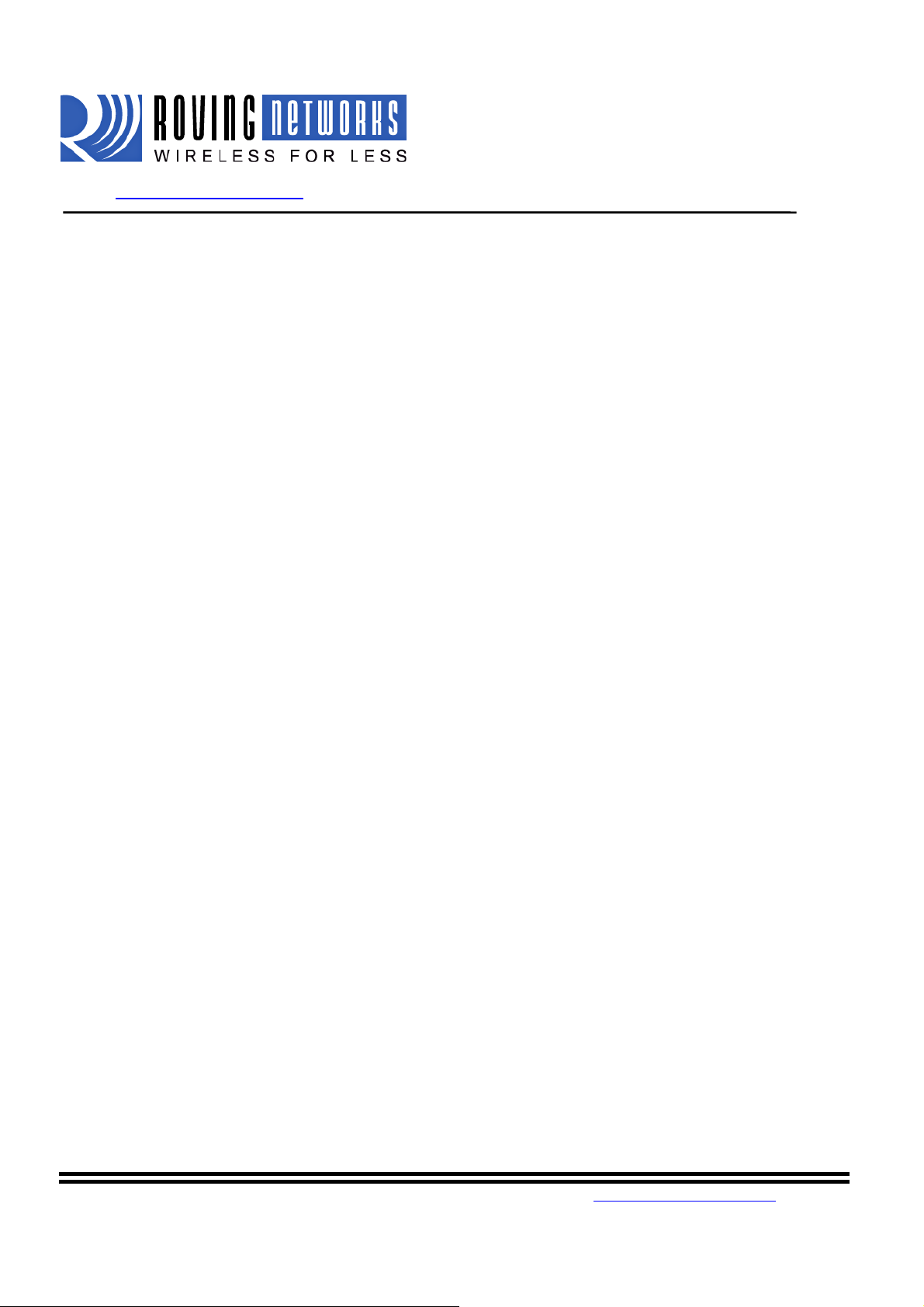
WiFly GSX
www.rovingnetworks.com WiFlyRN171-um 2/23/2011
1. Overview............................................................................................................................................................ 4
2. Hardware Interface............................................................................................................................................ 6
2.1. Power................................................................................................................................................6
2.2. Reset..................................................................................................................................................6
2.3. UART................................................................................................................................................6
2.4. Status Indictors..................................................................................................................................7
3. Configuration..................................................................................................................................................... 7
3.1. Entering Command Mode.................................................................................................................7
4. WiFly Command Reference........................................................................................................................... 10
4.1. Command Syntax............................................................................................................................10
4.2. Command Organization..................................................................................................................10
5. SET Commands............................................................................................................................................... 11
5.1. Adhoc Parameters...........................................................................................................................11
5.2. Broadcast Parameters......................................................................................................................11
5.3. COMM Parameters.........................................................................................................................12
5.4. DNS Parameters..............................................................................................................................13
5.5. FTP Parameters...............................................................................................................................13
5.6. IP Parameters..................................................................................................................................14
5.7. Optional Parameters........................................................................................................................16
5.8. SystemParameters...........................................................................................................................16
5.9. Time Server Parameters..................................................................................................................17
5.10. UART Parameters...........................................................................................................................18
5.11. WLAN Parameters..........................................................................................................................19
5.12. Sensor Parameters...........................................................................................................................22
6. Get Commands................................................................................................................................................ 23
7. Status Commands............................................................................................................................................ 24
8. Action Commands........................................................................................................................................... 25
9. File IO Commands.......................................................................................................................................... 26
10. Advanced features and Settings................................................................................................................. 27
10.1. System Timers and Auto Connect Timers.................................................... .. ................................28
10.2. Wake on Sensor Input................................... .. ................................... .............................................31
10.3. Wake on UART ..............................................................................................................................31
10.5. Setting GPIO direction, Alterna t e Functions and Disabling LEDs................................................33
10.6. Setting Debug Print levels ..............................................................................................................36
10.7. Using the Real Time Clock Function..............................................................................................36
10.8. Time Stamping Packets...................................................................................................................37
11. Sending data using UDP.................................................................................................................38
11.1. Overview.........................................................................................................................................38
11.2. UDP Auto Pairing...........................................................................................................................39
11.3. UDP Retry.......................................................................................................................................39
11.4. Using the UDP Broadcast function............................................ ... ..................................................39
12. Joining Networks and Making Connections............................................................................................ 41
809 University Avenue • Los Gatos, CA 95032 •Tel (408) 395-6539 •info@RovingNetworks.com
~2~
Page 3
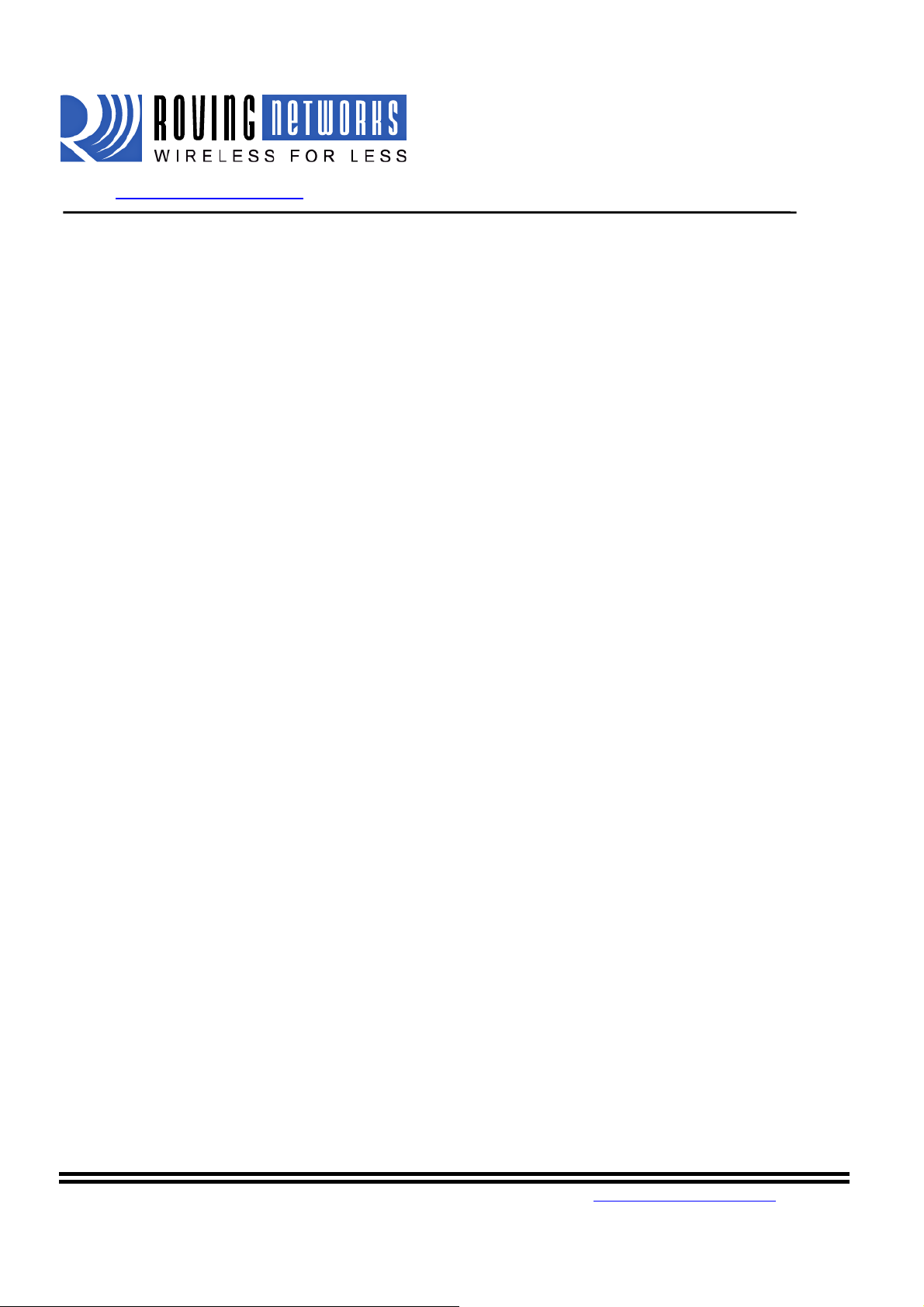
WiFly GSX
www.rovingnetworks.com WiFlyRN171-um 2/23/2011
12.1. Associate with a network access point............................................................................................41
12.2. Making Connections.......................................................................................................................42
12.3. Setting up Automatic Connections................................................................................. ................42
12.4. Controlling Connections using PIO5 and PIO6..............................................................................43
12.5. Using DNS settings.........................................................................................................................43
12.6. Utilizing the Backup IP address/connect function..........................................................................44
13. Using HTML client feature........................................................................................................................ 45
13.1. Built-in HTML Client Modes............................................... .. ................................ ... .....................45
13.2. Automatically periodicallyconnect to web server...........................................................................46
13.3. Automatically connect to web server on uart data........................................................ .. ................46
13.4. Posting binary data:.........................................................................................................................47
13.5. Auto posting sensor data:.............................................................. ..... ... ..... ..... ... ..... ...... .. ................48
13.6. Examples using the HTML client................................................. ..... ..... ... ..... ...... .. ...... ..... ... ..........48
14. Firmware Upgrade over FTP..................................................................................................................... 51
14.1. FTP Upload and Upgrade ..................................................... .................................. ........................51
15. Adhoc Networking Mode........................................................................................................................... 53
15.1. Infrastructure and adhoc comparison................................................. ... ..........................................53
15.2. Configuring adhoc mode.................................................................................................................53
16. Analog Sensor Capability .......................................................................................................................... 56
16.1. Automatic sampling of sensor pins:...................... ................................ .. ........................................57
16.2. Using the Built In Sensor Power.....................................................................................................57
17. Default Configuration Settings.................................................................................................................. 59
17.1. Restoring Default configuration settings:.......................................................................................60
18. Boot-up Timing Values...............................................................................................................................61
19. Supported Access Points............................................................................................................................ 62
20. Release Notes.............................................................................................................................................. 63
20.1. Known problems.............................................................................................................................63
20.2. Current Firmware features and fixes...............................................................................................63
809 University Avenue • Los Gatos, CA 95032 •Tel (408) 395-6539 •info@RovingNetworks.com
~3~
Page 4
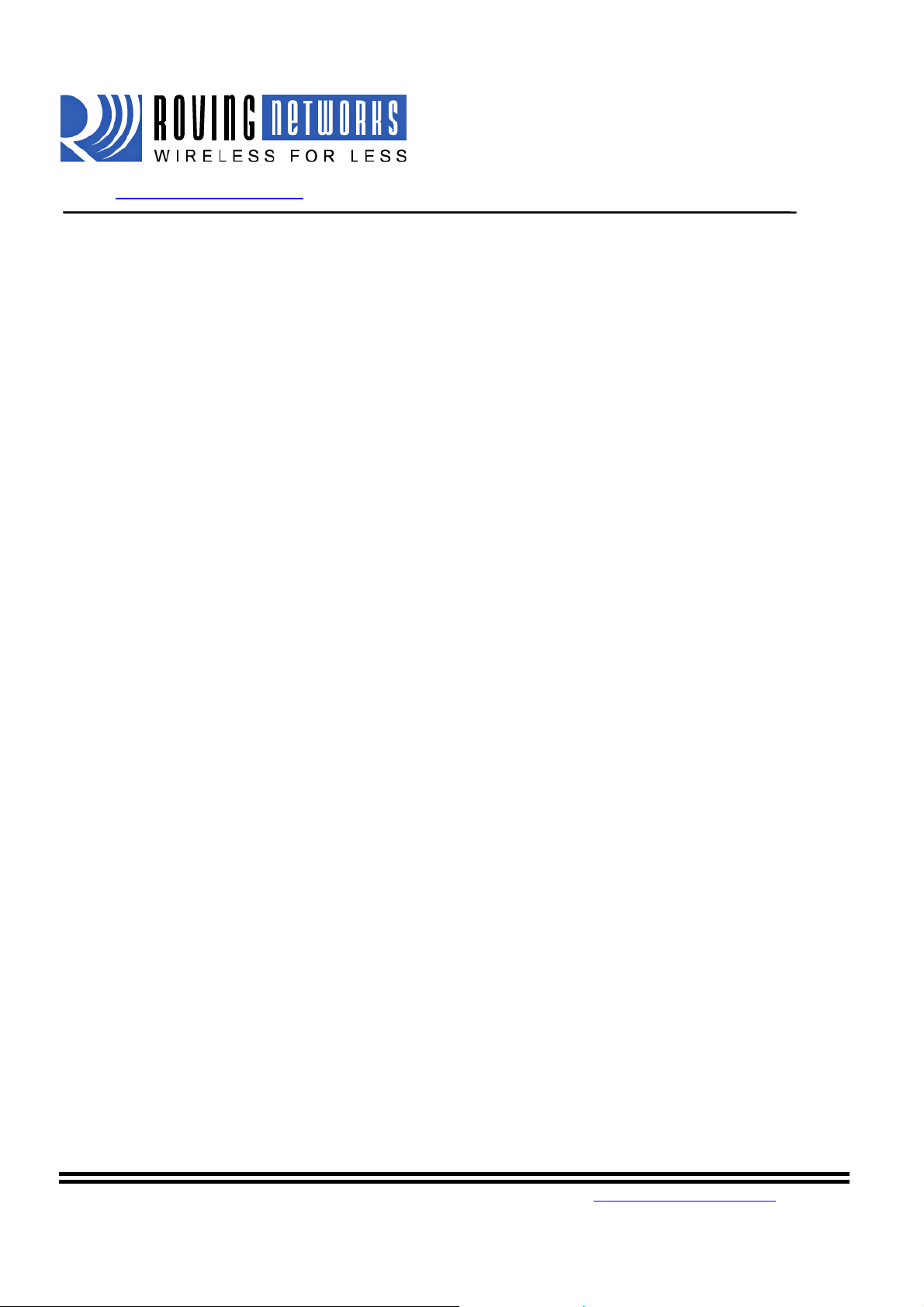
WiFly GSX
www.rovingnetworks.com WiFlyRN171-um 2/23/2011
1. Overview
The “WiFly” radio module is a complete stand alone embedded wireless LAN access device. The device
has on board TCP/IP stack and applica tions. Requiring only 4 pins (POWER, TX, RX, GND) to design in.
Once initial configuration is set, the radio can automatically access the WiFi network and send/receive
serial data over UART.
• Fully Qualified and Wi-Fi Certified 2.4GHz IEEE 802.11b/g transceiver
• High throughput, up to 4Mbps sustained data rate with TCP/IP and WPA2
• Ultra-low power (4uA sleep, 40mA Rx, 210mA max Tx)
• Small, compact surface mount module
• On board ceramic chip antenna and U.FL connector for external antenna
• 8 Mbit flash memory and 128 KB RAM
• UART and SPI (future) data/control interfaces
• 10 general purpose digital I/O
• 8 analog inputs
• Real-time clock for wakeup and time stamping/data logging
• Accepts 3.3V regulated or 2-3V battery with on board boost regulators
• Supports Adhoc and Infrastructure mode connections
• On board ECOS-OS, TCP/IP stacks
• Wi-Fi Alliance certified for WPA2-PSK
• FCC / CE/ ICS certified and RoHS compliant
Features
• Host Data Rate up to 1 Mbps for UART, 4Mbps SPI
• Memory 128 KB RAM, 2MB ROM, 2 KB battery-ba cked memory, 8 Mbit Flash.
• Intelligent, built-in power management with programmable wakeup
• Can be powered from regulate d 3.3VDC source or 2.0-3.0V batte r ie s
• Real time clock for time stamping, auto-sleep and a uto-wakeup modes
• Configuration over UART or wireless interfaces using simple ASCII commands
• Over the air firmware upgrade (FTP), and data file upload.
• Secure WiFi authentication WEP-128, WPA-PSK (TKIP), WPA2-PSK (AES).
809 University Avenue • Los Gatos, CA 95032 •Tel (408) 395-6539 •info@RovingNetworks.com
~4~
Page 5
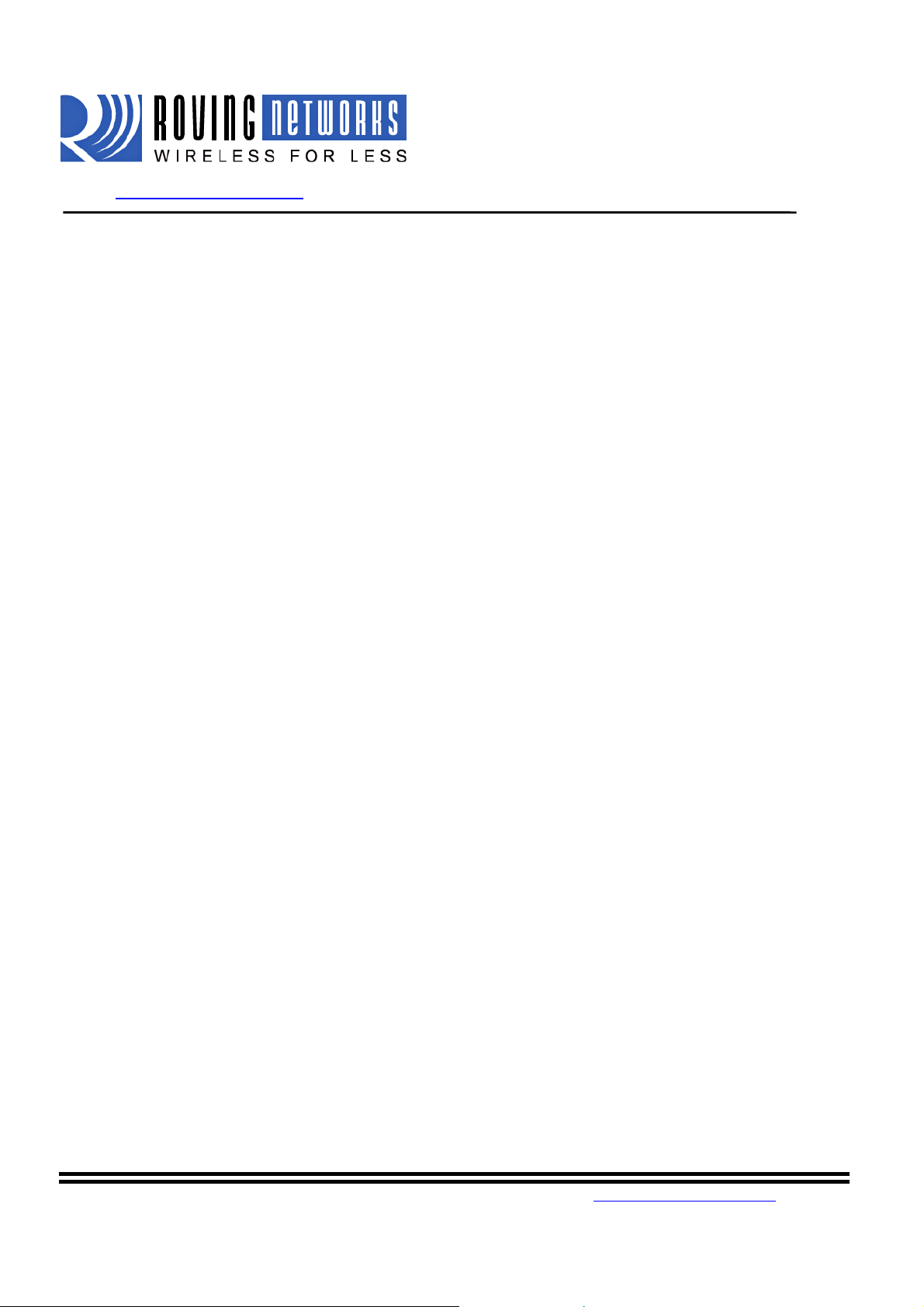
WiFly GSX
www.rovingnetworks.com WiFlyRN171-um 2/23/2011
• Built in networking applications DHCP client, UDP, DNS client , ARP, ICMP ping, FTP, TELNET,
HTTP
• 802.11 power save and roaming functi ons
809 University Avenue • Los Gatos, CA 95032 •Tel (408) 395-6539 •info@RovingNetworks.com
~5~
Page 6
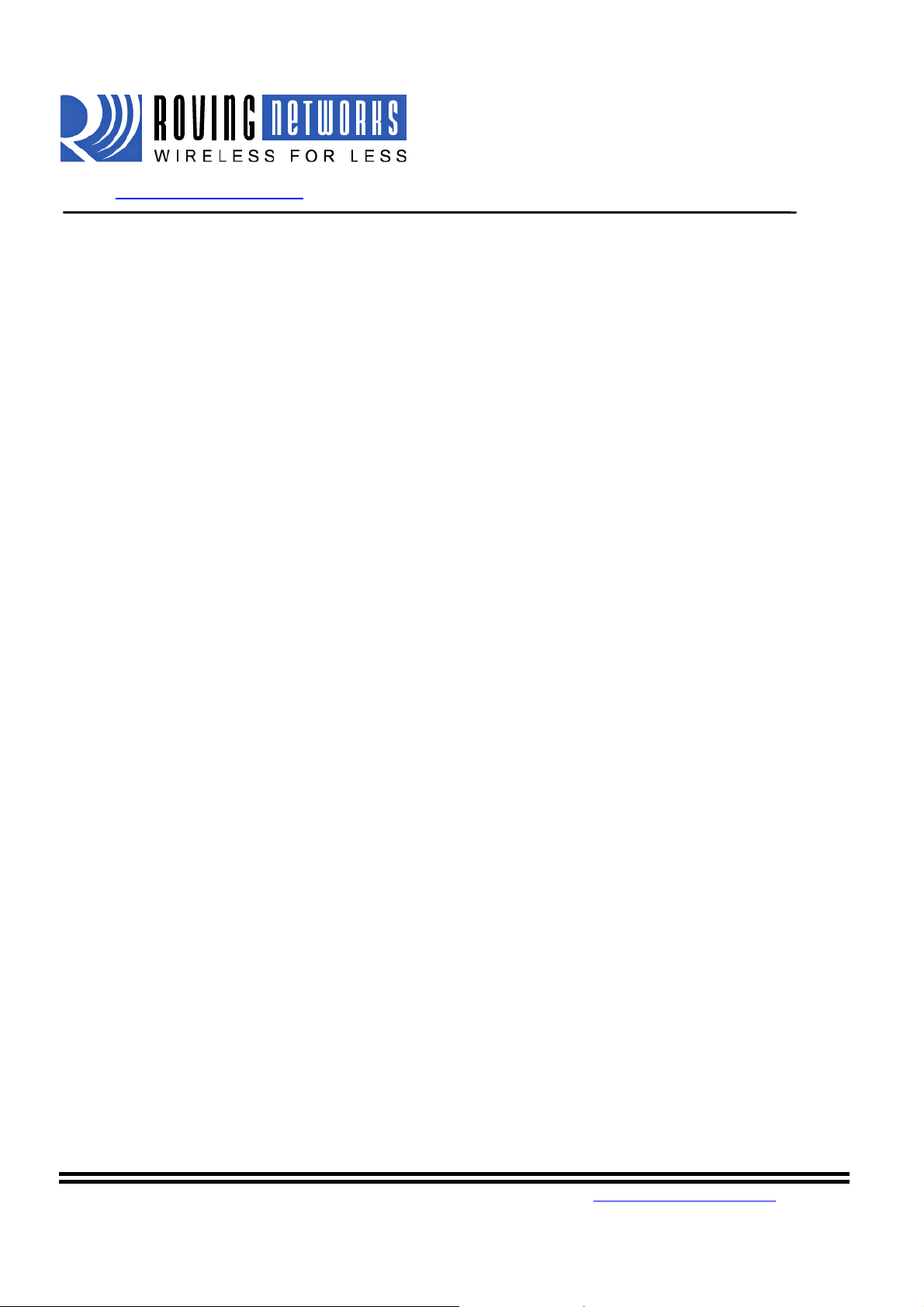
WiFly GSX
www.rovingnetworks.com WiFlyRN171-um 2/23/2011
2. Hardware Interface
See the specific module data sheets on the Ro v i n g Ne tw orks website for hardware specific a tio ns, and layout
information.
2.1. Power
There are two options for powering the RN-131G module directly.
DC SUPPLY:
Apply 3.3 VDC power to VBATT (pin 20), a nd V3.3IN (pin 21).
Tie 3.3VREG-IN (pin 18) to GROUND.
Leave 3.3V-REG-OUT (Pin 17) floating/ no conne ct.
BATTERY:
Apply battery = 2.0 to 3.3VDC to V BAT T (p in 20).
LeaveV3.3IN pin 21 f l oating/no connect.
Tie pin 17 to pin 18. (This enables the on board battery boost 3.3V switcher).
There is a built-in brownout monitor which will shut down the chip when the voltage drops below 2.0 VDC.
WARNING: Do NOT exceed the voltage ratings damage to the module will result.
#1: The Sensor inputs SENS0-7 are extremely sensitive to over voltage. Under no conditions should
these pins be driven above 1.2VDC. Placing any voltage above this will permanently damage the
radio module and render it useless.
#2: Placing 5VDC or any voltage ab o ve 3. 3 Vdc into the VDD pins of the module wi ll pe rmanently
damage the radio module.
#3: Placing 3.3Vdc into the PIO’s while they are set as outputs will permanently damage the module.
The failure mode is a short across GND an d V CC.
2.2. Reset
Reset is active LOW and is optional/does n ot need to be connected. The reset pin is 3.3V tole ra nt and has
an internal pull up of 100K to the VBATT.
2.3. UART
Connect a common ground when using the external TX, RX inputs.
For a 3 wire DB-9 interface (connect TX, RX, GND only)
809 University Avenue • Los Gatos, CA 95032 •Tel (408) 395-6539 •info@RovingNetworks.com
~6~
Page 7

WiFly GSX
www.rovingnetworks.com WiFlyRN171-um 2/23/2011
Factory default is hardware flow control disabled; CTS and RTS are not required.
PIO’s are not 5.0 VDC tolerant. If using a 5.0 VDC circuit, input, PIO and UART input pins require a
resistor divider. A suggestion is to use a 10Kresistor in series with 20k resistor to ground.
2.4. Status Indictors
PIO 4, 5 and 6 are active high and can be connected to external LEDs to provide network, connection and
data status.
Condition PIO6=Red LED PIO5=Yellow LED PIO4=Green LED
ON solid Connected over TCP
Fast blink Not Associated Rx/Tx data transfer No IP address
Slow blink IP address OK
OFF Associated
3. Configuration
3.1. Entering Command Mode
Upon power up, the device will be in data mode. To enter command mode, exactly the three characters $$$
must be sent. The device will respond with CMD.
While in command mode, the device will accept ASCII bytes as commands.
To exit command mode, send exit<cr>. The device will respond with “EXIT”.
Parameters, such as the SSID, channel, IP address, Serial Port settings, and all other settings can be viewed
and configured in command mode.
ASCII characters can be sent through a terminal emulator connected to the UART or via Telnet. When
using the UART communications settings should match the settings used when RN-131g connects, for
example: the default is 9600 baud rate, 8 bits, No Parity, 1 stop bit, and hardware flow control disabled.
Use TeraTerm as your terminal emulator. Please DO NOT use HyperTerminal as it is known to have issues
with our products.TeraTerm can be downloaded from our
website:http://www.rovingnetworks.com/support/teraterm.zip
Type $$$ on in the terminal emulator. You should see “CMD”returned to you. This will verify that your
cable and comm. settings are correct. Most valid commands will return an “AOK”, response, and invalid
ones will return an “ERR” description.
To exit command mode, type “exit“<cr>.
.
809 University Avenue • Los Gatos, CA 95032 •Tel (408) 395-6539 •info@RovingNetworks.com
~7~
Page 8
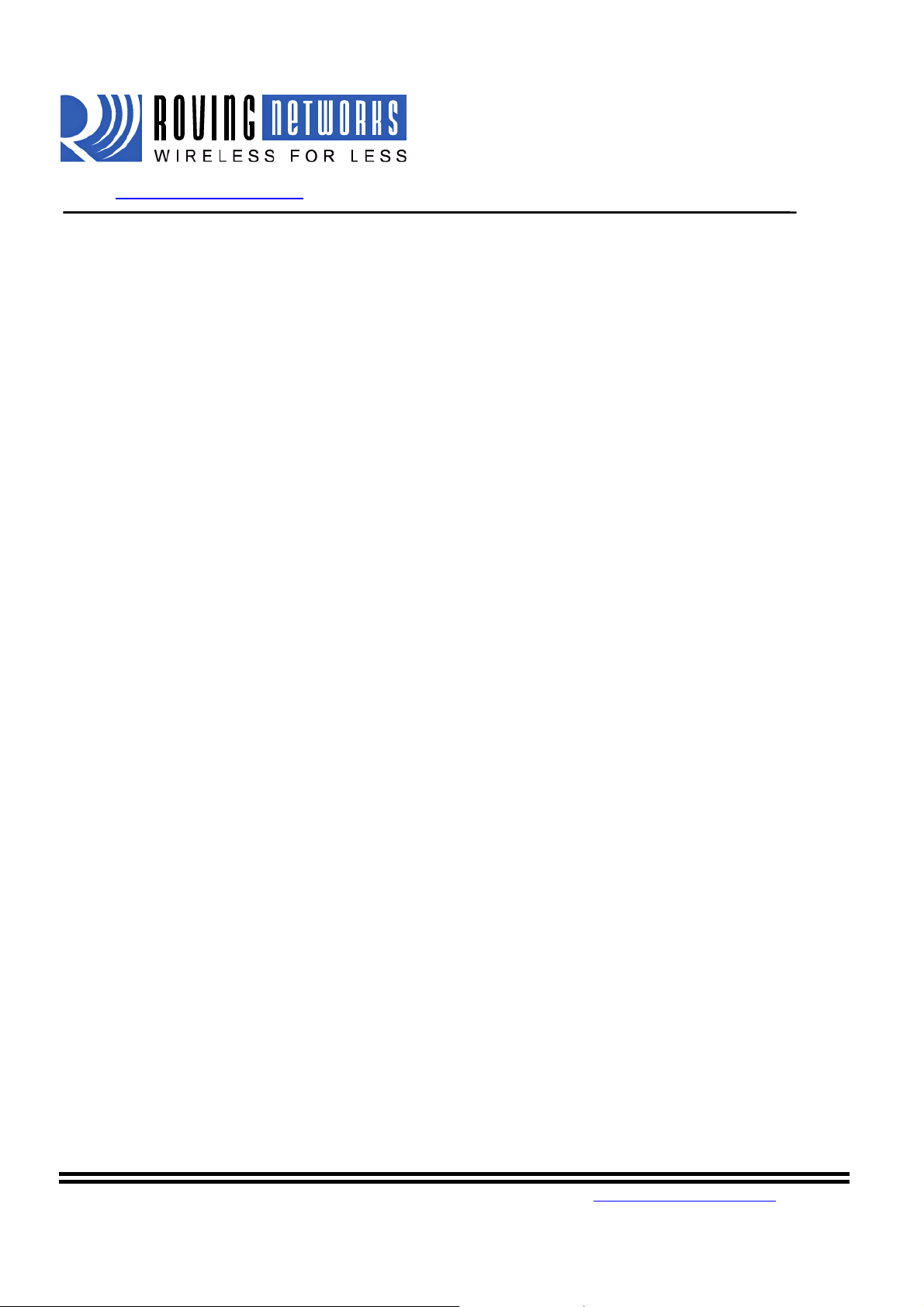
WiFly GSX
www.rovingnetworks.com WiFlyRN171-um 2/23/2011
NOTE: You can enter command mode locally over the UART interface at any time when not connected,
and also when connected if the appropriate settings are enabled.
NOTE: When the WiFly GSX module is powered up, it tries to auto associate to th e Access Point stored in
the config settings. If for some reason the module cannot find the Access Point, it goes into auto association
mode and gets busy scanning a n d tr yin g to join a network. This may cause the UART to become
unresponsive for a brief amount of time and you may lose the data sent to the module while the module is in
this “not associated” state making it difficult to get into command mode and configure the module
Version 2.21 of the firmware fixes this issue. The auto-join feature is disabled when in command mode.
This makes it easy to configure the m odule. Auto-join will re-ena ble when you exit out of command m ode.
The auto join feature can be disabled by setting the set wlan join 0. This will prevent the WiFly GSX
module to attempt to associate to a network that does not exist.
Another alternative is to boot the module in adhoc mode by using the PIO9 adhoc/factory reset jumper. If
this is high on power up, the module will not associate to any network; it will use the temporary adhoc
mode. When in adhoc mode, you can configure the network settings.
Remote configuration using ADHOC mode
Using adhoc mode to configure the device eliminates the need for the module to be associated with a
network access point. In adhoc mode the module creates it own “on demand” network that you can
connect to via your computer like yo u would to any other network.
To enable adhoc mode via hardware set PIO9 high (3.3V) at power up. On the RN-134 PIO9 is on the J1
jumper block. When the module powers up with PIO9 set high, the WiFly m od ule creates an adhoc
network with the following
SSID: WiFly-GSX-XX where XX is the final two bytes of the devices MAC ad dre ss
Channel: 1
DHCP: OFF
IP address: 169.254.1.1
Netmask: 255.255.0.0
With the adhoc jumper in place the above settings override the current saved configuration settings.
From your computer, connect to the WiFly- GSX-XX network. This is an open network w hich does not
require a pass phrase or pass key. Note: currently the WiFly only supports OPEN mode for creating adhoc
networks.
NOTE: It may take a couple of minutes for Auto IP in Windows to assign an IP address and connect to the
network. You can check IP address of your Windows computer by running the ipconfig command in the
command window. If connected, this command will show you the IP address and net mask for your
computer.
809 University Avenue • Los Gatos, CA 95032 •Tel (408) 395-6539 •info@RovingNetworks.com
~8~
Page 9
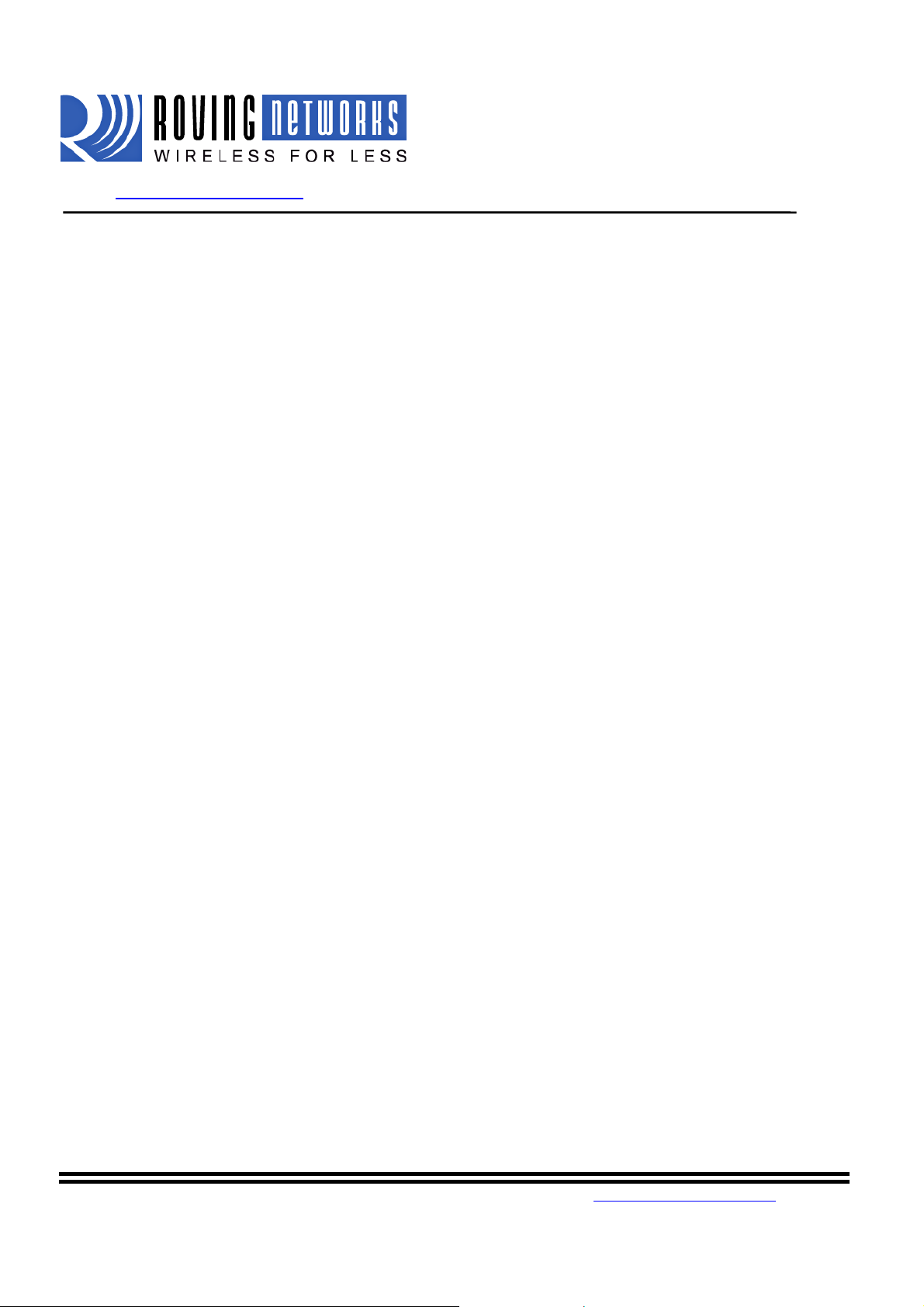
WiFly GSX
www.rovingnetworks.com WiFlyRN171-um 2/23/2011
The IP address assigned by Auto IP must be on the subnet 1 69.254.x.y otherwise the WiFly GSX module
will not be accessible.
NOTE: If your machine has both wireless and wired interface hardware you will need to disable the wired
LAN interface hardware before connecting to the adhoc network. If the wired LAN is enabled,
thecomputermayassignan IP addressthatis notonthesamesubnet as the WiFly module.
Once connected and you have a good IP address, telnet into the WiFly module on port 2000
telnet 169.254.1.1 2000
You should see the response “*HELLO*”
You can now enter command mode and configure the module.
809 University Avenue • Los Gatos, CA 95032 •Tel (408) 395-6539 •info@RovingNetworks.com
~9~
Page 10

WiFly GSX
www.rovingnetworks.com WiFlyRN171-um 2/23/2011
4. WiFly Command Reference
4.1. Command Syntax
Commands begin with a keyword, and have optional additional parameters, generally space delimited.
Commands and options are case sensiti ve. Hex input data can be upper or lower case. String text data, such
as SSID is also case sensitive.
The first command is fully decod e d and must be complete. Other command parameters can be shorted by
using only the first character.
For example,
setuartbaudrate 115200 is valid,
setuart b 115200 is also valid,
set u b 115200 is also valid, however,
s uartbaudrate 115200 isNOT
Numbers can be entered as either decimal, (like 115200 above) or HEX. To enter HEX, use 0x<value>.
For example, the HEX value FF would be entered as 0xFF.
valid.
4.2. Command Organization
Commands fall into 5 general categories:
SET COMMANDS Take effect immediately, permanently (save command issued).
GET COMMANDS Retrieve the permanently stored information for display to user.
STATUS COMMANDS See what is going on with the interface, IP status, etc.
ACTION COMMANDS Perform action such as scan, connect, disconnect, etc.
FILE IO COMMANDS Upgrade, load and save configuration, delete files, etc.
809 University Avenue • Los Gatos, CA 95032 •Tel (408) 395-6539 •info@RovingNetworks.com
~10~
Page 11
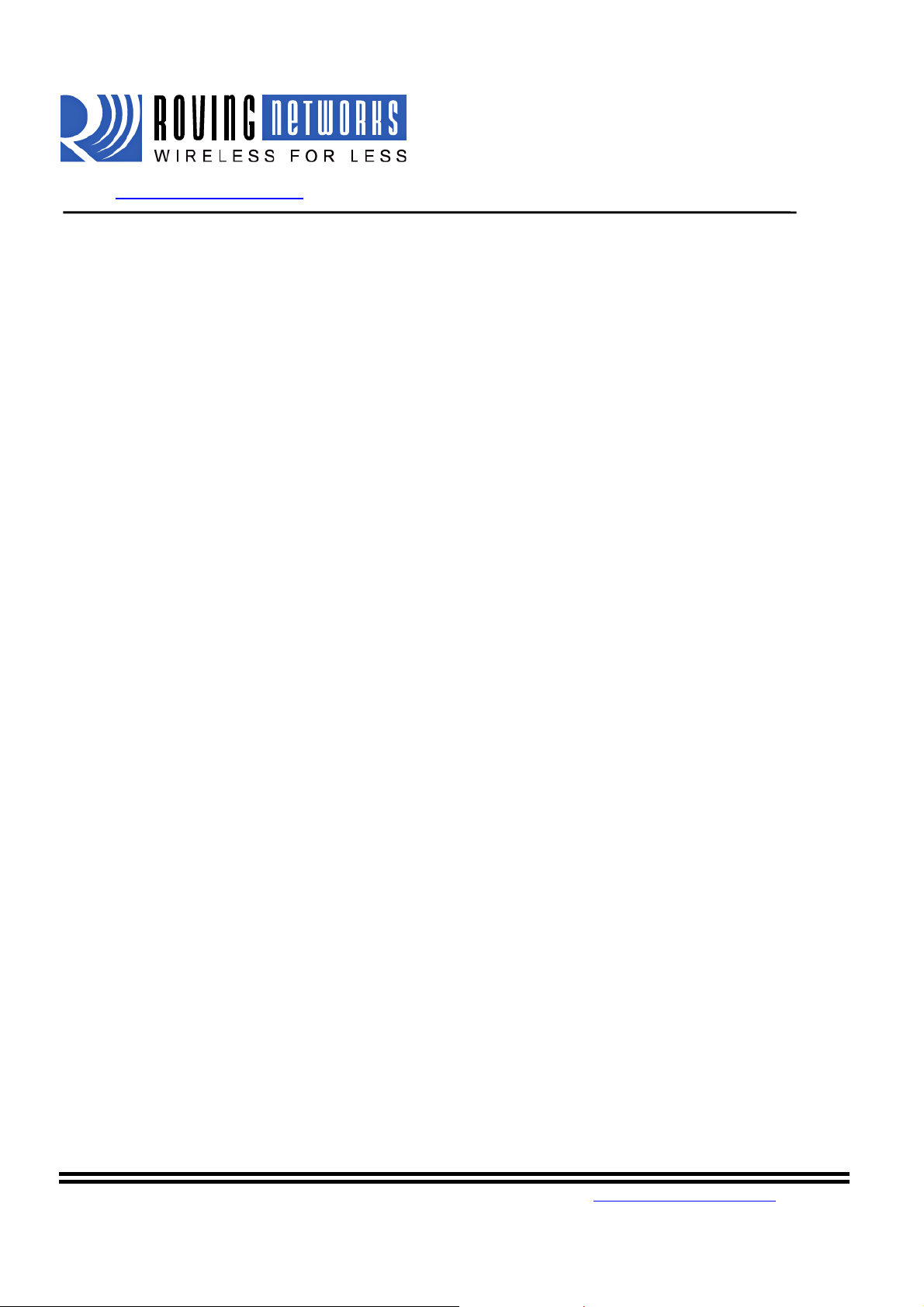
WiFly GSX
www.rovingnetworks.com WiFlyRN171-um 2/23/2011
NOTE: You must save any change s made or the module will load the pre vious settings upon reboot or
power up.
When the system boots, all configuration data is loaded into RAM variables from the file called “config”.
The set commands actually only modify the RAM copy of variables in the system. In general, the IP,
WLAN and UART settings need a save and reboot to take effect, since they operate at boot up time. For
example you only associate, set t he cha nnel an d ge t your ip address once at power up.
Most of the other commands take effect immediately like the COMM settings and timers. This allows
temporary change of para meters “on the fly” to test feat ures, minimizes power usage and saves on flash rewrite cycles.
Once all configuration is complete, the user must save the settings using the save command to store the
configuration data, otherwise it will not take effect upon reboot or reset. Multiple configurations can be
stored by using the save <filename> command, and these configurations can be loaded using the load
<filename> command.
5. SET Commands
These commands begin with “set”. There are 6 major categories.
Adhoc controls the adhoc parameters
Broadcast controls the broadcast hello/heartbeat UDP message
COMM communication and data transfer, timers, matching characters
DNS DNS host and domain
FTP FTP host address and login information
IP IP settings
Option optional and not frequently used parameters
Sys system settings such as sleep and wake timers
Time timer server settings
UART serial port settings such as baudrate and parity
WLAN wireless interface settings, such as ssid, chan, and security options
5.1. Adhoc Parameters
set adhoc beacon <ms> sets the adhoc beacon interval in milliseconds. Default is 100.
set adhoc probe <num> sets the adhoc probe timeout in seconds. Default is 60. This is the number
of seconds waiting for probe responses before declaring “ADHOC is lost”
and disabling the network interface.
5.2. Broadcast Parameters
809 University Avenue • Los Gatos, CA 95032 •Tel (408) 395-6539 •info@RovingNetworks.com
~11~
Page 12
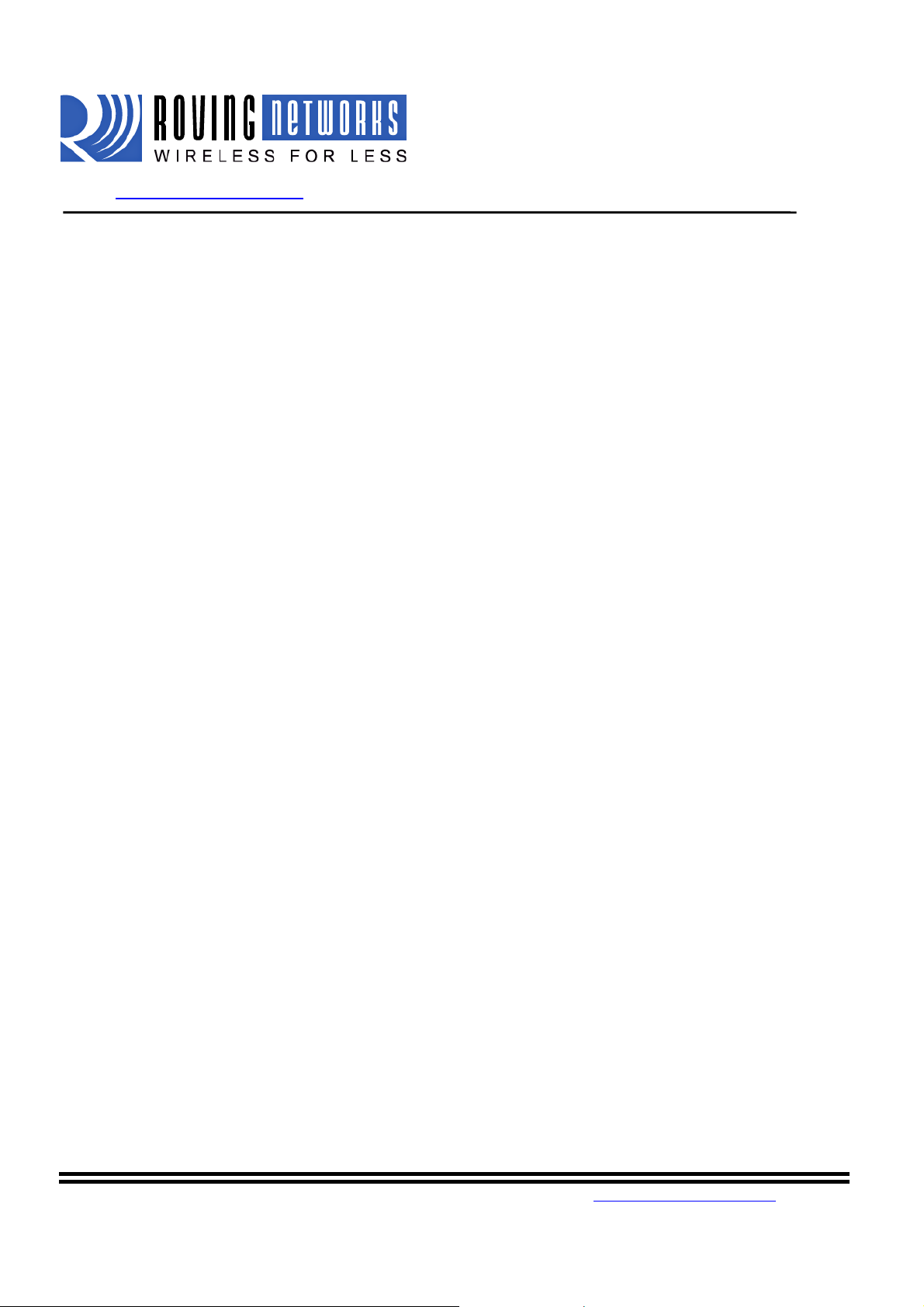
WiFly GSX
www.rovingnetworks.com WiFlyRN171-um 2/23/2011
set broadcast address <addr> sets the address to which the UDP hello/heartbeat message is sent. The
default address is 255.255.255.255
set broadcast interval <value> sets the interval at which the hello/heartbeat UDP message is sent.
Interval is specified in seconds. The value is a mask that is compared to a
free running seconds counter. For example if inte rval = 0x7, a packet will
be sent every 8 seconds. The m inimum interval value is 1 (every 2
seconds) and max value is 0xff (every 256 seconds). Setting the interval
value to zero disables sending UDP broadc ast messages. The default
interval is 7.
set broadcast port <port> sets the port number to which the UDP hell o/h e artbeat message is sent.
The default port is 55555.
5.3. COMM Parameters
setcomm $ <char> sets character used to enter command mode. Typically used when “$$$” is
a possible data string. Default is ‘$’. Care should be taken when setting
this to note the new character as once this setting is saved ever y
subsequent reboot will ignore “$$$” and look for “<char><char><char>”.
setcomm close <string> sets the ASCI string that is sent to the local UART when the TCP port is
closed. If no string is desired, use 0 a s the <string> parameter. Max string
length is 32 characters. Default is *CLOS*
setcomm open <string> sets the string that is sent to the local UART when the TCP port is opened.
If no string is desired, use 0 as the <string> parameter. Max string leng t h
is 32 characters. Default is *OPEN*
setcomm remote <string> sets the string that is sent to the remote TCP client when the TCP port is
opened. If no string is desired, use 0 as the <string> parameter. Max string
length is 32 characters. Defa ult is *HE LL O *
setcomm idle <secs> sets the Idle Timer Value. This is the number of seconds with no transmit
orreceive data before the connection is closed automatically. Default is 0,
never disconnect on idle.
setcomm match <value> sets match character. An IP packet will be sent each time the match
character appears in the data. Value is entered as the decimal (13) or hex
(0xd) of the of the ASCII character. Default is 0, disabled. The match
character is one of three ways to control TCP/IP packet forwarding. The
others are size and timer. For more information see section 10.1 on
System Timers and Auto Connect Ti mers and section 10.4 on UART
Receiver.
809 University Avenue • Los Gatos, CA 95032 •Tel (408) 395-6539 •info@RovingNetworks.com
~12~
Page 13
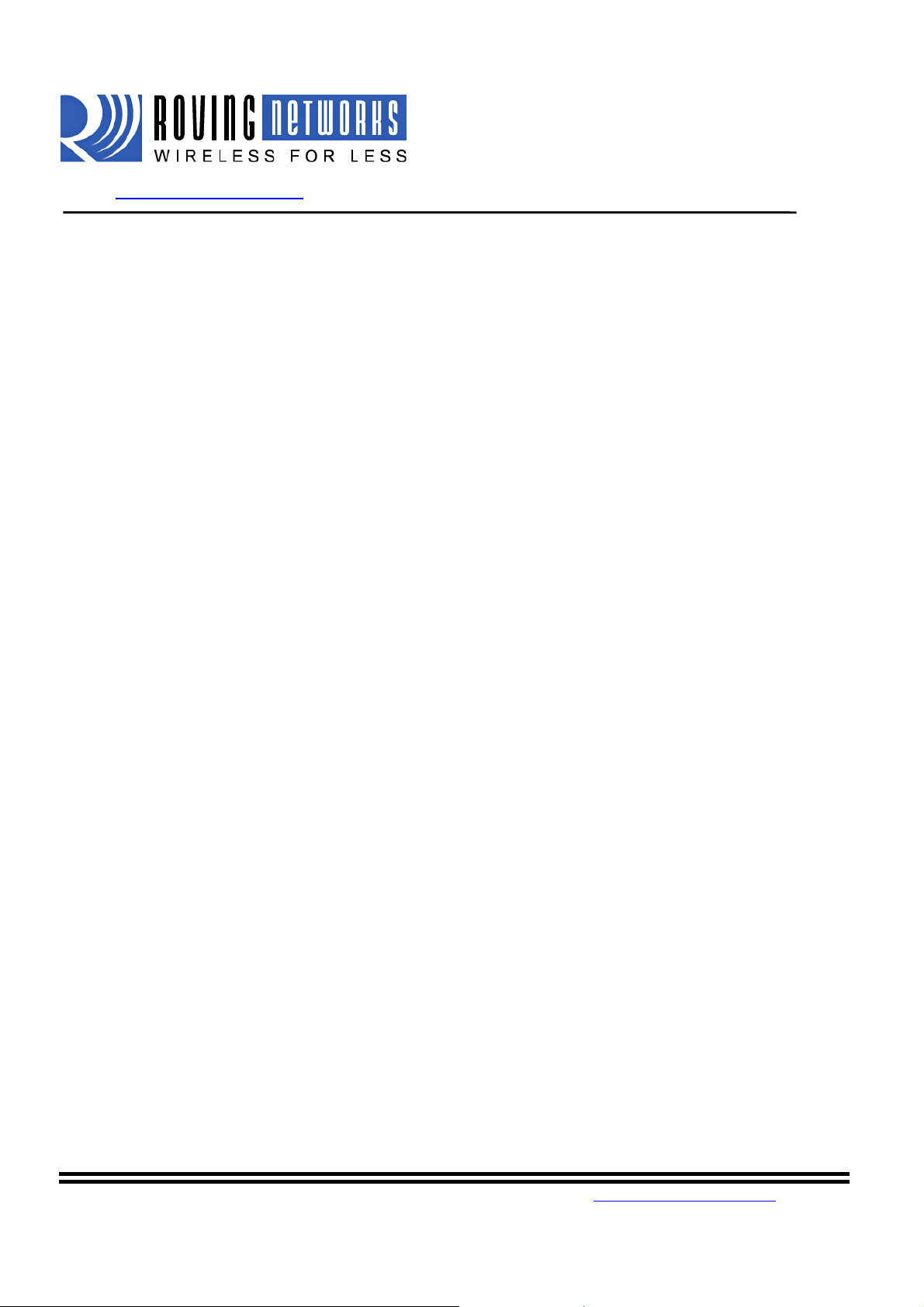
WiFly GSX
www.rovingnetworks.com WiFlyRN171-um 2/23/2011
setcomm size <value> sets the flush size. An IP packet will be sent each time “value” bytes are
received. Default is 64 bytes. You should set this value to the largest
possible setting to maximize TCP/IP performance. Maximum value =
1420 (at 9600) bytes.
NOTE: This value is set automatically when the baudrate is set, in an
attempt to optimize the link. It is assumed that higher baudrates equates
to more data and hence the flush size is increased.
Flush size is one of three ways to control TCP/IP packet f orw a rding. The
others are match character and timer. For more information see section
10.4 on UART Receiver.
setcomm time <num> sets the flush timer. An IP packet will be sent if no additional bytes are
received for “num” milliseconds. Num is one milliseconds interval. 1 is
the minimum value. Default is 10 (10 milliseconds). Settin g t his value to 0
will disable forwarding bas e d o n t he f l ush timer.
Flush timer is one of three ways to control TCP/IP packet forwarding.
The others are match character and size. For more information see section
10.1 on System Timers and Auto Connect Timers
5.4. DNS Parameters
setdns address <addr> sets the IP address of the DNS sever. This is auto-set when using DHCP,
and needs to be set in STATIC IP or Auto-IP modes.
setdns name <string> sets the name of the host for TCP/IP connections.
setdns backup <string> sets the name of the backup host for TCP/IP connections.
5.5. FTP Parameters
set ftp filename <file> sets the name of the file transferred when issuing the “ftp u” or “ftp g”
commands.
set ftp addr<addr> sets the ftp server IP address.
set ftp remote <port> sets the ftp server remote port number ( default is 21).
set ftp user <name> sets the ftp user name for accessing the FTP server.
set ftp pass <pass> sets the ftp password for accessing the FTP server.
809 University Avenue • Los Gatos, CA 95032 •Tel (408) 395-6539 •info@RovingNetworks.com
~13~
Page 14
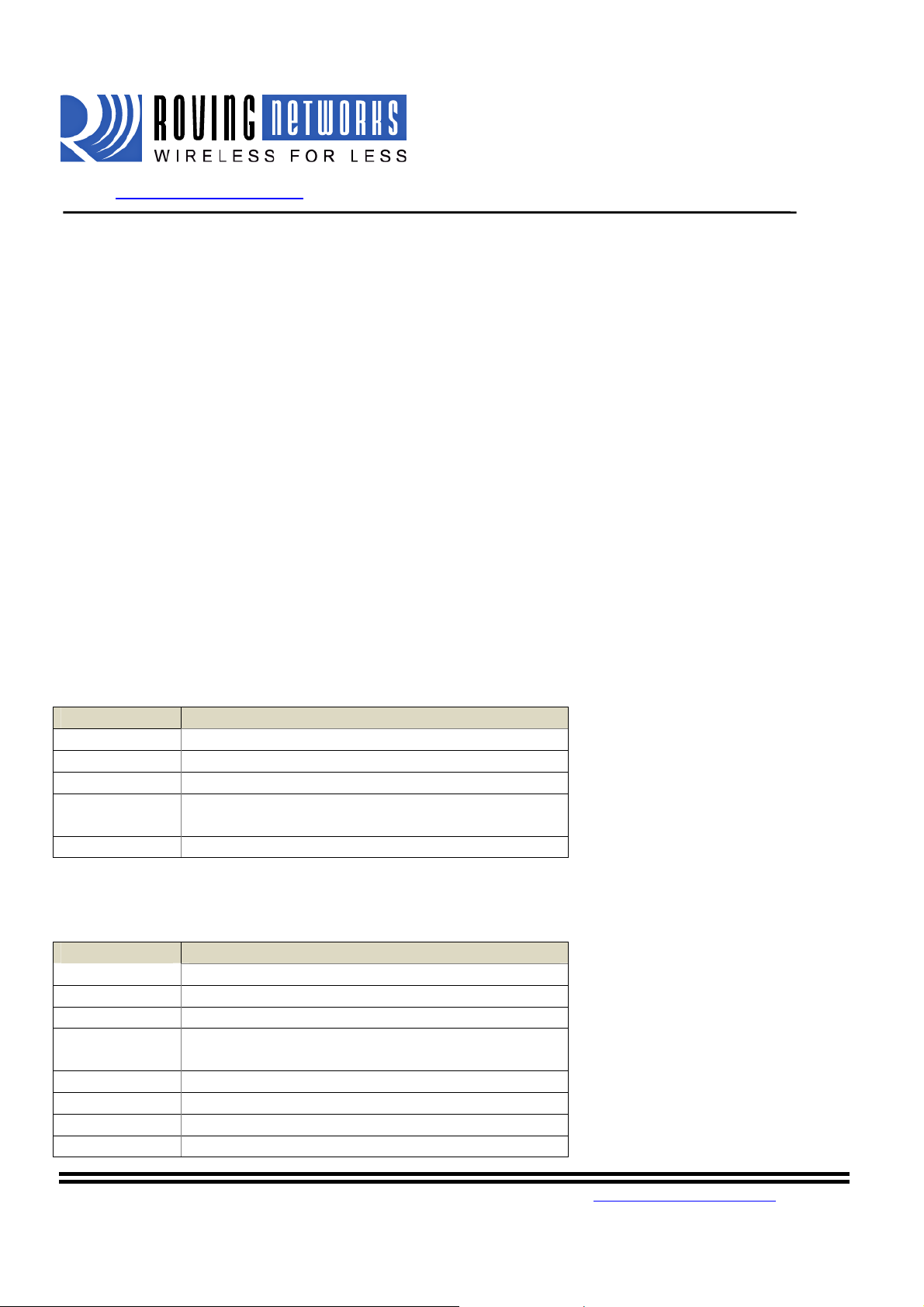
WiFly GSX
www.rovingnetworks.com WiFlyRN171-um 2/23/2011
5.6. IP Parameters
setip address <addr> sets the IP address of the WiFly GSX module. If DHCP is turned on, the
IP address is assigned and overwritten during association with the access
point. IP addresses are “.” deli mited. Note this is different from the RN111b module which is space delimited!
Example: “set ip a 10.20.20.1”
setip backup <addr> sets a secondary host IP address. If the primary host IP is not reachable
the module will try the secondary IP address if set.
setipdchp<value> enable/disable DHCP mode. If enabled, the IP a ddress, gateway, netmask,
and DNS server are requested and set upon association with access point.
Any current IP values are overwritten.
DHCP Cache mode can reduce the ti me it takes the module to wake from
deep sleep thus saving power. In cache mode, the lease time is checked
and if not expired, the module uses t he p revious IP settings. If the lease
has expired the module will attempt to associated and use DHCP to get the
IP settings. DHCP cached IP address does not survive a power cycle or
reset.
Mode Protocol
0 DHCP OFF, use stored static IP address
1 DHCP ON, get IP address and gateway from AP
2 Auto-IP, generally used with A dhoc networks
3
4 Reserved for future use
setip flags <value> Set TCP/IP functions. Value is a bit mapped register. Default = 0x7.
Bit Function
0 TCP connection status. See note below
1 Bypass Nagle algorithm and use TCP_NODELAY
2 TCP retry enabled ( 42 total )
3
4 DNS host address caching enabled
5 ARP table caching enabled
6 UDP auto pairing enabled
7 Add 8 byte timestamp to UDP or TCP packets
DHCP cache mode, Uses previous IP address if
lease is not expired (lease survives reboot)
UDP RETRY (attempts retry if no ACK from
UDP)
809 University Avenue • Los Gatos, CA 95032 •Tel (408) 395-6539 •info@RovingNetworks.com
~14~
Page 15
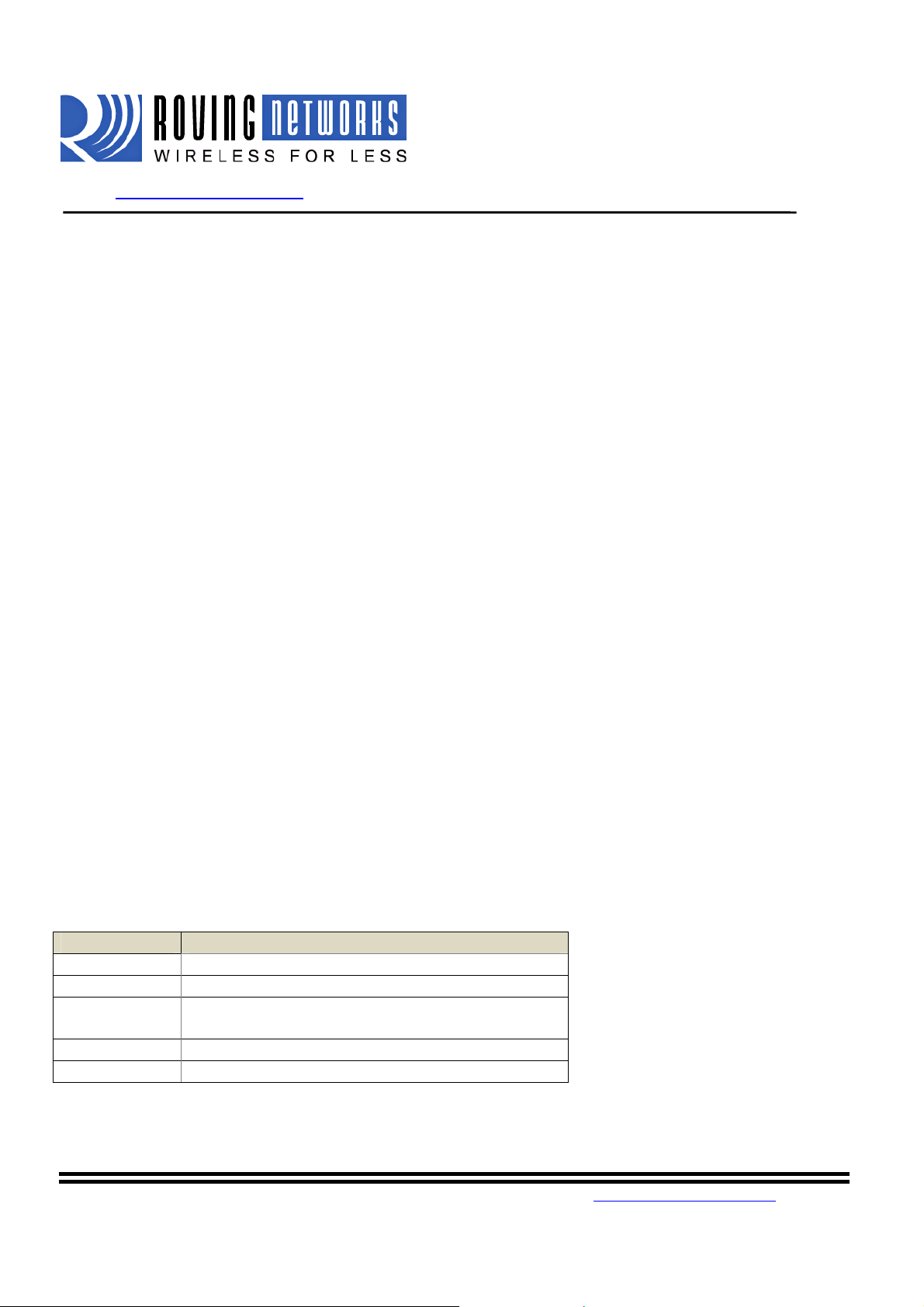
WiFly GSX
www.rovingnetworks.com WiFlyRN171-um 2/23/2011
NOTE: When the link to an associated to an ac cess point is lost while a
TCP connection is active, the TCP connection canbe left in hung/
inconsistent state. In some cases, the TCP connection will not recover. In
version 2.20 and later, if the link to the access point is regained within 60
seconds, the TCP connection will survive.
With version 2.20 we have changed the operation of bit0 in the
“ipflags”register. Previously this bit specified the TCP copy function,
butcontrols the TCP socket function while associated on a network.
• If bit 0 is set (default) TCP connections are kept open when the
connection to the access point is lost .
• If bit 0 is cleared (by setting “set ip flags 0x6” for example) then
when the connection to the access point is lost and TCP is
connected, the connection will be closed.
set ip gateway <addr> sets the gateway IP address, If DHCP is turned on, the gateway IP address
is assign and overwritten during association with the access point.
setip host <addr> sets the remote host IP address. This command is used for making
connections from the WiFly module to a TCP/IP server at the IP address
<addr>.
setiplocalport<num> sets the local port number.
setipnetmask<value> sets the network mask. If DHCP is turned on, the net mask is assign and
overwritten during association with the access point.
setip protocol <value> sets the IP protocol. Value is a bit mapped setting. To connect to the
WiFly GSX module over TCP/IP such as Telnet the device must have the
use the TCP Server protocol / bit 2 set. To accept both TCP and UDP use
value = 3 (bit 1 and bit 2 set)
Bit Position Protocol
0 UDP
1 TCP Server & Client (Default)
2
3 TCP Client only
4 HTTP client mode
setip remote <value> sets the remote host port number.
Secure (only receive packe ts with IP address
matches the store host IP)
809 University Avenue • Los Gatos, CA 95032 •Tel (408) 395-6539 •info@RovingNetworks.com
~15~
Page 16
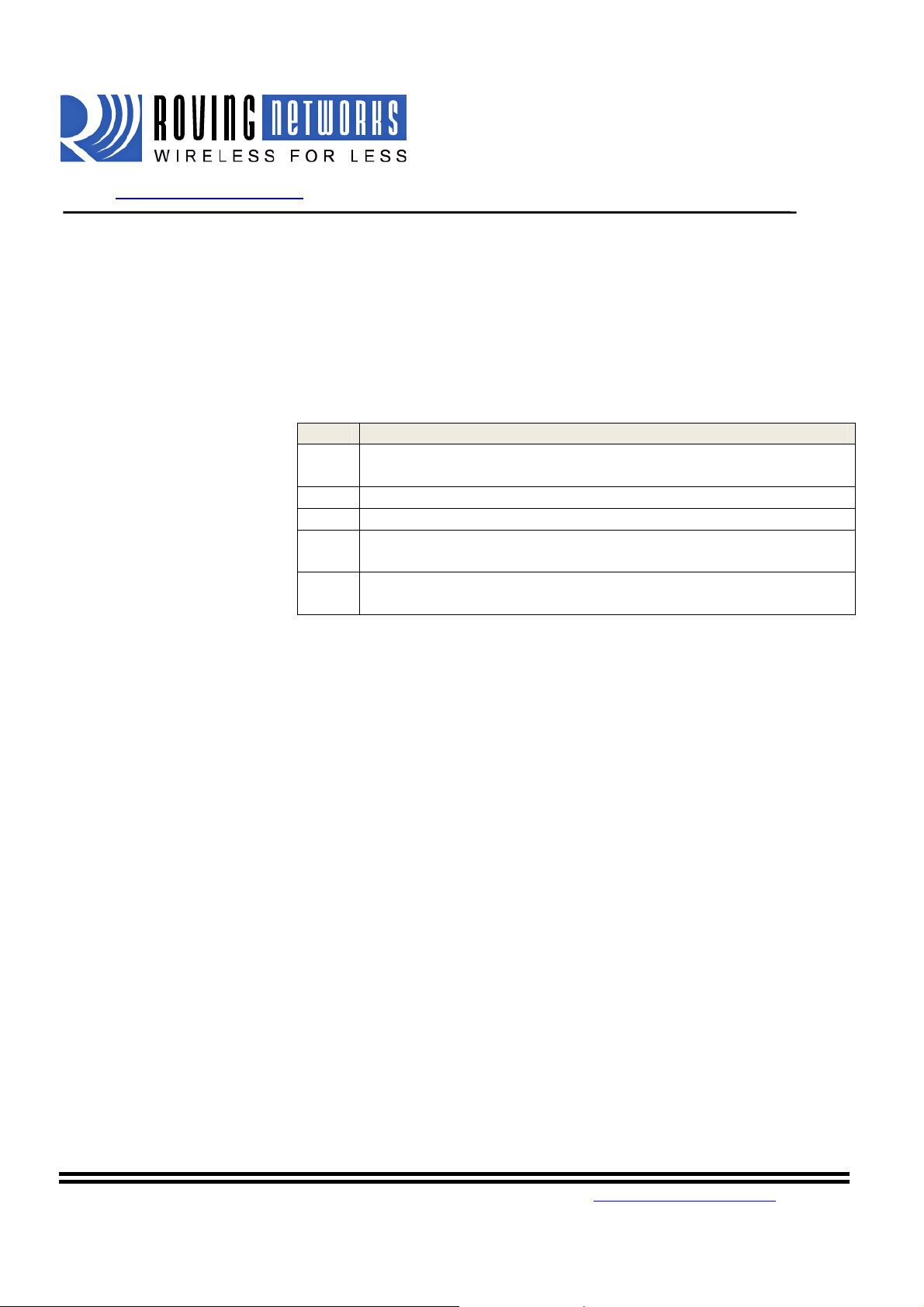
WiFly GSX
www.rovingnetworks.com WiFlyRN171-um 2/23/2011
5.7. Optional Parameters
set opt jointmr<msecs> Join timer is the time in milliseconds (default=1000) the join function will
wait for the an access point to complete the association process. This timer
is also the timeout for the WPA handshaking process.
set opt format <value> settings for HTTP client/web server value is a bitmapped register. See
Section 錯誤! 找不到參照來源。 web server modes.
set opt replace <char> replacement character for spaces. The replacement character is used when
set opt deviceid<string> Configurable Device ID - can be used for storing serial n umbers, product
set opt password <string> TCP connection password. Provides minimal authentication by requiring
Bit Function
0 A utom atically sen d HTML data header based on broa dcas t
interval.
1 Send users BINARY data (converted to ASCII hex )
2 Sample the GPIO and AtoD pins and format to ASCII hex
3 Appends &id=<the value of the deviceid string set with “set opt
device <string>”>
4 Appends &rtc= <real time clock value in message as 32 bit HEX
value in format aabbccddeeff>
entering SSID and pass phrases that include space. This is used by the
WiFly GSX command parser only. Each occurrence of the replacement
character is changed into a space. The default is “$” (0x24)
name or other device information. This information is sent as part of the
broadcast hello packet that is sent as a UDP. The current value can be
shown with the “get option” or “show deviceid” command s. Max string
size is 32 bytes. The default is “WiFly-GSX”.
any remote device that connects to send and match a challenge <string>.
When set, all newly opened connections must first send the exact
characters that match the stored password otherwise the WiFly module
will close the connection. When the password is set the WiFly module
sends the string “PASS?” to the remote host. All characters in the string
must be sent in one TCP packet. Max string size is 32 bytes. To disable
the password feature use string=0 which is the default.
5.8. SystemParameters
809 University Avenue • Los Gatos, CA 95032 •Tel (408) 395-6539 •info@RovingNetworks.com
~16~
Page 17
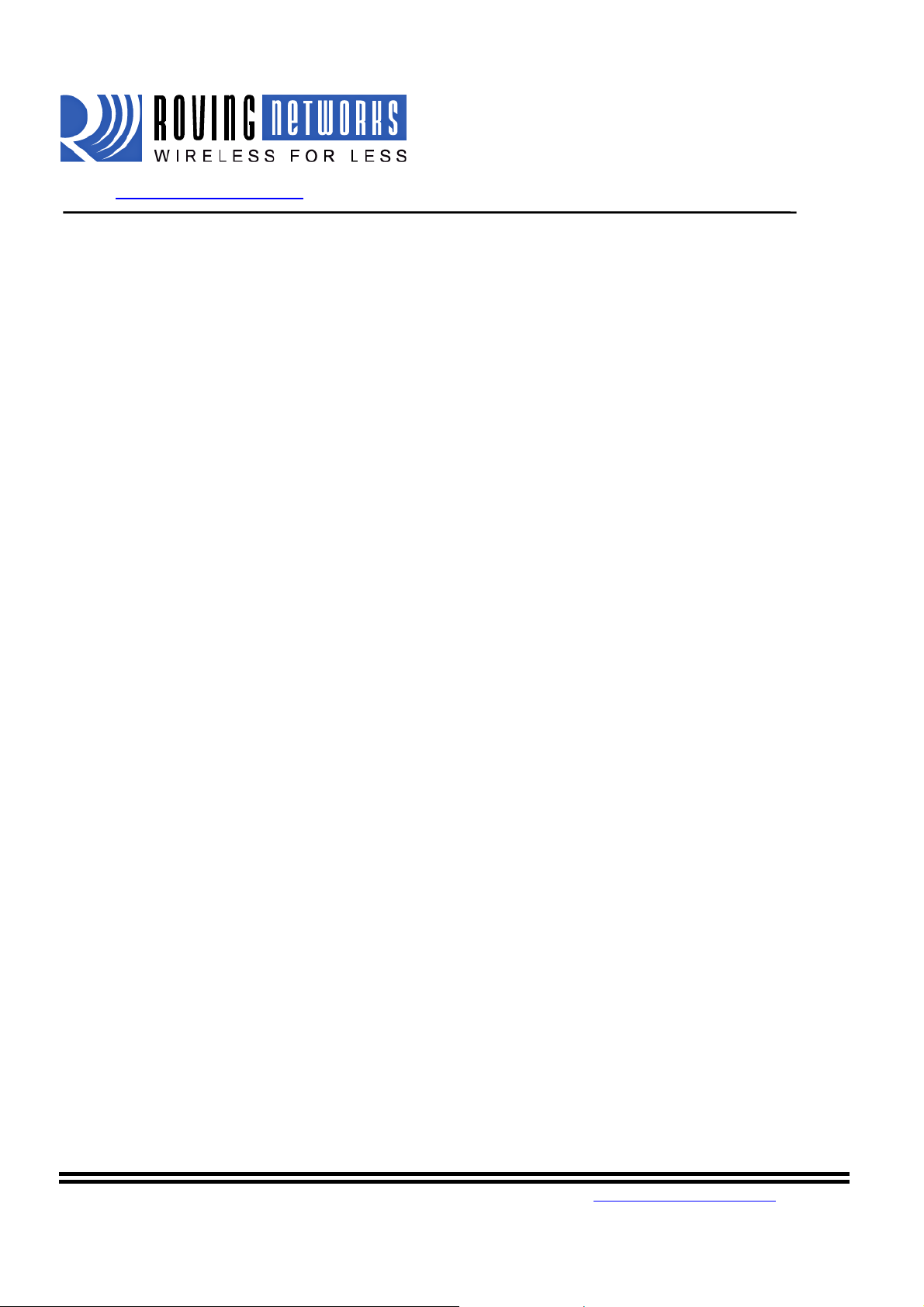
WiFly GSX
www.rovingnetworks.com WiFlyRN171-um 2/23/2011
set sys autoconn<secs> TCP mode: sets the auto connect timer. This command causes the module
periodically connect to the host. The timer <secs> determines how often
to connect to the stored remote host. If set to 1, the module will only
make one attempt to auto connect upon power up. If set to 2 or greater
auto connect will re-open the connection after the connection is closed.
Default=0 disables.
set sys autosleep<num> Sets the auto-sleep timer. 0 disables. If the protocol is set to UDP ONLY, this
timer is used as a quick sleep function. Device will sleep
<num>ms after transmission of the first UDP packet.
set sys iofunc<value> sets the IO port alternate functions. Bit-mapped value. For more details
see section 10.5
set sys mask <mask> sets the IO port direction mask. Bit-mapped value. For more information
see section 10.5
set sys printlvl<value> sets numerous print functions. 0 = quiet, 1 = connect information Default
is1. Please refer section 10.6 on Setting Debug Print levels
set sys output <value><mask>sets output PIO pins to HIGH or LOW. Bit-mapped value. Optional mask
only sets a subset of pins.
set sys sleep <secs> sets the sleep timer. 0 disables.
NOTE: If not using Sensor pins to wake the module, be sure to set the
wake timer before issuing the sleep timer or the module will not wake up.
See section 10.1 for more details on using system timers
set sys trigger <value> sets the sensor input(s) to wake on (0-3). Bit-mapped va lue. 0 disables.
set sys wake <secs> sets the auto wake timer. 0 disables. See section 10.1 for more details on
using system timers
5.9. Time Server Parameters
set time address <addr> sets the time server address. (sNTP servers)
set time port <num> sets the time server port number. Defaults to 123 which is almos t always
the sNTP server port.
809 University Avenue • Los Gatos, CA 95032 •Tel (408) 395-6539 •info@RovingNetworks.com
~17~
Page 18
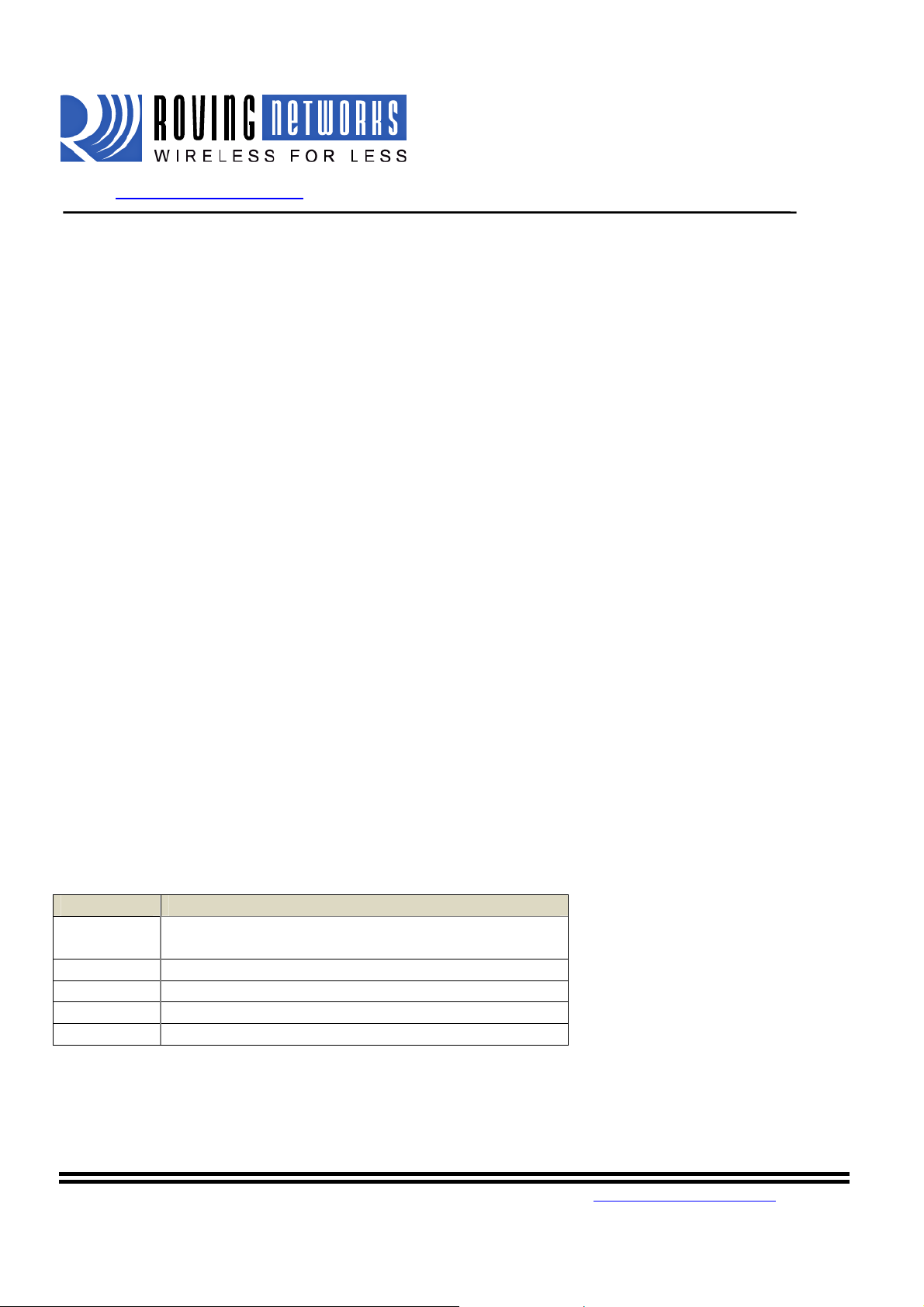
WiFly GSX
www.rovingnetworks.com WiFlyRN171-um 2/23/2011
set time enable <value> Enable or disable fetching time from the specified sNTP time server.
Default=0= disabled. A value or 1 gets time only once on power up. Any
value > 1 gets time continuously every <value> minutes.
5.10. UART Parameters
setuart baud <rate> set the UART baud rate. Valid settings are {2400, 4800, 9600, 19200,
38400, 57600, 115200, 230400, 460800, 921600}.
Example : “set u b 9600” sets the baud rate to 9600 baud.
NOTE: the RS232 interface on the RN-134 does not work above 230400
setuart instant <rate> This immediately changes the baudrate. This is useful when testing baudrate
settings, or switching baudrate “on the fly” remotely while connected over
TCP. This setting does not affect configuration. Returns the AOK
response, and then this command will exit command mode.
setuart raw <rate> sets a RAW UART value. Used to set non-standard rates. The lowest
possible baud rate is 2400.
Example : “set u r 7200” sets the baud rate to 7200 baud.
setuart flow <0,1> sets the flow control mode. Default=0=off, 1= hardware RTS/CTS.
NOTE: once flow control is enabled, it is important to properly
Drive the CTS pin (active LOW enabled) If CTS is HIGH, data will
NOT be sent out the UART, and further configuration in command mode
will be problematic as no response will be received.
setuart mode <value> sets the UART mode register. This is a bit-mapped value.
Bit Position Function
0
1 DATA TRIGGER makes connection on RX data
2 RAW mode (TCP stack disabled )
3 Enable Sleep on RX BREAK signal
4 UART RX data buffer. See note below for details*
*NOTE: When a TCP connection is closed, currently if there is RX data in the UART receiver, it is held
until
1) more chars come in, in which case it will get flushed, or
2) no chars come in and a new connection is made, then the chars will get forwarded.
NOECHO - disables echo of RX data while in
command mode
809 University Avenue • Los Gatos, CA 95032 •Tel (408) 395-6539 •info@RovingNetworks.com
~18~
Page 19
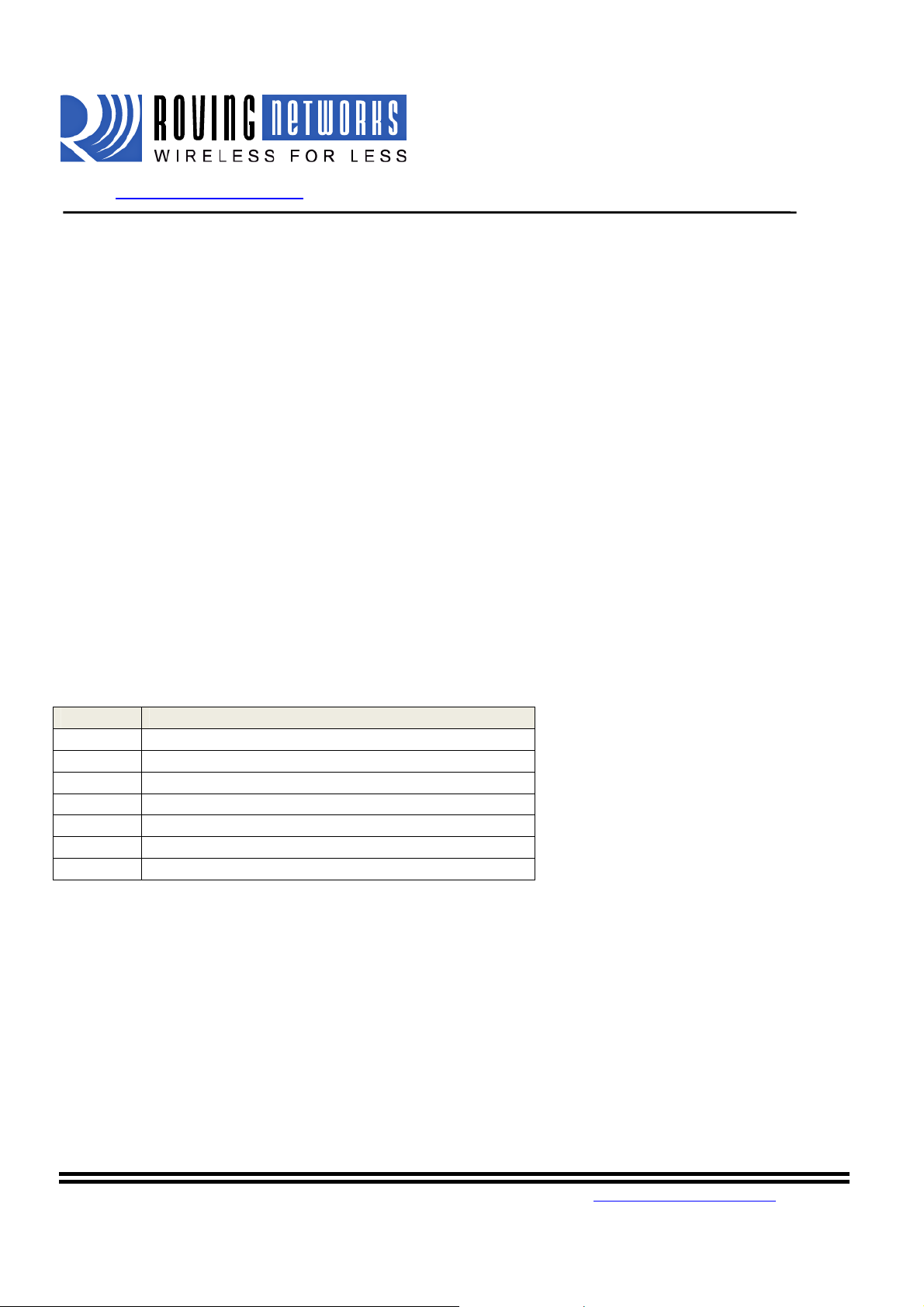
WiFly GSX
www.rovingnetworks.com WiFlyRN171-um 2/23/2011
If this setting is enabled (set uart mode 0x10), any unsent RX data is still in the buffer is flushed when a
connection is closed.
setuarttx<0, 1> Disables or enables the TX pin= PIO10 of the UART. Disable will set
PIO10 to an INPUT with weak pulldown.
NOTE: Due to an issue in the UART hardware, the UART does not support even or odd parity.
5.11. WLAN Parameters
setwlanauth<value> Sets the authentication mode. Not needed un l ess using auto join mode 2.
i.e. set wlan join 2
Note: During association the WiFly module interrogates the Access Point
and automatically selects the authentication mode.
The current release of Wifly firmware supports these security modes:
• WEP-128 (open mode only, NOT s ha red mode)
• WPA2-PSK (AES only)
• WPA1-PSK (TKIP only)
• WPA-PSK mixed mode (some APs, not all are supported)
Value Authentication Mode
0 Open (Default)
1 WEP-128
2 WPA1
3 Mixed WPA1 & WPA2-PSK
4 WPA2-PSK
5 Not Used
6 Adhoc, Join any Adhoc network
setwlan channel <value> sets the wlan channel, 1-13 is the valid range for a fixed channel. If 0 is
set, then scan is performed, using the ssid, for all the channels set in the
channel mask.
setwlanext_antenna<0, 1> determines which antenna is active, use 0 for chip antenna, 1 for UF.L
connector. Default = 0. Only one antenna is active at a time and the
module must be power cycled after s witching the antenna.
setwlan join <value> sets the policy for automatically joining/associating with network access
points. This policy is used when the module powers up, including wake
up from the sleep timer.
809 University Avenue • Los Gatos, CA 95032 •Tel (408) 395-6539 •info@RovingNetworks.com
~19~
Page 20
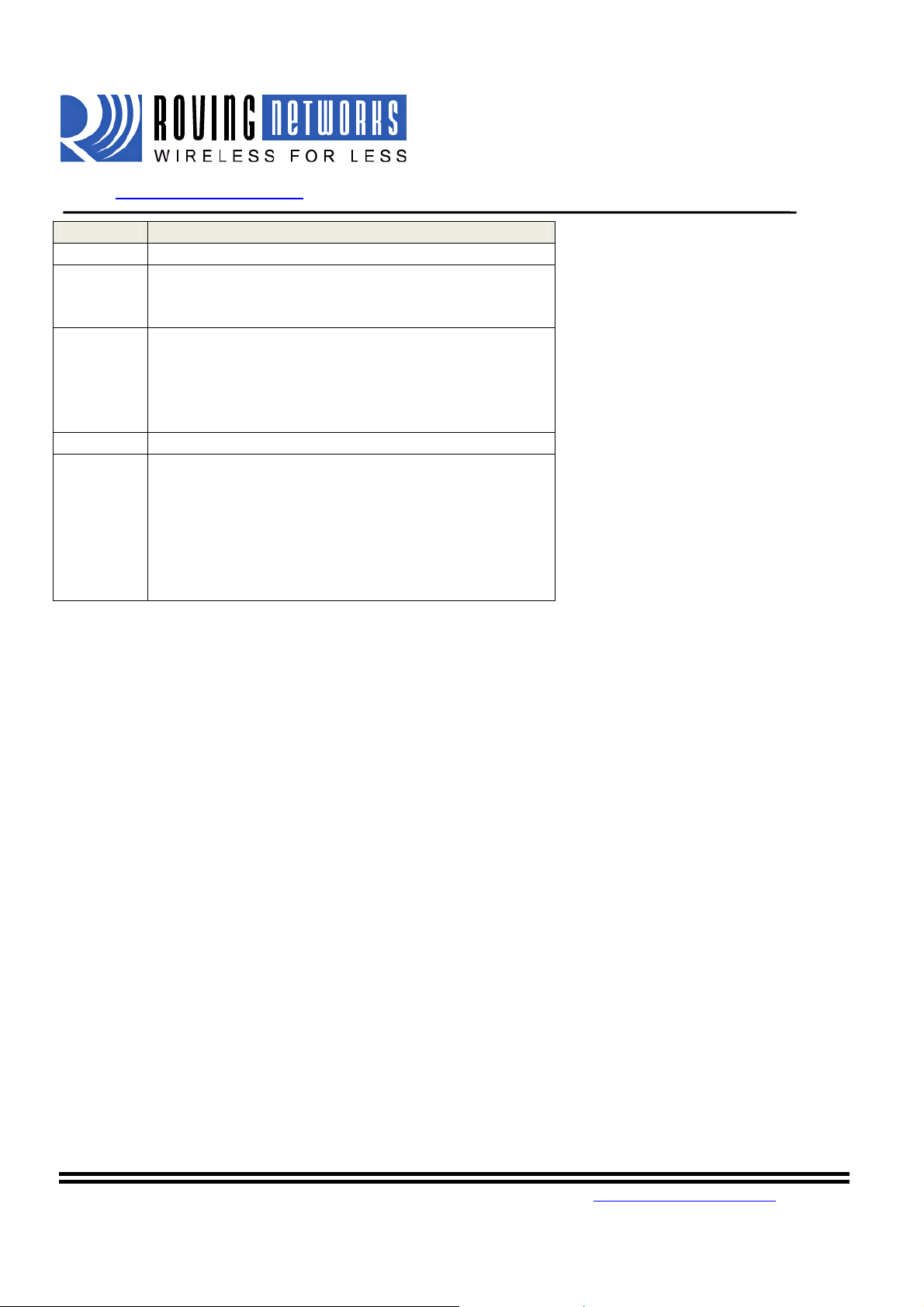
WiFly GSX
www.rovingnetworks.com WiFlyRN171-um 2/23/2011
Value Policy
0 Manual, do not try to join automatically
1 Try to join the access point that matches the stored
SSID, passkey and channel. Channel can be set to
0 for scanning. (Default)
2 Join ANY access point with security matching the
stored authentication mode. This ignores the stored
SSID and searches for the access point with the
strongest signal. The channels sear ched can be
limited by setting the channel mask.
3 Reserved – Not used
4 Create an Adhoc network, using stored SSID, IP
address and netmask. Channel MUST be set.
DHCP should be 0 (static IP) or set to Auto-IP with
this policy. (unless another Adhoc device can act as
DHCP server)
This policy is often used instead of the hardware
jumper to creat a custom Adhoc network
setwlan hide <0, 1> Hides the WEP key and WPA passphrase. When set, displaying the wlan
settings shows ****** for these fields. To unhide the passphrase or
passkey, re-enter the key or p assphrase using the set wlan key or set wlan
passphrase command. Default = 0, don’t hi de.
setwlan key <value> sets the 128 bit WEP key. If you are using WPA or WPA2 you sh ould
enter a pass phrase with the set wlanpassphase command. Ke y must be
EXACTLY 13 bytes (26 ASCII chars). Data is expected in HEX format,
“0x” should NOT be used here.
Example : “set w k 112233445566778899AABBCCDD”
Hex digits > 9 can be either upper or lower case.
The Wifly GSX only supports “open” key mode, 128 bit keys for WEP.
WEP-128, shared mode is not supported as it is known to be easily
compromised and has been deprecated from the WiFi standards.
setwlanlinkmon<value> sets the link monitor timeout threshold. If set to 1 or more, WiFly will
scan once per second for the AP it is associated with. The value is the
809 University Avenue • Los Gatos, CA 95032 •Tel (408) 395-6539 •info@RovingNetworks.com
~20~
Page 21
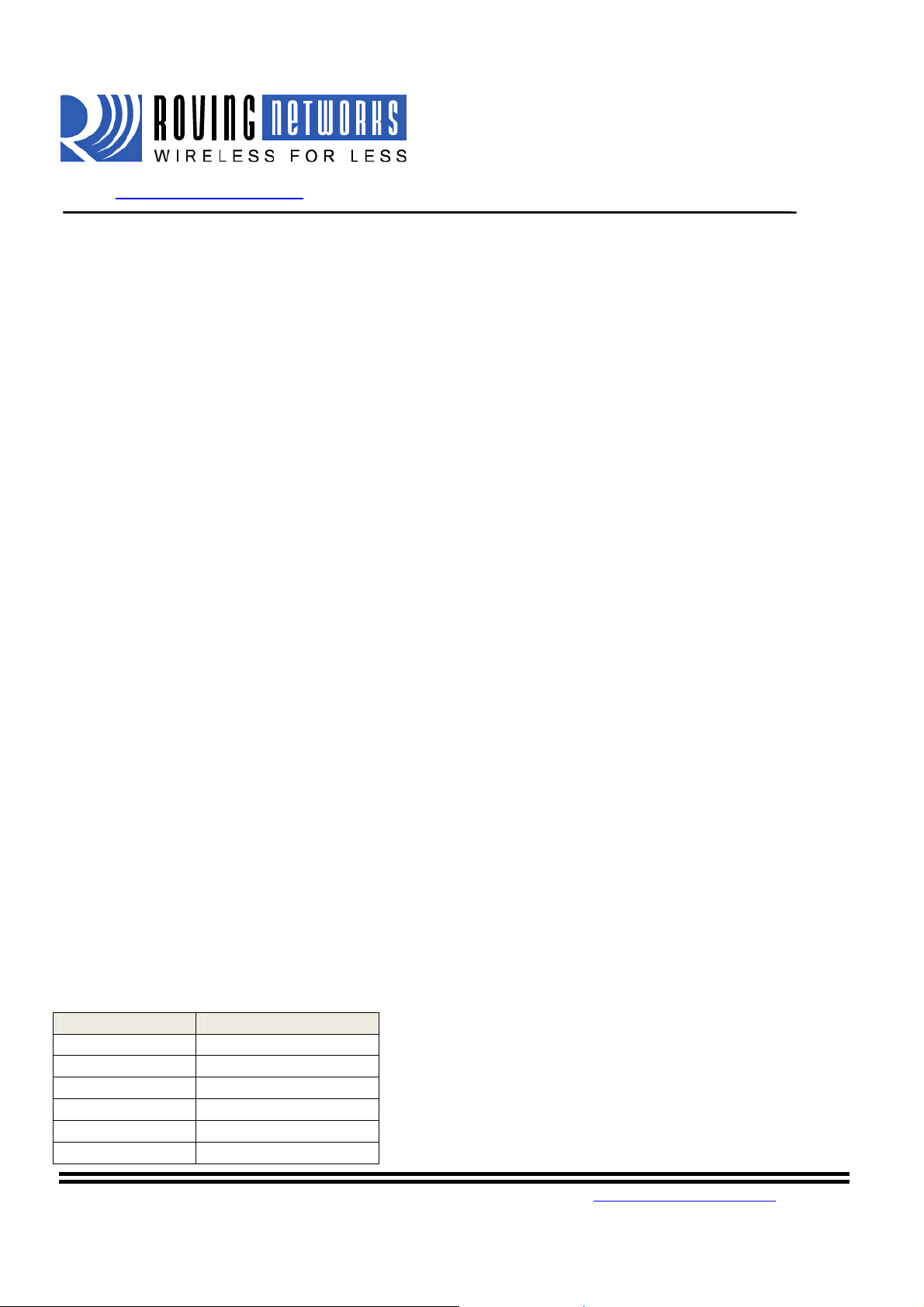
WiFly GSX
www.rovingnetworks.com WiFlyRN171-um 2/23/2011
threshold of failed scans before the WiFly declares “AP is Lost”, deauthenticates. The WiFly will retry the association based on the join
policy variable. A value of 5 is recommende d, as some APs will not
always respond to probes. Default is 0 (disabled). Without this feature,
there is no way to detect an AP is no longer present until it becomes
available again (if ever).
set wlan mask <value> sets the wlan channel mask used for scanning channels with the auto-join
policy 1 or 2, used when the channel is set to 0. Value is a bit-map where
bit 0 = channel 1. Input for this command can be entered in decimal or
hex if prefixed with 0x. Default value is 0x1FFF (all channels)
setwlannum<value> sets the default WEP key to use. 1-4 is the valid range.
Example : “set w n 2” sets the default key to 2.
setwlan phrase <string> sets the passphrase for WPA and W P A2 security modes. 1-64 chars. The
passphrase can be alpha and numeric, and is used along with the SSID to
generate a unique 32 byte Pre-shared key (PSK), w hic h is t h e n has h ed into
a 256 bit number. Changing either the SSID or this value re-calculates
and stores the PSK.
If exactly 64 chars are entered, it is assumed that this entry is already an
ASCII HEX representation of the 32 byt e PSK an d t h e va lu e is simply
stored.
For passphrases that contain spaces use the replacement character $
instead of spaces. For example “my pass word” would be entered
“my$pass$word”. The replacement character can be changed using the
optional command set opt replace <char>.
Example : “set w p password” sets the phrase.
setwlan rate <value> sets the wireless data rate. Lowering the rate increa ses the ef fective range
of the WiFly-GSX module. The value entered is mapped according to the
following table
Value Wireless Data Rate
0 1 Mbit/sec
1 2 Mbit/sec
2 5.5 Mbit/sec
3 11 Mbit/sec
4 - 7 Invalid
8 6 Mbit/sec
809 University Avenue • Los Gatos, CA 95032 •Tel (408) 395-6539 •info@RovingNetworks.com
~21~
Page 22
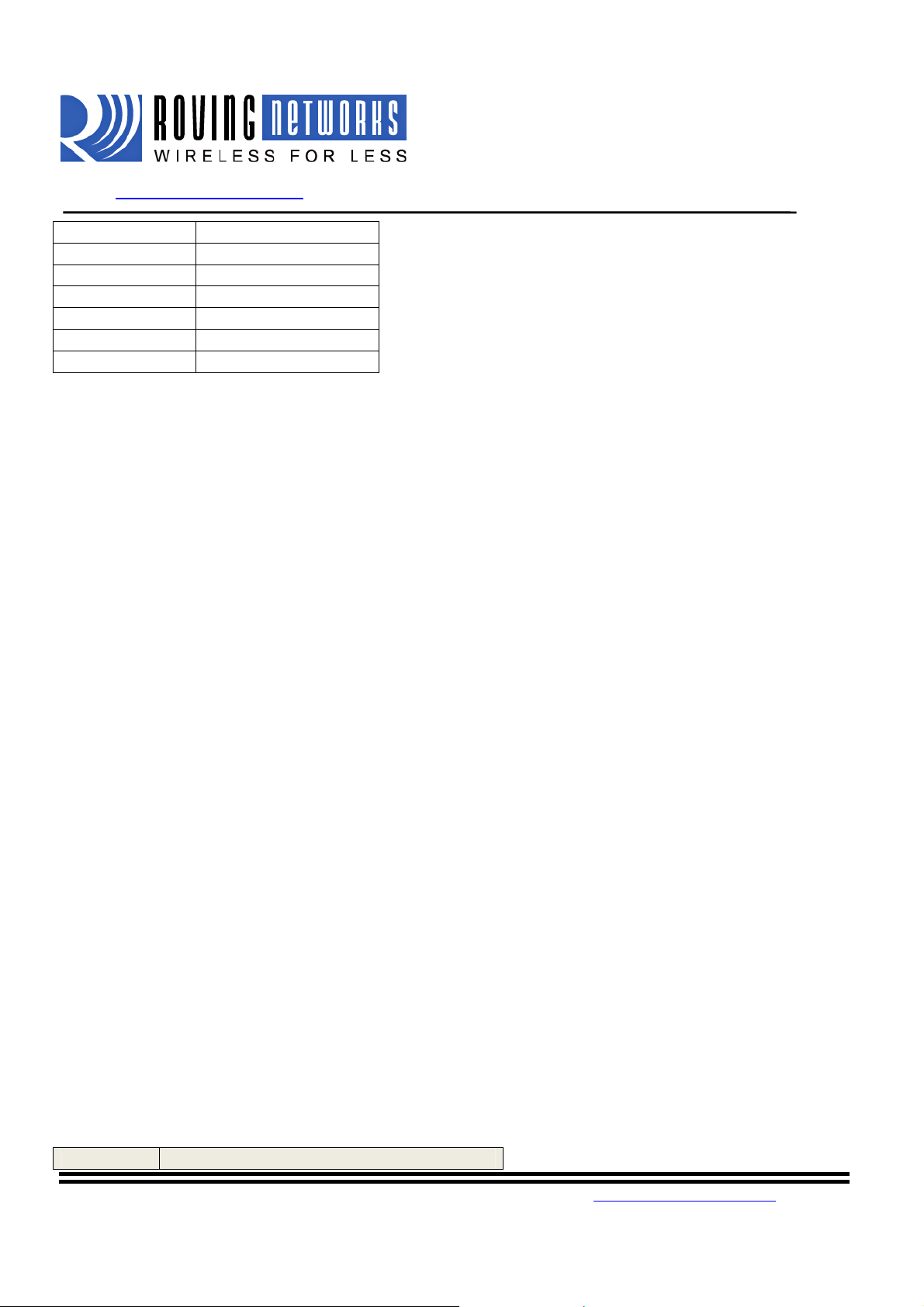
WiFly GSX
www.rovingnetworks.com WiFlyRN171-um 2/23/2011
9 9 Mbit/sec
10 12 Mbit/sec
11 18 Mbit/sec
12 24 Mbit/sec (default)
13 36 Mbit/sec
14 48 Mbit/sec
15 54 Mbit/sec
setwlanssid<string> sets the wlanssid to associate with. 1-32 chars.
NOTE: If the passphrase or ssid contain the SPACE ( ‘ ‘)
characterS, these can be entered using substitution via the “$” chara cter.
For example, if the ssid of the AP is “yellow brick road”
You would enter “yellow$brick$road”
Using the ‘get w” command will properly display the value:
SSID=yellow brick road.
setwlan window <value> sets the IP maximum buffer window size. Default is 1460 bytes.
5.12. Sensor Parameters
set q sensor <mask> Bitmask value that determines which sensor pins to sample when sending
data using the UDP broadcast pac ket, or the HTTP auto sample function.
NOTE: The sensor pins variable has been changed from
“set option sensor <mask>” to set q sensor <mask> in ver 2.21.1
set q power <value> This is a new register added in ver 2.21.1 to automatically turn on the
sensor power. This is a 8 bit register with two 4 bit nibbles. If the top nibble is
set, then power is applied upon power up and removed upon power down or
sleep.
If the bottom nibble is set, then power is applied when a sampling event
occurs, for example:
• The UDP Broadcast
• The auto web posting of sensor data
The power is removed immediately after the sampling is complete.
The values used for setting the power are described in the table below:
Value Sensor pin voltage
809 University Avenue • Los Gatos, CA 95032 •Tel (408) 395-6539 •info@RovingNetworks.com
~22~
Page 23

WiFly GSX
www.rovingnetworks.com WiFlyRN171-um 2/23/2011
0 Turn off the sensor power
1 GROUND the sensor pin
2 1.2V internal regulated reference
3 VBATT input pin
4 3.3V output of on board regulator
Example: To set the power to 1.2V automatically upon power up, the
command would be set q power 0x20. To set sensor power to 1.2V when
sampling event occurs, the command is set q power 0x02
Example: To set the power to 3.3V autom aticall y upon power up, the
command would be set q power 0x40. To set sensor power to 3.3V when
sampling event occurs, the command is set q power 0x04
6. Get Commands
These commands begin with “get”. They display the current values.
get adhoc display all adhoc settings.
get broadcast will display the broadcast UPD address, port and interval
get everything displays all configuration settings, useful for de bu g.
get com displa y comm. settings.
getdns display DNS settings.
get ftp display FTP settings.
getip<a> display IP address and port number settings. Optional parameter j ust returns the
current IP address value.
get mac display the device MAC address.
get option display the option settings like device ID
get q display the sensor settings (sensor mask and sensor power settings)
get sys display system settings, sleep, wake timers, etc.
get time display the time server UDP address and port number.
getwlan display the ssid, c ha n, and other wlan settings.
809 University Avenue • Los Gatos, CA 95032 •Tel (408) 395-6539 •info@RovingNetworks.com
~23~
Page 24

WiFly GSX
www.rovingnetworks.com WiFlyRN171-um 2/23/2011
getuart display the UART settings.
ver return the software release version
7. Status Commands
These commands begin with “show”, and they return the current values of variables in the system. In some
cases, for example IP addresses, the current values are received from the network, and may not match the
stored values.
show battery Displays current battery vol t a ge, (only valid for Roving battery p o were d product like the
RN-370 and temperature sensors)
show connection Displays connection status in this HEX format: 8XYZ
Bit
location
Function
Value
show io Displays IO pin levels status in this HEX format: 8ABC
Example: show i returns 8103 indicates pins 0, 1 and 9 high level.
show net<n> Displays current network status, association, authentication, etc. Optio na l parameter
show rssi Displays current last received signal strength.
show stats Displays current statistics, packet rx/tx counters, etc.
show time Displays number of seconds since last powerup or reboot
show q <0-7> Display the value of the an analog i nterface pin from 0 to 7. The value retur ne d will b e i n
show q 0x1<mask>Displays multiple analog interface values at once. The channels displayed is controlled
13-16 9-12 7 6 5 4 0-3
fixed channel DNS found DNS server Authen Assoc TCP status
8 1-13 1=resolved 1=
contacted
displays only the MAC address of the AP currently associated.
the format 8xxxxx where xxxxx is voltage in microvolts sampled on the channel you
request with the 8 in front as a start marker.
by a bit mask which is proceeded by a 0x1xxwhere xx mask is the bit mask of the
channels. For example, to read channels 0,1, and 7, send:
1= OK 1=OK 0= Idle,
1=Connected
3= NOIP
4= Connecting
809 University Avenue • Los Gatos, CA 95032 •Tel (408) 395-6539 •info@RovingNetworks.com
~24~
Page 25

WiFly GSX
www.rovingnetworks.com WiFlyRN171-um 2/23/2011
show q 0x183
Which returns 8<chan0>, 8<chan1>, 8<chan7>, \r\n
8. Action Commands
$$$ enter command modeCharacters are PASSED until this exact sequence is
seen. If any bytes are seen before these chars, or after these chars, in a
250ms window, command mode will not be entered and these bytes will
be passed on to other side.
close disconnect a TCP connection.
exit exit command mode. Exit command mode. “EXIT” will be displayed.
factory RESET Loads factory defaults into the RAM configuration. Note that the
RESET must be capitalized. This command also writes the settings out
to the standar d config file. After th is command the module then needs to
be rebooted for settings to take effect.
join<ssid> joins the network <ssid>. If network is security enabled you must set t he
pass phrase with the set wlan phrase command prior to issuing the join
command
join # <num> join a network from the scan list. <num> is the entry number in the scan
list that is returned fr om the scan command. If network is se curity
enabled you must set the pass phrase with the set wlan phrase command
prior to issuing the join command
leave disconnectsthe module fromthe currentlyassociated Access Point.
lookup<hostname> performs a DNS query on the suppliedhostname.
open<addr><port> opens a TCP connection to the given IP port and address.If no arguments
are provided, the device will attempt to connect to the stored remote host
IP address and remote port number. <addr> can also be a DNS hostname
and will be resolved if en tered.
ping<g | h | i | addr><num> ping remote host. Default sends 1 packet. Optional <num> sends <num>
pings at 10 per second.
Ping 10.20.20.12 10 – pings IP address 1 0 tim es
809 University Avenue • Los Gatos, CA 95032 •Tel (408) 395-6539 •info@RovingNetworks.com
~25~
Page 26

WiFly GSX
www.rovingnetworks.com WiFlyRN171-um 2/23/2011
ping g pings the gateway, the gateway IP address is loaded if DHCP
is turned on, otherwise it should be set with the set ip gateway <addr>
command
ping h pings the stored host IP address, the host IP address can be set
with the set ip host <addr>command
ping i pings a known Internet server at www.neelum.com by first
resolving the URL (proves that DNS is wor kin g an d proves the device has
internet connectivity).
ping 0 terminates a ping command
reboot forces a reboot of the device (similar to powe r c ycle)
scan<time><P> Performs an active probe scan of access points on all 13 channels. Returns
MAC address, signal strength, SSID name, security mode.
Default scan time is 200ms / channel = about 3 seconds.
time is an optional parameter, this is the time in ms per channel.
For example, “scan 30” reduces the total scan time down to about 1
second. This command also works in Adhoc mode. If the optional P
parameter is entered, the module will perform a passive scan, and list all
APs that are seen in passive mode.
sleep Puts the module to sleep mode. The module can come out of sleep mode
by either sending characters over the ua rt or by using the wake timer.
time Sets the Real time clock by synchronizing with the time server specified
with the time server parameters (see section 5.9) This command sends a
UDP time server request packet.
9. File IO Commands
del<name><num> Deletes a file. Optional <num> will override the name and use the sector
number shown in the “ls” command.
load <name> Reads in a new config file.
ls Displays the files in the system
save Saves the configuration to “config” (the def a u l t file).
save <name> Saves the configuration data to a new file name
boot image <num> Makes file <num> the new boot image.
809 University Avenue • Los Gatos, CA 95032 •Tel (408) 395-6539 •info@RovingNetworks.com
~26~
Page 27

WiFly GSX
www.rovingnetworks.com WiFlyRN171-um 2/23/2011
ftp get <name> Retrieves a file from the remote FTP server. If <name> not specified, the
stored ftp filename is used.
ftp update <name> Deletes the backup image, retrieves new image and updates the boot
image.
10. Advanced features and Settings
This chapter describes the advanced features of the WiFly GSX module. It describes the techniques to put
the module in sleep, wake up from sleep and methods t o open a TCP c onnec ti on when awake.We also
discuss the uart flow control, alte rna t ive GPIO functions and Real Time Clock.
The table below describes the possible methods of putting the module to slee p.
Method Interface Description
sleep
command
Sleep Timer Internal RTC Puts the module to sleep based on the set sys sleep <secs> command
To wake up the module from sleep, following options are available:
Method Type Description
Sensor Input
(1.2VDC
ONLY)
Rx Pin
(1.2VDC
ONLY)
CTS Pin
(3.3VDC
ONLY)
Wake Timer Internal RTC
FORCE
AWAKE
When the module wakes up from sleep, it takes a certain amount of time (in milliseconds) to initi ali ze the
internal hardware. During this time, any data that is sent to the WiFly module over the uart will not be
processed. You can monitor certain signals that indicate that the module is ready to accept data. These are
described below.
UART Get into command mode using $$$ and issue the sleep command
Sensor Pins
RX pin via
Sensor 0
CTS pin via
Sensor 1
FORCE
AWAKE pin
You can wake up the module on sensor pins 0-3 (1.2V ONLY). Use the set
sys trigger <value> command to enable. Refer section 10.2 for details
The RX pin on the RN-134 is tied to Sensor Pin 0. Use set sys trigger 1
command to wake up on RX data. NOTE: You may drop the first byte of uart
data. A better way is to wake up the module on CTS pin. Refer section 10.3
for details
The CTS pin on the RN-134 is tied to Sensor pin 1.
Useset sys trigger 2command to wake up on CTS. Refer section 10.3 for
details
Wakes up the module from sleep based on the set sys wake <secs>
command
Input pulse of atleast 31
secs duration (3.3V) will wake up the module.
809 University Avenue • Los Gatos, CA 95032 •Tel (408) 395-6539 •info@RovingNetworks.com
~27~
Page 28

WiFly GSX
www.rovingnetworks.com WiFlyRN171-um 2/23/2011
Method Interface Description
RTS
transition
Monitor
GPIO 4
Sensor Power
RTS pin
Alternative
GPIO
functions
Sensor power
pin
Once the module is awake, you can open a TCP connection to a remote host in a number of ways described
below. The remote host can be set us ing the following commands:
setip host <IP address>OR set dns name <string> // sets up the IP address OR URL of host
setip remote <port number> // sets up the port number on which the host is listening
save // save settings in config file
reboot // reboots the module so that the settings take effect
Method Type Description
Auto connect
Open Uart In command mode, you can issue the open command
Connect on
uart data
GPIO 5
Internal RTC
Timer
Uart mode 2
Alternative
GPIO
functions
Once the WiFly GSX module wakes up, the RTS line goes HIGH. Once the
system is ready, the RTS is driven LOW. This can be monitored by the micro
controller
Set the alternative functions for GPIO 4, 5 and 6 (Refer section 10.5.1). Once
the module wakes up and connects to an AP, GPIO 4 goes high. This
indicates the module is ready to receive data over the UART. Your micro
controller can monitor GPIO 4
You can configure the module to output Vbat, or 3.3V or 1.2V on the Sensor
Power pin when it wakes up form sleep indicating it is ready
Connect out to the host at specific time intervals based upon the set sys
autoconn<secs> command
This mode is designed for the HTML client feature. Use the set uart mode 2
command to automatically connect out to host onuart data
Set the alternative functions for GPIO 4, 5 and 6 (Refer section 10.5.1). Set
GPIO 5 HIGH to trigger TCP connection, LOW to disconnect
10.1. System Timers and Auto Connect Timers
The WiFly GSX module uses the Real Time clock to generate timers. The RTC is active even when the
WiFly module is asleep. This makes it possible to put the m o d ule to sleep and wake up from sleep based on
timer intervals using time rs.
The WiFly module has the following timers available:
1. Sleep Timer: Used to put the WiFly module to sleep
2. Wake Timer: Used to wake the WiFly module from sleep
3. Auto-connect Timer: Used to automatically open a TCP connection
4. Idle Timer: Used to automatically close a TCP connection
809 University Avenue • Los Gatos, CA 95032 •Tel (408) 395-6539 •info@RovingNetworks.com
~28~
Page 29

WiFly GSX
www.rovingnetworks.com WiFlyRN171-um 2/23/2011
There are 2 timers that can be used to put the module to sleep, a n d pe rform a wake up.If the sleep timer is
enabled, the module will aut omatically go into deep sleep low power mode once the timer counts down to 0.
The sleep timer is disabled if the modul e has a n IP connection, or the module is in COMMAN D mode.
The sleep timer (which is the time the WiFly is awake) is a 32 bit number of seconds so it can be as high as
1.19 million hours.
The wake timer (which is the time the WiFly is asleep) is a 22 bit number of seconds so the maximum
sleeping time is 1165 hours.
The sleep timer is set with :set sys sleep <time> time=decimal in seconds.
The wake timer will bring the module out of deep sleep.
The wake timer is set with: set sys wake <time> time=decimal in seconds.
For example, if you wanted the module to wake up, join a network and be available to acc e pt TCP
connections for 30 seconds every 2 minutes you would set the timers as such
setwlanssidmy_net
setwlan passphrase my_pass
set sys sleep 30
set sys wake 90
save
reboot
The above diagram shows the transitions between the Sleep state and Awake state based on the sleep and
wake timers.
809 University Avenue • Los Gatos, CA 95032 •Tel (408) 395-6539 •info@RovingNetworks.com
~29~
Page 30

WiFly GSX
www.rovingnetworks.com WiFlyRN171-um 2/23/2011
10.1.1. UDP sleep and Connection timers
In UDP Only protocol mode (set ip pro t o 1), the autoconn timer is used as an auto-sleep timer.
Upon the start of transmission of the first UDP data packet this timer will count down, after which the
module will go to sleep.
set sys autosleep<value> // UDP Only mode: sets the auto-sleep timer. Setting value=0
disablesautosleep timer
The UDP auto-sleep timer is set using two variables. The timer interval is a product of the autosleep value
and the comm flush timer (in milli seconds).The timer is decremented every “product” milliseconds.
For example, if you need a UDP sleep timer of 40 mi lli seconds, you need to set the following variables:
set sys autosleep 4 // Sets the autosleep value to 4
setcomm timer 10 // Sets the comm timer to 10 ms(default value)
The resulting UDP sleep timer will be 4*10 ms = 40 ms.You can also use a combination of autosl eep = 2
and comm timer = 20 ms to achieve the same effect .
Using a minimum value of 2 (when the default flushtime=10 ms) is recommended to ensurethat the UDP
packet gets transmitted. For larger packets the value s h ould be increased.
10.1.2. TCP Connection Timers
Opening a TCP Connection:
In TCP-Client mode, the auto-conn timer con trols the establishment of a socket connection. Whenset, the
device automati cally periodically attempts to establish a connection when the timer expires.
set sys autoconn<secs>
This command causes the module p eriodically connect to the h os t. The timer <secs> determines how of ten
to connect to the stored remote host. If set to 1, the module will only make one attempt to auto connect upon
power up. If set to 2 or greater auto connect will re-open the connection after the connection is closed.
Default=0 disables.
For auto connect timer to work, the remote host’s IP address and port number needs to be configured in the
WiFly GSX module.
Closingthe TCP connection
809 University Avenue • Los Gatos, CA 95032 •Tel (408) 395-6539 •info@RovingNetworks.com
~30~
Page 31

WiFly GSX
www.rovingnetworks.com WiFlyRN171-um 2/23/2011
In TCP-Client AND TCP-Server mode (default mode), there is also a disconnect timer. This timer can be
used to automatically close a TCP connecti on after a specified number of seconds with no transmit or
receive data.
setcomm idle <secs>
For example, to close the TCP connection after 5 seconds of inactivity, use the set comm idle 5command.
The default value of the comm idle tim e r is 0, neve r disc o n nect on idle.
10.2. Wake on Sensor Input
SENSE 0 to 3 inputs wake the module from sleep.The se pins have a small current source that is activated in
sleep mode. This source is approximately 100nA, and will cause the input to float up to about 1.2VDC. If
SENSE1 for example, is enabled, pulling the SENSE1 pin to GROUND will wake the device.
To enable Sensors to wake the module, use the command set sys trigger <mask>. The value is a bitmapped setting of each senso r . T o wa ke o n sensor pin 2, use set sys trig 4. Setting the value to 0 disables
all sensors pins.
WARNING: Under no conditions should the voltage on any sensor input ex ce ed 1.2VDC. Permanent
damage to the module will result.
Sensor inputs are rated 1.2VDC maximum. You must use a resistor divider when driving a sens o r pin from
the other 3V pins such as RX. A resistor divider net w ork with a minimum of 24K in series and 10K to
ground from the UART RX or CTS pin s hould be used.
An open drain FET is a good device to tie to the SENSE pin. The threshold is about 500mV. Additional
pullup to 1.2VDC may be used if the circuit has an imped ance (due to leakage current) of less than 5Mohms
(500mv / 100nA). SENSE 0 to 3 pins that are not used should be left unconnected.
10.3. Wake on UART
When the module is in sleep mode, the UART itself is dis abled. However, wake on UART can be
accomplished by connecting the SENSE pins to the RX data or CTS pin. (Using the appropriate divider
resistors mentioned above)
The SuRF board (RN-134) has a built in resistor divider connecting SENSE 0 and SENSE 1 to RXD and
CTS respectively. This allows wake on RX and CTS using a 3.3V signal.
NOTE: Do not apply 3.3V directly to SENSE 0 and SENSE 1. Under no conditions should the voltage
on any sensor input exceed 1.2VDC. Permanent damage to the module will result.
NOTE: On SuRF board rev 2 the resistor pack connecting RX and CTS signals is n ot c orre c tly connected
to the sensors. To wake on UART RX place a jumper from pin 3 on the Evaluation boa rd header to pin 2
809 University Avenue • Los Gatos, CA 95032 •Tel (408) 395-6539 •info@RovingNetworks.com
~31~
Page 32

WiFly GSX
www.rovingnetworks.com WiFlyRN171-um 2/23/2011
on the sensor header. To wake on UART CTS place a jumper from pin 10 on the Evaluation board h eader
to pin 3 on the sensor header.
To enable wake on RXD, use set sys trig 1.
It should be noted that the first (or possibly multiple) byte sent into the module will likely be lost, so the
designer should take care to send a preamble byte to wake up the module before sending valid data byt es. A
better way to do this is to use the CTS input to wake the module, and wait until it is ready to accept data.
To enable this, use set sys trig 2.
10.4. UART Receiver, RTS/CTS Hardware Flow Control
The UART receive buffer is approx. 1500 bytes, and at lower baudrates (less than 115K) the system can
psend data over TCP/IP without the need for flow control.
Depending on the frequency and qua ntity of data begin sent, thecomm parameters will optimize Wi-Fi
performance by specifying when the system sends IP packets. To minimize latency and TCP/IP overhead
use the flush size or match character to send data in a single IP pack e t. In most cases you will want to set
the flush timer to a large number to avoid fragmentation. For high throughput cases increase the UART
baudrate, set the flush size to 1460 and flush timer to a large value so full IP packets are sent.
You can control the packet forwarding 3 ways:
setcomm match <value> sets the value of the packet terminator. Each time the match character is seen an
IP packet will be sent. "setcomm match 0xd" for example forwards once a 0xd hex character is seen.
setcomm size <value> sets the flush size, the size is the n u mber of bytes received before forwar ding.
Maximum value = 1460 bytes which is the size of a single Ethernet frame.
set comm time <value>sets the flush timer, this is used to make sure that any partial data sitting the RX
buffer if no additional data is seen for “value” milliseconds. For example set comm time 1000 would wait
for 1 second after no data was sent.
When sending more than a few hundred thousand bytes in a single transaction you should enable hardware
flow control. Your hardware will need to actively monitor CTS.
Flow control is not enabled by default. Flow control is set using with the following command.
setuart flow 1
It is possible to operate higher baudrates (greater than 115K) without flow control if packets are uniform
and an application protocol is use d t o e nsu re that each packet data is deliv e red on the remote side before the
next packet is sent.
809 University Avenue • Los Gatos, CA 95032 •Tel (408) 395-6539 •info@RovingNetworks.com
~32~
Page 33

WiFly GSX
www.rovingnetworks.com WiFlyRN171-um 2/23/2011
However, given the uncertainty of packet delays in a TCP/IP network and the af fects of interference and
retries inherent in wireless networks, flow control is usually required whenever large, contiguous quantities
of data are being written to the UART to guarantee no data is lost.
10.5. Setting GPIO direction, Alternate Functions and Disabling LEDs
The direction of the GPIO can be controlled with the GPIO mask using the set sys mask <value>command
to set the GPIO pin direction. Value is en tered as a hex number. If you need to set only one bit in the mask
you need to read, mask and set the value. Otherwise you will over write any previous GPIO settings.
The hex value represents a bit mask that c ontrols each pin where 1 = output and 0 = i np ut. F or example, set
sys mask 0x0 sets all pins to input.
To set only GPIO 6 and 7 for example, you w ould enter set sys mask 0xc0
The default mask for WiFly = 0x20f0, which has GPIO 13, 8, 7,6,5,4 as Outputs.
GPIO 0-3 are used internally on the module.
GPIO 4, 5, 6 are LEDs.
GPIO 9 is reserved as the ARM fac t ory reset/adhoc mode, (rea d at p ower up) and otherwise genera l purpose
input detect pin.
GPIO 10, 11 are theUart RX, TX pins and TX does not need to be masked as an output.
GPIO12 is CTS (input) if used.
GPIO13 is RTS (output) if used.
The LEDs on the Surf Board (RN-134) are connected to GPIO 4, 5 and 6. To disable th e LEDs, enter
set sys mask 0x20d0
NOTE: The Yellow, Red and Green LEDs can be turned off. The Blue LED on the Surf board is the
power LED and cannot be turned OFF.
The get sys command will sho w t h e setting of the GPIO mask.
<2.09>get sys
SleepTmr=……
IoFunc=0x0
IoMask=0x21f0
The table below shows the usage of the GPIO pins with their default state and functionality.
809 University Avenue • Los Gatos, CA 95032 •Tel (408) 395-6539 •info@RovingNetworks.com
~33~
Page 34

WiFly GSX
www.rovingnetworks.com WiFlyRN171-um 2/23/2011
Bit
Position
Signal
Name
Default
State
Default
Function
13 12 11 10 9 8 7 6 5 4 3 2 1 0
GPIO-13
UART
RTS
Output Input Input Output Input Output Output Output Output Output N/A N/A N/A N/A
buffer full
If HW Flow control enabled, toggles HIGH to indicate RX
Goes HIGH on POWERUP, LOW once system is READY.
GPIO-12
UART
CTS
Throttles transmitter if HW flow control is enabled.
LOW enables transmitter, HIGH disable.
GPIO-11
UARTRX
UART RX
GPIO-10
UARTTX
UART TX
GPIO9 GPIO8 GPIO7 GPIO6 GPIO5 GPIO4 N/A N/A N/A N/A
ADHOC MODE & FACTORY RESET
NOT USED
BLUE LED
RED LED
YELLOW LED
GREEN LED
NOTE: The Blue LED is connected to GPIO7 on the Wi-Fi Serial Adapter (RN-370). The Blue LED is
not connected to GPIO7 on the Surf Board (RN-134). It is not possible to power off the Blue LED on
the Surf Board.
10.5.1. Setting the alternate GPIO functions
The defaults for GPIO 4 5, 6 is to control the LED functionality. This default functionality can be
overridden to allow user programm able I O or a lternate IO functionality by using the set sys
iofunc<value>command. Value is entered as a hex number.
The hex value represents a bit mask that co ntrols each bit in the <value> represents a pa rtic ula r GP IO pin.
If a bit is 0, then that GPIO is driven/read by the firmware per the def ault function.
The IO function <value> is encoded as such:
809 University Avenue • Los Gatos, CA 95032 •Tel (408) 395-6539 •info@RovingNetworks.com
~34~
Page 35

WiFly GSX
www.rovingnetworks.com WiFlyRN171-um 2/23/2011
Bit IO DIRECTION Function
0 GPIO-4 output Disable LED function so IO can be used as GPIO
1 GPIO-5 output Disable LED function so IO can be used as GPIO
2 GPIO-6 output Disable LED function so IO can be used as GPIO
3 Not Used
4 GPIO-4 output HIGH once associated/authenticated and have IP address.
5 GPIO-5 input Set HIGH to trigger TCP connectio n, LOW to disconnect.
6 GPIO-6 output HIGH when connected over TCP, LOW when disconnected.
NOTE. Bits 0-3 are mutually exclusive with th e b its 4- 6. i.e. 0x77 is an illegal value.
If the LEDs are disabled us ing bits 0, 1, 2 above, you can then use the show icommand to read these GPIO.
<2.21>show i will return
Port=30
For example, to use the alternate functions of the LEDs, the sequence of commands would be:
set sys iofunc0x70 // enable alternate function for GPIO 6, 5 and 4
save // store configuration
reboot // reboot the module
NOTE: Currently, the alternative GPIO functions are not available in adhoc mode.
10.5.2. Controlling connections with GPIO
In embedded applications it is usef ul to monitor and control the status of t he T C P/IP c o nnection. This can
be done by using the alternate func tion for GPIO-5 and GPIO-6.
With the alternate function for the se GPIO set, the module will connect to the sto r e d re mote host IP address
and port when GPIO-5 is driven high and disconnect when driven low.
The TCP/IP connection status can be monitored by reading GPIO-6, high = connected, low = not connected.
Here is how to set the WiFly module to co n ne ct using GPIO-5 and GPIO-6
<2.20> set ip host <addr> // set the IP address of the remote host
<2.20> set ip remote <port> // set the IP port of the r emote host
<2.20> set sys iofunc 0x60 // set alternate function for GPIO-5 and GPIO-6
<2.20> save // save settings in config file
<2.20> reboot // reboot the module
On the remote host run your application or other software that opens a n d li stens on the <port>.
809 University Avenue • Los Gatos, CA 95032 •Tel (408) 395-6539 •info@RovingNetworks.com
~35~
Page 36

WiFly GSX
www.rovingnetworks.com WiFlyRN171-um 2/23/2011
Connect GPIO-5 to your embedded processor or other control sign al . When GPIO-5 is driven high a
connection will be attempted. When drive low the connection will be closed.
NOTE: DO not to drive the GPIO with more than 3.3 VDC or permanent damage to the module will
occur.
If the connection to the remote host is succ essful GPIO-6 will go high. If the COMM OPEN and REMOTE
strings are set you should see the *OPEN* messages on the UART and the *HELLO* at the remote host.
10.6. Setting Debug Print levels
There are a number of print fu nctions that can be enabled to assist i n de b ug gin g the operation and status of
the module. The following command is used to control these printouts.
set sys printlvl<value> sets additional print functions. Value is a bit-mapped register that controls which
printout messages are sent to the UART.
Print level Description
1 All status messages
2 only critical NETWORK AP connection level status is output, "Associated!" Or
"Disconnect from <ssid>"
4 DHCP and IP address status information Once the configuration has been checked; this
can then be turned off so that these messages do not interfere with the data.
10.7. Using the Real Time Clock Function
The real time clock in the module keeps track of the number of seconds since the module was powered on
and the actual time when synchronized with the sNTP time server. By default the module keeps track of up
time but does not synchronize with t he time server since this requires bei n g associated with a network that
can access the sNTP server.
The default sNTP server is at
ADDR=129.6.15.28:123
ZONE=7 (GMT -7)
Use the show time command to see the current time and uptime
<2.20>show t
Time=08:43:10
UpTime=10 s
Time can be set by using the time command
<2.20>show t
Time NOT SET
809 University Avenue • Los Gatos, CA 95032 •Tel (408) 395-6539 •info@RovingNetworks.com
~36~
Page 37

WiFly GSX
www.rovingnetworks.com WiFlyRN171-um 2/23/2011
UpTime=8 s
<2.20>time
<2.20>show t
Time=08:51:31
UpTime=15 s
NOTE: the WiFly module must by successfu lly associated with a network fo r the m odule to contact the
sNTP server.
Alternatively, the module can be configured to get the time whenever it powers up by setting the time
enable to 1. Any value greater than 1 gets time continuously every < value> minutes.
To configure the Wifly module to get time upon power up
<2.20>set time enable 1
AOK
<2.20>get time
ENA=1
ADDR=129.6.15.28:123
ZONE=7
To view a complete listing of the time variable use the comma nd
<2.20>show t t
Time=09:02:10
UpTime=653 s
Powerup=1792 s
RTC=7753271426558 ms
timera=66885
10.8. Time Stamping Packets
This feature can be used to automatic ally a ppend 8 bytes to a TCP or UDP packet.
setip flags 0x87 (enables timestamp and keeps other default settings )
TIME STAMP (MSB to LSB )
User’s TCP or UDP packet Data 63-56 55-48 47-40 39-32 31-24 23-16 15-8 7-0
The 8 bytes represents the 64 bit ra w va lue of the Real Time Clock register. The data is app ended
before calculating TCP checksum so it will pass thru the TCP stack correctly. This register counts at 32,768
Hz. If the timeserver function is enabled, the RTC should accurately reflect the real time. This register is
also counting while in sleep mode.
809 University Avenue • Los Gatos, CA 95032 •Tel (408) 395-6539 •info@RovingNetworks.com
~37~
Page 38

WiFly GSX
www.rovingnetworks.com WiFlyRN171-um 2/23/2011
11. Sending data using UDP
11.1. Overview
UDP is a connectionless protocol. There is no initial handshaking between the hosts to set up the UDP
connection. There are no acknowledgements sent by the receiver for UDP packets that it receives. This
makes UDP an unreliable protocol, as there is no guarantee that the data will be correctly delivered.
However, due to its connec tionless nature, UDP is suite d for applications that c annot tolerate too much
latency but can tolerate some errors in data. Transmission of video would be a good example of UDP
application.
To use UDP on the WiFly-GSX module, you will need to e nable t he UDP protocol using the command “set
ip proto 1”. You will also need to specify the remote host IP address and the local and remote port number
that you will use for UDP communications.
The commands to enable UDP data transfer are:
Associate to a network:
setwlanssid<string> // set the network name
setwlan phrase <string> // set the passphrase for WPA and WPA2 modes
Set up the protocol and port number
setip proto 1 // enable UDP as the protocol
setip host <ip address> // set the IP address of remote host
setip remote <port> // set the remote port number on which the host is listening
setip local <port> // set the port number on which the WiFly module wil l listen
save //saves the settings in config file
reboot //reboots the module so that the above settings take effect
NOTE: If you attempt to send data by physically typing characters on the keyboard or if you r
microcontroller is not sending data fast enough , the WiFly module will send out packets with less data bytes.
To avoid this, set the flushtimer to a higher value. By default, it is set to 10 milliseconds. You can choose to
either disable forwarding bas ed on flush timer (use “set comm. time 0”) or set it to a higher value (e.g. set
comm. time 2000)
Since UDP is a connectionless protoco l, data will start flowing as soon as the m od ule is re b oote d. Unlike
TCP, it is not required to do an “OPEN” for the co nne c tion to be established. The WiFly-GSX m odule acts
like a data-pipe, so the UART data will be sent over the Wi-Fi link via the UDP protocol (in this case) and
the data coming over the Wi-Fi link (via UDP protocol in this case) will be sent to the UART.
809 University Avenue • Los Gatos, CA 95032 •Tel (408) 395-6539 •info@RovingNetworks.com
~38~
Page 39

WiFly GSX
www.rovingnetworks.com WiFlyRN171-um 2/23/2011
11.2. UDP Auto Pairing
UDP auto pairing feature temporarily s t ores the Host IP address of the first remote device that send a UDP
packet into the module. This host IP address is stored in the RAM which will not survive a sleep or powe r
cycle.
This feature allows the WiFly module to echo back to any client that sends a UDPpacket. To use this feature,
the host IP addressesand set the ip flags.
setip host 0.0.0.0
setip flags 0x80
11.3. UDP Retry
This feature adds a level of reliability to the UDP protocol without adding the complete overhead of TCP
protocol. When enabled,the module waits for a response on every UDP packet sent, (any UDP packet
coming back in). If the response packet is not received by approxim ately 250 ms, the same UDPpacket is
sent out.
This continues until either
• A UDP response is seen, or
• A new UDP packet is sent from the module and is acknowledged
To enable this feature, use set ip flags <value>
11.4. Using the UDP Broadcast function
The WiFly module can be setup to automatically generate UDP broadcast pac ke ts . T his is useful for a
number of reasons:
- Some Access Points will disconnect devices that sit idle and don’t send any packets after a time.
Using the UDP broadcast informs the AP that WiFly is alive and wants to stay associated.
- This feature can be used by application prog rams to auto-discover and auto config ure t he W iFl y
module. If an application is listening for the UDP broadcast, a number of useful parameters are
present in the package that can be used for auto-discovery. For example, the IP address and port
number of the WiFly are both part of the packet, and thus the WiFly can be connected to and
configured remotely with this information.
- The MAC address of the associated AP, channel, and RSSI value are available in this packet, thus
enabling a simple location and tracking based function.
809 University Avenue • Los Gatos, CA 95032 •Tel (408) 395-6539 •info@RovingNetworks.com
~39~
Page 40

WiFly GSX
www.rovingnetworks.com WiFlyRN171-um 2/23/2011
By defaultthe WiFly module now sends out a UDP broadcast to 255.255.255.255 on port 55555 at a
programmable interval. The broadcast address, port and interval are set using the “set broadcast”
commands.
The format of the packet is: 110 bytes of data:
AP MAC
address Chan RSSI
Bytes Size
0-5 6 MAC adddress of AP that we are Associated with (for location )
6 1 Channel we are on.
7 1 RSSI
8 2 local TCP port# (for connecting into the Wifly device )
10 4 RTC v alue (MSB first to LSB last)
14 2 Battery Voltage on Pin 2 0 in m illi v ol ts ( 2 75 5 f o r exa mple )
16 2 value of the GPIO pins
18 13 ASCII time
32 26 Version string with date code
60 32 Programmable Device ID string ( set option deviceid<string>)
92 2 Boot time in milliseconds.
94 16 Voltage readings of Sensors 0 thru 7 (enabled with ¡§set opt format <mask>¡¨ )
Local TCP
port
Real Time
Clock
Battery
Voltage GPIO pins
time of
day
Version and
datecode
User
DEVICEID
Boot
time
SENSOR
pins
NOTE: To add sensor data to the UDP broadcast message, the sensors have to be enabled using the sensor
mask. set q sensor 0xff enables all sensors.
809 University Avenue • Los Gatos, CA 95032 •Tel (408) 395-6539 •info@RovingNetworks.com
~40~
Page 41

WiFly GSX
www.rovingnetworks.com WiFlyRN171-um 2/23/2011
12. Joining Networks and Making Connections
Configuring the module to make connections is a two set process. First you need to associate with a access
point (AP) and second you need to open a con ne c tion.
To configure the module over the WiFi link is a chicken and egg problem. The module must be associated
to a network to connect to it and program the network settings. This problem can be solved by co nfiguring
the module from the UART or over the air using adhoc mode.
If configuring the module using adhoc mode, see section 15. Once in adhoc mode open up a telnet window
on IP address 169.254.1.1 port 2000
If configuring the module using the UART mode either using the RS232 or de velop ment board, open a
terminal emulator on the COM port associated with that deveice. The default baud rate is 9600, 8 bits no
parity.
12.1. Associate with a network access point
From within the terminal window, put the WiFly GSX module into command mode by typing $$$ in the
terminal window. Y ou should get CMD back conf irming you are in command mode.
Type show net to display the current network settings.
Now finding all available networks wit h the scan command
If the network you’re connec tin g to is open, you can simply use the join command to associate with the
access point. From the scan list above you can see that roving1 is an open network access point.
Type join roving1 to associate with an access point.
809 University Avenue • Los Gatos, CA 95032 •Tel (408) 395-6539 •info@RovingNetworks.com
~41~
Page 42

WiFly GSX
www.rovingnetworks.com WiFlyRN171-um 2/23/2011
You could also have specified the roving1 access point by using the command join # 1
If the access point is security enabled you will need to set the pass phrase prior to issuing the join command.
The RN-131G module will attempt to inquire and determine the security protocol of the access point so you
do not have to set the authentic atio n mode. To set the pass phrase for WPA use the command set wlan
phrase <string>. For WEP set the key using the set wlan key <num> command.
Once you have successfully associated to the network the access point SSID is stored. This along with the
pass phrase can be saved to the config file so the module can associate with the network each time it is
booted up.
12.2. Ma king Co nnecti ons
To make a connection into the module simply open a IP socket and connect to the IP address of the module.
Telnet is a simple way to test this connection. From in Telnet type open <addr><port>. In the example
above the telnet comma nd you l ook like open 10.20.20.62 2000. Once open you can type characters into
the UART window and see them on the Telnet window or visa versa.
To make a connection from the module you will need IP address and port number o f your server application .
A simple program to test this functionality is a COM port redirector. This software opens an IP port and
transfers all data it receives to a specified COM port on your machine. A free com port redirector program
is available from Pira at http://www.pira.cz/eng/piracom.htm
After installing and starting this pro g ram, note the IP address of the machine it is running on. This can be
found by running ipconfig in the Microsoft command window.
With the WiFly-GSX module in command mode, typeopen <addr><port>. The server will report the
connection is open and you can type characters into the UART window and see them on the server window
or vice versa.
12.3. Setting up Automatic Connections
Often, it is desired on power up (or wakeup) to autom atic ally connect out to a remote server, send data, an d
then disconnect. This can be configured to happen automatically.
809 University Avenue • Los Gatos, CA 95032 •Tel (408) 395-6539 •info@RovingNetworks.com
~42~
Page 43

WiFly GSX
www.rovingnetworks.com WiFlyRN171-um 2/23/2011
In the following example assume the network SSID and security have been set correctly and autojoin is set
to 1. This will also work in adhoc mode(autojoin 4), however there will be delay in connecting to the adhoc
network from the remote compute r so se t th e sleep timer large enough to allow the ne twork to get set up and
the autoconn establish a TCP connection.
When the module wakes up or is powered on the autoconn timer will cause the module to attempt a
connection to the stored remote IP address and port. While this connec tion is open the sleep timer will not
decrement. While data is flowing the idle timer will not decrement. Once data stops for 5 seconds the
connection will be closed. The sleep timer will the kick in and put the module in deep sleep. Finally the
wake timer will start the whole cycle again one minute later.
setip host X.X.X.X ( set up the IP address of the remote machine )
setipremote_portnum (set up the IP port of the remote machine )
set sys autoconn 1 (automatically connect out after READY )
set com idle 5 (disconnect after 5 seconds with no data activity )
set sys sleep 2(sleep 2 seconds after connectio n is closed )
set sys wake 60(wakeup after 1 minute of sleeping )
UART data TRIGGER mode. (version 2.19) This mode will automatically make a TCP/HTTP
connection upon incomi ng UART data.
setuart mode 2
12.4. Controlling Connections using PIO5 and PIO6
PIO5 can be used to control the TCP connection. Once configured with the set system IO command the
module will attempt to make a connection to the stored IP and PORT address when set high and will
disconnect when set low.
set sys io 0x20 (configures PIO5 to connect/disconnect )
You can monitor the connection status by reading PIO6. High indicates an open connection, low indicates
no connection. Use the command set system IO to enable PIO6.
set sys io 0x40 (configures PIO6 to represent the connection status )
12.5. Using DNS settings
WiFly contains a built in DNS client. If the IP address of the host is not specified (i.e it is set to
0.0.0.0),the DNS protocol will be us e d. WiFly will automatically attempt to resolve the host address
stored with the command:
setdns name <string> sets the name of the host for TCP/IP connections.
809 University Avenue • Los Gatos, CA 95032 •Tel (408) 395-6539 •info@RovingNetworks.com
~43~
Page 44

WiFly GSX
www.rovingnetworks.com WiFlyRN171-um 2/23/2011
Once the address is resolved an automatic connection will be made.
To manually lookup the IP address of a host, use this command:
Lookup <string> string is the hostname.
12.6. Utilizing the Backup IP address/connect function
WiFly contains a feature for auto-retry and redundancy. If the first IP host address connection fails, the
backup IP will be used (if set). If this fails (or is not set) then the first DNS name wi ll be used. If this fails
(or is not set) then the Backup DNS name will be used.
To set the backup IP address, use:
setip backup <address>
To set the backup DNS name, use:
setdns backup <string>
809 University Avenue • Los Gatos, CA 95032 •Tel (408) 395-6539 •info@RovingNetworks.com
~44~
Page 45

WiFly GSX
www.rovingnetworks.com WiFlyRN171-um 2/23/2011
13. Using HTML client feature
The WiFly GSX module has a built in HTML client. When ena b led, the WiFly GSX module is capable of
getting or posting data to a web server.Using the HTML client, it is now possible to post serial and/orsensor
data to the host web server.This feature make is possible to provide Wi-Fi capabilities to applications such
as GPS units, remote sensors, weather station, etc.
Example: User wants to retrieve data from web server with th is format:
http://www.webserver.com/ob.php?obvar=WEATHER
Settings:
setip proto 18 //enable html client
setdns namewww.webserver.com //name of your webserver
setip address 0 // so WiFly will use DNS
setip remote 80 // standard webserver port
setcom remote 0 // turn off the REMOTE string so it does not interfere with the post
To make the connection the command would be:
open
or inline you can send open www.webserver.com 80
The user’s microprocessor should write to the uart:
GET /ob.php?obvar=WEATHER \n\n
Where the \n is the LINEFEED character decimal 10 or hex 0xa.Two linefeeds are required so the web
server knows the page is complete.
13.1. Built-in HTML Client Modes
WiFly can be setup to automatically post data to and get data from a web server withoutany external HOST
CPU. The advanced web features are enabled using the “set option format <mask>” command. This is a bit
mapped register. The functions of t he bi ts a re described in the table below:
809 University Avenue • Los Gatos, CA 95032 •Tel (408) 395-6539 •info@RovingNetworks.com
~45~
Page 46
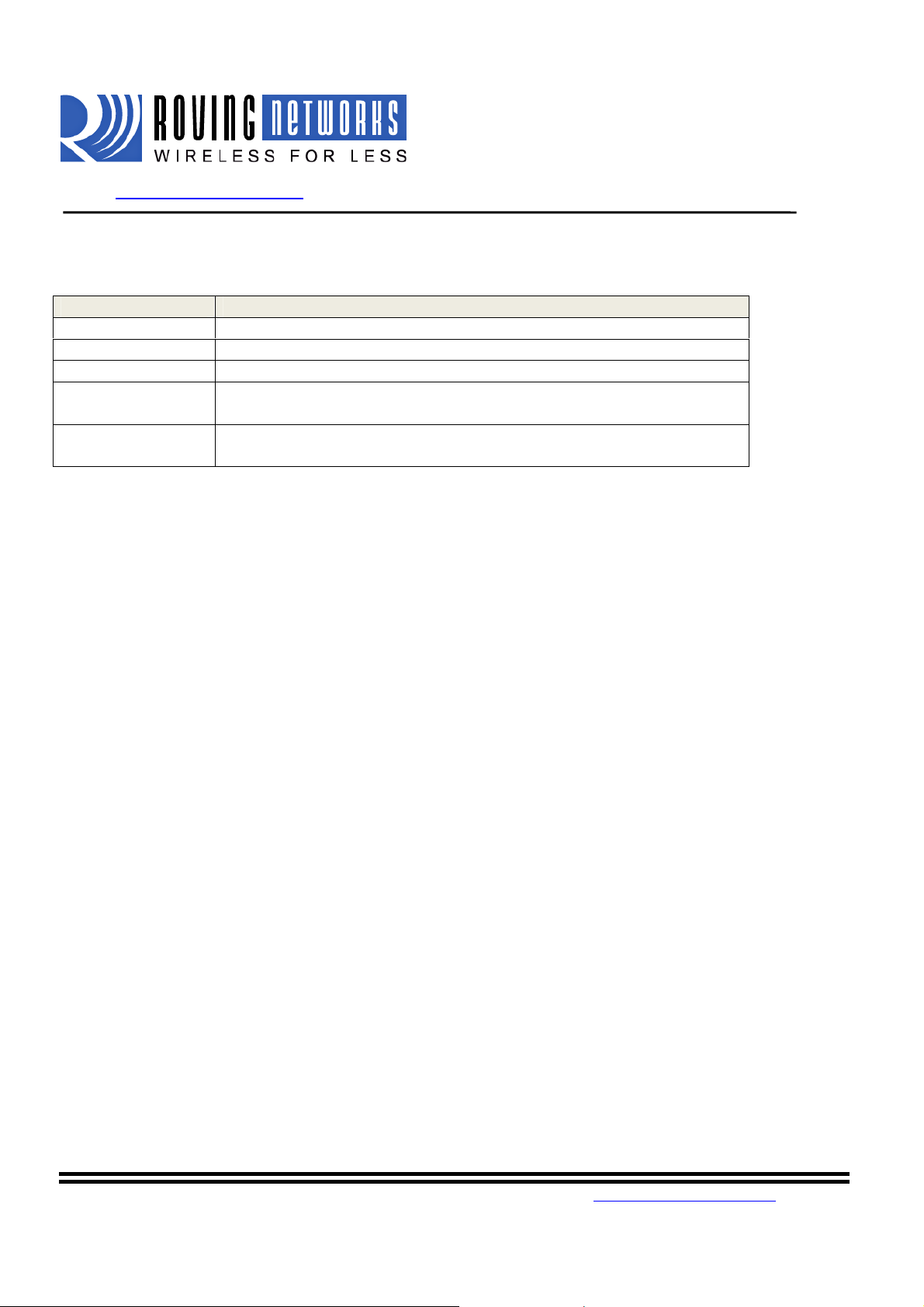
WiFly GSX
www.rovingnetworks.com WiFlyRN171-um 2/23/2011
set option format <value> Bitmapped value.
Bit of Format reg Function
0 Automatically send HTML data header based on broadcast interval.
1 Send users BINARY data (converted to ASCII hex )
2 Sample the GPIO and AtoD pins and format to ASCII hex
3 Appends &id= < value>, where value is the device ID string set with
set opt device <string>
4 Appends&rtc=<time>, where time is real time clock value in m essage
as 32 bit HEX value in format aabbccddeeff
Example:
To automatically send HTML data header, the command is set option format 1
To append sensor data in ASCII hex format, the command is set option format 7
13.2. Automatically periodicallyconnect to web server
WiFly module can be setup to autom atically post data to a webserver. The auto co n nect feature is enabled
by the set sys auto <seconds> com mand. For example, the WiFly module can be config ure d to connect to
the web server every 10 seco n ds b y using the set sys auto 10.
The example below illustrates the commands to configure WiFly for connecting to the web server every 30
seconds.
set com remote GET$/ob.php?obvar=WEATHER // setup the string
set sys auto 30 // auto connect every 30 seconds.
set option format 1 // auto send the header once connection is open
setip proto 18 // turn on HTTP mode=0x10 + TCP mode = 0x2
NOTE1: when HTTP mode is set, the WiFly au t o matically appends the \n\ n to t he e n d of the packet.
NOTE2: if the html header contains spaces, the $ is required when entering the string. Space is th e
command delimiter. When WiFly command parser sees $ it will convert this to a SPACE character.
13.3. Automatically connect to web server on uart data
WiFly GSX supports a mode in which it can connect to the web server when it receives uart data. In this
mode, connection to the web server will be triggered on uart data.
809 University Avenue • Los Gatos, CA 95032 •Tel (408) 395-6539 •info@RovingNetworks.com
~46~
Page 47

WiFly GSX
www.rovingnetworks.com WiFlyRN171-um 2/23/2011
Example:
setip proto 18 // turn on HTTP mode=0x10 + TCP mode = 0x2
setdns namewww.webserver.com //name of your webserver
setip address 0 // so WiFly will use DNS
setip remote 80 // standard webserver port
set com remote GET$/userprog.php?DATA= // sample server application
setuart mode 2 // automatically connect using data TRIGGER mode
Then when the serial UART data comes in, WiFly auto connects to the web server, and will automatically
send:
GET /userprog.php?DATA=<users serial data> \n\n
NOTE:If you attempt to send da ta by physically typing c haracters on the keyboard or if your
microcontroller is not sending data fast enough, the WiFly module will send out small packets of data (It
will send out many packets of small MTU size). To avoid this, set the flush timer to a higher value. By
default, it is set to 10 milliseconds. You can extend the flush to a higher value (e.g. set comm. time 5000).
13.4. Posting binary data:
Web servers expect ASCII data, so if th e User data is binary, WiFly can convert binary da ta t o ASCII
format before sending it to the web se rver.
Example: using the same settings as above but this timeuse the
setip proto 18 // turn on HTTP mode=0x10 + TCP mode = 0x2
setdns namewww.webserver.com //name of your webserver
setip address 0 // so WiFly will use DNS
setip remote 80 // standard webserver port
set com remote GET$/userprog.php?DATA= // sample server application
set option format 2 //Converts user binafy data in ASCII hex format
If incoming UART data = 6 bytes of binary data with hex values 0x01 0xAB 0x03 0xFF 0x05 0x06
WiFly will send this string to the webserver:
GET /userprog.php?DATA=01AB03FF0506 \n\n
809 University Avenue • Los Gatos, CA 95032 •Tel (408) 395-6539 •info@RovingNetworks.com
~47~
Page 48

WiFly GSX
www.rovingnetworks.com WiFlyRN171-um 2/23/2011
13.5. Auto posting sensor data:
WiFly module can send the value of the GPIO and sensor pins:
The data will come as 18 bytes of ASCII HEX: <2 bytes GPIO><channel 0 thru 7 sensor data>
setip proto 18 // turn on HTTP mode=0x10 + TCP mode = 0x2
setdns namewww.webserver.com //name of your webserver
setip address 0 // so WiFly will use DNS
setip remote 80 // standard webserver port
set com remote GET$/userprog.php?DATA= // sample server application
setq sensor 0xff // sets WiFly to sample all 8 sensor channels
set sys auto 30// automatically make the connection every 30 seconds
set option format 7 // send the header plus the sampled binary data converted to ASCII format
The Resulting string sent to the server will be
GET /userprog.php?DATA=0F3000001111222233334444555566667777\n\n
In the above example, the data format is
2 Bytes
GPIO
0F30 0000 1111 2222 3333 4444 5555 6666 7777
Channel 0 Channel 1 Channel 2 Channel 3 Channel 4 Channel 5 Channel 6 Channel
7
13.6. Examples using the HTML client
Example#1: Auto posting sensor data:
In this example, we will connect to the web server atwww.rovingnetworks.com/mike.php?ID
data “ID=1234” every 60 seconds. We will also append the sensor data to the “ID=1234”.
Set the network connections as described ab ov e . The other parameters that we need to set are described
below.
Set dns name www.rovingnetworks.com //set up the URL of the server
Set ip host 0 //instructs RN-370 to use DNS address of host server
Set ip remote 80 //standard web server port
Set ip proto 18 //enable HTTP and TCP protocols
Set com remote GET$/mike.php?ID=1234 / /set up the string
Set sys auto 10 //auto connect every 10 seconds
Set option format 7 //send the header and sampled binary data c on ver te d to ASCII
809 University Avenue • Los Gatos, CA 95032 •Tel (408) 395-6539 •info@RovingNetworks.com
~48~
= and send
Page 49

WiFly GSX
www.rovingnetworks.com WiFlyRN171-um 2/23/2011
Set option sensor 0xFF //sets sensor mask to sample all channels
Save //save the configurations in config file
Reboot //reboot so that the settings take effect
Result:
You will receive a 200 OK returned from the web server as seen in the screenshot below.
809 University Avenue • Los Gatos, CA 95032 •Tel (408) 395-6539 •info@RovingNetworks.com
~49~
Page 50

WiFly GSX
www.rovingnetworks.com WiFlyRN171-um 2/23/2011
Example#2: Posting UART data to we b server
The WiFly module is capable of auto postin g serial UART data in ASCII or Binary format. In this ex a mple
we will configure the WiFly module such that when the serial UART data comes in, the WiFly will connect
and automatically send data to the web server in the following format:
GET /mike.php?ID=<user serial data> \n\n
The other parameters that need to be set are described below:
setdns name www.rovingnetworks.com //set up the URL of the server
setip host 0 //instructs RN-370 to use DNS address of host server
setip remote 80 //standard web server port
setip proto 18 //enable HTTP and TCP protocols
set com remote GET$/mike.php?ID= //set up the string
set sys auto 10 //auto connect every 10 seconds
setuart mode 2 //automatically connect using data Trigger mode
save //save the configurations in config file
reboot //reboot so that the settings take effect
With the above settings enabled, the WiFly mo dule will connect out to the web server every time it receives
data on the RX line. Serial data is sent to the host web server according to the flush timer and the flush size.
.
NOTE: You cannot append the sampled sensor data to the UART data. Enabling “option format 7”
along with “set uart mode 2” will result in erroneous data being sent.
809 University Avenue • Los Gatos, CA 95032 •Tel (408) 395-6539 •info@RovingNetworks.com
~50~
Page 51

WiFly GSX
www.rovingnetworks.com WiFlyRN171-um 2/23/2011
14. Firmware Upgrade over FTP
WiFly module has a file system for storing firmware and config files. Use the ls command to view files..
File size is displayed in sectors and the active boot image is identified in the final message.
FL# SIZ FLAGS
11 18 3 WiFly_GSX-2.21
29 1 10 config
190 Free, Boot=11, Backup=0
Multiple firmware images and config files can be stored on the module file system.
NOTE: The Flash File system is used only to store firmware and configuration files. Currently the file
system cannot be used to store data files
14.1. FTP Upload and Upgrade
WiFly contains a built in FTP client for getting files and updating the firmware. The client uses passive
mode FTP, which allows operation thru firewalls and the Internet.
To update to the latest released firmware from Roving Networks the following setting are re quired:
FTP username = roving
FTP password = Pass123
FTP filename = wifly-GSX.img
FTP directory = ./public (this parameter cannot be modified)
NOTE: To use FTP to upgrade the firmware, WiFly module has to be associated to an Access Point with
internet connectivity.
To update the firmware, issue the following command:
ftp update<string> (string is an optional filename, use to bypass the default firmware filename)
The ftp update command will retrieve the file and switch the boot image to the new file.
<2.20>ftp update
<2.20> FTP connecting to 208.109.78.34
FTP file=30
.......................................................................
FTP OK.
809 University Avenue • Los Gatos, CA 95032 •Tel (408) 395-6539 •info@RovingNetworks.com
~51~
Page 52

WiFly GSX
www.rovingnetworks.com WiFlyRN171-um 2/23/2011
The previous firmware will become the backup image. Here is an example of what you should see after a
successful update:
FL# SIZ FLAGS
11 18 3 WiFly_GSX-2.20
29 1 10 config
30 18 3 WiFly_GSX-2.21
208 Free, Boot=30, Backup=11
The firmware checksum the image (and compare to the stored values in the file) before committing it to
flash and updating the boot rec or d after download. If the checksum fails firmware prints “UPDATE
FAILED=x” and deletes the image.
Note the module must be rebooted or power cycled to use the new firmware. To boot a different firmware
use the following command:
Boot image <num> sets the current boot image <num>
For example to boot the previous image from above use
<2.20>boot image 11
Set Boot Image 11, =OK
To upload your own firmware or conf ig file to the module, change the stored FTP settings: See section 5.5
for more details on the FTP comma nds. To u pl o ad yo u r file w following command:
ftp get <string>Retrieves remote file with name <string>
809 University Avenue • Los Gatos, CA 95032 •Tel (408) 395-6539 •info@RovingNetworks.com
~52~
Page 53

WiFly GSX
www.rovingnetworks.com WiFlyRN171-um 2/23/2011
15. Adhoc Net working Mode
15.1. Infrastructure and adhoc comparison
There are two types of network s. Th e most co mmon network is in frastructu re in whic h an access po int (A P)
is the common point linking all Wi-Fi devices. The access point keeps track of who’s on the local network
and directs IP packets. In many cases the AP is also a router and will forward packets from the loc al
network to other networks and the internet. It is also very common for the AP to be running a DHCP
server which tracks and assigns IP addresses.
Adhoc is considered a point to point ne tw o rk in that each Wi-Fi device is linked direct ly t o eve r y oth er Wi Fi device on the Adhoc network. There is no access point. All Wi-Fi devices on the adhoc network
participate in keeping the ne tw ork alive and each keeps tr ack of the other active devices on the network by
sending and receiving beacon and pr obe packets. In most cases IP addresses are assigned through Auto IP,
although one of the Wi-Fi devices can be configured as a DHCP server.
15.2. Configuring adhoc mode
The WiFly GSX module can be configured to setup an adhoc network. This mode is useful for point to
point communications. The WiFl y device is in Adhoc mode the device looks like access point for other WiFi devices to join.
NOTE:Currently the WiFly only supports OPEN mode for creating adhoc networks.
Adhoc mode can be set via hardware or software commands.
To enable adhoc mode via hardware:
Set PIO9 high (3.3V) at power up. O n t he RN-134 PIO9 is on J1 of the jumper block. When the module
powers up in adhoc mode the WiFly m od ule c reates an adhoc network with t he following
SSID: WiFly-GSX-XX where XX is the final two bytes of the devices MAC address
Channel: 1
DHCP: OFF
IP address: 169.254.1.1
Netmask: 255.255.0.0
With the adhoc jumper in place the above settings override the current saved c o nfiguration settings.
To enable adhoc mode from software:
809 University Avenue • Los Gatos, CA 95032 •Tel (408) 395-6539 •info@RovingNetworks.com
~53~
Page 54

WiFly GSX
www.rovingnetworks.com WiFlyRN171-um 2/23/2011
From command mode, the module is co nfigured for adhoc mode usin g t he join command. You will also
need to set the ssid and channel.
setwlan join 4
setwlanssid my_adhoc_network
setwlanchan 1
Turn off DHCP and set the IP address and netmask so other devices know where to connect to the adhoc
WiFly GSX. Since auto IP fixes the first two bytes of the IP add ress you want to use the netmask of
255.255.0.0 so that other device connecting to the module can be reached. Alternatively you can set the
netmask to a smaller subnet if the other device’s IP addresses are begin statically to the same subnet as the
adhoc device
setip address169.254.1.1
setip netmask255.255.0.0
setip dhcp0
Be sure to save your configuration, then upon reboot the module will be in adhoc mode.
To associate with an adhoc network from another WiFly device:
setwlanssidmy_adhoc_network
reboot
or alternatively you can use the join command to associate with the adhoc network. Remember to
disassociated using the leave command if you are previously associated to another network.
joinmy_adhoc_network
If you leave DHCP service enabled the WiFly device will get an IP address using aut o IP when a sso ciating
with the adhoc network. By definition auto IP fixes the first two bytes of subnet to 169.254.xxx.xxx. The
WiFly device takes about two to t h ree seconds to resolve the auto IP address.
Alternatively you can staticall y set the IP address by disabling the DHCP service an d explicitly assigning
the IP address.
setipaddress169.254.1.2
setipdhcp0
You can confirm the device has properly connected to the adhoc network using the ping command.
ping 169.254.1.1 10
To use associate with the WiFly adhoc network from another computer
809 University Avenue • Los Gatos, CA 95032 •Tel (408) 395-6539 •info@RovingNetworks.com
~54~
Page 55

WiFly GSX
www.rovingnetworks.com WiFlyRN171-um 2/23/2011
Open the “Control Panel / Networking and Sharing / Networking and Sharing Center” d i alog in Vista or
“Control Panel / Network Connections” dialog in Windows XP. From here, view available networks and
select the name of the adhoc ne twork.
Note: Once associated with the adhoc network, Vista auto IP may take a couple minutes to allocate an IP
address for your computer. To work around this you can assign a static IP address in the network settings /
TCP/IP / Properties menu.
Once associated with the adhoc network you can open a connection or telnet window as you would with a n
enterprise connection.
NOTE: The module does not support adhoc and enterprise network modes simultaneously.
809 University Avenue • Los Gatos, CA 95032 •Tel (408) 395-6539 •info@RovingNetworks.com
~55~
Page 56
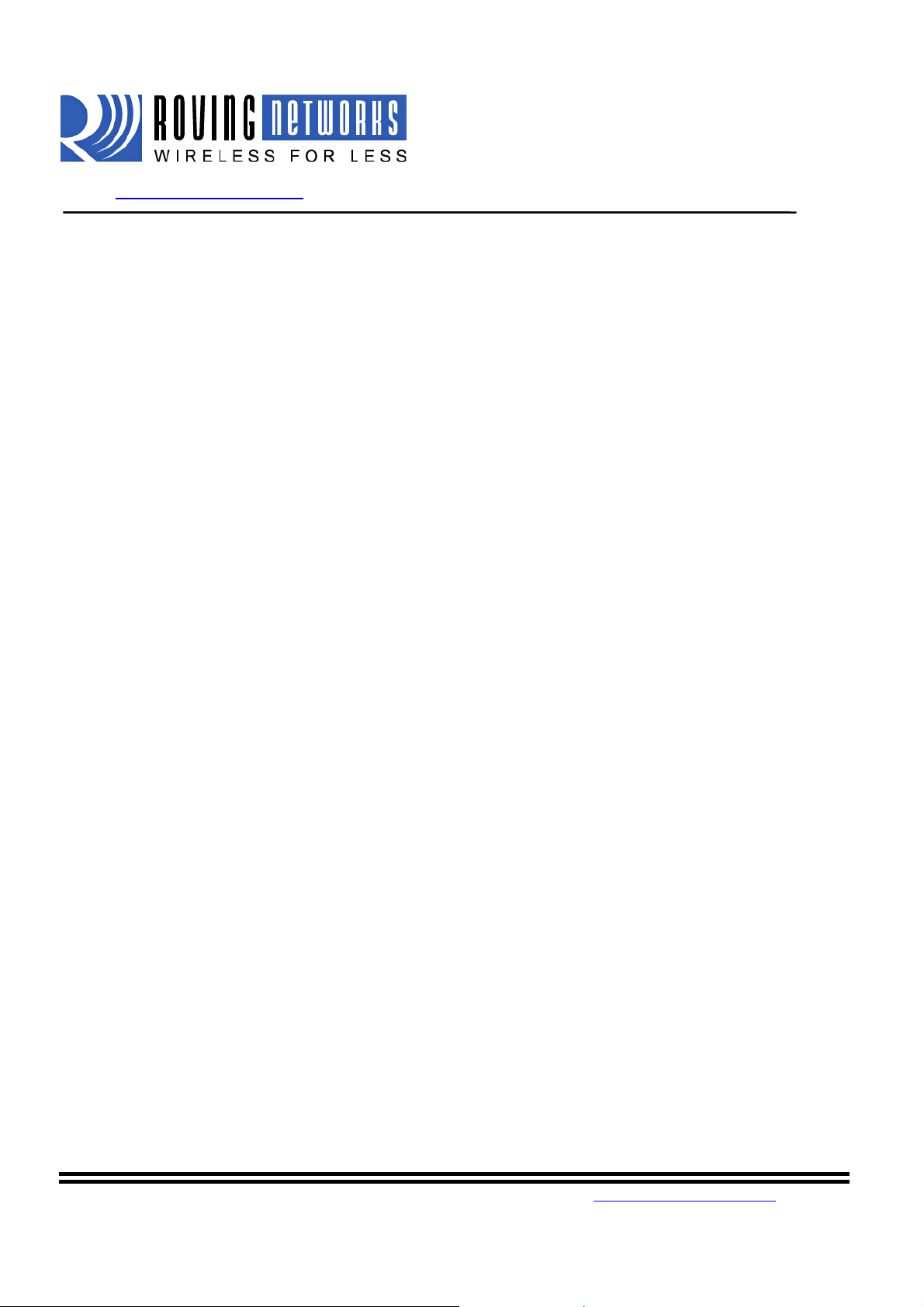
WiFly GSX
www.rovingnetworks.com WiFlyRN171-um 2/23/2011
16. Analog Sensor Capability
The WiFly-GSX has 8 analog sensor inpu ts that can be driven between 0 to 1.2VDC. The analog inputs are
sampled and the digital value read by using the show q <channel> command .
Warning:Over driving these inputs will cause permanent damage.
The hardware specifications of the analog input is:
Input voltage range: 0 - 1.2V, however the A2D saturates at 400mV.
Resolution: 14 bits = 12uV
Sampling frequency: 35us
Accuracy: 5% un-calibrated
The accuracy of each analog sens or reading can be offset by up to 5% due to va riation from chip to chip. To
improve accuracy it is recommend using a precision reference voltage on one of the analog inputs to
calculate the offset. The offset will be the same for all analog inputs.
For example,
- drive precision 200mV reference on analog input 4.
- read analog input 4 and compute the offset.
If you read 210mv you would know that the offset is +10mv.
When you read input 5 you would subtrac t 1 0m v fr om the result.
To read a sensor pin, send the following command:
show q <channel>
Channel is the analog sensor input from 0 to 7. The value for the analog sensor input is measured in
microvolts and is returned as 8xxxxx. The 8 in front is a start marker.
You can also sample multiple channels by using a bit mask:
show q 0x1<mask>where mask is a bit mask of the channels.
For example, to read channels 0, 1, and 7, send:
show q 0x183
The return values are the format: 8<chan0>, 8<chan1>, 8<chan7>\r\n
809 University Avenue • Los Gatos, CA 95032 •Tel (408) 395-6539 •info@RovingNetworks.com
~56~
Page 57

WiFly GSX
www.rovingnetworks.com WiFlyRN171-um 2/23/2011
16.1. Automatic sampling of sensor pins:
The sensor pins can be automatica lly sampled and data forwarded in 2 m odes:
1. the UDP broadcast packet will contain the value of the samples.
2. in HTTP mode, the pin sampled data can be fo rwarded to a remote server
to enable the above modes, use the
setq sensor<mask> command.
For example, to sample all sensors inputs, us e the set q sensor 0xff command.
16.2. Using the Built In Sensor Power
WiFly modules contain an onboard Senso r p owe r pin, which is controlled by the command belo w :
set q sensor <mask> Bitmask value that determines which sensor pins to sample when sending
data using the UDP broadcast pac ket, or the HTTP auto sample function.
NOTE: The sensor pins variable has been changed from
“set option sensor <mask>” to set q sensor <mask> in ver 2.21.1
set q power <value> This is a new register added in ver 2.21.1 to automatically turn on the
sensor power. This is a 8 bit register with two 4 bit nibbles. If the top
nibble is set, then power is applied upon power up and removed upon
power down or sleep.
If the bottom nibble is set, then power is applied when a sampling event
occurs, for example:
• The UDP Broadcast
• The auto web posting of sensor data
The power is removed immediately after the sampling is complete.
The values used for setting the power are described in the table below:
Value Sensor pin voltage
0 Turn off the sensor power
1 GROUND the sensor pin
2 1.2V internal regulated reference
3 VBATT input pin
809 University Avenue • Los Gatos, CA 95032 •Tel (408) 395-6539 •info@RovingNetworks.com
~57~
Page 58

WiFly GSX
www.rovingnetworks.com WiFlyRN171-um 2/23/2011
4 3.3V output of on board regulator
Example: To set the power to 1.2V automatically upon power up, the
command would be set q power 0x20. To set sensor power to 1.2V when
sampling event occurs, the command is set q power 0x02
Example: To set the power to 3.3V autom aticall y upon power up, the
command w o u l d b e set q power 0x40. To set sensor power to 3.3V when
sampling event occurs, the command is set q power 0x04
ON BOARD TEMPERATURE OPTION (RN-121 TEMP)
show q t
The return values are the format: T=207\r\n this would be 20.7° C.
show q t 1 enables automatic sampling and output once per second.
show q t 0 turns off automatic sampling and output of temperature.
809 University Avenue • Los Gatos, CA 95032 •Tel (408) 395-6539 •info@RovingNetworks.com
~58~
Page 59

WiFly GSX
www.rovingnetworks.com WiFlyRN171-um 2/23/2011
17. Default Configuration Settings
ADHOC PARAMETERS
Beacon 100 (milliseconds)
Probe 60 (seconds to look for beacons bef ore declaring adhoc is lost )
BROADCAST PARAMETERS
IP address 255.255.255.255
Port 55555
Interval 7 (seconds)
COMM PARAMETERS
Close string *OPEN*
Open string *CLOS*
Remote string *HELLO*
Flush size 64
Match byte 0
Flush timer 10 (milliseconds )
Idle timer 0
Cmd char $
DNS PARAMETERS
IP address 0.0.0.0
Name server1
Backup backup2
FTP PARAMETERS
Server address 208.109.78.34 (roving default updat e server) (port at 21)
File Wifly-GSX.img
User roving
Password Pass123
IP PARAMETERS
DHCP ON (1=enabled)
IP address 0.0.0.0
Net mask 255.255.255.0
Local port 2000
gateway 0.0.0.0
host 0.0.0.0
remote port 2000
protocol 2 ( TCP server and client )
OPTIONAL PARAMETERS
Device ID WiFly-GSX
809 University Avenue • Los Gatos, CA 95032 •Tel (408) 395-6539 •info@RovingNetworks.com
~59~
Page 60

WiFly GSX
www.rovingnetworks.com WiFlyRN171-um 2/23/2011
Join timer/WPA timer 10 0 0
Replacement char $ (0x24)
Format 0x00
Password “” (no password enforced)
Sensor 0x00
SYSTEM PARAMETERS
Sleep timer 0
Wake timer 0
Trigger 1 (SENS0 pin wakes up the device)
Auto connect 0
IOfunc 0 (no alternate functions )
IOmask 0x21F0
Print level 1 (prints enabled)
TIME SERVER PARAMETERS
Enable 0 (disabled)
Server address 129.6.15.28 (fixed to port 123 - SNTP protocol)
Zone 7 (pacific USA time)
UART PARAMETERS
Baudrate 9600
parity n (none, this is the only option available)
flow 0 (disabled)
Mode 0
WLAN PARAMETERS
SSID roving1
Channel 0 (automatic scan )
External antenna 0 (off - use on-board chip antenna)
Join mode 1 (automatically scan and join based on ssid )
Authentication mode OPEN
Mask 0x1FFF ( all channels )
Rate 12 (24Mbit)
Passphrase rubygirl
Key number 1
Key 0 0 0 0 0 0 0 0 0 0 0 0 0
17.1. Restoring Default configuration settings:
From command interface use the factory RESET command to restore the defaults. This command
automatically loads default settings, and executes a “save” command.
From hardware, setting PIO9 high on power up arms the factory reset functional and toggling PIO9 five (5)
times there after causes the configuration setting to restored to the factory reset.
809 University Avenue • Los Gatos, CA 95032 •Tel (408) 395-6539 •info@RovingNetworks.com
~60~
Page 61

WiFly GSX
www.rovingnetworks.com WiFlyRN171-um 2/23/2011
PIO9 is sampled at about 1 Hz, so if us ing a CPU to generate the signal, make sure that PIO9 transitions (H
to L or L to H ) are at least 1 second long.
User file option
As of version 2.10 you can now specify a USER configuration as the factory reset settings. Prior to this
release only the hardcoded factory defaults would be restored. If there is a confi g fi le named "user", it is
read in as the factory defaults instead of using the factory hardcoded defaults. If no "user" config file is
present, the hardcoded f a ctory defaults are used.
The "user" config file is created using the "s ave user" command which saves the curren t co nfiguration
settings into the “user” file.
Even if there is a “user” config file arming and toggling PIO9 7 times will override the “user” settings and
restore the wifly module to the factory hardcoded defaults. This is a bypass mechanism in case a bad
configuration is saved into the “user” file.
Note: The module should be rebooted, or reset with reset line for the new settings to take effect.
18. Boot-up Timing Values
Function Description Time (in ms)
Power up Powerup Time from Reset HIGH or power good to boot
code loaded.
Initialization Initialize ECOS 50
Ready Load configuration and Initialize application 30
Total time to READY 150
Join Associate using channel = 0 (full channel scan, mask =
0x1FFF)
Associate using channel = 0 ( primary channel scan, mask =
0x421)
Associate using channel = X (fixed channel) 5-20
Authentication Authenticate using WPA1 or 2 ( highly depende n t o n Access
Point response)
Aquire IP DHCP obtain IP address (highly dependent on DHCP server
response time )
50 - 250
30-???
70
80
15
809 University Avenue • Los Gatos, CA 95032 •Tel (408) 395-6539 •info@RovingNetworks.com
~61~
Page 62

WiFly GSX
www.rovingnetworks.com WiFlyRN171-um 2/23/2011
19. Supported Access Points
Access points that are set to MIXED mode (WPA1 and WPA2) may cause problems during association
because some of these incorrectly repo rt their security mode.
We also currently do not support WPA2-Enterprise (radiu s server authentication, EAP-TLS)
The WiFly GSX should work with any standard Access Point. We have tested the WiFly-GSX module with
the following access points:
• Cisco Aeronet series
• Linksys (both standard and openWRTLinux)
• Netgear WGR614 v8
• Netgear WGN54
• DLINK dir-615
• Airlink 101
• Apple Airport express
• Buffalo networks
• ADHOC MODE (Apple iPhone, Microsoft windows PC with XP, Vista , Ubuntu Linux)
809 University Avenue • Los Gatos, CA 95032 •Tel (408) 395-6539 •info@RovingNetworks.com
~62~
Page 63

WiFly GSX
www.rovingnetworks.com WiFlyRN171-um 2/23/2011
20. Release Notes
20.1. Known pro blems
• The UART does not support odd or even parity, only no parity is supported.
• Flow control: RTS may fail to de-assert quickly enough for some high speed CPUs to
correctly stop sending data bytes. For high speed transfers at baudrates> 460800, it is best to
limit RX data to the maximum Ethernet frame (1460 bytes) and have a protocol to
acknowledge data is received by the remote host.
20.2. Current Firmware features and fixes
As of version 2.21 07/11/2010
• The firmware checksum the image (and compare to the stored values in the file) now before
committing it to flash and updating the boot record after download. If the checksum fails firmware
prints ¡§UPDATE FAILED¡¨ and deletes the image.
As of Version 2.20 06/14/2010
Fixes
• Passphrase is now accepts up to 64 chars.A bug introduced in 2.19 causes th e wlan passphrase to be
truncated to 32 characters(making it impossible to enter a 32 byte HEX literal PSK )
• Fixed DHCP status when link to Access Point (AP) is lost. It was still reporting DHCP OK. It is
now cleared and new DHCP session will start once AP link is reestablished )
• Fixed a bugwhereby UDP receive becomes disabled (no packets are received) if AP-LOST and then
re-established.
• Improved handling of AP disconnect , and AP link los t due to linkmon timeout or other disconnect
• If TCP connection was active, connection could be in hung/incorrect state, and once AP is regained
in some cases this would not reco v er. This has been fixed in this version. Refer section ¡§set ip flags
<value>¡¨ for more information.
• Added new setting to the UART mode ¡§ set uart mode 0x10".
Features:
• Disabled the auto-join feature when i n command mode. Auto-join causes WiFly to become
unresponsive to $$$ or commands d uring The period when auto-joining, when auto-joining is failing
do to non-existent AP, making it hard to process or interpret commands. Once command mode is
exited, auto join will re-enable.
809 University Avenue • Los Gatos, CA 95032 •Tel (408) 395-6539 •info@RovingNetworks.com
~63~
Page 64

WiFly GSX
www.rovingnetworks.com WiFlyRN171-um 2/23/2011
• There are new levels of print out diagnosticsthat can be enabled/disable with the sys print variable.
Refer section 10.6for more deails
• Ability to add prefix to HTML client post, specifically the ability to append&id= and&rtc=in the
HTML message. Please refer section 錯誤! 找不到參照來源。 for more details.
As of Version 2.19 3/05/2009
Fixes
• Improved performance of the UART receiver. UART is now reliable at up to 460Kpbs wi th RTS
flow control.
Features
• Created UART data trigger mode, which will automatically make a TCP/HTTP connection based
on received UART data. setuart mode 2 to enable this mode.
• Added timestamping option to bo t h U DP an d T CP packets. 8 byte RTC counter is appended.
• DHCP client now inserts the DEVICEID string into the HOST name when requesting a DHCP
lease. This string is displayed by most routers a nd DHCP servers in their lease tables.
• show nncommand returns the MAC Address of the Access Point currently associated.
• get i a command returns only the IP address of the WiFly.
• show network added a response “Boot=<time in m s>” which displays the total time in millisec onds
that was required to be ready on the network (associate and get IP address).This time is also added to
the UDP broadcast packet at byte location 92.
• Added a number of HTTP commands for posting data to a webserver see Section 12.
As of Version 2.15 10/15/2009
809 University Avenue • Los Gatos, CA 95032 •Tel (408) 395-6539 •info@RovingNetworks.com
~64~
Page 65

WiFly GSX
www.rovingnetworks.com WiFlyRN171-um 2/23/2011
• Fixed a problem whereby the first UART RX character received on power up is received but does
not sent until receipt of 2nd character.
• Fixed a problem with some APs that violate Wi-Fi specifications by not responding to WPA
authentication within 250ms. The set option jointimerxxxx command, which sp ecifies the timeout
in ms for a join now also applies to the WPA timeout. The default is now 1000ms or 1 second.
Note: some APs require up to 1500ms to respond.
• When connected over TCP and the AP disappears or WiFly loses association the WiFly will now
closes the connection. The *CLOS* response will now appear when the connection is terminated by
the WIFly. NOTE: This may require the use of the set comm idle xx setting to monitor the TCP
connection, and force a TCP disconnect when no data is flowing due to lost association.
Features
• Link monitor The command set wlanlinkmon x is now used to monitor the state of the association
to the AP. The AP is scanned once per second, and if x consecutive scans fail, the WiFly declares
“AP is lost” sets the interface to down state, and enters the association pro cess. Previ ously the
WiFly would not detect that the AP association was lost until the AP became available again, or the
WiFly was power cycled or rebooted.
• ADHOC mode The command set adhoc probe x is now used to set a threshold for the number of
consecutive missed probe resp o nse s allo wed before declaring “ADHOC is Lost” a n d se tting the
network interface to be down. Default is 5 probes. A setting of
set adhoc probe 0 will disable this function. S ome Adhoc stations do not reliably resp on d t o
probes and so this value higher avoids intermittent loss of connectivity.
• DHCP cacheTheset ipdhcp 3 command is now used to enable DHCP address caching. Once
caching is turned on, the i n itial DHCP settings are stored in NVRAM. This is most useful in battery
systems, when using the sleep mo de. Up on waking from sleep, as long as the DHCP lease time is
still valid and the WiFly is associated to the same AP, DHCP caching does not survive a power
cycle or usage of the hardware reset pin.
• ARP table cacheTheset ip flags 0x20 command is now used to enable ARP table caching. Once
caching is turned on, any ARP table settings are backed up to NVRAM before sleep. Upon waking
from sleep, the ARP cache is loaded. ARP table caching does not survive a power cycle or usage of
the hardware reset pin.
• DNS host address cache. The set ip flags 0x10 command enables DHCP address caching. Once
caching is turned on, the i n itial DHCP settings are stored in NVRAM. This is most useful in battery
systems, when using the sleep mo de. Up on waking from sleep, as long as the DHCP lease time is
valid and the WiFly is associated to the same AP, DNS cac hing does not survive a power cycle or
usage of the hardware reset pin.
• UART break detect enables sleep. The command set uart mode 8 enables break detection on the
UART RX pin. Once Break is detected (a consistent low value on RX pin) ,WiFly waits for the
UART RX pin to return to a high value before going to sleep.
809 University Avenue • Los Gatos, CA 95032 •Tel (408) 395-6539 •info@RovingNetworks.com
~65~
Page 66

WiFly GSX
www.rovingnetworks.com WiFlyRN171-um 2/23/2011
• UART NOECHO mode. The command set uart mode 1 is now used to disable echoing of RX
chars while in command m ode. This is usefulwhen embedded controllers are used to send
commands to the module. NOTE: For consistency, the command prompt response <2.xx> now
also contains \r\n appended string when in this mode.
As of Version 2.12 9/17/2009
• Fixed problem with some newer 802.11n - association attempts cause module to crash/reboot. (Such
as Linksys WRT160NL)
• Fixed problem with send on match character i.e. set comm match char. Match char is now
operational.
• During an open TCP session, a second incoming connection would be accepted. Second connection
is now accepted but then immediately closed.
• Hardware flow control is now supported. To enable, use the “set uart flow 1” command.
• DHCP renew and rebind is fully supported. Previously, DHCP renew/rebind would update IP
settings, and if a TCP session was active it would enter a hung state. TCP connections now survive
a DHCP renew/rebind.
Features
• TCP connection password. This optional pass word is enabled with t he c ommand “set opt pass
<string>”, incoming connections will be challenged and the stored password must b e matched or the
connection will be close d.
• UART instant baudrateTheset uart instant <rate> commandim mediately changes the baudrate.
This is useful when testing baudrate setti n gs, or switching baudrate “on the fly” rem otely while
connected over TCP.
• Analog interfacecommandsThe “show q” command will now enable and show the digital value of
the analog interface pins. See section 16
As of Version 2.11 9/8/2009 – Limited release (please update to 2.12)
As of Version 2.10 8/14/2009
• Added a 250ms guard band in parsing of $$$. The module now looks for three $$$, and only three
$$$ within a 250ms period with no additional characters following for 250 ms.Do not send \cr or
\lfafter the $$$.
• Fixed problem with UART dropping data. In cases with large data transfers (>100KB) the UART
would become over whelm ed a nd drop data.
809 University Avenue • Los Gatos, CA 95032 •Tel (408) 395-6539 •info@RovingNetworks.com
~66~
Page 67

WiFly GSX
www.rovingnetworks.com WiFlyRN171-um 2/23/2011
• We no longer pass serial data received into the UART back over telnet when in remote command
mode
Features
User specified default configuration - You can now specified a USER configuration as the factory reset
settings. The function of PIO9 has been changed slightly. See section 17.1
Configurable Device ID – There is now an additional user program mable device ID that can be used
for storing serial numbers, product name, device type or other information. The device ID is part of the
broadcast “hello” UDP message tha t the module sends out to identify itself. Use the command show
deviceid to display the current setting. For more information on using this command see the “set
optional” section command
UDP broadcast packet – By defaultthe WiFly module now sends out a UDP broadcast to
255.255.255.255 on port 55555 at a programmable interval. The broadcast address, port and interval are
set using the set broadcast comm ands. See section 11
Known Issues
WiFly Module has trouble associating with some 802.11.n access points. The module will crash and
reboot repeatedly. We have seen this behavior with Linksys and Dlink router/access points. If you
disable the .n capability on the router t he module will associated correctly.
Flow control is not functional.
Current Firmware Version 2.09 7/10/2009
• Sleep mode was drawing 70uA instead of the expected 4uA due to an oscillator that was not
disabled before going to sleep. Refer to the RN-131G datasheet for the proper low-power hardware
configuration.
• Fixed closing of TCP port on TCP RESET. Previously the module was not handling remote TCP
reset correctly and would disconnect which resulted in a printout of ERR= -5, TCP port was not
closed properly.
• Fixed clearing and setting of strings in several set commands. In these cases the strings could be
erased, but not reset.
o set comm remote
o set comm open
o set comm close
o set dns name
o set dns backup
809 University Avenue • Los Gatos, CA 95032 •Tel (408) 395-6539 •info@RovingNetworks.com
~67~
Page 68

WiFly GSX
www.rovingnetworks.com WiFlyRN171-um 2/23/2011
• Removed extra character in UART output. Previously the module would insert an extra "\r"
character when '\n' appears in data st re am.
• Added the get everything command to dump out all configuration settings
• Fixed the alternate I/O functions to allow connection based on PIO5. The manual has been updated
to include a much better description of this functionality. See section 10.5
As of firmware version 2.08 6/08/2009
• Connecting out an IP address does not use the DNS and backup DNS if the connection to the
primary IP address fails. Connecting using DNS if the IP address if 0.
• UART hardware flow control no t ye t f u nc tional.
• TCP_NODELAY added as default. This improves performance as the stack no longer waits for
each TCP packet to be ack’ed, (since many Microsoft systems only ack every OTHER packet).
• Set ipproto is now a bitmask. It is possible to have both UDP and TCP bits set. If TCP enabled,
UART RX data will be forwarded via TCP if a connection exists. Otherwise, data will forward
over UDP (if UDP bit is set ).
As of firmware version 2.07 6/04/2009
Command changes
• setwlan antenna < 0 or 1 >command has been changed to set wlan extant <0 or 1 >.
• set wlanauth<value> command has been added
• setwlan hide will hide the WEP key or WPA passkey. To unhid e, you set key or passphrase again.
• setip proto 8 TCP client mode, (no listen server) only outbound connections can be made.
• Bug fixes
• Adhoc mode client associates properly
• You can now enter the WPA passkey after se tting the SSID, previously the pass key had to be
entered first for the security hash to be correctly created.
• Auto join now stops after 3 retries.
Features
• show net now displays the WiFi TX rate,and correctly displays authenticated state and shows
authentication mode that was used.
• ping h will ping the stored host address. If no host address stored, will attempt to use the DNS
hostname.
• ping i command added to ping a known Internet server (www.neelum.com) by first resolving the
address, proving that DNS is working and then pingin g the server. This proves the de vice has
internet connectivity.
• UDP secure mode will only forward packets to the UART that match from the host address. TCP
secure mode will only allow connection from and IP that matches host address.
809 University Avenue • Los Gatos, CA 95032 •Tel (408) 395-6539 •info@RovingNetworks.com
~68~
Page 69

WiFly GSX
www.rovingnetworks.com WiFlyRN171-um 2/23/2011
As of firmware version 2.06
• Web server interface is not available – Configuration over telnet and the UART
• UART flow control is not functional – The module may drop data at high data rates
• Sensor pins for reading analog signals are not supported
• Wake on UART RXD or CTS is not working on current revision REV2 of the SurfBoard.
• The fast- auto sleep timer for UDP mode is not implemented.
Fixes since firmware version 2.05
• Configuration over Telnet not functional
• Error checking the correct number of parameters
Copyright © 2010 Roving Networks.All rights reserved.
The Bluetooth trademark and logo are registered trademarks and are owned by the Bluetooth SIG, Inc. All other
trademarks are property of their respective owners.
Roving Networks reserves the right to make corrections, modifications, and other changes to its products,
documentation and services at any time. Customers should obtain the latest relevant information before placing orders
and should verify that such information is current and complete.
Roving Networks assumes no liability for applications assistance or customer product design. Customers are
responsible for their products and applications using Roving Networks components. To minimize the risks associated
with customer products and applications, customers should provide adequate design and operating safeguards.
Roving Networks products are not authorized for use in safety-critical applications (such as life supp ort) where a
failure of the Roving Networks product would reasonably be expected to cause severe personal injury or death, unless
officers of the parties have executed an agreement specifically governing such use.
809 University Avenue • Los Gatos, CA 95032 •Tel (408) 395-6539 •info@RovingNetworks.com
~69~
Page 70

Federal Communication Commission Interference Statement
This equipment has been tested and found to comply with the limits for a Class
B digital device, pursuant to Part 15 of the FCC Rules. These limits are
designed to provide reasonable protection against harmful interference in a
residential installation.
This equipment generates, uses and can radiate radio frequency energy and, if
not installed and used in accordance with the instructions, may cause harmful
interference to radio communications. However, there is no guarantee that
interference will not occur in a particular installation. If this equipment does
cause harmful interference to radio or television reception, which can be
determined by turning the equipment off and on, the user is encouraged to try
to correct the interference by one of the following measures:
. Reorient or relocate the receiving antenna.
. Increase the separation between the equipment and receiver.
. Connect the equipment into an outlet on a circuit different from that to which
the receiver is connected.
. Consult the dealer or an experienced radio/TV technician for help.
This device complies with Part 15 of the FCC Rules. Operation is subject to the
following two conditions: (1) This device may not cause harmful interference,
and (2) this device must accept any interference received, including
interference that may cause undesired operation.
FCC Caution: To assure continued compliance, any changes or modifications
not expressly approved by the party responsible for compliance could void the
user's authority to operate this equipment. (Example - use only shielded
interface cables when connecting to computer or peripheral devices).
End Product Labeling
This transmitter module is authorized only for use in devices where the
antenna may be installed such that 20 cm may be maintained between the
antenna and users. The final end product must be labeled in visible area with
the following: “Contains FCC ID: OA3RN1723
.”
”
End Product Manual Information
The user manual for end users must include the following information in a
prominent location “IMPORTANT NOTE: To comply with FCC RF exposure
compliance requirements, the antenna used for this transmitter must be
installed to provide a separation distance of at least 20 cm from all persons
and must not be colocated or operating in conjunction with any other antenna
or transmitter.”
Page 71

This device complies with part 15 of the FCC rules. Operation is subject to the
following two conditions (1) This device may not cause harmful interference
and (2) This device must accept any interference received, including
interference that may cause undesired operation.
IMPORTANT NOTE: In the event that these conditions can not be met (for
example certain laptop configurations or colocation with another transmitter),
then the FCC authorization is no longer considered valid and the FCC ID can
not be used on the final product. In these circumstances, the OEM integrator
will be responsible for reevaluating the end product (including the transmitter)
and obtaining a separate FCC authorization. This device is intended only for
OEM integrators under the following conditions: The antenna must be installed
such that 20 cm is maintained between the antenna and users. As long as a
condition above is met, further transmitter test will not be required. However,
the OEM integrator is still responsible for testing their end product for any
additional compliance requirements required with this module installed (for
example, digital device emissions, PC peripheral requirements, etc.).
Industry Canada Statement
This device complies with Industry Canada licence-exempt RSS standard.
Operation is subject to the following two conditions: (1) this device may not cause
interference, and (2) this device must accept any interference, including interference
that may cause undesired operation of the device.
The host device shall be properly labelled to identify the modules within the host
device.
The Industry Canada certification label of a module shall be clearly visible at all
times when installed in the host device, otherwise the host device must be labelled
to display the Industry Canada certification number of the module, preceded by the
words “Contains transmitter module”, or the word “Contains”, or similar wording
expressing the same meaning, as follows:
“Contains transmitter module IC: 7693A-RN1723”
Le présent appareil est conforme aux CNR d'Industrie Canada applicables aux
appareils radio exempts de licence. L'exploitation est autorisée aux deux conditions
suivantes : (1) l'appareil ne doit pas produire de brouillage, et (2) l'utilisateur de
l'appareil doit accepter tout brouillage radioélectrique subi, même si le brouillage est
susceptible d'en compromettre le fonctionnement.
